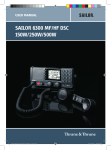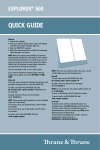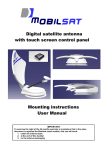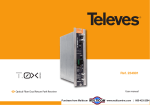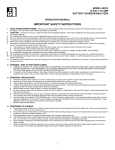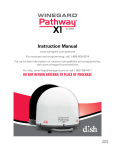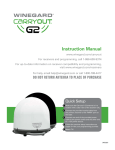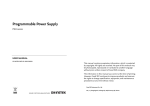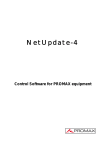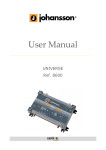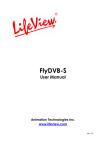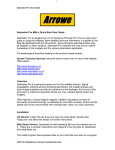Download SAILOR 100 Satellite TV - Polaris Electronics A/S
Transcript
USER MANUAL SAILOR 100 Satellite TV 98-136311.book Page i Friday, September 21, 2012 2:29 PM SAILOR 100 Satellite TV User Manual Document number: 98-136311-A Release date: September 21, 2012 98-136311.book Page ii Friday, September 21, 2012 2:29 PM Disclaimer Any responsibility or liability for loss or damage in connection with the use of this product and the accompanying documentation is disclaimed by Thrane & Thrane. The information in this manual is provided for information purposes only, is subject to change without notice and may contain errors or inaccuracies. Manuals issued by Thrane & Thrane are periodically revised and updated. Anyone relying on this information should acquire the most current version e.g. from thrane.com or from the distributor. Thrane & Thrane is not responsible for the content or accuracy of any translations or reproductions, in whole or in part, of this manual from any other source. Copyright © 2012 Thrane & Thrane A/S. All rights reserved. Printed in Denmark. Trademark Acknowledgements • Thrane & Thrane is a registered trademark of Thrane & Thrane A/S in the European Union and the United States. • SAILOR is a registered trademark of Thrane & Thrane A/S in the European Union and the United States. • Product and company names mentioned in this manual may be trademarks or trade names of their respective owners. 98-136311.book Page iii Friday, September 21, 2012 2:29 PM Safety summary 1 The following general safety precautions must be observed during all phases of operation, service and repair of this equipment. Failure to comply with these precautions or with specific warnings elsewhere in this manual violates safety standards of design, manufacture and intended use of the equipment. Thrane & Thrane assumes no liability for the customer's failure to comply with these requirements. DO NOT OPERATE IN AN EXPLOSIVE ATMOSPHERE Do not operate the equipment in the presence of flammable gases or fumes. Operation of any electrical equipment in such an environment constitutes a definite safety hazard. KEEP AWAY FROM LIVE CIRCUITS Operating personnel must not remove equipment covers. Component replacement and internal adjustment must be made by qualified maintenance personnel. DO NOT SUBSTITUTE PARTS OR MODIFY EQUIPMENT Because of the danger of introducing additional hazards, do not substitute parts or perform any unauthorized modification to the equipment. Failure to comply with the rules above will void the warranty! iii 98-136311.book Page iv Friday, September 21, 2012 2:29 PM About the manual Intended readers This manual is a user manual for the SAILOR 100 Satellite TV system. This manual is intended for anyone who is using or intends to use this system. No specific skills are required to operate the SAILOR 100 Satellite TV. However, it is important that you operate the system according to the guidelines in this manual. Manual overview Note that this manual does not cover installation of the system. For information on installation refer to the SAILOR 100 Satellite TV Installation manual. Part numbers for related manuals are listed in the next section. This manual has the following chapters: iv • Introduction contains a brief description of the system. • Operation explains how to start up and use the system. • Troubleshooting contains a short troubleshooting guide and information on service and repair. 2 98-136311.book Page v Friday, September 21, 2012 2:29 PM Related documents The below list shows the documents related to this manual and to the SAILOR 100 Satellite TV system. Title and description Document number SAILOR 100 Satellite TV Installation manual 98-136280 Control Panel Installation manual (TT-6006A and TT-6007A Message Terminal) 98-130088 SAILOR Transmodulator Installation manual 98-136455 Typography In this manual, typography is used as indicated below: Bold is used for the following purposes: • To emphasize words. Example: “Do not touch the antenna”. • To indicate what the user should select in the user interface. Example: “Select SETTINGS > LAN”. Italic is used to emphasize the paragraph title in cross-references. Example: “For further information, see Connecting Cables on page...”. v 98-136311.book Page vi Friday, September 21, 2012 2:29 PM vi 98-136311.book Page vii Friday, September 21, 2012 2:29 PM Table of contents Chapter 1 Introduction SAILOR 100 Satellite TV ....................................................... 1 User interfaces ...................................................................2 Control Panel for handling satellite profiles ..............................2 ACU display for status and system parameters ..........................2 Chapter 2 Operation Control Panel .....................................................................3 Getting started .....................................................................3 Creating or editing a profile ...................................................5 Selecting the active profile .....................................................8 Deleting a profile ..................................................................9 Event list ........................................................................... 10 Help ................................................................................... 11 About ................................................................................. 11 Keypad and menus of the ACU ..........................................12 ACU display and keypad .......................................................12 Navigating the menus ..........................................................13 The menu tree .....................................................................14 Adjusting brightness of the display ....................................... 18 Resetting the system ........................................................... 18 Chapter 3 Troubleshooting LEDs on the ACU ...............................................................20 Troubleshooting guide ......................................................21 Error messages ...................................................................21 Service and repair .............................................................21 Repacking for shipment ........................................................21 vii 98-136311.book Page viii Friday, September 21, 2012 2:29 PM Table of contents App. A Conformity SAILOR 100 Satellite TV .....................................................23 CE (LVD & EMC) ..................................................................23 Index viii .........................................................................................25 98-136311.book Page 1 Friday, September 21, 2012 2:29 PM 11111 Chapter 1 Introduction Introduction 1 SAILOR 100 Satellite TV The SAILOR 100 Satellite TV is a maritime satellite TV antenna for high-quality worldwide TV reception. It consists of the following units: • Above Deck Unit (ADU) • Antenna Control Unit (ACU) • Control Panel ADU ACU Control Panel To TV distribution A Multiswitch or a SAILOR Transmodulator can be connected for TV distribution. During installation all setup tasks are taken care of. The system is easy to use. You only have to select a new satellite profile if you wish to watch channels on a different satellite or you do not have coverage from the currently selected satellite. If necessary you can add further satellite profiles to the list that has been created during installation. 1 98-136311.book Page 2 Friday, September 21, 2012 2:29 PM Chapter 1: Introduction User interfaces Control Panel for handling satellite profiles The user interface of the SAILOR 100 Satellite TV is the Control Panel. It has a touch screen. You can tap through settings and menus to handle satellite profiles, show status information and system messages. The following screen shows the Dashboard. ACU display for status and system parameters You can view status and system parameters in the display of the ACU. 2 User interfaces 98-136311.book Page 3 Friday, September 21, 2012 2:29 PM 22222 Chapter 2 Operation 2 • Control Panel • Keypad and menus of the ACU Operation The SAILOR 100 Satellite TV has the following user interfaces: There is also a web interface for installation and advanced setup. For further details see the SAILOR 100 Satellite TV Installation manual. Control Panel The following sections describe how to set up and use the SAILOR 100 Satellite TV using the Control Panel: • Getting started • Creating or editing a profile • Selecting the active profile • Deleting a profile • Event list Getting started Use the Control Panel for handling and selecting satellite profiles. The unit is equipped with a touch screen, an external keyboard is not required. Note When reading status information in this application, read carefully whether it is the status information of the ACU or the Satellite TV application on the Control Panel. 3 98-136311.book Page 4 Friday, September 21, 2012 2:29 PM Chapter 2: Operation Navigation and start-up To navigate through the user interface you have the following possibilities: • Icon in the top right corner to display the main menu. • Arrow icon (lower left corner) for back function and to collapse the onscreen keyboard when you do not need it any more. Main menu Back, collapse keyboard To get started with the Control Panel, do as follows: 1. Make sure that it is connected to the LAN port 4 at the rear of the ACU, possibly through a switched network. Note If connected directly to the ACU, make sure that the DHCP server has been enabled on that port. For details on ACU network configuration see the SAILOR 100 Satellite TV Installation manual. 2. Press the on/off button. A couple of start-up screens are displayed. Wait until the Dashboard is displayed: 4 • ACU connection: OK • System: status information, e.g. TRACKING. When a yellow triangle is displayed in the section ACU Connection the ACU is not ready for operation. Control Panel 98-136311.book Page 5 Friday, September 21, 2012 2:29 PM 22222 Chapter 2: Operation 3. The Dim button is used to dim the light in the Control Panel. Push and hold to dim the display more/less. Each new push changes direction between more and less. Now you can create satellite profiles. Operation Creating or editing a profile To create or edit a profile, i.e. satellite profile, do as follows: 1. Tap the menu icon . 2. Select Settings. 3. Select Create profile or Edit profile. 4. Fill in or edit the satellite profile name. Note It is helpful to assign a name containing the location where the Satellite profile is to be used (e.g. "Gulf of Mexico" or "North Sea") and possibly the provider. Control Panel 5 98-136311.book Page 6 Friday, September 21, 2012 2:29 PM Chapter 2: Operation 5. Tap the field Satellite. A new window is displayed. Tap and scroll to find the wanted satellite, then tap on a satellite to select it. The list is sorted as follows: 180°W -> 0° -> 180°E. Profile handling Default satellite in the list Create new profile The satellite closest to the ship’s position is highlighted. Edit profile Note The satellite currently selected for this profile is highlighted. At some longitudes, multiple satellites are co-located. In this case, it is not important which is chosen as long as the longitude is correct. The chosen satellite will be the one the system tracks, but it will receive and forward the TV signals from all the co-located satellites. 6. Configure the tracking properties. Automatic: The system will automatically determine which signal to track on, based on an automatic frequency and transponder scan of the satellite. Note During frequency and transponder scan, TV reception is possible. Thus, Automatic tracking is not slower than manually configured tracking parameters. If the vessel moves out of coverage of the transponder currently being tracked, the system will initiate a new frequency and transponder scan and find another transponder to track, on the same satellite (assuming the vessel is still in coverage of the satellite). • Polarisation: Select Linear or Circular depending on the polarisation with which your provider transmits the TV signals1. Note 1. 6 Selecting Linear when the TV signal is transmitted with Circular polarisation, or vice versa, results in a 3 dB loss in signal strength. Hence, this setting cannot be verified by presence of TV signal alone. For more information see e.g. www.lyngsat.com or www.satbeams.com. Linear signals are marked with the letter H for Horizontal or V for Vertical. Circular signals are marked with either L for Left hand or R for Right hand. Control Panel 98-136311.book Page 7 Friday, September 21, 2012 2:29 PM 22222 Chapter 2: Operation • Polarisation: Linear Horizontal, Linear Vertical, Circular Left hand or Circular Right hand. • Tracking frequency: Frequency of the transponder (e.g. 11.362 GHz). • Symbol rate: Mega symbols per second (e.g. 27.500 MS/s). Note Operation DVB-S / DVB-S2: By selecting DVB-S / DVB-S2, it is possible to configure the system to track a specific transponder. It is highly recommended always to use Automatic tracking. 7. Tap Save to save the satellite profile. 8. An information window is displayed. Verify the data for the new profile and tap OK to close the window. Control Panel 7 98-136311.book Page 8 Friday, September 21, 2012 2:29 PM Chapter 2: Operation Selecting the active profile To change the active profile, select another profile from the list of created profiles. Note When you select another profile, the antenna moves to the new position and goes through the acquisition procedure. This may take a couple of minutes. Do as follows: 1. Tap the menu icon . 2. Select Activate profile. 3. From the list of existing profiles select the new profile. 4. A confirmation window is displayed. Verify activation of the selected profile and tap OK to accept. 5. The Dashboard is displayed again and the new profile is selected. An azimuth adjustment is made (if enabled during installation), and the antenna turns to the new position and starts acquiring signal from the new satellite. 8 Control Panel 98-136311.book Page 9 Friday, September 21, 2012 2:29 PM 22222 Chapter 2: Operation Deleting a profile You can delete profiles that you don’t use anymore. You cannot delete the currently active profile. To delete a profile, do as follows: . Operation 1. Tap the menu icon 2. Select Settings. 3. Select Delete profile. 4. Tap the profile you want to delete. 5. A confirmation window is displayed. Verify the profile name you want to delete and press OK to accept. Control Panel 9 98-136311.book Page 10 Friday, September 21, 2012 2:29 PM Chapter 2: Operation Event list This list provides active events and history of the system. Notifications are earlier events, they are cleared after 24 hours. There are two ways to display the Event list: Tap the menu icon and tap Event list. or 1. Tap the yellow triangle Panel. in the lower right corner of the Control 2. Tap Active events. 10 Control Panel 98-136311.book Page 11 Friday, September 21, 2012 2:29 PM 22222 Chapter 2: Operation Help Tap the menu icon and tap Help. Operation Help provides a description how to handle satellite profiles. Scroll through the help or use the links at the start to jump to a specific topic. About Tap the menu icon and tap About. About provides the following information: • Software version of the SAILOR 100 Satellite TV application. Software version of the ACU is shown on the Dashboard page in the section Unit information. • IP address of the Control Panel • Legal Notices with software licence information Control Panel 11 98-136311.book Page 12 Friday, September 21, 2012 2:29 PM Chapter 2: Operation Keypad and menus of the ACU The following sections describe how to use the keypad and view the menus of the SAILOR 100 Satellite TV: • ACU display and keypad • Navigating the menus • The menu tree • Adjusting brightness of the display • Resetting the system ACU display and keypad In the ACU display you can see the current state of the system. You can also see events (warnings, errors and information) and how the system has been configured. Use the keypad to navigate through the menu tree. 1 3 2 6 7 4 8 5 Signal strength 1. Current status of the SAILOR 100 Satellite TV: NOT READY (Waiting for input from GNSS, e.g. GPS) READY (no satellite profile selected) POINTING ANTENNA (Locating the satellite) ACQUIRING SIGNAL (Acquiring the satellite signal) TRACKING (Tracks the current satellite) FREQUENCY SCAN (Scanning for transponders) BLOCKING ZONE (Antenna is pointing into a blocking zone) 12 Keypad and menus of the ACU 98-136311.book Page 13 Friday, September 21, 2012 2:29 PM 22222 Chapter 2: Operation 2. Current menu. See The menu tree on page 14. 3. GPS: GPS signal is received from the GPS module, OK or —. 4. HDG: Ship heading data received from the ship’s gyro, OK or —. 5. LAN: LAN connectors used, 1, 2, 3, 4, —. Operation 6. SAT: Satellite position of currently active satellite profile. 7. RX: RX polarisation of currently active satellite profile. H (horizontal), V (vertical), L (left-hand) R (right-hand). 8. RX: Rx RF tracking frequency in GHz. After 1 hour the display is dimmed to lowest intensity. Press any key to light up the display. Navigating the menus Use the keypad to navigate the menus. • Press OK or to select a menu item. • Use the arrow keys and to go through the menu items or enter a number, digit by digit. • Use the arrow keys and to go through the settings and move from one digit to the next. • Press OK to select a setting. • Press again to move one level up. If applicable, confirm to store the new setting by pressing OK. Keypad and menus of the ACU 13 98-136311.book Page 14 Friday, September 21, 2012 2:29 PM Chapter 2: Operation The menu tree In the menu tree you can see how the system has been configured. You can also enter satellite information directly, if it is necessary to change the satellite information and you cannot use a connected PC and the web interface. MAIN ANTENNA NETWORK SATELLITE EVENTS ANT POINTING POLARISATION GPS HEADING VERSIONS SERIAL NUMBERS TV* NET PORT 1/2 IP PORT 1/2 MASK PORT 3 IP PORT 3 MASK PORT 4 IP PORT 4 MASK DEFAULT GATEWAY SAT POSITION RX POLARISATION RX FREQUENCY EVENT <EVENT 1> <EVENT 2> <EVENT ...> <EVENT n> 14 ANT-1 ANTENNA STATE ELEVATION AZIMUTH ANT-2 RX POLARISATION ANT-3 LATITUDE LONGITUDE FIX TYPE ANT-4 HEADING ANT-5 SW VERSION ANT-6 ACU ADU Keypad and menus of the ACU 98-136311.book Page 15 Friday, September 21, 2012 2:29 PM 22222 Chapter 2: Operation Top-level menu Top-level menu View with current status of the SAILOR 100 Satellite TV. This view is displayed after a time out of 10 minutes. Press any key (except left arrow) to enter the menu at MAIN. Operation MAIN Description New events are shown in this display. If an event is displayed, press OK to jump directly to the menu EVENTS for viewing the currently active events. ANTENNA Shows the current ADU parameters, position, software version and serial numbers of the ADU and ACU. NETWORK Shows the IP addresses and netmasks of the LAN connectors of the ACU. SATELLITE Current satellite information. This information is selected using the web interface or the Control Panel. EVENTS View system events. Active events are shown as: X ACTIVE EVENTS in the MAIN display. Press OK to update the list. Menu descriptions ANTENNA menu POINTING Description ANTENNA: Current state of the antenna ELEVATION: Current elevation angle of the antenna AZIMUTH: Current azimuth of the antenna, with reference to North POLARISATION RX POLARISATION: Setting of polariser. Keypad and menus of the ACU 15 98-136311.book Page 16 Friday, September 21, 2012 2:29 PM Chapter 2: Operation ANTENNA menu Description GPS LATITUDE: current latitude, read from GPS module. LONGITUDE: current longitude, read from GPS module. FIX TYPE: 3D or NONE HEADING Ship’s heading in degrees with reference to North, provided by the ship’s gyro. VERSIONS Current software version. SERIAL NUMBERS ACU: ACU serial number ADU: Serial number of the antenna NETWORK menu Description PORT 1/2 IP Current IP address for LAN 1 and LAN 2. MASK 1/2 Current netmask for LAN 1 and LAN 2. PORT 3 IP (LAN 3) Current IP address of the SAILOR 100 Satellite TV web interface (default: 192.168.0.1). MASK 3 (LAN 3) Current netmask of the SAILOR 100 Satellite TV web interface (default: 255.255.255.0). PORT 4 IP Current IP address for LAN 4. MASK 4 Current netmask for LAN 4. DEFAULT GATEWAY Current default gateway. 16 Keypad and menus of the ACU 98-136311.book Page 17 Friday, September 21, 2012 2:29 PM 22222 Chapter 2: Operation SATELLITE menu Description POSITION Position of the current satellite. RX POLARISATION Linear polarisation: HORIZONTAL, VERTICAL RX FREQUENCY EVENT menu <EVENT> Operation Circular polarisation: LEFT HAND, RIGHT HAND. Ku band receiving frequency of the active satellite. Description In this menu all active events are listed. Use through the active events. and to go Events can be of the type WARNING or ERROR. For a list of events see Event messages — overview on page 1. If a new event occurs or there is a change in the event list while you are in the EVENTS menu, a * is shown in the upper left corner of the display, next to the menu name. Press OK to update the EVENTS list, the * will be removed. A > means the event text is longer than the display. Press > to see the remaining text. Example: EVENT 1/4*: This is the first event out of a list of 4 and there has been a change in the list. EVENT 1/4 will always be shown, the * indicates that there has been a change. Keypad and menus of the ACU 17 98-136311.book Page 18 Friday, September 21, 2012 2:29 PM Chapter 2: Operation Adjusting brightness of the display To adjust the brightness do the following: 1. Press and hold OK for a short moment until BRIGHTNESS XXX% is displayed (XXX is the current brightness value). 2. Hold OK pressed + press for lighter or for darker display. 3. Release OK to leave the brightness menu. Resetting the system To reset the system do the following: 1. Press and hold reboots. and until the ACU display shuts down and the ACU 2. Wait until the system has rebooted and is operational again. The last active satellite profile will be used. 18 Keypad and menus of the ACU 98-136311.book Page 19 Friday, September 21, 2012 2:29 PM 33333 Chapter 3 Troubleshooting 3 • LEDs on the ACU • Troubleshooting guide • Error messages • Service and repair Troubleshooting This chapter gives guidelines for troubleshooting and provides an overview of the different means of status signalling. It has the following sections: 19 98-136311.book Page 20 Friday, September 21, 2012 2:29 PM Chapter 3: Troubleshooting LEDs on the ACU The ACU has 3 LEDs: Power, TV Ready and Fail/Pass LED. LED Power TV Ready Fail/Pass LED Behavior Description Steady green Power supply OK Steady red Power supply failure Off No power Steady green Tracking satellite. Off Not tracking satellite. Steady red A fault which prevents operation is present in the system (ACU, ADU). Flashing green A Power On Self Test (POST) or Person Activated Self Test (PAST) in progress. The current status is displayed. 20 Flashing red Active BITE (Built In Test Equipment) failure or warning. The event is shown in the ACU display. Steady green No faults. LEDs on the ACU 98-136311.book Page 21 Friday, September 21, 2012 2:29 PM 33333 Chapter 3: Troubleshooting Troubleshooting guide Error messages Active errors are indicated by a yellow triangle on the Dashboard page of the Control Panel. To see further info see Event list on page 10. Troubleshooting Service and repair Should your Thrane & Thrane product fail, please contact your dealer or installer, or the nearest Thrane & Thrane partner. You will find the partner details on thrane.com where you also find the Thrane & Thrane Self Service Center web-portal, which may help you solving the problem. Your dealer, installer or Thrane & Thrane partner will assist you whether the need is user training, technical support, arranging on-site repair or sending the product for repair. Your dealer, installer or Thrane & Thrane partner will also take care of any warranty issue. Repacking for shipment Should you need to send the product for repair, please read the below information before packing the product. The shipping carton has been carefully designed to protect the SAILOR 100 Satellite TV and its accessories during shipment. This carton and its associated packing material should be used when repacking for shipment. Attach a tag indicating the type of service required, return address, part number and full serial number. Mark the carton FRAGILE to ensure careful handling. Note Correct shipment is the customer’s own responsibility. Troubleshooting guide 21 98-136311.book Page 22 Friday, September 21, 2012 2:29 PM Chapter 3: Troubleshooting If the original shipping carton is not available, the following general instructions should be used for repacking with commercially available material. 1. Wrap the defective unit in heavy paper or plastic. Attach a tag indicating the type of service required, return address, part number and full serial number. 2. Use a strong shipping container, e.g. a double walled carton. 3. Protect the front- and rear panel with cardboard and insert a layer of shock-absorbing material between all surfaces of the equipment and the sides of the container. 4. Seal the shipping container securely. 5. Mark the shipping container FRAGILE to ensure careful handling. Failure to do so may invalidate the warranty. 22 Service and repair 98-136311.book Page 23 Friday, September 21, 2012 2:29 PM AAAAA Conformity A SAILOR 100 Satellite TV CE (LVD & EMC) The Thrane SAILOR 100 Satellite TV is CE certified (LVD &EMC directives) as stated in the “Declaration of Conformity with LVD and EMC Directives”, enclosed in copy on the next page. 23 Conformity Appendix A 98-136311.book Page 24 Friday, September 21, 2012 2:29 PM 98-136311.book Page 25 Friday, September 21, 2012 2:29 PM BBBBB Index Index A E ACU display menus and keypad, 12 ACU LEDs, 20 B edit satellite profile, 5 error messages, 21 event list, 21 view, 10 events display in Control Panel, 10 back function, 4 brightness in display, 18 I C IP address Control panel, 11 CE compliance, 23 conformity, 23 Control Panel IP address, 11 navigation, 4 software version, 11 coverage, 6 create satellite profile, 5 D Declaration of Conformity, 24 delete satellite profile, 9 dim display, 5 display brightness, 18 dim, 5 menu descriptions, 15 menu tree, 14 menus and keypad, 12 navigation, 13 DVB-S, 7 DVB-S2, 7 Index B K keyboard, 3 collapse, 4 L LEDs on ACU, 20 light indicators in ACU, 20 M main menu, 4 manual order number, i menu descriptions, 15 tree, 14 menus navigate, 13 menus in ACU display, 12 25 98-136311.book Page 26 Friday, September 21, 2012 2:29 PM Index N navigate Control Panel, 4 display menus, 13 O order number manual, i service, 21 shipment, 21 software version ACU, 11 control panel, 11 start-up, 4 system ACU reset, 18 system reset, 18 T P packing for shipment, 21 polarisation, 6 DVB-S, 7 power on, 4 profile create or edit, 5 delete, 9 select active, 8 R repair, 21 reset, 18 keys on ACU, 18 system, 18 S safety summary, iii satellite profile create or edit, 5 delete, 9 select active, 8 select satellite profile, 8 26 tracking properties, 6 W warranty, 21 98-136311-A [email protected] • thrane.com