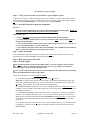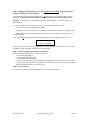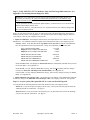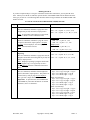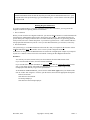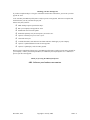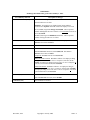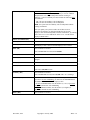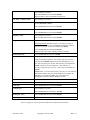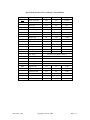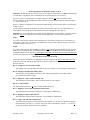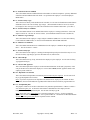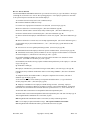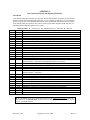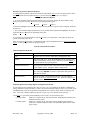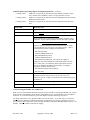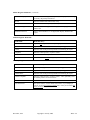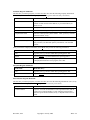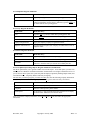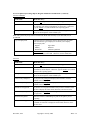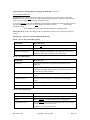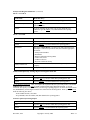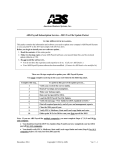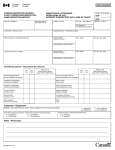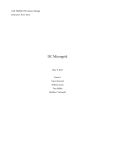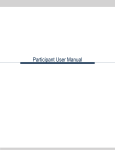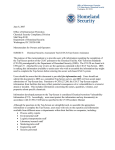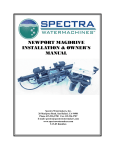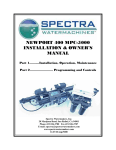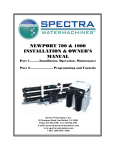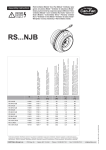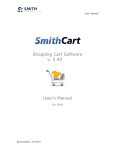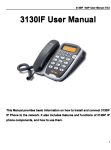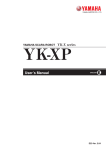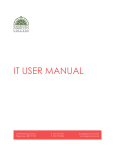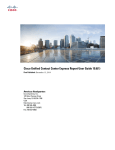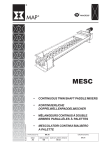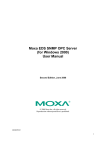Download 2015 Windows Payroll Update Instructions
Transcript
American Business Systems, Inc. __________________________________________________________________________________ ABS Payroll Subscription Service—2015 Tax File Update Packet—Windows Version TO THE ABS SYSTEM MANAGER... This packet contains the information and software you need to update your company's ABS Payroll System so you can print W-2s for 2014 and comply with 2015 tax laws. Before you begin to install your new software update... 1. Read the contents of this entire packet. 2. Make two backup copies of your ABS Payroll software, your payroll data files and the enclosed update (diskette or CD), if you did not download it. 3. Do not install the software if... You do not have the experience and expertise to do so. (Call your ABS Dealer.) Your ABS Payroll System software has been modified. (Contact the ABS dealer who modified it.) There are 10 steps required to update your ABS Payroll System. You must complete each step in the exact order listed in the following chart. Complete this step... To perform this part of the update process... 1 If you received a CD or diskette, verify you received the correct media. 2 Read all warnings and assumptions. 3 Make your backup copies. 4 Run your last payroll for 2014. 5 Load the 2015 Payroll Tax File Update. 6 Register your software, then verify the message, “New Tables for 2015; Updated 12/31/14.” 7 Print all required quarterly, end-of-year and management reports. 8 Close the 2014 payroll year. 9 Verify FICA, Medicare, State and Local wage limits and rates 10 Either print W-2s for 2014 or run your first payroll for 2015. Note: If you use ABS Payroll for multiple companies, you must complete Steps 4, 7, 8, 9 and 10 for each company. You should not load the 2015 Tax Update (Step 5) until you have completed your last 2014 payroll for ALL companies. You should verify FICA, Medicare, State and Local wages limits and rates (Step 9) for ALL companies before you run your first 2015 payroll. December, 2014 Copyright © 2014 by ABS WIN—1 Now, please go to Step 1 to begin. Step 1—Verify you received the correct media for your computer system. Updates are for a specific computer operating system, such as Windows, UNIX or DOS. Check the label on the update you received to verify you received the correct one for your system. If the update media is not correct, do not install the update. Call ABS immediately at (978) 250-9600. Step 2—Read the following warning and assumptions. WARNING: Do not install the update until you read all of the enclosed instructions thoroughly. Failure on your part to do so could result in the permanent loss of payroll data. ABS ASSUMES THAT... You are currently processing payrolls with the ABS Payroll System for Windows. You have made two backup copies of your payroll software, and your payroll data and your 2015 payroll tax file update. You will only install the update if you have the experience and expertise to do so correctly. If not, do not install the update. Call your ABS dealer. Your ABS Payroll System software has not been modified. If it is modified, do not install the update. Contact the ABS dealer who modified your software. Step 3—Make the backups. As an added measure of protection, make two backup copies each of your ABS Payroll software, your payroll data files and the update before you begin the update process. Step 4—Run your last payroll for 2014. Step 5—Load the update. Do not install the 2015 Payroll Tax File Update until you run your company's last payroll for 2014. You must, however, install the update and make any necessary changes in tax authority information before running your first payroll for 2015. Note. If your company has any special State Quarterly Reports, they will be loaded automatically when you install the 2015 Payroll Tax File Update. Follow these instructions to run the Load Tax File Utility. A. From the Payroll Main Menu, select Utilities, then select Load tax file. Important. If you previously used the Load Tax Utility, the system will automatically display the Source Drive and Destination Directory names you last entered. You should be able to simply click Data OK to load the update. If that fails, follow the instructions below. B. At SOURCE DRIVE?, the default is A. If you are loading the diskette from floppy drive A, press ENTER. If you are loading it from another floppy drive or CD, such as B, C, D, E or F, type the letter that identifies that drive. C. At DESTINATION DIRECTORY, the default directory is displayed. If you need to change this directory, clear the displayed directory, type .\ (period and back slash), then click the Search icon. When the files are displayed, find the file named PYTAXES.IF, then double-click on it. The system will locate the correct destination directory and return to the Load Tax File with the directory name highlighted. D. To load the tax update, select Data OK. (The system may display a message line to indicate that it is loading data. When the tax file is loaded, the system clears the screen and returns to the Payroll Main Menu Bar.) December, 2014 Copyright © 2014 by ABS WIN—2 Step 6—Display the Calculate Taxes screen, register your software, then verify that the message “Updated: 12/31/14” appears. From the Payroll System Transactions Menu, select Calculate Taxes. The following message will be displayed: Tax File MUST be registered before Jan. 31, 2015. Do you want to register it now? Warning: If you select No, you must return to this screen before January 31, 2015 and register your Payroll System. If you select Yes, the system will display another screen. Make the appropriate entries. At TAX YEAR, accept the displayed year, 2015. At SERIAL #, enter the Serial # from your ABS Payroll Tax Registration sheet or registration email. At REGISTRATION #, enter the Registration # from your ABS Payroll Tax Registration sheet or registration email. After you select OK, the following message should appear in the lower right corner of the screen. Tax tables for: 2015 Updated: 12/31/14 If the message “Tax tables not recognized” appears—or if the first line of the message is not "Tax tables for: 2015"—STOP! Call ABS immediately at (978) 250-9600. Step 7—Print your quarterly and year-end reports. Print the following quarterly and year-end payroll reports: Quarterly Earnings Report State Quarterly Earnings Report State Monthly Earnings Report Optional, you may want to print the Employee Earnings Report, the W-2 Control Sheet to verify the types of pay/deductions that will be printed on 2014 Form W-2, any special state quarterly reports, and any other payroll reports you want to archive. Step 8—Close the year. Use the Utilities—Close Current Month function to close your 2014 payroll year. December, 2014 Copyright © 2014 by ABS WIN—3 Step 9—Verify 2015 FICA, FUTA, Medicare, State and Local wage limits and rates. (See Appendix A for currently known changes for 2015.) IMPORTANT: If you followed the previous steps in order and installed the update diskette before you ran the year-end close, the system will automatically update the FICA and Medicare wage limit/percent fields for 2015. If you closed the year, then installed the update diskette, you must manually enter the FICA and Medicare limits and percents for 2015. In each case, however, you must manually enter any State and Local Tax Authority changes that affect your company's payroll. Before you run your first payroll for 2015, you will need to make sure that Federal, State and Local tax authority rates are correct. (See Appendix A.) You may also need to add or change employee deduction codes and pay codes for your company's 2015 payrolls. Update tax authorities. Following the instructions in your Payroll System User's Manual, use the Maintenance—Tax Authorities function to update all tax authorities that affect your company's payroll. FEDERAL TAXES. Verify that the Federal wage limits and tax percents for both FICA and Medicare have been updated for 2015 as specified below. If they are not updated, you must enter them. C FICA (OASDI) WAGE LIMIT Employee FICA (OASDI) TAX PERCENT Employer FICA (OASDI) TAX PERCENT $118,500 6.200% 6.200% MEDICARE (HI) WAGE LIMIT MEDICARE (HI) TAX PERCENT 999999.99 1.450% MEDICARE (HI) THRESHOLD MEDICARE (HI) THRESHOLD PERCENT 200000.00 .900% STATE INCOME TAXES. All changes for State income taxes are automatically installed when you load the tax file update. (See Appendix A.) STATE SUI/SDI. Use Tax Authority Maintenance/Change, then click SUT/SDI to make any changes necessary for State SUT and SDI percents and maximums. (See Appendix A.) LOCAL TAXES. Use Tax Authority Maintenance/Change, then enter any changes necessary for Local taxes. (See Appendix A.) Update deduction codes and pay codes. Use Deductions Codes and Pay Codes Maintenance functions to make any change to the deduction codes and the pay codes your company will use for 2015 payrolls. Step 10—At your option, either print 2014 W-2s or run your first 2015 payroll. You can perform the following functions in the order which best suits your company's needs. 2014 W-2S. If you need to process employee W-2s before you run your first 2015 payroll, follow the "Running 2014 W-2s" instructions. (See page 5.) 2015 PAYROLLS. If you need to run a 2015 payroll before you print 2014 W-2s, follow the "Running your first 2015 payroll" instructions. (See page 8.) December, 2014 Copyright © 2014 by ABS WIN—4 Running 2014 W-2s If you have completed Steps 1 through 9 in the order listed in these instructions, you can print W-2s for 2014. When you use the W-2's function, open the list box at the FORM TYPE field to find and select the form type you will use. The following table describes each Form Type and lists the FORMCENTER order number for each. To order W-2 forms from FORMCENTER, call (800) 662-3218. Type 1-Up Description of W-2 Form 1-Wide Continuous Form This is a continuous, carbonless 1-page W-2 form designed for pin-fed, dot matrix, impact printers. Note: If your printer cannot print 6 or 8-part forms, use the 1-Wide, Twin Set Continuous Form. 1-Up 1-Wide, Twin Set Continuous Form Each is a continuous, carbonless 1-page W-2 form for pin-fed, dot matrix, impact printers. Requires two sets: one for Employer, one for Employee. Note: You must order both sets. 1-Up 1-Wide Continuous Form for Magnetic Media Reporting This is a continuous, carbonless 1-page W-2 form for magnetic media filers and is designed for pin-fed, dot matrix, impact printers. Item No. to Order from FORMCENTER 9811 – 4A (4 parts: A, B, C, D) 9811 – 6A (6 parts: A, 1, B, C, 2, D) 9811 – 8A (8 parts: A, 1, 1, B, C, 2, 2, D) Employer Set: 7600 – 3A (3 parts: A, 1, D) 7600 – 4A (4 parts: A, 1, 1 D) Employee Set: 7640 – 3A (3 parts: B, C, 2) 7640 – 4A (4 parts: B, C, 2, 2) 7521 – 3A (3 parts: B, C, 1 or D) 7521 – 4A (4 parts: B, C, 2, 1 or D) 7521 – 5A (5 parts: B, C, 2, 2, 1 or D) Note: Employers reporting by magnetic media who do not require Copy 1 or Copy D may use the 1Wide Employee Twin Set Continuous Form listed above. 2-Up 2-Wide Continuous W-2 Form This is a continuous, carbonless form designed for pin-fed, dot matrix, impact printers. This prints 2 W2 forms side-by-side per page for one employee. The right side is larger than the left side Important. To print this form, the NUMBER OF COLUMNS for your Printer ID must be set to 136 characters, not to 132 characters. 8888–2 (4 Part/3 Ply) Ply 1: left = Copy 1/D; right = Copy A Ply 2: left = Blank; right = Copy B Ply 3: left = Blank; right = Copy C 8888–4 (6 Part/4 Ply) Ply 1: left = Copy 1/D; right = Copy A Ply 2: left = Copy 1D; right = Copy B Ply 3: left = Blank; right = Copy 2 Ply 4: left = Blank; right = Copy C 8888–3 (8 Part/5 Ply) Ply 1: left = Copy 1/D; right = Copy A Ply 2: left = Copy 1D; right = Copy B Ply 3: left = Copy 1/D; right = Copy 2 Ply 4: left = Blank; right = Copy 2 Ply 5: left = Blank; right = Copy C December, 2014 Copyright © 2014 by ABS WIN—5 Types of W-2 Forms for 2014 Reporting (continued) Type Description of W-2 Form Laser 2-Up Laser W-2 Form This is a 2-Up form which prints W-2s for 2 separate employees per page. (1 sheet = 2 forms.) It is designed for laser printers. 5201A (Federal Copy A) Note: You will need to order multiple parts, because a laser printer only prints one part—such as Copy A or Copy 2—at a time. 5204A (Employer Copy 1 and/or Copy D) 4-Up Laser W-2 Form This is a 4-Up form which prints all of the copies for 1 employee on a single page. (1 sheet = 1 form.) It is designed for laser printers. 5205A (Employee Copies B, C, 2 and 2) Note: You must also order the following forms to print employer information: 5201A (Federal Copy A) 5204A (Employer Copy 1 and/or Copy D) Laser 4-Up Note 1: Only use this form if you do not need Item Number 5203A. (See "2-Up Laser W-2 Form.) Item No. to Order from FORMCENTER 5202A (Employee Copy B 5203A (Employee Copy 2 and/or Copy C) Note 2: If you use Form Type 4 (the 4-Up Laser W2 Form), you must use compressed print. That is, you must set your laser printer to 8 lines per inch and 12 characters per inch. Tip…Adjusting the W-2 Forms in your printer. Whether you use laser or pin-fed W-2 forms, you should always print a sample W-2 form to determine where your printer begins to print on the form. If you need to make any adjustments, follow these instructions. # OF LINES TO ADVANCE. (For laser forms only.) You can use this field to specify how many lines you want the system to skip—from the top of the form—before it prints the first line on the form. Most laser printers begin printing 3 lines down from the top of the form. The default for this field is 3. If you need to begin printing higher (closer to the top of the form), enter a smaller number (0, 1 or 2). To begin printing lower (further down from the top of the form, enter a larger number (4 or 5). # OF COL(UMNS) IN. (For both laser and pin-fed forms) You can use this field to adjust the column at which the information will begin to print on the W-2 form. The default is 5 which is the standard starting column for most printers. If you need to begin printing at another starting point, you can enter the appropriate number (0 to 4) to move the starting point closer to the left margin, or 6 to 8 to increase the distance from the left margin. Reminders… If you need to print your company's State Unemployment Tax ID on employee W-2s, you must select Yes at the PRINT SUT ID IN BOX 14? field. If you need to print employee IDs in Box a on employee W-2s, you must select Yes at the PRINT EMPLOYEE ID IN BOX A? field. Printing 2014 W-2s 1. Instructions for printing W-2s are listed in the "Filing Reports" chapter in your user manual. Please refer to the section titled "Employee W-2s." 2. Optional. After you verify that the printed W-2s are correct, you may run the Purge History function to erase 2014 W-2 data. Reminder: You can run W-2s multiple times, if necessary, any time prior to running the Purge History function. December, 2014 Copyright © 2014 by ABS WIN—6 About the W-2 Boxes Detailed information about the data the Payroll System will print in each numbered W-2 box—plus an updated list of the pre-defined pay types and deduction types—are listed at the end of this packet in Appendix B. Running Magnetic Media W-2s If you have completed Steps 1 through 9 in the order listed in these instructions, you can generate the magnetic media file for reporting 2014 W-2 information. 1. The Set function. Before you can create the W-2 magnetic media file, you must use the Set function to record information the Social Security Administration (SSA) needs to know about your company. This includes the name of a person within your company whom the SSA can contact should they experience any processing problems with your file, how best to contact that person—by E-mail or by postal service—and a code that indicates who prepared the information in your file. Once you enter this information, you can edit it, if necessary. 2. The Build function. The system will gray out the Build function on the menu bar, until you complete the Set function. When the Build function is active, you can then use it to create your W-2 magnetic media file. Instructions for using the Set and Build functions are listed in the "Filing Reports" chapter in your Payroll System User's Manual. Please refer to the section titled "Creating the W-2 Magnetic Media File." Reminders: You will only access the STATE field if you selected Yes at the INCLUDE STATE? field. If you want to include all states, leave the STATE field blank. If you want the file to include information for a specific state, enter the 2-letter abbreviation for that state. If you do this, the file will include all employees who have state taxable wages or state unemployment and disability wages for the specified state. At the KIND OF EMPLOYER field, you will use the default None Apply unless your business falls into one of these four categories. If it does, open the list box, then select the appropriate description: Federal Government State and Local Government Tax Exempt Employer State and Local Tax Exempt Employer. December, 2014 Copyright © 2014 by ABS WIN—7 Running your first 2015 payroll If you have completed Steps 1 through 9 in the order listed in these instructions, you can run your first payroll for 2015. To be sure that your ABS Payroll System is ready to process 2015 payrolls, take time to complete this checklist before you run your first 2015 payroll. Please verify that you have... Made backup copies as specified in Step 3. Run your company's last payroll for 2014. Installed the 2015 Tax File Update. Printed the quarterly and year-end reports you need to save. Optional. Printed your special state reports. Closed the 2014 year. Verified all Federal, State and Local tax limits and rates which apply to your company. Optional. Updated deduction codes for 2015 payrolls. Optional. Updated pay codes for 2015 payrolls. When you have completed all these steps, your ABS Payroll System is ready to process 2015 payrolls for your company. Follow your normal procedures (as outlined in your Payroll System User's Manual) to process your first 2015 payroll. Thank you for using the ABS Payroll System. ABS. Software your business can count on. December, 2014 Copyright © 2014 by ABS WIN—8 APPENDIX A All changes described below go into effect January 1, 2015. Tax authority and code Federal Government (FG) Description of changes New Tax Withholding Tables are in effect. New EIC Tables are in effect. Reminder: If an employee is eligible for EIC under Table B, you must select Separate at the EIC field in the employee's record. FICA (OASDI) wage limit changes to $118,500. The tax percent remains unchanged at the rate of 6.200%. The maximum FICA tax for 2015 is $7,347.00. Medicare (HI) wages are unlimited (999999.99). The tax percent remains unchanged at the rate of 1.450%. Alaska (AK) SUT limit increases from $37,400 to $38,700. Employee SUT rate decreases from 0.62% to 0.57%. Arkansas (AR) New Tax tables are in effect. California (CA) New tax tables are in effect. SDI limit increases from $101,636 to $104,378. The SDI rate decreases from 1.00% to 0.90%. Exemptions increase from $114.40 to $116.60. Minimum taxable incomes increase as follows: for employees filing as single or married with less than 2 exemptions, from $12,769 to $12,997; for employees filing as married with 2 or more exemptions or as head of household from $25,054 to $25,994. Standard deductions increase as follows: for employees filing as single or married with less than 2 exemptions, from $3,841 to $3,906; for employees filing as married with 2 or more exemptions or as head of household from $7,682 to $7,812. Colorado (CO) New tax tables are in effect. SUT limit increases from $11,700 to $11,800. Connecticut (CT) December, 2014 New tax tables are in effect. Copyright © 2014 by ABS WIN—9 Delaware (DE) Maryland residents working in Delaware. If your company has a presence in Delaware and in Maryland—and you want to withhold Maryland state taxes for your Maryland residents working in Delaware—your Tax Authority file must include the following state tax authorities: DE—the state tax authority code for Delaware MD—the state tax authority code for Maryland MDD—the special state tax authority code for Maryland residents working in Delaware. After you update your system to make sure all three state tax authorities are defined, you must then update the file for each employee who resides in Maryland, but works in Delaware, by entering MDD at the STATE TAX ID field and DE at the LOCAL TAX ID field in Employee Maintenance. District of Columbia (DC) New tax tables are in effect. Florida (FL) SUT Limit decreases from $8,000 to $7,000. Hawaii (HI) SUT limit increases from $40,400 to $40,900. SDI Employee limit is $951.23 and the Employee rate is 0.50%. Idaho (ID) New tax tables are in effect. SUT limit increases from $35,200 to $36,000. Illinois (IL) New tax rate of 3.75%. Indiana (IN) State tax rate decreased from 3.4% to 3.3%. Some county rates also changed. Iowa (IA) SUT limit increases from $26,800 to $27,300. Kansas (KS) New tax tables in effect. SUT limit is $12,000 for 2015. Kentucky (KY) New tax tables are in effect. SUT limit increases from $9,600 to $9,900 with a .21% surcharge. Louisiana (LA) Reminder. To enter the number of personal exemptions and dependents for state withholding, you must use the #EXEMPTIONS and #DEDUCTIONS fields in the Employee File. At state # EXEMPTIONS, enter the number (0, 1 or 2) of personal exemptions claimed for state withholding. At state # DEDUCTIONS, enter the number (0 or higher) of dependents claimed for state withholding. Maine (ME) December, 2014 New tax tables are in effect. Copyright © 2014 by ABS WIN—10 Maryland (MD) Note: You should review the following information regarding Maryland residents working in Delaware and Maryland county tax rates. Maryland residents working in Delaware. If your company has a presence in Delaware and in Maryland—and you want to withhold Maryland state taxes for your Maryland residents working in Delaware—your Tax Authority file must include the following state tax authorities: DE—the state tax authority code for Delaware MD—the state tax authority code for Maryland MDD—the special state tax authority code for Maryland residents working in Delaware. After you update your system to make sure all three state tax authorities are defined, you must then update the file for each employee who resides in Maryland, but works in Delaware, by entering MDD at the STATE TAX ID field and DE at the LOCAL TAX ID field in Employee Maint. Reminder. If an employee is subject to a county tax, you must do 3 things. 1. In Tax Authority Maintenance, you must create a record for the county tax code (see chart) if it doesn’t already exist. 2. In Employee Maintenance, you must enter the special county tax code at the STATE TAX ID field in the employee’s record. 3. Important: In Employee Maintenance, you must enter 0 (zero) in the state ALT. TAX % field in the employee's record to ensure the proper state and county tax is calculated. December, 2014 Copyright © 2014 by ABS WIN—11 Maryland (MD) (cont.) Table of County Tax Codes for 2015 Note: The tax codes for 2015 are the same as those for 2014. Bold = new tax rate for 2015. No New 2015 Rates. County 2015 Tax Code Allegany Anne Arundel Baltimore County Calvert Caroline Carroll Cecil Charles Dorchester Frederick Garrett Harford Howard Kent Montgomery Prince George's Queen Anne's Saint Mary's Somerset Talbot Washington Wicomico Worcester Baltimore City MD1 MD2 MD3 MD4 MD5 MD6 MD7 MD8 MD9 MDA MDB MDC MDE MDF MDG MDH MDI MDJ MDK MDL MDM MDN MDO MDP Non-residents. For non-Maryland residents working in Maryland, use MD at the STATE TAX ID field, then enter 0 (zero) at the state ALT. TAX % field. Massachusetts (MA) Tax rate decreases from 5.20% to 5.15%. SUT limit increases from $14,000 to $15,000. Minnesota (MN) New tax tables are in effect. Exemptions increase from $3,950 to $4,000. SUT limit increases from $29,000 to $30,000. Missouri (MO) Standard deduction increases to $6,200 for singles, $9,100 for Head of Household, and $12,400 for married filers. Montana (MT) SUT limit increases from $29,000 to $29,500. Nevada (NV) SUT limit increases from $27,400 to $27,800. New Jersey (NJ) SUT and SDI limits increase from $31,500 to $32,000. Employee SDI rate decreases from ..38% to .25%. New Mexico (NM) New tax tables are in effect. Employer SDI increased from $2/employee/quarter to $2.30/employee/quarter. Employee SDI remains $2/quarter. December, 2014 Copyright © 2014 by ABS WIN—12 New York (NY) New tax tables are in effect. SUT limit increases from $10,300 to $10,500. Employee SDI is 0.50% to maximum of $0.60/week. New York – Yonkers (NYY) New tax tables are in effect. North Carolina (NC) Tax rate decreased to 5.75%. SUT limit increases from $21,400 to $21,700. North Dakota (ND) New tax tables are in effect. SUT limit increases from $33,600 to $35,600. Oklahoma (OK) New tax tables are in effect. SUT limit decreases from $18,700 to $17,000. Oregon (OR) New tax tables are in effect. Standard deductions increase as follows: for employees filing as single or separately, from $2,115 to $2,145; for employees filing as married or as head of household, from $4,230 to $4,295. SUT limit increases from $35,000 to $35,700. Employer SDI is $.017/hour. Employee SDI is $.016/hour. Pennsylvania (PA) SUT limit increases from $8,750 to $9.000. Rhode Island (RI) New tax tables are in effect. Temporary Disability Insurance: The taxable wage base increases from $62,700 to $64,200, and the rate remains unchanged at 1.2%. Note: For most employers, the SUT limit increases from $20,600 to $21,200. However, for some employers—those that have an experience rating (tax rate) of 9.79%—it increases from $22,000 to $22,700. IMPORTANT: If you are subject to the 9.79% rate, use Tax Authority Maintenance/Change, then go to the SUT/SDI screen to update the PERCENT (9.79%) and the LIMIT ($22,700) fields in the Unemployment Insurance/Paid by Employer section. South Carolina (SC) SUT limit increases from $12,000 to $14,000. South Dakota (SD) SUT limit increases from $14,000 to $15,000. Utah (UT) SUT limit increases from $30,800 to $31,300. Vermont (VT) New tax tables are in effect. SUT limit increases from $16,000 to $16,400. Washington (WA) SUT limit increases from $41,300 to $42,100. Wyoming (WY) SUT limit increases from $24,500 to $24,700. See the next page for a list of special state and local tax authority codes and rates. December, 2014 Copyright © 2014 by ABS WIN—13 Special State and Local Tax Authority Codes and Rates ABS Code BC1 Resident Tax Rate % Exemption Battle Creek, MI Yes 1.00 $1,500 BC2 Battle Creek, MI No 0.50 1,500 BER Berea, KY Yes 2.00 N/A GL2 Grayling, MI No 0.50 1,500 GR1 Grand Rapids, MI Yes 1.30 750 GR2 Grand Rapids, MI No 0.65 750 HD1 Hudson, MI Yes 1.00 1,000 HD2 Hudson, MI No 0.50 1,000 HP1 Highland Park, MI Yes 2.00 600 HP2 Highland Park, MI No 1.00 600 LEX Lexington, KY Yes 2.25 MI1 Michigan—any city Yes 1.00 600 MI2 Michigan—any city No 0.50 600 MST Mount Sterling, KY Yes 1.00 NJA New Jersey Tax rate is from NJW-4 Table A. NJB New Jersey Tax rate is from NJW-4 Table B. NJC New Jersey Tax rate is from NJW-4 Table C. NJD New Jersey Tax rate is from NJW-4 Table D. NJE New Jersey Tax rate is from NJW-4 Table E. SA1 Saginaw, MI Yes 1.50 1,000 SA2 Saginaw, MI No 0.75 1,000 SP1 Springfield, MI Yes 1.00 1,000 SP2 Springfield, MI No 0.50 1,000 WK1 Walker, MI Yes 1.00 750 WK2 Walker, MI No 0.50 750 December, 2014 Locality Copyright © 2014 by ABS N/A N/A WIN—14 APPENDIX B Note: The letters below correspond with those in the "Instructions for Employees" on the back side of Copy C and Copy 2 of the 2014 W-2 Form. For Pay Codes, these include… C Taxable cost of group term life insurance over $50,000. J Non-taxable sick pay K 20% excise tax on excess golden parachute payments L Substantiated non-taxable employee business expense reimbursements P Excludable (non-taxable) moving expense reimbursements Q Nontaxable combat pay R Employer contribution to an Archer medical savings account (MSA) T Adoption benefits V Income from exercise of non-statutory stock options W Employer's contribution to an employee's Health Savings Account (HSA) Z Income under a section 409A nonqualified deferred compensation plan DD Cost of employer-sponsored health coverage. The reported amount is not taxable. For Deduction Codes, these include… D Deferrals under a section 401(k) plan E Deferrals under a section 403(b) plan F Deferrals under a section 408(k) (6) plan G Deferrals under a section 457 (b) plan H Deferrals under a section 501(c) 18 (D) plan S Employee contributions under a 408(p) SIMPLE plan T Adoption benefit Y Deferrals under a section 409A nonqualified plan AA Designated Roth contributions to a section 401 (k) plan BB Designated Roth contributions under a section 403 (b) plan EE Designated Roth contributions under a governmental section 457 (b) plan. This amount does not apply to contributions under a tax-exempt organization section 457 (b) plan. If you need to define a Pay Code or a Deduction Code record you have not used before (such as Employer Contribution to a Roth 401-k plan), you must add a new Pay Code or Deduction Code record. If you need to do this—for 2014 or 2015 reporting—follow the appropriate instructions below. For a Pay Code: Use Pay Code Maintenance/Add to enter the new pay code's number and description. At TYPE, use the Search Key to display the options, then select the appropriate letter or number. At W2 BOX 12 CODE, use the Search Key to display the options, then select the appropriate option. Complete the rest of the new Pay Code record as usual. For a Deduction Code: Use Deduction Code Maintenance/Add to enter the new deduction code's number and description. At TYPE, use the Search Key to display the options, then select the appropriate letter or number. At W2 BOX 12 CODE, use the Search Key to display the options, then select the appropriate option. Complete the rest of the new Deduction Code record as usual. December, 2014 Copyright © 2014 by ABS WIN—15 This list includes the most current, pre-defined Pay and Deduction Types used by the ABS Payroll System. ABS Pay Types. Type Description Type Description A Alternate regular pay S Sick pay B Bonus T Tips C Commission U Payroll documented expenses D Double time V Vacation pay (or, Paid Time Off, if applicable) E Dependent care W Taxable moving expenses F Fringe benefits X Other G Golden parachute Y Nontaxable moving expenses H Holiday pay Z Nontaxable expenses I Insurance 1 125 contribution J Insurance/Former Employee 2 Income from non-statutory stock options K Employer 401-k contribution 3 3rd party pay L Excess employee reimbursement 4 457 distribution M Minimum wage tips 5 Income from a Section 409A plan N Nonqualified distribution 6 Employer contribution to a Roth 401-k. O Overtime 7 Employer contribution to HSA P Premium 8 Employer contribution to MSA Q Allocated tips 9 Employer contribution/adoption R Regular (hourly) pay ABS Deduction Types Type Description A 125 Adoption Type Description R SIMPLE 408-p plan B Bond S Savings account C Contributions T Tax D Dependent care U Union dues G Garnishment 1 125 plan H Checking account 3 403-b plan I Insurance 4 457-b plan K 401-k plan 5 501-c plan L Loan 6 Roth 401-k Plan M Medical Health Savings Account 7 Deferrals under a 409A plan O Other 8 408-k plan P Purchases by employees 9 414-h plan December, 2014 Copyright © 2014 by ABS WIN—16 Reporting 125 Plan Dependent Care Deductions on W-2s Important: In ABS Payroll, there is a deduction type (1) for employee contributions to a 125 Plan and another deduction type (D) for employee, pre-tax deductions for dependent care. This notice will not apply to your company if... you have a 125 Plan under which all type 1 deductions are for medical disbursements; you track all dependent care deductions under deduction type D. However, if you have a 125 Plan defined as deduction type 1—and if any portion of the employee’s deduction for the 125 Plan is allocated for dependent care—the system will not print the annual deduction amount for dependent care in Box 10 on the employee’s W-2. If you have not been tracking dependent care as a type D deduction, you must follow these steps to insure that the system prints the correct amount for dependent care in W-2 Box 10. Step 1—Set up deduction type D(ependent care). If all—or a portion—of the 125 Plan deduction is currently defined as deduction type 1, you must use Deduction Maintenance to set up a second deduction type—type D—for the dependent care portion. (The type D deduction is the amount that will appear in Box 10.) When you set up this deduction, make sure that the following fields in the “Deduct Before Taxes” column—plus any other fields applicable to your state or locality—are set to Yes: HIW FICA FEDERAL WITHHOLDING STATE WITHHOLDING. Step 2—Enter a “correcting check” for each applicable employee. If you have not been tracking employee dependent care deductions as type D, you must create a correcting check for each employee who has a dependent care deduction—before you print W-2s—so that the correct dependent care deduction amount appears in Box 10. You do this by using the Manual Checks/Correct function. The correcting check must decrease the employee’s type 1 deduction for the tax year and increase the employee’s type D deduction for tax year. Example: Let’s assume an employee contributed $1,200 under your company’s 125 Plan. Of that amount, $400 was for medical and $800 was for dependent care. If you have been tracking the 125 Plan amounts as a type 1 deduction, the total deduction amount for the tax year will be $1,200. Therefore, your correcting check should... decrease the medical amount by $800 ($1,200 less $800 = $400, the medical portion) increase the dependent care amount by $800 ($1,200 less $400 for medical = $800). As a result, W-2 Box 10 will show $800—the correct dependent care deduction for the tax year—rather than $1,200. December, 2014 Copyright © 2014 by ABS WIN—17 Reporting Employer Contribution to HSA on W-2s Important: In ABS Payroll, there is a Pay Type (7) for employer contributions to an HSA (Health Savings Account) Plan. If applicable, these contributions will be reported in Box 12 of Form W-2. Generally, employer contributions to an eligible employee's HSA are not subject to Income, Social Security, Medicare, or Railroad Retirement taxes and will not affect amounts otherwise reported in Boxes 1, 3, and 5 of Form W-2 However, employer contributions to an employee's Health Savings Account (HSA) must be reported on the employee's W-2. If your company contributes to an employee's HSA, you must follow either Step A or Step B below to insure that the system prints the correct amount for the HSA contribution in W-2 Box 12. Important. Do not complete this process until you have loaded the 2015 Tax Update. You must complete the process before you complete Step 9 of the Year-End Instructions—Close the 2014 Payroll Year. Step A If you have been tracking employer HSA contributions for 2014 under a separate Pay Code which is not coded as Pay Code Type 7, use the Pay Code Maintenance Change mode to display that Pay Code record, then change the Pay Code Type to 7. Step B If you have made employer HSA contributions, but have not been tracking them in ABS Payroll, you must add a new Pay Code for the HSA contributions with 7 at the PAY CODE TYPE field. You must then use the Manual Checks/Correct function for each employee who has received an employer HSA contribution to enter the YTD employer contribution. You must do this prior to closing the 2014 payroll year. About the Boxes on the 2014 W-2 Form This section lists the information your ABS Payroll System will print in the lettered and numbered boxes on the 2014 W-2 form, and the pay and deduction types the system uses to calculate the result the system prints in each box. Box a— Employee's social security number This number comes from the SSN field (Tax Screen) in the employee's record Employee Maintenance. Box b—Employer identification number [EIN] This ID comes from the Employer ID field in Tax Authority Maintenance for the FG (Federal Government) tax authority record. Box c—Employer’s name, address and ZIP code This information comes from the ABS Activation record for your company. Box d— Control number The ABS Payroll System does not print a Control Number in this box.. Box e—Employee's first name and initial/last name/suffix This information comes from the employee's record Employee Maintenance. Box f—Employee's address and ZIP code This information comes from the employee's record in Employee Maintenance Box 1—Wages, tips and other compensation This total is the sum of all Pay Codes marked as FWT taxable, less the sum of all Deductions marked FWT deductible (except K, 3, 4, 5 and 8), and less the sum of all Deduction Types K, 3, 4, 5 and 8 if the FG Tax Authority is defined as 401-k deductible. December, 2014 Copyright © 2014 by ABS WIN—18 Box 2—Federal income tax withheld This is the annual total FWT withheld based on the number of federal exemptions—plus any additional federal tax amount withheld from each check—as specified in the employee’s record in Employee Maintenance. Box 3—Social security wages This is the sum of all Pay Codes marked as FICA taxable, less the sum of all Deductions marked FICA deductible, and less the sum of all Pay Type T(tips). (The maximum amount for 2014 is $110,100. For employees who earn tips, $110,100 is the maximum for the amounts listed in Box 3 plus Box 7.) Box 4—Social security tax withheld This is the annual total FICA tax withheld based on the employee’s earnings (maximum = $110,100) subject to FICA tax. The rate for 2014 is 4.200%. (The maximum amount for 2014 is $4,624.20.) Box 5—Medicare wages and tips. This is the amount of the employee’s wages subject to Medicare (HIW) Tax. It is the sum of all Pay Codes marked as HIW taxable, less the sum of all Deductions marked HIW deductible. Box 6—Medicare tax withheld This is the annual total Medicare tax withheld based on the employee’s Medicare Wages reported in Box 5. The rate for 2014 is 1.450%. Box 7—Social security tips This is the amount of the employee’s earnings from Reported Tips subject to Social Security tax. It is the sum of all Pay Type T(tips), up to the maximum of $110,100 for 2014. Box 8—Allocated tips This is the amount of Tips, if any, allocated to the employee by the employer. It is the sum of all Pay Type Q (allocated tips). Box 9—Advance EIC payment This is the amount paid to the employee as Advanced Earned Income Credit (EIC) payments.) If the entry at the EIC FLAG field in the employee’s record is Yes or Both, the EIC payments made to the employee prints in this box. Box 10—Dependent care benefits This is the amount of Dependent Care Benefits paid or incurred by the employer. It is the sum of all Pay Type E (dependent care benefit). Note: If you have any Section 125 dependent care deductions for employees, the amount for those deductions (the sum of all Deduction Type D) will be added to the sum of all Pay Type E in Box 10. Box 11—Nonqualified plans The purpose of this box is for SSA to determine if any amount reported in Box 1 or Boxes 3 and/or 5 was earned in a prior year. It shows the total amount of distributions to the employee from a nonqualified deferred compensation plan. It is the sum of all Pay Type N. Note: In previous years, distributions for a Section 457 Plan (Pay Type 4)—for non-government agencies and for state and local agencies—were reported in Box 11. All Section 457 Plan distributions for state and local agencies only must be reported on Form 1099-R. December, 2014 Copyright © 2014 by ABS WIN—19 Box 12—Excess deferrals Sections 12a, 12b, 12c and 12d list amounts for up to 4 deduction and/or pay types listed below. Each type (A through V) is referred to as a code for W-2 reporting purposes. If an employee qualifies for more than 4, the system will print a second W-2 form for that employee. A Uncollected social security (FICA) tax (or RRTA) on tips B Uncollected Medicare (HIW) tax on tips C Taxable cost of group term life insurance over $50,000. (The sum of pay type I.) D Elective deferrals to a section 401(k) plan. (The sum of deduction type K.) E Elective deferrals under a section 403(b) salary reduction plan. (The sum of deduction type 3.) F Elective deferrals under a section 408(k) plan. (The sum of deduction type 8.) G Elective deferrals and employer contributions to a section 457 (b) plan. (The sum of deduction type 4.) H Elective deferrals to a section 501(c) tax-exempt organization plan. (The sum of deduction type 5.) J Non-taxable sick pay not included in Boxes 1, 3 or 5. (The sum of pay type S marked as FWT nontaxable.) K 20% excise tax on excess golden parachute payments. (The sum of pay type G.) L Substantiated non-taxable employee business expense reimbursements. (The sum of pay type L.) M Uncollected social security (FICA) or RRTA tax on cost of group term life insurance over $50,000 for former employees. (The FICA tax code in the pay code = type J.) N Uncollected Medicare (HIW) tax on cost of group term life insurance over $50,000 for former employees. (The HIW tax code in the pay code = type J.) P Excludable (non-taxable) moving expense reimbursements paid directly to the employee. (The sum of pay code type Y.) Q Nontaxable combat pay. R Employer contribution to your medical savings account (MSA). (The sum of pay code type 8.) S Employee salary reduction contributions under a section 408(p) SIMPLE. (The sum of deduction type R.) T Adoption benefits (not included in Box 1). Requires completion of Form 8853 (The sum of deduction type A and pay type 9). V Income from exercise of non-statutory stock options included in Boxes 1, 3 (up to the Social Security wage base) and 5. (The sum of pay type 2.) W Employer's contribution to an employee's Health Savings Account. (Generally, employer contributions to an employee's HSA are not subject to income, social security/Medicare, or Railroad Retirement taxes and will not affect amounts otherwise reported in boxes 1, 3, and 5 of Form W-2.) Y Deferrals under section 409A on a nonqualified deferred compensation plan. Z Income under a section 409A nonqualified deferred compensation plan. The sum of all Pay Type 5. AA Designated Roth contributions to a section 401 (k) plan. BB Designated Roth contributions under a section 403 (b) salary reduction agreement. DD Cost of employer-sponsored health coverage. The reported amount is not taxable. EE Designated Roth contributions under a governmental section 457 (b) plan. December, 2014 Copyright © 2014 by ABS WIN—20 Box 13—One or more boxes will be checked based on the following criteria: Statutory employee—This box is checked if the employee’s record includes FICA = Yes and if the number of FWT Exemptions is 99. Retirement plan—This box is checked if the PENSION field is checked or if Box 12 contains a deduction code D, E, F or H for an amount greater than zero. Third party sick pay—This box is not checked by ABS. Only insurance companies that issue checks for 3rd party sick pay will check this box. (This box is only checked by ABS when you print an alignment pattern.) Box 14—Other This is the total of other information an employer wishes to give, such as union dues, health insurance premiums deducted, educational assistance payments, and so on. For all states, the amount of employee SUT Tax, if any. For all states, the amount of employee SDI Tax, if any. For all states, the state Unemployment ID...if you enter Y at the PRINT SUT ID IN BOX 14? Field. (See Print W-2s Screen.) For California, “CA-SDI” followed by the amount of employee SDI Tax, if any. For Kentucky, the amounts for up to 4 separate Deduction Type T (tax), if any. For New Jersey, the amount for the NJ Private Disability Plan, if any. For New Mexico, the employee's marital status (Married or Single) is printed. For New York, the amount for the NY State Employees 414h Plan (deduction type 9), if any. For Ohio, the amount for School Taxes (deduction type T), if any. For Toledo, Ohio, the amounts (if any) for deductions under Section 125 Cafeteria Plans and Section 129 dependent Care benefits Plans. For South Carolina, the employee's marital status (Married or Single) is printed. Box 15—State/Employer's state ID number This box lists the employer’s State abbreviation and State ID number. (The ID number is listed at the EMPLOYER ID field in the State Tax Authority record.) Box 16—State wages, tips, etc. This total is the sum of all Pay Codes marked as SWT taxable, less the sum of all Deductions marked SWT deductible (except K, 3, 4, 5 and 8), and less the sum of all Deduction Types K, 3, 4, 5 and 8 if the State Tax Authority is defined as 401-k deductible. For New Jersey, the 2nd state line may contain the NJ SUT Taxable Amount. For Montana, Box 19 will contain OFLT, Box 20, Montana Gross Wage, and Box 21, the total of all Deduction Type T. Box 17—State income tax This is the annual total of State income tax withheld from the employee based on the number of state exemptions—plus any additional state tax amount withheld from each check—as specified in the employee’s record. Box 18—Local wages, tips, etc. This total is the sum of all Pay Codes marked as LWT taxable, less the sum of all Deductions marked LWT deductible (except K, 3, 4, 5 and 8), and less the sum of all Deduction Types K, 3, 4, 5 and 8 if the Local Tax Authority is defined as 401-k deductible. December, 2014 Copyright © 2014 by ABS WIN—21 Box 19—Local income tax This is the annual total of Local income tax withheld from the employee based on the number of local exemptions—plus any additional local tax amount withheld from each check—as specified in the employee’s record. Box 20—Locality name This box lists the name of a local tax authority, if any, to which the employee reports local wages and income tax paid as reported in Boxes 18 and 19. This is the name listed in the DESCRIPTION field in the Local Tax Authority record. _____________________________________________________________ Important: If an employee is subject to 3 or more State or Local Tax Authorities, the system will print multiple W-2 forms for that employee. The first W-2 will include Federal tax information, plus information for the first 2 State Tax Authorities and/or the first 2 Local Tax Authorities. Information for the 3 rd (or more) State and/or Local Tax Authority will be printed on the second W-2. To order W-2 forms that are compatible with your ABS Payroll System, please call FormCenter toll-free at (800) 662-3218. December, 2014 Copyright © 2014 by ABS WIN—22 APPENDIX C State Quarterly Reports and Magnetic Media Files Introduction Your ABS Payroll System includes a special report function that automates the printing of selected state quarterly earnings reports and magnetic media files. If your company purchased any new selected state quarterly reports, they will be installed automatically when you install the 2015 Payroll Tax File Update. Your ABS Payroll System generates one or more of these reports and/or magnetic media files after you install the Quarterly Reports update on your system. Report Formats: P = Printed report M = Magnetic media F = PDF form W = Web file State AL CA CT FL GA ID IL IN KY LA MA MD MI MS MT NV Format M P M M F P M W P M P M M M M M M M P M M M P M F NC NH NJ NM NY P M M M M P M F OH OR PA PR SC TN TX VA VT WA WV P M P M M P P M P P M P M M P M P M Report Description UC-CR4—Quarterly Contribution and Wage Report DE 6—Quarterly Wage and Withholding Report UC-5A and 5B Employee Quarterly Earnings Report and Continuation Sheet. UCT-6A—Employer's Quarterly Report (Plain paper; prints " FACSIMILE" on top of form.) DOL-4A—Employer's Quarterly Tax and Wage Report Tax 026—Unemployment Insurance Wage Report UI-3/40—Employer's Contribution and Wage Report UC-5—Quarterly Wage Report UI-3—Quarterly Wage and Tax Report LWC ES-4c—Employer's Quarterly Wage and Tax Report WR-1—Employer's Quarterly Report of Wages DLLR/OUI 16—Employer's Quarterly Employment Report UIA 1017—Wage Detail Report (prints on plain paper and New Hire Report UI-2/3—Employers Quarterly Contribution Report UI-5—Employer's Quarterly Wage Report NUCS 4072—Employer’s Contribution & Wage Report; TXR-020.01—Unemployment Insurance Return—Attachment; and the Modified Business Tax Report UI-101—Employer's Quarterly Tax and Wage Report DES200—Employer Quarterly Tax and Wage Report WR 30—Employer Report of Wages Paid ES-903-A1—Quarterly Wage and Contribution Report NYS-45-ATT—Quarterly Combined Withholding, Wage Reporting and Unemployment Insurance Return—Attachment JFS-66113—Employer's Wages Report—Supplemental OQ—Quarterly Tax Report UC-2A—Quarterly Report of Employee Wages; New Hire Report; Local Services Tax (LST). Report—W-2s Only UCE-120A—Employer Quarterly Continuation Sheet LB-0851—Quarterly Wage Report (Prints on plain paper.) C-4—Wages List Continuation Sheet VEC-FC21—Employer's Quarterly Payroll Report (Prints on plain paper.) C-101—Employers Quarterly Wage and Contribution Report 5208-A—Employer's Quarterly Tax Report UC-A-154-A—Employer Quarterly Wage Report If your company needs one or more of these special reports before the end of 2014, please call ABS immediately at (978) 250-9600. We'll do our best to either directly download the new report or ship it to you within 24 hours! December, 2014 Copyright © 2014 by ABS WIN—23 When do you print the Quarterly Reports? You must print all quarterly and all year-end reports immediately after you run your last payroll for 2014, after you load the 2015 tax update and before you close the 2014 payroll year. (See Step 8.) Running the Quarterly Reports 1. To access the State Quarterly Reports function (after installation), display the Payroll Menu, select Filing, select Quarterly State Forms, then select the appropriate option: A thru K L thru N O thru Z. 2. Move the highlighter to the state for which you want to generate a report or create a magnetic media file, then select it. 3. The system will then display the data entry screen for that state and position the highlighter on the first field of the Print or Build screen, depending on the state. Notes: If you need to use a required function, such as Set, before you can generate a state quarterly report, the system will prompt you to do so. If the screen has an Align button, you should take time to print an alignment pattern—before you print the report—to make sure your forms are properly aligned. State-by-state instructions follow. Alabama Magnetic Media File. At this field... Make this entry... Year Type the year (e.g., 2014) in which this reporting quarter falls Quarter The default is 0 (zero). If you are building the file for reporting yearend W-2 information, use the default. Otherwise, type the number (14) which identifies the reporting quarter Computer Manufacturer Type up to an 8-character name which identifies the manufacturer of your computer system. (Examples: IBM, Compaq, Dell.) Character Type The default is ASCII. Use the default to generate an ASCII-format file. Only select EBCDIC if you have a system that will generate an EBCDIC file format. Last Name First? The default is No. Use the default if the names in your Employee File are stored in first name/last name order. If they are stored in last name first order, select Yes. California Quarterly Earnings Report and Magnetic Media File If your employees are included in more than one wage class, you should use the Employee Maintenance Change function to assign an Employee Class Code to each California employee before you run this report. The alphanumeric code you assign must correspond with one of the five wage classes as defined by the state. (If all your California employees fall into a single wage class, this step is not necessary.) Create five, new (previously unused) Employee Class Codes, one for each wage class. CA Wage Class 1 Employee is required to pay state taxes based on unemployment insurance and disability insurance wages. CA Wage Class 2 Employee is required to pay state taxes based on unemployment insurance wages only. Includes religious exempt, sole stockholder, public entities, thirdparty sick pay. December, 2014 Copyright © 2014 by ABS WIN—24 California Quarterly Earnings Report and Magnetic Media File (continued) CA Wage Class 3 CA Wage Class 4 CA Wage Class 5 Employee is required to pay state taxes based on disability insurance wages only. Includes sole stockholder, elective coverage, domestic services. Employee is required to pay state taxes based on unemployment, and voluntary disability insurance wages. Employee is required to pay state taxes based on personal income tax (PIT) only. At this field... Make this entry... Year Type the year (e.g., 2014) in which this reporting quarter falls. Quarter Type the number (1-4) which identifies the reporting quarter. Voluntary Plan DI Wages? This field appears only in the Print mode. If you company has a voluntary plan for disability insurance wages, select Yes. If your company participates in the state plan, select No. SUI/SUT Plan? This field appears only in the Build mode. Open the list box to display the choices, then select the one which best describes the type of coverage your employees have. (This is correlated with your state employer account number.) State Plan SUT/SDI Voluntary SDI/State Plan SUT State Plan SDI/Exempt SUT Voluntary SDI/Exempt SUT State Plan SUT/Exempt SDI This option only applies to employees who claim exemptions as Sole Stock-holders (Section 637.1 of the CUIC), or Third Party Sick Pay Recipients (Section 931.50), or Religious Exemption (Section 2902). [A religious exemption certificate must be filed.] State Plan SUT/Public Entity Employee State Tax Only. Employee Class? The default is 0. Use the default if all employees whose payroll information will be on this report are in the same wage class. Otherwise, type the 1-2 digit, user-defined code to identify this group of employees. Due Date Optional. Enter the date (mmddyy) this report is due. Mail Date Optional. Enter the date (mmddyy) on which you mailed this report. Connecticut Magnetic Media File or PDF Form Note: If you are generating the magnetic media file for year-end-W-2 reporting (QUARTER = 0), you may need to run Set in the Magnetic W-2s function (Filing Menu) before you can build the year-end magnetic media file. If you need to do this, the system will display a message instructing you to do so. The Form option allows you to generate a PDF version of this report. To use this option, you must run ABS Payroll on a Windows workstation which has Acrobat Reader 5.0 or higher, and Internet access. If you use the new Form option, the system will print the Employee Quarterly Earnings Report Form (UC-5A and 5B)...completely filled in and ready for signing. December, 2014 Copyright © 2014 by ABS WIN—25 Connecticut Magnetic Media File or PDF Form (continued) At this field... Make this entry... Year Type the year (e.g., 2014) in which this reporting quarter falls. Quarter The default is 0 (zero). If you are building the file for reporting yearend W-2 information, use the default. Otherwise, type the number (14) which identifies the reporting quarter. Type of Employment? Open the list box to display the choices, then select the one which best describes the type of employees for which your company processes payrolls. Regular Agriculture Military Railroad Household Medicare Qualified. Last Name First? The default is No. Use the default if the names in your Employee File are stored in first name/last name order. If they are stored in last name first order, select Yes. Florida Quarterly Earnings Report, Magnetic Media File and Web File Before you can use the Build option, you must select Set, then enter the following information. (Later, if any of this information changes, you can use Set again to make necessary corrections.) At this field... Make this entry... Delivery Address The system displays your company's main delivery address as recorded in your ABS System's Registration File. If the correct street address is displayed, accept it. If you need to updated, enter the correct street address. Note: Changing this address will NOT update the address in the ABS Registration File. Contact Name Enter the name of the person responsible for submitting this report. Telephone/Ext. Enter the contact person’s phone number. Then, optionally, enter the extension number, if any. Fax Optional. Enter the contact person’s fax number. E-Mail ADDRESS Optional. Enter the contact person’s e-mail address After you complete the Set screen, select Build (Print or Web), then provide the following information. At this field… Make this entry… Year Type the year (e.g., 2014) in which this reporting quarter falls. Quarter Type the number (1-4) which identifies the reporting quarter. Location Code Enter the 2-character, state-assigned location code for the mailing of claim information. Or, if this does not apply to your company, leave this field blank. December, 2014 Copyright © 2014 by ABS WIN—26 Florida Magnetic Media File (continued) Note: You only use the next two fields if you are using the Web option. Interest Due If you owe any interest for underpayment for previous quarters, enter that amount. Otherwise, leave the field blank. Penalty Due If you owe any penalty for late payment or underpayment for previous quarters, enter that amount. Otherwise, leave the field blank. Georgia Quarterly Earnings Report and Magnetic Media File At this field... Make this entry... Year Type the year (e.g., 2014) in which this reporting quarter falls. Quarter Type the number (1-4) which identifies the reporting quarter. Contribution Tax Rate The current rate is 2.7%. This rate also applies to a new employer. Enter .2.7. Administrative Assessment The current rate is 0.8% (.0008). This rate applies to all employers except minimum rated (0.3%) and maximum rated (8.1%). Enter the appropriate rate for your company. Due Date Enter the date (mmddyy) this quarter's report is due. Idaho Quarterly Earnings Report and Magnetic Media File At this field... Make this entry... Year Type the year (e.g., 2014) in which this reporting quarter falls. Quarter Type the number (1-4) which identifies the reporting quarter. Illinois Magnetic Media File The first time you run this program, you must select Set, then enter the following information. (Later, if any of this information changes, you can use Set again to make necessary corrections.) At this field... Make this entry... Contact Name Enter the name of the person responsible for submitting this report; or, press ESCAPE if you decide to exit. Telephone Enter the contact person’s phone number. Extension Optional. Enter the contact person’s telephone extension. Diskette Type The default is D3. Use the default if you will generate this report on a 3½” diskette. Otherwise, enter D5 if you will use a 5¼” diskette. After you set the defaults, select Build, then provide the following information. At this field... Make this entry... Year Type the year (e.g., 2014) in which this reporting quarter falls. Quarter Type the number (1-4) which identifies the reporting quarter. December, 2014 Copyright © 2014 by ABS WIN—27 Illinois Magnetic Media File (continued) Previous Underpayment Enter the amount of any previous quarter(s) under-payment, including previously due penalty and interest. Interest Enter the amount of the interest due, if any. Penalty Enter the amount of the penalty due, if any. Previous Overpayment Enter the amount of any previous overpayment being applied to the balance due. Document Control # Enter a control number (1 to 10 digits) that uniquely identifies this report. Indiana Magnetic Media File At this field... Make this entry... Year Type the year (e.g., 2014) for the reporting quarter. Quarter Type the number (1-4) which identifies the reporting quarter. Contact Enter the name of the person responsible for submitting the report. Telephone Enter the contact person’s telephone number. Extension Optional. Enter the telephone extension number. Location Enter the location number (if any) for your Indiana employees. Kentucky Magnetic Media File At this field... Make this entry... Year Type the year (e.g., 2014) in which this reporting quarter falls. Quarter Type the number (1-4) which identifies the reporting quarter. Contact Name Enter the name of the person responsible for submitting the report. Contact Telephone Enter the contact person’s telephone number. Then, optionally, enter the contact person’s extension number. Contact Extension Optional. Enter the contact person’s extension number. Last Name First? The default is Yes. Use the default if the names in your Employee File are stored in last name/first name order. If they are stored in first name, last name order, select No. December, 2014 Copyright © 2014 by ABS WIN—28 Louisiana Magnetic Media File The first time you run this program, you must select Set, then enter the following company information. (Later, if any of this information changes, you can use Set again to make necessary corrections.) At this field... Make this entry... Location Address Optional. You can use this field to enter a suite number, floor number or other location at this address; or, press ESCAPE if you decide to exit. Delivery Address Enter your company's delivery address. Contact Name Enter the name of the person responsible for submitting this report. Telephone/Extension Enter the contact person’s phone number. Then, optionally, enter the extension number, if any. Fax Optional. Enter the contact person’s fax number. Other EIN used this year Optional. If you used another Employer Identification Number (EIN) this year when you submitted quarterly information, enter that EIN number. After you enter the company information, select Build, then provide the following information. At this field... Make this entry... Year Type the year (e.g., 2014) in which this reporting quarter falls. Quarter Type the number (1-4) which identifies the reporting quarter. Electronic Funds Transfer? The default is No. If your company participates in the ETF Unemployment Insurance Taxes program, select Yes. Maryland Magnetic Media File At this field... Make this entry... Year Type the year (e.g., 2014) in which this reporting quarter falls. Quarter Type the number (1-4) which identifies the reporting quarter. Massachusetts Magnetic Media File The first time you run this program, you must select Set, then enter the following information. (Later, if any of this information changes, you can use Set again to make necessary corrections.) At this field... Make this entry... Location Address Optional. You can use this field to record a special location, such as a Suite, Floor or Room Number, at your company's main location. Enter the special location address, if any, or skip this field to leave it blank. December, 2014 Copyright © 2014 by ABS WIN—29 Massachusetts Magnetic Media File (continued) Delivery Address The system displays your company's main delivery address as recorded in your ABS System's Registration File. If the correct street address is displayed, accept it. If you need to updated, enter the correct street address. Note: Changing this address will NOT update the address in the ABS Registration File. Contact Name Enter the name of the person responsible for submitting this report. Telephone/Extension Enter the contact person’s phone number. Then, optionally, enter the extension number, if any. Fax Optional. Enter the contact person’s fax number. Other EIN used this year If you have used another Employer Identification Number (EIN) during this tax year—on an IRS Form 941 or 943, or with W-2 data you submitted to the SSA—enter that EIN number. Otherwise, press ENTER to leave this field blank. After you complete the Set screen, select Build, then provide the following information. At this field... Make this entry... Year Type the year (e.g., 2014) in which this reporting quarter falls. Or, press ENTER if you decide to exit. Quarter If you are building the file for reporting year-end W-2 information, use the default 0 (zero). Otherwise, type the number (1-4) which identifies the reporting quarter. Type of Employment Open the list box to display the choices, then select the one which best describes the type of employees for which your company processes payrolls. Regular Agriculture Military Railroad Household Medicare Qualified. Filing Entity Code If your company has been assigned an MNFC (Massachusetts Filing Entity Code), enter it. Amended Return If this file contains changes to information you previously submitted, click the box to display the check mark. Otherwise, leave the box clear. Michigan Quarterly Earnings Report, Magnetic Media File and New Hire Report (Note: Totals on Form UIA-1017 can be used to complete Form MESC 1017.) At this field... Make this entry... Year Type the year (e.g., 2014) in which this reporting quarter falls. Quarter Type the number (1-4) which identifies the reporting quarter. MESC Account Number Enter your MESC Account Number. Multi Unit Number Enter your MESC Multi Unit Number. December, 2014 Copyright © 2014 by ABS WIN—30 Note: Before you print this report. You can print an alignment pattern to verify the report is properly aligned. To do this, click the Align button. Michigan—New Hire Report At this field... Make this entry... Hired Since Type the oldest date for which you want to report new hires. Mississippi Magnetic Media File At this field... Make this entry... Year Type the year (e.g., 2014) in which this reporting quarter falls. Quarter Type the number (1-4) which identifies the reporting quarter. Montana Magnetic Media File At this field... Make this entry... Year Type the year (e.g., 2014) in which this reporting quarter falls. Quarter Type the number (1-4) which identifies the reporting quarter. Internet Version? If you are submitting this report via the Internet, click the box to display the check mark (). This will cause the system to create a special CSV file suitable for submission over the Internet. If you are not submitting this report via the Internet, leave the box clear (). Note: You only access the next 4 fields if you did not check Internet Version. Previous Underpayment If you previously underpaid unemployment insurance, enter the amount of the underpayment. Interest If you were assessed an interest charge, enter that amount. Penalty If you were assessed a penalty fee, enter that amount. Previous Overpayment If you previously overpaid unemployment insurance, enter the amount of the overpayment. Contact Enter the name of the person responsible for submitting this report. Telephone/Extension Enter the contact person’s phone number. Then, optionally, enter the extension number, if any. Computer Manufacturer Type up to an 8-character name which identifies the manufacturer of your computer system. (Examples: IBM, Compaq, Dell.) December, 2014 Copyright © 2014 by ABS WIN—31 Nevada Quarterly Earnings Report, Magnetic Media File and PDF Form The Form option allows you to generate a PDF version of this report. To use this option, you must run ABS Payroll on a Windows workstation which has Acrobat Reader 5.0 or higher, and Internet access. If you use the new Form option, the system will print the Employee Quarterly Earnings Report Form (and Continuation form)... completely filled in and ready for signing. The first time you run this program, you must select Set, then enter the following company information. (Later, if any of this information changes, you can use Set again to make necessary corrections.) Contact Name Enter the name of the person responsible for submitting this report. Telephone Enter the contact person’s telephone number. Extension Enter the contact person’s telephone extension, if any. Title Enter the contact person’s job title. After you enter the company information, select Print, Build or Form. For Print and Build: At this field... Make this entry... Year Type the year (e.g., 2014) in which this reporting quarter falls. Quarter The default is 0 (zero). Type the number (1-4) which identifies the reporting quarter. Report Type The default is Employer’s Contribution & Wage report. In Build, you must use this option. In Print and Form, you can open the list box and select the Modified Business Tax report. Prior Credit The default is .00 (zero dollars). You use this field to enter the amount of the credit, if any, you are due on this quarter’s report. Note: In the Build mode—and in the Print and Form modes, if you are running the Employer’s Contribution & Wage report—no other entries are required. The highlighter moves directly to the Modify button. The following field are only used in you are running the Modified Business Tax Report. One or More Days Late? If the report is being filed one or more days late, check this box. # of Months Late If you checked the prior field, you must enter the number of months (including partial months) past the due date the report will be filed. Paid Health Ins./Benefits Enter the dollar amount your company paid for employee health insurance and benefits during the reporting quarter. Offset Carried Forward Enter the dollar amount, if any, if your allowable health care costs exceed gross wages in the previous quarter. Previous Debits Enter the dollar amount, if any, of liabilities that have been established for prior quarters. (You must have received a liability notice from the Nevada Department of Taxation.) Tax Rate As of 07/01/11, this tax only applies to employers whose taxable quarterly wages—after health care deductions—is greater than $62,500. The rate is 1.17% (0.0117). Accept the displayed rate, or change it if it is wrong. December, 2014 Copyright © 2014 by ABS WIN—32 New Hampshire Magnetic Media File At this field... Make this entry... Year Type the year (e.g., 2014) in which this reporting quarter falls. Quarter The default is 0 (zero). If you are building the file for reporting yearend W-2 information, use the default. Otherwise, type the number (14) which identifies the reporting quarter. New Jersey Magnetic Media File At this field... Make this entry... Year Type the year (e.g., 2014) in which this reporting quarter falls. Quarter Type the number (1-4) which identifies the reporting quarter. Maximum Weeks Enter the number of weeks (12, 13 or 14) in this reporting period. Employer Registration # Type your company's employer registration number. Magnetic Authorization # Type the number assigned your company for authorization to file on magnetic media. New Mexico Magnetic Media File At this field... Make this entry... Year Type the year (e.g., 2014) for this reporting quarter. Quarter Type the number (1-4) which identifies the reporting quarter. File Name You can enter a file name, such as WAGES.NM, of up to 40 characters. Enter the name you want to use to identify this file. New York Quarterly Earnings Report, Magnetic Media File and PDF Form The Form option allows you to generate a PDF version of this report. To use this option, you must run ABS Payroll on a Windows workstation which has Acrobat Reader 5.0 or higher, and Internet access. If you use the new Form option, the system will print the Employee Quarterly Earnings Report Form (and Continuation form)... completely filled in and ready for signing. The first time you run this program, you must select Set, then enter the following company information. (Later, if any of this information changes, you can use Set again to make necessary corrections.) Contact Name Enter the name of the person responsible for submitting this report. Title Enter the contact person’s job title. Telephone Enter the contact person’s phone number. Paid Preparer If you used a 3rd party to prepare this report, click the box to display the check mark. Otherwise, leave the box blank. After you enter the company information, select Print, Build or Form, then follow the appropriate instructions. December, 2014 Copyright © 2014 by ABS WIN—33 New York Quarterly Earnings Report, Magnetic Media File and PDF Form (continued) For Print and Build: At this field... Make this entry... Year Type the year (e.g., 2014) in which this reporting quarter falls. Quarter The default is 0 (zero). For BUILD only: If you are building the file for reporting year-end W-2 information, use the default. Otherwise, type the number (1-4) which identifies the reporting quarter. Last Quarter This Year? The default is No. Only select Yes if this report or magnetic media file is for the last quarter of this calendar year. Note: The system only stops at the next field in the Build mode and only if you entered 0 (zero) at QUARTER. Type of Employment Open the list box to display the choices, then select the one which best describes the type of employees for which your company processes payrolls. Regular Agriculture Military Railroad Household Medicare Qualified. Is this a test? For Build Only. The default is No. If you are creating a test file before submitting it, select Yes. Otherwise, use the default, No. For Form: At this field... Make this entry... Year Type the year (e.g., 2014) in which this reporting quarter falls. Quarter The default is 0 (zero). If the form will report year-end W-2 information, use the default. Otherwise, type the number (1-4) which identifies the reporting quarter. Last Quarter This Year? The default is No. Only select Yes if this report or magnetic media file is for the last quarter of this calendar year. UI Previously Underpaid If you previously underpaid unemployment insurance, enter the amount of the underpayment. UI Previously Overpaid If you previously overpaid unemployment insurance, enter the amount of the overpayment. Refund UI Overpayment If you have an overpayment balance and you want it refunded, click the box to display the check mark; otherwise, leave the box clear. WT Previously Overpaid If you previously overpaid withholding tax, enter the amount of the overpayment. WT Paid This Quarter Enter the amount of withholding tax paid for the quarter you are reporting. Refund WT Overpayment If you have an overpayment of withholding tax and you want it refunded, click the box to display the check mark; otherwise, leave the box clear. December, 2014 Copyright © 2014 by ABS WIN—34 North Carolina Quarterly Earnings Report and Magnetic Media File [ESCNC.WGS] At this field... Make this entry... Year Type the year (e.g., 2014) in which this reporting quarter falls. Quarter The default is 0 (zero). If you are reporting year-end W-2 information, use the default. Otherwise, type the number (1-4) which identifies the reporting quarter. Remitter Number For Build only. The North Carolina ESC assigns this number to companies that report payroll data electronically. Type the number ESC assigned your company. [If you don’t know the number, call ESC at (919) 733-9600.] Include Zero Wage Employees? Select Yes if you want the report to include employees who had no (zero) wages for this quarter. If you want the report to include only employees who did have wages this quarter, select No. Last Name First? The default is Yes. Use the default if the names in your Employee File are stored in last name/first name order. If they are stored in first name, last name order, select No. Ohio Quarterly Earnings Report and Magnetic Media File At this field... Make this entry... Year Type the year (e.g., 2014) in which this reporting quarter falls. Quarter The default is 0 (zero). If you are reporting year-end W-2 information, use the default. Otherwise, type the number (1-4) which identifies the reporting quarter. Note: The remaining fields are only required for Build. Work Site If your company has been assigned a Work Site Number, enter it. Otherwise, leave this field blank. Contact Enter the name of the person responsible for submitting this report. Telephone Enter the contact person’s phone number. Extension Optional. Enter the extension number, if any. Oregon Quarterly Earnings Report and Magnetic Media File For the Quarterly Earnings Report: At this field... Make this entry... Year Type the year (e.g., 2014) for this reporting quarter. Quarter Type the number (1-4) which identifies the reporting quarter. Paper Type For Print only. Open the list box to display all the choices, then select the appropriate one. Form Plain Paper File Copy Plain Paper State Copy. December, 2014 Copyright © 2014 by ABS WIN—35 Oregon Quarterly Earnings Report and Magnetic Media File (continued) For the Magnetic Media File: Complete the same fields as listed above. When you are done, the system will produce a file named F132.TXT for use in the state of Oregon Diskette Wage Reporting Program. You must contact the state agency to receive diskette(s) for the wage reporting program. To create the Federal format file (W2REPORT), use the Magnetic Media W-2s function which is listed on the Filing Menu. When you do, you must make the following two entries: At INCLUDE STATES?, enter Y. At QUARTER, enter the number (1-4) that identifies the reporting quarter. Puerto Rico W-2s (Follow the “Employee W-2s”instructions in Table 6.8 in your Payroll System User manual. Pennsylvania—There are 5 separate Magnetic Media Files File #1—UC-2A (Wage detail File Upload) At this field... Make this entry... Year Type the year (e.g., 2014) in which this reporting quarter falls. Quarter Type the number (1-4) which identifies the reporting quarter. Append to Existing File? If you are adding new information to an existing file, click the box to display the check mark. Otherwise, leave the box clear. File #2—New Hire Report At this field... Make this entry... Hired Since Type the date from which you want to report the hiring of new employees. Tab Delimited If you want the information in the file to be separated by a tab mark, click the box to display the check mark. If you leave the box clear, the data will be comma separated. Contact First Name Enter the first name of the person responsible for submitting the report. Contact Last Name Enter the last name of the person responsible for submitting the report. Contact Phone Enter the contact person’s telephone number. Contact Extension Optional. Enter the contact person’s extension number. File #3—Local Services Tax At this field... Make this entry... Year Type the year (e.g., 2014) in which this reporting quarter falls. Quarter Type the number (1-4) which identifies the reporting quarter. LST Deduction Code Type the number that identifies the Deduction Code you use to keep track of the Local Services Tax (LST). Reminder…you can search this field. December, 2014 Copyright © 2014 by ABS WIN—36 Pennsylvania Magnetic Media Files (continued) File #4—Local W-2s At this field... Make this entry... Year Type the year (e.g., 2014) in which this reporting quarter falls. Local Authority Type the code that identifies the Local Tax Authority. (You can search this field.) Quarter If you are reporting for the entire year, use the default, 0 (zero). Otherwise, type the number (1-4) which identifies the reporting quarter. File #5—Local EIT At this field... Make this entry... Year Type the year (e.g., 2014) in which this reporting quarter falls. Quarter Type the number (1-4) which identifies the reporting quarter. File Format The default is Print Report. Use this if you want to print the Local EIT Report. Otherwise, open the list box, then select the appropriate file format. ▪ Pennsylvania Standard ▪ Berkheimer ▪ Business Information Group (Blair) ▪ Central Tax Service ▪ Jordan Tax Service ▪ Keystone Collections Group. Employer PSD Code Enter the Political Subdivision (PSD) code assigned to your company. Account Number Enter your company's PSD account number. South Carolina Quarterly Earnings Report and Magnetic Media File At this field... Make this entry... Year Type the year (e.g., 2014) in which this reporting quarter falls. Quarter Type the number (1-4) which identifies the reporting quarter. For the Magnetic Media File: After you complete the required fields, the system will produce a file named SCDATA.TXT for use in the state of South Carolina Diskette Wage Reporting Program. You must contact the state agency to receive diskette(s) for the wage reporting program. To create the Federal format file (W2REPORT), use the Magnetic Media W-2s function from the Filing Menu. When you do, you must make the following two entries: At INCLUDE STATE?, select Yes. At QUARTER, enter the number (1-4) that identifies the reporting quarter. Tennessee Quarterly Earnings Report At this field... Make this entry... Year Type the year (e.g., 2014) in which this reporting quarter falls. Quarter Type the number (1-4) that identifies the reporting quarter. December, 2014 Copyright © 2014 by ABS WIN—37 Texas Quarterly Earnings Report and Magnetic Media File At this field... Make this entry... Year Type the year (e.g., 2015) in which this reporting quarter falls. Quarter Type the number (1-4) which identifies the reporting quarter. Account Number This is a 2-part number: 2 digits, then 6 digits. It is assigned your company by the Texas Employment Commission. Type your company's account number. County Code Type the code which identifies the county in which your company is based. Tax Rate Type the tax rate for that area. (If the rate is 3%, type 3.00; if it's 3½%, type 3.5.) Unit Number Type your company's unit number. (Please refer to TEC publications for instructions.) Suffix Code Type the suffix code assigned your company by the Texas Workforce Commission. Or, type the word TEST if the file you are building is a test file. Computer For Build Only: Type up to an 8-character name which identifies the manufacturer of your computer system. (Examples: IBM, Compaq, Dell.) NAICS Code This 6-digit code identifies the type of business you operate, as monitored by the U.S. Census Bureau. (Codes are listed at this web site: www.census.gov/epcd/naics07/index/html. Virginia Quarterly Earnings Report and Magnetic Media File The same screen is used for both reports. At this field... Make this entry... Year Type the year (e.g., 2014) in which this reporting quarter falls. Quarter Type the number (1-4) that identifies the reporting quarter. Vermont Magnetic Media File At this field... Make this entry... Year Type the year (e.g., 2014) in which this reporting quarter falls. Quarter Type the number (1-4) which identifies the reporting quarter. Internet Version? If you are submitting this report via the Internet, click the box to display the check mark (). This will cause the system to create a special CSV file suitable for submission over the Internet. Otherwise, leave the box clear (). December, 2014 Copyright © 2014 by ABS WIN—38 West Virginia Quarterly Report and Magnetic Media File At this field... Make this entry... Year Type the year (e.g., 2014) for this reporting quarter. Quarter Type the number (1-4) which identifies the reporting quarter. Note: The next 2 fields are required for Build; each is optional for Print. Computer Manufacturer Type up to an 8-character name which identifies the manufacturer of your computer system. (Examples: IBM, Apple, Dell, NCR.) Contact Telephone Enter the contact person’s telephone number. Due Date Enter the date (mmddyy) this report is due. Top Pre-Printed? For Print only. If you are using a form on which the employer's name, address, West Virginia Unemployment Account #, calendar quarter, FEIN and due date are already printed, select Yes. In all other cases, select No. December, 2014 Copyright © 2014 by ABS WIN—39