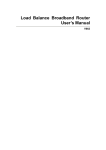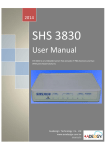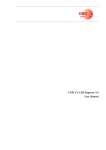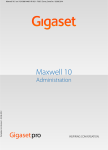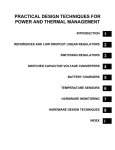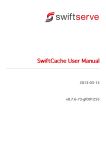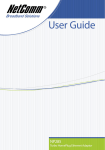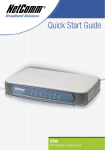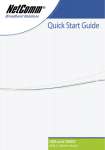Download NB750 UG - Netcomm
Transcript
Contents CHAPTER 1. INTRODUCTION ................................................................................. 4 1.1 Overview ........................................................................................ 4 1.2 Hardware ........................................................................................ 6 1.2.1 Front Panel View .............................................................................. 6 1.2.2 Rear Panel View ............................................................................... 7 1.2.3 Hardware Load Default...................................................................... 7 1.3 Features ......................................................................................... 8 1.3.1 Software Feature.............................................................................. 8 1.3.3 How to configure router .................................................................. 12 CHAPTER 2. CONNECTION .................................................................................. 13 2.1 Connection Diagram ....................................................................... 13 2.2 Connection Procedure ..................................................................... 13 2.3 Prepare Computer TCP/IP Environment ............................................ 14 CHAPTER 3 CONFIGURATION .............................................................................. 16 3.1 Log on .......................................................................................... 16 3.2 Work Mode .................................................................................... 18 3.3 System Status ............................................................................... 20 3.3.1 Link Status .................................................................................... 20 3.3.2 Data Monitor ................................................................................. 21 3.4 WAN Configuration ......................................................................... 23 3.4.1 Dynamic IP Connect to CABLE MODEM .............................................. 25 3.4.2 PPPoE/Dial Up DSL Type ................................................................. 25 3.4.3 Static IP/Leased DSL Type ............................................................... 26 3.5 Bandwidth Usage Control ................................................................ 27 3.6 Configure LAN&DHCP...................................................................... 28 3.7 Routing Table ................................................................................ 29 3.7.1 Configure ..................................................................................... 29 3.7.2 Current Table ................................................................................. 30 3.8 Access Control ............................................................................... 31 3.8.1 Local IP Filtering (Gateway Mode only) .............................................. 31 3.8.2 Remote IP Filtering (Gateway Mode only) .......................................... 32 3.8.3 Intrusion Security .......................................................................... 33 3.8.4 DoS Defense ................................................................................. 33 3.8.5 URL Filtering .................................................................................. 35 3.9 QoS.............................................................................................. 36 3.10 Load Balance ................................................................................. 37 3.10.1 Mode ............................................................................................ 37 3.10.2 Special Application ......................................................................... 39 3.10.3 Special IP Assignment. .................................................................... 39 3.11 Advance ........................................................................................ 40 3.11.1 Remote Configure ......................................................................... 40 3.11.2 Virtual Server / VPN Pass Through /ALG options ................................. 41 3.11.3 DMZ Host ..................................................................................... 43 3.11.4 Multi-NAT ...................................................................................... 45 2 NB750 Load Balancing Router User Guide YML817 Rev1 3.11.5 3.11.6 3.11.7 3.11.8 3.11.9 3.11.10 3.11.11 3.12 3.12.1 3.12.2 3.12.3 3.12.4 3.13 3.14 IP Binding (Protocol Route Control) ................................................... 46 DDNS (Gateway Mode / Basic NAT Mode only).................................... 48 Proxy............................................................................................ 48 Mail Alert (Gateway Mode / Basic NAT Mode only) ............................... 49 Time (Gateway Mode / Basic NAT Mode only) ..................................... 50 System Log ................................................................................... 51 MAC Address Clone......................................................................... 51 Administration ............................................................................... 53 Change Password ........................................................................... 53 Back Up & Restore.......................................................................... 53 Load Factory Default ....................................................................... 54 Display ........................................................................................ 54 Firmware Update ............................................................................ 55 Save & Reset ................................................................................. 58 Appendix A: TCP/IP Protocol Port Number List ....................................................... 59 Appendix B: Load Balancing Router Specification .................................................. 60 Appendix C: Cable Information ............................................................................ 65 Appendix D: Registration and Warranty Information .............................................. 67 NB750 Load Balancing Router User Guide YML817 Rev1 3 CHAPTER 1. INTRODUCTION 1.1 Overview The Load Balancing Router provides two 10/100 Mbps Ethernet WAN ports and one 10/100 Mbps Ethernet LAN port. The WAN ports are used to connect to broadband modems, such as an ADSL modem or CABLE modem, so the user can download or upload data at high speed. The NB750 provides one LAN port to connect to a computer via a cable. You can also connect the LAN port to a HUB/SWITCH device to extend the amount of connection devices/users if necessary. Families with multiple PCs could share one ISP account to play games against each other through the NB750. Important Features: 4 • Allows many users to use it with a single user account • Web configuration tool • Multiple DMZ Host (PPPoE, FIX IP) • Multiple Virtual Server • Multiple NAT function • Protocol Route Control (IP Binding Function, by IP & port number) • Protocol Bandwidth Control (by application protocol port number) • IP/URL Blocking • User Bandwidth Control Function (by user IP address) • H.323 VoIP ALG included • Remote Configuration through Internet • System Log • Mail Alert • Firewall • Backup / Restore router configuration file from PC • Display real time router configuration parameter • Out-Bound Firmware NB750 Load Balancing Router User Guide YML817 Rev1 Package Contents: Your NB750 package includes the following items: • 1 x NB750 Load Balancing Router • 1 x CD-ROM containing the NB750 user’s manual • 1 x AC Adapter suitable for your electric service • 1 x Network cable with RJ-45 connectors for LAN connection When you open your package, make sure all of the above items are included and not damaged. If any components are missing or damaged, please contact NetComm immediately. NB750 Load Balancing Router User Guide YML817 Rev1 5 1.2 Hardware 1.2.1 Front Panel View LED Indicators LEDs POWER ALARM WAN1 / WAN2 LAN 10M/100M 6 Indication On Power on Off Power off On System not working Off Normal operation On Linked Flash Data Transmitting Off Disconnected or undetected On Linked Flash Data Transmitting Off Disconnected or undetected NB750 Load Balancing Router User Guide YML817 Rev1 1.2.2 Rear Panel View FG: Ground connection. DC 5V: Connecting to AC adapter. WAN: The NB750 provides two RJ45 type WAN ports for connection to broadband transmission equipments such as ADSL or CABLE Modem via a RJ45 cable. LAN: The NB750 provides one RJ45 type LAN port for connection to your network devices such as Hub/ Switch via the RJ45 cable. Using a HUB/Switch will allow more PCs to connect with the NB750. Factory Reset: Should the NB750 incur a system crash, press the Factory Reset button to reload the factory default value or reset it back to the latest configuration file. 1.2.3 Hardware Load Default If you need to reset the NB750 to factory default values or load the latest configuration file, please follow the description step by step to load the factory default settings or latest configuration file for the device. Please be careful. Do not press the Factory Reset button unless you want to clear the current data. 1. Plug in the power cord and then hold down the Factory Reset button for 2 seconds. 2. Release the Factory Reset button. 3. The NB750 will load the default settings or latest configuration file and complete a selftest. 4. This completes the reset procedure. NB750 Load Balancing Router User Guide YML817 Rev1 7 1.3 Features 1.3.1 Software Feature In order to meet different application usage, you can configure this router in any of three different working modes: 1. Gateway mode 2. Router mode 3. Basic NAT mode (NAT Table up to 5000 entries) Each working mode includes different features: Function Mode LAN to WAN Throughput NAT Function DMZ, DoS Virtual Ser IP Filtering IP Domain PPPoE Dial up Gateway Mode Good Yes Yes Legal To Illegal Yes Router Mode Best No No.... (1) Legal To Legal (4) No Basic NAT Mode (2) Good Yes Yes…(3) Legal To Illegal Yes (1) All NAT related functions will be disabled (2) The purpose of this mode is to have both high through-put and NAT function. (3) Simple NAT functions available (4) Simulates a multi-LAN port router 8 NB750 Load Balancing Router User Guide YML817 Rev1 Working Mode / Function List Mode Function Gateway Router Basic NAT PPPoE/Dial Up DSL Type X Local IP Filtering X Remote IP Filtering X Intrusion Security X Dos Defense X URL Filtering X Remote Configure X Virtual Server X X DMZ Host X X Multi-NAT X X IP Binding X X Load Balance X X Dynamic DNS X X Mail Alert X X Time Zone X X X System Log X X X Mac Address Clone X X X Configure Proxy X Routing protocol X DOD (PPPoE) X X Bandwidth Usage Control X X QoS X X NB750 Load Balancing Router User Guide YML817 Rev1 X X X X X X 9 1.3.2 Factory Default Value Function Value Default Work Mode Gateway Enable Disable X Router Basic NAT System Status WAN Configure Link Status X Data Monitor X Connect to Internet Health Check WAN Type X Dynamic IP Schedule X Bandwidth Usage Control X Configure LAN & DHCP DHCP server Routing Table Static Route X Dynamic Route X Local IP Filtering X Remote IP Filtering X Access Control DoS Defense Advance X X (Some items) URL Filtering X Remote Config X Virtual Server DMZ Host X Multi-NAT X IP Binding X DDNS X Proxy X Mail Alert X Time Zone X System Log MAC Address Clone 10 X X NB750 Load Balancing Router User Guide YML817 Rev1 Administration Password X Backup & Restore X Load Factory Default Display Save & Reset NB750 Load Balancing Router User Guide YML817 Rev1 Load Default X X 11 1.3.3 How to configure router This equipment provides three working modes for various usages. In order to set the proper parameters in each function/mode, you can follow this flow chart before you start to configure the router. 12 NB750 Load Balancing Router User Guide YML817 Rev1 CHAPTER 2. CONNECTION 2.1 Connection Diagram The NB750 provides one LAN port connected to your network devices such as a PC, HUB or SWITCH via a RJ45 cable. Using a HUB/SWITCH allows more PCs to connect to the NB750. WAN ports are used to connect your ADSL or CABLE Modem to the broadband ISP. For the RJ45 cable type, both WAN/LAN ports support the auto MDI/MDIX Function. You can choose to use either crossover or straight type RJ-45 cable. 2.2 Connection Procedure 1. Plug in DC power adapter to Router. 2. Connect the Router WAN port RJ45 modular jack to ADSL/CABLE Modem Ethernet port with the RJ45 cable. 3. Connect the Router LAN port RJ45 modular jack to HUB/SWITCH LAN port by RJ45 cable. 4. Connect PC LAN card port to HUB/SWITCH LAN port. 5. Connect FG to ground. 6. Plug in AC power cord to power source. NB750 Load Balancing Router User Guide YML817 Rev1 13 2.3 Prepare Computer TCP/IP Environment This section provides instructions for configuring the TCP/IP (Network) settings on your computer to work with your NB750. Windows® XP PCs In the Windows task bar, click the Start button, and then click Control Panel. Click on Network & Internet Connections icon. (Category mode only). Click the Network Connections icon. In the LAN or High-Speed Internet window, right-click on the icon corresponding to your network interface card (NIC) and select Properties. (Often, this icon is labelled Local Area Connection). 5. The Local Area Connection dialog box displays with a list of currently installed network items. Ensure that the check box to the left of the item labelled Internet Protocol (TCP/ IP) is checked. Select Internet Protocol TCP/IP and click on Properties. 6. In the Internet Protocol (TCP/IP) Properties dialog box, click the radio button labelled Obtain an IP address automatically. Also click the radio button labelled Obtain DNS server address automatically. 7. Click OK twice to confirm your changes, and close the Control Panel. 1. 2. 3. 4. Windows 2000 PCs First, check for the IP protocol and, if necessary, install it: 1. In the Windows task bar, click the Start button, point to Settings, and then click Control Panel. 2. Double-click the Network and Dial-up Connections icon. 3. In the Network and Dial-up Connections window, right-click the Local Area Connection icon, and then select Properties. 4. In the Local Area Connection Properties dialog box, select Internet Protocol (TCP/IP), and then click Properties 5. In the Internet Protocol (TCP/IP) Properties dialog box, click the radio button labelled Obtain an IP address automatically. Also click the radio button labelled Obtain DNS server address automatically. 6. Click OK twice to confirm and save your changes, and then close the Control Panel. Windows Me PCs 1. In the Windows task bar, click the Start button, point to Settings, and then click Control Panel. 2. Click on View All Control Panel Options. 3. Double-click the Network icon. 4. The Network Properties dialog box displays with a list of currently installed network components. If the list includes Internet Protocol (TCP/IP), then the protocol has already been enabled. Skip to step 10. 5. If Internet Protocol (TCP/IP) does not display as an installed component, click Add… 6. In the Select Network Component Type dialog box, select Protocol, and then click Add… 7. Select Microsoft in the Manufacturers box. 14 NB750 Load Balancing Router User Guide YML817 Rev1 8. Select Internet Protocol (TCP/IP) in the Network Protocols list, and then click OK. You may be prompted to install files from your Windows ME installation CD or other media. Follow the instructions to install the files. If prompted, click OK to restart your computer with the new settings. Next, configure the PC to accept IP information assigned by the modem: 9. Follow steps 1 – 4 above.. 10. In the Network Properties dialog box, select TCP/IP, and then click Properties. If you have multiple TCP/IP listings, select the listing associated with your network card or adapter. 11. In the TCP/IP Settings dialog box, click the radio button labelled Obtain an IP address automatically. 12. Click OK twice to confirm and save your changes, and then close the Control Panel. Windows 95, 98 PCs First, check for the IP protocol and, if necessary, install it: 1. In the Windows task bar, click the Start button, point to Settings, and then click Control Panel. 2. Double-click the Network icon. 3. The Network dialog box displays with a list of currently installed network components. If the list includes TCP/IP, and then the protocol has already been enabled. Skip to step 9. 4. If TCP/IP does not display as an installed component, click Add… The Select Network Component Type dialog box displays. 5. Select Protocol, and then click Add… The Select Network Protocol dialog box displays. 6. Click on Microsoft in the Manufacturers list box, and then click TCP/IP in the Network Protocols list box. 7. Click OK to return to the Network dialog box, and then click OK again. You may be prompted to install files from your Windows 95/98 installation CD. Follow the instructions to install the files. 8. Click OK to restart the PC and complete the TCP/IP installation. Next, configure the PCs to accept IP information assigned by the Modem: 9. Follow steps 1 – 3 above. 10. Select the network component labelled TCP/IP, and then click Properties. If you have multiple TCP/IP listings, select the listing associated with your network card or adapter. 11. In the TCP/IP Properties dialog box, click the IP Address tab. 12. Click the radio button labelled Obtain an IP address automatically. 13. Click OK twice to confirm and save your changes. You will be prompted to restart Windows. 14. Click Yes. NB750 Load Balancing Router User Guide YML817 Rev1 15 CHAPTER 3 CONFIGURATION 3.1 Log on Type the default IP address 192.168.1.1 into the address bar of the IE browser. Then enter your user name and password. The default user name and password are both admin. Figure 1 Login Web configuration display includes: • Welcome • Work Mode • System Status, • WAN Configure • Bandwidth Usage Control • Configure LAN&DHCP • Routing Table • Access Control • QoS • Load Balance • Advance • Administration • Firmware Update • Save & Reset The welcome page and various configuration menus are displayed overleaf. 16 NB750 Load Balancing Router User Guide YML817 Rev1 Figure 2 Welcome You can select various functions listed in the left-hand side of the Welcome display. You are advised to change your password immediately. Advice on managing your password can be found in the section 3.12.1. NB750 Load Balancing Router User Guide YML817 Rev1 17 3.2 Work Mode In order to meet different application usage, this router can be configured in three different working modes, as outlined below. 1. Gateway mode 2. Router mode 3. Basic NAT mode Figure 3 Work Mode Each working mode includes different features: Function Mode LAN to WAN Through put NAT Function DMZ, Dos Virtual Ser IP Filtering IP Domain PPPoE Dial up Gateway Mode Good Yes Yes Legal To Illegal Yes Router Mode Best No No.... (1) Legal To Legal (4) No Basic NAT Mode (2) Good Yes Yes…(3) Legal To Illegal Yes (1) All NAT related functions will be disabled (2) The purpose of this mode is to have both high through-put and NAT function. (3) Simple NAT function available (4) Simulates a multi-LAN port router Note: 18 Once you have selected the “Work Mode” and click “OK”, you will need to power off the NB750 by unplugging the power adapter and then powering it on again for the settings to take effect. NB750 Load Balancing Router User Guide YML817 Rev1 Working Mode / Function List Mode Function Gateway Router Basic NAT PPPoE/Dial Up DSL Type X Local IP Filtering X Remote IP Filtering X Intrusion Security X Dos Defense X URL Filtering X Remote Configure X Virtual Server X X DMZ Host X X Multi-NAT X X IP Binding X X Load Balance X X Dynamic DNS X X Mail Alert X X Time Zone X X X System Log X X X Mac Address Clone X X X Configure Proxy X Routing protocol X DOD (PPPoE) X X Bandwidth Usage Control X X QoS X X NB750 Load Balancing Router User Guide YML817 Rev1 X X X X X X 19 3.3 System Status 3.3.1 Link Status You can get the following information in the Link Status window: • LAN Status, • WAN Status, • Firmware Information, • DHCP TABLE. Figure 4 Link Status 20 LAN Status: Shows the information of MAC Address, IP Address, Subnet Mask and DHCP Status (Enable/Disable). WAN Status: Shows the information of MAC Address, IP Address, and Subnet Mask on each or all WAN ports. Firmware version: Version of software and its release date. DHCP TABLE: Shows the information of MAC Address and IP Address. NB750 Load Balancing Router User Guide YML817 Rev1 3.3.2 Data Monitor The Data Monitor window provides detailed packet transfer status. It shows Accumulated Data and Real Time Data for each WAN port. Figure 5 Data Monitor Current Session TCP Session: UDP Session: ICMP Session: Total Session: Current Bandwidth Download Speed: Upload Speed: Accumulated packets in each WAN port Data Counter Usage: Example: % of total packet sent through each WAN port WAN1 usage% = WAN1 total packets % (WAN1+WAN2) total packets NB750 Load Balancing Router User Guide YML817 Rev1 21 Byte Transmit: Packets begin accumulating from power on. Click “clear counter” to reset the data counter. When the counter reaches its upper limit (4294967K) it will reset from 0 automatically. Byte Receive: Packets begin accumulating from power on. Click “clear counter” to reset the data counter. When the counter reaches its upper limit (4294967K) it will reset from 0 automatically. Total Bytes: Total packets transferred by each WAN port. Packets begin accumulating from power on. Click “clear counter” to reset the data counter. When the counter reaches its upper limit (4294967K) it will reset from 0 automatically. 22 NAT Table button: List current user detail NAT data. Refresh button: Update data monitor table to display newest data Clear Counter button: Reset Data Counter. Data will accumulate again from zero. NB750 Load Balancing Router User Guide YML817 Rev1 3.4 WAN Configuration Configure WAN1 / WAN2 There are several WAN functions in this display. You can configure functions to each WAN port separately. Figure 6 Configure WAN Port Connect to: • Internet: WAN port is connected to the Internet through ADSL/Cable modem • Intranet: WAN port is connected to another router LAN port, working together with “Static Route” function. This can restrict IP packets to a specific route path. Healthy Check If the Health Check is enabled, the NB750 will check the ADSL link automatically to ascertain whether or not the link is alive. Should the link fail, the NB750 will switch packets to another existing link (except TCP packet). The router will switch back to the ADSL link as soon as possible. The NB750 provides three methods to check the ADSL link. You can choose one or two methods: � Ping IP: Enter a public IP address (e.g. 4.2.2.1) which the NB750 will ping. � DNS: Enter a DNS IP address which the NB750 will ping. � Time Server: Enter a Time Server IP address for the NB750 to ping. Note: We advise you to select at least two methods to check the ADSL link in order to avoid the router taking the wrong action should the Internet Server be disabled. If the Healthy Check function is disabled no link check will be carried out. NB750 Load Balancing Router User Guide YML817 Rev1 23 If “Time Server” does not exist, this function will be disabled automatically Healthy Check can be set up to test three different destination IPs, in order to avoid the wrong operation (incase destination server fails). WAN TYPE There are three WAN types to select on each WAN port: 1. Dynamic IP connects to CABLE MODEM. Obtain an IP address from ISP automatically. Usually this is used to connect to the CABLE modem. You will not need to assign an IP Address. The NB750 will get the IP address for you automatically. 2. PPPoE (Gateway / Basic NAT Mode only) connects to Dial Up DSL Some ISPs require the use of PPPoE to connect to their service. Connect to the ISP via a dial-up connection. The ISP will assign a legal IP to you after the user ID and password have been confirmed and a connection made. (The user ID and password here are provided by your ISP.) 3. Static IP connect to Leased DSL ISP assigns you a static IP address. When using the leased line of ADSL the ISP will provide you the relative IP, Subnet Mask, Gateway and DNS. You need to indicate the static IP manually. SCHEDULE This function gives you 24/7 control of each WAN port link’s up/down time. Start Time (hh: mm) End Time( hh: mm) • • Using 00 ~23 to indicate Hours. Example 17:00 means 05:00 PM Weekly: choose by day Note: When the SCHEDULE function is enabled, the Line will be up/down following the timer set, whether the DOD function is enabled or not. WAN SPEED: you need to enter the speed of each WAN port (in Load Balance Traffic Mode or Bandwidth Usage Control), otherwise the NB750 will not work properly. WAN Link Mode: You can choose the WAN port work mode with an ADSL modem 24 • Auto Sense • 10Mbps Half Duplex • 10Mbps Full Duplex • 100Mbps Half Duplex • 100Mbps Full Duplex NB750 Load Balancing Router User Guide YML817 Rev1 3.4.1 Dynamic IP Connect to CABLE MODEM Gateway / Basic Mode: Router Mode: When choosing Dynamic IP, you only need to save this selection. After setting each parameter, reboot the NB750. For Intranet use only, the NB750 can obtain IP(s) from the DHCP server automatically. 3.4.2 PPPoE/Dial Up DSL Type PPPoE/Dial Up DSL is available in Gateway / Basic NAT Mode only. Select [PPPoE /Dial Up DSL] and you will need to enter the ID and Password. You may also need to input the Service Name if the ISP requires it. Max Idle Time is used to disconnect the ADSL connection automatically after the idle period you define. The units are in minutes and the default is 0. This default value lets the NB750 remain connected all the time unless disconnected by the user manually, or by the ISP. If you define the period as 3, the NB750 will automatically be disconnected after idling for 3 minutes. Figure 7 PPPoE Account: Password: Max Idle Time: Dial On Demand (DOD): NB750 Load Balancing Router User Guide YML817 Rev1 User Name. This is provided by the ISP and can be up to 40 characters. Again, this is provided by the ISP and can be up to 40 characters in length. 0 = no check, check by minutes Manual: You need to initiate WAN connection manually, by clicking the “WAN1 connect” or “WAN2 connect” button in “System Status” - “Link Status” menu. However, power up or reset can also initiate the WAN connection. Dial-on-demand: Whenever a user is trying to access the Internet from a computer, the WAN port will start connection automatically if it is disconnected. Always-on: The WAN port will try to establish the connection as long as it is disconnected, whether the port is in use or not. 25 3.4.3 Static IP/Leased DSL Type If you select [Static IP/Leased DSL], you will need to input the IP Address, Subnet Mask, Primary DNS, Secondary DNS and Gateway provided by your ISP. The picture below is an example of a static IP’s settings. Figure 8 Static IP 26 NB750 Load Balancing Router User Guide YML817 Rev1 3.5 Bandwidth Usage Control This useful function allows you to control the WAN port bandwidth usage for each protocol. Take FTP for example. When someone uses FTP to transfer a file, it will occupy a heavy bandwidth. By using this function, you can limit dedicated application bandwidth. Figure 9 Bandwidth usage Control Example: In the following display, FTP, HTTP & Mail bandwidth will be limited by a certain percentage. This router provides three commonly used protocols in the table. Just fill in the port number and % usage for each application. Protocol: Name of protocol data packet will be limit. Port: Protocol port number Usage: % of WAN speed. The percentage of Protocol usage cannot exceed 100% for each WAN port. The NB750 provides another 4-user self-defined port number for easy use. Just fill in the port number for each protocol. NB750 Load Balancing Router User Guide YML817 Rev1 27 3.6 Configure LAN&DHCP This function configures the LAN ports • IP address • Subnet Mask • DHCP. Figure 10 LAN and DHCP Configuration You can choose whether or not to use a Dynamic Host Configuration Protocol (DHCP) server. DHCP allows the NB750 to dynamically assign IP addresses to network devices. Dynamic IP assignment alleviates the need for the network administrator to maintain and monitor IP address assignments. It also simplifies IP use because the IP addresses are automatically and dynamically assigned when a station powers-on. You will need to indicate the range of DHCP servers and DNS addresses if you enable DHCP server function. You can also assign some IP’s to specific computers. You need to enter the name (MAC address) of the network card installed in your computer to assign a particular IP to it. Enter the relative values and then click ADD. • When you enable the DHCP Server in “From”, “TO” field, you can reserve up to 253 IP address to DHCP server. • Fill in local DNS Server IP address in “DNS Address” field. You can ask your local ISP to provide this information. 28 NB750 Load Balancing Router User Guide YML817 Rev1 3.7 Routing Table 3.7.1 Configure Static Routing: This function can be manually defined by users as the only path to the destination. Users can configure the static routing path to the NB750. Example: There is one PC with two interfaces in this area. One interface is connected to the NB750 (Domain A), and the other connected to another Server (Domain B). Users need to set the static routing path in the NB750 to let it recognize that there is another domain in this area. These settings enable the packets from Domain A to reach the destination in Domain B via the gateway configured in the NB750. Figure 11 Example Dynamic Routing: Dynamic Routing allows the NB750 to learn of the path to the destination by receiving periodic updates from others. The protocol used in communication between routers is RIP 1 and 2 (Routing Information Protocol). RIP1 supports only broadcast mode while RIP2 supports broadcast and multicast modes. NB750 Load Balancing Router User Guide YML817 Rev1 29 3.7.2 Current Table This display shows the valid routing paths in the NB750. Users can view the information about current routing paths. Figure 13 Routing Table 30 NB750 Load Balancing Router User Guide YML817 Rev1 3.8 Access Control 3.8.1 Local IP Filtering (Gateway Mode only) The NB750 allows you to restrict access by either blocking or allowing outgoing IP packets by protocol (port number). You may restrict some IP’s to perform limited protocols or allow them to execute partial protocols. The first thing you have to know is the port numbers and their usages. Local IP Filtering allows you to set ten items where item 1 has the highest priority. In principle, the same IP should not be listed in different items. If an IP setting conflict occurs, the item with a higher priority would take precedence. You can reserve certain IP addresses to particular users from “Configure LAN” display -> “Reservations IP” function. By using this function, users can have specified IP addresses matched to their computer NIC MAC address. There are ten items in this function. You can allow or restrict specific IP(s) access to some port numbers. Example 1, if you restrict the PC of IP 192.168.1.13-192.168.1.15 to access HTTP, the settings are: Item 1: Enable IP address: 192.168.1.13-192.168.1.15 Port Number: 80 Filter entry: Block Example 2, if you allow the PC of IP 192.168.1.16-192.168.1.18 to access FTP only, the settings are: Item 2: Enable IP address: 192.168.1.16-192.168.1.18 Port Number: 21 Filter entry: Allow Example 3, if you allow the PC of IP 192.168.1.40, 192.168.1.56, 192.168.1.100192.168.1.120 to access port 50, port53, port100-120 only, the settings are: Item 3: Enable IP address: 192.168.1.40, 192.168.1.56, 192.168.1.100-120 Port Number: 50, 53, 100-120 Filter entry: Allow NB750 Load Balancing Router User Guide YML817 Rev1 31 Figure 14 Local IP Filter Note: Port and IP address can accept digits 0-9, “,” and “-“ only. 3.8.2 Remote IP Filtering (Gateway Mode only) The NB750 allows you to restrict user access using the Remote IP Filter function. You may restrict some destination IP addresses. Figure 15 Remote IP Filter 32 IP Address: Destination IP address restricted from user. Enable: Enable restrict function. NB750 Load Balancing Router User Guide YML817 Rev1 3.8.3 Intrusion Security This feature can stop unauthorized accesses from your LAN to Internet. Figure 16 Intrusion Security Tick Enable option to enable this feature. You can add users in the authorization list. Simply click Add button and then fill in the MAC address and IP address. The NB750 checks MAC addresses and IP addresses of any access. If both addresses match, the access is passed. If the MAC address or IP address are not on the list or they do not match, you have two options: you can block it or let it pass through by ticking the Block or Pass option. After configuration, click Apply button to submit the settings. 3.8.4 DoS Defense The NB750 also provides a DoS (Denial of Service Defense) function to protect your network servers, hosts, routers and other devices from mass data transmission attacks. The default value in the display is the optimal parameter for the NB750. Figure 17 How DoS Works NB750 Load Balancing Router User Guide YML817 Rev1 33 Figure 18 DoS Defense * Some viruses use the “PING” command to attack a network. The NB750 can be defined to accept or reject the “PING” command from WAN or LAN. Function Description IP Fragments Checking Checking the IP fragments. When it detects that someone from WAN side is trying to attack your network using overlap IP fragments, this function will identify these packets and drop them. IP Address spoofing Finding out whether the source addresses and destination addresses are legal IP’s or not. If they are illegal IP’s or multicast addresses, this function will drop these packets. Oversized Ping Dropping the packets of “ping” which exceed the size you set. The default value is 32 bytes. Drop IP Packet with Source Route Option - Packet is dropped when it contains source route option(s) in its IP. 34 Port Scan When an IP from the Internet tries to scan the IP of the NB750 up to 10000ports/sec (default value), this function will drop all the packets from this IP within 5 minutes (default value). TCP SYN Flooding (WAN) When a destination address and destination port of the NB750 receives TCP SYN packet from WAN over 10000 times (default value) in one second, the NB750 will close this address and port for 5 minutes (default value) temporarily. NB750 Load Balancing Router User Guide YML817 Rev1 TCP SYN Flooding (LAN) When an IP in LAN of the NB750 tries to send a TCP SYN packet over 10000 times (default value) in one second, the NB750 will close this source address for 5 minutes (default value) temporarily. ICMP Flooding (WAN) When a destination address of the NB750 receives ICMP from WAN over 10000 times (default value) in one second, the NB750 will close this address for 5 minutes (default value) temporarily. ICMP Flooding (LAN) When an IP in LAN of the NB750 tries to send ICMP over 10000 times (default value) in one second, the NB750 will close this source address for 5 minutes (default value) temporarily. UDP Flooding (WAN) When a destination address of the NB750 receives UDP from WAN over 10000 times (default value) in one second, the NB750 will close this address for 5 minutes (default value) temporarily. UDP Flooding (LAN) When an IP in LAN of the NB750 tries to send UDP over 10000 times (default value) in one second, the NB750 will close this source address for 5 minutes (default value) temporarily. 3.8.5 URL Filtering Besides restricting users by local/destination IP, the NB750 also provides you with access restriction for users by URL. You may restrict some URL addresses that are not allowed to be reached. Figure 19 URL Filtering Keyword: Destination URL name containing this keyword will be filtered out. Enable: Enable restrict function. NB750 Load Balancing Router User Guide YML817 Rev1 35 3.9 QoS With this function, you can set up USER BANDWIDTH with a Maximum & Minimum bandwidth value. Figure 20 QoS Configure WAN Speed The WAN speeds must be configured for the QoS configuration to take effect. IP MAX/MIN Limit The IP MAX/MIN Limit allows you to manage bandwidth allocation for users. 36 IP: IP address of specified user. MAX: Bandwidth limitation to this user. MIN: Minimal Bandwidth kept for this user before allocating any bandwidth from this user to others. Down Rate: Download speed. Up rate: Upload speed. WAN Apply: Which WAN you want the allocation to use. (Do not use this option to specify which WAN to use for this user.) NB750 Load Balancing Router User Guide YML817 Rev1 3.10 Load Balance 3.10.1 Mode The NB750 provides three load balance work modes: Session: All the enabled WAN ports have the same (1:1) bandwidth rate. Weight round robin: Configure the WAN ports bandwidth rate manually. Dynamic Traffic: The NB750 will find the lowest loading WAN port to transmit and receive data automatically. Session mode: When choosing this mode, the NB750 will assign each incoming session to each WAN port one by one, no matter what the traffic loading on each WAN port. Figure 21 Session Mode Weight Round Robin mode: Configure the WAN ports bandwidth rate manually so that you can distribute each coming session from users to each WAN port, following the Rate that you assign in each WAN port. The session in each WAN can be numbered from 1 to 100. The suggested number is 1 ~ 10. If rate is 1:1 for each WAN port, the NB750 function will act like Session mode Figure 22 Weight Round Robin Mode NB750 Load Balancing Router User Guide YML817 Rev1 37 Dynamic Traffic Mode: The NB750 will find the lowest loading WAN port to transmit and receive data automatically. You need to enter the correct ADSL/CABLE WAN speed. The NB750 checks the available bandwidths in all WAN ports periodically then assigns the next session to a WAN port according to current situations and the speed settings in all WANs. Figure 23 Dynamic Traffic Mode 38 NB750 Load Balancing Router User Guide YML817 Rev1 3.10.2 Special Application Some Internet WEB servers do not grant access to multi WAN addresses. These WEB servers may also use dynamic IP addresses. In this case, the NB750 can let you define a dedicated port number to go to a dedicated WAN port. The dedicated port is used to access these special WEB Servers. Figure 24 Special Application 3.10.3 Special IP Assignment. The NB750 can let you to define a dedicated IP address (destination IP address or Source IP address) to go to a dedicated WAN port. Figure 25 Special IP Assignment NB750 Load Balancing Router User Guide YML817 Rev1 39 3.11 Advance 3.11.1 Remote Configure The NB750 can be managed from either local computers or remotely via the Internet. If enabled, the “remote configure” allows the NB750 web-based interface to be accessed by a specific IP address over the Internet. If it is not enabled, access is only available to computers on the LAN. To access the NB750 from the LAN: Type 192.168.1.1 in the URL field of your browser. To access the NB750 from the Internet: Type the WAN port IP address in the URL field. The NB750 provides easy access to the Internet via “Dynamic IP” & “Dynamic port”. Figure 26 Remote Configuration Remote IP: specific dedicated PC can remotely access the NB750 � Leaving these fields blank will allow access by any PC. � Entering a specific IP address means the PC can only access that address remotely. � The address must be an Internet IP address. Remote Port: The port number used when connecting remotely. Example: If the local user • Enables the remote configure function • Remote port is 80 (default is 80, can be different port number) • Remote IP is blank. • The NB750 WAN port IP is 110.111.112.1 When accessing the NB750 web configure remotely, the remote user only needs to enter http:// 110.111.112.1:80 40 NB750 Load Balancing Router User Guide YML817 Rev1 3.11.2 Virtual Server / VPN Pass Through /ALG options The NB750 supports: • VPN Pass Through, such as IPSEC/PPTP • H.323 ALG. VoIP Gateway can be connected directly to this router LAN port, and opened by the corresponding VoIP port number. Figure 27 ALG Options and Virtual Server You may have FTP, MAIL, VPN or other servers on your LAN. If you would like to allow global users to access some servers providing special services on your LAN, this function can help you to do this. The NB750 includes a global port & local port mapping function. You can easily configure an internal server with the same port number mapping on to a WAN IP with a different port number. Global port: WAN virtual protocol number Global IP: WAN IP Local port: Used by internal server port number Local IP: Local server IP address For multi-wan port router, no matter which data packet is coming in from which WAN port (WAN IP address), the NB750 will check the incoming data port number only. For example: Global port number 1021 map to local server IP 192.168.1.10 port 21 Global port number 8080 map to local server IP 192.168.1.10 port 80 Global port number 2323 map to local server IP 192.168.1.25 port 23 Global port number 1100 map to local server IP 192.168.1.13 port 21 NB750 Load Balancing Router User Guide YML817 Rev1 41 You can also configure a global port number 1022 map into local server IP 192.168.1.20 port 21. Some port numbers in the local server have different global port numbers. To use VPN Pass-Through function, you need to configure the following port number in a Virtual Server Table List. Protocol Port Number PPTP 1723 IKE (IPSec) 500 Figure 28 VPN Pass-Through Example Example: Supposing you want to have four servers providing FTP, HTTP, Mail and Telnet services, you must enter four virtual servers and enable them. If users key in ftp://203.74.94.30, the NB750 will send the data of FTP protocol to the server of 192.168.1.10. If users use telnet software to connect to203.74.94.30, they will connect to the server of 192.168.1.11. If users key in http://203.74.94.30, the NB750 will send the data of HTTP protocol to the server of 192.168.1.12. If users use email to connect to 203.74.94.30, they can receive the mails in the Mail server of 192.168.1.13. 42 NB750 Load Balancing Router User Guide YML817 Rev1 3.11.3 DMZ Host The Demilitarized Zone (DMZ) function provides a way for public servers (Web, e-mail, FTP, etc.) to be visible to the outside world (while still being protected from DoS (Denial of Service) attacks such as SYN flooding and Ping of Death). These public servers can still be accessed from the secure LAN. By default the firewall allows traffic between the WAN and the DMZ, traffic from the DMZ to the LAN is denied, and traffic from the LAN to the DMZ is allowed. Internet users can have access to host servers configured in DMZ Host list but not access the LAN, unless special filter rules allowing access were configured by the administrator or the user is an authorized remote user. It is highly recommended that you keep all sensitive information off of the public servers. Store sensitive information in computers on LAN. If you would like to grant remote users the right to access one of your computers on LAN to perform some actions such as Internet games, you must enable the function of DMZ. When remote users access your legal IP(s), Broadband Router will transmit these packets to the corresponding virtual IP(s). Figure 29 DMZ Host Dynamic IP DMZ When a WAN port IP is assigned by an ISP and obtained by PPPoE or Dynamic IP, you can use this section to specify the DMZ host disregarding the exact WAN IP address. Tick the WAN port option and fill in the IP address of the DMZ host inside the network, the NB750 will map the corresponding WAN IP to the internal DMZ host automatically. When a remote computer wants to access the internal LAN through this WAN, the port number not specified by Virtual Server Host will be mapped into this internal DMZ host. For example, if your WAN1 uses a PPPoE connection to obtain a public IP address, the NB750 will let a data packet with the destination address pointing to WAN1 pass through into the DMZ Host when the port number of the packet does not exist in Virtual Server Host table. NB750 Load Balancing Router User Guide YML817 Rev1 43 Multi-DMZ If you use a fixed WAN IP address assigned by your ISP, you can use this section to specifically assign the WAN IP address to a corresponding DMZ host. If you own several legal WAN IPs, you can assign which WAN IP corresponds to which IP on your LAN. This assignment will allow most protocols to access the assigned IP on the LAN. The following figure is an example. Figure 30 Multi-DMZ example 44 NB750 Load Balancing Router User Guide YML817 Rev1 3.11.4 Multi-NAT Multi-NAT function allows you to configure multiple LAN IP Domain to each WAN port (Total 10 LAN IP can be defined). After configuring multiple NAT functions, it will act like you have a virtual router connected to the NB750 LAN port and then all traffic between each LAN IP domain will send and receive through the NB750. It will provide following benefit: • restrict broadcast storm in single IP domain; • the NB750 can check each packet with DoS function enabled. Figure 31 Multi-NAT LAN IP: Separated LAN IP domain. Subnet Mask: Mask for IP domain. WAN IP: Specific WAN IP addresses that match the LAN IP domain. You can leave this field blank for PPPoE connection, or write down the specific WAN IP address, if WAN port defines multiple IP addresses on it (DMZ used) Blank: The NB750 will send packet followed by WAN file selected. WAN: WAN1, WAN2, AUTO WAN1/2 The NB750 will route packet to correspond LAN/ WAN AUTO The NB750 will route packet follow by “load balance” - Function selected NB750 Load Balancing Router User Guide YML817 Rev1 45 3.11.5 IP Binding (Protocol Route Control) Some Game Servers, SSL protocol users or Personal Servers require a special request for connection. These special requests include. (1) Use special port number to perform specific function. (2) Do not allow user to connect with multiple WAN IP address Example: When using the load Balance function to connect to the Server, the Server might respond with many login displays because each session has a different WAN port with a different IP address. The Server treats it like a different request. By enabling this function, you can specify the IP packet to go through a dedicated WAN port to reach a dedicated destination server. They will show only 1 IP address. That means if the destination server address shows in this display, when a user wants to reach the destination server, the packet will only go through the dedicated WAN port. It cannot have the load balance function. Figure 32 IP Binding IP Address: The destination server IP address will be restricted to the dedicated WAN port. Not having a specific destination Host IP address in this field, means the port number specific to the port number field will have limited packet transfers to the dedicated WAN port. Start port: The packet of specific protocol port number will be restricted. End port: The packet of specific protocol port number will be restricted The protocol port number starts from 0 and goes to 65535. You can decide what range of port numbers will be restricted. If you enter: 46 NB750 Load Balancing Router User Guide YML817 Rev1 0 0 all packets will be restrict to dedicated WAN port blank blank all packets will be restrict to dedicated WAN port 80 80 only packet types from port 80 will be restricted, the other packet types will not be restricted to use load balance function. 1 21 only packet types from port 1 to port 21 will be restricted, the other types of packet will not be restricted to use the load balance function. Select WAN port to transfer packets for designated destination packet. WAN: Example (1) IP Address Start port End Port WAN 210.3.1.23 1 65535 WAN1 All packets going to Internet Host with IP 210.3.1.23 will be restricted to dedicated WAN 1. Example (2) IP Address Start port End Port WAN 210.3.1.23 23 23 WAN2 Packet type belonging to protocol 23 and going to Internet Host with IP 210.3.1.23 will be restricted to dedicated WAN2. Example (3) IP Address Start port End Port WAN Blank 21 21 WAN1 Packet type belonging to protocol 21(FTP) and going to any Internet Host will be restricted to designated WAN1. NB750 Load Balancing Router User Guide YML817 Rev1 47 3.11.6 DDNS (Gateway Mode / Basic NAT Mode only) You need to apply for a free DNS domain name from www.dyndns.org. The NB750 will update the WAN IP address to DDNS’s database once a WAN port is connected to the Internet if the DDNS function is enabled. Internet users can find the NB750 via this domain name. Figure 33 DDNS User Name: Please apply from www.dyndns.org Password: Please apply from www.dyndns.org User Hostname: Please apply from www.dyndns.org 3.11.7Proxy This function works together with the Mail Alert function. If there is a Proxy Server in your local LAN, please fill in the necessary Proxy information in this display. Figure 34 Proxy 48 NB750 Load Balancing Router User Guide YML817 Rev1 3.11.8 Mail Alert (Gateway Mode / Basic NAT Mode only) Enter the Receiver/Sender e-mail address in the appropriate fields and check the items you want. The system will send e-mails to the Receiver address once the conditions are met. Figure 35 Email Alert Email Address Receiver mail address: The mail address that will receive the alert mail. Sender mail address: The mail address that sends out the alert mail. You should fill in a legal format address (ex . [email protected] ) Send by Direct send: Emails are sent from the Sender mail address directly Mail server forward: Emails are forwarded by the email server Many email servers do not accept directly sent emails. It is safer to use the Email server forward option. Example: The “log record” is 50. When the condition happens 50 times, the NB750 will send 50-log messages together to the Receiver. “log record” range : 10~150. NB750 Load Balancing Router User Guide YML817 Rev1 49 The NB750 provides four condition selections: WAN Up System will send the mail, once WAN port(s) is connected to Internet. WAN Down System will send the mail, once WAN port(s) is disconnected from Internet. DoS Attack System will send the mail, once the selected condition occurs in DoS (you will need to enable DoS function) System log System will send the mail of log information, once the log records conform to your setting. The minimum number is 10. You are not advised to use any number too small. Otherwise too many emails might be generated. A number more than 50 is more practical, for example 100. 3.11.9 Time (Gateway Mode / Basic NAT Mode only) The NB750 will obtain Greenwich Mean Time (GMT) after it is connected to the Internet. You need to indicate the local time so the system shows the correct time. For example, Sydney’s local time is GMT + 10 hours. Figure 36 Time Zone Select “Automatically adjust clock for daylight saving changes,” so that it will automatically be adjusted to daylight savings time. “Update from” is defaulted in NTP so that the NB750 updates time from a server whenever it is booted up. If at any time, the server is changed, you can save by clicking the Store button. Otherwise the new time server setting will be lost after the reboot. The PC can be used to synchronize the NB750 to the time set in the configuration of the PC. This is for temporary use especially if neither time server is unavailable. Once the reboot occurs, the NB750 will try to synchronize to a time server again. 50 NB750 Load Balancing Router User Guide YML817 Rev1 3.11.10 System Log When the NB750 powers on, it will show all the records, such as WAN port up/down, WAN IP address, the obtained time, DDNS current corresponding WAN IP address and so forth. You can use the page saving function of your browser to save the log details. Figure 37 System Log 3.11.11 MAC Address Clone If your ISP blocked the MAC address of a network card, you may change the MAC address of any WAN port. Figure 38 MAC Address Clone NB750 Load Balancing Router User Guide YML817 Rev1 51 • Use Self-Define WAN PORT MAC Address Select the WAN port to clone, fill in the MAC address you want to use, then click OK. • Set WAN PORT MAC Address Equal PC MAC Address Duplicate the MAC address to the MAC address in each WAN port. Remove all Ethernet cables on the NB750 LAN port except for the PC you want to clone. Then press OK when you are ready. You need to reboot your NB750 after it has finished cloning for the new MAC address to take effect. 52 NB750 Load Balancing Router User Guide YML817 Rev1 3.12 Administration 3.12.1 Change Password Use this function to change the Password that is used to access the web configuration. Type in the Old Password, New Password and Retype Password in their respective fields and then click OK. The password will be changed to the new one after the re-boot. “Password length can up to 30 alphanumeric characters (case sensitive)” Figure 39 Password WE ADVISE YOU TO CHANGE THE NB750 PASSWORD AND KEEP IT IN A SAFE PLACE AFTER YOU RECEIVE THE NB750 AND FINISH ALL THE ROUTER PARAMETER SETTINGS. 3.12.2 Back Up & Restore Use the Back Up & Restore function to save all the setting parameters to your PC, to avoid losing all parameter settings if your system crushes. Figure 40 Backup and Restore NB750 Load Balancing Router User Guide YML817 Rev1 53 3.12.3 Load Factory Default Use this function to reset all the settings to their factory default values or latest configuration file. Click OK after selection. The NB750 will restart automatically. Figure 41 Load Default Default Button Option This option is used to define Default button on the back panel of the NB750. • Load Default: press Default button and hold for 2 seconds, the factory default configuration will be loaded. • Reset: press Default button and hold for 2 seconds. The latest configuration file will be loaded. Load Factory Default Now Tick the Yes option, then click OK and you can load the factory default value immediately. If you only want to submit a new setting for the Default Button Option without loading the factory default, tick the No Option before clicking OK. 3.12.4 Display You can use this function to check all the parameter settings, in order to save time checking every display. 54 NB750 Load Balancing Router User Guide YML817 Rev1 3.13 Firmware Update The NB750 allows you to easily update the embedded firmware. We will occasionally provide new firmware on the web site to help you updating the firmware of your NB750. Follow the procedure to update your firmware after downloading the new code. Method 1: Run a TFTP server program such as TFTPD32. (TFTPD32 is a shareware and you may download it or another TFTP server program from the Internet.) Figure 42 Run TFTP Make a base directory in this server. Figure 43 Set TFTP NB750 Load Balancing Router User Guide YML817 Rev1 55 Save the image file of firmware to the directory of TFTPD32. Figure 44 Save TFTP File Enter the Server Name and File Name in the new folder fields of Firmware Update window and then click OK. Figure 45 Fill in Server Name and File Name You will see the process of the update. After finishing the update procedure, you must reboot the NB750 to run new code. 56 NB750 Load Balancing Router User Guide YML817 Rev1 Method 2: Double click the executable file (the file with exe extension file name) you downloaded. Here we take v105.exe as the example of new version file. Click Search to find the IP of the NB750. Figure 46 Search for IP Address The IP address of the NB750 is 192.168.1.1 (default value). Click Update to update the firmware. Figure 47 Update Progress NB750 Load Balancing Router User Guide YML817 Rev1 57 3.14 Save & Reset In order to save the configuration changes that have been made to the NB750, you must save them to the NB750’s Flash memory. If you do not save the changes, the configuration settings will be lost in the event of a power loss or system reboot. Figure 48 Save and Reset 58 NB750 Load Balancing Router User Guide YML817 Rev1 Appendix A: TCP/IP Protocol Port Number List Protocol Service Port no. Protocol Service Port no. TCP FTP 21 TCP LADP 389 TCP SSH 22 TCP HTTPS 443 TCP TELNET 23 UDP IKE 500 TCP SMTP 25 TCP RLOGIN 513 UDP DNS 53 UDP SYSLOG 514 UDP TFTP 69 UDP TALK 517,518 TCP GOTHER 70 UDP RIP 520 TCP FINGER 79 TCP AFPOWERTCP 548 TCP HTTP 80 TCP Net-Meeting 1503,1702 TCP POP3 110 TCP L2TP 1701 UDP NFS 111 TCP PPTP 1723 TCP NNTP 119 TCP AOL 5190~5194 UDP NTP 123 UDP PC Anywhere 5631~5632 TCP IMAP 143 TCP XWINDOW 6000-6063 UDP SNMP 161 TCP IRC 6660~6669 TCP BGP 179 TCP Real-Media 7070 TCP WAIS 210 TCP NB750 Load Balancing Router User Guide YML817 Rev1 6000-6063 59 Appendix B: Load Balancing Router Specification The NetComm NB750 Load Balancing Router is the next generation of Broadband hardware aimed at improving the reliability and speed of Internet services by combining the performance of two broadband connections in a single, easy to manage network gateway. Along with gateways security, the NetComm NB750 allows you to determine how your Internet traffic is shared or it can automatically balance the load according to bandwidth usage level. An added bonus is continuous Internet connection: should any WAN connection drop out, the NB750 maintain Internet services by automatically routing data to an active connection. The NB750 provides one LAN port to connect to a computer via a cable. You can also connect the LAN port with a HUB/SWITCH device to extend amount of connections/users if necessary. Specification Features Remark HARDWARE WAN Port - 2*10M/100M port - Auto -sensing (RJ-45) - 802.3/802.3u, auto MDI/ MDIX LAN Port - 1 *10 M/100 M - Auto -sensing (RJ-45) - 802.3/802.3u, auto MDI/ MDIX CPU - MIPS with 150MHz Memory - Flash: 2M bytes - SDRAM: 16M bytes Indicator (6 LEDs) - Power - Alarm - LAN 10M & 100M - WAN1 & WAN2 Reset Switch - Push to load factory default value or back to latest configuration file - What to load is defined in web management Power - DC 5V/2.8A - External Switching Power Adapter with full range 110v~240v AC input 60 NB750 Load Balancing Router User Guide YML817 Rev1 SOFTWARE Out-bound Load Balance Provide 3 working modes - Session - Weight round robin - Dynamic Traffic Protocol - TCP/IP, UDP - ARP, BOOTP - ICMP - Routing Protocol - DHCP server/client - FTP, TFTP - Telnet - PPPoE VPN pass through - IPSEC - PPTP Routing Protocol - Static Route - RIP 1 - RIP 2 Dynamic DNS - Support dyndns.org, dtdns. com, 88ip.com, oray.net Working mode - Router mode - Work as a router with . 3 different LAN . Not support PPPoE Security - Gateway mode - All functions enable - Basic NAT mode - All function except . IP packet filtering . DoS defense - DMZ Host - Multi NAT/NAPT - PAP/CHAP - Virtual Server Mapping support - Internet Access Control (Packet filtering base on port & address) Support NB750 Load Balancing Router User Guide YML817 Rev1 - Net-meeting - Messenger - Real Audio - Cu-See-Me. 61 Firewall - DoS (Denial of Service) protection including . Active ports scan, . TCP SYNC flood . ICMP flood . IP source route option detection . IP spoofing . Ping of death . IP fragment overlap . UDP flooding . PING oversize . Ping Enable/Disable Mail Alert - WAN up - WAN down - DoS attack - System Log System Timer - NTP (Network Timer Protocol) - Use PC local time System Log - Local event logging DHCP Server/Client - DHCP Server can reserved up to 253 IP - Support up to 512 users Firmware upgrade - HTTP web based download /TFTP Configuration file - Backup the configuration file into PC - Restore the saved configuration file into the device Remote Configure - Configure Router through Internet 62 - Support both direct sending and Mail Server forwarding NB750 Load Balancing Router User Guide YML817 Rev1 MANAGEMENT WAN Port MAC address clone - Up to 2 WAN port WAN IP Convert - WAN port can connect to different IP domain gateway Dial on demand & AutoDisconnection (PPPoE) - Up to 2 WAN port Healthy-check - Up to 2 WAN port - Check WAN port link - Check ADSL link - Automatically switch packet to well-connect line from broken line Scheduling control - Up to 2 WAN port - Set up each WAN port Connect/ Disconnect automatically IP Binding - specific destination IP address plus port number through dedicated WAN port Special IP assignment - specific destination IP or local IP address through dedicated WAN port Route path control by IP Special Port assignment - specific destination port number address through dedicated WAN port Route path control by port number VoIP pass through - support H.323 ALG Protocol Bandwidth Control - Dynamic allocate bandwidth for specific protocol in each WAN port QoS - Limit specific application bandwidth & wan port route path - Limit specific User bandwidth & wan port route path System data monitor - Show each WAN port bandwidth usage and traffic status NB750 Load Balancing Router User Guide YML817 Rev1 - Avoid link congestion 63 MANAGEMENT LAN Port DMZ (De-Militarized Zone) - Support Multiple DMZ Multi-NAT - User definable - Up to 10 different LAN segment IP can be define at LAN port Virtual Server - Bi-direction virtual server - Local virtual server pass through - Support group virtual server setting mode Temperature - 0 ~ 40 C (operation) - -10 ~ 60 C (storage) Dimension - 180mm(W)*160mm(D)*50 mm(H) Weight - Under 600g Humidity - 10 ~ 95% RH ESD - +/- 4 KV Certification - CE /FCC 64 - LAN users can use WAN IP to reach virtual server NB750 Load Balancing Router User Guide YML817 Rev1 Appendix C: Cable Information This cable information is provided for your reference only. Please ensure you only connect the appropriate cable into the correct socket on either this product or your computer. If you are unsure about which cable to use or which socket to connect it to, please refer to the hardware installation section in this manual. If you are still not sure about cable connections, please contact a professional computer technician or NetComm for further advice. RJ-45 Network Ports RJ-45 Network Ports can connect any networking devices that use a standard LAN interface, such as a Hub/Switch Hub or Router. Use unshielded twisted-pair (UTP) or shield twisted-pair (STP) cable to connect the networking device to the RJ-45 Ethernet port. Depending on the type of connection, 10Mbps or 100Mbps, use the following Ethernet cable, as prescribed. 10Mbps: Use EIA/TIA-568-100-Category 3, 4 or 5 cable. 100Mbps: Use EIA/TIA-568-100-Category 5 cable. Note: To prevent loss of signal, make sure that the length of any twisted-pair connection does not exceed 100 metres. RJ-45 Connector Pin Assignment 1 2 3 6 4,5,7,8 Normal Assignment Input Receive Data + Input Receive Data Output Transmit Data + Output Transmit Data Not used Figure 1 RJ-45 plug attached to cable Figure 2 NB750 Load Balancing Router User Guide YML817 Rev1 65 Straight and crossover cable configuration There are two types of the wiring: Straight-Through Cables and Crossover Cables. Category 5 UTP/ STP cable has eight wires inside the sheath. The wires form four pairs. Straight-Through Cables has same pinouts at both ends while Crossover Cables has a different pin arrangement at each end. In a straight-through cable, wires 1,2,3,4,5,6,7 and 8 at one end of the cable are still wires 1~8 at the other end. In a crossover cable, the wires of 1,2,3,6 are reversed so that wire 1 become 3 at the other end of the cable, 2 becomes 6, and so forth. To determine which wire is wire 1, hold the RJ-45 cable tip with the spring clip facing towards the ground and the end pointing away from you. The copper wires exposed upwards to your view. The first wire on the far left is wire 1. You can also refer to the illustrations and charts of the internal wiring on the following page. Straight-Through Cabling Figure 3 Wire 1 2 3 6 Becomes 1 2 3 6 Cross-Over Cabling Figure 4 Wire 1 2 3 6 Note: 66 Becomes 3 6 1 2 To prevent loss of signal, make sure that the length of any twisted-pair connection does not exceed 100 metres. NB750 Load Balancing Router User Guide YML817 Rev1 Appendix D: Registration and Warranty Information All NetComm Limited (“NetComm”) products have a standard 12 month warranty from date of purchase against defects in manufacturing and that the products will operate in accordance with the specifications outlined in the User Guide. However some products have an extended warranty option (please refer to your packaging). To be eligible for the extended warranty you must supply the requested warranty information to NetComm within 30 days of the original purchase by registering on-line via the NetComm web site at: www.netcomm.com.au Contact Information If you have any technical difficulties with your product, please do not hesitate to contact NetComm’s Customer Support Department. Email: [email protected] Fax: (+612) 9424-2010 Web: www.netcomm.com.au Copyright Information This manual is copyright. Apart from any fair dealing for the purposes of private study, research, criticism or review, as permitted under the Copyright Act, no part may be reproduced, stored in a retrieval system or transmitted in any form, by any means, be it electronic, mechanical, recording or otherwise, without the prior written permission of NetComm Limited. NetComm Limited accepts no liability or responsibility, for consequences arising from the use of this product. Please note that the images used in this document may vary slightly from those of the actual product. Specifications are accurate at the time of the preparation of this document but are subject to change without notice. NetComm Limited reserves the right to change the specifications and operating details of this product without notice. NetComm is a registered trademark of NetComm Limited. All other trademarks are acknowledged the property of their respective owners. NB750 Load Balancing Router User Guide YML817 Rev1 67 Customer Information ACA (Australian Communications Authority) requires you to be aware of the following information and warnings: (1) This unit shall be connected to the Telecommunication Network through a line cord which meets the requirements of the ACA TS008 Standard. (2) This equipment has been tested and found to comply with the Standards for C-Tick and or A-Tick as set by the ACA. These standards are designed to provide reasonable protection against harmful interference in a residential installation. This equipment generates, uses, and can radiate radio noise and, if not installed and used in accordance with the instructions detailed within this manual, may cause interference to radio communications. However, there is no guarantee that interference will not occur with the installation of this product in your home or office. If this equipment does cause some degree of interference to radio or television reception, which can be determined by turning the equipment off and on, we encourage the user to try to correct the interference by one or more of the following measures: • Change the direction or relocate the receiving antenna. • Increase the separation between this equipment and the receiver. • Connect the equipment to an alternate power outlet on a different power circuit from that to which the receiver/TV is connected. • Consult an experienced radio/TV technician for help. (3) The power supply that is provided with this unit is only intended for use with this product. Do not use this power supply with any other product or do not use any other power supply that is not approved for use with this product by NetComm. Failure to do so may cause damage to this product, fire or result in personal injury. 68 NB750 Load Balancing Router User Guide YML817 Rev1 Product Warranty The warranty is granted on the following conditions: 1. This warranty extends to the original purchaser (you) and is not transferable; 2. This warranty shall not apply to software programs, batteries, power supplies, cables or other accessories supplied in or with the product; 3. The customer complies with all of the terms of any relevant agreement with NetComm and any other reasonable requirements of NetComm including producing such evidence of purchase as NetComm may require; 4. The cost of transporting product to and from NetComm’s nominated premises is your responsibility; and, 5. NetComm does not have any liability or responsibility under this warranty where any cost, loss, injury or damage of any kind, whether direct, indirect, consequential, incidental or otherwise arises out of events beyond NetComm’s reasonable control. This includes but is not limited to: acts of God, war, riot, embargoes, acts of civil or military authorities, fire, floods, electricity outages, lightning, power surges, or shortages of materials or labour. 6. The customer is responsible for the security of their computer and network at all times. Security features may be disabled within the factory default settings. NetComm recommends that you enable these features to enhance your security. The warranty is automatically voided if: 1. You, or someone else, use the product, or attempts to use it, other than as specified by NetComm; 2. The fault or defect in your product is the result of a voltage surge subjected to the product either by the way of power supply or communication line, whether caused by thunderstorm activity or any other cause(s); 3. The fault is the result of accidental damage or damage in transit, including but not limited to liquid spillage; 4. Your product has been used for any purposes other than that for which it is sold, or in any way other than in strict accordance with the user manual supplied; 5. Your product has been repaired or modified or attempted to be repaired or modified, other than by a qualified person at a service centre authorised by NetComm; and, 6. The serial number has been defaced or altered in any way or if the serial number plate has been removed. Limitations of Warranty The Trade Practices Act 1974 and corresponding State and Territory Fair Trading Acts or legalisation of another Government (“the relevant acts”) in certain circumstances imply mandatory conditions and warranties which cannot be excluded. This warranty is in addition to and not in replacement for such conditions and warranties. To the extent permitted by the Relevant Acts, in relation to your product and any other materials provided with the product (“the Goods”) the liability of NetComm under the Relevant Acts is limited at the option of NetComm to: • Replacement of the Goods; or • Repair of the Goods; or • Payment of the cost of replacing the Goods; or • Payment of the cost of having the Goods repaired. NB750 Load Balancing Router User Guide YML817 Rev1 69