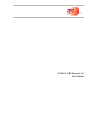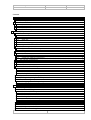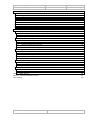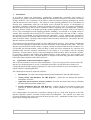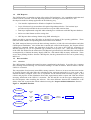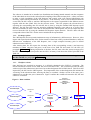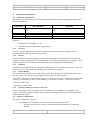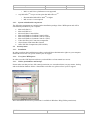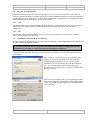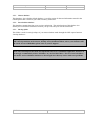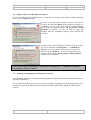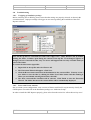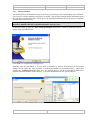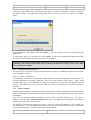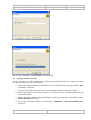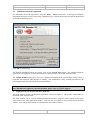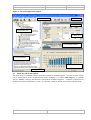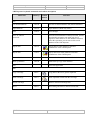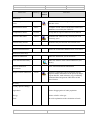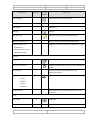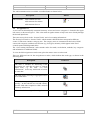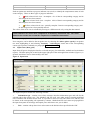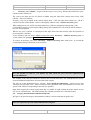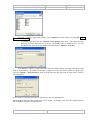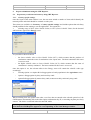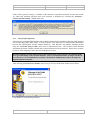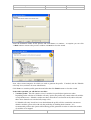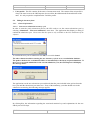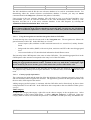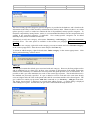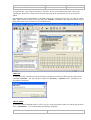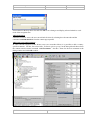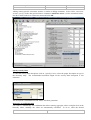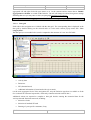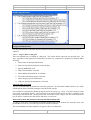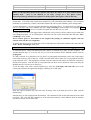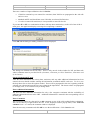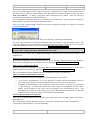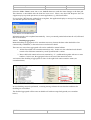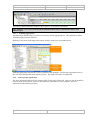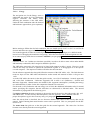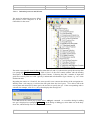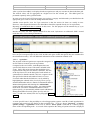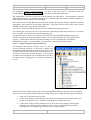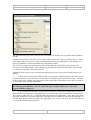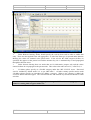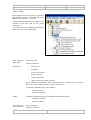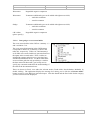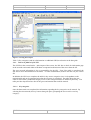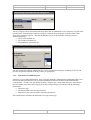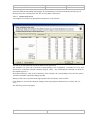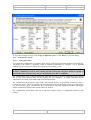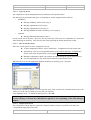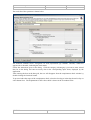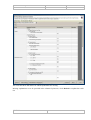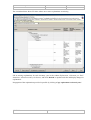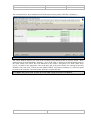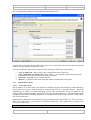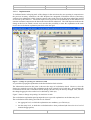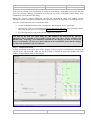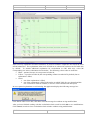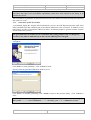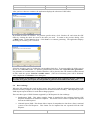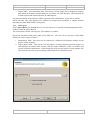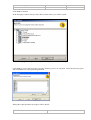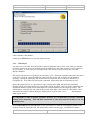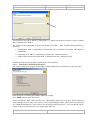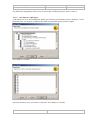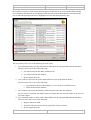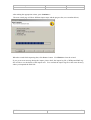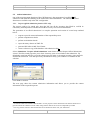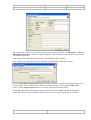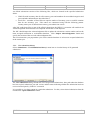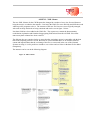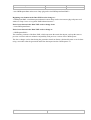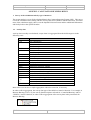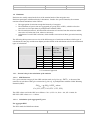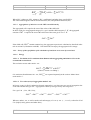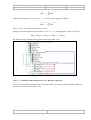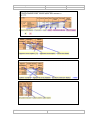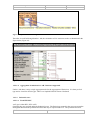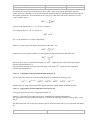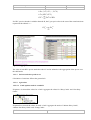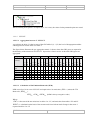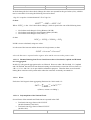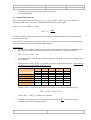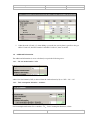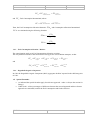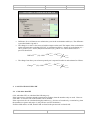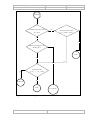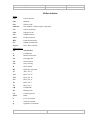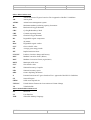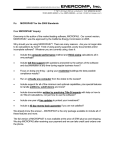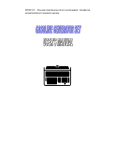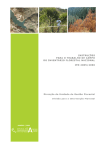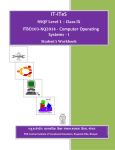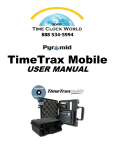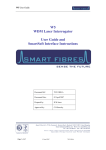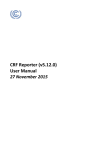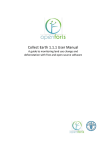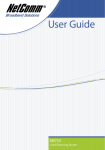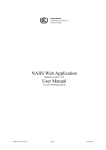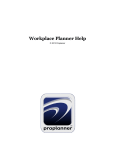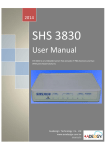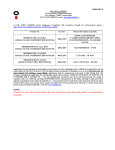Download User Manual
Transcript
UNFCCC CRF Reporter 3.0 User Manual UNFCCC CRF Reporter User Manual Version Date 3.0 19.10.2006 Contents Introduction......................................................................................................................................4 1.1. Organization of the manual and user support ..............................................................................4 1.2. CRF Reporter...............................................................................................................................5 1.3. Data workflow .............................................................................................................................5 1.3.1. Overview ................................................................................................................................ 5 1.3.2. Exchange of data .................................................................................................................... 6 1.3.3. Workflow schema................................................................................................................... 6 2. CRF Reporter installation ................................................................................................................7 2.1. Hardware requirements................................................................................................................7 2.1.1. Processor ................................................................................................................................ 7 2.1.2. Memory .................................................................................................................................. 7 2.1.3. Hard disk ................................................................................................................................ 7 2.1.4. Virtual Memory...................................................................................................................... 7 2.1.5. Optional CD-RW and Network connection............................................................................ 7 2.2. Software requirements .................................................................................................................7 2.2.1. System redistributable components........................................................................................ 8 2.3. Security issues..............................................................................................................................8 2.3.1. Installation .............................................................................................................................. 8 2.3.2. Use of the CRF Reporter ........................................................................................................ 8 2.3.3. Folders for databases and backups ......................................................................................... 8 2.4. NIC and SE configurations ..........................................................................................................9 2.4.1. NIC ......................................................................................................................................... 9 2.4.2. SE ........................................................................................................................................... 9 2.5. Installation of the CRF Reporter software ...................................................................................9 2.5.1. Master database .................................................................................................................... 10 2.5.2. Recalculation database ......................................................................................................... 10 2.5.3. Backup folder ....................................................................................................................... 10 2.6. Repair/remove the CRF Reporter software................................................................................11 2.7. Patching and updating the CRF Reporter software....................................................................11 2.8. Troubleshooting.........................................................................................................................12 2.8.1. Unzipping of installation package ........................................................................................ 12 2.8.2. Issues with Norton Antivirus................................................................................................ 12 3. Getting started and administer the CRF Reporter ..........................................................................13 3.1. Getting started............................................................................................................................13 3.2. Administer CRF Reporter..........................................................................................................13 3.2.1. Overview of CRF Reporter databases .................................................................................. 13 3.2.2. Back up and restore database ............................................................................................... 13 3.2.3. Back up database .................................................................................................................. 14 3.2.4. Automatic database back up................................................................................................. 15 3.2.5. Restore database ................................................................................................................... 15 3.3. Copying database (SE only) ......................................................................................................16 3.4. Security considerations ..............................................................................................................17 3.5. CRF Reporter launch failure......................................................................................................17 3.6. Information about the application..............................................................................................18 1. UNFCCC 2 UNFCCC CRF Reporter User Manual Version Date 3.0 19.10.2006 Application layout and user interface elements .............................................................................18 Menu bar and toolbar options ....................................................................................................19 Navigation Tree .........................................................................................................................23 Input forms (Data grids) ............................................................................................................24 Category documentation and Instruction tabs............................................................................25 View bar.....................................................................................................................................26 Chart window.............................................................................................................................26 Recalculation explanation panel ................................................................................................27 Status bar ...................................................................................................................................27 Customizing the main window layout .......................................................................................27 5. Prepare submissions using the CRF Reporter ................................................................................29 5.1. Preparatory work/start an inventory using CRF Reporter .........................................................29 5.1.1. Country specific settings ...................................................................................................... 29 5.1.2. Party Profile (Optional) ........................................................................................................ 30 5.2. Filling in inventory data.............................................................................................................32 5.2.1. General information.............................................................................................................. 32 5.2.2. Sector-specific information .................................................................................................. 45 5.2.3. Data to be filled in by the NIC ............................................................................................. 54 5.2.4. Information on additional gases ........................................................................................... 55 5.3. Data validation...........................................................................................................................56 5.3.1. Consistency checks............................................................................................................... 56 5.3.2. Completeness checks............................................................................................................ 58 5.3.3. Recalculation checks ............................................................................................................ 64 5.3.4. Generation of CRF Excel tables ........................................................................................... 68 5.4. Data exchange............................................................................................................................69 5.4.1. XML export.......................................................................................................................... 70 5.4.2. XML Import ......................................................................................................................... 72 5.5. Official submissions ..................................................................................................................77 5.5.1. Prepare official submission function (NIC only) ................................................................. 77 5.5.2. View submission history ...................................................................................................... 79 Annex I - XML Schema 80 Annex II - Calculation Business Rules 83 Abbreviations 102 4. 4.1. 4.2. 4.3. 4.4. 4.5. 4.6. 4.7. 4.8. 4.9. UNFCCC 3 UNFCCC CRF Reporter User Manual 1. Version Date 3.0 19.10.2006 Introduction In an effort to improve the transparency, completeness, comparability, consistency and accuracy of greenhouse gas (GHG) inventories required under the United Nations Framework Convention on Climate Change (UNFCCC), the Conference of the Parties (COP) has adopted reporting guidelines for annual GHG inventories for Annex I Parties. The objectives of the reporting guidelines are to assist Parties in meeting their commitments under the Convention and to facilitate the process of consideration of inventories, including verification, technical assessment and expert review of inventory information. Based on these objectives and in order to continue to improve reporting, the COP adopted the “Common Reporting Format” (CRF) as an integral part of the reporting guidelines in October 1999 for a trial period of two years, and adopted revised reporting guidelines including a revised CRF at its eighth session in October 2002 (amended with revised LULUCF section at its ninth session at the end of 2003). Initially, the reporting was facilitated by an Excel-based CRF application. COP 8 requested the secretariat to develop new software for reporting GHG inventories in the CRF as included in the reporting guidelines in order to facilitate Parties’ reporting of their required annual inventory submissions. In response, the CRF Reporter software was developed. This manual provides instructions on the use of the CRF Reporter software. The software is intended to be the basis for reporting of annual GHG emission inventories in the required format (CRF). The CRF Reporter provides Parties with the ability to compile, validate and report GHG emission inventories in a user-friendly and efficient manner, while providing a stable and secure mechanism for electronic and printable GHG emission inventory submissions to the UNFCCC in accordance with the reporting guidelines. It allows Parties (users) to enter and manipulate GHG inventory data in an intuitive manner, by providing a dynamic and partially user-defined interface, while ensuring core data structure and reporting requirements are met. The CRF Reporter is designed to facilitate the generation of CRF tables but not the actual estimation of the GHG emissions. 1.1. Organization of the manual and user support This is the user manual for version 3 of the CRF Reporter. If you are using an earlier version of the CRF Reporter you should upgrade to version 3 (and update to the latest version delivered to Parties) as it contains the functions and reporting requirements to allow Annex I Parties to report in accordance with agreed UNFCCC reporting guidelines. The CRF Reporter manual is organized as follows: 1. Introduction - provides some background and general information about the CRF Reporter. 2. Getting started and administer the CRF Reporter - guides the user through the database maintenance functions. 3. Application layout and user interface elements - describes the main window layout, including the menu functions and the toolbar icons. 4. Prepare submissions using the CRF Reporter - explains all the steps needed to prepare and generate an official submission, from data entry to data validation, as well as import/export functions. Users should address any questions or problems relating to the use of the CRF Reporter to the CRF Reporter Helpdesk System, accessible at http://unfccc.int/crfhelpdesk. The required user name and password information has been provided in the Party-specific notes. Additional accounts can be created upon request ([email protected]). UNFCCC 4 UNFCCC CRF Reporter User Manual 1.2. Version Date 3.0 19.10.2006 CRF Reporter The CRF Reporter is a complete revision of the earlier CRF application. It is a standalone application and cannot work on a network. The CRF Reporting Software is no longer based on MS Excel. It is developed as multi-tier desktop application in the following way: • User interface implemented as Windows Graphical User Interface • Layer of business logic accumulates all required algorithms and rules. The business layer provides an object model for the user interface to report GHG emission data • Data layer implemented using MS ADO technologies to collaborate with CRF Reporter database • MS Access 2000 format used for storing data • CRF Reporter data exchange format using XML technologies Parties are able to generate the CRF tables in the MS Excel format of the reporting guidelines. These tables are filled with the corresponding data entered in the local database. The XML transport format provides the data exchange interface, to link with various databases and other CRF Reporter installations. After all the data is entered and verified in the Reporter, the "Prepare official submission" command initiates the generation of the files to be sent to the UNFCCC secretariat via Internet (email, ftp, etc.) or on a preferred type of media (CD, zip drive, etc.). These files will comprise of the CRF files needed for the submission (CRF Reporter generated Excel and XML files) and should be accompanied by a National Inventory Report (NIR) for a full annual GHG inventory submission. There are no direct printing facilities from the CRF Reporter, but the generated Excel files can be printed using MS Excel. 1.3. 1.3.1. Data workflow Overview The CRF Reporter facilitates the annual inventory compilation by the Parties. It provides for a common data exchange format allowing for convenient exchange of GHG inventories between Parties and the UNFCCC secretariat. The composition of an inventory team differs among countries. However, in most cases the team consists of Sectoral Experts (SE) who make the calculation of the emissions/removals for a given sector, and a National Inventory Compiler (NIC) who is responsible for the national GHG inventory (Figure 1), and collects and prepares all the information from other organizations and/or experts and sends the official inventory submission to the UNFCCC secretariat. The SE and NIC are the user types distinguished by the CRF Reporter when installing the software. The main difference between the installations is the ability of the NIC to prepare the official submission using the ‘Prepare Official Submission’ function. Figure 1. Simplified data flow Sectoral Expert Sectoral data Sectoral Expert Sectoral data National Inventory Compiler National Submission UNFCCC Sectoral data Sectoral Expert UNFCCC 5 UNFCCC CRF Reporter User Manual Version Date 3.0 19.10.2006 The software is intended to be installed (see Installation and Getting Started manual) onto the computers of the individuals involved in the collection and compiling of the GHG inventory data. A Party can chose to make a single installation of the CRF Reporter and compile with it all required information (one inventory expert entering information for all sectors). If the inventory work is to be distributed between several SEs, the NIC needs to send the CRF Reporter to the experts responsible for the different sectors together with the data (XML files) for the relevant sectors. The NIC prepares the relevant data by exporting the corresponding data for each SE; this is done by using the standard CRF Reporter export function. The NIC may first create any necessary additional categories, gases and so on, as well as enter data and comments for them. Once the SE has installed the CRF Reporter, the SE can import the data received from the NIC by using the standard CRF Reporter import function. The SE’s data will then correspond to that of the NIC’s for the sectors included in the exported data. 1.3.2. Exchange of data The CRF Reporter does not permit simultaneous entry of information by different users. However, it has import and export functions that allow for the transfer of data from a Party’s national databases, and from different user installations of the CRF Reporter, into a single compiled inventory prior to official submission to the UNFCCC. After entering data, the SE exports the inventory data of the corresponding sector(s) (and necessary metadata for added categories and gases) in the form of an XML file and sends it to the NIC (see paragraph XML export). During importation of the data, the NIC must select the sector(s)/category(ies) the NIC wishes to import (incorporate into the NIC’s inventory) from those the SE has provided in the XML file. The complete XML file (containing data and metadata) should be used for data exchange between the NIC and SE (see paragraph Data exchange). 1.3.3. Workflow schema Once the Party has compiled its inventory, it is officially submitted to the UNFCCC secretariat. The official submission consists of one XML file and several Excel files. The secretariat provides the Party with a receipt of the submission in the form of an Acknowledgement file in XML format. This file is then imported by the NIC into the CRF Reporter. This importation of the Acknowledgement file initiates the versioning of the submission data, allowing the Party to resubmit a further version of the same year’s submission or start the next year’s submission. Figure 2 outlines the workflow between the SE, NIC and UNFCCC secretariat. Resubmit National Submission 2006v2.1 or next submission 2007v1.1 Figure 2. Data workflow Sectoral Expert InterReporter XML Sectoral Expert InterReporter XML National Inventory Compiler Submission XML and CRF tables 2006v1.1 UNFCCC InterReporter XML Sectoral Expert UNFCCC Import XML acknowledgement Send XML acknowledgement 6 UNFCCC CRF Reporter User Manual 2. Version Date 3.0 19.10.2006 CRF Reporter installation 2.1. Hardware requirements The following table describes the recommended and the minimum hardware requirements for the CRF Reporter installation: Component Recommended Minimum Processor Any Pentium 4 or Intel Celeron D 2,5 GHz Pentium-III, 1,4 GHz or Intel Celeron 1,7 GHz Memory Hard disk space Virtual memory 1 Gb 2 Gb (for databases and XML files) 1.5 Gb 512 Mb 2 Gb (for databases and XML files) 1 Gb Optional • CD-RW drive (for backups on CD) • Network connection (SE and NIC configuration) 2.1.1. Processor Any PC – processor that meets the minimum requirements recommended. Scaling up to a faster processor enhances the CRF Reporter performance. 2.1.2. Memory If your computer has insufficient physical memory, the operating system will start to swap data on the hard drive, which significantly slows down the speed of any operation running on your computer. More memory installed on your computer allows a faster data processing from the CRF Reporter. 2.1.3. Hard disk A minimum of 300 Mb is required to install the CRF Reporter. It is recommended you have 1 Gb of free space in case you want to make daily backups of the CRF Reporter database. 2.1.4. Virtual Memory The virtual memory setting is required in order to enable the generation of submissions, to increase the virtual memory size as per the recommendation please follow the following steps: Go to "Start", "Settings", "Control Panel", "System", "Advanced" tab, in the "Performance" section select "Settings", "Advanced" tab, in the "Virtual Memory" section select "Change". Change the values to: - Initial size (Mb): 1000 - Maximum size (Mb): 1500 2.1.5. Optional CD-RW and Network connection In case, you want to store your backups on CD you should have a CD-RW device installed on your system. The network, when available, can be used for exchanging XML data between the NIC and the SE through a shared drive. 2.2. Software requirements The system requirements consist of: • Any MS WindowsTM platform except versions prior than MS Windows 98TM o UNFCCC The latest Service Pack is strongly recommended for all MS WindowsTM Operating Systems 7 UNFCCC CRF Reporter User Manual o • 2.2.1. Version Date 3.0 19.10.2006 MACTM and UnixTM platforms are not supported Any MS OfficeTM except versions prior that MS Office 97TM o Recommended MS Office 2000TM or higher o MS AccessTM is not required System redistributable components The following components are included in the installation package of the CRF Reporter and will be automatically installed on your computer: ! ! ! ! ! ! ! ! ! 2.3. 2.3.1. Microsoft ADO 2.5 Microsoft XML 4.0 Microsoft Chart Control (SP4) Microsoft Windows Common Controls (SP6) Microsoft Windows Common Controls 2 (SP4) Microsoft Windows Common Controls 3 (SP5) Video Soft Flex Grid 7 run-time components vbAccelerator VB6 Status Bar Control Office XP Web Components (OWC10.DLL) Security issues Installation In order to perform the installation procedure you should have administrative rights on your computer. Should this not be the case, please contact your IT support. 2.3.2. Use of the CRF Reporter In order to use the CRF Reporter software you should have at least normal user access. 2.3.3. Folders for databases and backups Please make sure that you have full control permission (see screenshot below) on your master, backup and recalculation database folders. Should this not be the case, please refer to your IT support. More information about access permissions is available in Windows Help (Folder permissions). UNFCCC 8 UNFCCC CRF Reporter User Manual 2.4. Version Date 3.0 19.10.2006 NIC and SE configurations Generally Parties have several experts (Sectoral Expert) who are working on specific sectors and one compiler (National Inventory Compiler) who receives all the information from the experts and compiles it into the GHG inventory submission. To meet Party requirements, two different user configurations have been implemented and reflect the needs of the NIC and SE. 2.4.1. NIC The National Inventory Compiler installation allows the user to enter data for specific sectors, run data validation checks, import and export data and generate and manage the official GHG inventory submissions. 2.4.2. SE The Sectoral Expert installation allows the user to enter data for specific sectors, run data validation checks, and to import and export data. 2.5. Installation of the CRF Reporter software In order to begin the installation process, please run the setup.exe, or the crfreporter.msi file, contained in the CRF Reporter installation package. In case Microsoft Data Access Components 2.5 (MDAC) and Windows scripting host are not installed on your system you will be prompted to install these components. As a result of this operation, the setup wizard will start the installation and will guide you through the wizard pages. The “customer information page” (see screenshot) will prompt you to provide the Party name and select the installation type needed (NIC or SE). In case of NIC installation, you will be asked to provide the installation key. This installation key can be found in the Party specific note sent by the UNFCCC together with the CRF Reporter software. The wizard will continue with a page requesting the paths to the master database, recalculation database and backup folder. By default the paths indicate C as destination drive (see screenshot). UNFCCC 9 UNFCCC CRF Reporter User Manual 2.5.1. Version Date 3.0 19.10.2006 Master database This database, also called the default database, is used for storing all data and information entered in the CRF Reporter that is related to your GHG inventory submission. 2.5.2. Recalculation database This database contains data from your previous submission. The main function of this database is to identify the recalculation differences between your previous and your current submissions. 2.5.3. Backup folder This folder is used for storing backups of your master database made through the CRF reporter function “Backup database”. In case you do not have administrative rights on your computer, you should ensure that you have full control permission on the master, backup and recalculation folders, where your databases will be saved. In case of difficulties, please refer to your IT support. Note: The CRF Reporter has been developed and tested to be a standalone application, therefore it is strongly recommended you have all folders on your local hard drive. The use of network folders for master and recalculation databases is discouraged since this may lead to unforeseen problems. UNFCCC 10 UNFCCC CRF Reporter User Manual 2.6. Version Date 3.0 19.10.2006 Repair/remove the CRF Reporter software In case you cannot start the CRF Reporter or if some files are missing or the software folder is damaged, please use the “Repair” function. In order to start the repair operation, run the CRF Reporter Setup file and select the Repair option on the wizard page (see screenshot). In case you want to keep the existing database, please make sure that the option “Do not replace existing database” is selected. In case you want to replace the database from the installation package please deselect this checkbox. In order to remove the CRF Reporter software from the system, you can use either the “Control panel” → “Add/Remove software” or you can run the CRF Reporter Setup file and select the option “Remove”. In case you want to keep your database, please tick the “Do not replace existing database” checkbox (see screenshot). Note: By removing the CRF Reporter software via “Control panel” → “Add/Remove software”, your databases will not be deleted 2.7. Patching and updating the CRF Reporter software The CRF Reporter software is continuously being updated to improve performances and reflect the latest reporting requirements. The secretariat will inform you in advance of any development regarding the CRF Reporter software and provide users with all the information and assistance needed to patch and/or update the CRF Reporter software. UNFCCC 11 UNFCCC CRF Reporter User Manual 2.8. Version Date 3.0 19.10.2006 Troubleshooting 2.8.1. Unzipping of installation package Before extracting files in WinZip, please ensure that the settings are properly selected, as shown in the screenshot below. Improper settings will trigger an error message during the installation of the CRF Reporter software. Note: All the zip files are contained in a folder with a zipper on it. Under Windows XP, by doubleclicking the folder, a window opens listing the contents of the zip file. Even though it appears as though you have extracted the files, they are in fact still zipped and not truly accessible until you extract all of them. To extract the files from a zipped file: 1. Right-click on the zip file and select Extract All. 2. The Extraction Wizard will appear. Click Next. 3. Click the Browse button and select the destination for the extracted files. You may create a new folder to store the files by clicking the Make New Folder button and then naming it. When you are finished selecting the location, click OK. 4. The Show extracted files checkbox will be selected. Click Finish to close the Extraction Wizard. The folder that stores the extracted files will be automatically displayed. 2.8.2. Issues with Norton Antivirus Due to certain system configurations, some versions of Norton AntiVirus™ may incorrectly classify the CRF Reporter executable file in the installation package as a "Malicious Script". In order to install the CRF Reporter properly, please select from the action list “Allow this activity once”. UNFCCC 12 UNFCCC CRF Reporter User Manual 3. Version Date 3.0 19.10.2006 Getting started and administer the CRF Reporter 3.1. Getting started To launch the CRF Reporter Program, select Start – Programs – UNFCCC CRF Reporter – CRF Reporter. Alternatively, select Windows Explorer program in the Start menu and select the CRFReporter.exe application. The master/default database is automatically selected and opened by the application. To open a different database, select the File – Open Database menu item, the selected database will be opened in read-only mode. To reopen the default database, select the File –Use Default Database menu item. The application automatically switches to the database that was selected as the master database during the software’s installation. 3.2. 3.2.1. Administer CRF Reporter Overview of CRF Reporter databases CRF Reporter uses master (default) database where all actual inventory data are stored. This database contains the latest officially submitted data, as accepted by the UNFCCC secretariat, and is the basis for the current submission. This database has the name CRFReporter.mdb and is located in the folder selected during CRF Reporter installation as the folder for master database. You can always switch to the master (default) database using the ‘File – Use Default Database’ menu item. Along with the master database, CRF Reporter also needs a reference (recalculation) database that is used to indicate differences (recalculations) with previously submitted data. The handling of the recalculation database is automatic in the NIC configuration. In the SE installation, the user can select a database to be used for recalculation purposes via the ‘Submission – Select recalculation base’ menu item (see paragraph Start a new submission inventory cycle). While working with the CRF Reporter there will be a number of databases created over time, e.g. copies of official submissions and database backups. It is possible to open such databases in a read-only mode using the ‘File – Open Database’ menu item. Only the default master database can be used in a read-write mode. As mentioned above, any other database is opened in read-only mode. In read-only mode it is only possible to browse data and generate CRF tables. 3.2.2. Back up and restore database CRF Reporter has the built-in capability of checking if a back up of the current database has been made. In case a back up has not been made for more than one week, the application warns the user by displaying a dialog box (see screenshot below) . The back up and restore operations of CRF Reporter provide an important safeguard for protecting data stored in the CRF Reporter database. You can recover the database from many failures such as media failures or data input errors. UNFCCC 13 UNFCCC CRF Reporter User Manual 3.2.3. Version Date 3.0 19.10.2006 Back up database You should perform the database back up every time you make large-scale modifications to the CRF data. You can have as many database back up files as needed. The file name should contain information about the CRF data contents and/or date of back up, so the appropriate database file can be chosen if database restoration becomes necessary. While performing the back up and restore database functions, make sure that you do NOT replace the master database with the recalculation database and vice versa. To perform a back up, select the ‘File – Back up database’ menu item. A back up wizard will start as shown in the screenshot below. Click Next>> to continue the back up process. Manually enter the path where to save the back up database or select it from the drop down list and indicate the file name, the .mdb extension is automatically added (see screenshot below). The dialog contains the ‘Compress back up’ check box. By checking this box, all the records that are marked for deletion within the database will be deleted. As a result, the database file size will be reduced. UNFCCC 14 UNFCCC CRF Reporter User Manual Version Date 3.0 19.10.2006 After the location and the name of the back up file have been chosen, click Save. Continue by clicking the Next>> button. The application displays the dialog of back up progress as shown in screenshot below. Upon completion, click Next>> and then Finish to close the dialog and begin working with the application. To interrupt the process in any dialog box, click Cancel. In this case the application displays the dialog informing you that the database back up has not been completed. Users are encouraged to back up data at least once a week. It is recommended that you save back up database files to independent media, such as CD-R or CD-RW disk, so that you can restore them in case of hardware failure. 3.2.4. Automatic database back up You can ask your IT support to set up automatic database back up by scheduling a batch file that includes copy command as follows: Copy /Y <source> <destination> The scheduling can be done by standard MS Task Scheduler located on MS Windows Control Panel. For detailed information concerning scheduling, refer to the MS Windows help system. When using automatic back up, it is recommended you keep several database back up files with different times of creation. This allows you to recover correct CRF data if errors are detected over a number of back up operations. 3.2.5. Restore database CRF Reporter provides the opportunity to restore a database by selecting a previously saved database file. In this case the CRF Reporter data are restored in their entirety - it is not possible to restore only a part of the database. If an error has occurred within the database, you can restore it from the back up copy. To restore a database, select the ‘File – Restore database’ menu item. The application will display the wizard page inviting you to begin the restore process. The following wizard page prompts the user to enter the path to the database to be restored (see screenshots below). You can either enter the name or select it by clicking the browse button. The default path to the restore folder is specified in the process of installation. UNFCCC 15 UNFCCC CRF Reporter User Manual Version Date 3.0 19.10.2006 When ready, click Next>> and then Finish to exit the dialog. 3.3. Copying database (SE only) To copy a database, e.g. when transferring the CRF Reporter application from one computer to another, the following operations must be performed: 1. Back up the default database of CRF Reporter you are working with by selecting the ‘File – Back up database’ menu item 2. Copy the back up file and the currently used recalculation database to the target computer 3. Install CRF Reporter on the target computer. The installer creates a default database from the installation package 4. Restore the default database within CRF Reporter at the target computer by selecting the ‘File – Restore database’ menu item 5. Set up the recalculation database by selecting the ‘Submission – Select Recalculation base’ menu item. UNFCCC 16 UNFCCC CRF Reporter User Manual Version Date 3.0 19.10.2006 To save the databases, media with sufficient storage capacity is required. As floppy disks have insufficient space in which to store the database file, removable media, e.g. flash drives or CD-R/RW disks, should be used. 3.4. Security considerations Please be aware that as CRF Reporter can be installed on any user’s computer, it does not verify the user’s credentials when launched (i.e. prompt for a user name and password) which means that any other person with access to the computer can access and run the CRF Reporter software. You may use the standard security capabilities of MS Windows to prevent persons from starting the application. The recommended way is to restrict user access permissions to a directory in which CRF Reporter is installed. Please refer to MS Windows help system in order to implement these security measures or contact your IT support. CRF Reporter database is locked by password to prevent any manual changes. The database is protected by a password, because any unauthorized data changes may cause complete data loss. If you need to view the data directly in the database, you can use the option “Save as without password” from the ‘File’ menu. You can then open the saved database in MS Access, but it cannot be used as the master database for future work in the CRF Reporter. 3.5. CRF Reporter launch failure If CRF Reporter fails to launch the user should close any open applications and try to launch CRF Reporter again. Should it still fail to launch, the following recovery actions should be performed: 1. Start CRF Reporter Installation and select the recovering mode with the option of keeping the current database files. 2. If CRF Reporter still does not launch, make sure you have saved the database back up file and then begin the CRF Reporter Installation. Select the recovering mode with the option of rewriting the current database files. Restore the CRF Reporter database from the previously saved database back up file. If CRF Reporter still does not launch, please contact UNFCCC technical support. UNFCCC 17 UNFCCC CRF Reporter User Manual 3.6. Version Date 3.0 19.10.2006 Information about the application For information about the application, select the ‘Help – About’ menu item. A message box displays information about the version, Party name, installation type, selected submission year and the default and recalculation databases in use. Click OK to exit the page. For detailed information about the system, click on the System Info button. The standard Windows application will display the system information (for details, please, refer to MS Windows help). The Loaded modules button gives access to a software tool that lists the system library being used at a particular time when the CRF Reporter is running. This information is only normally requested by the CRF Support team when dealing with reported problems. The system information is accessible to users with administrator rights only. In case you do not have administrator rights on your local machine, please, refer to your IT support. 4. Application layout and user interface elements The main window for the CRF Reporter application is shown in Figure 3. The window components are described in the sections below. The main window can be resized, minimized and maximized by using the control buttons in the upper right corner of the main application window. You can also use splitters to resize panels inside the main window. Size and position settings are automatically saved after a session. UNFCCC 18 UNFCCC CRF Reporter User Manual Version Date 3.0 19.10.2006 Figure 3. The main application window 1. Menu bar 2. Toolbar 3. View bar 4. Navigation tree 5. Data grid 6. Recalculation panel 7. Documentation 8. Chart window 9. Status bar 4.1. Menu bar and toolbar options The main menu is a standard window menu that contains all available actions. Access to specific actions can be limited based on the current selection in the workspace, e.g. action “Add category” is available only for “Other” category and cannot be used with the standard categories. A number of functions are disabled if a non-master database is used, e.g. if opened, a database will be accessed in read-only mode. UNFCCC 19 UNFCCC CRF Reporter User Manual Version Date 3.0 19.10.2006 CRF Reporter keyboard commands and toolbar descriptions Menu item Hot keys Toolbar button Function File Use default database Ctrl+D Go back to default database file (Master database) Open database Ctrl+O Open database (Read-only mode) Save Ctrl+S Save changes Save As without password… Save the current database without password (Please note that this operation was made only for IT experts to allow them to see the database structure) After this operation you can not use this saved database in the CRF Reporter Export data Ctrl+E Export data to other databases and other installations of the CRF Reporter Import data Ctrl+I Import data from other databases and other installations of the CRF Reporter Restore database Ctrl+R Restore the selected database as default database Back up database Ctrl+B Make back up copy of the database Exit Close the application Edit Copy cell range Ctrl+C Copy data in the active grid to clipboard Paste cell range Ctrl+V Paste clipboard content into the cell range Delete cell range Reset UNFCCC Remove selected cell range data Ctrl+Z Reset data grid entries to the last saved state 20 UNFCCC CRF Reporter User Manual Menu item Version Date Hot keys Toolbar button 3.0 19.10.2006 Function Submission Consistency checks in time series Ctrl+N Check whether there are large changes in values in the time series Recalculation checks Ctrl+L Compare current values with the latest submission marked as received by the UNFCCC Completeness checks Ctrl+M Verify that all required fields have been filled in Generate CRF tables Ctrl+G Generate CRF tables for any selected year or all inventory years Generate Party Profile Generate Party Profile units and variables files Submission (SE only) Select recalculation base Select the recalculation database to be set as active Submission (NIC only) Start new submission Start new submission year to enter data View Submissions history Show the window of the current submission year history Current submission information View current submission information Prepare official submission Ctrl+P Perform completeness and recalculation checks, request contact information of the person in charge, export data file, make reference copy of officially submitted data and generate CRF tables in MS Excel format Inventory Country specific settings: Agriculture Select disaggregation of cattle population Energy Select calorific value type Total Provide explanation on the calculation of totals UNFCCC 21 UNFCCC CRF Reporter User Manual Menu item Version Date Hot keys Toolbar button 3.0 19.10.2006 Function Add category Add category to the navigation tree Add fuel Add fuel Add animal Add animal Add gas Add gas Add new year Add new inventory year to the input forms Remove inventory year Remove inventory year from the input forms Abbreviations used: Display list of abbreviations used within the system Notation keys Main greenhouse gases Other abbreviations Options Select table columns Select input forms table columns (inventory years) Reverse years order Display inventory years in reverse order in the input forms Font options Provide for separate font settings for each application element Font size: Largest Selection of font size in the list Larger Normal Smaller Smallest Data precision Specify data precision for data grid numeric cells and reports Help Help Index About UNFCCC F1 Help index Program information 22 UNFCCC CRF Reporter User Manual Version Date 3.0 19.10.2006 The Add comments action is available via toolbar button as shown below: Description Add comments: Button Add comment for cells Add comment for column Add comment for row 4.2. Navigation Tree A tree based on hierarchically structured inventory sectors and source categories is located in the upper left corner, as shown on Figure 3. This is the main navigation means to help users move directly through the desired input forms. There are two top-level nodes: “Sectors/Totals” and “Cross-cutting information”. The first top-level node is “Sectors/Totals” which contains child nodes that correspond to different sectors. Each sector contains a category tree. The category trees are constructed on the basis of GHG source/sink categories, and their sub-divisions (e.g. fuel types, animals), which appear in the Excel sectoral reports and background tables The “Cross-cutting information” node contains nodes for trends, recalculation, methods, key categories and information on additional GHGs. To view the full navigation tree node name, place the mouse cursor over the node. There are different icons for the navigation tree nodes, which indicate the node type, as shown in the following table: Description Node Icon The node is intended for structuring of the navigation tree and does not have a separate input form, e.g. the node ”1.A Fuel Combustion”. Select any child node to browse or enter data. The node allows browsing of aggregated values of its child nodes. The node is a special type of “other – please specify”. In this node the user can add countryspecific child nodes required in GHG emission inventory submissions. The node is for browsing and entering data. UNFCCC 23 UNFCCC CRF Reporter User Manual Version Date 3.0 19.10.2006 Each navigation tree node has a progress indicator icon (circle) to identify the completeness status of each sector/category. There are three types of progress indicators: Red coloured circle icon – incomplete. 0% of data in corresponding category and its • sub-categories have been entered. Green coloured circle icon – complete. 100% of data in corresponding category and its • sub-categories have been entered. Yellow coloured circle icon – partially complete. Data in corresponding category and • its sub categories have been partially entered. The colour of the circle icon is refreshed by moving to a different node or by saving the data entered. Colour indicators are used to show completeness of mandatory information only. The colour indicators do not take into account the completeness of Additional information To display category data in the input forms panel, double click the category you want to be displayed. New categories can be added to the navigation tree by selecting the ‘Other (please specify)’ navigation tree node, highlighting it, and selecting ‘Inventory – Add category’ menu item or the corresponding context pop-up menu command (see paragraph General information) 4.3. Input forms (Data grids) Input forms (Figure 4) display the data for a selected category (for trend tables, methods and recalculation reports). The data input grid, located in the upper right part of the main application window (Figure 3), is dynamic and allows users to enter/modify/view data. Figure 4. Input form The input form panel contains the following columns: • Information type - contains a tree whose structure describes information types and cells for the selected node in the category tree. The “Method” and “EF used” rows under each gas contain predefined lists of methods and emission factors used. It is possible to select several values from a list, and they will be shown in the corresponding cell separated by commas. Method and EF used values are propagated in the input form panel for all empty subsequent years and when a new year is added. • Unit – contains a drop-down list to select units or the default values specified in the CRF UNFCCC 24 UNFCCC CRF Reporter User Manual Version Date 3.0 19.10.2006 • Inventory year columns – begins with the Party’s base year by default and includes the years contained in the submission The years in the data grid can be shown or hidden using the input form context menu items “Hide column”, “Show all columns”. Inventory years can be added in the context popup menu. Click the right mouse button on a cell in a column or on the column header. In the context popup window select ‘Add new inventory year’. While adding a new year, M/EF used and notation keys (NK) are propagated automatically; if the corresponding option is selected in the adding dialog, then comments for cells with IE and NE notation keys are also propagated. When a new year is entered, it is displayed in the input forms and chart window after the operation of processing data is finished. A new inventory year can also be added via menu bar option ‘Inventory – Add new inventory year’ or via the toolbar (see paragraph Menu bar and toolbar options). To remove an inventory year, select ‘Inventory – Remove inventory year’ menu item. As a result the corresponding dialog is displayed as shown below. Enter the year you want to remove and click OK. It is only possible to remove a year without any data and if the year is not one required in the current submission. The columns in the data grid include the activity data, relevant emissions, IEF, method/emission factors used and additional information associated with each category. The last row in the “Information type” column - ‘Year specific documentation’ - allows users to add comments for individual years. The text entered will be published in the documentation box of the year specific CRF table(s) corresponding to the node you updated. Input forms support the context popup menu that is available by right clicking the mouse button on any cell, row or column header. The menu contains the available operations for a selected element. 4.4. Category documentation and Instruction tabs In Figure 3 the general category documentation window is shown under the navigation tree. Users are required to provide all documentation in English. UNFCCC 25 UNFCCC CRF Reporter User Manual Version Date 3.0 19.10.2006 There are three tabs in the Category documentation window: Documentation box input, Documentation box instructions, and Category notes. The Documentation box input tab serves for Parties to enter information. The user can specify an official documentation for the selected category or sector in the category tree (any node in the tree). Each category has one text field to provide textual explanation. In the top of the tab is indicated in which CRF Excel table(s) documentation box the information will appear. The Documentation box instructions tab shows general instructions for the selected category node. Those instructions match the instructions provided in the documentation boxes of the CRF tables. The Category notes tab provides instructions on the selected navigation tree input form (if any). The instructions match the footnotes in the corresponding CRF table. 4.5. View bar There is a View bar on top of the data grid. The bar window shows the content of the selected cell. It is read-only and intended for browsing long values and documentation strings. Numerical values in this bar are shown with the entire decimal fraction regardless of the data precision set for the data grid. 4.6. Chart window Chart window displays a bar diagram for the selected row in the input forms. It is located in the right bottom corner of the main window (Figure 3). The context pop-up menu can be used to execute the following operations: • The chart window can be detached from the main window and shown as a standalone window. It can also be docked when closed by the user. Right-click on the chart in order to show the chart window as a standalone window. In the displayed context pop-up menu, select ‘Show chart in separate window’. • You can choose between a bar and line chart depiction. Select the context popup menu by clicking the right mouse button on the chart window and check either ‘Line’ or ‘Bar chart’ item. If you have selected the ‘Line’ item, the chart displays the form as shown in the screenshot below. • To copy chart to clipboard, select the chart and choose ‘Copy to clipboard’ item in the context popup menu. You can copy the chart into Excel tables in the same way as you copy a cell range (see paragraph Enter activity data and emission /removals data (fill in blank cells)) • To display a selection of years in the chart, choose ‘Select years’ item in the context popup menu. Check the years to be displayed in the chart and click OK to save modifications. UNFCCC 26 UNFCCC CRF Reporter User Manual 4.7. Version Date 3.0 19.10.2006 Recalculation explanation panel The Recalculation explanation panel is the input form control that allows the user to input reasons for recalculations (Figure 6). The panel appears at the bottom of the input form panel when entered data is different from the last official submission. Figure 6. Recalculation explanation panel The panel contains a grid with columns, indicating where different types of explanations are to be provided. At least one type of explanation is expected. Recalculation explanations can also be entered during the ‘Recalculation check’, whose window reflects the layout of the recalculation panel, allowing the user to provide explanations for all recalculations detected during the check and to propagate them for the years selected for checking. The panel is shown only for the inventory years that are required for submission to the UNFCCC. 4.8. Status bar The main window contains a status bar at the bottom of the window. The status bar shows the date of the last cell modification for the selected input cell. It also contains system keys status indicators and the current date. 4.9. Customizing the main window layout The following elements can be customized in the main window: • layout and size of the elements in the window. To resize the main window elements, drag the borders of the panels to the desired position. • years shown in the data grid. The years to be shown in the data grid can be defined as follows: − Right-click on the column you want to hide and select ‘Hide column’ command in the context pop-up menu. The year you have chosen will be hidden. To show all hidden columns, select the ‘Show all columns’ item in the context pop-up menu. − To hide or show columns, you can also use the toolbar icon ‘Select table columns’ (see paragraph Menu bar and toolbar options). In this case the application displays the columns selecting dialog. • The same dialog is displayed when using the menu bar option ‘Options – Select table columns’ sequence of the years in the data grid. Year order can be reversed for the data grids of the nodes under “Sectors/Totals” by: − Right-click on any element in the input forms and selecting item ‘Reverse years order’ in the context pop-up menu. The reverse chronological order of the years in the chart window is displayed after clicking on any cell in the input forms. − Clicking the relevant icon in the toolbar (see paragraph Menu bar and toolbar options). − Selecting the ‘Options – Reverse years order’ menu item. UNFCCC 27 UNFCCC CRF Reporter User Manual Version Date 3.0 19.10.2006 • text font. To access application settings, select ‘Options’ from the menu (see paragraph Menu bar and toolbar options) − To change panel font, click the ‘Options - Font options’ menu item. Select from the drop down list your font, style and size of choice. Click OK to save or Cancel to exit. You can also change the font size via the toolbar or from menu bar: ‘Options – Font size’. • data precision. All Excel reports and input forms by default display two digits after the decimal point in float numbers. To modify the number of digits to be shown in Excel reports and in the grid, select the ‘Options – Data precision’ menu item and enter the data precision for input forms, numeric cells and reports. Set the number of decimal places for recalculations in the corresponding box. Recommended values for data precision are set by default. To change value, enter the required number and click OK to confirm your modification. UNFCCC 28 UNFCCC CRF Reporter User Manual 5. Version Date 3.0 19.10.2006 Prepare submissions using the CRF Reporter 5.1. Preparatory work/start an inventory using CRF Reporter 5.1.1. Country specific settings Once the layout of the main window is set, the user must include a number of items which identify the national profile and which should be constant over the years. These items are available via ‘Inventory - Country specific settings’ and include options that each Party should predefine before starting to use the application. The options are: • selecting usage of NCV (Net Calorific Value) or GCV (Gross Calorific Value) for the Sectoral and Reference approach in Energy sector: It is possible to choose between: - the lower calorific value or Net Calorific Value (NCV), which assumes that the products of combustion contain the water of combustion to the vapour state. The heat contained in this water is not recovered. - the higher calorific value or Gross Calorific Value (GCV), which assumes that the water of combustion is entirely condensed. The heat contained in this water is recovered. Once this option is set, the relevant tables in the Energy sector will contain the calorific value type accordingly. • selecting Option A or Option B for disaggregation of cattle population in the Agriculture sector: - Option A disaggregation by dairy and non-dairy cattle - Option B disaggregation by mature dairy cattle, mature non-dairy cattle and young cattle. When switching from one option to the other, even if no data are entered at the selected option level, the CRF Reporter automatically fills in the other option with notation key IE, overwriting any data previously entered. The choice is reflected in the relevant CRF tables. Switching between the Agriculture options requires time to process data. Do not end this process, even when the CRF Reporter appears as ‘not responding’ in the Task Manager window. UNFCCC 29 UNFCCC CRF Reporter User Manual Version Date 3.0 19.10.2006 Under country specific settings, a reminder on the inclusion of potential emissions in totals and in table 10, when only potential emissions have been reported, is displayed by selecting the ‘Inventory Country specific settings - Total’ menu item. 5.1.2. Party Profile (Optional) Parties having a national GHG database and wishing to automatically upload their data into CRF Reporter can use data-only (bulk) XML format. In order to do this, first, Parties have to map metadata information between the CRF Reporter and the national databases. CRF Reporter can generate metadata profiles using the ‘Generate Party Profile’ menu item in Submission menu. The profiles contain detailed information about the variables and the units of measurement used in the software. Parties may use these profiles to make mapping of their data into the Reporter's format. Metadata mapping and the subsequent creation of XML files require software development skills and a good knowledge of the national database. Since each national database is unique and has its own structure, it is recommended you contact your database administrator and/or developer for implementation of this task. After selecting ‘Generate Party Profile’ menu item you will see the Wizard window shown below. Click Next>> to start profile generation. UNFCCC 30 UNFCCC CRF Reporter User Manual Version Date 3.0 19.10.2006 Select the destination folder for the profiles and click Next>> to continue. At anytime you can click <<Back button to return to the previous window or Cancel to close the wizard. Next, select sectors/categories for which you wish to generate the profile. If needed, tick the "Editable cells only" box (see below for more information). Click Next>> to start the profile generation and after that click Finish button to close the wizard. In the folder specified you will find two text files: 1. Variables profile. This file contains a list of variables for specified navigation tree nodes. Depending on the selection of "Editable cells only" option, the profile may contain either all variables or only editable ones. Editable variables are those where there is no formula at all (white cells) and those where formula was switched off (orange cells). If "Editable cells only" check box is not checked then the profile will also contain the current noneditable variables (green cells) with only the possibility of disabling their formulae. It is recommended you have this option selected during profile generation in order to reduce the number of variables to be mapped. UNFCCC 31 UNFCCC CRF Reporter User Manual Version Date 3.0 19.10.2006 2. Units profile. This file contains all the units of measurement used. The content of the unit profile is always the same because the CRF Reporter does not allow the addition/modification/deletion of the units. It is only required to compliment the Variables profile. 5.2. 5.2.1. Filling in inventory data General information 5.2.1.1. Start a new submission inventory cycle In order to start the yearly submission process, the NIC needs to set the current submission year by selecting ‘Submission – Start new submission’ menu item. The application then displays a dialog to confirm the submission year. Please note that this option is only available on the NIC installation of the software. To confirm the new year of submission click OK, to exit click Cancel. The other element needed for starting the new inventory cycle is to set a recalculation database. The path to database for recalculation will be set automatically to the latest accepted submission. If there are no accepted submissions in the current submission year, the CRF Reporter will display the message below: The application sets the new submission year and checks that the years included in the grid are from the base year until the submission year minus two. If any of the mandatory years that should exist in the submission are missing, the following message appears: By clicking Yes, the information regarding the associated notation keys and explanations for the new added years will be kept. UNFCCC 32 UNFCCC CRF Reporter User Manual Version Date 3.0 19.10.2006 The NIC should then send all SEs the new reference database to be used for recalculation checks. For determining where the current reference (recalculation) database is located, you may use About command found in the Help menu (filenames and paths are selectable). Upon receipt of the new reference database, SEs will need to copy it to the local hard-drive (it is recommended you store all reference databases in the same Recalculation folder created by CRF Reporter) and then set it as the active reference database in the CRF Reporter by selecting the ‘Submission-Select Recalculation Base’ menu item. Please note that selecting the right reference database is very important because NIC will not be able to import XML files if the reference databases are not the same. In such case, the SE will have to re-enter recalculation explanations. Contact your NIC to make sure you have the same reference databases. 5.2.1.2. Using the navigation tree and the data grid as links to CRF tables To start entering data, select the relevant node in the Navigation tree. The navigation tree follows the general structure of the CRF. In the CRF there are 3 levels: - sectoral reports (SR) with data on GHG emissions/removals at a sectoral level, mainly formulabased - background data tables (SBDT) with activity data, emissions and IEF at the most disaggregated level - cross-sectoral tables (CST) which include information from different sectors The hierarchy in the CRF Reporter is the same as in the CRF tables. The most disaggregated level in the CRF Reporter nodes structure corresponds to the entry level of the CRF tables. Start entering data from the most disaggregated level. Continue with the parent category by adding the aggregated information needed. Continue in this way until all the “traffic light” signs for the nodes in your sector become green, which means that you have filled all the cells. The upper-level nodes are based on the sub-nodes and in most cases are meant for organizational and view purposes only, and they do not require data entries. To unfold a node, click on the + icon next to the node. 5.2.1.3. Country-specific information The context pop-up menu and the menu bar allow the inclusion of new elements (categories, gases, fuels and sub-divisions) in the navigation tree structure. The application generates the data grid associated with the new node, which requires data entries. Adding category/gas/fuel options is consistent with the CRF tables and is allowed only in places where such possibilities exist in the CRF. In the CRF tables this corresponds to the rows labelled “Other (please specify)”. Add a category To add a new category/subcategory, right-click on the chosen category in the navigation tree. Select ‘Add category’ in the context popup menu. A dialog ‘Add new Category’ is displayed. Enter new category name or choose one from the drop down list. Click OK to confirm your entry, or Cancel to exit. UNFCCC 33 UNFCCC CRF Reporter User Manual Version Date 3.0 19.10.2006 The list of country-specific categories (special categories) is provided in the database, and is based on the information in the Party’s GHG inventory submissions from 2000 to 2004. Whenever there is an “Other (please specify)” section, a combo box contains the list of all predefined country-specific categories. To maximize comparability among Parties’ entries, it is recommended that Parties use the categorization and spelling in the suggested categories, if applicable. New country-specific categories can be added manually if they are not available from the list. Alternatively to add a new category, select menu: ‘Inventory – Add category’. Follow the instructions described above. The same option is available via the toolbar (see paragraph Menu bar and toolbar options). To rename a new category, right-click on the category you want to rename and select ‘Rename category’ in the context popup menu. Enter the new name and press the Enter key. To delete an added category, right-click and select ‘Delete category’ in the context popup menu. Click Yes to perform deleting, or No to cancel. Add a gas The data grid contains the default gases associated with each category. However, the Party might need to add an additional gas to a data grid. In those cases a bottom up propagation of the added gas/mixture shall be made so that they are visualized in relevant parent data grids up to the level of sectoral data. It is possible to add a gas at the innermost tree node via the context pop-up menu. The formula behaviour is the standard one previously specified. If a gas is added at a lower node and at the same time already exists at a higher node, the value in the parent node shall be overwritten and the cells coloured green. The gas is added via context pop-up menu ‘Add Gas’ command or via ‘Inventory – Add gas’ menu item. The dialog, shown below, is displayed as a result when adding F-gases. A similar dialog is displayed when adding non F-gases. In both cases, the gas can be selected from the drop-down list. UNFCCC 34 UNFCCC CRF Reporter User Manual Version Date 3.0 19.10.2006 As a general rule, a gas cannot be renamed. Therefore, the gas to be renamed should be removed, by selecting the ‘Delete Gas’ menu item in the context pop-up menu; subsequently a new gas should be added. Non-standard F-gases and mixtures in the data grids are an exception to this rule. In order to rename them, right-click on the name of the gas and select ‘Rename’ command in the displayed context pop-up menu, then enter a new gas name (see screenshot below). Add a fuel To add a new fuel, select the relevant node in the navigation tree and in its context pop-up menu choose command ‘Add Fuel’. The fuel can also be added via ‘Inventory – Add fuel’ menu. A dialog box of fuel adding is displayed. Add an animal To add new animal, highlight Other livestock (specify) node (Agriculture) and in its context pop-up menu select ‘Add Animal’. As a result the following dialog is displayed. UNFCCC 35 UNFCCC CRF Reporter User Manual Version Date 3.0 19.10.2006 Select animal in the drop-down list and click OK to save changes and display selected animal as a subnode of the navigation tree. Add sub-division Under the LULUCF sector, the user can add sub-divisions by selecting the relevant node and the command ‘Add Sub-division’ from the context pop-up menu. Add waste water and treatment In some relevant categories of the Waste sector (see screenshot below) it is possible to add a countryspecific treatment. For this, first select Other Treatment (please specify) in the data grid and choose from the context-sensitive menu command ‘Add Treatment’. Provide a name for the new treatment in the dialog window and click OK to add it. UNFCCC 36 UNFCCC CRF Reporter User Manual Version Date 3.0 19.10.2006 Adding country-specific wastewater streams is similar to adding treatments. Select 'Other wastewater streams (specify)' in the data grid and choose command ‘Add Waste water’ (see the screenshot below). Provide a name for the new wastewater stream and click OK. Specify Activity Data To enter the activity data description, click on “(specify)” twice; select the proper description or type in the necessary entry. The recommended maximum length for the Activity Data description is 100 characters. The description is embedded into CRF tables, after their generation Reporting of confidential data Use of the "C" notation key for confidential data allows entering aggregate values at a higher level in the hierarchy where, normally, the values are automatically calculated. To do so, select the desired UNFCCC 37 UNFCCC CRF Reporter User Manual Version Date 3.0 19.10.2006 aggregated cell and right click with your mouse on it. In the context-sensitive menu choose ‘Disable aggregation for cell data’ to switch off the formula. The cell will change its colour from green to orange indicating that now you may enter a value (see paragraph Disabling aggregation). It is not possible to disable aggregation under the nodes ‘Other (please specify)’. 5.2.1.4. Data grid Each node in the navigation tree is linked with the data grid. The corresponding data is displayed in the data grid by double-clicking on the selected node or via the node context pop-up menu item ‘View category data’. The data grid (see screenshot below) can be compared to the structure of a row in a CRF table. The information items in the data grid can be subdivided into: • Activity data • Emissions • IEF (formula-based) • Additional information (if associated with a given node) (At the more aggregated levels of the navigation tree, only the Emission type data is available as if the row is taken from a Sectoral report table, which only contains emission/removal data.) Additional actions are required to complete a data grid besides entering the numerical data for the Activity data and Emissions/removals, including: • Selection of units • Selection of methods/EF used • Entering of year-specific comments, if any UNFCCC 38 UNFCCC CRF Reporter User Manual • Version Date 3.0 19.10.2006 Entering general category documentation, if any Data grid cells There are different types of cells in the input forms: • Blank, read-only cells – the background is grey and the user cannot edit these cells. Note: there are also read-only cells with a light grey background; to edit these, type the description of the activity data in the specified place in the Information Type column of the data grid. • Input cells – contain double, string values and are available for editing. In most cases, the user can enter either a non-zero numerical value or a notation key. In cases where numerical value is not available the user must enter one of the standard notation keys (NE – not estimated; NO – not occurring; NA – not available; IE – included elsewhere; C – confidential). There are also cells requiring textual entries such as year-specific comments and specific background data. Input cells that are new or modified since the latest submission have a yellow background. • Cells with the ability to select specific data - for example: cells that correspond to “Unit” column and Method and EF used rows. • Cells with formulae – green background; values in these cells depend on other cell values and a number of constants; a subset of the formula-based cells are the Aggregated cells – these have a green background if disabled for editing, and a yellow background if enabled for editing. These cells contain values that are calculated as a sum of all values from sub-categories for certain information types. Formula links can be viewed with the option View formula links in the context pop-up menu (see below). • Disaggregated formula cells – orange background. If all the child cells contain only notation keys, the calculated result contains a list of distinct notation keys used; in this instance the cell can be disaggregated for manual value entry. Only input cells and disaggregated formula cells can be edited. Dark shaded cells in the CRF tables (cells that are not expected to contain any information) are not visible by default, but can be made visible if the user chooses to view them and adds the relevant gas in the data grid. The relevant data grid covers all elements available in a CRF table for a given category, such as numerical information needed and documentation requirements. (If a cell has no coloured background in the CRF tables this serves as an indicator that input is required and in the CRF Reporter the cell will belong to the input cells section). Formulas There are several standard types of formulas in the CRF Reporter: • summation formulas - add the child categories data into parent category data • IEF formulas - divide the emissions to the AD with the necessary adjustment for the units • percentage change • identical information to another cell (e.g. interactions between entries in different nodes at the same level (e.g. data from nodes 1.AA and 1.AB going to 1.AC; node 1.AD feeding 1.AB; animal population entries; other animal related information)) or links between sectoral and crosssectoral nodes. To view formula links select the option View formula links in the context pop-up menu of a cell, which contains formula based variable. The following window will appear: UNFCCC 39 UNFCCC CRF Reporter User Manual Version Date 3.0 19.10.2006 In certain cases the formulas are not self-evident. These formulas are included in the relevant category information box. For more information on the CRF Reporter formulas and the calculation business rules, please refer to Annex II 5.2.1.5. Steps to fill in a data grid There are different ways of filling in a data grid. The section below represents one possible way. All steps, regardless of the sequence in which they are taken, are compulsory in preparing a complete GHG inventory: 1. Select units for the input information 2. Enter activity data and emission /removals data 3. Specify Method/EF used 4. Enter cell comments, if needed 5. Enter additional information, if available 6. Fill in the recalculation panel, if relevant 7. Enter category-specific information 8. Add year-specific documentation, if relevant Select the units to be used The list of relevant units is included for each data grid item. In CRF tables standard units are set, while CRF Reporter allows flexibility amongst convertible units (group). For a number of categories the default group for unit is not set up (e.g. 1.B.2). For such categories a full list of units is displayed initially. After selection of the required unit, the list of units is restricted to the unit group of the chosen unit. If an incorrect unit was chosen, select “empty” unit first in the drop-down box in order to switch back to the full list and select a correct one. Enter activity data and emission /removals data (fill in blank cells) To enter a value into a cell (enabled for editing), double-click on the desired cell, enter the value, and press Enter or click any cell in the input form to launch calculations. The recommended maximum length for a reported value is 10 characters. UNFCCC 40 UNFCCC CRF Reporter User Manual Version Date 3.0 19.10.2006 There are incorporated checks in the software that allow the entries to be only numerical and notation keys. Zero is not allowed as an entry (except in a few places where fractions/percentage allocation is requested or both positive and negative value is allowed). As a result of this operation the new calculations will be performed and displayed in the cells of the parent node. If all child cells contain only notation keys, the calculated result contains a list of distinct notation keys separated by commas, and in this instance the cell becomes editable (yellow background). To enter information, you can copy/paste data directly from and to Excel. To paste into Excel, indicate a cell or a cell range you want to transfer and click ‘Copy Cell Range’ on the toolbar (see paragraph Menu bar and toolbar options). Go to Excel tables and paste data into the cells you want. To copy from Excel tables into input forms, indicate the cells you need, call for context pop-up menu and select Copy item there. Go to CRF Reporter, select the cell you want to insert data into and click ‘Paste Cell Range’ in the toolbar. Excel versions prior to Excel 2003 do not support the pasting of comments together with the content of the cell they are assigned to. To delete data from a range of input form cells in CRF Reporter, indicate the intended cells and select the ‘Edit – Delete Cell Range’ menu item. Cells with formulas cannot be deleted directly. The data must be deleted at the disaggregated level. As indicated above, along with numerical data, entries of notation keys (NK) are also accepted. All standard notation keys (C, NA, NE, NO, IE), as well as the notations for the Methods and EF used are propagated. If a NK is entered for a particular year cell, then it is propagated automatically on the rest of the empty cells of the inventory years in the row. If NK is entered in the activity data cell, it is propagated vertically to the emissions rows. The propagation concerns only the emission cells where no numerical values have already been entered. If in the cells for emissions/removals there are no numerical values, but NKs, the Methods and EF Used are set to Null (NA). To fill all empty cells with a certain notation key, select the ‘Fill empty cells with NK’ item in the context pop-up menu; the application displays a dialog box for NK entry: Enter the required notation key and click OK: all empty cells in the data grid will be filled with the indicated key. Notation keys are also propagated in the formulas. The summation cells list the NKs entered for the child categories. IEF cells take the notation key of the emissions/removals, when different from the notation key entered for the activity data (AD). UNFCCC 41 UNFCCC CRF Reporter User Manual Version Date 3.0 19.10.2006 There are a number of input validation rules for NO/NA: • if NO/NA notation keys are entered for emissions, then NO/NA are propagated to the AD cells and vice versa • Methods and EF used should not occur if NO/NA are selected for Emission • if a value is entered for emissions, it is not possible to enter NO for AD If you enter IE or NE, or a combination of these with any other notation keys, in the cell of one of the 6 main gases, the application displays a message box requesting a comment. Click OK and the dialog for adding comments will be displayed. The dialogs are different for the two NKs. There is only one tab in the window for NE, and three tabs where comments must be provided for IE (Comments, Allocation per IPCC Guidelines, Allocation used by the Parties). Specify Method and EF used After the main information for activity data, emissions, and any other additional information has been entered, the user should consider entering the information on method and EF used rows. To do so, use the drop-down list to select the options needed. These will be propagated in the row beginning with the selected year column and up to the last year column in the input forms. The chosen values are propagated to all empty cells, so it is not necessary to change them. Enter Additional Information The user can enter additional information for only a few categories consistent with the availability of additional information boxes in the CRF. Additional information is entered in the corresponding cells of the data grid. Enter Comments The next step in filling in a data grid is to add comments to any of the cells needing further explanation. This can be done by a right-click on the cell. In the displayed context pop-up menu, select ‘Edit cell comment’ item. As a result, the comment window is displayed. Enter the necessary comments and click OK to save the modifications. Click Cancel to exit. UNFCCC 42 UNFCCC CRF Reporter User Manual Version Date 3.0 19.10.2006 You can also add comments to the column or to the row. Indicate the row or the column with the help of left mouse button (click the column header), click the right mouse button on either of them and select ‘Edit cell comment’. A dialog is displayed where comments can be added. Enter the necessary comments and click OK to save the modifications. The recommended maximum length for a cell comment is 250 characters. Any comment exceeding this limit, should be reported in the relevant documentation box. If the row or the column already contains comments, the application displays the dialog box with the corresponding message. Click Yes to enter new comments, click No to close the dialog without any modifications. The cells with comments contain special indicators (dark red triangle) in the upper right corner. The comment is displayed as a pop-up hint by the pointing of the mouse cursor on the cell. You can use the toolbar for adding comments as well (see paragraph Menu bar and toolbar options). A user can specify comments for all the cells except for the grey (blank, read-only cells) ones and for those cells containing Methods and Emission Factor used. To delete the cell comment, select ‘Delete cell comment’ command in the context pop-up window of the particular cell. Fill in the recalculation explanation panel, if relevant Recalculation explanation panel is displayed only in case of data entry different from the last submission. Enter relevant explanation for the modified value (see paragraph Recalculation explanation panel). Enter category specific information Any category specific information can be entered in the Category Documentation panel. For this, select Documentation box input tab (see paragraph Category documentation and Instruction tabs). The recommended maximum length for the documentation box input is 500 characters. Add year specific documentation, if relevant Category documentation requires entering textual information in two more places: • “Year specific documentation” row in the data grid is editable and the information entered in these cells will be added to the documentation box for this source for the relevant year • In addition, a documentation section (left bottom of the main window - see Figure 3) is associated to each data grid. It contains the instructions for the category as included in the CRF tables, namely all the footnotes to the tables and text included in the documentation boxes. The information that is entered in this window goes to the CRF table documentation box as indicated in the title of the window for all the years included in the submission Save the changes made to the data grid After you have entered/modified data in all the cells in a data grid, save it via ‘File – Save’ menu item or Ctrl+S hot keys. The CRF Reporter supports automatic data save. Every time a navigation tree node is changed the corresponding input form data is saved automatically. UNFCCC 43 UNFCCC CRF Reporter User Manual Version Date 3.0 19.10.2006 Select the ‘Edit – Reset’ menu item or use Ctrl+Z shortcut to undo the latest changes to the data grid. This function is unavailable after the data has been saved. Please, note that CRF Reporter does not support step-by-step undo operation as in some applications, e.g. Microsoft Office. If you exit the CRF Reporter without first saving data, the application displays a message box prompting you with the option to save before exiting: Click Yes to save modifications. Information in the cells is updated automatically. Once you entered particular data into the cell, all bound data is recalculated. 5.2.1.6. Disabling aggregation Manual disabling of aggregated cell is sometimes necessary because the data at the detailed level are commercially confidential, or the emissions are not known in detail. There are two cases where aggregated cells can be enabled for manual edition: 1. All the direct child cells contain notation keys only. In this case, the calculated result should contain a list of distinct notation keys used separated with a comma. 2. Direct child cells contain at least one notation key “C” (confidential) together with one or more numbers. In this case, the aggregated value is the sum of the numerical values. Activation of the disabling of aggregation is done via the right-click context sensitive menu (see screenshot below). In case disabling cannot be performed, a warning message informs the user that the conditions for disabling are not fulfilled. The disabled aggregated cell becomes an editable cell with an orange background (see screenshot below). UNFCCC 44 UNFCCC CRF Reporter User Manual Version Date 3.0 19.10.2006 This implies that the manually modified value requires a recalculation explanation. After disabling of an aggregated cell, all the child dependent cells are blocked for edition and shaded in grey. 5.2.1.7. Enabling aggregation The manually disabled orange cell can be reverted to a normal aggregated cell. This operation is called “Enabling aggregation for cell data”. Enabling is activated via the right-click context sensitive menu (as in screenshot below). Enabling aggregation performs the reverse operation of the disabling. It restores the aggregated value to the cell, whose background colour returns to green. The child cells values are unblocked. 5.2.2. Sector-specific information The steps enumerated in the previous sections apply for any type of data grid. However, the SE should be aware of some sector-specific issues for the sectors for which data are to be compiled. Those are enumerated in the following sections: UNFCCC 45 UNFCCC CRF Reporter User Manual Version Date 3.0 19.10.2006 5.2.2.1. Energy The navigation tree for the Energy sector is subdivided into nodes for Fuel combustion, Fugitive emissions and Memo items, following the structure of the CRF tables. Under the Fuel combustion node the Sectoral and Reference approach are given separately. Before starting to fill the data for fuel combustion, the user should specify if NCV or GCV is used for the Sectoral and Reference approach as described in Country specific settings. For Sectoral approach, besides the standard possibility of adding category and gas, it is add fuels at the lowest level of disaggregation under the fuel groups. Select the relevant node in the navigation tree and in its context pop-up menu choose command ‘Add Fuel’ (see paragraph Add a fuel). Under the node 1.AA.5 (Other (not elsewhere specified), in order to be able to enter values under Mobile and Stationary combustion, these categories should be specified The CRF tables request the CS categories to be listed with commas in table 1.A(a)s4. However, in the software the Party can decide to present the information together or to disaggregate it to the specific covered categories. The output excel tables will follow the decision taken. For the reference approach the data grids follow the structure of the CRF table 1.A(b). The links between nodes are kept as in the CRF tables and therefore carbon stored info entered in nodes 1.AD goes into 1.AB. As in the CRF tables, the entries in the data grids to nodes 1.AA (Fuel Combustion - Sectoral Approach) and 1.AB (Fuel Combustion - Reference Approach) fill in node 1.AC (Difference - Sectoral and Reference Approach). Manual entries are needed for the ‘Apparent consumption’ (excluding non-energy use and feedstocks) in order for the fuel comparison formula to be activated. For the node 1.AD (Feedstocks and non-energy use of fuels) the additional information asks for textual entries specifying the categories that the emissions are substracted or allocated under. The entered information is propagated for the following years. For fugitive emissions the main peculiarity is the need to specify the activity data under node 1.B.2. (Oil and natural Gas). To enter activity data descriptions, click on “(specify)” twice, and then select the proper description or type in the necessary entry (see paragraph Specify Activity Data). Once the activity data is described, the row becomes editable and values for the activity data can be entered. Before entering data ensure that the correct unit is specified. This is a prerequisite for the IEF unit to be set. The memo item data grids are as the data grids for the sectoral approach. The values for CO2 from biomass come directly from the sectoral approach. UNFCCC 46 UNFCCC CRF Reporter User Manual Version Date 3.0 19.10.2006 5.2.2.2. Industrial processes and Solvents The nodes for industrial processes follow the structure of the categories as in the CRF tables for the sector. The main sector-specific issue for the nodes other than 2.E and 2.F is the need to specify the activity data (see paragraph Specify Activity Data). Table 2(I)A-G of the CRF contain column with the heading Description. It serves to describe Activity Data contents. Following the CRF, a number of input data grids have Activity Data row with "(specify)" underneath in Information Type column, e.g. 2.A.2 Lime Production node. Regarding the entries in 2.E and 2.F, the sector-specific issue concerns the editing of the navigation tree. Initially when a sub-category is selected, the data grids show the list of gases. To be able to fill in the activity data and emissions for these gases, the user has to specify the gas. If the corresponding node is selected (for example, 2.IIA.F.1.1), the system displays the message box: Click OK and in the context pop-up menu select ‘Add gas’ command. As a result the dialog for adding new gas is displayed (see paragraph Add a gas). In the dialog of adding gas, select either one in the dropdown list, which already exists or enter your own mixture. UNFCCC 47 UNFCCC CRF Reporter User Manual Version Date 3.0 19.10.2006 After a gas has been added, it is displayed in the navigation tree and you can enter its data in the data grid. The entered values will be aggregated on a higher level for the selected gas. The added gases are presented separately in the generated table. In some cases the wizard will first navigate you to select a category and afterwards you should select the appropriate gas in order to enter the background information. Another sector-specific issue for F-gas emissions is that the entries for them are usually in tons. However, when unspecified mixtures are added those should be reported directly in CO2 equivalents. Reporting of confidential data is common in this sector. For this purpose use the notation key (C) (see paragraph Reporting of confidential data). Besides the sector, the same experts should fill in the node “Information on additional GHG” located under the node “Gross-cutting Information”. Use the options in the data grid to enter information on emissions of greenhouse gases where GWP values have not yet been agreed upon by the COP. Include such gases in this data grid if they are considered in the submitted inventory. Provide additional information on the estimation methods used. 5.2.2.3. Agriculture The structure of the navigation tree repeats the categories as in CRF Table 4 Sectoral report for Agriculture. Compared to the excel tables, in the Reporter there are specific links between some of the nodes included in the sector. Such a link exists between the population sizes reported under categories 4A and 4B. Therefore, the cells of the Population row in the data grid of each animal are synchronized so that the entered value in 4.A appears in the data grid for the linked node under 4.B and vice versa. Livestock other than the default ones, can by added by highlighting the subnode Other livestock (please specify) included both under node 4.A Enteric Fermentation and 4.B Manure Management and selecting the ‘Add Animal’ option from the context-pop up menu. Any animal added under node 4.A Enteric Fermentation\Other livestock (please specify), is automatically added to node 4.B Manure Management\Other livestock (please specify) and vice versa. To add a new animal, refer also to paragraph Add an animal. A sector-specific issue is the possibility to select disaggregation (option A and B) of cattle population for reporting and respectively for display in the navigation tree. To do so, choose ‘Inventory – Country specific settings – Agriculture’ menu item or initiate ‘Select option’ command in a context pop-up menu of the corresponding node. As a result of this operation the dialog of options selection is displayed UNFCCC 48 UNFCCC CRF Reporter User Manual Version Date 3.0 19.10.2006 (see paragraph Country specific settings). As soon as the user selects a particular option, the corresponding nodes appear in the navigation tree in both 4.A and 4.B parent nodes. The organization of node 4.B does not coincide directly the CRF tables. All information, including additional information, for individual animal types is entered under the respective animal category for node 4.B based on CRF tables 4.B(a) and 4.B(b). The current version of CRF Reporter does not allow separate specification of other AWMS: the relevant aggregated values should be entered where applicable. The green coloured cells of these nodes for the AWMS automatically sum up data of all animals. For node 4C, please note that the upland rice area is included under the parent node. For node 4D, the sector-specific issue is the inclusion of all fractions under the parent node. If a fraction has to be added, it can be done directly within the data grid. As indicated in the Category notes of node 4.D.2 Pasture, Range and Paddock Manure, direct N2O emissions from pasture, range and paddock manure are to be reported in the "4.D Agricultural Soils" category. All other N2O emissions from animal manure are to be reported in the "4.B Manure Management" category. See also chapter 4.4 of the IPCC good practice guidance report. 5.2.2.4. Land use, land-use change and forestry The navigation tree for the LULUCF sector is a mix of activities and land categories. In this sense it differs from the standard approach that the navigation tree follows in the structure of the Sectoral report since Sectoral report 5 for LULUCF is based only on land categories. The activities are added to the navigation tree to facilitate the user and to provide the level of aggregation as it appears in tables 5(I) to 5(V). There are no clearly defined Activity data, emissions and Implied Emissions Factors in the data grids for LULUCF sector (except for biomass burning), and the Carbon stock change data grid appears as follows: 1. Total area is classified as activity data; 2. Carbon stock change in living biomass, Net carbon stock change in dead organic matter, Net carbon stock change in soils – should be under heading emissions/removals; 3. Carbon stock change in living biomass per area, Net carbon stock change in dead organic matter per area, Net carbon stock change in soils per area – are Implied emission factors according to the standard data grid divisions (see screenshot below): UNFCCC 49 UNFCCC CRF Reporter User Manual Version Date 3.0 19.10.2006 The split of the data grid at the 3 sub-divisions used in the rest of the sectors is not done due to technical reasons. Another sector-specific issue of the sector is that Carbon (indicated as “Carbon” to differ from “C” used in the other sectors) is treated as a main gas and therefore there are the Methods/EF Used attached to it and it is accounted for in the recalculation and completeness checks. The LULUCF navigation tree provides the general reporting frame, but Parties need to specify subdivisions for each land category. When adding sub-divisions, the already defined sub-divisions are kept as a default list and can be selected by the user. Additional sector-specific issues concerning the data grids for some of the activities in the sector are as follows: • In the present version of the CRF Reporter, zeroes appear by default in those cells where zero is possible as an entry because the value can be positive and negative (net emissions/removals). Therefore, in the Carbon stock change data grids and the data grids under Information items, the user needs to overwrite the zeroes with the actual values. The presence of zeroes by default in the data grids, influences the completeness check results and the colour progress indicator. The tree nodes with such variables cannot have a red colour progress indicator (Figure 5). • In several places in the CRF LULUCF tables (except for Carbon stock change tables), the user is allowed either to provide data at aggregated level or to provide data at the suggested sub-category levels. This refers to nodes such as ‘C emissions from agricultural lime application’, where Party may report aggregate estimates for total lime applications when data are not available for limestone and dolomite. In case the Party needs to enter the data at the aggregated level, it may enter IE at the sub-divisions and overwrite the formula at the parent level. UNFCCC 50 UNFCCC CRF Reporter User Manual Version Date 3.0 19.10.2006 Figure 5. Zeroes in node 5.A.2.1 Cropland converted to Forest Land • Under Biomass burning, Parties should specify the Activity data used in order to enable data entry. There are rules applied to the AD aggregation. If AD of the same type is reported under Biomass Burning, the values are summed at the parent node. If the AD for the child categories differs, no specified AD appears at the parent level and the notation key NA is automatically set and propagated through the full time series. • Under biomass burning there are nodes that are for informative purpose only and the values entered in them do not propagate to the parent nodes. This refers to the nodes at level 5 (.A/B/C/D.)2.1. • 5.G.Other (please specify) is a flexible category under the CRF LULUCF sector. Harvested wood is included by default under 5.G. as per CRF table 5. All other country-specific entries under 5.G.Other (please specify) are introduced by adding a category. When a new category is added, the LULUCF default activities appear. The relevant activities and notation keys should be entered for other activities. Relevant data are to be reported in the appropriate data grids BUT avoid entering aggregated values for existing land categories under 5.G UNFCCC 51 UNFCCC CRF Reporter User Manual Version Date 3.0 19.10.2006 5.2.2.5. Waste The navigation tree for the sector is consistent with the CRF structure. The allocation of the additional information is as follows: - all the additional information to tables A-C is included in the data grid for the parent category 6.A; - the allocation of the additional information under node 6.B is as provided below: 6.B.1 Industrial Wastewater Wastewater Total wastewater Treated wastewater - Non-ferrous - Fertilizers - Food and beverages - Paper and pulp - Organic chemicals - Other wastewater streams (specify) (Each additional information node mentioned above contains two sub-nodes: Wastewater output and Degradable organic component) Treatments (additional types can be added) Sludge 6.B.2 Domestic and Commercial UNFCCC - Aerobic treatment - Anaerobic treatment Treatments (additional types can be added with right mouse click) - Anaerobic treatment - Aerobic treatment Total wastewater Treated wastewater 52 UNFCCC CRF Reporter User Manual Version Date 3.0 19.10.2006 Wastewater Degradable organic component Wastewater Treatments (additional types can be added with right mouse click) Sludge 6.B.3 Other (please specify) - Anaerobic treatment - Aerobic treatment Treatments (additional types can be added with right mouse click) - Anaerobic treatment - Aerobic treatment Degradable organic component 5.2.2.6. Data going to cross-sectoral tables The cross-sectoral tables in the CRF are: summary 1, 2 and 3 and tables 7-10. The cross-sectoral information in the CRF Reporter corresponds to tables 10, 8, summary 3, table 7 and table 9(b), respectively. Tables 10, 8 and summary 3 as all other cross-sectoral tables are generated based on the inputs in the sectoral nodes. These 3 tables are included in separate nodes however, since they have attached documentation boxes. For these tables there are no real data grids but only possibility to visualize the data entered in them with a goal to help user to specify any comments needed for the understanding of the table in the documentation boxes. These are shown in Excel view under the relevant nodes (Trend tables, Recalculations, Methods) by double clicking. The application displays the message box asking you to click the ‘Generate tables’ button in order to view MS Excel generated report. Click this button and the Excel table for the category you have selected will be displayed. UNFCCC 53 UNFCCC CRF Reporter User Manual Version Date 3.0 19.10.2006 Figure 6. Viewing Excel report Table 7 (Key categories) and 9(b) (Information on additional GHG) need entries in the data grids. 5.2.3. Data to be filled in by the NIC The SE fills in the sectoral nodes. After import of the sectors, the NIC has to check for information gaps in the sectoral section and either to fill them or requested resubmission of the sector from the SE. The cross-sectoral information is also a responsibility for the NIC. Even if the table is completed, the NIC has to enter documentation to the tables. To enter documentation, double click the cell you want to fill. In addition, the NIC has to complete the table for key source categories since it is dependant on the national totals and can be generated only after the inventory is completed. The table allows the user either to select from a predefined category list or to enter categories names as defined by the Party. The table provides drop-down lists also for the gases and notation that could be entered. 5.2.3.1. Key categories Once the data entries are completed, the information regarding the key categories can be entered. By selecting the relevant node, the key-sources data grid opens, prompting the user to add a “new key category”. UNFCCC 54 UNFCCC CRF Reporter User Manual Version Date 3.0 19.10.2006 The key category can be selected from the drop-down list of standard IPCC key-categories or typed in the relevant field. Once the name of the key category is entered, the relevant gas is selected from a dropdown list or manually typed in. The NIC should then specify if the inclusion of the key-source is obtained following: • The level assessment (L) • The Trends assessment (T) • The qualitative assessment (Q) The NIC should also indicate whether the key-source is obtained including or excluding LULUCF and provide an optional comment to the key-source, as appropriate. 5.2.4. Information on additional gases Under the “Cross-cutting information” node, a specific subnode (“Information on additional GHG”) and the relevant data grid allow the user to report on additional GHG not included in the standard CRF sectoral tables. To add a new gas double-click the “Add new gas” string in the data grid. Once the gas has been added, select the source category from the existing category tree and provide the following information: • Emissions (Gg) • Estimated GWP value (100-year horizon) • Reference to the source of GWP value and explanation. The CRF Reporter calculates the Emissions CO2 equivalent (Gg). UNFCCC 55 UNFCCC CRF Reporter User Manual 5.3. Version Date 3.0 19.10.2006 Data validation The CRF Reporter tool contains different integrated check mechanisms. It includes some preventive functions (e.g. notation key NO cannot be entered for AD when emissions are reported for a category) and simple screening mechanism (e.g. identifying missing data). The chart function provides for visualization of the trends in data inputs and helps in defining input mistakes and big deviations. Additionally, there are special checks intended to monitor changes in the trends upon request by user, as well to check for any change compared to previous inventory submission. Data validation is part of the final work on a given sector as well as a part of the completion of the annual national inventory. 5.3.1. Consistency checks 5.3.1.1. Goal of the checks The consistency of the inventory is one of the main requirements according the UNFCCC reporting guidelines. Consistency means that an inventory should be internally consistent in all its elements with inventories of other years. An inventory is consistent if the same methods are used for the base and all subsequent years and if consistent data sets are used to estimate emissions or removals from sources or sinks. To facilitate Parties in meeting the consistency requirement, CRF Reporter has integrated checks for: • Change in the values of AD, EM, IEF, all elements over the time series (step 1 in the consistency check window) • Change in reporting between years from notation keys to values (step 2 in the consistency check window) The user can run the consistency checks in time series for a selected sector or for the entire submission. The checks can be run separately at any time for verifying data and, also, can be a part of the checks being performed during preparation of an official submission. They are to be performed before a sector is exported for integrating to the national inventory and before the national inventory is submitted to the UNFCCC secretariat. This check is solely for user self-checking and does not necessarily require data modification. 5.3.1.2. How to run the checks To run this operation, select the ‘Submission – Consistency checks in time series’ menu item. Alternatively, you can use the corresponding toolbar button (see Menu bar and toolbar options). In the first dialog (see the two screenshots below) select the sector to be checked. To run the check for all sectors select “All Sectors” from the drop-down menu. Press OK to continue. UNFCCC 56 UNFCCC CRF Reporter User Manual Version Date 3.0 19.10.2006 Select the difference threshold in percentage for inconsistencies to be detected and the measure type in the drop-down list, selecting from All, IEF, Activity Data or Emissions. 5.3.1.3. Output of the check An example of a result list of identified inconsistencies is show below. The title of the sheet indicates the check that has been performed. The columns Year show the years that are participating in the comparison. Columns First Year and Second Year contain the relevant summary category values. The inconsistencies detected are shown in the column Difference. By double-clicking a value in the consistency check window, the corresponding cell in the data grid is selected to facilitate corrections/changes needed. Data precision can be specified in the upper panel of the consistency check window. Click Next>> to activate the check for changes in the reporting from notation keys to values and vice versa. The following screen will appear: UNFCCC 57 UNFCCC CRF Reporter User Manual Version Date 3.0 19.10.2006 To copy the result list to Excel, click ‘Copy to clipboard’ button. Click ‘Done’ to close the dialog. 5.3.2. Completeness checks 5.3.2.1. Goal of the check To facilitate the completeness of reporting, these checks verify that all required fields have been filled in. According to the UNFCCC guidelines, when no numerical information is available, a set of standard notation keys is to be used to indicate the reason for not reporting a value. Completeness means that an inventory covers all sources and sinks, as well as all gases, included in the IPCC Guidelines as well as other existing relevant source/sink categories which are specific to individual Parties and, therefore, may not be included in the IPCC Guidelines. The completeness check is done automatically when the user moves between categories in the category tree in case GHG emission data for the category has been changed. A simple indication for the completeness of a node is the traffic light associated to the node The completeness check detects empty fields and prompts the user for providing a numerical value, a notation key or text. Thus, for example, all emissions have to be reported with a value or a notation key, e.g. “not occurring” (NO). Notation keys like “not estimated” (NE) and “included elsewhere” (IE) trigger further explanations and therefore textual entries are needed. The completeness check allows the user to enter the omitted values or explanations directly in the window. UNFCCC 58 UNFCCC CRF Reporter User Manual Version Date 3.0 19.10.2006 5.3.2.2. Types of checks The completeness checks distinguish between mandatory and optional entries. The following list enumerates the types of completeness checks integrated in the software: - - Mandatory: • Missing mandatory entries check (step 1) • Missing explanations for IE (step 2) • Missing explanations for NE (step 3) • Missing Methods/EF used at Summary 3 level (step 4) Optional: • Missing additional information (step 5) Checks can be run at any time. However, they are necessary at the level of a completion of a sector and when finalising an inventory. They are also part of the preparing an official submission wizard. 5.3.2.3. How to run the checks There are several options to run a completeness check: • To start completeness checks, select ‘Submission – Completeness checks’ menu item. • Alternatively, click on a corresponding button on the toolbar and select ‘Completeness checks’ item in the drop down list (see paragraph Menu bar and toolbar options). • Running completeness check is provided as an option during the export/import process. • It is also requested as a step in the official submission generation wizard. When the check is run, the application displays the dialog of inventory year’s selection. All years are selected by default. To select specific years, click ‘Unselect all’ and indicate the years to be checked. Use the ‘Invert’ button to reverse the year selection. Click Cancel to abort. To launch the check process, click OK. Performing the ‘Completeness check’ requires time to process data. Do not stop this process once it starts running, even when the CRF Reporter appears as ‘not responding’ in the Task Manager window. 5.3.2.4. Output of the check The completeness check output is opened in a separate window so that it is possible to switch to the correspondent input grids at any time. UNFCCC 59 UNFCCC CRF Reporter User Manual Version Date 3.0 19.10.2006 The result list of the operation is shown below. The result list contains: Sector, Navigation tree node, Information type columns. Besides, a status bar appears above the table, indicating the check status. Follow the instructions given in the dialog. Click the category (subcategory) you want to enter missed data for in the dialog and enter necessary data in the corresponding input forms, displayed by the application. After entering the data in the data grid, the row will disappear from the completeness check window by double-clicking the ‘Refresh’ button. To proceed with other steps of the completeness check, select the check type in the drop-down list Step or select button Next. The Explanation for NE values check is shown in the screenshot below. UNFCCC 60 UNFCCC CRF Reporter User Manual Version Date 3.0 19.10.2006 The result list shows NE entries for which explanations are missing. Missing explanations are to be provided in the column Explanation, click ‘Refresh’ to update the result list. UNFCCC 61 UNFCCC CRF Reporter User Manual Version Date 3.0 19.10.2006 The screenshot below shows IE values where one or more explanations are missing. Fill in missing explanations for each inventory year in the column Explanation, Allocation per IPCC Guidelines, Allocation used by the Parties, and click ‘Refresh’ to update result list and display changes in explanations. Propagation of the explanations provided is possible by clicking ‘Copy explanation to selected years’. UNFCCC 62 UNFCCC CRF Reporter User Manual Version Date 3.0 19.10.2006 The screenshot below shows Method and EF used entries missing for the CRF table “Summary 3”. When values are set as NKs, M/EF used entries are not checked for completeness. The values shall be filled in for each of the inventory years shown in tabs to pass the check. Rows marked green are at the mandatory Summary 3 level of the CRF; to fill them you should double-click on the white (child) cells below the node indicated in the column “Navigation Tree Node (Data Entry Level)” to switch to the appropriate cells in the data grid of the main window for entering the missing Method or EF Used value. Choose the task “Method and EF Used entries (Summary 3)” in the task panel to return to the result list. Press the button “Refresh” to update the data. To complete the parent node, at least one of the child categories needs to be filled in. UNFCCC 63 UNFCCC CRF Reporter User Manual Version Date 3.0 19.10.2006 The screenshot below displays missing additional information values. Double-click on the name in the column Information type to select the relevant cell in the data grid and enter the missing additional information value. There are additional control buttons on the result list dialogs for all the steps of the checks: • • • • 5.3.3. ‘Copy to clipboard’ – make a table copy to clipboard to paste in Excel file ‘Copy explanation to selected years’ (steps 2 and 3) – copy entered explanations and missing information to the years selected when running the check ‘Select all’ – highlight all rows in the result list ‘Refresh’ – synchronize data with input form entries and update the result panel. Recalculation checks 5.3.3.1. Goal of the check The inventories of an entire time series should be estimated using the same methods, and the underlying activity data and emission factors should be obtained and used in a consistent manner. When the methodology or manner, in which underlying activity data and emission factors are gathered, has changed, Parties should recalculate inventories for the base and subsequent years. Recalculations and the explanatory information including justification for recalculations should be reported both in NIR and in the relevant CRF tables. Recalculation explanations are required only for the emissions of the main GHG (CO2, CH4, N2O, PFCs, HFCs, SF6) at the level of sector/ subsector as defined in Table 8(a). The explanations are required at the same level in Table 8(b). Recalculation checks are always made on previous submission that has been accepted by UNFCCC. UNFCCC 64 UNFCCC CRF Reporter User Manual Version Date 3.0 19.10.2006 5.3.3.2. Implementation To facilitate Parties in keeping track of the changes in the emissions they are reporting in comparison to the previous inventory submission, the CRF Reporter has integrated recalculation checks (consistency with previous submission), which compare current values with values from the latest submission marked as received by the UNFCCC. The check requires users to provide an explanation for all the differences in emission estimates compared to the data in the latest official submission. The CRF Reporter indicates the change at the level at which it occurs and a user has the possibility to enter the explanation at the same level in the recalculation explanation panel below the data grid. Figure 7. Change in reporting CO2 emissions in 1990 It is possible to propagate explanations in the Recalculation check window. The information entered at this point is shown at the stage of recalculation check. However, since the Parties are required to provide the explanation at the more general level of table 8(a), when running the recalculation checks, the recalculation checks dialogs show not only the directly changed value, but also the changed aggregate value on the level as defined by Table 8(a). Figure 7 shows a change in reporting CO2 emission in 1990 The recalculation explanation panel prompts the user to provide explanations on the data entry level. The recalculation check dialog lists both levels of detail: • the aggregate level, at which the explanations are mandatory (see Table 8(a)) • the data entry level, at which the recalculations have been performed (the lowest level or level of manual disaggregation) UNFCCC 65 UNFCCC CRF Reporter User Manual Version Date 3.0 19.10.2006 If the user has already given explanations by using the recalculation explanations panel below the data grid or by entering/ changing explanations in a previous run of the recalculation check dialog, these explanations will be shown in the dialog. During the ‘Prepare official submission’ process, the recalculation check will identify missing information unless recalculation explanations have been provided at the aggregate level (CRF table 8(a)). There are several options to run a recalculation check: • To start recalculation checks, select ‘Submission - Recalculation checks’ menu item. • Alternatively, click on a corresponding button on the toolbar and select ‘Run recalculate checks’ item in the drop down list (see paragraph Menu bar and toolbar options). • It is also requested as a step in the official submission generation Note that for the first year when using the CRF Reporter, the data from the previous submission will be included in the software, but in some cases there will be omissions and misallocation. Preparing a new submission will indicate the changes you make to correct the data as recalculations. In such cases, please indicate in the recalculation panel, that the changes are due to the transition to the new software. 5.3.3.3. Output of the check A dialog box listing all inventory years will be displayed. Select years for recalculation by checking the selection boxes and click OK. After the data processing is finished the application displays the result window of recalculation check as shown below. UNFCCC 66 UNFCCC CRF Reporter User Manual Version Date 3.0 19.10.2006 Enter necessary explanation for all the differences in emission estimates compared to the data in the latest official submission. The explanations at the level of Table 8a are selected for inclusion in CRF table 8(b) by default. To include additional explanation for recalculation in CRF table 8(b), select the corresponding row in the recalculation check window. The following colour codes are used here: • • • White – optional, because it is not present in Table 8b; Yellow – is present in Table 8b (the corresponding column is marked off by default), but no explanation is filled; Green: 1. one of the explanations is filled; 2. one of the explanations is filled in the nodes (on which Table 8b rows depend) and this row is selected in Table 8b column (i.e. the row will be included into the report) In case required explanations are still missing, the application displays the following message box: Click Yes in order to save data; click No to close the message box without saving modified data. After you have finished working with the recalculation check result list click Ok to save modifications. Click Cancel, in order to close recalculation check window without saving modifications. UNFCCC 67 UNFCCC CRF Reporter User Manual Version Date 3.0 19.10.2006 The generated table 8(b) reflects the grid in the recalculation check dialog with explanations, but contains only those data entry level recalculation explanations, which have been selected in the dialog to be transferred to Excel. The recalculation explanations are transferred between the NIC and the SE when exporting and importing data (and vice versa). 5.3.4. Generation of CRF Excel tables As mentioned, during the “Prepare official submission” process, the CRF Reporter generates CRF Excel tables and XML files that constitute part of the official submission to the secretariat. In addition, at any time, Parties are able to generate the CRF Excel tables, for internal purposes, separate from the “Prepare official submission” process. The generated CRF excel tables are for verification and viewing purposes only. If changes are necessary, they must be made directly in the relevant CRF Reporter data grid. To generate the tables, select ‘Submission - Generate CRF tables’ menu item. The CRF Tables wizard will appear: Click Next>> to start generating. Click ‘Cancel’ to abort. Specify where the generated CRF tables shall be saved. Click Next>> to continue generating, click <<Back to return to the previous dialog. Click ‘Cancel’ to abort. The Excel file names for the generated files are standard and constructed with the following rule: Party name + " - " + year of submission + " - " + inventory year + "v" + submission version. UNFCCC 68 UNFCCC CRF Reporter User Manual Version Date 3.0 19.10.2006 After you have chosen to continue, the application displays the selection of CRF tables. By default all tables are selected. To generate specific tables, click ‘Unselect all’ and select the CRF tables by clicking the check box next to the table you need. To return to the previous dialog, click <<Back button. Click Cancel to abort. Click Next>> to continue generating. The application displays the dialog of inventory year’s selection. Select the inventory years by clicking the corresponding check box. To generate tables for all the years in the list, use ‘Select all’ button. To open the generated files check the box ‘Open files after generation’. For generation of variable names (variables identifiers will be placed in the cells instead real data) instead of data, mark the option ‘Generate variable names’. (The list of inventory years will be disabled). After completion click Finish to close dialog box. It is not possible to add tables to a file which has been already been created by the user. When the Excel file for a given year is open, it is not possible to generate a new table for the same year. 5.4. Data exchange When the SE completes the work on their sectors, they need to send the updated inventory data to the national inventory compiler for the integration into one national GHG inventory. CRF Reporter provides XML import/export facilities for such data exchange purposes. There are three types of XML formats supported by CRF Reporter for data exchange: • InterReporter XML. This rather complex format is intended for data exchange between CRF Reporter installations on different computers. This format can be both be exported and imported from/to the CRF Reporter • National System XML: This format allows import of comprehensive data from a Party’s national system to the CRF Reporter. This format can be imported but not exported from the CRF Reporter. UNFCCC 69 UNFCCC CRF Reporter User Manual • Version Date 3.0 19.10.2006 Simple XML. Also called Data XML, This format is much simpler and is designed to simplify data transfer from Parties national databases, if available, into CRF Reporter. This formatted can be both exported and imported from/to the CRF Reporter. For more information on the formats of XML supported in the CRF Reporter, please refer to Annex I. Please note that, The CRF Reporter user interface for import/export operations is slightly different depending on which XML format is being used. 5.4.1. XML export Select 'Export Data' from the File menu (or use Ctrl-E hot key or click the corresponding button on the toolbar) to start the Export Wizard. The wizard starts with the welcome page. Press Next>> to continue. Specify the destination folder and a name for the XML file. Also here you can specify to which XML format you want to export as follows: 1. InterReporter XML- This export can be imported in a different CRF Reporter machine for the purpose of data exchange 2. Simple (Data) XML - This export is for the purpose of aiding National System developers in understanding the internal data structure and the Unique IDentifiers (UID) of variables and records within the CRF Reporter. In this format, the users have the option to export editable cells only which are the cells of concern during a Data import from a National system UNFCCC 70 UNFCCC CRF Reporter User Manual Version Date 3.0 19.10.2006 Click Next to continue. In the next page of the wizard you may choose which sectors you want to export. In this wizard page user may choose freely which categories he/she want to export. Click Next>> to go to the next page to specify inventory years to be exported. Select the necessary years and click Next>> to start export file generation. During the export operation its progress will be shown: UNFCCC 71 UNFCCC CRF Reporter User Manual Version Date 3.0 19.10.2006 when it finishes, click Next>>. Finally, press Finish button to close the Export Wizard. 5.4.2. XML Import You may receive an XML file with inventory data from different sources: from a SE, from your national inventory compiler or from your National system, depending how the GHG inventory work is organized in your country. In either case you can import such a file, if it has a correct format, into your CRF Reporter database. ‘ The import/export process is repeated in one inventory cycle. The import operation takes place also at the point when a sector is compiled and the SE exports the data for the NIC to import it to the national inventory. During the import, the NIC should select for import the sectors/categories that the SE is responsible for. Even when one sub-section is imported, parent nodes data is recalculated as well. During the import process, as a general rule, nodes existing in the XML file and in the destination database will be overwritten and newly-created nodes will be imported. However, nodes contained in the destination database but not present in the XML file, remain untouched by the import procedure. The CRF Reporter warns the user only when nodes present in the XML cause a name or UID conflict. More information about data conflicts during the import process is given in the 5.4.2.2. Inter Reporter XML import section. It is impossible to undo an import operation; therefore it is recommended you make a database backup before importing. This will allow restoration of your data from the backup in case any problem occurs. Select 'Import Data' from the File menu (or use Ctrl-I hot key or click the corresponding button on the toolbar) to start the Import Wizard. The wizard starts with a welcome page. Click Next to continue. UNFCCC 72 UNFCCC CRF Reporter User Manual Version Date 3.0 19.10.2006 Specify the file you wish to import by clicking the <...> button next to the text field (as in the screenshot above) and then press Next>>. The software will automatically recognize the format of the XML. There are three formats that can be imported: 1. InterReporter XML (a comprehensive format that can be exported from another CRF Reporter installation) 2. National System XML (a comprehensive format from a National System) 3. Simple XML also known as Data XML (a simple format from a national system) Depending on the format, the Import wizard pages will be different. 5.4.2.1. Data XML or National System import The import wizard shows progress of the import without additional user selection as per the next figure After the import is finished, press Next>> button to continue. Press Finish button to close the wizard. Please note that the XML import facility of the CRF Reporter applies more rigorous checks during the import than previous versions, if you get an error message during the import, please check the import log file “CRFReporterXML.log” file in order to see the details of the import error. You can find the import log file in the same directory where you imported the XML file. UNFCCC 73 UNFCCC CRF Reporter User Manual Version Date 3.0 19.10.2006 For XML Data compatibility with previous version of the CRF Reporter please refer to Annex I. 5.4.2.2. Inter Reporter XML import If the import file is in the InterReporter format, the following wizard dialog will be displayed. In the hierarchical tree of categories available in the XML file select those that you wish to import. Press Next>> to continue. Select the inventory years you wish to be imported. Press Next>> to continue. UNFCCC 74 UNFCCC CRF Reporter User Manual Version Date 3.0 19.10.2006 In case there is a name or UID conflict between the tree nodes data in the to be imported XML and the user’s database, the following wizard dialogue alerts the user of the found differences and requests the user to make the appropriate actions as highlighted in red in the following dialog box: The user actions can be one of the following for each action: 1. Case: Matching nodes by UID (node name is different in the imported XML than the database) The user action can be one of the following: • Use node name from the XML (default action) • Use node name from the database • Do not import this node 2. Case: Node not present in the XML (the database has more nodes than the XML) The user action can be one of the following: • Do not delete node from the database, i.e. leave node as is (default action) • Delete node from the database 3. Case: Node not present in the database (XML has more nodes than the database) No user action is requested, the default action is to import the node from the XML, or the user can cancel the import. 4. Case: Matching nodes by name (node UID is different in the imported XML than the database). The user action can be one of the following: UNFCCC • Replace node from XML • Add node with a new name (user is requested to enter new name) • Do not import this node 75 UNFCCC CRF Reporter User Manual Version Date 3.0 19.10.2006 After making the appropriate actions, press Continue>> The next wizard page will show different import steps and the progress bar (see screenshot below). When the wizard finish importing data, click Next>> button. Click Finish to close the wizard. If you get an error message during the import, please check the import log file “CRFReporterXML.log” file in order to see the details of the import error. You can find the import log file in the same directory where you imported the XML file. UNFCCC 76 UNFCCC CRF Reporter User Manual 5.5. Version Date 3.0 19.10.2006 Official submissions One of the most important functions of the CRF Reporter is the preparation of an official1 CRF submission and automatic handling of the submission related information. The submission related functions are available only in the NIC configuration. 5.5.1. Prepare official submission function (NIC only) The process ought to be started only when the NIC has all the inventory data filled in, verified its consistency and completeness and has entered the necessary cross-sectoral information. The generation of an official submission is a complex operation and consists of several steps outlined below: • request to provide contact information of the responsible person • perform completeness checks • perform recalculation checks • export inventory data to an XML file • generate CRF tables in MS Excel format • create a reference copy of the database with submission data2 Select ‘Submission – Prepare official submission’ menu item to start the Prepare Official Submission wizard. The first wizard page asks you to show inventory years to be includes in the submission. By default they start from the base year to the submission year minus 2, the empty inventory years cannot be included in submission. Note that previously submitted inventory years cannot be excluded from the selection. Click Next to continue. The next page shows the current submission information and allows you to provide the contact information of the responsible person. 1 An official submission includes CRF and NIR. For the purposes of this manual the term official submission is used to indicate the submission of the CRF, noting that the data has to be also accompanied by an NIR 2 This copy will be used as a reference database for recalculations in the next year submission. UNFCCC 77 UNFCCC CRF Reporter User Manual Version Date 3.0 19.10.2006 This information can also be accessed at any time by the inventory compiler via 'Submission – Current Submission Information'. However, before sending the official submission, the data have to be verified and updated if necessary. After required information has been specified, click the Next button to proceed. Next, a dialog box is displayed to specify folder where the submission files will be placed. Select the Open files after generation option if want the software to open the CRF tables after they have been generated. You can also choose to archive the submission files by selecting the Archive files option. Use the Set password function if you wish to password protect the archive. Pressing the Next button CRF Reporter will start the generation of the XML file and the CRF tables. At the end of this procedure, the official submission is ready to be sent to the UNFCCC secretariat. UNFCCC 78 UNFCCC CRF Reporter User Manual Version Date 3.0 19.10.2006 An official submission consists of the following files, which are located in the specified submission folder: • XML file with inventory data for all inventory years and metadata for new added categories and gases and other information as described above • Excel files. A number of Excel files are equal to number of inventory years so each file contains data for one inventory year. Files names are constructed using with the following pattern: Country name-year of submission-inventory year-submission version After NIC sends these files as part of the official submission, the UNFCCC secretariat will send back an Acknowledgement file that needs to be imported into the NIC's CRF Reporter. The NIC should import the Acknowledgement file to update the submission version number and set the latest accepted submission as recalculation database. Click ‘Import Acknowledgement’ button and specify the location of the received acknowledgement file. The next submission year preparation cycle can be started when there is at least one accepted submission in the current year. 5.5.2. View submission history Select ‘Submissions – View Submissions history’ menu item to view the history of all generated submission: The View submissions dialog contains the list of all generated submissions, date, path where the database has been copied, submission year and version, and the status indicating whether the submission has been received and accepted by UNFCCC secretariat. It is possible to view data content in a particular submission. For this, select desired submission from the list and click ‘Open Submission’ button. UNFCCC 79 ANNEX I - XML Shema The new XML Schema for the CRF Reporter has changed in a number of ways, the first and foremost being the massive overhaul to the structure. Previously the XML files were unwieldy and difficult to read without specific programs to do so. The structure of the new file is however, more logically arranged, with each envelope and node set being consistent and can be seen in figure 1 below. New data fields have been added to the XML files. The exports now contain the documentation, recalculation explanation and formulas disaggregating fields missed from the old XML files whilst unnecessary data columns have been removed. The Schema also now contains checks to ensure that the Agriculture option is compatible with the data held in the importing software version, that units are correct and that there are no conflicts between current and imported data, that the versioning of the files is correct and, in the case of the National Systems envelope, it is also possible to include a sourceName and userName in the data file for added transparency. The structure can be seen in the following diagram: Figure 8. XML Schema UNFCCC CRF Reporter User Manual Version Date 3.0 19.10.2006 The schema has been split into four “envelopes” as follows: • • • • National System Envelope InterReporter Envelope Submission Envelope Data Only Envelope These constitute the new import/export options for the CRF Reporter. In addition to these options, there is a final section of the schema, which describes the standard Meta data of the CRF Reporter. The National System Envelope is for use when exporting data from the National System and importing into the CRF Reporter. It now contains the documentation values for each variable at each level and contains the new field isAggModified and IsIgnoredByParentAgg indicators as to whether aggregation is off or on for that field allowing changes in aggregation levels to be made externally to the CRF and then imported. The National System envelope is akin to the Data Only XML in the older versions of the CRF Reporter software. Another new field is the countryReference allowing parties to use foreign (to the CRF) identifiers to make mapping data to the National System easier. The InterReporter Envelope is used when transferring data between an SE and the NIC or vice versa. This XML format contains all the Country Specific data from the CRF Reporter software that exported the file. It is also consistent with the data export held in the National System Envelope. There are various checks built into this file to ensure that the versions of the CRF Reporter are the same and that there is compatibility between the imported file and the software receiving it. The Submission Envelope is only used when creating an Official National Submission. This export includes all the data from the CRF Reporter and will be imported by the UNFCCC into the GHG database to support the review process. This envelope is also consistent with the CRF Data section in the national system envelope as well as the InterReporter envelope. It also contains all the metadata necessary for the inventory XML Submission, again consistent with the InterReporter metadata section. The Data Envelope has been created to allow compatibility with v2.n XML files. This allows parties who have set up transfer mechanisms built around the old XML format, and who cannot easily make a switch to the new one, to continue to use these methods to import data. Data cannot be exported using this envelope at present meaning that any new nodes created have to be mapped using one of the other export file types. For your reference, we have also provided the CRFStandardMetadata. This file contains all the information required to specify each data point including UID’s, Gas, Measure and Classification information and specifics things such as units and whether or not the data is optional. Also included is information on which version of the CRF Reporter was used and the checks on EF and Methods. Tree Node information is also held within this part of the XML file showing the parent tree and the UID’s appropriate. It is also possible to see whether the tree was predefined or not i.e. whether it was locally created. The standard metadata is located in: http://unfccc.int/resource/ghg/crfreporter3.0standardmetadata.xml A full schema for the new XML structure can be seen / downloaded at the following URL: http://unfccc.int/resource/ghg/crfreporter.xsd Compatibilty of Data XML to previous versions Due to the introduction of the new comprehensive XML schema, only 2 lines are required to change in the Data XML in order to allow the Data XML import into the CRF Reprter. The 2 lines are as follows: Beginning root element in the Data XML need to change from: UNFCCC 81 UNFCCC CRF Reporter User Manual Version Date 3.0 19.10.2006 <xsm:CRFReporterData xmlns:xsm="http://ghg.unfccc.int/CRFReporterDataXML"> Beginning root element in the Data XML need to change to: <CRFReporterXML xsi:noNamespaceSchemaLocation="http://unfccc.int/resource/ghg/crfreporter.xsd" xmlns:xsi="http://www.w3.org/2001/XMLSchema-instance"> End of root element in the Data XML need to change from: </xsm:CRFReporterData> End of root element in the Data XML need to change to: </CRFReporterXML> The remaining contents of the Data XML, which represents the actual data import, are kept the same as previous version in order to maintain compatibility with previous versions of the CRF Reporter. The above changes can be done during the generation time from Parties’s National System or can be done using a text editor after the generation and before the import into the CRF Reporter 3.0 UNFCCC 82 UNFCCC CRF Reporter User Manual Version Date 3.0 19.10.2006 ANNEX II - CALCULATION BUSINESS RULES 1. Survey of the calculation rules by type of measures The present analysis covers all the calculated data in the Common Reporting Format (CRF). This survey covers the calculation rules starting with the Activity Data, then continues with the Emissions, for which most of the calculations apply, then covers the Implied Emission Factors and the Additional Information and finally looks at the special formulas. 1.1. Activity data Activity data is usually not calculated, except when it is aggregated from the child categories in the following cases: Category 1.AA 1.AB Activity data type Fuel consumption Carbon Content Carbon Stored Fuel Consumption 1.AC Fuel Consumption 1.AD Carbon stored Fuel Consumption 1.B.1.A Fuel Produced 1.B.2.B.5 Activity data 1.C.1.A and B Fuel consumption 4.A.1 4.B.1 4.B(b) 4.C 5.a – 5.f 5(I) 5(II) 5(III) 5(IV) 5 (V) 6.C 6.C Cattle population Cattle population Nitrogen excretion per AWMS Total Harvested Area Total area Total amount of fertilizer applied Area of Drained Soils Land Area Converted Total amount of lime applied Biomass burned/Area burned Incinerated waste Incinerated waste Most of the cases involve a simple aggregation with unit conversion, if necessary. In order to allow aggregation, the activity data type of the child level must be identical. For example, in Biomass Burning (LULUCF), the activity data descriptions selected for “Controlled Burning” and for “WildFire” must be identical, in order to allow aggregation of the activity data in the parent node for Biomass Burning. UNFCCC 83 UNFCCC CRF Reporter User Manual Version Date 3.0 19.10.2006 1.2. Emissions Emissions are usually entered at the level of the terminal nodes of the navigation tree. Emissions participate in different kinds of calculations. Besides few special formulas, the common emission-related calculations in the CRF are: • • • • The aggregation of emissions trough the hierarchy of categories. The summation of species into one aggregated gas group (PFC or HFC), which involves the conversion to CO2 equivalent (by multiplication with the GWP) The Net emission/removal, which includes substaction of removals from the emissions and the conversion of Carbon into CO2, whenever necessary. Calculation of overall GHG emissions, which includes conversion of direct gas emissions using GWP. The following table presents an overview of the different types of emissions and shows which types of calculations are into play and the next chapter provides details of the calculation rules for the enumerated types of calculations: Type of emission Symbol Calculated Aggegation of from other individual measures (*) gases into GHG in CO2 eq. Y** Y Aggregation of child categories Emissions EM Y Recovery REC Y Removals REM Y Net emissions/removals NER Y Y Y Actual emissions EA Y Y Potential emissions EP Y Y Y (*) (e.g. Net emission/Removal = Emissions - Removals) ** For reference approach 1.2.1. General rules for the calculation of the emission 1.2.1.1. GHG Emissions K , is the sum of the For a given emission category K, the GHG emission total (in Gg CO2 eq), EM GHG emissions of each direct GHG gas converted in Gg CO2 eq., by multiplication with the Global Warming Potential (GWP): K EM GHG = EM GK * GWPG , where: ∑ G ∈ {CO2 , CH 4 , N 2 O , HFC , PFC , SF 6 } The GWP values used in the CRF are as follows: CO2=1; CH4 =21; N2O = 310; SF6 =23900; for HFC/PFC GWP values see 1.3.2 below. 1.2.1.2. Calculation of the Aggregated F gases: For aggregate HFC: The HFC stands for Halofluorocarbons. UNFCCC 84 UNFCCC CRF Reporter User Manual Version Date 3.0 19.10.2006 HFCs include the 13 standard species in the table below. To sum these species into HFC, each gas specie should be converted in CO2 equivalent by multiplication with its global warming potential (GWP), as given below: HFC specie HFC-23 HFC-32 HFC-41 HFC-43-10 mee HFC-125 HFC-134 HFC-134a HFC-152a HFC-143 HFC-143a HFC-227ea HFC-236fa HFC-245ca GWP 11700 650 150 1300 2800 1000 1300 140 300 3800 2900 6300 560 In addition to the standard HFC species the party can report HFC gas mixtures that are reported in Gg CO2 equivalent only. HFC designate the aggregation of all HFCs. Hence, for a category K, K EA HFC CO2 equ = ∑ EA {HFC} K Fi GgCO 2 equ * GWPFi + ∑ EAHFC _ Others Where HFC_Others are: HFC_mixtures, HFC_confidential, and other Party specific HFCs. The same formula applies both for actual emissions (EA) and potential emissions (EP) For aggregate PFCs: The term PFC stands for Perfluorocarbons. PFCs are composed of the following 6 gas species having GWPas provided below: PFC specie CF4 C2F6 C3F8 C4F10 c-C4F8 C5F12 C6F14 GWP 6500 9200 7000 7000 8700 7500 7400 In addition to the standard PFC's species, the party can report PFC gas mixtures that are reported in Gg CO2 equivalent only. PFC designates the aggregation of all PFC's hence, for a category K, UNFCCC 85 UNFCCC CRF Reporter User Manual Version Date K EA PFC CO2 equ = ∑ EA {PFC} K Fi 3.0 19.10.2006 GgCO 2 equ * GWPFi + ∑ EAPFC _ Others Where PFC_Others are: PFC_mixtures, PFC_confidential, and other Party specific PFCs. The same formula applies both for actual emissions (EA) and potential emissions (EP). 1.2.1.3. Aggregations of emission over the CRF sectoral hierarchy The aggregated cell is equal to the sum of the values of the child cells. In other words, for an aggregated category K, a gas G and the child categories ↓ K , the aggregated emission EM GK is equal to the sum of the emissions of the same gas G over ↓ K : EM GK = ∑ EM G↓ K If the child cells EM G↓ K contain notation keys, the aggregate expression is calculated as described in the rule in section II (Calculation with NK). If all child cells are empty, the aggregated cell is empty. 1.2.2. Survey of the specificities of the calculation of emissions on a sector-by-sector basis 1.2.2.1. Energy 1.2.2.1.1. Exclusion of CO2 emissions from biomass when aggregating emission for CO2 at the sectoral/sub-sectoral level. This exclusion occurs under node 1.AA: 1. AA ↓1. AA EM CO 2 = ∑ EM CO 2 ∉ BIOCO 2 (where ∉ means “excluding”) ↓1. AA 1. AA CO2 emissions from Biomass in 1.AA, BIOCO 2 are reported separately in the section “Memo Item” under node 1.C. 1.2.2.1.2. Two rules (axes) of aggregation under I.AA. In Energy sector, for Fuel Combustion Sectoral Approach (1.AA), there are two axes of aggregation: the sector rule and the fuel type rule. Aggregation is done by fuel type and by sub-categories. For a gas G in {CO2, CH4, N2O}, EM G1. AA =EM G1. AA.1 + EM G1. AA.2 + EM G1. AA.3 + EM G1. AA.4 + EM G1. AA.5 Whereas, under 1.AA, as well as under each subcategory of 1.AA (1.AA.1,…,1.AA.5), so that for a Fuel F in {liquid, solid, gaseous and other fuels}: UNFCCC 86 UNFCCC CRF Reporter User Manual Version Date F 1. AA EM G = F ∑ EM 3.0 19.10.2006 1. AA.i G i =1,..5 Under each subcategory of 1.AA (1.AA1, ..., 1.AA.5), the same aggregation applies: F 1. AA.i EM G F ↓1. AA.i = ∑ EM G where ↓ 1. AA.i are all the sub categories of 1.AA.i Finally, for the terminal sub-categories under 1.AA.i (I = 1,..,5), the aggregation is done by fuel type: EM G = EM GLiquid + EM GSolid + EM GGaseous + EM GOther The following figure illustrates the aggregations into play under 1.AA: Figure 8. Illustration of the aggregations under 1.AA 1.2.2.1.3. Calculation of the emissions in 1.A.B - Reference Approach The series of screenshots in Figure 9 below explain the detail of each steps of the calculation of the CO2 emissions for each fuel in the table 1.A(b) UNFCCC 87 UNFCCC CRF Reporter User Manual UNFCCC Version Date 3.0 19.10.2006 88 UNFCCC CRF Reporter User Manual Version Date 3.0 19.10.2006 Figure 9. Steps in calculation of CO2 emissions Therefore, in each fuel datagrid under 1.AB, the calculation of CO2 emissions works as shematized in the figure below (Figure 10): Figure 10. Calculation of CO2 emissions 1.2.2.1.4. Aggregation of emissions in 1.A.B - Reference Approach Under 1.AB, there is only a single aggregation rule for the aggregation of Emissions. It is done per fuel type and as a total for all fuel types. There is no Implied Emission Factor Calculated. 1.2.2.2. Industrial sector 1.2.2.2.1. Total HFC/PFC An F-gas is either HFC, PFC or SF6. Generally they are reported under the Industrial sector. The Emissions reported in the sector are named to distinguish them from the potential emissions that may be reported under 2.F. The potential emissions UNFCCC 89 UNFCCC CRF Reporter User Manual Version Date 3.0 19.10.2006 are entered in a special node in the Reporter (node 2.F.P). They are given for information purposes mainly, however, when there are no Actual emissions reported under 2.F, potential emissions are taken in the upward calculations. The total Emission for an F gas is equal to the sum of the emissions over the sector 2 and the sector 7. EM F2 = ∑ EM K = 2. A,..., 2. F K F F-gases can be reported in 2.C.3-4, 2.E, in 2.F and in 2.G. For a category K in 2.C.3-4, 2.E, and in 2.G.: EM FK = EAFK For 2.F, the situation is a bit more complicated: If there is a value reported for actual emission (EA) then EM = EA: EM F2.F = ∑ EAF2.F Otherwise (no EA reported), if there is a value reported in potential emission, then EM = EP: EM F2. F = ∑ EPF2. F Moreover, the value of a potential emission in 2.F, EPF2. F equals the sum of the numerical potential emission reported under 2.F.P. If no numerical potential emission is reported under 2.F.P, then EPF2. F equals the sum of potential emission reported under 2.F. 1.2.2.2.2. Calculation of the Potential emission under 2.F.P For an F-gas specie under 2.F.P, the potential emission is calculated the following way: port Export Destroyed Im port EP 2. F . P = EP Pr oduction + EPBulk + EPPrImoducts − EPBulk − EPPrExport oducts − EP which is the sum of the production and the import, minus the export and the destroyed amounts. 1.2.2.2.3. Aggregation of actual emissions of F-Gases in 2.F For F-gases, there are two rules of aggregation under 2.F. Under 2.F, sub-nodes can be added for F-gases, containing more detailed information. The aggregation of F-gases under each node of 2.F follows the following principle (valid for HFC'=s and PFCs): The HFC total is the sum of all species under a specific node converted into Gg CO2 equivalent and added up: UNFCCC 90 UNFCCC CRF Reporter User Manual Version Date 3.0 19.10.2006 ∀K ∈ {2.F ,2.F .1, ... , 2.F .9} ∀F ∈{HFC , PFC} EAFK = ∑ EAFKi * GWPFi If a HFC species subnode is added to the node K, the F gas specie value is the sum of the actual emissions reported in the subnode ↓ K : EAFKI = ∑ EAF↓IK Figure 11. Aggregation of actual emission of F-Gases in 2.F The value of each HFC species under the node 2.F and its subnodes is the aggregation of the species over the child nodes. 1.2.2.3. Solvents and other products use Calculation of emissions follows the general rule. 1.2.2.4. Agriculture 1.2.2.4.1. Cattle options under 4.A and 4.B If Option A is selected the values for “Cattle” aggregate the values for “Diary Cattle” and “Non-diary Cattle”. If Option B is selected, the values for node “Cattle” aggregate the nodes of “Mature Diary Cattle”, “Mature Non Diary Cattle” and “Young Cattle”. UNFCCC 91 UNFCCC CRF Reporter User Manual Version Date 3.0 19.10.2006 When switching from option A to Option B (or vice versa), the values for the permuted option are erased. 1.2.2.5. LULUCF 1.2.2.5.1. Aggregation in sector V. LULUCF A peculiarity in tables 5 is that in some of the CRF tables 5(I) – 5(V) the level of disagregation and the subcategories are not the same as in table 5. The figure below illustrates the gas aggregation matrix. It shows where the GHG gases are reported in the hierarchy of the subsectors in LULUCF. It provides a clear overview on how the GHG gases are aggregated. X X X X X X X X N2O CH4 CO2 N2O 5.G CH4 CO2 N2O 5.F CH4 CO2 N2O 5.E CH4 CO2 N2O 5.D CH4 CO2 N2O 5.C CH4 CO2 X N2O 5.A-F CSC 5(I) 5(II) 5(III) 5(IV) 5(V) 5.B CH4 5.A CO2 Category Table/ Activity X X X X X X X X X X X X X X X X X X X X X X X X X X X X X X X Figure 12. Gas aggregation matrix 1.2.2.5.2. Calculation of Net Emission/Removals (NER). NER occurs for CO2 in sector LULUCF and equal to the CO2 emissions ( EM CO2 ) minus the CO2 Removals ( REM CO2 ). 5 5 5 NERCO = EM CO +REM CO (REM is always a negative value) 2 2 2 Where: 5 EM CO is the sum of the net emissions in tables 5.A- 5.F, and emissions from tables 5IV and 5V. 2 5 REM CO is calculated on the basis of the net removals from Carbon Stock Change in the sector 5 2 reported in tables 5.A-5.F. UNFCCC 92 UNFCCC CRF Reporter User Manual Version Date 3.0 19.10.2006 In all the data grids for Carbon Stock Change, the values are reported for the gas Carbon (CO2), which in turn is converted in CO2 using the following conversion factor: 1 Gg of C is equal to 3.66666666666667 ≈ 3.67 Gg CO2. So that: 5 5 LULUCF NERCO = NERCO 2 2 = NERC * 3.67 Where NCSC CK is the “Net Carbon Stock Change”, which is equal to the sum of the following items: • • • Net Carbon stock change in Living Biomass (NCLB) Net Carbon stock change in dead Organic Matter (NCOM) Net Carbon stock change in soils (NCL) (*) So that: NCSC CK = NCLBCK + NCOM CK + NCLKC NCLB is in turn calculated, using two values: It is the sum of the increase and the decrease in living biomass, so that: NCLBCK = IncreaseCK + DecreaseCK where the Decrease is reported with a negative value and the increase with a positive value. 1.2.2.5.3. Biomass Burning from Forest Land Conversion to Grassland, Cropland and Wetland are not aggregated In table 5(V) the general aggregation rules are followed. However under 5.B Grassland, 5.C Cropland and 5.D Wetland, the emissions from biomass burning associated to the conversion of Forest Land (i.e. 5.B.2.1, 5.C.2.1 and 5.D.2.1) are provided for information purposes. Therefore there are no formulas linking these emissions to the parent nodes where the emissions are already accounted for. 1.2.2.6. Waste Exclusion CO2 biogenic when aggregating Emission for CO2 in node 6.C: 6.C 6.C1. Biogenic EM CO 2 = ∑ EM CO 2 ∉ EM CO 2 ↓ 6.C (where ∉ means “excluding”) 1.2.2.6.1. Polymorphism of the National Total: Several forms of the national total Emissions are reported in the CRF: • Total emissions Aggr Gases with LULUCF (In table Summary2 and 10s5) • Total emissions Aggr Gases without LULUCF (In table 10s5) UNFCCC 93 UNFCCC CRF Reporter User Manual • Version Date 3.0 19.10.2006 Total emissions Aggr Gases without CO2 from LULUCF (In table Summary2) 1.3. Implied Emission Factor For a given category k and for a GHG gas g (CO2, CH4, N2O, HFC's, PFC's, SF6), where EM is the emission and AD is the activity data, the Implied Emissions Factor (IEF) equals: IEF(g, k) = Factor * (EM(g, k) / AD(k)) IEFGK = F * EM GK AD K The IEF calculation includes the necessary unit conversion, depending on the units of AD and EM and the unit set for the IEF. In most of the cases the factor F is equal to 1, however, it is equal to 636363.63 when a conversion needs to be done between N and N2O, in the nodes 4.B.B and 4.D. Exceptions are: 1. In Table 1A(d), where the Implied emission factor (IEF) depends on the Fuel Consumption (FC), the Fraction of carbon stored (FCS) and of the Carbon stored (CS), in the following way: IEF = CS / (FC * FCS) * 1000 2. Everywhere under 1.AB (Energy - reference approach), the IEF doesn’t need to be reported and is not calculated. 3. When Recovery occurs, the IEF is calculated on the basis of the Gross Emissions. This applies in the following places and for the following gases: Sector/Sub-sector 1.B.1 2.A 2.A.7 2.B 2.C 6.A 6.B CO2 X X X X CH4 X N2O PFCs SF6 X X X X X X X X X X Whenever REC is present, the Implied Emission Factor is calculated in the following way: IEFGK = ( EM GK + REC GK ) / AD where ( EM GK + REC GK ) is called Gross Emission. 4. In 6B.2.1 (N2O for Domestic and Commercial Wastewater), the IEF can either be entered manually or calculated (standard formula) UNFCCC 94 UNFCCC CRF Reporter User Manual Version Date 3.0 19.10.2006 5. Under the node 2.E and 2.F, when adding a gas node, the activity data is specific to the gas added. Under 2.E, the IEF formula is standard. Under 2.F, there is no IEF. 1.4. Additional Information The additional information is never calculated, except in the following cases: 1.4.1. CO2 not emitted under 1.A.D: where CO2 Not Emitted (CNE) is derived from the Carbon Stored (CS) as: CNE = CS * 3.67 1.4.2. Fuel consumption allocation - Aviation: Fuel consumption allocation FCA considers FC D , Fuel Consumption Domestic, where: UNFCCC 95 UNFCCC CRF Reporter User Manual Version Date 3.0 19.10.2006 . AA.3. A 1. AA.3. A FC D = FC 1AviationGa soline + FC JetKerosene and FC I , Fuel Consumption International, where: .C 1. A 1.C 1. A FC I = FC 1AviationGa soline + FC JetKerosene Then, the Fuel Consumption Allocation Domestic FCAD and Consumption Allocation International FCAI are calculated using the following formulas: FCAD = FC D FC D + FC I FCAI = FC I FC D + FC I 1.4.3. Fuel Consumption Allocation - Marine: The same formulas apply as in Fuel Consumption Allocation Aviation. The only difference resides in the fact that more fuel types are used in Marine transport, so that: 1. AA.3. D 1. AA.3. D 1. AA.3. D 1. AA.3. D FC D = FC Liquid + FC Solid + FC Gaseous + FC Other and 1.C 1. B 1.C 1. B 1.C 1. B 1.C1. B FC I = FC Coal + FC Gas / Diesel + FC Lubricants + FC Other 1.4.4. Degradable Organic Component: In 6.B.3 the Degradable Organic Component (DOC) aggregates the DOC reported in the child categories of 6.B.3. 1.5. Special Formulas: • • As indicated the special formulas apply for reference approach – nodes 1.AB (see the section for Energy). Under node 1.AC the percentages of difference between the sectoral approach and the reference approach are calculated, both for the Fuel Consumption and for the emission: UNFCCC 96 UNFCCC CRF Reporter User Manual Version Date 3.0 19.10.2006 Where the difference of fuel consumption (%) is calculated the following way: • • Node 1.AD adds the C and CO2 not emitted, as well as the total amount of C and CO2 from feedstocks and non-energy use of fuels that is included as emitted CO2 in the Reference Approach. Node 1C takes the values for CO2 emission from Biomass reported under 1.AA. 1. AA ↓1. AA BIOCO 2 = ∑ BIOCO 2 • In 2.F, for HFC, PFC and SF6, the ratio between Actual and Potential Emissions is calculated: UNFCCC 97 UNFCCC CRF Reporter User Manual • • Version Date Difference for a cell between two submission years in the recalculation table 8(a). The difference is provided both in Gg and %. The change in a value is also assessed with its impact on the total. The impact of the recalculation on the total emissions excluding LULUCF is calculated as follows: impact of recalculation (%) = 100 x [(source (LS) - source (PS))/total emissions (LS)], where LS = latest submission, PS = previous submission. IMPACT Source (%) =100 * • 3.0 19.10.2006 Source ( EM LastSub − EM PrSource evSub ) Source EM LastSub The change from base year to latest reported year is reported in table 10 and estimated as follows: Change Source (%) = 100 * Source Source ( EM LastYear − EM BaseYear ) Source EM LastYear 2. CALCULATIONS-USING NK 2.1. Cells other than IEF Cells, other than IEF, are calculated the following way: If the expression to calculate contains terms that are numbers, then the numbers only are used. However if the NK C is used, the sum of the number can be disabled. If the expression can’t be calculated using the numbers (e.g. division of a number by a notation key), then the numbers are ignore and step to 2 (only NK are used for calculation). If all the child entries are NK, then the NK are listed in the parent node or related cells. UNFCCC 98 UNFCCC CRF Reporter User Manual Version Date 3.0 19.10.2006 2.2. For IEF cells: If either the AD or EM is NK, then the IEF takes the relevant NK. If both the AD and EM are NK, but they are different, the IEF takes the NK of the EM. In other words, this means that if there is a numerical value in Emission, then the IEF has the NK of the Activity Data. Otherwise, if Emission is a NK different from AD, then IEF gets the NK from Emission. UNFCCC 99 UNFCCC CRF Reporter User Manual Version Date 3.0 19.10.2006 Enter NK Expression is a function of terms No All terms are numeric values X = f (Val1 ,...Valn ) X = f (Yi ) Yes Yes At least one of the terms is a value ∃VAL ⊆ {Y i} X= Val No Yes No All Terms equal NK No Y1 = Y2 = ... = Yn = NK Yes X= NK1,NK2 X= NK X = f (Vali ) Figure 13. Calculation using NK UNFCCC 100 UNFCCC CRF Reporter User Manual Version Date 3.0 19.10.2006 Abbreviations Gases CO2 Carbon dioxide CH4 Methane N2O Nitrous oxide NMVOC Non-methane volatile organic compound CO Carbon monoxide NOx Nitrogen oxide SO2 Sulphur dioxide PFCs Perfluorocarbons HFC Hydrofluorocarbons SF6 Sulphur hexafluoride F-gases PFCs, HFCs and SF6 Notation keys NK Notation Key C Confidential IE Included elsewhere NA Not applicable NE Not estimated NO Not occurring D IPCC default RA Reference Approach T1 IPCC Tier 1 T1a IPCC Tier 1a T1b IPCC Tier 1b T1c IPCC Tier 1c T2 IPCC Tier 2 T3 IPCC Tier 3 CR CORINAIR PS Plant Specific CS Country Specific OTH Other L Level assessment T Trend assessment Q Qualitative assessment UNFCCC 101 UNFCCC CRF Reporter User Manual Version Date 3.0 19.10.2006 Other abbreviations used A Actual emissions of F-gases based on Tier 2 approach of the IPCC Guidelines AD Activity data AWMS Animal waste management system Bo Maximum methane producing capacity for manure BOD Biochemical Oxygen Demand CRC Cycling Redundancy Check CRF Common reporting format COD Chemical Oxygen Demand DC Degradable organic component dm dry matter DOC Degradable organic carbon GCV Gross calorific value GE Average gross energy intake IEF Implied emission factor LULUCF Land use, land-use change and forestry MCF Methane correction factor (Waste) MCF Methane Conversion Factor (Agriculture) MSW Municipal solid waste NCV Net calorific value NIC National Inventory Compiler NIR National inventory report ODS Ozone -depleting substances P Potential emissions of F-gases based on Tier 1 approach of the IPCCC Guidelines SE Sectoral Experts SWDS Solid waste disposal site UNFCCC United Nations Framework Convention on Climate Change VS Volatile Solids Other manual abbreviations used MS Microsoft UI User Interface XML eXtensible Markup Language UNFCCC 102