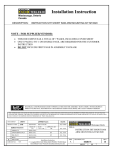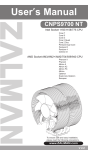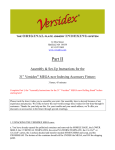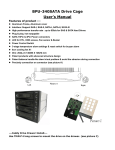Download Instructions
Transcript
GS1000 SE English version ◈ Please read this manual thoroughly before installation. ◈ Please visit the GS1000 web page at Zalman’s website to view the GS1000 installation video. E-mail: [email protected] www.zalman.com GS1000 SE ▣ Contents 1. Cautionary Notes 3 2. Specifications 4 3. Parts List 5 4. Installation 8 5. Options 2 14 GS1000 SE 1 Cautionary Notes English 1) Please thoroughly read and understand the contents of this User Manual prior to installation. 2) Check the components list and condition of the product before installation. If any problem is found, contact the retailer to obtain a replacement. 3) Refrain from touching any moving parts to prevent injuries. 4) Please refer to the manual for cable setup/installation. Incorrect installation can lead to short-circuiting and/or damage(s). 5) Do not block the front and rear air vents. 6) Place on a flat, stable surface with good ventilation, and avoid areas with direct sunlight, oil, water or excessive moisture. 7) Do not cleanse any surface with chemical cleaners or solvents.(chemicals including but not limited to: industrial brightener, wax, benzene, alcohol, paint thinner, mosquito repellent, aromatics, lubricant, detergent etc.) 8) Please wear gloves during the installation process to prevent injuries. 9) The specifications of any product may change without prior notice to improve performance Disclaimer) Zalman Tech Co., Ltd. is not responsible for any damages due to extemal causes, including but not limited to, improper use, problems with electrical power, accident, neglect, alternation, repair, improper installation, or improper testing. 3 GS1000 SE 2 Specifications Type Dimensions (D x W x H) Weight Material(s) Color Options Motherboard Compatibility PSU Compatibility PCI/AGP card Compatibility 640mm x 260mm x 570mm (including feet) (25.2 x 10.2 x 22.4 ) 17.4kg (38.4lb) Aluminum / ABS / Steel Black / Titanium E-ATX / Standard ATX / microATX Standard ATX / ATX12V Full Size 5.25" Bays x 4 (2 can serve as 3.5") 3.5" Bays x 6 (Hot Swap Function Optional) Cooling Components Expansion Slots (Tool Free Bolts provided) Front I/O port 4 Full Tower Top Vent: 120mm Fan Vent x 2 (1 Fan included, 1 optional) Rear Vent: 120mm Fan Vent x 1 (1 Fan included) Bottom Vent: 120mm Fan Vent x 2 (Fans optional) x 7 slots USB x 2 IEEE1394(Firewire) x 1 Headphone x 1 Mic x1 GS1000 SE 3 Parts List English 1) GS1000 SE POWER USB 2.0 Headphones Mic Front View Rear View IEEE 1394 Top View Side View 5 GS1000 SE 2) GS1000 SE Blow-Up Diagram ⑤ ⑦ ⑧ ④ ③ ⑨ ② ⑩ ① ⑪ Part No. 6 Part Name Qty HDD Cover HDD Tray Part No. Part Name Qty 2 Side Panel 2 6 PSU Bracket 1 “2 in 1”Bracket 2 PSU Fan Bracket 1 5.25 " Bay Cover 2 Rear Foot 1 Chassis 1 Front Foot 1 Top Cover 1 GS1000 SE 3) GS1000 SE Parts Part Name Qty Foot (Front/Rear) 1 CPU 12V Role English Diagram Support CPU Power Extension 1 Cable Extension Cable microATX M/B Installation M/B Stand Off 20 HDD Screws 12 PSU Screws 24 (silver) HDD Installation (black) PSU, Motherboard Installation (black) Foot Fixing Screws 4 Feet Assembly (black) Hand Screws 4 5.25 " Bay Installation FDD Cover 1 FDD Installation Cable Tie 10 Cable Management 1 Fan RPM control (white/low noise/5V, black/full speed/12V) ZM-MC1 (Multi Connector) 7 GS1000 SE 4 Installation 1) Feet Assembly Front Foot Rear Foot Foot Fixing Screw 2) Side Panel Removal 1 8 2 GS1000 SE 3) PSU Installation (1) PSU Bracket Removal A Type English PSU Screw B Type (2) PSU Bracket Assembly A Type B Type Tip ▶A Type : Please position the PSU’s intake facing downwards to optimize PSU cooling. ▶B Type : Please position the PSU’s intake facing upwards to optimize system cooling. ※ If the system is in a dusty environment, please use the B Type configuration. 9 GS1000 SE 4) Motherboard Installation M/B Stand Off PSU Screw micro ATX motherboard Server motherboard ※ When installing a micro ATX or server motherboard, please install the M/B Stand Offs as shown in the diagram. 5) Hot Swap HDD Installation " HDD Removal (1) 3.5 1 2 3 Press the corners of the Hot Swap Tray towards the center and pull out as shown in the diagram. 10 GS1000 SE (2) HDD Tray HDD installation 2 Push the Hooks located on the underside of the HDD Tray and push in the direction as shown above. 3 English 1 Diagram of “open” HDD Tray 4 3.5" 3.5" HD D HD D Please check that the Tray’s metal pins are aligned with the HDD's fixing holes. 5 6 3.5" HD D Caution ※ Please secure the HDDs with bolts as shown in the diagram when transporting the case with HDDs installed. ※ Be sure to install the HDD(s) right-side up or the HDD(s) will not operate properly. HDD Screw 11 GS1000 SE 6) 5.25˝ Drive Installation (1) ODD Installation 1 2 3 4 Screw HandScrew Screw Hand Hand Screw (2) FDD Installation 1 2 4 5 3 (3) HDD Installation (additional HDD installation in a 5.25 bay) 1 12 2 3 GS1000 SE 7) Front I/O Cable Connection Caution ※ Mixing the IEEE1394a and USB2.0 cables can cause severe damage to the system. ※ The Power LED will not function properly if connected with the wrong polarity (+/-). Please check the motherboard’s manual before connecting. English For USB 2.0, IEEE1394a, and audio components, please refer to the motherboard's manual. 13 GS1000 SE 5 Options 1) Optional Top Panel 120mm Fan Installation 1 2 3 4 2) Optional Bottom Panel 120mm Fan Installation Bottom Panel Center Fan Installation 14 Bottom Panel Rear Fan Installation GS1000 SE 3) ZM-MC1(Multi Connector) 5V Connector 900~2300 RPM (white) PSU 4-Pin Connector English (1) Connect the 4-Pin Connector to the PSU as show in the below diagram. (2) Connect the case fan(s) to the desired voltage / speed connector(s). (120mm, 92mm fan) 12V Connector 1800~2800RPM (black) 4) Hot Swap PCB Installation (Optional) (1) Up to 2 Hot Swap PCBs(sold separately) can be installed. (2) Each Hot Swap PCB can connect up to 3 S-ATA HDDs. 15 MEMO 16