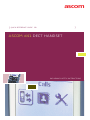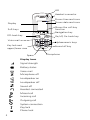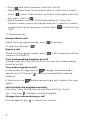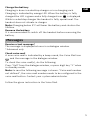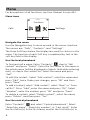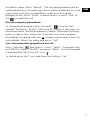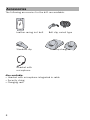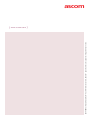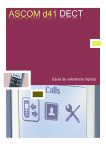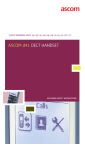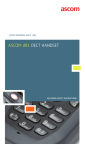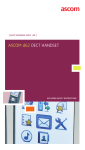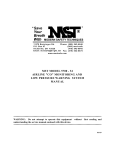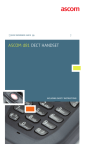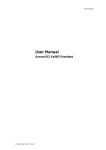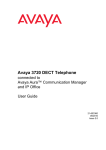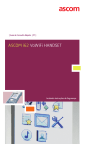Download Quick Reference Guide, Ascom d41 Handset, TD 92583GB
Transcript
ascom ] QUICK REFERENCE GUIDE GB ] Ascom d41 dect Handset Including Safety Instructions LED Headset connector Shows time and icons Display Shows date and icons Soft keys Shows the soft key function Navigation key Off-hook key On/off, On-hook key Voice mail Alphanumeric keys Key lock and upper/lower case Space English Display Icons Signal strength Battery status Voice mail Microphone off Loudspeaker on Loudspeaker off Sound off Headset connected Missed call Incoming call Outgoing call System connection Key lock Phone lock 2 Sound off key Microphone GB Product presentation Ad va Local phonebook (250 contacts) Central phonebook* Company phonebook (500 contacts) Voice mail access* Vibrator Headset connector Microphone on/off during call Loudspeaking function Mini messaging* (12 characters) Centralized management* Easy replacement B as ic Functions nce d The d41 Handset is designed to be used in office environment. It is intended for telephony and has high quality voice. For detailed information, see User Manual, Ascom d41, TD92582GB. X X X X X X X X X X X X X X X X X X * System dependent Note: Your unit may have more functions than described here, see User Manual, Ascom d41. Basic functions Switch on the handset Press and hold lights up. until the handset vibrates and the display Switch off the handset Press and hold until the dialogue window “Switch off?” is displayed, press “Yes”. Make a call Dialling can be made in the following ways: • In standby mode, dial the number and press “Call”. , or the Soft key 3 • Press and select number from the Call list. • Dial a number from the local phonebook. Enter the Contacts menu , select “Call contact” and select the name from the list, press “Call” or . • Dial a number from the Central phonebook*. Enter the Contacts menu, select Central phonebook > search by name/ number/last result, and press search. Press “Call”. , or the Soft key *) Advanced only Answer/End a call When the ring signal sounds; press To end the call, press to answer. . Reject a call When the ring signal sounds; press stored in the Call list. . Call information will be Turn loudspeaking function on/off During a call, press the left Soft key to turn the loudspeaking function on/off. Turn audio signals on/off In idle mode, a long press on signals on/off. The icon handset. A short press on signal. changes between audio indicates a completely silenced before answering a call, silences the ring Lock/Unlock the keypad manually Press the *-key to lock/unlock and then Soft key "Lock/ Yes”. The icon indicates a locked keypad. Change the volume during a call Use Navigation key 4 to adjust the volume. Charge the battery GB Charging is done in a desktop charger or in a charging rack. Charging is indicated by orange LED. When the battery is fully charged the LED is green and a fully charged icon is displayed. While in a desktop charger the handset is fully operational. The handset does not vibrate in charger. Note: Charging below 5°C will harm the battery and shorten the lifetime. Remove the battery It is recommended to switch off the handset before removing the battery. Messages Receive a text message* The message is displayed at once in a dialogue window. *Advanced only Check voice mail A new voice mail is indicated by a beep sound, the Voice Mail icon , and the message in the dialogue window. To check the voice mail(s), do the following: Press “Call“ from the dialogue window, or press digit key “1“ when in standby mode. Note: In case the following message is shown: “Voice mail number not defined”, the voice mail number needs to be configured to the voice mail button. Contact your system administrator. Follow the given instruction in the Voice Mail. 5 Menu For descriptions of all functions, see User Manual, Ascom d41. Menu icons 13:00 Contacts Calls Settings Select Back Navigate the menu Use the Navigation key to move around in the menu structure. The menus are; “Calls”, “Contacts”, and “Settings”. The three Soft keys below the display are used for choices in the menu. The function of each Soft key is explained by text in the soft key field in the display. Use the local phonebook To find and call a name: Enter “Contacts” , step to “Call contact” and press “Select”. Enter the first letter in the name or the whole name (will be displayed in Search field while entering text), or step in the contact list. Select the name and press “Call”. To edit the contact: Select “Edit contact”, select the name and press “Edit” twice. Make your changes, press “OK” and then press “Save”. To add a contact, select “Add contact”, select “New” or “From call list”. Press “Add”, enter the name and press “OK”. Select “Number”, enter the number, press “OK” and press “Save”. To delete a contact: select ”Delete contact”, select the name, press “Delete”, and then press “Yes”. Use the central phonebook Enter “Contacts” , and select “Central phonebook”. Select “Search by name”, “Search by number”, or “Last result”. Enter the first letter(s) in the first name, and/or the first letter(s) in 6 the family name. Press “Search”. The Central phonebook will be searched and a list of matching names will be displayed. You can step to the next entry in alphabetic order by pressing the Navigation key. Press “More” to add contact, or press “Call” or the to make the call. GB Use the company phonebook To find and call a name: Enter “Contacts” , step to “Call contact” and press “Select”. Enter the first letter in the name or the whole name (will be displayed in Search field while entering text), or step in the contact list. A contact from the company phonebook is marked with the symbol, which means that it is not editable. Select the name and press “Call”. Turn the automatic keypad lock on/off Enter “Settings” , and step to “Locks”. Select “Automatic key lock Off/On”, select “On/Off”, and press “Back”. A locked keypad is indicated by the “Key lock” icon . To unlock,press the *-key, and then the Softkey "Yes”. 7 Accessories The following accessories for the d41 are available: Leather casing incl. belt Standard clip Belt clip, swivel type Desktop chargers Headset with microphone Also available: • Headset with microphone integrated in cable • Security string • Charging rack 8 Safety Instructions GB For safe and efficient operation of the handset, observe the guidelines given in the Quick Reference Guide and all necessary safety precautions when using the handset. Follow the operating instructions and adhere to all warnings and safety precautions located on the product, and the User Manual. This product shall only be used with the following battery: • Art.No.: 660177 Battery Single chargers shall only be connected with power adapters supplied by the manufacturer. Available power adapters (Suppliers Designation) are: • Art.No.DC3: 130160A Power supply unit, AC: 100V-240V, DC: 5V/0.65A - Europe • Art.No.DC3: 130166A Power supply, AC: 100V-240V, DC: 5V/ 1A - USA, Canada, AUS, and UK • Art.No.DC4: 130161A Power supply unit, AC: 100V-240V, DC: 5V/2A - Europe, USA, Canada, AUS, and UK Regulatory Compliance Statements Environmental Requirements DECT Handset • Only use the handset in temperatures between 0o C to +40o C (32o F to 104o F). • Avoid exposing the handset for direct sunlight or close to other heat sources. • Avoid volume levels that may be harmful to your hearing. Exposure to excessive sound pressure from a handset's earpiece or headset may cause permanently hearing loss. • Do not expose the handset to open flame. • Keep the handset away from excessive heat and moisture. • Avoid sudden temperature changes to prevent condensation in the handset. It is recommended to put the handset into an air tight plastic bag until the temperature is adjusted, for example, when entering or leaving a cold/heated building on a warm/ cold day. • Protect your handset from aggressive liquids and vapours. 9 • Keep the handset away from strong electromagnetic fields. • Do not place a cold handset in a charger. Battery • Do not immerse the battery into water. This could short-circuit and damage the battery. • Do not expose a battery to an open flame. This could cause the battery to explode. • Do not allow the metal contacts on the battery to touch another metal object. This could short-circuit and damage the battery. • Do not leave a battery where it could be subjected to extremely high temperatures, such as inside a car on a hot day. • Use the Desktop Charger or the wall mounted Charging Rack for charging. Charge the battery for at least one hour the first time you use the battery. Note that the wall mounted battery pack charger has to be used if the battery alone is to be charged. • Do not charge a battery when the ambient room temperature is above 40o C or below 5o C (above 104o F or below 41o F). • Do not attempt to take a battery apart. • Do not disconnect the battery unless it needs to be replaced. • Do power the handset off before removing the battery. Battery Disposal Defective batteries must be returned to a collection point for chemical waste disposal. 10 Regulatory Compliance Statements (EU/ EFTA only) GB This equipment is intended to be used in the whole EU & EFTA. This equipment is in compliance with the essential requirements and other relevant provisions of R&TTE Directive 1999/5/EC. The Declaration of Conformity may be consulted at: https://www.ascom-ws.com/doc/ The handset is marked with the label Regulatory Compliance Statements (USA and Canada only) FCC ID: BXZDH3 IC: 3724B-DH3 US: 9FVW4NANDH3 HAC FCC Compliance Statements This equipment has been tested and found to comply with the limits for a Class B digital device, pursuant to part 15 of the FCC Rules. These limits are designed to provide reasonable protection against harmful interference in a residential installation. This equipment generates, uses and can radiate radio frequency energy and, if not installed and used in accordance with the instructions, may cause harmful interference to radio communications. However, there is no guarantee that interference will not occur in a particular installation. If this equipment does cause harmful interference to radio or television reception, which can be determined by turning the equipment off and on, the user is encouraged to try to correct the interference by one or more of the following measures: • Reorient or relocate the receiving antenna. • Increase the separation between the equipment and receiver. • Connect the equipment into an outlet on a circuit different from that to which the receiver is connected. • Consult the dealer or an experienced radio/TV technician for help. 11 This Class B digital apparatus complies with Canadian ICES-003. Cet appareil numérique de la Classe B conforme á la norme NMB003 du Canada. Privacy of communications may not be ensured when using this handset. Exposure to Radio Frequency Signals This equipment complies with FCC radiation exposure limits set forth for an uncontrolled environment. This device complies with FCC SAR limit of 1.6 W/kg. The maximum SAR value measured when used at the ear is 0.043 W/kg. The telephone has also been tested when worn on the body using belt clip, maximum measured SAR value in this configuration is 0.037 W/kg. This device must not be co-located or operating in conjunction with any other antenna or transmitter. Use of non-Ascom approved accessories may violate the FCC RF exposure guidelines and should be avoided. Information to User This device complies with Part 15 of the FCC Rules Operation is subject to the following two conditions: 1 this device may not cause harmful interference, and 2 this device must accept any interference received, including interference that may cause undesired operation. Modifications Changes or modifications to the equipment not expressly approved by the party responsible for compliance could void the user’s authority to operate the equipment. 12 92583GB Ver. B, December 2010 – ascom Wireless Solutions, Sweden – Specifications are subject to change without notice ascom ] www.ascom.com ]