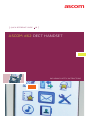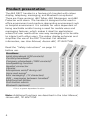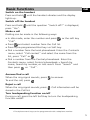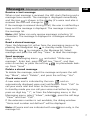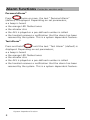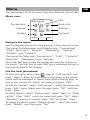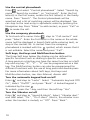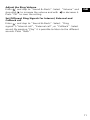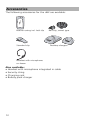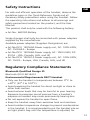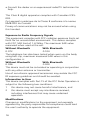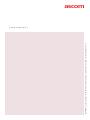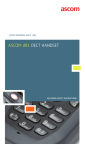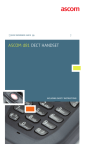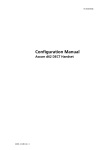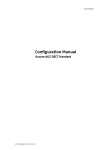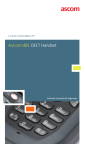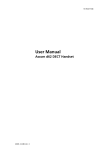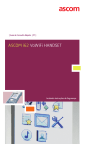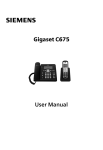Download ASCOM D62 - User manual
Transcript
ascom QUICK REFERENCE GUIDE GB ] ] Ascom d62 dect Handset Including Safety Instructions Multifunction/Alarm button LED Headset connector Earpiece Status bar Volume buttons Header bar Mute button Confirmation key Off-hook key Voice mail Tactile key Key lock and upper/lower case Space Colour display Shows the soft key function Soft keys Five-way Navigation key On/off, On-hook key Alphanumeric keys Sound off key Microphone Multi-purpose connector* *) Used for battery charging and configuration. EnglishEnglish Display Icons Signal strength Battery status Voice mail Microphone off Loudspeaker on Loudspeaker off Sound off Headset connected Bluetooth headset connected Bluetooth barcode reader connected Bluetooth enabled New message 2 EnglishEnglish Display Icons New message, important GB Voice mail Read message New coloured message Read coloured message Missed call Incoming call Outgoing call System connection Key lock Phone lock Handset with the product license d62 Talker Handset with the product license d62 Messenger Handset with the product license d62 Protector 3 Product presentation er Tal k Functions Local phonebook (250 contacts) Central phonebook1 Company phonebook (1000 contacts)1 Loudspeaking function Headset connector Vibrator Microphone on/off during call Voice mail access1 Mini messaging1 (12 characters) SMS - messaging between handsets1 Multifunction button Push button alarm2 Bluetooth (optional) X X X X X X X X X X X Me Read the “Safety instructions” on page 12 before use. sse ng er Pro tec to r The d62 DECT handset is a feature-rich handset with colour display, telephony, messaging, and Bluetooth as optional. There are three versions; d62 Talker, d62 Messenger, and d62 Protector with alarm. The handset is designed to be used in office environment and medium demanding environment such as hospital environment. It is suitable for users dependent of being reachable and/or having a need for mobile voice and messaging features, which makes it ideal for applications where the user needs either one way messaging or to be able to interact with other users. The colour display enhances and simplifies the use of the DECT handset. For detailed information, see User Manual, Ascom d62, TD 92477GB. X X X X X X X X X X X X X X X X X X X X X X 1.This is a system dependent function. Note: Additional functions are described in the User Manual, Ascom d62, TD 92477GB. 4 Basic functions GB Switch on the handset Press and hold until the handset vibrates and the display lights up. Switch off the handset Press and hold press “Yes”. until the question “Switch off?” is displayed, Make a call Dialling can be made in the following ways: • In idle mode, enter the number and press , or the soft key “Call”. • Press and select number from the Call list. • Press a pre-programmed Hot key1 or Soft key. • Dial a number from the local phonebook. Enter the Contacts menu, select “Call contact” and select the name from the list, press “Call” or . • Dial a number from the Central phonebook. Enter the Contacts menu, select Central phonebook > Search by name, Search by number, or Last result. Press “Search” and then press , or “Call”. Answer/End a call When the ring signal sounds, press To end the call, press to answer. . Reject a call When the ring signal sounds; press stored in the Call list. . Call information will be Turn loudspeaking function on/off During a call, press the left Soft key to turn the loudspeaking function on/off. 1.The alphanumeric keys can be programmed with a telephone number 5 Turn audio signals on/off In stand-by mode, long press or changes between audio signals on/off. The icon indicates a silenced handset. A short press on ring signal. or before answering a call, silences the Lock/Unlock the keypad manually Press to lock/unlock and then soft key "Lock” or “Yes”. The icon indicates a locked keypad. Change the volume during a call Press the Volume button upwards to increase the volume, downwards to decrease the volume. Or, use Navigation key to adjust the volume. Charge the battery Charging is done in a desktop charger or in a charging rack. Charging is indicated by orange LED. When the battery is fully charged the LED is green and a fully charged icon is displayed. While in a desktop charger the handset is fully operational. The handset does not vibrate in charger. The battery can also be charged in a separate battery pack charger. Note: Charging below 5°C will harm the battery and shorten the lifetime. Remove the battery It is recommended to switch off the handset before removing the battery. 6 Messages Messenger and Protector versions only GB Receive a text message When a text message is received, the LED starts flashing and a message tone sounds. The message is displayed immediately and the icon is shown in the display (if a voice mail also is received the icon will change to ). If the message is received during a call, the user is notified by a beep and the message is displayed. The message is stored in the message list. Note: d62 Talker can only receive messages including 12 characters. The message is displayed in a dialogue window only. Read a stored message Open the Message list, either from the messaging menu or by pressing the Navigation key in standby mode. Use the Navigation key to navigate in the Message list. Select message and press the soft key “View” to read the message. Send message Open the Messaging menu , and select “Write new message”. Enter text, press the soft key “Send”, and then enter a number, or press the soft key for phonebook lookup. Press “Send”. Delete a stored message To delete the message, select the message and press the soft key “More”, select “Delete”, and press the soft key “Yes”. Check voice mail A new voice mail is indicated by the icon , and an automatically displayed voice mail notification. Press “Call” to call your voice mail and listen to the message. In standby mode you can call your voice mail either by a long press on digit key “1”, or from the Messaging menu; in the , press the soft keys Messaging menu, select “Inbox”, select “View” and then “Call”. If the extension number is not available, the dialog window “Voice mail number not defined” will be displayed. Note: All voice mail are indicated with one message list. icon only, in the 7 Alarm functions Protector version only Personal Alarm1 Press twice or more, the text "Personal Alarm" (default) is displayed. Depending on set parameters; • • • • • a beep is heard the orange LED flashes twice the vibrator stirs the ALS is played or a pre-defined number is called. the handset receives a notification that the alarm has been received by the system. This is a system dependent feature. Test Alarm1 Press and hold until the text "Test Alarm" (default) is displayed. Depending on set parameters; • • • • • a beep is heard the orange LED flashes twice the vibrator stirs the ALS is played or a pre-defined number is called. the handset receives a notification that the alarm has been received by the system. This is a system dependent feature. 1.System dependent function. 8 Menu GB For descriptions of all functions, see User Manual, Ascom d62. Menu icons Calls 13:00 Messaging Short cuts Connections Services Settings Profiles Contacts Select Back Navigate the menu Use the Navigation key to move around in the menu structure. The menus for Messenger and Protector are; “Connections”, “Calls”, Short cuts”, “Services”, “Messaging”, “Settings”, “Profiles”, and “Contacts”. The menus for Talker are; “Connections”, “Calls”, “Contacts”, Short cuts”, “Messaging”,and “Settings”. The three Soft keys below the display are used for choices in the menu. The function of each Soft key is explained by text in the soft key field in the display. Use the local phonebook To find and call a name: Enter , step to “Call contact” and press “Select”. Enter the first letter in the name or the whole name (will be displayed in Search field while entering text), or step in the contact list. Select the name and press “Call”. To edit the contact: Select “Edit contact”, select the name and press “Edit” twice. Make your changes, press “OK” and then press “Save”. To add a contact, select “Add contact”, select “New” or “From call list”. Press “Add”, enter the name and press “OK”. Select “Number”, enter the number, press “OK” and press “Save”. To delete a contact: select ”Delete contact”, select the name, press “Delete”, and then press “Yes”. 9 Use the central phonebook Enter , and select “Central phonebook”. Select “Search by name”, “Search by number”, or “Last result”. Enter the first letter(s) in the first name, and/or the first letter(s) in the family name. Press “Search”. The Central phonebook will be searched and a list of matching names will be displayed. You can step to the next entry in alphabetic order by pressing the Navigation key. Press “More” to add contact, or press “Call” or to make the call. Use the company phonebook To find and call a name: Enter , step to “Call contact” and press “Select”. Enter the first letter in the name or the whole name (will be displayed in Search field while entering text), or step in the contact list. A contact from the company phonebook is marked with the symbol, which means that it is not editable. Select the name and press “Call”. Soft keys, Hot keys and Multifunction button The three Soft keys below the display can be defined for specific functions such as dialling a specific number. A long press on a Hot key can have the same function as a Soft key and any key “0”, “2” - “9” can be programmed as a Hot key. The Multifunction button can also be programmed for different functions with the use of long press and double press. For more information about Soft keys, Hot keys and Multifunction button, see User Manual, Ascom d62. Turn the automatic keypad lock on/off Enter , and step to “Locks”. Select “Automatic key lock Off/ On”, select “On/Off”, and press “Back”. A locked keypad is indicated by the icon . To unlock, press the *-key, and then the soft key "Yes”. Turn the Vibrator on/off Enter , and step to “Sound & Alerts”. Select “Vibrator alert“ and then select “On”, “On if silent” (that is, the vibrator is on when the handset is muted), or “Off”. Press “Back“. 10 Adjust the Ring Volume Enter , and step to “Sound & Alerts”. Select “Volume” and step with to increase the volume and with to decrease it. Press “OK“ to save the setting. GB Set Different Ring Signals for Internal, External and Callback call Enter , and step to “Sound & Alerts”. Select “Ring signals”>"Internal call", "External call", or "Callback". Select sound. By pressing "Play" it is possible to listen to the different sounds. Press “Back”. 11 Accessories The following accessories for the d62 are available: Leather casing incl. belt clip Standard clip Belt clip, swivel type Desktop chargers Headset with microphone on boom Also available: • Headset with microphone integrated in cable • Security string • Charging rack • Battery pack charger 12 Safety Instructions GB For safe and efficient operation of the handset, observe the guidelines given in the Quick Reference Guide and all necessary safety precautions when using the handset. Follow the operating instructions and adhere to all warnings and safety precautions located on the product, and the User Manual. This product shall only be used with the following battery: • Art.No.: 660190 Battery Single chargers shall only be connected with power adapters supplied by the manufacturer. Available power adapters (Suppliers Designation) are: • Art.No.DC3: 130160A Power supply unit, AC: 100V-240V, DC: 5V/0.65A - Europe • Art.No.DC3: 130166A Power supply, AC: 100V-240V, DC: 5V/1A - USA, Canada, AUS, and UK • Art.No.DC4: 130161A Power supply unit, AC: 100V-240V, DC: 5V/2A - Europe, USA, Canada, AUS, and UK Regulatory Compliance Statements Bluetooth Qualified Design ID Bluetooth QD ID: B016451 Environmental Requirements DECT Handset • Only use the handset in temperatures between 0o C to +40o C (32o F to 104o F). • Avoid exposing the handset for direct sunlight or close to other heat sources. • Avoid volume levels that may be harmful to your hearing. Exposure to excessive sound pressure from a handset's earpiece or headset may cause permanently hearing loss. • Do not expose the handset to open flame. • Keep the handset away from excessive heat and moisture. • Avoid sudden temperature changes to prevent condensation in the handset. It is recommended to put the handset into an air tight plastic bag until the temperature is adjusted, for 13 example, when entering or leaving a cold/heated building on a warm/cold day. • Protect your handset from aggressive liquids and vapours. • Keep the handset away from strong electromagnetic fields. • Do not place a cold handset in a charger. Battery • Do not immerse the battery into water. This could shortcircuit and damage the battery. • Do not expose a battery to an open flame. This could cause the battery to explode. • Do not allow the metal contacts on the battery to touch another metal object. This could short-circuit and damage the battery. • Do not leave a battery where it could be subjected to extremely high temperatures, such as inside a car on a hot day. • Use the Desktop Charger or the wall mounted Charging Rack for charging. Charge the battery for at least one hour the first time you use the battery. Note that the wall mounted battery pack charger has to be used if the battery alone is to be charged. • Do not charge a battery when the ambient room temperature is above 40o C or below 5o C (above 104o F or below 41o F). • Do not attempt to take a battery apart. • Do not disconnect the battery unless it needs to be replaced. • Do power the handset off before removing the battery. Battery Disposal Defective batteries must be returned to a collection point for chemical waste disposal. 14 Regulatory Compliance Statements (EU/ EFTA only) This equipment is intended to be used in the whole EU & EFTA. GB This equipment is in compliance with the essential requirements and other relevant provisions of R&TTE Directive 1999/5/EC. The Declaration of Conformity may be consulted at: https://www.ascom-ws.com/doc/ The handset is marked with the label Regulatory Compliance Statements (USA and Canada only) Without Bluetooth FCC ID: BXZDH4 IC: 3724B-DH4 US: 9FVW4NANDH4 HAC With Bluetooth FCC ID: BXZDH4BL IC: 3724B-DH4BL US: 9FVW4NANDH4 HAC FCC Compliance Statements This equipment has been tested and found to comply with the limits for a Class B digital device, pursuant to part 15 of the FCC Rules. These limits are designed to provide reasonable protection against harmful interference in a residential installation. This equipment generates, uses and can radiate radio frequency energy and, if not installed and used in accordance with the instructions, may cause harmful interference to radio communications. However, there is no guarantee that interference will not occur in a particular installation. If this equipment does cause harmful interference to radio or television reception, which can be determined by turning the equipment off and on, the user is encouraged to try to correct the interference by one or more of the following measures: • Reorient or relocate the receiving antenna. • Increase the separation between the equipment and receiver. • Connect the equipment into an outlet on a circuit different from that to which the receiver is connected. 15 • Consult the dealer or an experienced radio/TV technician for help. This Class B digital apparatus complies with Canadian ICES003. Cet appareil numérique de la Classe B conforme á la norme NMB-003 du Canada. Privacy of communications may not be ensured when using this handset. Exposure to Radio Frequency Signals This equipment complies with FCC radiation exposure limits set forth for an uncontrolled environment. This device complies with FCC SAR limit of 1.6 W/kg. The maximum SAR value measured when used at the ear: Without Bluetooth With Bluetooth 0.072 0.104 The telephone has also been tested when worn on the body using belt clip, maximum measured SAR value in this configuration is: Without Bluetooth With Bluetooth 0.036 0.029 This device must not be co-located or operating in conjunction with any other antenna or transmitter. Use of non-Ascom approved accessories may violate the FCC RF exposure guidelines and should be avoided. Information to User This device complies with Part 15 of the FCC Rules Operation is subject to the following two conditions: 1 this device may not cause harmful interference, and 2 this device must accept any interference received, including interference that may cause undesired operation. Modifications Changes or modifications to the equipment not expressly approved by the party responsible for compliance could void the user’s authority to operate the equipment. 16 92584GB Ver. C, January 2011 – Ascom Wireless Solutions, Sweden – Specifications are subject to change without notice ascom ] www.ascom.com ]