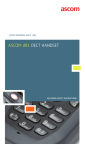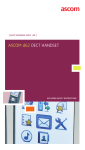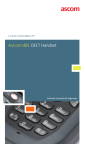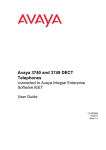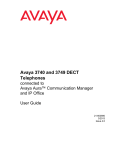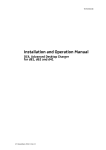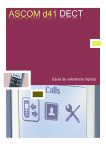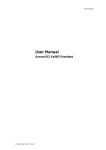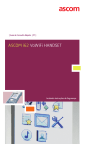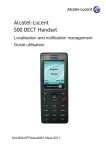Download d81 Quick Reference Guide
Transcript
ascom ] QUICK REFERENCE GUIDE GB ] Ascom d81 dect Handset Including Safety Instructions LED Alarm button Volume up button Volume down button 2009-01-01 System A Mute button 12345 Soft keys Off-hook key Voice mail key Tactile key Key lock and Upper/ Lower Case key Microphone Earpiece speaker Pull-cord connector Status bar Header bar Colour display Shows the soft key functions Four-way On-hook and On/Off key Alphanumeric keys Sound off key Space key Multi-purpose connector* *) Used for battery charging, configuration and connection of headset. English Display Icons Signal strength Battery status Voice mail Microphone off Loudspeaker on Loudspeaker off Sound off Headset connected Bluetooth headset connected Bluetooth barcode reader connected Bluetooth enabled New message New message, important 2 English Display Icons GB Read message New coloured message Read coloured message Missed call Incoming call Outgoing call System connection Key lock Phone lock Handset with the product license d81 Messenger. Handset with the product license d81 Protector. 3 Product Presentation The d81 DECT handset is a feature-rich handset with colour display, telephony, messaging, and Bluetooth. It is a highly robust handset to be used in rough demanding environment, for example the industry. There are four handsets available: Local phonebook Company phonebook1 Central phonebook2 Loudspeaking function Headset connector Vibrator Microphone On/Off during a Call SMS (Short Message Services)2 Voice Mail2 Push Button Alarm2 Man-down and No-movement alarm4 Pull cord alarm3, 4 Bluetooth d81 Messenger EX d81 Protector EX d81 Protector Functions d81 Messenger • d81 Messenger, with messaging functions, • d81 Protector, with additional alarm functions for personal security, • and two intrinsically safe versions; d81 Messenger EX and d81 Protector EX. Read the “Safety Instructions” on page 14 before use. x x x x x x x x x x x x x x x x x x x x x x x x x x x x x x x x x x x x x x x x x x x x x x 1.This function/feature requires PDM/IMS2 2. This is a system dependent function. 3.This is a license dependent function 4. Factory option Note: Additional functions are described in the User Manual, Ascom d81 DECT Handset, 92644GB. 4 GB Basic Functions Switch on the Handset Press and hold lights up. until the handset vibrates and the display Switch off the Handset Press and hold “Yes“. until the dialog Switch off? is displayed. Press Make a Call Dialling can be made in the following ways: • In idle mode, enter number and press key. • Press , or the “Call“ soft and enter number. Post dial is set by default. • Press a pre-programmed Hot key1 or Soft key. • Dial a number from the local phonebook. Press the “Menu“ soft key, select “Contacts” , select “Call contact”, select the name from the list, press “Call” soft key, or . • Dial a number from the Central phonebook. Press the “Menu“ soft key, select “Contacts” , select Central phonebook > search by name/number/last result, and press search. Press . Answer/End a Call When the ring signal sounds; press press to answer. To end the call, . Reject a call When the ring signal sounds, press stored in the Call list. . Call information will be 1.The alphanumeric keys can be programmed with a telephone number. 5 Turn Loudspeaking Function on/off During a call, press the soft key to turn the loudspeaking function on, or press the soft key to turn it off. Turn Audio Signals on/off In idle mode, a long press on audio signals on/off. The icon A short press on ring signal. or or changes between indicates a silenced telephone. before answering a call, silences the Turn the Microphone on/off during a Call Press “More”, select “Microphone on/off“, press “Select“. It is also possible to turn the microphone on/off by a long press on or . Lock/Unlock the Keypad Manually Press to lock/unlock and then soft key "Lock” or Yes”. The “Locked keypad” icon indicates a locked keypad. Change the Volume during a Call Press to increase the volume, and to decrease the volume. Or, use and on the Navigation key to adjust the volume. Charge the Battery Charging is done in a desktop charger or in a charging rack. Charging is indicated by orange LED. When the battery is fully charged the LED is green and a fully charged icon is displayed. While in a desktop charger, the handset is fully operational. The handset does not vibrate in charger. The battery can also be charged in a separate battery pack charger. Note: Charging below 5°C will harm the battery and shorten the lifetime. It is NOT permitted to charge any battery in hazardous areas. It is NOT permitted to charge the EX battery pack alone. Remove the Battery It is recommended to switch off the telephone before removing the battery. Note: It is NOT permitted to remove any battery pack in hazardous areas. 6 GB Menu Operation For descriptions of all functions; see User Manual, Ascom d81 DECT Handset, TD 92644GB. Messaging Calls Short cuts Connections Services Profile Settings Contacts Navigate the Menu Use the Navigation key structure. to move around in the menu The menus are; “Connections”, “Calls”, Short cuts”, “Services”, “Messaging”, “Settings”, “Profiles”, and “Contacts”. The three Soft keys below the display are used for choices in the menu. The function of each Soft key is explained by text in the soft key field in the display. Contacts Use the Local Phonebook To find and call a contact: Press the soft key “Menu“, select “Contacts” , select “Call contact”. Enter the first letter in the name or the whole name (will be displayed in Search field while entering text), or step in the contact list. Select the name and press the soft key “Call” or . To edit the contact: Select “Edit contact”, select the name and press “Edit”. Make your changes, press “OK”, and then press “Save”. 7 To add a contact: Select “Add contact”, select “New” or “From call list”. Press “Add”, enter the name and press “OK”. Select “Number”, enter the number, press “OK” and press “Save”. To delete a contact: Select ”Delete contact”, select the name, press “Delete”, and then press “Yes”. Use the Central Phonebook Press the soft key “Menu“, select “Contacts” , and select “Central phonebook”. Select “Search by name”, “Search by number”, or “Last result”. Enter the first letter(s) in the first name, and/or the first letter(s) in the family name. Press “Search”. The Central phonebook will be searched and a list of matching names will be displayed. You can step to the next entry in alphabetic order by pressing on the Navigation key. Press “More” to add contact; or press the soft key“Call” or to make the call. Use the Company Phonebook The company phonebook has to be imported via the PDM before it will be visible in the handset. See User Manual, Ascom d81 DECT Handset, TD 92644GB. To find and call a name: Press the soft key “Menu“, select “Contacts” , select “Call contact”. A contact from the company phonebook is marked with the icon. Select name/ number and press the soft key “Call” or . Only work number is available for the contact and it is not editable. Soft Keys and Hot Keys The middle and right Soft keys below the display can be defined for specific functions such as dialling a specific number. A long press on a Hot key can have the same function as a Soft key. The keys “0, “2” - “9” can be programmed as a Hot key. For more information about Soft keys and Hot keys, see User Manual, Ascom d81 DECT Handset, TD 92644GB. 8 Messaging GB Receive a Text Message When a text message is received, the LED starts flashing and the message alert signal sounds. The icon , and the content of the received message is automatically displayed. The icon will remain in the display until all new messages are opened. If the message is received during a call, a beep notifies the user. It is possible to reply, forward the message, call the sender, and call number1 included in a text. It is also possible to read the message later by pressing "Close". A received message is stored in the Inbox. The thirty last received messages are stored in the i box. Time and date information is included in the message. Read a Stored Message Press the “Menu” soft key, select “Messaging“ , select “Inbox“. Use and on the Navigation key to navigate in the list. Select message and press the soft key “View” to read the message. Send Message Press the “Menu” soft key, select “Messaging“ and select “Write new message”. Enter text, press the soft key “Send”, and then enter a number, or press the soft key for phonebook look-up. Press “Send”. Delete a Stored Message Press the “Menu” soft key, select “Messaging“ , and “Inbox“. Use and on the Navigation key to navigate in the list. Select message and press View > More > Delete. Press the “Yes” soft key to delete the message”. Check Voice Mail A new voice mail is indicated by a dialog window and the “Voice mail message“ icon in the status bar. Only one voice mail at the time will be displayed in the message list. 1.The number must consists of minimum 3 digits. 9 Press the “Menu” soft key, select “Messaging“ , and “Inbox“. Select message (indicated by in front of the message) , press the soft key “View”. Press “Call” or . Alternatively: A long press on will call your voice mail. If the extension number is not available, a dialog window “Voice mail number not defined” is displayed. See User Manual, Ascom d81 DECT Handset, TD 92644GB. Settings Turn the Automatic Keypad Lock on/off Press the “Menu“ soft key , select “Settings” , and step to “Locks”. Select “Automatic key lock”, select “On/Off”, and press “Back”. A locked keypad is indicated by the “Key lock” icon . To unlock, press , and then the "Yes” soft key. Turn the Vibrator on/off Press the “Menu” soft key, select “Settings” , and step to “Sound & Alerts”. Select “Vibrator alert“ and then select “On”, “On if silent” (that is, the vibrator is on when the handset is muted), or “Off”. Press “Back“. Adjust the Ring Volume Press the “Menu” soft key, select “Settings” , and step to “Sound & Alerts”. Select “Volume” and step with to increase the volume and with to decrease it. Press “OK“ to save the setting. Set Different Ring Signals for Internal Call, External Call and Callback Press the “Menu” soft key, select “Settings” , and step to “Sound & Alerts”. Select “Ring signals”>"Internal call", "External call", or "Callback". Select sound. By pressing "Play" it is possible to listen to the different sounds. Press “Back”. 10 Alarm Settings The alarm functionality is applicable for d81 Protector only. GB Press the “Menu” soft key, select “Settings” > Alarm > Activate alarm. Select “Pull-cord1“, Man-down”2 and/or “No2 movement“ , and then press the “Select“ soft key to change the setting. The check box will be marked. To remove the setting, select an alarm and then press “Select“. The check box will be unmarked. For more information about the alarms and additional settings, see User Manual, Ascom d81 DECT Handset, TD 92644GB and Configuration Manual, Ascom d81 DECT Handset, TD 92674GB. 1.This is a license dependent function. 2.Applicable for d81 Protector with the factory option No-movement/Mandown only. 11 Alarm Operation The alarm functionality is applicable for d81 Protector only. The handset is provided with alarm for personal security. Addtional alarms can be enabled in the “Settings” menu . For more information about the alarms and additional settings, see User Manual, Ascom d81 DECT Handset, TD 92644GB and Configuration Manual, Ascom d81 DECT Handset, TD92674GB. Personal Alarm Press the push-button twice or more, the dialog window "Personal Alarm" (default) is displayed. Depending on set parameters; • • • • • a beep is heard the orange LED flashes twice the vibrator stirs ALS sounds or a pre-defined call is established. the handset receives a notification that the alarm has been received by the system. This is a system dependent feature. Test Alarm Press and hold the push-button until a dialog window "Test Alarm" (default) is displayed. Depending on set parameters; • • • • • a beep is heard the orange LED flashes twice the vibrator stirs ALS sounds or a pre-defined call is established. the handset receives a notification that the alarm has been received by the system. This is a system dependent feature. 12 Accessories GB The following accessories for the Standard d81 are available: • • • • • • • • • • Belt clip, swivel type Standard clip Leather casing incl. belt clip Security cord Pull cord Cover plate without clip Charging rack Battery pack charger Desktop chargers Front plates (5 colours) • • • • Headset with Microphone on boom1 Headset adaptor for Microphone on boom Peltor hearing protection headset (optional) EX-classified headset adaptor for Peltor standard headset (optional) The following accessories for EX-classified d81 are available: • • • • • • • • • • Belt clip, swivel type Standard clip Leather casing incl. belt clip Security cord Pull cord Cover plate without clip Charging rack Battery pack opener Desktop chargers EX-classified headset adaptor for Peltor standard headset (optional) 1.Requires the headset adaptor for Microphone on Boom. 13 Safety Instructions For safe and efficient operation of the handset, observe the guidelines given in the Quick Reference Guide and all necessary safety precautions when using the handset. Follow the operating instructions and adhere to all warnings and safety precautions located on the product, and the User Manual. This product shall only be used with the following batteries: • Art.No.: 660273 Battery • Art.No.: 660274 Battery EX Single chargers shall only be connected with power adapters supplied by the manufacturer. Available power adapters (Suppliers Designation) are: • Art.No.DC3: 130160A Power supply unit, AC: 100V-240V, DC: 5V/0.65A - Europe • Art.No.DC3: 130166A Power supply, AC: 100V-240V, DC: 5V/ 1A - USA, Canada, AUS, and UK • Art.No.DC4: 130161A Power supply unit, AC: 100V-240V, DC: 5V/2A - Europe, USA, Canada, AUS, and UK 14 EX Safety Instructions Intrinsically safe use: GB 0470 SIRA 10ATEX2072 IECEx SIR 10.0038 II 2G, II 2D Ex ib IIC T4 Gb Ex ib IIIC T55°C Db IP65 Tamb= -10o C to +40o C 15 Charging the EX Battery When using in hazardous/classified areas, use an approved battery pack only. The battery pack must be marked with art. no.: 660274 on the label. Charging parameters: Um = 5.25V, Im = 1.15A For approved battery types, see certificate IECEx SIR 10.0038 or Sira 10ATEX2072 and following supplements. The documents above and the EC Declaration of Conformity can be found at http://www.ascom.com/ws/ products_ws.htm and http://www.iecex.com. IMPORTANT: Battery charging or replacement is NOT permitted in a hazardous area. When charging the EX classified handset, it is only permitted to use a charger marked with DC3-AAAB/rev. 1A (or higher rev.), DC4-AAAB/rev. 3A (or higher rev.) or CR3AAAB/rev. 2A (or higher rev.) on the label. It is not permitted to charge the EX battery pack alone. Fastening/Removal of the EX Battery Before using the handset the first time, lift the battery pack upwards and remove the protection tape. Insert the battery pack and fasten it using the provided screws that require the provided special tool Battery pack opener. To remove the battery pack, use the opener and untighten the screws. Remove the battery pack by lifting it upwards. To fasten the battery pack use the opener and tighten the screws. IMPORTANT: Removing the battery pack is NOT permitted in a hazardous area. Headset in Hazardous Areas In hazardous areas, it is only allowed to use the EX classified headset adapter (art. no.: 660281) in combination with an EX classified Peltor headset. The Peltor headset must be compatible with the output parameters of the headset connector as follows: Uo = 4.2 V Io = 169 mA Po = 583 mW Co = 2.2 µF Lo = 2.2 µH 16 Attention • The product is housed in an enclosure that meets IP65. However, the EX classified handset is not intended to be immersed in dust or water. Note: Sira has tested the enclosure to IP64. IPX5 marking is based on Ascom tests and is not validated by Sira. • In the case of suspected damage, do not use the EX classified handset in a hazardous area. • In combination with EX classified handset, use approved battery types only. The battery must have the safety text engraved in the plastic and must have the article number 660274. • Make sure that the product marking corresponds to the site requirements. • Before installation consult the product documentation. • National safety rules and regulations have to be observed. • Do not use accessories to the product without ensuring that they are suitable for use in a hazardous area. • Modification of the product is not permitted. • Product repair has to be done at authorised repair shops only. GB Regulatory Compliance Statements Bluetooth Qualified Design ID Bluetooth QD ID: B016451 Environmental Requirements DECT Handset • Only use the handset in temperatures between -10o C to +55o C (14o F to 131o F). IMPORTANT: The EX classified handsets are only allowed to be used in temperatures between -10o C to +40o C (14o F to 104o F) in hazardous areas. • Avoid exposing the handset for direct sunlight or close to other heat sources. • Avoid volume levels that may be harmful to your hearing. Exposure to excessive sound pressure from a handset's earpiece or headset may cause permanently hearing loss. • Do not expose the handset to open flame. 17 • Keep the handset away from excessive heat and moisture. • Avoid sudden temperature changes to prevent condensation in the handset. It is recommended to put the handset into an air tight plastic bag until the temperature is adjusted, for example, when entering or leaving a cold/heated building on a warm/cold day. • Protect your handset from aggressive liquids and vapours. • Keep the handset away from strong electromagnetic fields. • Do not place a cold handset in a charger. Battery • Do not immerse the battery into water. This could short-circuit and damage the battery. • Do not expose a battery to an open flame. This could cause the battery to explode. • Do not allow the metal contacts on the battery to touch another metal object. This could short-circuit and damage the battery. • Do not leave a battery where it could be subjected to extremely high temperatures, such as inside a car on a hot day. • Use the Desktop Charger or the wall mounted Charging Rack for charging. Charge the battery for at least one hour the first time you use the battery. Note that the wall mounted battery pack charger has to be used if the battery alone is to be charged. IMPORTANT: When charging the EX classified handset, it is only permitted to use a charger marked with DC3-AAAB/rev. 1A (or higher rev.), DC4-AAAB/rev. 3A (or higher rev.) or CR3-AAAB/rev. 2A (or higher rev.) on the label. It is not permitted to charge the EX battery pack alone. • Do not charge a battery when the ambient room temperature is above 40o C or below 5o C (above 104o F or below 41o F). • Do not attempt to take a battery apart. • Do not disconnect the battery unless it needs to be replaced. • Do power the handset off before removing the battery. Battery Disposal • Defective batteries must be returned to a collection point for chemical waste disposal. 18 Regulatory Compliance Statements (EU/ EFTA only) GB This equipment is intended to be used in the whole EU & EFTA. This equipment is in compliance with the essential requirements and other relevant provisions of R&TTE Directive 1999/5/EC. The Declaration of Conformity may be consulted at: https://www.ascom-ws.com/doc/ The handset is marked with the label Regulatory Compliance Statements (USA and Canada only) FCC ID: BXZDH5BL IC: 3724B-DH5BL US: 9FVW4NANDH5 HAC FCC Compliance Statements This equipment has been tested and found to comply with the limits for a Class B digital device, pursuant to part 15 of the FCC Rules. These limits are designed to provide reasonable protection against harmful interference in a residential installation. This equipment generates, uses and can radiate radio frequency energy and, if not installed and used in accordance with the instructions, may cause harmful interference to radio communications. However, there is no guarantee that interference will not occur in a particular installation. If this equipment does cause harmful interference to radio or television reception, which can be determined by turning the equipment off and on, the user is encouraged to try to correct the interference by one or more of the following measures: • Reorient or relocate the receiving antenna. • Increase the separation between the equipment and receiver. • Connect the equipment into an outlet on a circuit different from that to which the receiver is connected. • Consult the dealer or an experienced radio/TV technician for help. 19 This Class B digital apparatus complies with Canadian ICES-003. Cet appareil numérique de la Classe B conforme á la norme NMB003 du Canada. Privacy of communications may not be ensured when using this handset. Exposure to Radio Frequency Signals This equipment complies with FCC radiation exposure limits set forth for an uncontrolled environment. This device complies with FCC SAR limit of 1.6 W/kg. The maximum SAR value measured when used at the ear is 0.013 W/kg. The telephone has also been tested when worn on the body using belt clip, maximum measured SAR value in this configuration is 0.016 W/kg. This device must not be co-located or operating in conjunction with any other antenna or transmitter. SE DE Use of non-Ascom approved accessories may violate the FCC RF exposure guidelines and should be avoided. Information to User This device complies with Part 15 of the FCC Rules Operation is subject to the following two conditions: 1 this device may not cause harmful interference, and 2 this device must accept any interference received, including interference that may cause undesired operation. Modifications Changes or modifications to the equipment not expressly approved by the party responsible for compliance could void the user’s authority to operate the equipment. FI ES IT 92667GB Ver. B, December 2010 – ascom Wireless Solutions, Sweden – Specifications are subject to change without notice ascom ] www.ascom.com ]