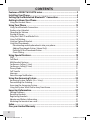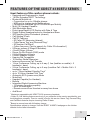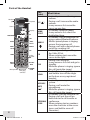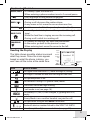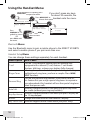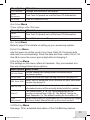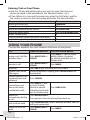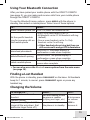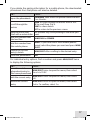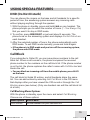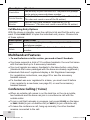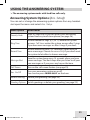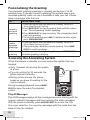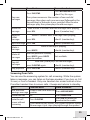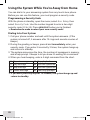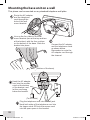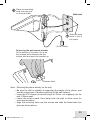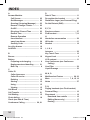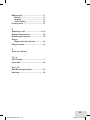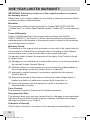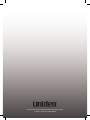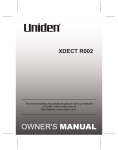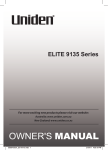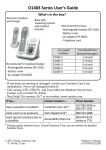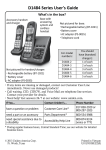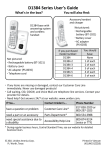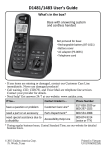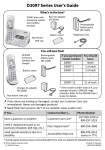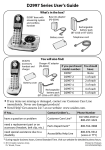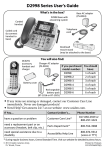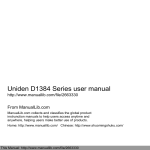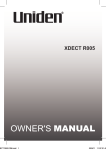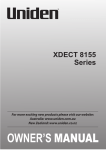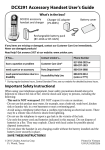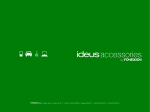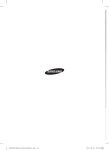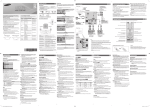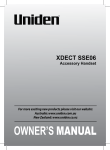Download XDECT 6135BTU Series
Transcript
XDECT 6135BTU Series For more exciting new products please visit our website: Australia: www.uniden.com.au New Zealand: www.uniden.co.nz XDECT6135BTU.indd 1 21/02/12 1:07 PM Important Safety Instructions! When using your telephone equipment, basic safety precautions should always be followed to reduce the risk of fire, electric shock and injury to persons, including the following: • This unit is NOT waterproof. DO NOT expose this unit to moisture. • DO NOT expose this unit to rain. • Do not use this product near water, for example, near a bath tub, wash bowl, kitchen sink or laundry tub, in a wet basement or near a swimming pool. • Avoid using a telephone (other than a cordless type) during an electrical storm. There may be a remote risk of electric shock from lightning. • Do not use the telephone to report a gas leak in the vicinity of the leak. • Use only the power cord and batteries indicated in this manual. Do not dispose of batteries in a fire. They may explode. Check with local codes for possible special disposal instructions. • Do not place the handset in any charging cradle without the battery installed and the battery cover securely in place. SAVE THESE INSTRUCTIONS! Important Notice: • Under power failure conditions this appliance may not operate. Please ensure that a separate telephone, not dependent on local power, is available for emergency use. General Notices for New Zealand Model: • The grant of a NZ Telepermit for any item of terminal equipment indi- cates only that Telecom has accepted that the item complies with minimum conditions for connection to its network. It indicates no endorsement of the product by Telecom, nor does it provide any sort of warranty. Above all, it provides no assurance that any item will work correctly in all respects with another item of Telepermitted equipment of a different make or model, nor does it imply that any product is compatible with all of Telecom’s network services. • The maximum volume setting of this telephone exceeds the Telecom specified volume requirement. Telecom takes no responsibility for the high volume available on this telephone, who believe this telephone is too loud should contact the manufacturer at the website indicated on owner’s manual warranty page. • For telephone networks other than Telecom there may be a charge incurred for local calls if the Insert 0 feature is on. Turn Insert 0 off. • This equipment may not provide for the effective hand-over of a call to another device connected to the same line. XDECT6135BTU.indd 2 21/02/12 1:07 PM XDECT 6135BTU Series Owner’s Manual What's in the box? XDECT 6135BTU base with answering system and cordless handset Battery cover Not pictured: xxRechargeable battery (BT-694 or BT-694s) xxBelt clip xAC x adapter (AAD-6135) xxTelephone cord xxWall Mount Bracket You will also find: Accessory handset and charger Not pictured: xRecha x rgeable battery (BT-694 or BT-694s) xxBattery cover xxBelt clip xxAC adapter (AAD-600S(M)) If you purchased You should model number: have: XDECT 6135BTU None XDECT 6135BTU+1 1 of each XDECT 6135BTU+2 2 of each XDECT 6135BTU+3 3 of each XDECT 6135BTU+4 4 of each XDECT 6135BTU+5 5 of each ♦If ♦ any items are missing or damaged, contact your place of purchase immediately. Never use damaged products! ♦Need ♦ help? Get answers at our website: www.uniden.com.au for Australian model www.uniden.co.nz for New Zealand model. XDECT6135BTU.indd 1 21/02/12 1:07 PM Contents Features of XDECT 6135 BTU series.............................................................3 Installing Your Phone...................................................................................4 Setting Up the MobileLink Bluetooth™ Connection..................................5 Getting to Know Your Phone.......................................................................7 Using the Handset Menu.............................................................................................................. 10 Using Your Phone.......................................................................................12 Using Your Bluetooth Connection............................................................................................ 13 Finding a Lost Handset................................................................................................................. 13 Changing the Volume.................................................................................................................... 13 Staying in Range.............................................................................................................................. 14 Using the Caller ID and Redial Lists.......................................................................................... 14 Using Call Waiting........................................................................................................................... 15 Using an Optional Headset.......................................................................................................... 16 Using the Phonebooks.................................................................................................................. 16 Downloading mobile phonebooks into your phone.................................................. 16 Adding Phonebooks Entries (Home Only)...................................................................... 18 Deleting All the Phonebook Entries.................................................................................. 18 Chain Dialing.............................................................................................................................. 18 Using Special Features...............................................................................19 DND ..................................................................................................................................................... 19 Call Block............................................................................................................................................ 19 Multihandset Features ................................................................................................................. 20 Conference Calling (1 Line)..........................................................................................................20 Conference Calling (2 Line).......................................................................................................... 21 Privacy Mode .................................................................................................................................. 21 Call Transfer ..................................................................................................................................... 21 Intercom ........................................................................................................................................... 22 Voice Message Notification.........................................................................................................22 Using the Answering System ................................................................... 23 Answering System Options (Ans. Setup)................................................................................23 Personalizing the Greeting.......................................................................................................... 24 Accessing the Answering System.............................................................................................. 24 Using the System While You're Away from Home...............................................................26 Important Information.............................................................................. 27 Solving Problems............................................................................................................................ 27 Resetting Handsets........................................................................................................................30 Registering Handsets.....................................................................................................................30 Adapter and Battery Information.............................................................................................. 31 Mounting the base unit on a wall............................................................................................. 32 Index........................................................................................................... 34 One-year Limited Warranty...................................................................... 36 2 XDECT6135BTU.indd 2 21/02/12 1:07 PM Features of the XDECT 6135BTU Series Great features of this cordless phone include: • Designed and Engineered in Japan • 1.8GHz Extended DECT Technology • Bluetooth MobileLink • Connection for up to 4 Mobile phones • USB port to charge single Mobile phone • Phonebook download (up to 1500 entries per Mobile) • Multi (10) Handset Capable1 • Wall Mountable Base • Extra Large Backlit LCD Display with Date & Time • Digital Duplex Speakerphones on Handset and Base • 200 Number Home Phonebook (shared) • Call Waiting²/Flash • Call ID² Features • 50 Caller ID² Memories (shared) • Caller Name Tag² and Personal Ring² • 20 Number Call Block² • Caller Announce (Text-to-speech for Caller ID information²) • 9 Ringer options (4 Rings/5 Melodies) • 4 Level Ringer Volume • Ringer Do Not Disturb (DND) mode • 6 Level Earpiece Volume • 6 Level Speaker Volume • Hearing Aid Compatible • 10 Number Redial Memories • Intercom/Announce Call Transfer • 1-Line Conference Calling, up to 4 way (1 line (landline or mobile) + 2 handsets + base) • 2-Line Conference Calling, up to 5 way (Landline Call + Mobile Call + 2 handsets + base) • up to 7 Days Handset Standby Time3 • up to 10 Hours Handset Talk Time3 • Automatic ECO (power save) Mode • Mute/Hold • Headset Capable (for Handset) • Beltclip • Integrated Digital Answering Machine: • 16 minutes recording capacity • up to 59 messages • Remote access from Handset or away from home • And More! Maximum expandable with XDECT 6105 accessory handsets. Caller ID, Call Waiting features work only if you subscribe to the service provided by your local telephone company. There is usually a fee for this service. Name Tag, Personal Ring and Call Block features require incoming Caller ID data. 3 Based on normal use with full battery charge. Specifications subject to change. Visit the XDECT 6135BTU webpage on the Uniden website for the latest information. 1 2 3 XDECT6135BTU.indd 3 21/02/12 1:07 PM Installing Your Phone Charge the Battery 1.Unpack all handsets, battery packs, and battery covers. If you need to remove a cover, press in on the notch and slide the cover down and off. 2.Line up the battery connector with the jack inside the handset; the connector only fits one way. 3.Push the connector in until it clicks into place; tug gently on the wires to make sure the battery is securely connected. 4.Replace the battery cover and slide it into place. 5.Use an AC adapter to connect the power jack on the base to a regular indoor (240V AC) power outlet. Connect any chargers the same way. 6.Place a handset in the base with the display facing forward. If the display doesn’t light up, reseat the handset or connect the base to a different outlet. For 2 or more handsets, place each handset in a charger. ##Charge all handsets completely (about 15 hours) before using. Connect the Telephone Cord Use the telephone cord to connect the TEL LINE jack on the base to a standard telephone wall jack. Test the Connection 1.Pick up the handset and press Home/Flash. The handset sounds a dial tone, and the display shows Talk. – If you don't hear a dial tone or the display says Check Tel Line, check the connection between the base and the phone jack. 2.Make a quick test call. (Press End to hang up.) - If there’s a lot of noise, check for interference (see page 27). 3.Test all handsets the same way. If you can't get a dial tone, move the handset closer to the base. Attaching the Belt Clip Line up the holes on each side of the handset. Insert the belt clip into the holes on each side of the handset. Press down until it clicks. To remove the belt clip, pull either side of the belt clip to release the tabs from the holes. To Mount the Base Unit on a Wall, see page 32. 4 XDECT6135BTU.indd 4 21/02/12 1:07 PM Setting Up the MobileLink Bluetooth™ Connection The XDECT 6135BTU with MobileLink technology can connect with mobile phones that support the Bluetooth V2.1 handsfree profile. Visit our website on the front cover or contact customer service for a detailed list of tested mobile phones. ♦If ♦ you are not certain of the profiles supported by your Bluetooth phone or if you have difficulty pairing your phone to the XDECT 6135BTU, see the manual that came with your phone. ♦With ♦ the MobileLink feature, you can essentially treat your mobile phone as a second line. You can use the XDECT 6135BTU handset to make and receive calls on your mobile phone number, put mobile phone calls on hold, and transfer calls to other handsets. See page 13 for more information. ♦Bluetooth ♦ wireless devices have a maximum range of about 3 m; the actual range will vary depending on local conditions (obstacles, battery power, interference, etc.). Pair your Bluetooth phone Pairing “introduces” four Bluetooth devices and gives them permission to connect to each other. In most cases, once you pair a phone to the XDECT 6135BTU, these devices connect automatically whenever they detect each other. (If you have to manually reconnect each time, check the Bluetooth settings on your mobile phone.) You can pair your Bluetooth devices through the XDECT 6135BTU handset. 1.Press Menu/Select to display the handset’s main menu. 2.Select the Bluetooth Setup menu, then select the Add Mobile phone submenu. The base goes into pairing mode when the handset displays Search & select from Mobile XDECT 6135BTU PIN: 0000. 3.On your Bluetooth phone, start a search for other Bluetooth devices. (This process may take several seconds and it will be different for each mobile phone. See your phone owner’s manual for detailed instructions.) 4.Your phone should discover a device called XDECT 6135BTU or Handsfree device. When your phone asks if you want to pair with this device, answer yes. 5.If your phone prompts you for a PIN code or password to pair with the XDECT 6135BTU, enter 0000 (four zeroes). 5 XDECT6135BTU.indd 5 21/02/12 1:07 PM 1.When your phone accepts the Bluetooth connection, the XDECT 6135BTU sounds a confirmation tone. The Bluetooth device number icon on the base and the handset display light up. ##Most mobile phones automatically transfer the audio to a Bluetooth device as soon as it pairs; if yours does not, look in your mobile phone’s Bluetooth setup for a “transfer audio” or “send audio to device” option. To test the connection 1.Pick up the handset from the cradle. 2.Dial the number you want to call, then press MOBILE on the handset. You may not hear a dial tone or ringing, but the handset display says Talk. 3.Make sure the call connects and you can hear clearly. (When you’re finished, press End to hang up.) ♦The ♦ XDECT 6135BTU remembers the pairing information for your mobile phone; if it loses connection with your phone for any reason (e.g., the mobile phone travels out of range, runs out of charge, etc.), the XDECT 6135BTU can automatically reconnect the next time your phone becomes available. Using the XDECT 6135BTU with four Bluetooth phones ♦The ♦ XDECT 6135BTU can save the pairing information for four different Bluetooth phones, but it can only use one mobile line at any given time. For example, if you pair the XDECT 6135BTU to four Bluetooth phones, when you press MOBILE on the handset, the XDECT 6135BTU asks which phone you want to connect to. ♦If ♦ you are using the XDECT 6135BTU to talk on one Bluetooth phone, the XDECT 6135BTU will not ring if a call comes in on another phone. ♦You ♦ can set a different ring tone for each paired mobile phone (see page 10). ♦To ♦ pair another Bluetooth phone, just repeat the pairing procedure with the new phone. (If the paired phones interfere when you’re pairing the new one, just turn off Bluetooth on any paired phones until you finish pairing the new one.) 6 XDECT6135BTU.indd 6 21/02/12 1:07 PM Getting to Know Your Phone Parts of the Base Bluetooth device number USB Charging Port (Standard size) FIND HANDSET DELETE ANSWER ON/OFF UP Message counter ON OFF USB CHARGE Charging contacts Key (icon) Speaker ( ) ON OFF Find Handset ( ) Rev ( ) Answer ON/OFF ( Play/Stop ( FWD ( ) Down ( ) Up ( ) ) Bluetooth device number XDECT6135BTU.indd 7 REV/ FLASH PLAY/ STOP FWD/ MUTE What it does xxIn standby: function is not available. xxWhen a call comes in, answer the call or join in a conference call. xxIn standby: page all handsets. xxIn the first 2 seconds of a message: go to the previous message. xxAnytime after that: restart the current message. xxWhen listening to messages: delete the current message. xxIn standby: delete all messages. xxWhen a call comes in on a paired Bluetooth phone and while this phone is ringing: block this call. ) DELETE ( DOWN SPEAKER ) xxIn standby: turn the answering system on and off xxIn standby: begin message playback. xxWhile screening calls: mute Call Screen. xxWhile playing a message: stop playing messages. xxWhile the phone is ringing: ignore this call (mute the ringer). xxWhile playing a message: skip to the next message. xxIn standby: decrease the ringer volume. xxWhile playing a message: decrease the speaker volume. xxIn standby: increase the ringer volume. xxWhile playing a message: increase the speaker volume. xxThe number indicates the Bluetooth device number linked to the XDECT 6135BTU. 7 21/02/12 1:07 PM Parts of the Handset Key (icon) Headset jack Earpiece Status Display UP PHONEBOOK END SPEAKER MENU/ SELECT HOME/ FLASH MOBILE CID DOWN 12-key dial pad REDIAL/ PAUSE MESSAGE/ MUTE Microphone Charging contacts 8 XDECT6135BTU.indd 8 INTERCOM/ CLEAR What it does xxIn standby: increase the ringer volume. xxDuring a call: increase the audio Up ( ) volume. xxIn any menu or list: move the cursor up one line. xxIn standby: open the menu. Menu/ xxIn any menu or list: select the select highlighted item. xxIn standby: start a telephone call using a paired Bluetooth phone. xxWhile a paired phone is ringing: MOBILE answer the incoming call. xxDuring a call with a paired phone: switch to a waiting call. xxIn standby or during a call: open the Caller ID list. CID xxWhen entering text: move the cursor to the right. xxDuring a call: hang up. xxIn any menu or list: exit and go to standby. End xxWhile the phone is ringing: ignore this call (mute the ringer). xxDo Not Disturb. In standby: press and hold to turn off the ringer #/DND on the base or any registered handset. xxIn standby: access your answering system. Message/ x x During a call: mute the mute microphone. ( ) xxWhile the phone is ringing: ignore this call (mute the ringer). xxIn standby: start an intercom call. xxDuring a call: put the call on hold and start a call transfer or Intercom/ conference. xxWhen entering text or numbers: clear erase the character at the cursor (press and hold to erase all characters). 21/02/12 1:07 PM Key (icon) What it does Redial/pause xxIn standby: open the redial list. xxWhen entering a phone number: insert a 2-second pause. xxPress and hold to lock/unlock the keypad. * xxIn standby: decrease the ringer volume. Down ( ) xxDuring a call: decrease the audio volume. xxIn any menu or list: move the cursor down one line. Speaker ( ) xxSwitch a normal call to the speakerphone (and back). xxIn standby: start a telephone call on your land line (get a dial tone). HOME/Flash xxWhile the land line is ringing: answer the incoming call. xxDuring a call: switch to a waiting call. xxIn standby or during a call: open the phonebook. Phonebook xxIn the menu: go back to the previous screen. ( ) xxWhen entering text: move the cursor to the left. Reading the Display The table shows possible status icons and what they mean. Since the icons appear based on what the phone is doing, you won't see all the icons at the same time. Icon Status icons Handset and CID info Time & date UP or DOWN Answering system status 1 What it means The signal from the base is 1) weak through 4) strong. The ringer is turned off and will not ring for new calls. The speakerphone is on. The handset is using ECO (power save) mode. You have a voice message waiting. T-coil mode is on (see page 10). The battery is 1) full, 2) half charged, 3) getting low or 4) empty. Privacy Mode is on: no other handset can join the call. The operation using UP and DOWN is available. 1234 [Aa] [aA] Bluetooth device number linked to the XDECT 6135BTU. Enter 1) capital or 2) lower case letters (see page 12). 9 XDECT6135BTU.indd 9 21/02/12 1:07 PM Using the Handset Menu With the phone in standby, press MENU/SELECT to open the menu. If you don't press any keys for about 30 seconds, the Press MENU/SELECT to handset exits the menu. choose that option. Bluetooth Setup Handset Setup Base Setup T-coil Ringer Tones Personal Ring Press PHONEBOOK to go back a screen OR press END to exit the menu. T-coil Use UP and DOWN to select a menu. On Off Bluetooth Menu Use the Bluetooth menu to pair a mobile phone to the XDECT 6135BTU and select a mobile phone if you pair more than one. Handset Setup Menu You can change these settings separately for each handset. Menu Option What it does Turn on T-coil mode to reduce noise on hearing aids T-coil equipped with a telecoil (T-coil) feature. T-coil mode shortens talk time, so keep your battery fully charged. Select a phone, then choose that phone’s ring tone. As you Ringer Tones highlight each ring tone, you hear a sample. Press Menu/ select to select. Turn on the personal ring feature. If you have Caller ID, this feature lets you assign special ring tones to anyone in Personal Ring your phonebook: this handset will use the special ring tone when that person calls. Have this handset answer a call when you pick it up from AutoTalk the cradle (without pressing any buttons). Have this handset answer a call when you press any key on Any Key Answer the 12-key dialpad. Banner Change the name used on the handset's display. Key Touch Tone Have the keypad sound a tone when you press a key. 10 XDECT6135BTU.indd 10 21/02/12 1:07 PM Menu Option LCD Contrast Caller Announce HD Audio What it does Change the contrast of the display. Turn Text-To-Speech on or off to hear CID information. Turn HD Audio on or off. Base Setup Menu These settings affect the base. Menu Option What it does Caller Turn Text-To-Speech on or off to hear CID information. Announce HD Audio Turn HD Audio on or off. Ans. Setup Menu Refer to page 23 for details on setting up your answering system. Date & Time Menu Use this menu to set the clock (if you have Caller ID, the phone sets date and time automatically). Enter the date and time; select AM or PM. Use CID to move the cursor past a digit without changing it. Global Setup Menu The settings on this menu affect all handsets. Only one handset at a time can change these menu options. Menu Option What it does Do not change this setting unless instructed to by Set Line Mode customer service. VMWI Reset Reset the Voice Message Waiting Indicator (see page 22). Enter, edit, or delete the access number for your voice mail Edit Voice Mail service (see page 22). Enter, edit, or delete international numbers. The “+” in a Edit Int’l No. phonebook entry will be actually dialed with this number. This feature adds “0” or “00” at the beginning of the Insert 0 number received from Caller ID. The default setting for New Zealand is On. The default setting for Australia is Off. Select Auto from CID if you want the CID function to supply Time the time. Select Manual for the system clock to do it. Adjustment Call Blocking Menu See page 19 for a detailed description of the Call Blocking feature. 11 XDECT6135BTU.indd 11 21/02/12 1:07 PM Entering Text on Your Phone ♦Use ♦ the 12-key dial pad anytime you want to enter text into your phone (a name in the phonebook, the handset banner, etc.). ♦If ♦ two letters in a row use the same key, enter the first letter; wait for the cursor to move to the next space and enter the second letter. To... Press... move the cursor left Phonebook. move the cursor right CID. erase the character at the cursor Intercom/clear. erase the entire entry and hold Intercom/clear. #. enter a blank space switch between upper and lower case letters *. 0. rotate through the punctuation and symbols Using Your Phone This section explains the most common functions on the phone. To... From the land line make a call, dial the number, then Press HOME/FLASH or answer a call hang up ignore a call (mute the ringer) switch between the speakerphone and earpiece Speaker. From the mobile phone Press MOBILE. If two or more mobile phone is paired, the phone prompts you to choose one. Press HOME/FLASH or Press MOBILE. Speaker. Press End or put the handset in the cradle. While the phone is ringing, press Messages/mute on the handset. Press Speaker. switch from one line to the other (automatic hold) Press MOBILE. If two or more mobile phone is paired, Press home/flash. the phone prompts you to choose one. mute the microphone during a call Press Messages/mute. Press again to turn the microphone back on. put a call on hold return to a call on hold 12 XDECT6135BTU.indd 12 Press intercom/clear. After 5 minutes on hold, the call will be disconnected. Press HOME/FLASH or Press MOBILE. Speaker. 21/02/12 1:07 PM Using Your Bluetooth Connection After you have paired your mobile phone with the XDECT 6135BTU (see page 5), you can make and receive calls from your mobile phone through the XDECT 6135BTU. To use the Bluetooth menu options, press MOBILE with the phone in standby, then select a mobile phone. Select one of these options: To... Select... make a mobile phone call Make Call; enter the number to call. Privacy Setup, then select On or Off. xxAll handsets set to Off: All handsets will ring (default). let the specific handsets ring for incoming calls on xxOne or more handsets set to On: Only that mobile phone handsets set to On will ring. ##Other handsets do not ring but they can still receive calls and get CID information. Download PB. The phone displays a download phonebook confirmation screen when complete. Remove Mobile. The phone displays a delete Bluetooth pairing confirmation screen when complete. Connect. The phone displays a confirmation relink a mobile phone screen when complete. ##You can also access the Bluetooth menu options from the main menu (see page 10). Finding a Lost Handset With the phone in standby, press Find HandSet on the base. All handsets beep for 1 minute; to cancel, press Find Handset again or press any handset key. Changing the Volume To change the... earpiece volume for each handset speaker volume ringer volume (If you turn the ringer all the way down, that particular ringer turns off.) When... Press... you are listening to that Up to increase earpiece or speaker the volume. (playing messages, etc.) Down to the phone is in standby decrease it. 13 XDECT6135BTU.indd 13 21/02/12 1:07 PM Staying in Range Your system will alert you when you are out of range (or about to go out of range). If... Then... the handset and base are the handset sounds an error tone and connected (intercom call) and no Out of Range displays. signal from the base the outside line is put on Hold for 30 the handset is in Talk mode and seconds and then dropped. The LCD moves out of range alternately displays Out of Range and Check Base Power. the handset and base are in the LCD alternately displays Out of standby mode and the handset Range and Check Base Power. does not get a signal from the base for 5 seconds the handset sounds an error tone. The audio deteriorates LCD alternately displays End of Range and Move toward base. call data displays and then an error tone sounds. The LCD alternately you are trying to go off-hook displays Out of Range and Check Base Power. Talk mode continues for 5 seconds and you are trying to go on-hook then END displays. Using the Caller ID and Redial Lists Caller ID (CID) is a service available from your telephone provider that shows the phone number (and sometimes the caller’s name) of incoming calls. Contact your telephone provider for more information. Caller ID list Redial list xxThe phone saves the information for the last xxEach handset remembers the last 10 numbers you 50 incoming calls (both land line and mobile dialed on it. phone calls) to the CID list. An asterisk ( * ) marks any calls received since the last time xxOnly one handset can you checked the record details. access its redial list at a time. xxAll handsets share the same CID list so only one handset can access the list at a time. xxThe handset does not record which line was xxIn standby, handsets show how many calls used to call the number. came in since the last time you checked the CID list. 14 XDECT6135BTU.indd 14 21/02/12 1:07 PM To… open the CID list open the redial list scroll through the lists select the CID number dial this number from the land line dial this number from the mobile phone review current CID record details close the lists Press... CID, then use the UP and DOWN keys to enter the list. Up to 5 entries display at a time. Redial/pause. UP to select the previous number. DOWN to select the next number. In CID list: xxRight to show details xxLeft to return to the previous screen. SELECT to view the CID data of the highlighted number. (First, make sure the number is SELECTed, see above). Home/flash or SPEAKER. MOBILE. If you have two or more mobile phones paired, select the phone you want and press MENU/ SELECT. Menu/Select after scrolling to the desired entry. END. For individual record options, find a number (and review the detail for a CID record), and then press Menu/select to display the following options: Menu Option Delete Store Into PH BK Add Call Block What it does Erase the number from the list. Add the number to the phonebook. The phone displays the Edit Name screen (see page 17). (CID list only) Add the number to the Call Block list (see page 19). Using Call Waiting Call Waiting, a service available from your telephone provider, lets you receive calls while you are on another call. Caller ID on Call Waiting (CIDCW) service displays Caller ID information for a waiting call. If you get a Call Waiting call, the phone sounds a tone and displays any CID information received from the waiting call. ♦For ♦ Australian Model: Press HOME/FLASH and then press 2 on the handset on a land line call, or press MOBILE on a mobile phone call to accept the waiting call. The first caller is put on hold, and you 15 XDECT6135BTU.indd 15 21/02/12 1:07 PM will hear the new caller after a short pause. To return to the original caller, press HOME/FLASH and then press 2 on a land line call, or press MOBILE on a mobile phone call again. On the base, press FLASH twice to accept a waiting call. To return to the original caller, press FLASH twice. ♦For ♦ New Zealand Model: Press HOME/FLASH on the land line or MOBILE on a mobile phone call to accept the waiting call. The first caller is put on hold, and you will hear the new caller after a short pause. To return to the original caller, press HOME/FLASH or MOBILE again. Using an Optional Headset You can use a standard 2.5 mm telephone headset with your cordless handsets. To purchase headsets, visit our website (see the front cover). ♦To ♦ install a headset, remove the headset jack cover and insert the headset plug into the jack. ♦Just ♦ make and receive calls as usual, and use your headset to talk to the caller after the call connects. ♦While ♦ you connect a headset, the handset automatically mutes the earpiece. (Belt clip Using the Phonebooks hole) ♦You ♦ can download the phonebook (up to 1500 entries) from each paired mobile phone (up to four). You can also store up to 200 entries in the XDECT 6135BTU’s home phonebook, which is separate from any downloaded phonebooks. ♦Only ♦ one cordless handset can access the phonebook at a time. Downloading mobile phonebooks into your phone 1.Make sure your mobile phone is paired to the XDECT 6135BTU and is within range of the base. 2.With the XDECT 6135BTU in standby, open the menu and select Bluetooth. 3.Select the mobile phone you want to download from, then select Download PB. When downloading is complete, the cordless handset displays a confirmation screen. To cancel downloading, press END. ♦Each ♦ time you download a phonebook, the XDECT 6135BTU overwrites any previous copy of that phonebook. The XDECT 6135BTU automatically cancels the download if it receives an incoming call or someone tries to make an outgoing call. ♦If ♦ the download is interrupted or canceled, the XDECT 6135BTU reverts to the original copy of the downloaded phonebook. 16 XDECT6135BTU.indd 16 21/02/12 1:07 PM If you delete the pairing information for a mobile phone, the downloaded phonebook from that phone will also be deleted. To... Press... Phonebook, then select the phone name and then View Number. Down to scroll through the entries from A to Z. Up to scroll from Z to A. scroll through the Right to show details entries Left to return to the previous screen. jump to entries that the number key corresponding to the letter you start with a certain letter want. dial this number from Home/flash or SPEAKER. the land line MOBILE. If you have two or more mobile phones dial this number from paired, select the phone you want and press MENU/ the mobile phone SELECT. review the current Menu/Select after scrolling to the desired entry. entry’s details End. close the phonebook open the phonebook For individual entry options, find a number and press Menu/select twice to display the following options: To... Press... save this mobile MENU/SELECT twice to open the menu, then select phonebook entry to Store Into PH BK. the home phonebook Menu/select twice to open the menu, then select edit the current entry Edit. Menu/select twice to open the menu, then select delete the current Delete. To confirm, select Yes. entry 17 XDECT6135BTU.indd 17 21/02/12 1:07 PM Adding Phonebook Entries (Home only) With the phone in standby, open the phonebook. Select Home and then Create New. Enter a name and number and select a personal ring. ♦Enter ♦ the phone number (up to 32 digits) exactly as you would dial it. ♦If ♦ you need the phone to wait before sending the next set of digits, press Redial/pause to insert a 2-second pause. You can insert multiple pauses, but each one counts as a digit (you’ll see P in the display). ♦To ♦ edit the name, press Phonebook to move the cursor back and insert a letter. Press Intercom/Clear to delete a letter. ♦To ♦ edit the number, press Intercom/Clear to back up the cursor and delete numbers. Re-enter the correct numbers. Deleting All the Phonebook Entries With the phone in standby, open the phonebook. Select the phone name and then Delete All. To confirm, select Yes. Chain Dialing If you often have to enter a series of digits or a code number during a call, you can save that code number to a phonebook entry and use the phonebook to send the code number. 1.Make your call normally. 2.When you hear the prompt that tells you to enter the number, open the phonebook and find the entry that contains your code number. 3.Press Menu/select twice to send the code. If you change your mind, just close the phonebook. 18 XDECT6135BTU.indd 18 21/02/12 1:07 PM Using Special Features DND (Do Not Disturb) You can silence the ringers on the base and all handsets for a specific period of time; the answering system answers any incoming calls without playing anything through the speaker. 1.With the phone in standby, press and hold # DND on any handset. The phone prompts you to select the number of hours (1 - 9 or Always On) that you want it to stay in DND mode. 2.To confirm, press Menu/Select or just wait about 5 seconds. The phone turns on the answering system and displays Do Not Disturb on each handset. 3.After the selected number of hours, the phone automatically exits DND mode. To exit DND mode manually, press and hold # again. ##If the phone is in DND mode and you turn off the answering system, the phone exits DND mode. Call Block If you subscribe to Caller ID, you can save phone numbers to the call block list. When a call comes in, the phone compares the received phone number to the numbers on the call block list. If the phone number is on the list, the phone replaces the caller's name with Call Blocked and blocks the call. ##You can block an incoming call from the mobile phone; press Delete on the base. The call block list holds 20 entries, and all handsets share the same list. You can add entries by selecting Add Call Block in the CID menu that displays after you have viewed the CID record or through the Call Blocking menu (see below). (Only one handset can edit the call block list at a time.) Call Blocking Menu Options With the phone in standby, open the menu and select Call Blocking. Choose one of these options: Menu Option What it does View Number See the numbers on your call block list. 19 XDECT6135BTU.indd 19 21/02/12 1:07 PM Menu Option What it does Add an entry to your call block list. The phone will prompt Create New you to enter a name and phone number. Block all calls from numbers reported by CID as "Private." Private Number (This does not count as one of the 20 entries.) Unknown Block all calls from numbers reported by CID as Number "Unknown." (This does not count as one of the 20 entries.) Call Blocking Entry Options With the phone in standby, open the call block list and find the entry you want. Press Menu/select to open the individual entry menu. Choose one of these options: Menu Option What it does Edit this entry. The phone will prompt you to edit the name Edit and phone number. Erase this entry from the list and allow calls from this Delete number. Multihandset Features ##To use the features in this section, you need at least 2 handsets. ♦Your ♦ base supports a total of 10 cordless handsets: the one that came with the base and up to 9 accessory handsets. ♦You ♦ must register accessory handsets to the base before using them. (Handsets that came packaged with the base are already registered.) ♦Handsets ♦ that aren’t registered display a Not Registered message. For registration instructions, see page 30 or see the accessory handset manual. ♦If ♦ a handset was ever registered to a base, you must reset it before it can register to a new base; see page 30, or see the accessory handset manual. Conference Calling (1 Line) ♦When ♦ an outside call comes in on the land line or the via a mobile, two handsets and the base can join in a conference call with the outside caller. ♦To ♦ join a call that’s already in progress, just press Speaker on the base or HOME / FLASH (to join a Landline call) or MOBILE (to join a Mobile call). ♦To ♦ leave the conference call, hang up normally; the other handset remains connected to the call. 20 XDECT6135BTU.indd 20 21/02/12 1:07 PM Conference Calling (2 Line) A landline call and a mobile call can be connected in conference using the Line Conference feature. ♦When ♦ an outside call comes in on the land line and then another outside call via a mobile, two handsets and the base can join in a conference call with the outside callers (5-way conference). ♦To ♦ conference a the second outside call, press INTERCOM / CLEAR and then select Line Conference ♦To ♦ join a call that’s already in progress, just press HOME / FLASH or Speaker. ♦To ♦ leave the conference call, hang up normally; the other handset remains connected to the call. Privacy Mode To activate privacy mode on a land line call in progress, press Menu/ select twice. As long as privacy mode is on, you’ll see a in the display, and no other handsets can join your call. Privacy mode turns off automatically when you hang up; you can also turn it off by pressing Menu/select twice. To use privacy mode during a conference call, wait until all handsets have joined the call before turning on privacy mode. If a handset disconnects, that handset cannot rejoin the call as long as privacy mode remains on. Call Transfer To... transfer a call On the land line Using mobile phone Press Intercom/Clear, then select the handset you want to transfer the call to (select ALL to page all the handsets). When the other handset accepts the call, you’ll be disconnected. cancel a transfer and Press End. leave the call on hold Press MOBILE. return to the call Press Home/Flash. 1.Press Intercom/Clear. You can speak to the transferring handset. answer a call transfer 2.To speak to the outside caller, page Press Home/Flash. Press MOBILE. 21 XDECT6135BTU.indd 21 21/02/12 1:07 PM Intercom ♦Whenever ♦ the phone is in standby, you can make an intercom call between handsets without using the phone line. ♦You ♦ can make an intercom call from any handset, but only two handsets can be in an intercom call at any time. ♦If ♦ an outside call comes in during an intercom page, the phone cancels the page so you can answer the incoming call. ♦If ♦ an outside call comes in during an intercom call, press Home/Flash or MOBILE , depending on which line is ringing, to hang up the intercom call and answer the outside call. To... make an intercom page cancel a page answer a page end an intercom call Press... Intercom/Clear. Select the handset you want to talk with, or ALL to page all handsets at the same time. End. Intercom/Clear or Home/Flash. END. Both handsets return to standby. Voice Message Notification If you subscribe to a voice mail service, your phone can notify you when you have a new message. This feature supports Frequency-Shift Keying (FSK) notification. Contact your voice mail provider for information. When you have new messages, the display shows a message icon. To access your voice mail, press Message/mute and select Voice Mail. ##When you select Voice Mail, you will be prompted to enter a Voice Mail Access number if you have not yet set one up (see page 11). If you have already set one up, your phone will dial it. After you listen to your messages, the message icon turns off. If it doesn’t, you can reset it: With the phone in standby, open the menu and select Global Setup; select VMWI Reset, then select Yes. 22 XDECT6135BTU.indd 22 21/02/12 1:07 PM Using the Answering System ##The answering system works with land line calls only. Answering System Options (Ans. Setup) You can set or change the answering system options from any handset. Just open the menu and select Ans. Setup. Menu Option What it does Security Code Enter a 2-digit PIN so you can access your answering system from any touch-tone phone (see page 26). Ring Time Set the number of rings (6, 9, or 12) before the system answers. Toll Saver makes the system answer after 2 rings if you have new messages or after 4 rings if you don't. Record Time Set the amount of time (1 or 4 minutes) callers have to leave a message. Choose Announce Only if you don't want the system to let callers to leave a message. Message Alert Have the system beep every 15 seconds when you have a new message. The alert stops after you listen to all your new messages or if you press any key on the base. Call Screen Turn on the call screen feature (see page 25). Ans. On/Off Turn your answering system on or off. You can also press Answer On/Off on the base. Record Greeting Record your greeting (see page 24). Greeting Options Switch greetings or delete your greeting (see page 24). 23 XDECT6135BTU.indd 23 21/02/12 1:07 PM Personalizing the Greeting Your personal outgoing message or greeting can be from 2 to 30 seconds long. If you don’t record a greeting, the system uses a prerecorded greeting: Hello, no one is available to take your call. Please leave a message after the tone. To... Follow these steps: 1.Open the menu with the phone in standby. Select Ans. Setup, then Record Greeting. 2.Press MENU/SELECT to start recording. Wait until the system record a says "Record greeting" before speaking. personal 3.Press Menu/Select to stop recording. The system plays back greeting your new greeting. 4.To keep the greeting, press End. To delete it and try again, press Intercom/Clear. 1.Open the menu with the phone in standby. Select Ans. switch Setup, then Greeting Options. between 2.The system plays back the current greeting. Press Menu/ greetings select to switch greetings. delete your Switch to your personal greeting, then press Intercom/clear while the greeting is playing. greeting Accessing the Answering System When the phone’s in standby, you can access the system from any handset: ♦Only ♦ 1 handset can access the system at a time. Select Play Message. ♦If ♦ you do nothing for 30 seconds, the Play Message phone returns to standby. Voicemail ♦During ♦ remote access, the phone beeps so you know it's waiting for the next command. During message playback, press MENU/ SELECT to open the menu for playback control. Play All Messages Play All Messages replays all the messages received, starting with the newest, unheard messages and then replaying the older messages. With the phone in standby, press Messages/Mute to access the Play Messages selection. You can play messages with this mode from the base or from the handset. 24 XDECT6135BTU.indd 24 21/02/12 1:07 PM To... From the base From a handset Press Message/mute and select Play Messages. Press Play/stop. play new messages restart this message replay an earlier message The system announces the number of new and old messages, then plays each new message (followed by the day and time) in the order it was received. After the new messages play, the system plays the old messages. Wait at least 5 seconds after the message starts playing, press REV. press 1 (number key). Within 2 seconds after a message starts playing, press REV. select 1 (number key). skip a message Press FWD. Select 3 (number key). delete a message delete all messages While a message is playing, press Delete. select 4 (number key). With the phone in standby, press Delete; press Delete again to confirm. Not available. After the system plays all new messages, play old messages press Play/stop again. select 2 (number key). stop playback Press Play/stop. Select 5 (number key). Screening Your Calls You can use the answering system for call screening. While the system takes a message, you can listen on the base speaker (if you turn on Call Screen) or from a handset. Only one handset can screen calls at a time. If another handset tries to screen calls, it beeps and returns to standby. To... From the base From a handset hear the caller Listen to the caller over the Press Message/mute. leaving a message speaker. answer the call NA Press HOME/flash. Press End or return the Press Play/stop. mute the call handset to the cradle. screen without If you mute the call screen, the system continues taking answering the message: it just stops playing through the speaker. 25 XDECT6135BTU.indd 25 21/02/12 1:07 PM Using the System While You're Away from Home You can dial in to your answering system from any touch-tone phone. Before you can use this feature, you must program a security code. Programming a Security Code With the phone in standby, open the menu; select Ans. Setup, then select Security Code. Use the number keypad to enter a two-digit security code (00 to 99). Press Menu/select when you’re finished. ##Remember to make a note of your new security code! Dialing In to Your System 1.Call your phone number and wait until the system answers. (If the system is turned off, it answers after 15 rings and sounds a series of beeps.) 2.During the greeting or beeps, press # and immediately enter your security code. If you enter it incorrectly 3 times, the system hangs up and returns to standby. 3.The system announces the time, the number of messages in memory, and a help prompt. It beeps to let you know it's waiting for a command. 4.When you hear beeping, enter a 2-digit command from the chart. #1 #2 #3 #4 Repeat message Play message Skip message Delete message #5 #6 #9 #0 Stop playback Turn the system on Turn the system off Hear help prompts ##If you don't press any keys for 15 seconds, the system hangs up and return to standby. 26 XDECT6135BTU.indd 26 21/02/12 1:07 PM Important Information Solving Problems If you have any trouble with your phone, check this section first. If you need help, visit the customer support page of our website listed on the front cover. General problems Possible solutions xxCheck the telephone cord connection. No handsets can xxDisconnect the base AC adapter for a few minutes; make or receive calls. then reconnect it. A handset can’t make xxMove the handset closer to the base. or receive calls. A handset can make xxMake sure the ringer is turned on. calls, but it won’t xxMake sure DND mode is turned off. ring. xxCharge the battery for 15-20 hours. A handset is not working. xxCheck the battery connection. The phone keeps ringing when xxYou may have to change the line mode. Contact I answer on an Customer Service for instructions. extension. Audio issues Possible solutions xxMove the handset closer to the base. Callers sound weak xxKeep the handset’s battery fully charged. or soft. xxIncrease the earpiece volume. xxCheck for interference from appliances (microwave ovens, TVs, etc.) or wireless devices (baby monitors, WiFi equipment, etc.). Move the handset or base away from the interference source. There’s a lot of noise or static on the line xxIf you use a telecoil hearing aid, turn on T-coil mode (see page 10). xxIf you have any service that uses the phone line, add a DSL or telephone line filter (see page 29). Caller ID problems Possible solutions No handsets display xxLet calls ring twice before answering. Caller ID information. xxMake sure your Caller ID service is active. 27 XDECT6135BTU.indd 27 21/02/12 1:07 PM Caller ID problems Caller ID displays briefly and then clears. Multi-handset problems I can’t transfer calls. Two handsets can’t talk to a caller. A handset says Unavailable. I can’t register a new handset. Answering system problems The answering system does not work. The system won't record messages. A handset can't access the answering system. My outgoing message is gone. I can’t hear the base speaker. Messages are incomplete. Answering system problems The system keeps recording when I answer on an extension. Possible solutions xxYou may have to change the line mode. Contact Customer Service for instructions. Possible solutions xxReset the handset (see page 30). xxSee if any handset is in Privacy Mode. xxMove the handset closer to the base. xxSee if any handset is in Privacy Mode. xxReset the handset (see page 30). xxSee if you have 12 registered handsets. Possible solutions xxMake sure the answering system is on. xxMake sure the base is plugged in. xxSee if Record Time is set to Announce Only. xxDelete messages (memory may be full). xxThe answering system works with land line calls only. xxSee if another handset is using the system. xxMake sure the phone is in standby. xxIf there was a power failure, re-record your personal outgoing message. xxMake sure call screening is turned on. xxChange the base speaker volume. xxIncrease the Record Time. xxDelete messages (memory may be full). Possible solutions xxYou may have to change the line mode. Contact Customer Service for instructions. 28 XDECT6135BTU.indd 28 21/02/12 1:07 PM Bluetooth problems Possible solutions xxMaking sure your phone is in pairing mode. Check your phone’s manual for instructions on Bluetooth device pairing. xxMaking sure your phone supports the Bluetooth hands-free profile. xxMaking sure your phone is in range of the base. The XDECT 6135BTU xxIf XDECT 6135BTU appears in your mobile phone’s paired device list, remove it and try pairing again. won’t pair with my phone. xxTurn your phone off, then turn it on again. Repeat pairing steps. xxDisconnecting the base AC adapter. Wait a few minutes, then reconnect it. Repeat pairing steps. xxChecking the link order for that phone. In rare cases, some mobile phones may not be linked as the third or fourth mobile phone. xxMaking sure your phone has Bluetooth turned on. xxChecking if the XDECT 6135BTU is on the paired device list on your mobile phone and is in connected status. If not, try pairing again. The XDECT 6135BTU doesn’t ring when my xxMaking sure your phone doesn’t connect with other Bluetooth devices. mobile phone does. xxMaking sure your phone is in range of the base. xxMaking sure the handset’s ringer is not turned off. (The base doesn’t ring on mobile phone calls.) xxAdjusting the handset volume. The XDECT 6135BTU xxSetting your mobile phone to transfer the audio to paired with my a Bluetooth device. Check your phone’s manual for phone, but I can’t instructions on Bluetooth setup and options. hear anything xxErase the Bluetooth pairing and repair the mobile through the handset. phone to the base again. To delete the Bluetooth pairing, see page 13. Installing a Line Filter or DSL Filter A telephone line filter or DSL filter prevents services that use the phone line from causing interference on your phone. To get a line filter, contact your service provider or look in an electronics store. Plug the filter into the telephone wall jack and plug the base into the filter. Make a test call to make sure the noise is gone. 29 XDECT6135BTU.indd 29 21/02/12 1:07 PM Liquid Damage CAUTION: If the base is covered in liquid, disconnect the adapter and phone cord from the wall before touching it. If the liquid is only on the exterior housing of the base or handset, wipe it off and use as normal. If you can hear liquid inside the housing: 1.Remove all compartment covers, and disconnect all cables and cords. 2.If liquid is leaking from any vent or hole, turn the phone so that vent faces down. If not, place the largest vent face down. 3.Let dry for at least 3 days. Check for liquid inside the phone before replacing compartment covers and reconnecting cords. Resetting Handsets The base can register up to 10 handsets. If you have trouble with a handset or if you want to replace one, clear the registration information from the base and the handset: 1.Press and hold END and # at the same time until you see the System Reset menu. 2.If you still have the base the handset is registered to, select Deregister HS, then select the handset you want to reset. If you don’t have that base anymore, select Base Unavailable. 3.To confirm, select Yes. The handset displays Handset not registered. Registering Handsets If you see a “not registered” message on a handset, you must register it to a base before using it. 1.Place the handset in the base; the display should say Handset Registering. 2.Wait until the display says Registration Complete (about 30 seconds), then pick up the handset; press home/flash. ##If you don’t hear a dial tone or the display says Registration Failed, charge the battery completely, then try again. 30 XDECT6135BTU.indd 30 21/02/12 1:07 PM Adapter and Battery Information AC adapter Part number Input voltage Output voltage Base AAD-6135 240V AC, 50Hz 6V DC @ 500mA 7V DC @800mA Charger AAD-600S(M) 240V AC, 50Hz 9V DC @ 210mA ♦Use ♦ only the supplied AC adapters. ♦Use ♦ the proper adapter for the base and any chargers. ♦Do ♦ not place the unit in direct sunlight or subject it to high temperatures. Battery pack (with normal use) Part number BT-694 or BT-694s Capacity 650mAh (BT-694) or 500mAh (BT-694s) Talk time about 10 hours Standby time about 7 days Battery life about 1 year ♦Replace ♦ the battery when the talk or standby time becomes noticeably reduced. For replacements, visit the online shop on our website (see the front cover). ♦When ♦ the battery gets low, the handset beeps and shows a low battery alert; put the handset in the cradle for recharging. Rechargeable Battery Warning ♦This ♦ equipment contains a rechargeable Nickel-Metal-Hydride (NiMH) battery. ♦Do ♦ not short-circuit the battery. ♦The ♦ batteries in this equipment may explode if disposed of in a fire. ♦Do ♦ not charge the batteries in any charger other than the one specified in the owner's manual. Using another charger may damage the battery or cause it to explode. Rechargeable batteries must be recycled or disposed of properly. Uniden works to reduce lead content in our products and accessories. 31 XDECT6135BTU.indd 31 21/02/12 1:07 PM Mounting the base unit on a wall This phone can be mounted on any standard telephone wall plate. Route the AC adapter and the telephone cord through the hole of the wall mount bracket. Line up the four tabs on the wall mount bracket (two at the top and two at the bottom) with the four notches on the bottom of the base. Slide the bracket into place. Connect the AC adapter and the telephone cords as shown below. Remember to route the AC adapter cord through the channel. (Bottom of the base) Hook the AC adapter cord into the smaller notch at the bottom of the bracket, and let the cord hang below the bracket. (To AC outlet) Plug the telephone cord into the wall jack. Hook both sides of the telephone cord into the larger notch OR tuck the excess cord into the open space in the bracket. 32 XDECT6135BTU.indd 32 21/02/12 1:07 PM Place the mounting slots over the pins on the wall plate. Wall plate Slide the base down to lock it into place. (To AC outlet) Removing the wall-mount bracket At the bottom of the base, lift up on the release latch between the two bottom tabs and push the bracket up. Release latch Note: Mounting the phone directly on the wall • Be sure the wall is capable of supporting the weight of the phone, and use the proper type of anchoring device for the wall material. • Insert two #10 screws (minimum length of 35mm, not supplied) into the wall, 100mm apart. • Leave the screw heads 3mm away from the wall to allow room for mounting the phone. • Align the mounting slots over the screws and slide the base down into place as shown above. 33 XDECT6135BTU.indd 33 21/02/12 1:07 PM INDEX A Answer Machine Call Screen...................................... 25 Get Messages................................. 23 Greeting (Outgoing Message)........ 23 Record / Change / Delete............... 23 On/Off.............................................. 23 Ring time / Record Time................ 23 Record Time ................................... 23 Remote Operation from Handset.................................. 25 away from Home............................. 26 Security Code................................. 26 Any Key Answer.................................. 10 AutoTalk............................................... 10 B Banner ................................................. 10 Battery Preparing and charging .................. 4 Replacement and handling............ 31 Belt Clip ............................................ 4 C Caller ID Caller Announce ..............................11 Caller ID service ............................. 14 Deleting .......................................... 15 Storing............................................. 15 Using................................................ 15 Viewing ........................................... 15 Call Block ............................................ 19 Call Transfer ........................................ 21 Call Waiting ......................................... 15 Chain dialing ....................................... 18 Clock (see Date & Time) Conference Calling ....................... 20, 21 D Date & Time........................................... 11 De-register the handset ..................... 30 Distinctive ringer (see Personal Ring) Do Not Disturb (DND) ......................... 19 E, F, G Earpiece volume.................................. 27 Find handset..................................... 7,13 H Hands-free conversation ................... 29 HD Audio ...............................................11 Headset ............................................... 16 I, J, K, L Intercom .............................................. 22 Key Touch Tone .................................. 10 Keypad Lock ......................................... 9 LCD contrast ........................................ 11 Line Conference (see Conference Calling) Line Filter ............................................ 29 Liquid Damage .................................... 30 M, N, O Multihandset Feature ................... 20, 30 Mute ...................................... 7, 8, 12, 16 Noise .................................................... 27 P, Q Paging handsets (see Find handset) Personal Ring...................................... Phonebook .......................................... Download from mobile .................. Editing (Home only) ....................... Erasing............................................ 10 16 16 17 17 34 XDECT6135BTU.indd 34 21/02/12 1:07 PM Making calls ........................................ Storing............................................. Viewing ........................................... Chain dialing................................... Privacy mode ...................................... 17 17 17 18 21 R Redialing a call ................................ 9, 14 Register the handset .......................... 30 Resetting the handset ........................ 30 Ringer Ringer melodies & tones .............. 10 Ringer volume ..................................... 13 S Static (see Noise) T, U, V USB Charge............................................ 7 Voice Mail............................................. 22 W, X, Y, Z Wall Mounting the Base ..................... 32 Warranty............................................... 36 35 XDECT6135BTU.indd 35 21/02/12 1:07 PM One-year Limited Warranty IMPORTANT Satisfactory evidence of the original purchase is required for warranty service Please refer to our Uniden website for any details or warranty durations offered in addition to those contained below. Warrantor The warrantor is either Uniden Australia Pty Limited ABN 58 001 865 498 (“Uniden Aust”) or Uniden New Zealand Limited (“Uniden NZ”) as the case may be. Terms of Warranty Uniden Aust/NZ warrants to the original retail purchaser only that the XDECT 6135 BTU (“the Product”), will be free from defects in materials and craftsmanship for the duration of the warranty period, subject to the limitations and exclusions set out below. Warranty Period This warranty to the original retail purchaser is only valid in the original country of purchase for a Product first purchased either in Australia or New Zealand and will expire one (1) year from the date of the original retail sale. If a warranty claim is made, this warranty will not apply if the Product is found by Uniden to be: (A)Damaged or not maintained in a reasonable manner or as recommended in the relevant Uniden Owner’s Manual; (B)Modified, altered or used as part of any conversion kits, subassemblies or any configurations not sold by Uniden Aust or Uniden NZ; (C)Improperly installed contrary to instructions contained in the relevant Owner’s Manual (D)Repaired by someone other than an authorized Uniden Repair Agent in relation to a defect or malfunction covered by this warranty; or (E)Used in conjunction with any equipment, parts or a system not manufactured by Uniden. Parts Covered This warranty covers the Product and included accessories. User-generated Data This warranty does not cover any claimed loss of or damage to user-generated data (including but without limitation phone numbers, addresses and images) that may be stored on your Product. Statement of Remedy If the Product is found not to conform to this warranty as stated above, the 36 XDECT6135BTU.indd 36 21/02/12 1:07 PM Warrantor, at its discretion, will either repair the defect or replace the Product without any charge for parts or service. This warranty does not include any reimbursement or payment of any consequential damages claimed to arise from a Product’s failure to comply with the warranty. Our goods come with guarantees that cannot be excluded under the Australian Consumer Law. You are entitled to a replacement or refund for a major failure and for compensation for any other reasonably foreseeable loss or damage. You are also entitled to have the goods repaired or replaced if the goods fail to be of acceptable quality and the failure does not amount to a major failure. This warranty is in addition to and sits alongside your rights under either the COMPETITION AND CONSUMER ACT 2010 (Australia) or the CONSUMER GUARANTEES ACT (New Zealand) as the case may be, none of which can be excluded. Procedure for Obtaining Warranty Service Depending on the country in which the Product was first purchased, if you believe that your Product does not conform with this warranty, you should deliver the Product, together with satisfactory evidence of your original purchase (such as a legible copy of the sales docket) to Uniden at the addresses shown below. You should contact Uniden regarding any compensation that may be payable for your expenses incurred in making a warranty claim. Prior to delivery, we recommend that you make a backup copy of any phone numbers, images or other data stored on your Product, in case it is lost or damaged during warranty service. UNIDEN AUSTRALIA PTY LTD Service Division 345 Princes Highway, Rockdale, NSW 2216 Phone number: 1300 366 895 Email address: [email protected] UNIDEN NEW ZEALAND LTD Service Division 150 Harris Road, East Tamaki Auckland 2013 Phone number: (09) 273 8377 Email address: [email protected] 37 XDECT6135BTU.indd 37 21/02/12 1:07 PM ©2012 Uniden Australia Pty Ltd/Uniden New Zealand Limited Printed in Vietnam U01UN456BZZ(0) XDECT6135BTU.indd 38 21/02/12 1:07 PM