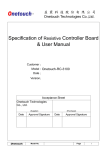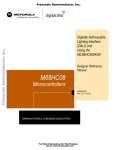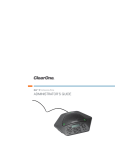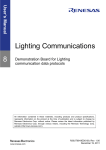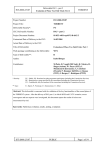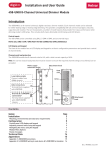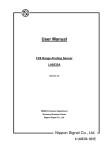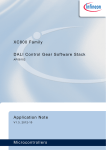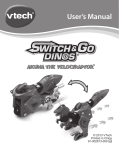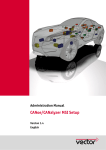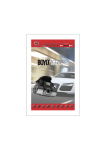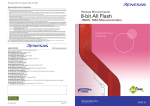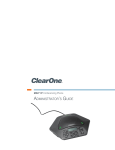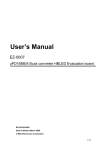Download DALI Master Controller GUI UM
Transcript
To our customers, Old Company Name in Catalogs and Other Documents On April 1st, 2010, NEC Electronics Corporation merged with Renesas Technology Corporation, and Renesas Electronics Corporation took over all the business of both companies. Therefore, although the old company name remains in this document, it is a valid Renesas Electronics document. We appreciate your understanding. Renesas Electronics website: http://www.renesas.com April 1st, 2010 Renesas Electronics Corporation Issued by: Renesas Electronics Corporation (http://www.renesas.com) Send any inquiries to http://www.renesas.com/inquiry. Notice 1. 2. 3. 4. 5. 6. 7. All information included in this document is current as of the date this document is issued. Such information, however, is subject to change without any prior notice. Before purchasing or using any Renesas Electronics products listed herein, please confirm the latest product information with a Renesas Electronics sales office. Also, please pay regular and careful attention to additional and different information to be disclosed by Renesas Electronics such as that disclosed through our website. Renesas Electronics does not assume any liability for infringement of patents, copyrights, or other intellectual property rights of third parties by or arising from the use of Renesas Electronics products or technical information described in this document. No license, express, implied or otherwise, is granted hereby under any patents, copyrights or other intellectual property rights of Renesas Electronics or others. You should not alter, modify, copy, or otherwise misappropriate any Renesas Electronics product, whether in whole or in part. Descriptions of circuits, software and other related information in this document are provided only to illustrate the operation of semiconductor products and application examples. You are fully responsible for the incorporation of these circuits, software, and information in the design of your equipment. Renesas Electronics assumes no responsibility for any losses incurred by you or third parties arising from the use of these circuits, software, or information. When exporting the products or technology described in this document, you should comply with the applicable export control laws and regulations and follow the procedures required by such laws and regulations. You should not use Renesas Electronics products or the technology described in this document for any purpose relating to military applications or use by the military, including but not limited to the development of weapons of mass destruction. Renesas Electronics products and technology may not be used for or incorporated into any products or systems whose manufacture, use, or sale is prohibited under any applicable domestic or foreign laws or regulations. Renesas Electronics has used reasonable care in preparing the information included in this document, but Renesas Electronics does not warrant that such information is error free. Renesas Electronics assumes no liability whatsoever for any damages incurred by you resulting from errors in or omissions from the information included herein. Renesas Electronics products are classified according to the following three quality grades: “Standard”, “High Quality”, and “Specific”. The recommended applications for each Renesas Electronics product depends on the product’s quality grade, as indicated below. You must check the quality grade of each Renesas Electronics product before using it in a particular application. You may not use any Renesas Electronics product for any application categorized as “Specific” without the prior written consent of Renesas Electronics. Further, you may not use any Renesas Electronics product for any application for which it is not intended without the prior written consent of Renesas Electronics. Renesas Electronics shall not be in any way liable for any damages or losses incurred by you or third parties arising from the use of any Renesas Electronics product for an application categorized as “Specific” or for which the product is not intended where you have failed to obtain the prior written consent of Renesas Electronics. The quality grade of each Renesas Electronics product is “Standard” unless otherwise expressly specified in a Renesas Electronics data sheets or data books, etc. “Standard”: 8. 9. 10. 11. 12. Computers; office equipment; communications equipment; test and measurement equipment; audio and visual equipment; home electronic appliances; machine tools; personal electronic equipment; and industrial robots. “High Quality”: Transportation equipment (automobiles, trains, ships, etc.); traffic control systems; anti-disaster systems; anticrime systems; safety equipment; and medical equipment not specifically designed for life support. “Specific”: Aircraft; aerospace equipment; submersible repeaters; nuclear reactor control systems; medical equipment or systems for life support (e.g. artificial life support devices or systems), surgical implantations, or healthcare intervention (e.g. excision, etc.), and any other applications or purposes that pose a direct threat to human life. You should use the Renesas Electronics products described in this document within the range specified by Renesas Electronics, especially with respect to the maximum rating, operating supply voltage range, movement power voltage range, heat radiation characteristics, installation and other product characteristics. Renesas Electronics shall have no liability for malfunctions or damages arising out of the use of Renesas Electronics products beyond such specified ranges. Although Renesas Electronics endeavors to improve the quality and reliability of its products, semiconductor products have specific characteristics such as the occurrence of failure at a certain rate and malfunctions under certain use conditions. Further, Renesas Electronics products are not subject to radiation resistance design. Please be sure to implement safety measures to guard them against the possibility of physical injury, and injury or damage caused by fire in the event of the failure of a Renesas Electronics product, such as safety design for hardware and software including but not limited to redundancy, fire control and malfunction prevention, appropriate treatment for aging degradation or any other appropriate measures. Because the evaluation of microcomputer software alone is very difficult, please evaluate the safety of the final products or system manufactured by you. Please contact a Renesas Electronics sales office for details as to environmental matters such as the environmental compatibility of each Renesas Electronics product. Please use Renesas Electronics products in compliance with all applicable laws and regulations that regulate the inclusion or use of controlled substances, including without limitation, the EU RoHS Directive. Renesas Electronics assumes no liability for damages or losses occurring as a result of your noncompliance with applicable laws and regulations. This document may not be reproduced or duplicated, in any form, in whole or in part, without prior written consent of Renesas Electronics. Please contact a Renesas Electronics sales office if you have any questions regarding the information contained in this document or Renesas Electronics products, or if you have any other inquiries. (Note 1) “Renesas Electronics” as used in this document means Renesas Electronics Corporation and also includes its majorityowned subsidiaries. (Note 2) “Renesas Electronics product(s)” means any product developed or manufactured by or for Renesas Electronics. User's Manual DALI Master Controller GUI Document No. Date Published U19607EJ1V1UM00 (1st edition) March 2009 NS 2009 [MEMO] 2 User's Manual U19607EJ1V1UM All other trademarks or registered trademarks are the property of their respective owners. • The information in this document is current as of March, 2009. The information is subject to change without notice. For actual design-in, refer to the latest publications of NEC Electronics data sheets or data books, etc., for the most up-to-date specifications of NEC Electronics products. Not all products and/or types are available in every country. Please check with an NEC Electronics sales representative for availability and additional information. • No part of this document may be copied or reproduced in any form or by any means without the prior written consent of NEC Electronics. NEC Electronics assumes no responsibility for any errors that may appear in this document. • NEC Electronics does not assume any liability for infringement of patents, copyrights or other intellectual property rights of third parties by or arising from the use of NEC Electronics products listed in this document or any other liability arising from the use of such products. No license, express, implied or otherwise, is granted under any patents, copyrights or other intellectual property rights of NEC Electronics or others. • Descriptions of circuits, software and other related information in this document are provided for illustrative purposes in semiconductor product operation and application examples. The incorporation of these circuits, software and information in the design of a customer's equipment shall be done under the full responsibility of the customer. NEC Electronics assumes no responsibility for any losses incurred by customers or third parties arising from the use of these circuits, software and information. • While NEC Electronics endeavors to enhance the quality, reliability and safety of NEC Electronics products, customers agree and acknowledge that the possibility of defects thereof cannot be eliminated entirely. To minimize risks of damage to property or injury (including death) to persons arising from defects in NEC Electronics products, customers must incorporate sufficient safety measures in their design, such as redundancy, fire-containment and anti-failure features. • NEC Electronics products are classified into the following three quality grades: "Standard", "Special" and "Specific". The "Specific" quality grade applies only to NEC Electronics products developed based on a customerdesignated "quality assurance program" for a specific application. The recommended applications of an NEC Electronics product depend on its quality grade, as indicated below. Customers must check the quality grade of each NEC Electronics product before using it in a particular application. "Standard": Computers, office equipment, communications equipment, test and measurement equipment, audio and visual equipment, home electronic appliances, machine tools, personal electronic equipment and industrial robots. "Special": Transportation equipment (automobiles, trains, ships, etc.), traffic control systems, anti-disaster systems, anti-crime systems, safety equipment and medical equipment (not specifically designed for life support). "Specific": Aircraft, aerospace equipment, submersible repeaters, nuclear reactor control systems, life support systems and medical equipment for life support, etc. The quality grade of NEC Electronics products is "Standard" unless otherwise expressly specified in NEC Electronics data sheets or data books, etc. If customers wish to use NEC Electronics products in applications not intended by NEC Electronics, they must contact an NEC Electronics sales representative in advance to determine NEC Electronics' willingness to support a given application. (Note) (1) "NEC Electronics" as used in this statement means NEC Electronics Corporation and also includes its majority-owned subsidiaries. (2) "NEC Electronics products" means any product developed or manufactured by or for NEC Electronics (as defined above). M8E 02. 11-1 User's Manual U19607EJ1V1UM 3 PREFACE Readers This manual describes the DALI Master Controller GUI. This manual is intended for users who have general knowledge of Windows. The descriptions in this manual are based on an example using the DALI Master Controller GUI in Windows XP. Purpose This manual is intended to help users understand the basic specifications of the DALI Master Controller GUI, how to use it, and to be used as a reference for developing hardware and software of the system that uses the DALI Master Controller GUI. Structure This manual consists of the following chapters: • CHAPTER 1 OVERVIEW • CHAPTER 2 INSTALLING .NET Framework • CHAPTER 3 INSTALLING THE DALI MASTER CONTROLLER GUI • CHAPTER 4 STARTING AND CLOSING THE DALI MASTER CONTROLLER GUI • CHAPTER 5 USING THE DALI MASTER CONTROLLER GUI • CHAPTER 6 WINDOW AND DIALOG BOX REFERENCE How to Read This Manual It is assumed that the readers of this manual have general knowledge of electrical engineering, logic circuits, and microcontrollers. To learn about the functions of DALI Master Controller GUI → Read this manual in the order of the CONTENTS. Conventions The following signals are used in this manual. Data significance: Higher digits on the left and lower digits on the right Note: Footnote for item marked with Note in the text Caution: Information requiring particular attention Remark: Supplementary information Numerical representation: Binary... xxxx or xxxxB Decimal... xxxx Hexadecial... xxxxH Related Documents The related documents indicated in this publication may include preliminary versions. However, preliminary versions are not marked as such. Remark DALI Master Controller GUI User’s Manual (This Manual) Lighting Communication Master Evaluation Board (EZ-0008) Quick Start Guide (ZUD-CE-09-0018) The DALI standard is described based on the international standard IEC60929. For details, see IEC60929. 4 User's Manual U19607EJ1V1UM CONTENTS CHAPTER 1 OVERVIEW.................................................................................................................................. 10 1.1 Overview ................................................................................................................................................................10 1.1.1 Operating environment..............................................................................................................................10 1.1.2 System setup ............................................................................................................................................11 1.1.3 DALI communication .................................................................................................................................11 1.2 Setup Procedure ...................................................................................................................................................12 CHAPTER 2 INSTALLING .NET Framework .................................................................................................. 13 2.1 Required Files .......................................................................................................................................................13 2.2 Installing .NET Framework...................................................................................................................................13 CHAPTER 3 INSTALLING THE DALI MASTER CONTROLLER GUI ............................................................ 16 3.1 Installer ..................................................................................................................................................................16 3.1.1 Installation procedure ................................................................................................................................16 3.1.2 Uninstallation procedure............................................................................................................................18 3.2 Driver .....................................................................................................................................................................19 3.2.1 Installation procedure ................................................................................................................................19 CHAPTER 4 STARTING AND CLOSING THE DALI MASTER CONTROLLER GUI ..................................... 22 4.1 Starting ..................................................................................................................................................................22 4.2 Closing the DALI Master Controller GUI .............................................................................................................24 CHAPTER 5 USING THE DALI MASTER CONTROLLER GUI ...................................................................... 25 5.1 Assigning Short Addresses .................................................................................................................................26 5.2 Power Control .......................................................................................................................................................28 5.3 Fade Setting ..........................................................................................................................................................29 5.4 Level Setting..........................................................................................................................................................30 5.5 Scene Setting ........................................................................................................................................................31 CHAPTER 6 WINDOW AND DIALOG BOX REFERENCE ............................................................................. 32 6.1 Windows and Dialog Boxes .................................................................................................................................32 6.2 Main Window.........................................................................................................................................................32 6.2.1 Main window..............................................................................................................................................32 6.2.2 Address tree ..............................................................................................................................................34 6.2.3 Power control ............................................................................................................................................35 6.2.4 Fade setting ..............................................................................................................................................37 6.2.5 Level setting ..............................................................................................................................................39 6.2.6 Scene setting ............................................................................................................................................40 6.2.7 Query view ................................................................................................................................................41 6.3 Manual Command Dialog Box .............................................................................................................................42 6.4 Manual Command (By Code) Dialog Box ...........................................................................................................43 User's Manual U19607EJ1V1UM 5 6.5 Random Address Allocation Dialog Box.............................................................................................................44 6.6 Direct Address Allocation Dialog Box.................................................................................................................45 6.7 Command Log Window ........................................................................................................................................46 6.8 Serial Dialog Box ..................................................................................................................................................47 6.9 Change Address Dialog Box ................................................................................................................................48 6.10 Version Dialog Box .............................................................................................................................................48 6.11 Menu.....................................................................................................................................................................49 APPENDIX A COMMANDS........................................................................................................................... 51 A.1 Arc Power Control Commands .....................................................................................................................51 A.2 Configuration Commands .............................................................................................................................52 A.3 Query Commands ..........................................................................................................................................53 A.4 Special Commands ........................................................................................................................................55 A.5 Extending Special Commands......................................................................................................................56 APPENDIX B FUNCTIONS ........................................................................................................................... 57 APPENDIX C LOGARITHMIC DIMMING CURVE ........................................................................................ 58 6 User's Manual U19607EJ1V1UM LIST OF FIGURES (1/2) Figure No. Title Page 1-1 Example of System Setup .........................................................................................................................................11 2-1 Open File – Security Warning....................................................................................................................................13 2-2 Microsoft .NET Framework 3.5 Setup (1) ..................................................................................................................14 2-3 Microsoft .NET Framework 3.5 Setup (2) ..................................................................................................................14 2-4 Microsoft .NET Framework 3.5 Setup (3) ..................................................................................................................15 3-1 DALI Master Controller (Installer) ..............................................................................................................................16 3-2 DALI Master Controller (Select Installation Folder) ...................................................................................................17 3-3 DALI Master Controller (Confirm Installation) ............................................................................................................17 3-4 DALI Master Controller (Installing) ............................................................................................................................17 3-5 DALI Master Controller (Installation Complete) .........................................................................................................18 3-6 Found New Hardware Wizard (1) ..............................................................................................................................19 3-7 Found New Hardware Wizard (2) ..............................................................................................................................19 3-8 Found New Hardware Wizard (3) ..............................................................................................................................20 3-9 Found New Hardware Wizard (4) ..............................................................................................................................20 3-10 Hardware Installation.................................................................................................................................................20 3-11 Found New Hardware Wizard (5) ..............................................................................................................................21 3-12 Found New Hardware Wizard (6) ..............................................................................................................................21 4-1 Window Displayed When the DALI Master Controller GUI Is Opened.......................................................................22 4-2 DALI Controller Window ............................................................................................................................................23 4-3 Serial Dialog Box.......................................................................................................................................................23 4-4 Window Displayed When Closing the DALI Master Controller GUI ...........................................................................24 5-1 Operation Overview...................................................................................................................................................25 5-2 Assigning a Short Address (1) ...................................................................................................................................26 5-3 View (Menu) ..............................................................................................................................................................26 5-4 Command (Menu) .....................................................................................................................................................26 5-5 Random Address Allocation Dialog Box (1) ...............................................................................................................27 5-6 Random Address Allocation Dialog Box (3) ...............................................................................................................27 5-7 Assigning a Short Address (2) ...................................................................................................................................27 5-8 Power Control............................................................................................................................................................28 5-9 Fade Time Specification Example (1) ........................................................................................................................29 5-10 Fade Time Specification Example (2) ........................................................................................................................29 5-11 Fade Time Specification Example (3) ........................................................................................................................29 5-12 Level Setting Specification Example (1) ....................................................................................................................30 5-13 Level Setting Specification Example (2) ....................................................................................................................30 5-14 Scene Setting Specification Example (1)...................................................................................................................31 5-15 Scene Setting Specification Example (2)...................................................................................................................31 6-1 Main Window (Setting Example) ...............................................................................................................................32 6-2 Main Window (Fade Time and Fade Rate) ................................................................................................................33 6-3 Address Tree.............................................................................................................................................................34 User's Manual U19607EJ1V1UM 7 LIST OF FIGURES (2/2) Figure No. Title Page 6-4 Address Tree (Right-Click Menus).............................................................................................................................34 6-5 Power Control............................................................................................................................................................35 6-6 Fade Setting..............................................................................................................................................................37 6-7 Level Setting .............................................................................................................................................................39 6-8 Scene Setting............................................................................................................................................................40 6-9 Query View................................................................................................................................................................41 6-10 Manual Command Dialog Box...................................................................................................................................42 6-11 Manual Command (By Code) Dialog Box..................................................................................................................43 6-12 Random Address Allocation Dialog Box ....................................................................................................................44 6-13 Direct Address Allocation Dialog Box ........................................................................................................................45 6-14 Command Log Window .............................................................................................................................................46 6-15 Serial Dialog Box.......................................................................................................................................................47 6-16 Change Address Dialog Box......................................................................................................................................48 6-17 Version Dialog Box ....................................................................................................................................................48 6-18 File (Menu) ................................................................................................................................................................49 6-19 Command (Menu) .....................................................................................................................................................49 6-20 View (Menu) ..............................................................................................................................................................50 6-21 Settings (Menu) .........................................................................................................................................................50 6-22 Help (Menu) ..............................................................................................................................................................50 C-1 Logarithmic Dimming Curve with a Minimum Arc Power Level of 0.1%.....................................................................59 8 User's Manual U19607EJ1V1UM LIST OF TABLES Table No. Title Page 6-1 Windows and Dialog Boxes.......................................................................................................................................32 6-2 Fade Time .................................................................................................................................................................37 6-3 Fade Rate .................................................................................................................................................................38 6-4 Query View................................................................................................................................................................41 A-1 Arc Power Control Commands ..................................................................................................................................51 A-2 Configuration Commands..........................................................................................................................................52 A-3 Query Commands .....................................................................................................................................................53 A-4 Special Commands ...................................................................................................................................................55 A-5 Extending Special Commands...................................................................................................................................56 B-1 Functions (Initial Values and Specification Range) ....................................................................................................57 C-1 Logarithmic Dimming Curve with a Minimum Arc Power Level of 0.1%.....................................................................58 User's Manual U19607EJ1V1UM 9 CHAPTER 1 OVERVIEW 1.1 Overview The DALI Master Controller GUI (graphical user interface) controls the Lighting Communication Master Evaluation Board (EZ-0008) that enables communication conforming to the DALI standard. The DALI Master Controller GUI has the following features: • Short addresses can be displayed in a tree view for each group. • The values specified for short addresses are always displayed. • Easily checking operation Remark DALI: Degital Addressable Lighting Interface For details about the Lighting Communication Master Evaluation Board (EZ-0008), see the Lighting Communication Master Evaluation Board Quick Start Guide (ZUD-CE-09-0018). 1.1.1 Operating environment (1) Host OS: Windows Vista, Windows XP, Windows 2000 CPU: Intel Pentium 400 MHz or faster Memory: At least 256 MB (2) Additional components When using the DALI Master Controller GUI, the following softwares must be installed in advance. recommended that the latest service pack be installed for any OS or component. Windows XP, Windows Vista (Download each component from the Microsoft websites.) • Microsoft .NET Framework 3.5 or later • Microsoft .NET Framework 3.5 Language pack (language version other than English) Windows 2000 (Download each component from the Microsoft websites.) • Microsoft .NET Framework 2.0 or later • Visual C++ 2008 Runtime Library To use .NET Framework in language other than English of Windows, a language pack is required. For details about how to install .NET Framework 3.5, see CHAPTER 2 10 User's Manual U19607EJ1V1UM INSTALLING .NET Framework. It is CHAPTER 1 OVERVIEW 1.1.2 System setup The following shows an example of the system setup. Figure 1-1. Example of System Setup Lighting Communication slave evaluation board PC Lighting Communication Master Evaluation Board Evaluation board such as the 78K0/IB2 HBLED evaluation board (EZ-0005) or 78K0/IA2 PWM evaluation board (EZ-0006) (EZ-0008) Portion of the setup covered by this user’s manual 1.1.3 DALI communication Serial communication between the PC and Lighting Communication Master Evaluation Board (EZ-0008) is performed by virtual COM-to-USB. The Lighting Communication Master Evaluation Board (EZ-0008) can control a lighting communication slave evaluation board (such as the EZ-0005 or EZ-0006) using DALI communication. User's Manual U19607EJ1V1UM 11 CHAPTER 1 OVERVIEW 1.2 Setup Procedure The following shows the setup procedure. <1> Install .NET Framework to the PC. (See CHAPTER 2 <2> Install the DALI Master Controller GUI to the PC. (See CHAPTER 3 <3> INSTALLING .NET Framework.) INSTALLING THE DALI MASTER CONTROLLER GUI) Install the driver. Toggle the switch of the Lighting Communication Master Evaluation Board (EZ-0008) to RUN. Connect the Lighting Communication Master Evaluation Board (EZ-0008) to the PC by using a USB cable. Install the driver to the PC. (For details, see CHAPTER 3 <4> INSTALLING THE DALI MASTER CONTROLLER GUI) Specify a COM port. Double click the [DALI Master Controller GUI] icon to display “DALI Controller”. (For details, see CHAPTER 4 STARTING AND CLOSING THE DALI MASTER CONTROLLER GUI.) The COM port is set to “COM4” and “250000” bps by default. If other settings are specified, the message “Can’t open serialport” is displayed. Click [OK]. Specify a COM port in the Serial dialog box. The port (COM1 to COM255) differs depending on the PC to connect. <5> For details about how to use the GUI, see CHAPTER 5 USING THE DALI MASTER CONTROLLER GUI. For details about the displayed windows and dialog boxes, see CHAPTER 6 WINDOW AND DIALOG BOX REFERENCE. 12 User's Manual U19607EJ1V1UM CHAPTER 2 INSTALLING .NET Framework This chapter describes how to install .NET Framework in Windows XP. 2.1 Required Files The following two files are required. Download these files from the Microsoft website. (1) .NET Framework 3.5 installer (Windows XP) dotNetFx35setup.exe (2) .NET Framework 3.5 Language pack installer (Windows XP) dotnetfx35langpack_x86ja.exe (A language pack is required for using the DALI Master Controller GUI in the language version other than English of Windows.) 2.2 Installing .NET Framework Install .NET Framework, which is required for using the DALI Master Controller GUI. This step is described by using Windows XP and .NET Framework 3.5 as an example. The dialog boxes to be displayed and the components to be installed differ slightly for other OSs. To use .NET Framework 3.5, a language pack corresponding to the language version other than English of Windows must be installed. <1> When dotNetFx35setup.exe is double clicked, the Open File – Security Warning dialog box is displayed. Click [Run]. Figure 2-1. Open File – Security Warning User's Manual U19607EJ1V1UM 13 CHAPTER 2 .INSTALLING .NET Framework <2> The Microsoft .NET Framework 3.5 Setup dialog box is displayed. Read the license agreement, select "I have read and ACCEPT the terms of the License Agreement" if you agree with the terms, and then click the [Install] button. Figure 2-2. <3> Install .NET Framework according to the following procedure. Figure 2-3. 14 Microsoft .NET Framework 3.5 Setup (1) Microsoft .NET Framework 3.5 Setup (2) User's Manual U19607EJ1V1UM CHAPTER 2 .INSTALLING .NET Framework <4> Click [Exit] when the installation is completed. Figure 2-4. <5> Microsoft .NET Framework 3.5 Setup (3) When using the language version other than English of Windows, install the Language Pack. Caution If a new service pack is released, install that service pack by using Microsoft Update. User's Manual U19607EJ1V1UM 15 CHAPTER 3 INSTALLING THE DALI MASTER CONTROLLER GUI This chapter describes how to install the DALI Master Controller GUI in Windows XP. 3.1 Installer The DALI Master Controller GUI provides the following installer. Double click the installer to install the DALI Master Controller GUI. 3.1.1 Installation procedure The following shows the installation procedure. <1> When the installer is double clicked, the dialog box in Figure 3-1 is displayed. Click [Next]. Figure 3-1. 16 DALI Master Controller (Installer) User's Manual U19607EJ1V1UM CHAPTER 3 INSTALLING THE DALI MASTER CONTROLLER GUI <2> Select the folder in the Select Installation Folder dialog box and then click [Next]. Figure 3-2. <3> DALI Master Controller (Select Installation Folder) The Confirm Installation dialog box is displayed. Click [Next] to start the installation. Figure 3-3. <4> DALI Master Controller (Confirm Installation) Installation starts. Figure 3-4. DALI Master Controller (Installing) User's Manual U19607EJ1V1UM 17 CHAPTER 3 INSTALLING THE DALI MASTER CONTROLLER GUI <5> Installation is complete. Figure 3-5. <6> DALI Master Controller (Installation Complete) The icon is added to the desktop. When the icon is double clicked, the DALI Controller window is displayed. 3.1.2 Uninstallation procedure The following shows the uninstallation procedure. <1> Select [Start], [Control Panel], and then [Add or Remove Programs]. 18 <2> Select “DALI Master Controller GUI” from the displayed programs and then click [Remove]. <3> The DALI Master Controller GUI is uninstalled. User's Manual U19607EJ1V1UM CHAPTER 3 INSTALLING THE DALI MASTER CONTROLLER GUI 3.2 Driver Install the driver when connecting the Lighting Communication Master Evaluation Board (EZ-0008) to the PC by using a USB cable for the first time. Save the following required files to any folder. MQB2SALL.inf MQB2SALL.sys MQB2SVCP.sys 3.2.1 Installation procedure The following shows the installation procedure. <1> When connecting the Lighting Communication Master Evaluation Board (EZ-0008) to the PC by using a USB cable, the following dialog box is displayed. Select “Yes, now and every time I connect a device”. Click [Next]. Figure 3-6. Found New Hardware Wizard (1) <2> Select “Install from a list or specific location (Advanced)”. Click [Next]. Figure 3-7. Found New Hardware Wizard (2) User's Manual U19607EJ1V1UM 19 CHAPTER 3 <3> INSTALLING THE DALI MASTER CONTROLLER GUI Select “Include this location in the search:” and then click [Browse]. Specify the folder in which MQB2SALL.inf, MQB2SALL.sys, and MQB2SVCP.sys are saved. Click [Next]. <4> <5> Figure 3-8. Found New Hardware Wizard (3) Figure 3-9. Found New Hardware Wizard (4) Installation starts. Click [Continue Anyway]. Figure 3-10. 20 Hardware Installation User's Manual U19607EJ1V1UM CHAPTER 3 <6> INSTALLING THE DALI MASTER CONTROLLER GUI Continue the installation. Figure 3-11. <7> Click [Finish]. Found New Hardware Wizard (5) Installation is complete. Figure 3-12. Found New Hardware Wizard (6) User's Manual U19607EJ1V1UM 21 CHAPTER 4 STARTING AND CLOSING THE DALI MASTER CONTROLLER GUI After .NET Framework and the DALI Master Controller GUI have been installed, the DALI Master Controller GUI can be opened. 4.1 Starting <1> Connect the Lighting Communication Master Evaluation Board (EZ-0008) to the host. <2> Double click the [DALI Master Controller GUI] icon, or select [Start], [All Programs], [NEC Electronics Tools], [DALI Master Controller], and then [DALI Master Controller GUI]. <3> The DALI Controller window is displayed. <4> The COM port is set to “COM4” and “250000” bps by default. If the connection fails, the message “Can’t open serialport” renders, because the port (COM1 to COM255) differs depending on the PC to connect. Figure 4-1. <5> 22 If this error occurs, specify the COM port in the Serial dialog box. Window Displayed When the DALI Master Controller GUI Is Opened Click [OK]. User's Manual U19607EJ1V1UM CHAPTER 4 <6> STARTING AND CLOSING THE DALI MASTER CONTROLLER GUI In the menu, select [Settings] and then [Serial] to specify the COM port and communication speed. Figure 4-2. <7> DALI Controller Window Specify a COM port in the Serial dialog box, and then click [OK]. The port (COM1 to COM255) differs depending on the PC to connect. Figure 4-3. <8> Serial Dialog Box If the Lighting Communication Master Evaluation Board (EZ-0008) is successfully connected to the PC, the settings are enabled. User's Manual U19607EJ1V1UM 23 CHAPTER 4 STARTING AND CLOSING THE DALI MASTER CONTROLLER GUI 4.2 Closing the DALI Master Controller GUI <1> Select [File] and then [Exit]. Figure 4-4. <2> 24 Window Displayed When Closing the DALI Master Controller GUI Close the DALI Controller Window. User's Manual U19607EJ1V1UM CHAPTER 5 USING THE DALI MASTER CONTROLLER GUI This chapter presents some examples of using the DALI master controller GUI. Figure 5-1. Operation Overview Start the DALI master controller GUI. (For details, see 4.1 Starting.) Assign short addresses. (For details, see 5.1 Assigning Short Addresses.) Specify the power control settings. (Adjust the lighting control level.) (For details, see 5.2 Power Control.) Specify the fade settings. (Set up fading.) (For details, see 5.3 Fade Setting.) Specify the level settings. (Specify the lighting control level.) (For details, see 5.4 Level Setting.) Specify the scene settings. (Set up scenes 0 to 15.) (For details, see 5.5 Scene Setting.) Close the DALI master controller GUI. (For details, see 4.2 Closing the DALI Master Controller GUI.) User's Manual U19607EJ1V1UM 25 CHAPTER 5 USING THE DALI MASTER CONTROLLER GUI 5.1 Assigning Short Addresses An example of assigning a short address is described below. <1> Double-click the [DALI master controller GUI] icon to start the DALI master controller GUI. Figure 5-2. <2> Assigning a Short Address (1) In the main menu, select [View] and then [Log] to display the Command Log windows. Transmitted commands and their responses can be displayed in text format in separate Command Log windows. Figure 5-3. <3> In the main menu, select [Command] and then [Random Address Allocation]. Figure 5-4. <4> 26 View (Menu) Command (Menu) The Random Address Allocation dialog box is displayed. Click the [Start] button and then the [OK] button. User's Manual U19607EJ1V1UM CHAPTER 5 Figure 5-5. <5> Random Address Allocation Dialog Box (1) 0 is assigned as a short address. Click the [Close] button to close the dialog box. 0 is assigned as a short address under [Not Assigned]. Figure 5-6. <6> USING THE DALI MASTER CONTROLLER GUI Random Address Allocation Dialog Box (3) Right-click [Address 0], and then select [Query] to change the display. Figure 5-7. Assigning a Short Address (2) User's Manual U19607EJ1V1UM 27 CHAPTER 5 USING THE DALI MASTER CONTROLLER GUI 5.2 Power Control This section describes how to control lighting for the selected address. Figure 5-8. Power Control Fade in seconds specified for the fade time Fade at a rate specified for the fade rate Sets lighting to the maximum level. Turns off lighting. Increases the lighting control level according to the fade rate. Increments the lighting control level. Decreases the lighting control level according to the fade rate. Sets lighting to the minimum level. Decrements the lighting control level. Sets the lighting control level to any level according to the fade time. Sets the lighting control level to any scene according to the fade time. 28 User's Manual U19607EJ1V1UM CHAPTER 5 USING THE DALI MASTER CONTROLLER GUI 5.3 Fade Setting This section describes how to specify the fade time and fade rate. An example of turning off lighting by fading address 0 at the maximum level (254) for two seconds is shown below. <1> Select address 0, select “4 (2.000sec)” for the fade time, and then click the [Set] button. Figure 5-9. <2> Right-click [Address 0] and then select [Query] to display “4” under Fade time. Figure 5-10. <3> Fade Time Specification Example (1) Fade Time Specification Example (2) Click the [Max] button to perform lighting at the maximum level. Enter “0” into the column next to the [Direct] button, and then click the [Direct] button to turn off the lighting by fading it for two seconds. Figure 5-11. Fade Time Specification Example (3) User's Manual U19607EJ1V1UM 29 CHAPTER 5 USING THE DALI MASTER CONTROLLER GUI 5.4 Level Setting This section describes how to specify the maximum and minimum lighting control levels, the lighting control level when turning on the power, and the lighting control level when a failure occurs. An example in which the maximum level (254) of address 0 is set to the maximum level (200) is shown below. <1> Select address 0, and then “Maximum level" from the “Store to” drop-down list. Select [Direct], enter “200” into the “Direct” field, and then click the [Set] button. Figure 5-12. <2> Right-click [Address 0] and then select [Query] to display “200” in the Max. level column. Figure 5-13. 30 Level Setting Specification Example (1) Level Setting Specification Example (2) User's Manual U19607EJ1V1UM CHAPTER 5 USING THE DALI MASTER CONTROLLER GUI 5.5 Scene Setting This section describes how to specify the lighting control level separately for scenes 0 to 15. An example of setting the lighting control level of scene 1 of address 0 to “190” by specifying “190” and then fading lighting for two seconds by clicking the [Go to SCENE] button is shown below. <1> Select address 0, and then directly enter “190” for the lighting control level of scene 1. set to 190 using the slider.) When the value is changed, the scene 1 number turns red. Next, click the [Set] button. When scene 1 is set up, the scene 1 number turns black. Figure 5-14. (The level can also be Scene Setting Specification Example (1) <2> Set the fade time to “4 (2.000sec)”, and then click the [Set] button. <3> Select “1” (the scene number) from the drop-down list next to the [Go to SCENE] button, and then click the [Go to SCENE] button. Lighting is faded for two seconds and the lighting control level is set to “190”. Figure 5-15. Scene Setting Specification Example (2) User's Manual U19607EJ1V1UM 31 CHAPTER 6 WINDOW AND DIALOG BOX REFERENCE 6.1 Windows and Dialog Boxes The windows and dialog boxes displayed during use are described below. Table 6-1. Windows and Dialog Boxes Window or Dialog Box Main window Manual Command dialog Description See: This window is displayed first when the DALI master controller GUI starts. 6.2 Use this dialog box to select a command to transmit from a drop-down list and 6.3 box transmit the code. Manual Command (By Code) Use this dialog box to directly enter the command to transmit and transmit the code. 6.4 dialog box Random Address Allocation Assigned random addresses and short addresses are displayed in this dialog box. 6.5 dialog box Direct Address Allocation Use this dialog box to directly assign short addresses. 6.6 dialog box Command Log windows Transmitted commands and responses to those commands are displayed in text 6.7 format in these windows. Serial dialog box Use this dialog box to specify the serial port. 6.8 Change Address dialog box Use this dialog box to change short addresses. 6.9 Version dialog box Use this dialog box to check the version. 6.10 6.2 Main Window 6.2.1 Main window Address Tree Figure 6-1. Main Window (Setting Example) Power Control Fade Setting Scene Setting Query View 32 User's Manual U19607EJ1V1UM Level Setting CHAPTER 6 WINDOW AND DIALOG BOX REFERENCE (1) Address tree All addresses are displayed in a tree view under “Broadcast”. Select the address to which to transmit the command in the right pane. (2) Power control Adjust the lighting control level in this area. (3) Fade Setting Specify the fade time and fade rate in this area. The fade time is related to the [Direct] and [Go to SCENE] buttons and the fade rate is related to the [Up] and [Down] buttons, as shown in Figure 6-2. Figure 6-2. Main Window (Fade Time and Fade Rate) (4) Level Setting In this area, specify the maximum and minimum lighting control levels, the lighting control level when turning on the power, and the lighting control level when a failure occurs. (5) Scene Setting The lighting control levels of scenes 0 to 15 can be separately specified in this area. (6) Query View The values specified for each slave can be displayed in this area. User's Manual U19607EJ1V1UM 33 CHAPTER 6 WINDOW AND DIALOG BOX REFERENCE 6.2.2 Address tree “Broadcast”, groups 0 to 15, and their short addresses are displayed under the root directory in a tree view. Short addresses that do not belong to a group are displayed under “Not Assigned”. Groups to which no short addresses belong are not displayed. Short addresses are sorted in ascending order within each group. Multiple items cannot be selected all together. Figure 6-3. Address Tree “Broadcast”, groups, and short addresses in the tree can be manipulated using the right-click menu. Figure 6-4. Address Tree (Right-Click Menus) (1) When “Broadcast” is selected Add to Group: Adds all slaves to a specified group. Remove From Group: Deletes all slaves from a specified group. (2) When a group is selected Add to Group: Adds the short addresses in the selected group to a specified group. Remove From Group: Deletes the short addresses in the selected group from a specified group. (3) When a short address is selected Add to Group: Adds the selected short address to a specified group. Remove: Deletes the selected short address from a specified group. Query: Acquires the latest value specified for the selected short address and applies to the Change Short Address: Changes the selected short address. Query View area. Caution The settings in the Power Control and Fade Setting areas cannot be specified if no valid broadcast, group, or short address is selected. 34 User's Manual U19607EJ1V1UM CHAPTER 6 WINDOW AND DIALOG BOX REFERENCE 6.2.3 Power control Buttons to use for adjusting the lighting control level are located in this area. If one of these buttons is clicked, a command is transmitted to the selected address. Figure 6-5. Power Control (1) [Max] button Transmits the RECALL MAX LEVEL command to the selected address. (2) [Min] button Transmits the RECALL MIN LEVEL command to the selected address. (3) [Up] button Transmits the UP command to the selected address. (4) [Down] button Transmits the DOWN command to the selected address. (5) [Step up] button Transmits the STEP UP command to the selected address. (6) [Step down] button Transmits the STEP DOWN command to the selected address. (7) [Off] button Transmits the OFF command to the selected address. User's Manual U19607EJ1V1UM 35 CHAPTER 6 WINDOW AND DIALOG BOX REFERENCE (8) [Direct] button Transmits the value in the text box to the selected address by using the DIRECT ARC POWER CONTROL command. Any value from 0 to 255 can be entered (0 is the default). If “255” is entered into the text box, the button label changes to [Stop Fading]. If an invalid value is entered into the text box, the [Direct] button is disabled. (9) [Go to SCENE] button Transmits the GO TO SCENE command to the selected address. The settings of each scene (0 to 15) can be selected from the drop-down list (0 is the default). 36 User's Manual U19607EJ1V1UM CHAPTER 6 WINDOW AND DIALOG BOX REFERENCE 6.2.4 Fade setting Drop-down lists for selecting the fade time and fade rate are located in this area. The selected values are not transmitted to a slave until the [Set] button is clicked. To apply the settings, be sure to click the [Set] button after selecting the values. Figure 6-6. Fade Setting (1) Fade time Select a value from “0 (no fade)” to “15 (90.510sec)” from the drop-down list (which is empty by default). If a short address is selected, the value set to it is displayed. When the [Set] button is clicked, the DATA TRANSFER REGISTER(DTR) command and then the STORE THE DTR AS FADE TIME command are transmitted to the selected address. Transmitting the commands to the selected address has no effect when not changing the fade time. Table 6-2. Fade Time Fade Time (Seconds) 0 no fade 1 0.707 2 1.000 3 1.414 4 2.000 5 2.828 6 4.000 7 5.657 8 8.000 9 11.314 10 16.000 11 22.627 12 32.000 13 45.255 14 64.000 15 90.510 User's Manual U19607EJ1V1UM Drop-Down List 37 CHAPTER 6 WINDOW AND DIALOG BOX REFERENCE (2) Fade rate Select a value from “1 (357.796steps/sec)” to “15 (2.795steps/sec)” from the drop-down list (which is empty by default). If a short address is selected, the value set to it is displayed. When the [Set] button is clicked, the DATA TRANSFER REGISTER(DTR) command and then the STORE THE DTR AS FADE RATE command are transmitted to the selected address. Transmitting the commands to the selected address has no effect when not changing the fade rate. Table 6-3. Fade Rate Fade Rate (Steps/Seconds) 38 1 357.796 2 253.000 3 178.898 4 126.500 5 89.449 6 63.250 7 44.725 8 31.625 9 22.362 10 15.813 11 11.181 12 7.906 13 5.591 14 3.953 15 2.795 User's Manual U19607EJ1V1UM Drop-Down List CHAPTER 6 WINDOW AND DIALOG BOX REFERENCE 6.2.5 Level setting A drop-down list and button for specifying the maximum and minimum lighting control levels, the lighting control level when turning on the power, and the lighting control level when a failure occurs are located in this area. The selected values are not transmitted to a slave until the [Set] button is clicked. To apply the settings, be sure to click the [Set] button after selecting the values. Figure 6-7. Level Setting (1) Store to Select a value from the following drop-down list items. Maximum Level: Select this value to specify the maximum lighting control level. Minimum Level: Select this value to specify the minimum lighting control level. Power-On Level: Select this value to specify the lighting control level when turning on the power. System Failure Level: Select this value to specify the lighting control level when a failure occurs. (2) Actual Select this item to specify the actual level (the current lighting control level) as the value to be specified. (3) Direct Select this item to directly specify the lighting control level. (This item is not selected by default.) (4) [Set] button This button is disabled (cannot be clicked) if the settings are incomplete. If the button is clicked, the DATA TRANSFER REGISTER(DTR) command and the following commands are transmitted to the selected address. When the maximum level is selected: STORE THE DTR AS MAX LEVEL command When the minimum level is selected: STORE THE DTR AS MIN LEVEL command When the power-on level is selected: STORE THE DTR AS POWER ON LEVEL command When the system failure level is selected: STORE THE DTR AS SYSTEM FAILURE LEVEL command User's Manual U19607EJ1V1UM 39 CHAPTER 6 WINDOW AND DIALOG BOX REFERENCE 6.2.6 Scene setting Sliders and buttons for separately specifying the lighting control level for scenes 0 to 15 are located in this area. The selected values are not transmitted to a slave until the [Set] button is clicked. To apply the settings, be sure to click the [Set] button after selecting the values. Figure 6-8. Scene Setting (1) Scene number If a setting for a scene is changed, the number of that scene turns red until the setting is applied. If the [Set] button is clicked, the settings are transmitted to a slave and the scene number turns black. (2) Slider The position of a slider is 0 (default) if 255 (“MASK”) is entered into the corresponding text box. If the value in a text box is changed, the position of the slider is automatically updated to reflect the value. (3) Text box Any value from 0 to 255 can be entered into a text box. (The default is 255.) The value is updated according to the position of the corresponding slider. If the corresponding Actual and Remove check boxes are selected, the text box is disabled. (4) Actual Select this item to specify the actual level (the current lighting control level) as the value to be specified. (5) Remove Select this item to remove the corresponding scene. (Selecting this item is equivalent to setting the value to 255.) (6) [Set] button If this button is clicked, the DATA TRANSFER REGISTER(DTR) command is transmitted, and then one of the following commands is transmitted to the selected address according to whether the check boxes are selected. STORE THE DTR AS SCENE X command STORE ACTUAL LEVEL IN THE DTR command REMOVE FROM SCENE command 40 User's Manual U19607EJ1V1UM CHAPTER 6 WINDOW AND DIALOG BOX REFERENCE (7) [Save] button If this button is clicked, the scene settings (0 to 15) are saved in a CSV file. The CSV file can be saved in any location. (8) [Load] button If this button is clicked, the scene settings (0 to 15) are read from the CSV file. 6.2.7 Query view The values specified for each slave are displayed in this area. Figure 6-9. Query View (1) Query When “Broadcast” is selected, all short addresses are displayed. When a group is selected, the short addresses in the group are displayed. When a short address is selected, only that short address is displayed. The values can be updated to the latest value by selecting "Query” in the right-click menu. Caution The displayed values are those from when “Query” was last selected in the right-click menu. To update the status of a slave by transmitting a command, select “Query" again. Table 6-4. Item Query View Meaning Address Short address Actual Current lighting control level Ph. Min. Minimum lighting control level in the hardware Min. Level Minimum lighting control level Max. Level Maximum lighting control level P-ON Level Lighting control level when the power is turned on Failure Lighting control level when a failure occurred Fade Time Fade time Fade Rate Fade rate DTR DTR (data transfer register) data S0 to S15 Scene 0 to Scene 15 User's Manual U19607EJ1V1UM 41 CHAPTER 6 WINDOW AND DIALOG BOX REFERENCE 6.3 Manual Command Dialog Box In this dialog box, select the command to transmit from the drop-down list, and then click the [Send] button to transmit the code. If the settings are incomplete, the [Send] button cannot be clicked. Click the [Close] button to close this dialog box. In the main menu, select [Command] and then [Manual Command] to display this dialog box. Figure 6-10. Manual Command Dialog Box (1) Command Select the command to transmit from the drop-down list. The display of “Address” and “Data” vary depending on the selected command. For details about each command, see APPENDIX A COMMANDS. (2) Address Select one of the following radio buttons to specify “Broadcast”, a group, a short address, or that no short address is used. Broadcast: Select this item to specify “Broadcast”. Group: Select this item to specify a group. Short Address: Select this item to specify a short address. (0 to 15 can be selected.) (0 to 63 can be selected.) Without Short Address: Select this item to specify that no short address is used. (This item is only available for the INITIALIZE command.) (3) Data Data is displayed in decimal or hexadecimal format depending on the selected command. In decimal format, a value from 0 to 255 can be selected. In hexadecimal format, a value from 00H to FFH can be selected. (4) Code The specified command code is displayed in hexadecimal and binary format. the settings are complete. 42 User's Manual U19607EJ1V1UM The code is not displayed until CHAPTER 6 WINDOW AND DIALOG BOX REFERENCE 6.4 Manual Command (By Code) Dialog Box In this dialog box, transmit the code by directly entering the command to transmit in binary format and then clicking the [Send] button. The [Send] button can be clicked after entering a binary number (16 bits). Whether the code is a valid DALI command is not checked. Click the [Close] button to close this dialog box. In the main menu, select [Command] and then [Send Code] to display this dialog box. Figure 6-11. Manual Command (By Code) Dialog Box (1) Command Enter the command to transmit in binary or hexadecimal format. Enter eight digits for the binary format or two digits (for example, 7f or 7F) for the hexadecimal format. For details about each command, see APPENDIX A COMMANDS. Code1: Enter the first byte of the code. Code2: Enter the second byte of the code. “Once”, “Twice”, “Query Yes/No”, or “Query 8-bit Info” can be optionally selected from the drop-down list. Once: Transmits the code once. Twice: Transmits the code twice. Query Yes/No: Mode in which the response from a slave is displayed as “Yes” or “No” Query 8-bit Info: Mode in which the response from a slave is displayed using eight bits User's Manual U19607EJ1V1UM 43 CHAPTER 6 WINDOW AND DIALOG BOX REFERENCE 6.5 Random Address Allocation Dialog Box The random addresses of a slave and the short addresses assigned to those addresses are displayed in this dialog box. In the main menu, select [Command] and then [Random Address Allocation] to display this dialog box. Figure 6-12. Random Address Allocation Dialog Box Click the [Start] button to display the following dialog box. Click the [OK] button to start random address allocation. (No other operation can be performed during allocation). Click the [Close] button to close this dialog box. Remark 44 These operations might take a while depending on the connection status. User's Manual U19607EJ1V1UM CHAPTER 6 WINDOW AND DIALOG BOX REFERENCE 6.6 Direct Address Allocation Dialog Box Directly assign a short address in this dialog box. To use direct address allocation, use only one slave in the system. In the main menu, select [Command] and then [Direct Address Allocation] to display this dialog box. Figure 6-13. Direct Address Allocation Dialog Box (1) Short Address Assignable short addresses can be selected. Select a short address, and then click the [Set] button to display the following dialog box. Click the [OK] button to start assigning the short address. Click the [Close] button to close this dialog box. User's Manual U19607EJ1V1UM 45 CHAPTER 6 WINDOW AND DIALOG BOX REFERENCE 6.7 Command Log Window The transmitted commands and responses to those commands are displayed in text format in this window. button to close this window. Click the In the main menu, select [View] and then [Log] to display this window. Figure 6-14. Command Log Window (1) Write to File Click [Write to File] to save the log data. [Write to File] changes to [Stop] while the log data is saved. The log data is saved as a CSV file to the folder in which DALI.exe is installed. Click [Stop] to stop saving the log data. (2) Clear Click [Clear] to clear the log data displayed in the windows. 46 User's Manual U19607EJ1V1UM CHAPTER 6 WINDOW AND DIALOG BOX REFERENCE 6.8 Serial Dialog Box Set up the serial port in this dialog box. If the settings are not previously specified, “COM4” and “250000” are specified as the serial port using which to connect. In the main menu, select [Setting] and then [Serial] to display this dialog box. Figure 6-15. Serial Dialog Box (1) Port This drop-down box displays the port that was connected to previously by default. The port (COM1 to COM255) varies depending on the connected PC. (2) Baud rate This drop-down box displays the baud rate that was used previously by default. The baud rate can be selected from 9600, 14400, 19200, 38400, 115200, and 250000. Remark To use the Lighting Communication Master Evaluation Board (EZ-0008), be sure to select 250000. The following message is displayed if the serial port cannot be connected to. User's Manual U19607EJ1V1UM 47 CHAPTER 6 WINDOW AND DIALOG BOX REFERENCE 6.9 Change Address Dialog Box Change a short address in this dialog box. To change an address, select the address from 0 to 63, and then click the [OK] button. For details, see Figure 6-4 Address Tree (Right-Click Menus). Figure 6-16. Change Address Dialog Box 6.10 Version Dialog Box Check the DALI master controller GUI version in this dialog box. In the main menu, select [Help] and then [Version] to display this dialog box. Click the [OK] button to close this dialog box. Figure 6-17. 48 Version Dialog Box User's Manual U19607EJ1V1UM CHAPTER 6 WINDOW AND DIALOG BOX REFERENCE 6.11 Menu (1) File Figure 6-18. Exit: File (Menu) Closes the DALI master controller GUI. (2) Command Figure 6-19. Manual Command: Command (Menu) Displays the Manual Command dialog box. (For details, see 6.3 Manual Command Dialog Box.) Send Code: Displays the Manual Command (By Code) dialog box. (For details, see 6.4 Manual Command (By Code) Dialog Box.) Random Address Allocation: Displays the Random Address Allocation dialog box. (For details, see 6.5 Random Address Allocation Dialog Box.) Direct Address Allocation: Displays the Direct Address Allocation dialog box. (For details, see 6.6 Direct Address Allocation Dialog Box.) User's Manual U19607EJ1V1UM 49 CHAPTER 6 WINDOW AND DIALOG BOX REFERENCE (3) View Figure 6-20. Log: View (Menu) Displays the Command Log Window. (For details, see 6.7 Command Log Window.) (4) Settings Figure 6-21. Serial: Settings (Menu) Specifies the COM port and communication speed. (For details, see 6.8 Serial Dialog Box.) (5) Help Figure 6-22. Help (Menu) Version: Displays the DALI master controller GUI version. Box.) 50 User's Manual U19607EJ1V1UM (For details, see 6.10 Version Dialog APPENDIX A A.1 COMMANDS Arc Power Control Commands These commands are used to adjust the lighting control level. Table A-1. Arc Power Control Commands Number Code Name Description − YAAA AAA0 XXXX XXXX DIRECT ARC POWER CONTROL Adjusts the lighting control level to any level xxxx xxxx according to the fade time. 0 YAAA AAA1 0000 0000 OFF Turns off lighting. 1 YAAA AAA1 0000 0001 UP Increases the lighting control level for 200 ms according to the fade rate. 2 YAAA AAA1 0000 0010 DOWN Decreases the lighting control level for 200 ms according to the fade rate. 3 YAAA AAA1 0000 0011 STEP UP Increments the lighting control level. 4 YAAA AAA1 0000 0100 STEP DOWN Decrements the lighting control level. 5 YAAA AAA1 0000 0101 RECALL MAX LEVEL Maximizes the lighting control level. 6 YAAA AAA1 0000 0110 RECALL MIN LEVEL Minimizes the lighting control level. 7 YAAA AAA1 0000 0111 STEP DOWN AND OFF Decrements the lighting control level and turns off lighting if the level is at the minimum. 8 YAAA AAA1 0000 1000 ON AND STEP UP Increments the lighting control level and turns on lighting if lighting is off. 9 to 15 YAAA AAA1 0000 1XXX RESERVED [Reserved] 16 to 31 YAAA AAA1 0001 XXXX GO TO SCENE Adjusts the lighting control level for scene xxxx according to the fade time. Remark Y: Selection bit A: Address bit X: Data User's Manual U19607EJ1V1UM 51 APPENDIX A A.2 COMMANDS Configuration Commands These commands are used to change the slave settings. Table A-2. Number Code 32 YAAA AAA1 0010 0000 Configuration Commands Name Description RESET Changes the variables in the persistent memory to their reset values. 33 YAAA AAA1 0010 0001 STORE ACTUAL LEVEL IN THE DTR Saves the current lighting control level to the DTR. 34 to 41 YAAA AAA1 0010 XXXX RESERVED [Reserved] 42 YAAA AAA1 0010 1010 STORE THE DTR AS MAX LEVEL Specifies the DTR data as the maximum lighting control level. 43 YAAA AAA1 0010 1011 STORE THE DTR AS MIN LEVEL Specifies the DTR data as the minimum lighting 44 YAAA AAA1 0010 1100 STORE THE DTR AS SYSTEM FAILURE LEVEL Specifies the DTR data as the FAILURE LEVEL. 45 YAAA AAA1 0010 1101 STORE THE DTR AS POWER ON LEVEL Specifies the DTR data as the POWER ON LEVEL. 46 YAAA AAA1 0010 1110 STORE THE DTR AS FADE TIME Specifies the DTR data as the fade time. 47 YAAA AAA1 0010 1111 STORE THE DTR AS FADE RATE Specifies the DTR data as the fade rate. 48 to 63 YAAA AAA1 0011 XXXX RESERVED [Reserved] 64 to 79 YAAA AAA1 0100 XXXX STORE THE DTR AS SCENE Specifies the DTR data as scene xxxx. 80 to 95 YAAA AAA1 0101 XXXX REMOVE FROM SCENE Deletes the scene xxxx setting. control level. (Specifies 1111 1111 for the scene register.) 96 to 111 YAAA AAA1 0110 XXXX 112 to 127 YAAA AAA1 0111 XXXX 128 YAAA AAA1 1000 0000 129 to 143 YAAA AAA1 1000 XXXX Remark Y: Selection bit A: Address bit X: Data ADD TO GROUP Adds the slave to group xxxx. REMOVE FROM GROUP Deletes the slave from group xxxx. STORE DTR AS SHORT ADDRESS Specifies the DTR data as a short address. RESERVED [Reserved] DTR: Data Transfer Register 52 User's Manual U19607EJ1V1UM APPENDIX A A.3 COMMANDS Query Commands These commands are used to query the status of a slave. A response (backward) is returned for each query (forward). Table A-3. Number 144 Query Commands Code Fw: YAAA AAA1 1001 0000 (1/2) Name Description Note QUERY STATUS Returns STATUS INFORMATION QUERY BALLAST Is there a slave that can communicate? QUERY LAMP FAILURE Is there a lamp problem? QUERY LAMP POWER ON Is a lamp on? QUERY LIMIT ERROR Is the specified lighting control level out of the . Bw: STATUS INFORMATION 145 Fw: YAAA AAA1 1001 0001 Bw: ‘YES’/‘NO’ 146 Fw: YAAA AAA1 1001 0010 Bw: ‘YES’/‘NO’ 147 Fw: YAAA AAA1 1001 0011 Bw: ‘YES’/‘NO’ 148 Fw: YAAA AAA1 1001 0100 range from the minimum to the maximum values? Bw: ‘YES’/‘NO’ 149 QUERY RESET STATE Is the slave in 'RESET STATE'? Fw: YAAA AAA1 1001 0110 QUERY MISSING SHORT Does the slave not have a short address? Bw: ‘YES’/‘NO’ ADDRESS Fw: YAAA AAA1 1001 0111 QUERY VERSION Bw: (standard number) NUMBER Fw: YAAA AAA1 1001 1000 QUERY CONTENT DTR Fw: YAAA AAA1 1001 0101 Bw: ‘YES’/‘NO’ 150 151 152 What is the corresponding IEC standard number? What is the DTR content? Bw: DTR content 153 Fw: YAAA AAA1 1001 1001 QUERY DEVICE TYPE 154 155 What is the device type? (fluorescent lamp: 0000 0000) Bw: (device type) Fw: YAAA AAA1 1001 1010 QUERY PHYSICAL MINIMUM What is the minimum lighting control level Bw: (hardware minimum) LEVEL specified by the hardware? Fw: YAAA AAA1 1001 1011 QUERY POWER FAILURE Has the slave operated without the execution of reset-command or the adjustment of the lighting Bw: ‘YES’/‘NO’ control level? 156 to 159 160 YAAA AAA1 1001 11XX RESERVED [Reserved] Fw: YAAA AAA1 1010 0000 QUERY ACTUAL LEVEL What is the ACTUAL LEVEL (the current lighting control level)? Bw: (ACTUAL LEVEL) 161 QUERY MAX LEVEL What is the maximum lighting control level? QUERY MIN LEVEL What is the minimum lighting control level? Fw: YAAA AAA1 1010 0011 QUERY POWER ON What is the POWER ON LEVEL (the lighting Bw: (POWER ON LEVEL) LEVEL control level when the power is turned on)? Fw: YAAA AAA1 1010 0100 QUERY SYSTEM FAILURE What is the SYSTEM FAILURE LEVEL (the Bw: (FAILURE LEVEL) LEVEL lighting control level when a failure occurs)? Fw: YAAA AAA1 1010 0101 QUERY FADE TIME / FADE RATE What are the fade time and fade rate? RESERVED [Reserved] Fw: YAAA AAA1 1010 0001 Bw: (maximum lighting control level) 162 Fw: YAAA AAA1 1010 0010 Bw: (minimum lighting control level) 163 164 165 Bw: < higher >Time < lower >Rate 166 to 175 YAAA AAA1 1010 XXXX User's Manual U19607EJ1V1UM 53 APPENDIX A Table A-3. Number Query Commands Code 176 to 191 COMMANDS (2/2) Name Description Fw: YAAA AAA1 1011 XXXX QUERY SCENE LEVEL What is the lighting control level for Bw: (lighting control (SCENES 0-15) scene xxxx? QUERY GROUPS 0-7 Does the slave belong to a group level) 192 Fw: YAAA AAA1 1100 0000 among groups 0 to 7? Bw: <0> No or <1> Yes for each bit (Each bit corresponds to a group.) 193 QUERY GROUPS 8-15 Fw: YAAA AAA1 1100 0001 Does the slave belong to a group among groups 8 to 15? Bw: <0> No or <1> Yes for each bit (Each bit corresponds to a group.) 194 QUERY RANDOM ADDRESS (H) Fw: YAAA AAA1 1100 0010 random address? Bw: random address (high) 195 QUERY RANDOM ADDRESS (M) Fw: YAAA AAA1 1100 0011 QUERY RANDOM ADDRESS (L) Fw: YAAA AAA1 1100 0100 Note [Reserved] The meanings of the bits are as follows: Status of ballast :<0>=OK bit 4 Fade ready: <0>=fade is ready, <1>=fade is running bit 1 Lamp failure :<0>=OK bit 5 Query RESET STATE :<0>=No bit 2 Lamp arc power on :<0>=OFF bit 6 Query Missing short address :<0>=No bit 3 Query Limit Error :<0>=No bit 7 Query POWER FAILURE :<0>=No Remark Y: Selection bit 'YES': 1111 1111 A: Address bit 'NO: X: Data Fw: Forward Bw: Backward DTR: Data Transfer Register 54 RESERVED YAAA AAA1 110X XXXX STATUS INFORMATION: 8-bit data indicating the status of a slave. bit 0 What are the lower 8 bits of the random address? Bw: random address (low) 197 to 223 What are the middle 8 bits of the random address? Bw: random address (middle) 196 What are the higher 8 bits of the Without Backward User's Manual U19607EJ1V1UM APPENDIX A A.4 COMMANDS Special Commands These commands are used to specify addresses. Table A-4. Number Code Special Commands Name Description 256 1010 0001 0000 0000 TERMINATE All special mode processes shall be terminated. 257 1010 0011 XXXX XXXX DATA TRANSFER REGISTER(DTR) Stores the data xxxx xxxx to the DTR. 258 1010 0101 XXXX XXXX INITIALISE Sets the slave Note 1 15 minutes. to the INITIALISE status for Commands 259 to 270 are enabled only for a slave in this status. 259 1010 0111 0000 0000 260 Fw: 1010 1001 0000 0000 COMPARE Is the random address smaller or equal to the Bw: ‘YES’/‘NO’ search address? 261 1010 1011 0000 0000 RANDOMISE Generates a random address. WITHDRAW Excludes slaves for which the random address and search address match from the compare process. 262 1010 1101 0000 0000 RESERVED [Reserved] 263 1010 1111 0000 0000 RESERVED [Reserved] 264 1011 0001 HHHH HHHH SEARCHADDRH Specifies the higher 8 bits of the search address. 265 1011 0011 MMMM MMMM SEARCHADDRM Specifies the middle 8 bits of the search address. 266 1011 0101 LLLL LLLL SEARCHADDRL Specifies the lower 8 bits of the search address. 267 1011 0111 0AAA AAA1 PROGRAM SHORT ADDRESS The slave shall store the received 6-bit address as a short address if it is selected.. 268 Fw: 1011 1001 0AAA AAA1 VERIFY SHORT ADDRESS Is the short address AAA AAA? Bw: ‘YES’/‘NO’ 269 270 Fw: 1011 1011 0000 0000 QUERY SHORT ADDRESS What is the short address of the slave Bw: 0AAA AAA1 selected? 1011 1101 0000 0000 PHYSICAL SELECTION Note 2 being Sets the slave to physical selection mode and excludes the slave from the compare process. 271 Notes 1. 1011 1111 XXXX XXXX RESERVED [Reserved] Specifications of slaves subject to the INITIALISE status (xxxx xxxx) 0000 0000: All slaves are subject to the status. 0AAA AAA1: Slaves with the address AAAAAA are subject to the status. 1111 1111: Slaves without a short address are subject to the status. 2. Remark This slave has a random address that is identical to the search address or is in physical selection mode. Y: Selection bit 'YES': 1111 1111 A: Address bit 'NO': Without Backward X: Data Fw: Forward Bw: Backward H, M, L: Search addresses User's Manual U19607EJ1V1UM 55 APPENDIX A A.5 COMMANDS Extending Special Commands These commands are used for function expansion. Table A-5. Extending Special Commands Number Code Name 224 to 255 YAAA AAA1 11XX XXXX APPLICATION EXTEND COMMANDS Expansion area for special devices. 272 1100 0001 XXXX XXXX ENABLE DEVICE TYPE X Adds the device xxxx xxxx (a special device). 273 to 287 110X XXX1 XXXX XXXX RESERVED [Reserved] Remark 56 Y: Selection bit A: Address bit X: Data User's Manual Description U19607EJ1V1UM APPENDIX B FUNCTIONS The following table shows the specifiable values. Table B-1. Name Functions (Initial Values and Specification Range) Description ACTUAL DIM LEVEL Reset Value Current lighting control level MIN LEVEL Minimum lighting control level MAX LEVEL Maximum lighting control level POWER ON LEVEL Lighting control level when 254 Specification Range Memory Area 0 and minimum to - maximum (1 byte RAM) PHYSICAL MIN Minimum to maximum 1 byte LEVEL physical level 254 Minimum to 254 254 1 to 254 Note 1 254 0 to 255 Note 1 1 byte 1 byte 1 byte turning on the power SYSTEM FAILURE LEVEL Lighting control level when a failure occurs FADE RATE Fade rate 7 (=45steps/sec) 1 to 15 1 byte FADE TIME Fade time 0 (=no fading) 0 to15 1 byte SHORT ADDRESS Short Address Does not change. 0 to 63, 255 1 byte SEARCH ADDRESS Search address FF FF FF RANDOM ADDRESS Random address FF FF FF 00 00 00 to - FF FF FF (3 bytes RAM) 00 00 00 to 3 bytes FF FF FF Note2 GROUP 0 to 7 Note2 GROUP 8 to 15 SCENE 0 to 15 Whether a short address 0000 0000 belongs to a group among (=does not belong to groups 0 to 7 any group) Whether a short address 0000 0000 belongs to a group among (=does not belong to groups 8 to 15 any group) Scene 255 (“MASK”) 0 to 255 1 byte 0 to 255 1 byte 0 to 255 Note1 16 bytes (= no scene) Note3 STATUS INFORMATION Status information 0?10 0??? 0 to 255 (1 byte RAM) VERSION NUMBER Version information Factory burn-in 0 to 255 (See top of this document) PHYSICAL MIN LEVEL (1 byte ROM) Minimum lighting control level Factory burn-in 1 to 254 in the hardware Notes 1. 2. (1 byte ROM) Only the lighting control level within the range from the minimum to the maximum values can be specified. These differ from the group addresses used for transmitting commands. (Each bit corresponds to a group. 3. - A short address either <0> does not belong or <1> belongs to a group.) For details, see the QUERY STATUS command in A.3 Query Commands. User's Manual U19607EJ1V1UM 57 APPENDIX C X (n) = 10 LOGARITHMIC DIMMING CURVE n−1 −1 253/3 X (n) − X (n + 1) = const. = 2.8 % X (n) n 1 2 3 4 5 6 7 8 9 10 11 12 13 14 15 16 17 18 19 20 21 22 23 24 25 26 27 28 29 30 31 32 33 34 35 36 37 38 39 40 41 42 43 44 45 46 47 48 49 50 51 58 Table C-1. Logarithmic Dimming Curve with a Minimum Arc Power Level of 0.1% X 0.100 0.103 0.106 0.109 0.112 0.115 0.118 0.121 0.124 0.128 0.131 0.135 0.139 0.143 0.147 0.151 0.155 0.159 0.163 0.168 0.173 0.177 0.182 0.187 0.193 0.198 0.203 0.209 0.215 0.221 0.227 0.233 0.240 0.246 0.253 0.260 0.267 0.275 0.282 0.290 0.298 0.306 0.315 0.324 0.332 0.342 0.351 0.361 0.371 0.381 0.392 n 52 53 54 55 56 57 58 59 60 61 62 63 64 65 66 67 68 69 70 71 72 73 74 75 76 77 78 79 80 81 82 83 84 85 86 87 88 89 90 91 92 93 94 95 96 97 98 99 100 101 102 X 0.402 0.414 0.425 0.437 0.449 0.461 0.474 0.487 0.501 0.515 0.529 0.543 0.559 0.574 0.590 0.606 0.623 0.640 0.658 0.676 0.695 0.714 0.734 0.754 0.775 0.796 0.819 0.841 0.864 0.888 0.913 0.938 0.964 0.991 1.018 1.047 1.076 1.105 1.136 1.167 1.200 1.233 1.267 1.302 1.338 1.375 1.413 1.452 1.492 1.534 1.576 n 103 104 105 106 107 108 109 110 111 112 113 114 115 116 117 118 119 120 121 122 123 124 125 126 127 128 129 130 131 132 133 134 135 136 137 138 139 140 141 142 143 144 145 146 147 148 149 150 151 152 153 User's Manual X 1.620 1.665 1.711 1.758 1.807 1.857 1.908 1.961 2.015 2.071 2.128 2.187 2.248 2.310 2.374 2.440 2.507 2.577 2.648 2.721 2.797 2.874 2.954 3.035 3.119 3.206 3.294 3.386 3.479 3.576 3.675 3.776 3.881 3.988 4.099 4.212 4.329 4.449 4.572 4.698 4.828 4.962 5.099 5.240 5.385 5.535 5.688 5.845 6.007 6.173 6.344 U19607EJ1V1UM n 154 155 156 157 158 159 160 161 162 163 164 165 166 167 168 169 170 171 172 173 174 175 176 177 178 179 180 181 182 183 184 185 186 187 188 189 190 191 192 193 194 195 196 197 198 199 200 201 202 203 204 X 6.520 6.700 6.886 7.076 7.272 7.473 7.680 7.893 8.111 8.336 8.567 8.804 9.047 9.298 9.555 9.820 10.091 10.371 10.658 10.953 11.256 11.568 11.888 12.217 12.555 12.902 13.260 13.627 14.004 14.391 14.790 15.199 15.620 16.052 16.496 16.953 17.422 17.905 18.400 18.909 19.433 19.971 20.524 21.092 21.675 22.275 22.892 23.526 24.177 24.846 25.534 n 205 206 207 208 209 210 211 212 213 214 215 216 217 218 219 220 221 222 223 224 225 226 227 228 229 230 231 232 233 234 235 236 237 238 239 240 241 242 243 244 245 246 247 248 249 250 251 252 253 254 X 26.241 26.967 27.713 28.480 29.269 30.079 30.911 31.767 32.646 33.550 34.479 35.433 36.414 37.422 38.457 39.522 40.616 41.740 42.895 44.083 45.303 46.557 47.846 49.170 50.531 51.930 53.367 54.844 56.362 57.922 59.526 61.173 62.866 64.607 66.395 68.233 70.121 72.062 74.057 76.107 78.213 80.378 82.603 84.889 87.239 89.654 92.135 94.686 97.307 100.000 APPENDIX C Figure C-1. LOGARITHMIC DIMMING CURVE Logarithmic Dimming Curve with a Minimum Arc Power Level of 0.1% 100 90 80 60 50 40 30 20 10 254 243 232 221 210 199 188 177 166 155 144 133 122 111 100 89 78 67 56 45 34 23 12 0 1 "l "light level" (%) 70 8-bit control level User's Manual U19607EJ1V1UM 59 For further information, please contact: NEC Electronics Corporation 1753, Shimonumabe, Nakahara-ku, Kawasaki, Kanagawa 211-8668, Japan Tel: 044-435-5111 http://www.necel.com/ [America] [Europe] [Asia & Oceania] NEC Electronics America, Inc. 2880 Scott Blvd. Santa Clara, CA 95050-2554, U.S.A. Tel: 408-588-6000 800-366-9782 http://www.am.necel.com/ NEC Electronics (Europe) GmbH Arcadiastrasse 10 40472 Düsseldorf, Germany Tel: 0211-65030 http://www.eu.necel.com/ NEC Electronics (China) Co., Ltd 7th Floor, Quantum Plaza, No. 27 ZhiChunLu Haidian District, Beijing 100083, P.R.China Tel: 010-8235-1155 http://www.cn.necel.com/ Hanover Office Podbielskistrasse 166 B 30177 Hannover Tel: 0 511 33 40 2-0 Munich Office Werner-Eckert-Strasse 9 81829 München Tel: 0 89 92 10 03-0 Stuttgart Office Industriestrasse 3 70565 Stuttgart Tel: 0 711 99 01 0-0 United Kingdom Branch Cygnus House, Sunrise Parkway Linford Wood, Milton Keynes MK14 6NP, U.K. Tel: 01908-691-133 Succursale Française 9, rue Paul Dautier, B.P. 52 78142 Velizy-Villacoublay Cédex France Tel: 01-3067-5800 Sucursal en España Juan Esplandiu, 15 28007 Madrid, Spain Tel: 091-504-2787 Tyskland Filial Täby Centrum Entrance S (7th floor) 18322 Täby, Sweden Tel: 08 638 72 00 Filiale Italiana Via Fabio Filzi, 25/A 20124 Milano, Italy Tel: 02-667541 Shanghai Branch Room 2509-2510, Bank of China Tower, 200 Yincheng Road Central, Pudong New Area, Shanghai, P.R.China P.C:200120 Tel:021-5888-5400 http://www.cn.necel.com/ Shenzhen Branch Unit 01, 39/F, Excellence Times Square Building, No. 4068 Yi Tian Road, Futian District, Shenzhen, P.R.China P.C:518048 Tel:0755-8282-9800 http://www.cn.necel.com/ NEC Electronics Hong Kong Ltd. Unit 1601-1613, 16/F., Tower 2, Grand Century Place, 193 Prince Edward Road West, Mongkok, Kowloon, Hong Kong Tel: 2886-9318 http://www.hk.necel.com/ NEC Electronics Taiwan Ltd. 7F, No. 363 Fu Shing North Road Taipei, Taiwan, R. O. C. Tel: 02-8175-9600 http://www.tw.necel.com/ NEC Electronics Singapore Pte. Ltd. 238A Thomson Road, #12-08 Novena Square, Singapore 307684 Tel: 6253-8311 http://www.sg.necel.com/ NEC Electronics Korea Ltd. 11F., Samik Lavied’or Bldg., 720-2, Yeoksam-Dong, Kangnam-Ku, Seoul, 135-080, Korea Tel: 02-558-3737 http://www.kr.necel.com/ Branch The Netherlands Steijgerweg 6 5616 HS Eindhoven The Netherlands Tel: 040 265 40 10 G0706