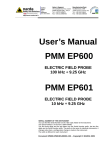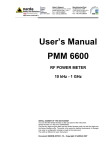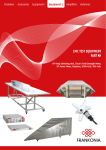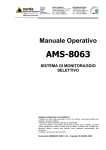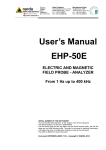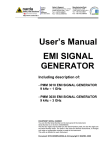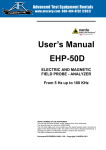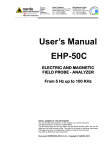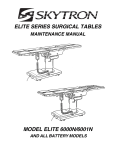Download PMM 6630 - MPB Srl
Transcript
NARDA Safety Test Solutions S.r.l. Socio Unico Sales & Support: Via Leonardo da Vinci, 21/23 20090 Segrate (MI) - ITALY Tel.: +39 02 2699871 Fax: +39 02 26998700 Manufacturing Plant: Via Benessea, 29/B 17035 Cisano sul Neva (SV) Tel.: +39 0182 58641 Fax: +39 0182 586400 http://www.narda-sts.it User’s Manual PMM 6630 RF POWER SENSOR SERIAL NUMBER OF THE INSTRUMENT You can find the Serial Number on the ID label. It is in the form: 000XY00000. Document 6630EN-00704 – Copyright © PMM 2009 REMARK: ® Names and Logo are registered trademarks of Narda Safety Test Solutions GmbH and L3 Communications Holdings, Inc. – Trade names are trademarks of the owners. If the instrument is used in any other way than it is described in this Users Manual, it may become unsafe. Before using this product, the related documentation must be read carefully and fully understood to familiarize with all the safety prescriptions. To ensure the correct use and the maximum safety level, the User shall know all the instructions and recommendations contained in this document. This product is a Safety Class III instrument according to IEC classification and has been designed to meet the requirements of EN61010-1 (Safety Requirements for Electrical Equipment for Measurement, Control and Laboratory Use). This product has a Pollution Degree II normally only non-conductive pollution occurs. Occasionally, however, a temporary conductivity caused by condensation must be expected. The information contained in this document is subject to change without notice. 2 PMM 6630 User’s Manual KEY TO THE ELECTRIC AND SAFETY SYMBOLS This is an high quality instrument designed to provide for many years of reliable service. Nevertheless, even this product will eventually become obsolete. When that time comes, please remember that electronic equipment must be disposed of in accordance with local regulations. This product conforms to the WEEE Directive of the European Union (2002/96/EC) and belongs to Category 9 (Monitoring and Control Instruments). You can return the instrument to us free of charge for proper environment friendly disposal. You can obtain further information from your local NARDA Dealer or by visiting our website at www.nardasts.it . Warning, shock danger of electric Earth Read carefully the User’s Manual and its instructions, pay attention to the safety symbols Unit Earth Connection Earth Protection Equipotential KEY TO THE SYMBOLS USED IN THIS DOCUMENT: DANGER The DANGER sign draws attention to a potential risk to a person’s safety. All the precautions must be fully understood and applied before proceeding WARNING The WARNING sign draws attention to a potential risk of damage to the apparatus or loss of data. All the precautions must be fully understood and applied before proceeding CAUTION The CAUTION sign draws attention against unsafe practices for the apparatus functionality NOTE: The NOTE draw attention to important information PMM 6630 User’s Manual 3 Contents Page Safety considerations and instructions …………………… 7 EC Conformity Certificate………………………………………. 8 1 General 1.1 Documentation........................................................ 1.2 Introduction….....................................……………………… 1.3 Standard Accessories............................................... 1.4 Other equipment available......................................... 1.5 Specifications…………................................................. 1.6 PMM 6630 Connectors.………………….………………………………. 1.7 PMM 6630 ID Label………………………........................……. Page 10 10 11 11 12 14 14 2 Operation 2.1 Foreword……............................................................ 2.2 Inspection…………….................................................... 2.3 Ambient………………….................................................. 2.4 Return for service…………........................................... 2.5 Cleaning................................................................. 2.6 Installation and use…………...................…................... 2.7 Functional description…….……………...........................…. 2.8 Power signals of dangerous intensity ……..................... 2.9 Remove PMM 6630 from the setup.……………................ Page 16 16 16 17 17 18 24 24 25 3 Win6630 Operating Instructions 3.1 Foreword……………….................................................. 3.2 PC minimum requirements ……….....………………............. 3.3 Installation.……………………........…………………………………….. 3.4 Running Win6630……………...…................................... 3.5 Main window contents.............................................. 3.5.1 Title bar……………………………..…………………................... 3.5.2 Main window…………………………………………….……………….. 3.5.3 Setting menu…….………………………………………............... 3.5.3.1 Settings………..………………...………………….................. 3.5.3.2 Preference.……….……….…………………………................. 3.5.3.3 ? (Info)................……………………………………............. 3.5.3.4 Frequency setting……………..……….…………….............. 3.5.3.5 Unit setting………………………………….……………............. 3.5.3.6 HOLD / RUN……………………………………….................... 3.5.3.7 EXIT…………………………………………………...................... 3.6 Uninstalling Win6630…………..………………………….............. 3.7 Uninstalling the driver of PMM 6630.…........................ Page 28 28 29 32 33 33 34 34 35 38 38 39 39 39 39 40 41 4 PMM 6630 User’s Manual 4 Communication protocol Page 4.1 Disclaimer ………….……………….................................. 42 4.2 Protocol..……....................................................... 42 5 Accessories 5.1 Foreword............................................................ 5.2 Inspection.......................................................... 5.3 Ambient............................................................. 5.4 Return for service................................................ 5.5 Cleaning............................................................. 5.6 6630-USB Cable…………………………………………………….…. 5.7 PMM 6630FOA (optional)………………………………………….. Page 46 46 46 47 47 48 50 PMM 6630 User’s Manual 5 Figures Figure Page 1-1 1-2 1-3 1-4 1-5 2-1 5-1 5-2 5-3 5-4 5-5 10 11 14 14 14 24 48 50 52 52 52 PMM 6630 ………………………………………..………………………… PMM 6630FOA…………………………………………………………….. PMM 6630 Front view.……………………………………………….. PMM 6630 Rear view .……………………………………………….. PMM 6630 Side view.………………………………………………….. PMM 6630 Inducted immunity set block diagram……… 6630-USB Cable…..…………………………………………………….. PMM 6630FOA…………………………………………………………….. PMM 6630FOA Front view.…………………………………………. PMM 6630FOA Rear view .…………………………………………. PMM 6630FOA Label with Serial Number………………….. Tables Table Page 1-1 1-2 1-3 4-1 4-2 5-1 5-2 5-3 12 14 14 43 44 48 51 56 Specifications of PMM 6630……………..………….....……….. Power ON Led..………………………………………………………….… Measuring range / PC connection Led……………………….. Query Commands …………………………………………............ Setting Commands …………………………………………………….. Specifications of 6630-USB Cable…………………….……….. Specifications of PMM6630FOA………………………….………. LEDs status………………………………………………………………….. 6 PMM 6630 User’s Manual SAFETY RECOMMENDATIONS AND INSTRUCTIONS This product has been designed, produced and tested in Italy, and it left the factory in conditions fully complying with the current safety standards. To maintain it in safe conditions and ensure correct use, these general instructions must be fully understood and applied before the product is used. • When the device must be connected permanently, first provide effective grounding; • If the device must be connected to other equipment or accessories, make sure they are all safely grounded; • In case of devices permanently connected to the power supply, and lacking any fuses or other devices of mains protection, the power line must be equipped with adequate protection commensurate to the consumption of all the devices connected to it; • In case of connection of the device to the power mains, make sure before connection that the voltage selected on the voltage switch and the fuses are adequate for the voltage of the actual mains; • Devices in Safety Class I, equipped with connection to the power mains by means of cord and plug, can only be plugged into a socket equipped with a ground wire; • Any interruption or loosening of the ground wire or of a connecting power cable, inside or outside the device, will cause a potential risk for the safety of the personnel; • Ground connections must not be interrupted intentionally; • To prevent the possible danger of electrocution, do not remove any covers, panels or guards installed on the device, and refer only to NARDA Service Centers if maintenance should be necessary; • To maintain adequate protection from fire hazards, replace fuses only with others of the same type and rating; • Follow the safety regulations and any additional instructions in this manual to prevent accidents and damages. PMM 6630 User’s Manual 7 Declaration of EC Conformity (in accordance with the Directives: EMC 89/336/EEC and Low Voltage 73/23/EEC) This is to certify that the product: PMM 6630 RF Power Sensor 9 kHz – 3 GHz Produced by: NARDA S.r.l. Safety Test Solution Via Benessea 29/B 17035 Cisano sul Neva (SV) - ITALY complies with the following European Standards Safety: CEI EN 61010-1 (2001) EMC: EN 61326-1 (2007) This product complies with the requirements of the Low Voltage Directive 2006/95/CE and with the EMC Directive 2004/108/CE. NARDA S.r.l. 8 PMM 6630 User’s Manual This page has been intentionally left blank PMM 6630 User’s Manual 9 1 – General 1.1 Documentation This Manual includes: • Questionnaire to send back together with the instrument to service. • Check list of supplied accessories. 1.2 Introduction The PMM 6630 is a simple and easy to use RF power measuring instrument. It is very suitable in EMC applications to calibrate CDNs and CLAMPs for conducted and induced immunity tests, and to measure the power of RF signals forwarded to antennas or GTEMs cells. Forward and reflected powers can be measured by using a directional coupler. The internal compensation prevents temperature drifting effects. The instrument is supplied together with drivers for any WindowsTM environments. Just execute WindowsTM software and get your reading (dBm, W and Vrms) into the PC monitoring window. If you are using PMM immunity software (conducted or radiated) all drivers are already embedded and ready to use. Fig. 1-1 PMM 6630 Document 6630EN-00704 – © NARDA 2009 10 PMM 6630 User’s Manual The PMM 6630 also can work with the optional accessory PMM 6630FOA that allows to convert the USB signal of the power sensor into fiber optic compatible signal. It is often beneficial to use noise immune fibre optic cable instead of USB cable in environments where is requested a low noise level or simply to extend the link; moreover, the optic link is immune to interferences caused by high field level. The PMM 6630FOA is linked to the USB port of any Personal Computer through the USB-OC Optical USB Converter supplied with the unit. Fig. 1-2 PMM 6630FOA 1.3 Standard accessories Accessories and documents supplied with PMM 6630 1.4 Other available accessories Other equipment available from PMM to use in conjunction with the PMM 6630 RF power meter: • PMM 3030 (3 GHz) – PMM 3010 (1 GHz) EMI Signal Generator • PMM 6000N Wideband RF Power Amplifier • PMM 6630FOA Fiber Optic Adapter • • • • • 6630-USB Cable; CD-ROM with Software; User’s Manual Calibration Certificate Service form PMM 6630 User’s Manual 11 This condition applies to all specifications: • The operating ambient temperature range must be -10° to +40 °C. 1.5 Specifications TABLE 1-1 Specifications of the PMM 6630 Frequency range 9 kHz to 3 GHz Power measurement range 100 nW to 1 W (-40 dBm to +30 dBm) Max. Power 2 W peak envelope, max 300 ms RF Connector N-male 50 Ω Max. SWR (25°C ± 10 °C) 10 kHz to 300 kHz >300 kHz to 100 MHz >100 MHz to 1 GHz > 1 GHz to 3 GHz 10 kHz to 3GHz 1.10 1.05 1.10 1.25 from +30 dBm to -9 dBm 1.20 from < -9 dBm to -40 dBm Power linearity (25°C ± 10 °C) -40 dBm to 30 dBm at 50 MHz: Measurement Accuracy 1, 2 (25°C ± 10 °C) < 0,35 dB Measuring ranges High +30 dBm to -9 dBm (automatic Low -9 dBm to -40 dBm change) Switching point Hysteresis Temperature operating range 12 -10°C to 50°C PMM 6630 User’s Manual 0,2 dB 1 dB typical Power Supply 5 VDC – 100 mA (through USB Port) PC Interface USB 1.0 System requirements Windows XP, Vista Size 30 x 30 x 95 mm (WxHxD) Weight 0.12 kg 1. 2. 1.1 2.0 Max SWR source = 1.25 Calculated with worst calibration uncertainties to the calibration factor of 0,17 dB. PMM 6630 User’s Manual 13 1-RF input 1.6 Connectors Fig. 1-3 PMM 6630 Front view 1- Fischer connector cable input 2-Led: Power ON Led 3-Led: Measuring range/ PC connection Fig. 1-4 PMM 6630 Rear view TABLE 1-2: Power ON Led Led status Green OFF Meaning PMM 6630 ON PMM 6630 OFF / Disconnected TABLE 1-3: Measuring range/ PC connection Led Led status Green OFF Red Meaning PMM 6630 in Low range, from -9 dBm to -40 dBm PMM 6630 in High range, +30 dBm to -9 dBm Communication fault 1.7 ID Label PMM 6630 Fig. 1-5 PMM 6630 Side view 14 PMM 6630 User’s Manual Legend: 1-Year of production 2-Serial Number This page has been intentionally left blank PMM 6630 User’s Manual 15 2 – Operation 2.1 Foreword None 2.2 Inspection Once - received the instrument, please check: packaging integrity instrument and accessories integrity contents, according to the check list attached to this manual Contact your Dealer immediately if something is damaged or missed. 2.3 Ambient Store instrument and accessories in clean, dry environment free of dust and acid vapours. Follow requirements for temperature and humidity: Operation: • Temperature • Humidity -10° to +40° C < 90% RH Storage: • Temperature • Humidity 1 Document 6630EN-00704 – © NARDA 2009 16 PMM 6630 User’s Manual -20° to + 70° C < 95% RH 2.4 Return for service When the instrument needs to be sent to NARDA for repairs please complete the questionnaire enclosed with this Operating Manual making sure you fill in all the details relative to the service requested. In order to minimize repair time, please describe the nature of the failure. If the failure occurs only under certain conditions, please provide details on how we may recreate the same condition in order to identify the fault. If possible, please reuse the original packaging, making sure the instrument in wrapped in heavy paper or plastic. Alternatively, use a strong box filled with shockproof material, place enough material all around the equipment so that the unit is stable and firmly blocked inside the box. Mark the box: FRAGILE HANDLE WITH CARE. 2.5 Cleaning To clean the equipment use only dust-free, non-abrasive dry cloths. To avoid damage never use any kind of solvent, acid, or similar to clean the instrument. PMM 6630 User’s Manual 17 2.6 Installation and use PMM 6630 is supplied through USB port PC. The RF Input connector is located on the front; the Fisher connector (for PC connection) and Leds on the rear. Connect the PMM 6630 to the PC only once the software Win6630 supplied in the CD-ROM has been successfully installed. Do not connect the Data-Supply cable by applying force to the cable directly: this may damage the connection. Always hold firmly the connectors with your fingers to connect the cable. Presence of dust, dirt or particles of any nature on the 4 poles connector surfaces must be carefully prevented. To avoid damage, the arrow marked on the external part of the Data-Supply connector must match to the PMM 6630 connector. Once Win6630 has been successfully installed (see Chapter 3), connect the Data-Supply cable (supplied) to the PMM 6630 respecting the connection sense; make sure to tighten the Fisher cable connector to the PMM 6630 connector. 18 PMM 6630 User’s Manual Connect the other cable end to the USB port PC. When the PMM 6630 is on, the Leds show the operating mode (see chapter 1). If the driver is not already installed a message informing that new hardware has been found will appear and a guided installation will be started: Do not allow connection to Windows Update by checking “No, not now” and click “next” PMM 6630 User’s Manual 19 Select “Install from a list or specific path” and click “next” Select options as in the picture and click “browse” to select the directory containing the requested files: The folder “USB-WIN-XP” which includes driver for Windows XP and Vista is in the following path: c:\Programmi\Win6630\Win-XP. Select it and click “OK” 20 PMM 6630 User’s Manual Click “next” to start the installation. Click “continue” PMM 6630 User’s Manual 21 Click “Finish” to complete the driver installation; the new hardware is now ready to use. 22 PMM 6630 User’s Manual Connect the PMM 6630 RF input connector to the source. Tighten the PMM 6630 N-type RF connector input connector to the source connector. Loose connections may cause wrong readings. PMM 6630 User’s Manual 23 2.7 Functional description The following block diagram represents the typical configuration of inducted immunity tests where the PMM 6630 measure the power applied to the CDNs. Fig. 2-1 Inducted immunity set block diagram 2.8 Power signals of dangerous level Do not apply to the PMM 6630 power levels exceeding the max. allowed value (see Table 1.1). 24 PMM 6630 User’s Manual 2.9 Remove PMM 6630 from the setup Uninstalling the driver is not required to remove the PMM 6630 from the setup. Press to close the Win6630 Software. Disconnect the USB Cable from the PC. Do not disconnect the USB Cable by applying force to the cable directly: this may damage the connection. Always hold firmly the connectors with your fingers to disconnect the cable. Disconnect the PMM 6630 from the RF source. PMM 6630 User’s Manual 25 Disconnect the Fisher connector and the Data-Supply cable from the Power Sensor. Disconnect the Data-Supply cable by applying force to the cable directly: this may damage the connection. Always hold firmly the connectors with your fingers to disconnect the cable. 26 PMM 6630 User’s Manual This page has been left blank intentionally PMM 6630 User’s Manual 27 3 –Win6630 Operating instructions 3.1 Foreword This chapter is the installation and operation guide of the PC Software Win6630 supplied with the PMM 6630 RF Power Sensor. 3.2 PC minimum requirements • • • • Processor: Pentium 16 Mb RAM 10 Mb free space on hard disk; Operating system Windows™, XP/Vista. Software updates can be downloaded from the web page www.narda-sts.it. 2 Document 6630EN-00704 – © NARDA 2009 28 PMM 6630 User’s Manual 3.3 Installation Do not connect the PMM 6630 to the PC until the installation is completed. Insert the Win6630 CD into the PC CD-ROM driver. In Computer Resources double click on the corresponding CD-ROM driver. To start the installation double click on the Win6630 icon. In Windows Vista most programs are blocked for computer protection. To start the installation correctly it might be necessary to authorize the operation. PMM 6630 User’s Manual 29 The installation folder must be specified. Click Next to confirm the default folder or Change to modify. Click Next to proceed installing. 30 PMM 6630 User’s Manual The installing status is displayed then: Click Finish to complete and exit the installer. The folder Win6630 are created under Programs with the icon Win6630 on desktop. PMM 6630 User’s Manual 31 3.4 Running Win6630 Connect the PMM 6630 to PC an click the icon on desktop. Alternatively (Windows Win6630, Win6630. XP): Start, Windows Vista: Click Win6630, Win6630. Windows ( All Programs, ), Programs, This window is displayed first: This message appears when PMM 6630 is not connected or the communication is not established: 32 PMM 6630 User’s Manual 3.5 Main window contents Main window: 1. Title bar 2. Main window 3. Measurements and settings selections 4. Frequency setting 5. Unit setting; 6. Hold/run readings; 7. Exit and quit the program 3.5.1 Title bar The title bar shows the Win6630 icon, the current RF power measurement, the measuring unit and the Software name. The control buttons allow to minimize to icon and exit the program. When minimizing the main window the information is displayed in the Windows application bar at the bottom of screen. PMM 6630 User’s Manual 33 3.5.2 Main window The main window displays: - Power data. -50.91 - Measuring unit (see “Unit setting”) dBm - Correction frequency (see par. “Frequency setting”) Default: Freq: 50.00 MHz - Average, Correction Factor e Offset (see “Setting menu/Settings”) Avg: 1 CorFact: 100.0% Offset: 0.0 dB 3.5.3 Setting menu Commands: - Settings: Average, Correction Factor, Offset. - Preference: program skin. - ? (Info): software and product information. 34 PMM 6630 User’s Manual 3.5.3.1 Settings Settings options: - Offset: The value represents the compensation of the eventual attenuation between the device under test and the Power Sensor. , confirm with Enter a new offset value close the window with and . - Average: setting of the number (1, 4, 16, 32, 64, 128, 256, 512 and 1024) of readings to calculate the arithmetic average (AVG). In the example, the average value of the last 4 field readings will be displayed. Press to close the Average window . PMM 6630 User’s Manual 35 - Correction Factors expressed in %, for each frequency. The displayed level is the incident power corrected by this factor. At the first run the correction factor is disabled; to enable, tick on “Click to enable Correction Factor”. Press to enter a Correction Factor. The following window will be displayed: The setting displayed at the first run is the default one; the last setting will be displayed then. 36 PMM 6630 User’s Manual Enter a frequency correction factor between 80% and 120%. Set the and Frequency the Correction Factor ; press to store the values on the table and close the window with . A warning message will appear if the new frequency value is already present in the table. To cancel the Correction Factor, click on the corresponding line, that turns blue, then press Correction Factor value. PMM 6630 User’s Manual to cancel the 37 3.5.3.2 Preference Selection of different colour combinations of the main window: Background / readings and units - Blue/Gray Grey/White Grey/Yellow Black/Yellow Black/Green Black/White The settings colours of Freq, Avg, CorFact and Offset will be displayed accordingly. 3.5.3.3 ? (Info) Contents: - Info: current PMM 6630 firmware version and date, Software version and serial number - About: Manufacturer information. 38 PMM 6630 User’s Manual 3.5.3.4 Frequency correction setting This setting in MHz recalls the corresponding frequency correction factor stored in the PMM 6630 memory. The frequency is displayed with three decimals, with max. resolution of 0.001 MHz. Press SET to enter the frequency value. 3.5.3.5 Unit setting Click on the buttons to change the measuring units: - dBm: - nW: - mVrms: 3.5.3.6 HOLD / RUN Press HOLD to hold the last reading. Click on the button to toggle from HOLD to RUN The button XYZ/TOT is active even when in HOLD. If the program is ended when in HOLD mode, it will restart in RUN mode. 3.5.3.7 EXIT Press EXIT to end the program. The current settings are saved and will be recalled at the next start. PMM 6630 User’s Manual 39 3.6 Uninstalling Win6630 Disconnect the USB cable (the disconnection” is unnecessary). procedure of “safe Windows XP: click Start in Windows Vista: click Windows Then All Programs, Win6630, Uninstall Win6630. If the Uninstaller is not available: - Disconnect the USB cable (the procedure of “safe disconnection” is unnecessary). - Click Start, Settings, Control Panel and Add or Remove Programs (Programs and functions for Windows Vista). Find Win6630 instructions. then click Remove and follow the When asked if removing the shared files, answer NO to prevent other programs not to run correctly. 40 PMM 6630 User’s Manual 3.7 Uninstalling PMM 6630 Driver Right click My computer to access Properties Select Hardware and Device Manager. Click + to expand Port (COM and LPT). Right click USB Serial Port (COM) then click Uninstall Click OK to end. Once the uninstall is completed the peripheral USB Serial Port (COM) will be removed. PMM 6630 User’s Manual 41 4 - Communication protocol 4.1 Disclaimer This chapter provides the information required to control the PMM 6630 via the Data-Supply cable connected to a PC and by means of user’s own PC software applications. Narda STS S.r.l supports the correctness of the information only, and disclaim for any consequence the use of such information may cause to anybody. The inclusion of Narda’s communication protocol into user’s or third party software is entirely at the user’s risks and responsibility. In no way Narda STS S.r.l shall be liable for damages of any kind consequent to the use of the information provided in this chapter. 4.2 Protocol The commands are sent to the device through FTDI driver in USB mode (USB 1.1 / 2.0) or virtual serial port whose parameters are: • • • • • Bits per second: 9600 Data Bits: 8 Parity: Nessuna Stop Bits: 1 Flow control: None The commands are composed by an ASCII string delimited by “#” (0x23) and “*” (0x2A) Commands must start with “#63”. The answer can be either in ASCII or Binary, according to the command sent. The first character is always like the character sent, and can be used as control marker or synchronization for the answer. The available commands are of two categories: • Query COMMANDs • Setting COMMANDs The commands have this format: #63Qcommand(parameters)* where:: # = command string start; 63 = string always present; Q = ? for query commands; S for setting commands; Command = command string; (parameters) = setting parameters present); * = command string end. Document 6630EN-00704 – © NARDA 2009 42 PMM 6630 User’s Manual value (where TABLE 4-1 Query COMMANDs ?v Release #63?v* sends back a string containing information about model, release and date of firmware. Example of reply 6630:A.00.01/08;" ?p Power to the command #63?v*: "PMM #63?p* sends back a string containing power data expressed in dBm. When this command is sent while the 6630 is switching the ADCs, the data is meaningless, thus the 6630 replies with the string: " *** ". Example of reply to the command #63?p*: "-4.97 dBm" ?m Average of 4 measurements #63?m* sends back a string containing the average power of 4 measurements. As for power data, it is expressed in dBm. When the 4 last data are taken from different ranges, the average is meaningless, thus the 6630 replies with the string: " *** ". Example of reply to the command #63?m*: "-4.97 dBm" ?M Average of 16 PWR’s #63?m* sends back a string containing the average power of 16 measurements. As for power data, it is expressed in dBm. When the 16 last data are taken from different ranges, the average is meaningless, thus the 6630 replies with the string: " *** ". Example of reply to the command #63?M*: "-4.97 dBm" ?s Serial Number #63?s* sends back a string containing the serial number of the 6630. Example of reply to the command #63?s*: "123456789" ?f Frequency #63?f* sends back a string containing the frequency at which the 6630 is set. Note that this frequency value establishes the correct calibration of the 6630 at that particular frequency only, thus when this value has not the appropriate setting, the 6630 measurements are meaningless. It is expressed in kHz. Example of reply to the command #63?f*: "f:1200 kHz" When frequency value is set to 0 kHz no frequency correction factors are computed. Example of reply to the command when frequency is set to 0 kHz #63?f*: "f:dis" PMM 6630 User’s Manual 43 Sf Set Frequency TABLE 4-2 Setting COMMANDs #63Sf<value>* sets the frequency(<value>) to which refer the correction factor. The frequency is expressed in kHz. Once the 6630 has received and recognized this command, all measurements will be corrected using the factor stored at factory and related to that frequency. Sending a frequency value of 0 kHz disables the frequency correction factor function. Example of command #63Sf9*: Set the referring frequency to 9 kHz and reply: f:9 kHz (This value is the PMM 6630 minimum frequency) Example of command #63Sf3000000*: Set the referring frequency to 3 GHz and reply: f:3000000 kHz (This value is the PMM 6630 maximum frequency) Example of command #63Sf0*: Disable correction factor function and reply: f:dis 44 PMM 6630 User’s Manual frequency This page has been intentionally left blank PMM 6630 User’s Manual 45 5 - Accessories 5.1 Foreword This chapter explains how to use the accessories of PMM 6630. The following general indications apply to all accessories. 5.2 Inspection Check the packaging integrity. 5.3 Ambient If anything is found damaged or missed, immediately contact your Dealer. Check the accessories with reference to the packing list included in the package. Store the accessories in clean, dry environment free of dust and acid vapours. Follow requirements for temperature and humidity: Operation: • Temperature • Humidity -10° to +50° C < 90% RH Storage: • Temperature • Humidity -20° to + 70° C < 95% RH 3 Document 6630EN-00704 – © NARDA 2009 46 PMM 6630 User’s Manual 5.4 Return for service Every part of the accessories can only be replaced by NARDA, when the instrument needs repair or is malfunctioning, please contact the NARDA Support center. When an accessory needs to be sent to NARDA for repairs please complete the questionnaire enclosed with this Operating Manual making sure you fill in all the details relative to the service requested. In order to minimize repair time, please describe the nature of the failure. If the failure occurs only under certain conditions, please provide details on how we may recreate the same condition in order to identify the fault. If possible, please reuse the original packaging, making sure the accessory is wrapped in heavy paper or plastic. Alternatively, use a strong box filled with shockproof material, place enough material all around the equipment so that the unit is stable and firmly blocked inside the box. Mark the box: FRAGILE HANDLE WITH CARE. 5.5 Cleaning To clean the equipment use only dust-free, non-abrasive dry cloths. To avoid damage never use any kind of solvent, acid, or similar to clean the instrument. PMM 6630 User’s Manual 47 5.6 6630-USB Data-Supply Cable Fig. 5-1 6630-USB Data-Supply Cable TABLE 5-1 Specifications of the 6630-USB Data-Supply Cable Length 1,8 m USB Connector Type A Male Multipolar Connector 4 Poles Such devices like USB Hubs and USB cable extensions may not work properly. Connect the PMM 6630 to the PC directly with the supplied 6630-USB cable. Front view Connector 4 poles Rear view USB Type A Male 48 PMM 6630 User’s Manual This page has been intentionally left blank PMM 6630 User’s Manual 49 5.7 PMM 6630FOA Fiber Optic Adapter (Optional) Introduction The PMM 6630FOA Fiber Optic Adapter is an optional accessory of the PMM 6630 RF Power Sensor. The PMM 6630FOA is a fiber optic adapter that allows to convert the USB signal of the PMM 6630 into fiber optic compatible signal; it is often beneficial to use noise immune fibre optic cable instead of USB cable in environments where a low noise level is required or simply to extend the link; moreover, the optic link is immune to interferences caused by high level field. The PMM 6630FOA is linked to the USB port of any Personal Computer through the USB-OC Optical USB Converter supplied with the unit. The power supply is provided by an internal Li-Ion battery for up to 8 hours of continuous operation; the internal battery can be recharged with the battery charger supplied with the unit. The PMM 6630FOA has been designed for EMC applications and can be driven by Win6630 or PMM Immunity Test software or by a software developed directly by the user. Fig. 5-2 PMM 6630FOA 50 PMM 6630 User’s Manual Standard accessories and documents The accessories and documents enclosed with instrument PMM 6630FOA are: • PMM 6630FOA Fiber Optic Adapter; • USB-OC Optical USB Converter; • FO-6630/10 Cable, Fiber Optic Cable (10m); • Battery charger + international plug adapter; • Operating Manual + repair request form; • Calibration Certificate. the Optional accessories The following accessories can be ordered separately: • FO-6630/10 Cable, fiber optic 10 m; • FO-6630/20 Cable, fiber optic 20 m; • FO-6630/40 Cable, fiber optic 40 m. Specifications This condition applies to all specifications: • The operating ambient temperature range must be -10° to +50 °C. TABLE 5-2 Specifications of the PMM 6630FOA Output connector for optic fibre Maximum length of optic fibre, 80 meters Input Connector 4 poles Compatibility with PMM 6630 RF Power Sensor Power Supply Internal battery 3,7 V – 1,8 Ah Li-Ion, rechargeable Operating time 8 hours Recharging time 4 hours Temperature operating range -10°C to 50°C Storing temperature from -20 to +70°C Dimensions 40 x 40 x 61 mm (WxHxD) Weight 168 g PMM 6630 User’s Manual 51 Housing The PMM 6630FOA is allocated in a small rectangular housing; on the front panel is located the 4 poles connector for 6630 matching; on the rear panel there are connection for the fiber optic, connector for the battery charger, power switch, LEDs for checking about charging and ID label for immediate identification; Legend: 4 poles Connector Fig. 5-3 PMM 6630 Front view Legend: 1- Optic link 2- Green Led 3- Red Led 4- Connector for battery charger 5- Power switch 6- ID Label Fig. 5-4 PMM 6630 Rear view Legend: 7- Serial Number Fig. 5-5 PMM 6630FOA Label with Serial Number 52 PMM 6630 User’s Manual Installation Make sure USB-OC converter driver is installed in your PC. Connect the PMM 6630FOA to the PMM 6630 only once the software has been successfully installed. Connect the Fisher connector of the PMM 6630FOA by holding firmly it with your fingers. Presence of dust, dirt or particles of any nature on the 4 poles connector surfaces must be carefully prevented. To avoid damage, the arrow marked on the external part of the connector must match to the PMM 6630 connector. Connect the PMM 6630FOA connector to the Power Sensor respecting the connection sense. Place the units on a stable surface. PMM 6630 User’s Manual 53 Make sure USB-OC converter driver is installed in your PC; connect the converter supplied with the unit to the first available USB port Sometime devices like USB Hubs or USB cable extensions may not work properly. In such occurrences simply connect the USB-OC to the PC directly. Connect the supplied fiber optic to the FIBER OPTIC connector of the PMM 6630FOA taking care that the spigot matches the housing. Connect the other end of the fiber optic to the USB-OC. Connect the PMM 6630 RF input connector to the source. Tighten the PMM 6630 N-type RF connector input connector to the source connector. Loose connections may cause wrong readings. 54 PMM 6630 User’s Manual Power supply and battery charging To charge the unit it’s needed to switch OFF the unit. The PMM 6630FOA is supplied by internal rechargeable LiIon battery which can be recharged with the battery charger supplied with the unit. Make a full charging cycle before using the Optic Adapter for longest battery operation time. The battery charger has an internal output current limiter in case of overload when connecting to the mains. The complete charging cycle of a new battery lasts 4 hours. Battery charger: output: DC, 12 V, ~ 1.25A Connector: - + To charge the unit it’s needed to switch OFF the unit at first; connect the battery charger to the AC mains BEFORE connecting it to the connector labelled CHG of the PMM 6630FOA. The LEDs show how charging progresses, according to what specified in Table 5-3. PMM 6630 User’s Manual 55 Use of PMM 6630FOA with PMM 6630 During the use, it is suggest to disconnect the PMM 6630FOA from the battery charger. Once PMM 6630FOA has been successfully installed to the PMM 6630, the fiber Optic Adapter can be switched ON by power switch (also the PMM 6630 is then automatically switched on). When switched ON, both LEDs of the PMM 6630FOA are OFF; one of the two green LEDs on PMM 6630 body turns ON, after two seconds the other green led turns also ON. The PMM 6630 and PMM 6630FOA are ready to be used. If there are communications problems between the PMM 6630FOA and the software, it will be displayed an error message on the screen. During the use, the Red Led of the PMM 6630FOA turns ON to warn the Operator that the instrument is running out of battery; the residual autonomy during measurements is of 15 minutes. Check the Led status as per the table below. Switch ON* OFF TABLE 5-3: LEDs Status Red ON the instrument is running out of battery. Green OFF Battery recharging completed Green ON the battery is under charge Red ON error of charging * disconnect the PMM 6630FOA from the battery charger. 56 PMM 6630 User’s Manual Application The wide frequency range and small size allow for using the PMM 6630 and PMM 6630FOA in EMC applications for monitoring the field strength during radiated and conducted immunity tests in Open Area Test Sites, TEMs/GTEMs and Anechoic Chambers. PMM 6630 User’s Manual 57 Remove PMM 6630 and PMM 6630FOA from the setup Uninstalling the driver is not required to remove the PMM 6630, PMM 6630FOA and USB-OC from the setup. Close the running Software. To remove the PMM 6630FOA from the setup is needed to switch OFF the unit. Disconnect the USB-OC from the PC. Do not disconnect the USB-OC by applying force to the fiber optic directly: this may damage the connection. Always hold firmly the adapter with your fingers to disconnect. Disconnect the PMM 6630 from the RF source taking care to the fiber optic adapter with other hand. 58 PMM 6630 User’s Manual Place the units on a stable surface. Disconnect the PMM 6630FOA from the Power Sensor holding it from the ring nut. Don’t disconnect the PMM 6630FOA applying huge force to the connector: this could damage the connection on both side. Always hold firmly the connector at ring nut with your fingers, being sure it has been completely unscrewed at first. PMM 6630 User’s Manual 59 Microsoft®, WindowsTM, WordTM, ExcelTM are marks of the Microsoft Corporation. NARDA s.r.l. reserves the right to reproduce and translate, even only partially, this document. Warning: This Manual may be subject to modification without prior notice. . 60 PMM 6630 User’s Manual