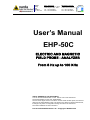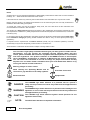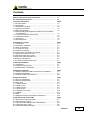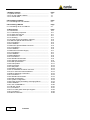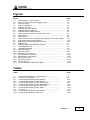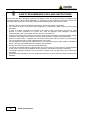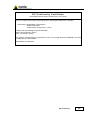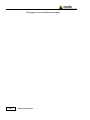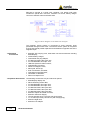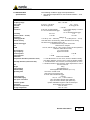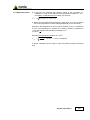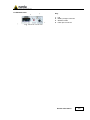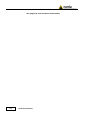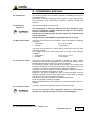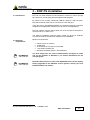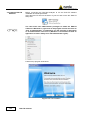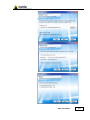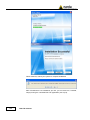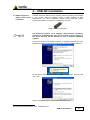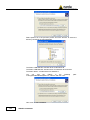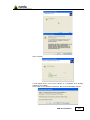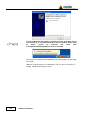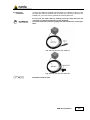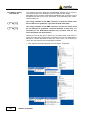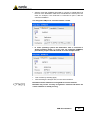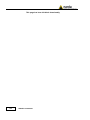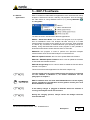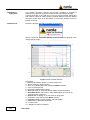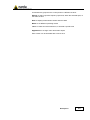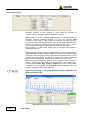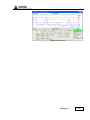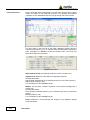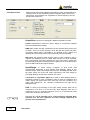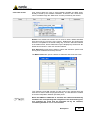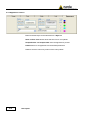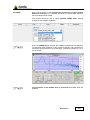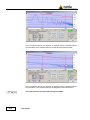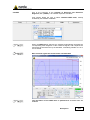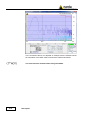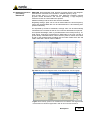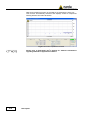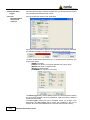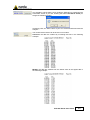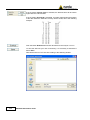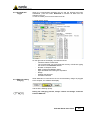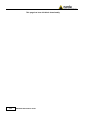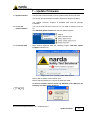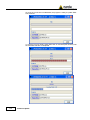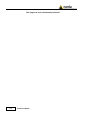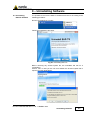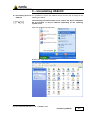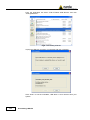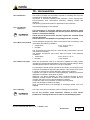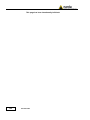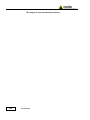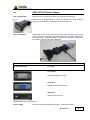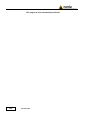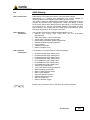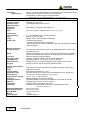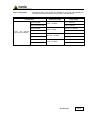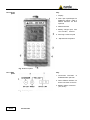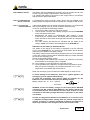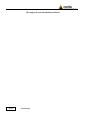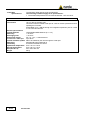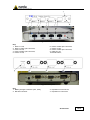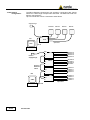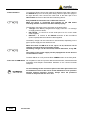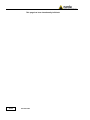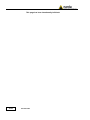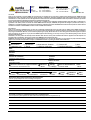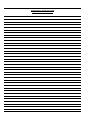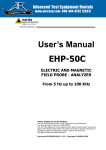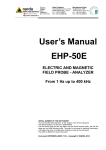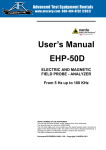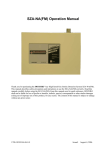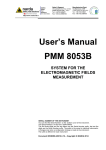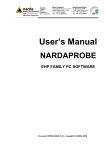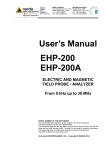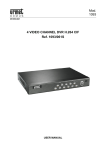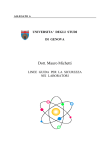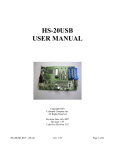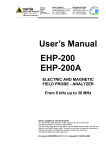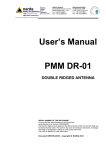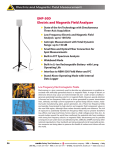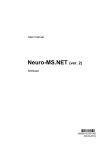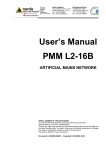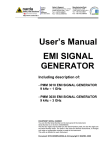Download User`s Manual EHP-50C
Transcript
NARDA
Safety
Test
Solutions
S.r.l. Socio Unico
Sales & Support:
Via Leonardo da Vinci, 21/23
20090 Segrate (MI) - ITALY
Tel.: +39 02 2699871
Fax: +39 02 26998700
Manufacturing Plant:
Via Benessea, 29/B
17035 Cisano sul Neva (SV)
Tel.: +39 0182 58641
Fax: +39 0182 586400
http://www.narda-sts.it
User’s Manual
EHP-50C
ELECTRIC AND MAGNETIC
FIELD PROBE - ANALYZER
From 5 Hz up to 100 KHz
SERIAL NUMBER OF THE INSTRUMENT
You can find the Serial Number on the bottom cover of the instrument.
The Serial Number is in the form: 000XY00000.
The first three digits and the two letters are the Serial Number prefix, the last five
digits are the Serial Number suffix. The prefix is the same for identical instruments,
it changes only when a configuration change is made to the instrument.
The suffix is different for each instrument
Document EHP50CEN-30514-1.52 – Copyright © NARDA 2013
NOTE:
® Names and Logo are registered trademarks of Narda Safety Test Solutions GmbH and L3 Communications
Holdings, Inc. – Trade names are trademarks of the owners.
If the instrument is used in any other way than as described in this Users Manual, it may become unsafe
Before using this product, the related documentation must be read with great care and fully understood to
familiarize with all the safety prescriptions.
To ensure the correct use and the maximum safety level, the User shall know all the instructions and
recommendations contained in this document.
This product is a Safety Class III instrument according to IEC classification and has been designed to meet
the requirements of EN61010-1 (Safety Requirements for Electrical Equipment for Measurement, Control and
Laboratory Use).
In accordance with the IEC classification, the battery charger of this product meets requirements Safety Class
II and Installation Category II (having double insulation and able to carry out mono-phase power supply
operations)..
It complies with the requirements of Pollution Class II (usually only non-conductive pollution). However,
occasionally it may become temporarily conductive due to condense on it.
The information contained in this document is subject to change without notice.
KEY TO THE ELECTRIC AND SAFETY SYMBOLS:
You now own a high-quality instrument that will give you many years of reliable service.
Nevertheless, even this product will eventually become obsolete. When that time
comes, please remember that electronic equipment must be disposed of in accordance
with local regulations. This product conforms to the WEEE Directive of the European
Union (2002/96/EC) and belongs to Category 9 (Monitoring and Control Instruments).
You can return the instrument to us free of charge for proper environment friendly
disposal. You can obtain further information from your local Narda Sales Partner or by
visiting our website at www.narda-sts.it .
Warning, danger of electric shock
Earth
Read carefully the Operating Manual and its
instructions, pay attention to the safety symbols.
Unit Earth Connection
Earth Protection
Equipotential
KEY TO THE SYMBOLS USED IN THIS DOCUMENT:
The DANGER sign draws attention to a potential risk to a person’s
DANGER safety. All the precautions must be fully understood and applied before
proceeding.
WARNING
The WARNING sign draws attention to a potential risk of damage to the
apparatus or loss of data. All the precautions must be fully understood
and applied before proceeding.
CAUTION
The CAUTION sign draws attention against unsafe practices for the
apparatus functionality.
NOTE:
II
The NOTE draw attention to important information.
Note and symbols
Contents
Safety requirements and instructions…..........…….....………
EC Conformity Certificate…............................………………...
Page
VI
VII
1 General information
1.1 Documentation......................................................….……….
1.2 Introduction ……………….....................………………………
1.3 Standard accessories.............................................………….
1.4 Optional accessories ..............................................…………
1.5 Main specifications.................................................………….
1.6 Isotropic E&H field analyzer EHP-50C typical uncertainty
and Anisotropy…………………………………………………..
1.6.1 Typical uncertainty of EHP-50C……………………………..
1.6.2 Explication Notes……………………………………………...
1.7 Anisotropy………………………………………………………..
1.8 EHP-50C panel...................................………..………………
Page
1-1
1-1
1-2
1-2
1-3
1-4
1-4
1-5
1-6
1-7
2 Installation and use
2.1 Introduction…………….........................................…...……..
2.2 Preliminary inspection…….............................……...………
2.3 Work Environment………..........................…………..………
2.4 To return for repair…..…..................................……...………
2.5 Equipment cleaning………..…….….................……...………
2.6 Power supply and battery recharging………………………...
2.7 EHP-50C connected to a PC………………………………….
2.8 EHP-50C stand alone mode….….…………………….………
2.9 EHP-50C with 8053 DISPLAY…………………………………
2.10 Battery management…………….……………………………
2.11 Avoiding measurement errors………………………………..
Page
2-1
2-1
2-1
2-1
2-1
2-2
2-3
2-3
2-3
2-3
2-4
3 EHP-TS installation
3.1 Introduction…………………………………………………..….
3.2 Hardware requirements…………………………...………..….
3.3 Installing EHP-TS Software………….………………..……….
Page
3-1
3-1
3-2
4 USB-OC Installation
4.1 USB-OC Optical to USB Converter driver installation….…...
4.2 Hardware installation..................…………………………..….
4.3 COM Port setting with 8053-OC………………………………
Page
4-1
4-5
4-6
5 EHP-TS software
5.1 EHP-TS Applications……………………………………………
5.2 EHP50-TS Application ..…….....…………………………..….
5.3 Main menù……………………………………………………….
5.3.1 Sweep section…………………………………………………
5.3.2 Data section……………………………………………………
5.3.3 Mode section…………………………………………………..
5.3.4 Limit section……………………………………………………
5.3.5 Appearance section…………………………………………..
5.4 ICINIRP.………………………………………………………….
5.5 IEEE………………………………………………………………
5.6 Additional functions provided by EHP200-TS………………..
Page
5-1
5-2
5-2
5-4
5-6
5-8
5-9
5-10
5-11
5-13
5-15
6 EHP-50C stand alone mode
6.1 Stand alone mode description………….………………….….
6.2 EHP-50C Data Logger………………………………………….
6.2.1 Run EHP-50C Stand alone mode software ………………..
6.2.2 Use EHP-50C Logger………………………………………..
6.2.3 EHP-50C battery charging…………………………………..
Page
6-1
6-2
6-2
6-6
6-6
Contents
III
7 Update Firmware
7.1 Update firmware…………..…………………………………….
7.2 To run the update software..…………………………………..
7.3 To transfer data ………………………………………………..
Page
7-1
7-1
7-1
8 Uninstalling software
8.1 Uninstalling EHP-TS Software ………………………..……….
Page
8-1
9 Uninstalling USB-OC
9.1 Uninstalling driver for USB-OC……………..……………..…..
Page
9-1
10 Accessories
10.1 Introduction………………….………………………………....
10.1.1 Preliminary inspection……..…...…………………………..
10.1.2 Work environment….………………………………………...
10.1.3 Return for repair…………………………………………..…
10.1.4 Cleaning…………………………………………………..….
10.1.5 Power supply and battery chargers…………………….…
10.2 USB-OC Optical USB Converter…………………………....
10.2.1 Introduction…………………………………………………..
10.2.2 Installation…………………………………………………...
10.3 8053-OC Optical RS232 Converter…………………..…..…
10.3.1 Introduction………………………………………………..…
10.3.2 Installation…………………………………………….……..
10.4 8053-OC-PS Power Supply…………………………..…..…
10.4.1 Introduction……………………………………………..…..
10.4.2 Installation…………………………………………….……..
10.5 8053-DISPLAY……………………………………….………..
10.5.1 Introduction……………………………………………….….
10.5.2 Standard accessories………………………………….……
10.5.3 Optional accessories…………………………………….….
10.5.4 Main specification………………………………………...…
10.5.5 Field probes….……………………………………………….
10.5.6 Front panel……………………………………………….….
10.5.7 Side panel……………………………………………….…..
10.5.8 Battery charger…………………………………………..….
10.5.9 To substitute the mains connector……………………..…
10.5.10 To check the internal batteries………………………..…
10.6 SB-04 Switching Control Box…………………………….….
10.6.1 Introduction………………………………………………..…
10.6.2 Standard accessories……………………………………...
10.6.3 Main specification.………………………………………..…
10.6.4 System configuration……………………………………..…
10.6.5 Power supply and battery recharging SB-04…………..…
10.6.6 Installation…………………………………………………...
10.6.7 Use of PMM SB-04………………………………………....
10.7 TR-02A Tripod………………………………………………....
10.7.1 Introduction………………………………………………..…
10.8 TT-01 Fiber glass Telescopic support……………….…..….
10.8.1 Introduction………………………………………………..…
10.9 Other accessories………………………………………..……
Page
10-1
10-1
10-1
10-1
10-1
10-2
10-3
10-3
10-3
10-5
10-5
10-5
10-7
10-7
10-7
10-9
10-9
10-9
10-9
10-10
10-11
10-12
10-12
10-13
10-13
10-13
10-15
10-15
10-15
10-16
10-18
10-19
10-20
10-20
10-21
10-21
10-23
10-23
10-25
IV
Contents
Figures
Figure
1-1
Block Diagram of the EHP-50C …………………………………………..
1-2
3D mesh measurements of magnetic probe…….………………………
1-3
EHP-50C panel ........………...............…………..………………………..
3-1
EHP-TS Installation………………………………..……………………….
4-1
USB-OC converter………………………………………………………….
4-2
EHP-50C link with USB-OC………………………………………………..
4-3
EHP-50C link with 8053-OC……………..……….………………………..
5-1
EHP50 EHP50-TS Main Window ………………………………………….
5-2
Defining frequency band through the PC mouse………………………..
5-3
Zoom window………………………………………………………………..
5-4
Data section………………………………………………………………….
5-5
EHP-200A Electric and magnetic fields displayed on the same graph..
5-6
EHP-200A Power density spectrum ……………….…………..………….
5-7
EHP-200A New wave impedance function……………………………….
6-1
Shorting loop………………………………………..……………………….
7-1
EHP-50C Upgrading Utility Main Window……....………………………..
8-1
Uninstalling EHP-TS……………………………….……………………….
9-1
Uninstalling USB-OC………………………………………………………..
10-1 USB-OC Adapters…………………………………………………………..
10-2 8053-OC Panels…………………………………………………………….
10-3 8053-OC-PS Connectors………………………….………………………..
10-4 8053 DISPLAY Front Panel……………………….……………………….
10-5 8053 DISPLAY Side Panel…….………………….……………………….
10-6 SB-04 Front Panel…………………….….………..……………………….
10-7 SB-04 Rear Panel……………………..….………..……………………….
10-8 TR-02A Tripod…..……………………….………………………………….
10-9 TT-01 Fiber Glass Telescopic Support…………..……………………….
Page
1-2
1-6
1-7
3-2
4-1
4-5
4-5
5-2
5-4
5-5
5-6
5-15
5-15
5-16
6-1
7-1
8-1
9-2
10-3
10-5
10-7
10-12
10-12
10-17
10-17
10-21
10-23
Tables
Table
1-1
2-1
10-1
10-2
10-3
10-4
10-5
10-6
10-7
10-8
10-9
Page
Technical Specifications of the EHP-50C….…..........................
Autonomy of the battery………………………….........................
Technical Specifications of the USB-OC…………………………
Technical Specifications of the 8053-OC…………………………
Technical Specifications of the 8053-OC-PS…………………….
Technical Specifications of the 8053 DISPLAY..........................
Series of electric and magnetic field probe……………………….
Technical Specifications of the SB-04……………………………
Led colour………………………………………...………………….
Technical Specifications of the TR-02A….……………………….
Technical Specifications of the TT-01…………………………….
1-3
2-3
10-3
10-5
10-7
10-10
10-11
10-16
10-19
10-21
10-23
Contents
V
SAFETY RECOMMENDATIONS AND INSTRUCTIONS
This product has been designed, produced and tested in Italy, and it left the factory in conditions fully
complying with the current safety standards. To maintain it in safe conditions and ensure correct use,
these general instructions must be fully understood and applied before the product is used.
• When the device must be connected permanently, first provide effective grounding;
• If the device must be connected to other equipment or accessories, make sure they are all safely
grounded;
• In case of devices permanently connected to the power supply, and lacking any fuses or other
devices of mains protection, the power line must be equipped with adequate protection
commensurate to the consumption of all the devices connected to it;
• In case of connection of the device to the power mains, make sure before connection that the voltage
selected on the voltage switch and the fuses are adequate for the voltage of the actual mains;
• Devices in Safety Class I, equipped with connection to the power mains by means of cord and plug,
can only be plugged into a socket equipped with a ground wire;
• Any interruption or loosening of the ground wire or of a connecting power cable, inside or outside the
device, will cause a potential risk for the safety of the personnel;
• Ground connections must not be interrupted intentionally;
• To prevent the possible danger of electrocution, do not remove any covers, panels or guards installed
on the device, and refer only to NARDA Service Centers if maintenance should be necessary;
• To maintain adequate protection from fire hazards, replace fuses only with others of the same type
and rating;
• Follow the safety regulations and any additional instructions in this manual to prevent accidents and
damages.
VI
Safety Consideration
EC Conformity Certificate
(in accordance with the ISO/IEC standard 17050-1 and 17050-2)
This is to certify that the product: EHP-50C Electric and Magnetic field Probe - Analyzer
Produced by: Narda Safety Test Solutions
Via Benessea 29/B
17035 Cisano sul Neva (SV) – ITALY
complies with the following European Standards:
Safety: CEI EN 61010-1 (2001)
EMC: EN 61326-1 (2007)
This product complies with the requirements of the Low Voltage Directive 2006/95/EC and with
the EMC Directive 2004/108/EC.
Narda Safety Test Solutions
EC Conformity
VII
This page has been left blank intentionally
VIII
Safety Consideration
1 - General information
1.1 Documentation
The following documents are included in this Manual:
• A questionnaire to be sent to NARDA together with the apparatus
should service be required.
• A checklist of the Accessories included in the shipment.
This Manual includes description of EHP-50C standard and optional
accessories.
1.2 Introduction
This section provides a general overview of EHP-50C Electric and Magnetic
Field Analyzer.
EHP-50C is a low frequency electric and magnetic isotropic field probeanalyzer. It provides an advanced technology solution for field
measurements ranging from a few V/m (or nT) to thousands V/m (or mT),
in the 5 Hz to 100 kHz frequency range. It includes X, Y and Z axes
measurements with a powerful, built in, spectrum analyzer.
EHP-50C can be used either connected to 8053-DISPLAY, SB04 switching
control box or PC. Additionally, stand alone operation mode is provided for
up to 24 hours continuous data collection.
2
EHP-50C includes an E PROM which stores frequency and level calibration
tables and an internal optical repeater which allows connection to external
devices through the optical fibre.
Spectral analysis, obtained through a powerful DSP (Digital Signal
Processor), is performed on seven different frequency Span values and is
displayed on the PC monitor or 8053-Display.
Marker function is available to provide accurate field strength and
frequency measurement.
EHP-50C is managed internally with a microprocessor (CPU module) that
controls all main functions, from battery charging to the serial
communication with the DSP unit.
Electric or Magnetic field is picked up by three sensors on the X, Y and Z
orthogonal axes. A Digital/Analog conversion follows which transforms the
signal into numeric information processed by a Digital Signal Processing
unit.
Document EHP50CEN-30514-1.52 - © NARDA 2013
General Information
1-1
EHP-50C is housed in a small cubic container. The bottom side panel
includes an optical fibre connector, extension rod screw, battery charger
connector, ON/OFF button and Status LED.
Fig. 1-1 Block diagram of the EHP-50C Analyzer
The magnetic sensor system is composed by three magnetic loops
positioned orthogonal each other. The electric sensor system is composed
by three orthogonal parallel capacitors and installed on opposite side of the
magnetic loops.
1.3 Standard
Accessories
• 8053-SC Soft carrying case, holds basic unit and accessories including
8053-Display;
• AC/DC battery charger;
• International AC plug adapter;
• FO-8053/10 Cable, fibre optic 10m
• FO-10USB Cable, fibre optic 10m;
• USB-OC Optical to USB converter;
• Optical bridge connector;
• Plastic rod support, 50cm;
• Mini tripod, bench top;
• EHP-TS software, CD-ROM;
• Operating manual EHP-50C;
• Certificate of calibration;
• Return for Repair Form
1.4 Optional Accessories The following accessories may be ordered as options:
• 8053-Display display unit;
• SB-04 Switching Control Box;
• FO-20USB Cable, fiber optic 20m;
• FO-40USB Cable, fiber optic 40m;
• FO-8053/20 Cable, fiber optic 20m;
• FO-8053/40 Cable, fiber optic 40m;
• FO-8053/80 Cable, fiber optic 80m;
• 8053-OC Optical to RS232 converter;
• 8053-OC-PS Power Supply;
• TR-02A wooden tripod 1-2m with soft carrying bag;
• TT-01 telescopic mast (120-420 cm) with carrying bag;
• 8053-CC Rigid case;
• 8053-CA Car Adapter.
1-2
General Information
1.5 EHP-50C Main
specifications
The following conditions apply to all specifications:
• The ambient temperature for use must be between -10°C
and 50° C.
Table 1-1 Technical specifications of the EHP-50C Electric and Magnetic Field Analyzer
Electric field
Frequency range
Level range
Overload
Dynamic
Resolution
Sensitivity
Flatness (40 Hz – 10 kHz)
Anisotropy
Linearity @ 50 Hz
Internal memory
Internal data logger
FFT
SPAN
Start frequency
Stop frequency
E-field rejection
H-field rejection
Calibration
Temperature deviation (referred to 23°C)
Humidity deviation (referred to 40%)
Size
Weight
Tripod support
Internal battery
Operating time
Recharging time
External DC supply
Fiber optic connection
Firmware update
Autocheck
Operational temperature
Storage temperature
Magnetic field
5 Hz – 100 kHz
0.01 V/m – 100 kV/m
200 kV/m @ 50 Hz
1 nT – 10 mT
20 mT @ 50 Hz
> 140 dB
1 nT on 8053 display or internal
data logger
10 nT with 8053 Data logger
0.01 V/m
1 nT
± 0.5 dB
± 0.5 dB
(see § 1.7)
± 0.2 dB (1 V/m – 100 kV/m)
± 0.2 dB (200 nT – 10 mT)
1440 data with 1 minute storing; 2880 data with 30 sec storing.
The data can be transferred only to PC
1 measurement every 30 or 60 seconds
Real time FFT analysis
100 Hz, 200 Hz, 500 Hz, 1 kHz, 2 kHz, 10 kHz, 100 kHz (500Hz to
100kHz in Stand Alone mode)
1.2 % of the SPAN
Equal to the SPAN
--> 20 dB
> 20 dB
--2
Internal into E PROM
+/- 0.05 dB between -10 and +23°C, at 40% of relative humidity
+ 0.01 dB/°C between +23 and +50°C, at 40% of relative humidity
+/- 0.05 dB between 20% and 50%, at the temperature of +23°C
+ 0.05 dB/% between 50% and 80%, at the temperature of +23°C
92 x 92 x 109 mm
525 g
Threaded insert ¼”
Rechargeable NiMH batteries (5 x 1.2 V)
>10 hours in normal mode
>150 hours in low-power mode
24 hours with internal data logger
< 4 hours
DC, 10 - 15 V, I = about 200 mA
Up to 40 meters via fiber optic (USB-OC)
Up to 80 meters via fiber optic (8053-OC)
Update available through the USB or RS232 port
Automatically when switched on
-10°C to +50°C
-20°C to +70°C
0.001 V/m on 8053 Display
0.1 V/m with 8053 Data logger
General Information
1-3
1.6 Isotropic E&H field
analyzer EHP50C
typical uncertainty
and anisotropy
1.6.1 Typical uncertainty
of EHP50C
The uncertainties stated in this document have been determined according
to EA-4/2 [4].
They were estimated as expanded uncertainty obtained multiplying the
standard by the coverage factor k=2, corresponding to a confidence level of
about 95%.
The total uncertainty of the probe derived from typical contributions of
linearity, anisotropy, frequency response, temperature, relative humidity and
with/without contribution of uncertainty of calibration.
Total expanded uncertainty (k=2)
Magnetic probe (1)
Magnetic flux
density
range
Without contribution of
uncertainty of
calibration U EHP50C
(%)
With contribution of
uncertainty of
calibration U T (%)
0.1µT to < 0.3µT
4.1
4.2 (2)
0.3µT to < 10.0µT
3.3
3.5 (2)
10.0µT to < 100µT
3.7
4.3 (3)
100µT to 500µT
4.1
4.8 (4)
0.1µT to < 0.3µT
6.5
6.7 (5)
0.3µT to > 10.0µT
6.1
6.3 (5)
Frequency at 50Hz
Frequency from 40 to 10kHz
(1) The temperature range is from -10°C to 23 °C and relative humidity is from 20% to 50%
(2) (5) The uncertainty of calibration used is 1,5%
(3) The uncertainty of calibration used is 2,0%
(4) The uncertainty of calibration used is 2,7%
Total expanded uncertainty (k=2)
Electric probe (6)
Frequency at 50Hz
Frequency from 40 to 10kHz
Electric field
range
Without contribution
of uncertainty of
calibration U EHP50C
(%)
With contribution of
uncertainty of
calibration U T (%)
10 V/m to 500 V/m
7.8
8.2 (7)
10 V/m to < 100 kV/m
8.4
8.8 (8)
10 V/m to < 500 V/m
9.5
9.9 (8)
(6) The temperature range is from -10°C to 23 °C and relative humidity is from 20% to 50%
(7) The uncertainty of calibration used is 2,0%
(8) The uncertainty of calibration used is 2,5%
1-4
General Information
1.6.2 Explication Notes
a) If we have the certificate with different values of the uncertainty of
calibration, in order to calculate the total expanded uncertainty U T , the
uncertainty of calibration has to be taken into account::
UT =
(U EHP 50C )2 + (U Cal )2
b) When the environmental temperature is higher than 23 °C the contribute
due to the temperature must be added quadratically to the uncertainty.
Example: if the temperature is 38°C we get a variation of 15°C in comparison
to 23°C, corresponding to a variation of 0.15 dB ( 0.01dB/°C) equivalent to
1,74% and therefore the standard uncertainty is 1%
(=0,0174/ 3 ).
Assuming an expanded uncertainty U T =4.2%,
2
U TOT =
0.042
2
+ (0.01) = 0.0465 is obtained.
2
A similar calculation can be made in case the relative humidity overcomes
50%.
General Information
1-5
1) The IEEE 1309-2005 [3] defined the anisotropy (A) as the maximum
deviation from the geometric mean of the maximum response and minimum
response when the probe is rotated around the ortho-axis (e.g. "virtual
handle") as shown in the example in figure below.
1.7 Anisotropy
A = 20 ⋅ log 10
S max
S max ⋅ S min
dB
equation (1)
where S is the measured amplitude in field strength units.
2) The IEC 61786 [2] "Measurement of low-frequency magnetic and electric
fields with regards to exposure of human beings - special requirements for
instruments and guidance for measurements" don't define the anisotropy and
suggest, for three-axis probes, the calibration of each axis when each
element is aligned with the incident field.
The calibration should also be checked for a specific orientation where
approximately there is the same indication for each one of the three axis
(XYZ measurement).
Following this suggestion some laboratories find the minimum and the
maximum values of the X,Y,Z and XYZ measure and calculate the
anisotropy using equation (1).
3) We calculated the anisotropy with equation (1) but with 3D mesh
measurements to cover 4π steradian.
Fig. 1-2 3D mesh measurements of magnetic probe
Each x marker in the fig.1 indicates the coordinates surface of the spherical
coordinates (r, θ, ϕ).
The anisotropy is evaluated with 30 degree steps for θ and ϕ , and r shows
the calibration factor at each position.
The typical value of anisotropy is 1,4% (0.12 dB) for magnetic probe and
6,5% (0,54 dB) for electric probe.
The anisotropy calculated in this way is worse respect to other cases above
described and it is more representative of the reality.
1-6
General Information
1.8 EHP-50C Panel
Key:
1.
2.
3.
4.
Led
Battery charger connector
ON/OFF button
Fiber optic connector
Fig. 1-3 Panel of EHP-50C
General Information
1-7
This page has been left blank intentionally
1-8
General Information
2 - Installation and use
2.1 Introduction
This section provides the information required for installing and using the
EHP-50C Analyzer.
Information is included regarding initial inspection, power requirements,
interconnections, work environment, assembly, cleaning, storage and
shipment.
2.2 Preliminary
inspection
Inspect the packaging for any damage.
If the packaging or anti-shock material have been damaged, check
that the contents are complete and that the meter has not suffered
electric or mechanical damage.
Check that all the Accessories are there against the checklist found
with the apparatus.
Inform the carrier and NARDA of any damage that has occurred.
2.3 Work environment
The work environment of the Accessories, must come within the following
conditions:
From -10°C to +50°C
• Temperature
< 90% relative
• Humidity
The meter must be stored in a clean and dry environment, free from acid
dusts and humidity.
The storage environment must come within the range of the following
conditions:
From -20°C to + 70°C
• Temperature
< 95% relative
• Humidity
2.4 To return for repair
When the meter needs to be returned to NARDA for repair, please
complete the questionnaire appended to this User’s Manual, filling in all the
data that will be useful for the service you have requested.
For reducing the period of time required for the repairs, it is necessary to be
as specific as possible in describing the problem. If the problem only occurs
in certain circumstances, please describe in detail how it happens.
If possible it is better to reuse the original packaging; making sure that the
apparatus is wrapped in thick paper or plastic.
Otherwise, use strong packaging by using a sufficient quantity of shock
absorbent material around all sides of the meter to ensure that it is compact
and does not move around inside the package.
In particular, take every precaution to protect the front panels.
Finish the package by sealing it up tightly.
Apply a FRAGILE label to the package to encourage greater care in its
handling.
2.5 To clean the meter
Use a dry, clean and non-abrasive cloth for cleaning the meter.
Do not use solvents, acids, turpentine, acetone or other similar
products for cleaning the meter in order to avoid damaging it.
Document EHP50CEN-30514-1.52 - © NARDA 2013
Installation and use
2-1
2.6 Power supply and
battery recharging
EHP-50C has an internal rechargeable NiMH battery that can be recharged
with the battery charger supplied with it. (the battery charger is the same as
that of 8053 DISPLAY).
Make a full charging cycle before using the Analyzer for longest battery
operation time.
ALWAYS connect the battery charger to the power supply BEFORE
connecting it to the EHP-50C.
The battery charger has an internal protective circuit that will limit the
output of current if there is any load when connecting to the mains.
Always remove the shorting loop connector when recharging EHP50C.
Battery charger:
output: DC, 10 - 15 V, ~ 500 mA
-
+
Connector:
In order to safeguard the features of the batteries, it is crucial to have
a complete recharge before storing them for periods longer than 4
months. Therefore, it is warmly suggested recharging the batteries at
least every 4 months even though the device has not been used.
The minimum voltage level for operation is about 5.3 V. The batteries
must be recharged for lower voltages. Below such voltage the
analyzer will turn OFF automatically.
The time required for recharging the batteries is about 4-5 hours.
When the recharge is complete, this is indicated by the Led of the
EHP-50C, with a rapidly blinking Green light.
To take measurements ALWAYS remove the battery charger from the
EHP-50C Analyzer otherwise the system does not work.
The battery status is reported by the EHP-50 control program
When charging is in progress the operator is warned in the battery subwindow.
2-2
Installation and use
2.7 EHP-50C connected
to a PC
Using the EHP-TS software spectrum analysis can be displayed on a PC
2.8 EHP-50C stand alone
Mode
The EHP-50C offers a Stand-alone mode of operation and thanks to its
internal memory is possible to perform a long term acquisition without
connecting it to any external device.
With EHP-50C is possible to collect data every 1 minute or every 30
seconds for 24 hours. Later on, it is possible to download all collected data
to any PC by using the provided NARDA software
2.9 EHP-50C with
8053 DISPLAY
EHP-50C is linked to 8053 DISPLAY via the fiber optic link.
See 8053 DISPLAY Manual for further details
2.10 Battery management EHP-50C has efficient battery management that allows measurements to
be taken in Logger mode (when connected to 8053-Display accessory)
with over one week’s autonomy.
During the time the Data Logger - Low Power is being used, the Analyzer
stays on for the minimum period necessary (Time ON) and correctly takes
a measurement and transfers it to the internal non volatile memory of the
8053 DISPLAY, after which it goes into a state of low consumption until the
next measuring point. The delay between measurements may be set
between a minimum of 10 seconds and a maximum of 900 seconds (15
minutes).
The Table below illustrates the autonomy of the batteries with
measurement settings every minute and every 5 minutes. The longer the
delay between one measurement and the next, the longer the battery
charge lasts.
The Table summaries the battery autonomy of the Analyzer depending on
its mode of operation.
TABLE 2-1 Autonomy of the battery
LOW POWER MODE
Span
100 Hz
200 Hz
500 Hz
1 kHz
2 kHz
10 kHz
100 kHz
Normal functioning
Autonomy (hours)
>11
>11
>10
>10
>9
>6
>9
Logger Mode 60s
Autonomy (hours)
>24
>36
>48
>72
>65
>60
>72
Logger Mode 300s
Autonomy (hours)
>72
>110
>130
>150
>150
>130
>150
STAND ALONE
MODE
30s
Sample
---->24
>24
>24
>24
>24
Installation and use
60s
Sample
---->24
>24
>24
>24
>24
2-3
To avoid disturbing the measurements in progress, the user or other
2.11 Avoiding
measurement errors persons or mobile vehicles should stay at least 5 meters away from the
Analyzers. We also recommend that the probe be set up a long way from
metal objects or masses.
To perform correct measurements, the tripod TR-02A to hold EHP-50C
is mandatory. Using an unsuitable support could influence the
measurements that have been taken and, therefore, determine
incorrect results. We recommend always using the isolated extension
support supplied with EHP-50C for supporting the Analyzer.
We also recommend that the TR-02A optional tripod be used for
positioning EHP-50C at the height set out in the reference standards
for the measurement in progress and that this configuration is always
maintained so that the measurements taken can be repeated.
The intensity of the measured field mainly depends on its voltage and
the geometry of the system under examination as well as the distance
between the conductors and the measurement points. In the vicinity
of cables, the reading of the field value may be very high and vary
with the location of the probe.
From the definition of the potential difference between to points:
r2
=
−
V 21 ∫ E dr
r1
It is evident that, keeping the potential difference constant as the
distance between the two points under examination decreases, the
intensity of the field necessarily increases.
For example: the intensity of the electric field between two armatures
of a parallel-plate capacitor situated at a distance of 0.1 m and having
a potential difference of 100 V is equal to:
E=
100V
= 1 KV
m
0,1m
It should be noted that a voltage of 100 V, in these conditions,
generates a field of 1000 V/m. It is, therefore, possible, in the vicinity
of 220 V conductors, that there may be a field, which is much higher
than 220 V/m.
2-4
Installation and use
3 – EHP-TS installation
3.1 Introduction
EHP-TS is a useful software tool developed for remote PC control, through
fibre optic link, of EHP family Electromagnetic field analyzers.
By means of the recently introduced USB-OC optical to USB converter,
EHP-50C and EHP-200A can be connected to a PC USB port.
Using the former optical/RS232 adapter, the selected COM port should be
assigned to the application software (see cap.5 EHP-TS applications).
EHP-TS software requires that at least one of the mentioned analyzers is
connected to PC in order to run.
The EHP-TS installation program doesn’t install any driver for USB-OC
converter but makes the driver file available for its installation.
3.2 Hardware
requirements
Minimum requirements:
•
•
•
•
•
486 Processor or Pentium
16 Mb RAM
At least 2 Mb of free space on hard disk
1 free USB or RS232 port
Windows Operating system XP/Vista/Win7
The User might have the need of administrator privileges to install
and run the software in Windows 7; for further information see the
next paragraph.
EHP-TS software does not work with EHP50A/B which can be anyway
factory upgraded to the EHP-50C version (please contact your local
Narda distributor for details).
1
Document EHP50CEN-30514-1.52 - © NARDA 2013
EHP-TS software
3-1
3.3 Installing EHP-TS
Software
Before connecting the EM field analyzer to PC the EHP-TS software
installation should be performed:
Insert the EHP-TS CD into the driver of your PC and run the file “EHP-TS
Setup.exe”.
The User must have administrator privileges to install the EHP-TS
software in Windows 7; right click on the program .exe file and click on
“Run as administrator” to temporarily run the program or application
as an administrator until close it (Windows 7 also allows to mark an
application so that it always runs with administrator rights).
Follow set-up program instructions
Fig.3-1 EHP-TS installation
3-2
EHP-TS software
EHP-TS software
3-3
When asked for, reboot your system to complete installation
EHP-TS software is now installed in your PC, you can remove it, if needed,
simply running the “Uninstall EHP-TS” application (see cap.8).
3-4
EHP-TS software
4 – USB-OC Installation
4.1 USB-OC optical to
USB converter driver
Installation
USB-OC optical to USB converter requires a driver program to be installed
in your system. EHP-TS software create a folder including all files
requested for the driver installation. Before running EHP-TS, please
connect the USB-OC converter to a USB port of your PC.
Fig.4-1 USB-OC Converter
The following provides, as an example, USB converter installation
instructions for Windows XP O.S. The procedure to select location of
the driver directory will be different in case of different operating
systems
In case the driver is not already installed, a message informing that new
hardware has been found will be shown and a guided installation will start:
Do not allow connection to Windows Update but select “No, not now” and
click “next”
1
Select “Install from a list or specific path” and click “next”
Document EHP50CEN-30514-1.52 - © NARDA 2013
USB-OC Installation
4-1
Select options as in the previous picture and click “browse” to select the
directory containing the requested files:
The folder “USB-WIN-98” includes driver for Windows 98.
The folder “USB-WIN-XP” includes driver for Windows XP and Vista.
The folder “WIN-7” includes driver for Windows 7.
You
can
find
the
folders
in
the
following
C:\Programs\NardaSafety\EHP-TS, select it and click “OK”
Click “next” to start installation.
4-2
USB-OC Installation
path:
Click “continue”
It may happen that a more recent version of a requested file is already
present in your system.
In this case do not replace it but answer “No” to the confirmation request:
USB-OC Installation
4-3
In case of Windows XP operating system the entire procedure will be
executed twice as two different drivers will be installed. Same steps
and
same
path
as
above
should
be
followed
C:\Programs\NardaSafety\EHP-TS must be selected.
Click “Finish” to complete driver installation, the new hardware is now ready
to be used.
USB-OC converter driver is now installed in your PC, you can remove it, if
needed, following instructions in cap.9.
4-4
USB-OC Installation
4.2 Hardware
installation
Connect the USB-OC supplied with EHP-50C to a USB port of the PC, and
the optic fiber cable to the EHP-50C. Instead if you connect the probe to the
RS232 port, you must use the optional accessories 8053-OC.
Do not pull the optic fiber by holding onto the cable but use the
connector so that the head does not get damaged.
Avoid dirt and other particles getting into the transducers of the optic
fiber.
Fig. 4-2 EHP-50C link with USB-OC
Fig. 4-3 EHP-50C link with 8053-OC
EHP-50C should be OFF.
USB-OC Installation
4-5
4.3 COM Port setting
with 8053-OC
The optional accessory 8053-OC optical/RS232 adapter can be used to
connect EHP-50C to PC allowing thus 80 m maximum fibre length.
With 8053-OC the program automatically establishes the connection on the
first RS232 port that is not in use at that time, in the following order: COM1,
COM2, COM3, etc.
The energy available on the DB9 connector of some PC model could
be not sufficient to guarantee a good link with 80 meter fibre.
The energy available on the DB9 connector of some PC model could
be not sufficient to guarantee a link with 8053-OC. In this case, it is
necessary to use 8053-OC-PS between the converter and PC. (for
more information see Accessories).
Whenever a port is tied up by a device (e.g. modem) which is not active or
turned off at that time, the program recognises it as free and will therefore
attempt to connect EHP-50C to that port. In this case, it is necessary to
“force” the next serial port by the following procedure:
• Click right the requested program icon and select “properties”.
4-6
USB-OC Installation
• Add the command COMM=N preceded by a space (in capital letters) at
the end of the Destination field where N indicates the serial port to be
used; for example, if the EHP-50C is connected to port 2, add the
command COMM=2.
The assigned COM port nr. must be between 1 and 9.
• In some operating system the Destination field is enclosed in
double quotation marks (“); in this case, the command COMM=N,
preceded by a space must be outside as in the example below;
•
•
Then confirm by selecting Apply
After switching the analyzer ON, run the control software.
EHP-50C must be ON before running EHP-50 control software.
EHP-50C may not be correctly recognized if switched ON when the
control software is already running.
USB-OC Installation
4-7
This page has been left blank intentionally
4-8
USB-OC Installation
5 – EHP-TS software
5.1 EHP-TS
applications
EHP-TS software includes different applications to be used with EHP family
analyzers. Shortcuts are shown, selecting “all programs” from the windows
XP “start” button or, using Windows Vista or 7, by clicking Windows (
and Programs:
)
The EHP-50 section includes three different applications:
EHP50 – Stand Alone Mode: main task of this program is to set up EHP50C for standalone mode. The analyzer will take and log E or H field
measurements (according to the setting) for up to 24 hours, when switched
on without any connection to external devices (see operating manual for
details). Using EHP-50C-Stand Alone mode program is then possible to
download measurement results and store them as a text file.
EHP50-TS: this program is used to perform live Spectrum Analysis
measurements when an EHP-50C analyzer is connected to PC
EHP-50C Update Firmware: this is a tool to update EHP-50C firmware.
EHP-50D – EHP50E Update Firmware: this is a tool to update the firmware
of EHP-50D and EHP50E firmware.
EHP-50E Dongle Utility: this is a tool to allows to enable the function WP10
ordered such Options.
This document describes applications for EHP-50C analyzer only
The User might have the need of administrator privileges to install and
run the software in Windows 7; for further information see the
paragraphs in Chapter 3.
EHP-TS software does not work with EHP50A/B which can be anyway
factory upgraded to the EHP-50C version (please contact your local
Narda distributor for details).
If the battery charger is plugged to EHP-50C while the software is
running, the analyzer will be disconnected.
During the charging process, always remove the bridge connector
from the EHP-50C
1
Document EHP50CEN-30514-1.52 - © NARDA 2013
Description
5-1
5.2 EHP50-TS
Application
This chapter describes controls and function provided by EHP50-TS
application for spectrum analysis included in EHP-TS software package.
Connect EHP-50C to the USB port of your PC using provided optical fibre
and USB-OC optical to USB converter. Optional 8053-OC optical to RS232
converter can be used, as an alternative, to connect the analyzer to the PC
RS232 connector.
5.3 Main menu
Switch the analyzer ON and run EHP50-TS application.
After the welcome screenshot appears for few seconds the program main
window will be shown:
Fig.5-1 EHP50-TS Main Window
Description:
1 - EHP50-TS software release, (communication port)
2 - Shows frequency while scanning
3 - Click “?” to display EHP-50C analyzer Firmware release
4 - Trace of selected Limit
5 - EHP-50C analyzer battery status
6 - Scan activation for each axis (default setting: all axis activated)
7 - Hold When Done: stops scan to allow data analysis as soon as all
axis have been measured
8 - Show X-Y-Z: to display or not the traces of single axis.
9 - Acquisition mode selected (see Mode section)
10 - Dynamic range (chosen between 100 and 120dB)
11 - Exit button to terminate application
12 - Control panel
13 – Display for spectrum analysis
5-2
Description
Commands are grouped in the control panel in 5 different sections:
Sweep: to select a specific frequency span and, within the selected span, to
set zoom function
Data: to display measurement results and save data
Mode: to set different operating modes
Limit: to create and save limit traces, to activate a specific limit
Appearance: to change colour and button aspect
Each section can be activated with a mouse click.
Description
5-3
5.3.1 Sweep section
EHP-50C includes an FFT analyzer to show frequency spectrum of
measured field. The sweep section includes the following:
Span: select one of the 7 available span keeping in mind that beside the
EHP-50C minimum operating frequency of 5 Hz, the minimum start
frequency of each Span is 1,2% of Span. For example, selecting 1kHz span
the minimum start frequency should be 12Hz (automatically adjusted to the
nearer step available of 12.5Hz).This to avoid that the 0Hz signal, common
to every spectrum analyzer, is included in the measurement result.
Start frequency of 100Hz and 200Hz span is therefore 5Hz (minimum
operating frequency).
Zoom: EHP-50C performs selective measurement over the entire frequency
range defined by the Span setting. EHP50-TS is able to select data in order
to display a user specified frequency band within the selected span. For this
purpose the Zoom function can be set by typing the relevant parameters
through the PC keyboard or, graphically, by means of the PC mouse.
Within the selected frequency span, you can operate a zoom function to
define a specific frequency range over which perform your measurement.
For this purpose Start, Stop, Center and Span can be set to easily define
frequencies to be displayed. The Full Span button deactivate the Zoom
function showing the whole Span selected.
Right click and drag on the graph window to define graphically the
Zoom frequency range.
Fig.5-2 Defining frequency band through the PC mouse
5-4
Description
Fig.5-3 Zoom window
Description
5-5
5.3.2 Data section
Even if EHP-50C takes measurement over the entire selected span, shown
results are related to the displayed spectrum only, allowing thus detailed
evaluation of user defineable frequency range through the zoom function.
The gray band on the left side of the graph highlights signals below the
minimum start frequency (1,2 % of Span) which are affected by residual 0Hz
peak. Calculation of Wideband result (see below) does not include any
spectral line within the gray band.
Fig.5-4 Data section
Measurement result: the following values are shown in a table form:
Highest Peak: Maximum value within the displayed spectrum.
Showed parameters:
Highest Peak field strength in the selected Unit (kV/m in the above picture)
Highest Peak frequency (Hz)
% of contribution to the WideBand result
Marker: you can place a marker anywhere on the spectrum display with a
mouse click
Showed parameters:
Field strength at Marker frequency in the selected Unit (kV/m in the above
picture)
Marker frequency (Hz)
% of contribution to the WideBand result
Delta: Difference in Field strength and frequency (Hz) between Highest
Peak and Marker
5-6
Description
WideBand: integration over the displayed frequency band
It is the square sum of all contributions within the displayed spectrum. Result
of calculation is the field strength expressed in the selected unit while
“Bandwidth” is the difference between Stop and Start frequency.
Two additional frames, Marker and Save, are included in the Data section:
Marker: in this area you can select on which trace to place the Marker:
specific axis (X,Y,Z) or Total result.
Three dedicated buttons, Highest Peak, Next Peak and Previous Peak,
allow Marker positioning over peaks shown by the graph.
If activated, Limit checkbox allows displaying the Limit value corresponding
to the Marker frequency.
Save: three buttons in this area to save spectrum as a picture file (.bmp), as
a text file (.txt) or to copy the spectrum picture to the Windows Clipboard.
Description
5-7
5.3.3 Mode section
Mode section allows setting different acquisition modes, including Max and
Average result, as well as defining Electric, Magnetic field, or both in the
same graph, and preferred Unit. Logarithmic or Linear frequency axis can
be set in this section too.
Acquisition: spectrum is displayed in different acquisition modes:
Actual: instantaneous values are shown, display is continuously updated
with new instantaneous reading.
RMS over: square average calculated over the specified time period (sec)
is shown. This is a moving average. Ones the first time period has been
completed, oldest data is discarded to be replaced by the newest one
showing thus the average value of the latest time period as specified.
Max Hold: the maximum field strength value of each frequency step is
retained and displayed since the Max Hold function has been activated.
Every spectral line is therefore updated only if the new value is grater than
the previously dislayed one showing thus the Maximum of each spectral line
since the Max hold function was activated.
Input/Range: to select electric, magnetic or dual mode field
(contemporary displaying of both Electric and Magnetic fields) in two
different ranges. Dual (Low Range) shows Electric and Magnetic field which
full range values are 1kV/m and 100μT respectively. Full scale ranges of
Dual (High Range) are therefore 100kV/m and 10mT.
Linear Span or Logarithmic Span: this is used to chose between linear or
logarithmic frequency scale. Logarithmic scale is used to emphathise and
clearly display low frequencies even thow high ones are included in the
graph. High frequencies are therefore compressed to the high side of
displayed range.
Unit: to select unit according to the Input setting. Electric field can be
expressed in V/m and % of the limit only while Magnetic field can be
expressed in A/m, μT (magnetic induction), mG or % of selected limit. Dual
mode units are always V/m and A/m.
The unit “%” can be selected only if a Limit has been activated. Each
spectrum line will then represent the field strength expressed as
percent of the selected limit.
5-8
Description
5.3.4 Limit section
Limit section allows the user to select standard ICNIRP and IEEE limits,
already included by the software installation, as well as user’s limits which
can be created through the “Make Limit” function provided by this section.
Default: The default limit section can be used to load a default standard
limit saved into the memory at the factory. Default limit list shows limits
which are compatible to the actual setting only. If Electric field was selected
in the Mode section, electric field limits only are displayed by the limit list. No
default limit is shown in case mG unit was selected.
User Defined:This limit section allows to select and activate a specific limit
among limits created and saved by the user.
The Make Limit button opens a window to edit limits and create new ones:
Type frequency and field strength for each point of the required limit and
click save to save it under the program directory. The limit file will be created
as a linear interpolation between specified points.
When the ICNIRP or IEEE limit is selected, the software automatically
calculates the corresponding total integration of the measured signals,
and compares the result with the threshold set by the standard,
considering whether it is or is not exceeded.
Description
5-9
5.3.5 Appearance section
Button and label style can be selected from a Style list
Start and End Color button allow selection from a color palette
Sample Button and Sample Label show the appearance preview
Default button to set appearance to the default parameters
Trace to set trace colours by means of the colour palette
5-10
Description
5.4 ICNIRP
One of the purposes of the International Commission on Non-Ionizing
Radiation Protection is to establish guidelines for limiting EMF exposure
that could affect human health.
Limit section allows the user to select standard ICNIRP limits, already
included by the software installation.
When the ICNIRP limit is selected, the software automatically calculates the
corresponding total integration of the measured signals, and compares the
result with the threshold set by the standard, considering whether it is or is
not exceeded.
The calculation of the ICNIRP value is performed if all three axes are
enabled
Description
5-11
In the screenshot above it is depicted an example how the software shows
the calculation of the ICNIRP value for the Electric Field measurement.
In the screenshot above it is depicted an example how the software shows
the calculation of the ICNIRP value for the Magnetic Field measurement.
The limit cannot be activated when using Dual Mode.
5-12
Description
5.5 IEEE
One of the purposes of the Institute of Electrical and Electronic
Engineers, Inc. ("IEEE") is to establish exposure standards.
Limit section allows the user to select standard IEEE limits, already
included by the software installation.
When the IEEE limit is selected, the software automatically calculates the
corresponding total integration of the measured signals, and compares the
result with the threshold set by the standard, considering whether it is or is
not exceeded.
With coherent signals the result can be overestimated
The calculation of the IEEE value is performed if all three axes are
enabled
Description
5-13
In the screenshot above it is depicted an example how the software shows
the calculation of the IEEE value for the Electric Field measurement.
The limit cannot be activated when using Dual Mode.
5-14
Description
5.6 Additional functions
provided by
EHP200-TS
EHP-200A electromagnetic field analyzer provides Electric and Magnetic
field selective measurement in the 9kHz – 30MHz frequency range.
Even though there is no difference from EHP-50C regarding minimal
physical overall dimensions and sensor positioning, a high frequency
selective receiver is housed within this product.
Additional settings and functions are therefore available.
Regarding settings, Span can be set as desired within the entire frequency
range and required RBW filter can be selected down to 1kHz allowing thus
optimum selectivity.
As requested by reference standards, Average value can be automatically
calculated over 6 minutes as well as over customer defineable time periods.
An important advantage, which is provided thanks to the Dual (E and H), Triaxial sensor technology implemented in EHP-200A is the new concept of
power density calculation which, unlike common practice, makes use of both
E and H real measurements providing thus accurate results which are still
valid in both Near and Far Field conditions.
Fig.5-5 Both electric and magnetic fields can be displayed on the same graph.
Fig.5-6 Power density spectrum is calculated over real electric and magnetic field
measurement and therefore applicable to both far and near field conditions.
Description
5-15
New wave impedance function is provided too by selecting the Ohm unit.
This function automatically searches and displays result at frequencies
showing effective fied ratio calculation.
Fig.5-7 New wave impedance function
Please refer to EHP-200A user’s manual for detailed informations
regarding EHP200-TS application software.
5-16
Description
6 - EHP-50C Stand alone mode
6.1 Stand alone mode
description
Fig. 6-1 Shorting loop
EHP-50C has been designed to be used also in stand-alone mode. This
mode is useful because no external devices is connected to the analyzer
during measurements. Once the measurement parameters have been
programmed through a PC, the EHP-50C analyzer can start its acquisition
by storing the data over 24 hours in a stand-alone mode. It is necessary to
position it over the TR-02A tripod and to activate the start. After 24 hours it
will stop automatically and later it would be possible to download all data to
the PC by using the provided NARDA software. From PC it is possible to
select to measure the electric or magnetic field, to select the range, the
Highest or Wideband mode, the SPAN whished and the sampling rate of
one minute or 30 seconds.
Some typical applications are:
- Magnetic fields near high, medium and low voltage transformers
- Measurements in proximity of power line towers
- Safety measurement at worker’s site
- Measurements close to machines, air conditioning systems, home
appliances etc.
- Development of new products
To start the stand-alone acquisition it is necessary to follow this procedure:
- Turn OFF the EHP-50C
- Remove the fiber optic connected to PC
- Insert the small optical bridge connector into the fiber receptacle of
EHP-50C
- Position it on TR-02A tripod or use the small tripod supplied with
EHP-50C
- Turn ON the EHP-50C and you will see the led flashing red and
green for about one minute
- Go away from the analyzer in order to non influence the
measurement
- Wait 24 hours for the completion of the one day measurement
The led of EHP-50C will flash every second to inform that it is ON with red
light. After every minute (or 30 sec) the led will become green for the time
requested by the analyzer to perform one measurement. The time that the
led remain green will depend by the selected SPAN. Lower Span requires
longer measurement time.
The acquisition can be terminated earlier than 24 hours. Just turn off
the EHP-50C and run EHP50C application to download the data to the
PC.
Document EHP50CEN-30514-1.52 - © NARDA 2013
EHP-50C Stand alone mode
6-1
6.2 EHP-50C Data
Logger
Once the data has been collected by EHP-50C, you should connect it to the
PC to download all measurement results.
6.2.1 Run
EHP-50C-Stand
Alone mode
software
Run “EHP-50C Stan Alone mode” application
During the communication process for searching the analyzer EHP-50C,
the following messages will appear in sequence for a few seconds:
To define measurement parameters for a new stand alone acquisition you
may need to select:
- (SPAN) The Span
- (FIELD) The electric or magnetic field with the proper range
- (MODE) The Wide or Highest mode
- (RATE) The Storing Rate
- (COMMENT) To Insert the comments
The Read Logger will not be available unless the communication between
the PC and the analyzer has been established. Click this button to read the
actual EHP-50C setup.
The Set Logger window will not be available unless you change some
parameters. The Set Logger will be active and available for the user to
transfer all measurement parameters to the EHP-50C internal memory.
6-2
EHP-50C Stand alone mode
It is possible to set the date & clock inside the EHP-50C by transferring the
actual date & time of your PC. Pushing the button Set Date & Clock you
will get the following window:
Answering YES, the date & time of your PC will be transferred inside the
analyzer.
The measurement results can be shown in two modes:
Chronicle: the data are ordered by increasing time like in the following
example:
Median: the data are ordered from the lowest value to the highest like in
the following example:
EHP-50C Stand alone mode
6-3
If the checkbox Include Time is activated, the absolute time will be shown
togher with the collected data
If the checkbox Include Id is activated, a number representing the position
of the data inside the EHP-50C memory will be shown, like in the following
example.
Push the button Download to transfer all data from the analyzer to the PC
To save the data into your own PC directory, it is necessary to activate the
button Save.
Data will be saved in TXT format according to the following window:
6-4
EHP-50C Stand alone mode
6.2.2 Use EHP-50C
Logger
When the communication between the PC and the analyzer has been
established, push the button Download to transfer all data from the
analyzer to the PC.
To use such data you must save them into a file.
A typical display will be:
On the right side of the display, the software shows:
- Firmware release of EHP-50C
- The comment that you wrote inside the memory of EHP-50C typing
few words in the Comment window
- Number of samples stored
- RMS, Average and Median values
- Span and Mode used during the acquisition
- Range
- Starting date and time
- All values collected
6.2.3 EHP-50C battery
charging
While EHP-50C is connected to the PC and the battery charger is plugged
to the analyzer, the software will display:
and the led is flashing quickly.
During the charging process, always remove the bridge connector
from the EHP-50C
EHP-50C Stand alone mode
6-5
This page has been left blank intentionally
6-6
EHP-50C Stand alone mode
7 – Update Firmware
7.1 Update firmware
The EHP-50C internal firmware can be updated easily by the user itself.
This section provides all the information required for firmware updating.
The Update Firmware Program is available after EHP-TS package
installation.
7.2 To run the
update software
Turn off the EHP-50C and connect it to a free USB or RS232 port of the
PC.
Run EHP-50C Update Firmware to start the update program.
7.3 To transfer data
Main window displayed after the updating program EHP-50C Update
Firmware has been run:
Fig.7-1 EHP-50C Upgrading Utility Main Window
Select USB or RS232 communication port.
Before selecting RS232 port, choose the COM port used.
In case the software doesn’t detect any EHP-50C in the USB port, the
following message will be displayed.
1
Document EHP50CEN-30514-1.52 - © NARDA 2013
Update Firmware
7-1
As soon the connection is established, the program is ready to update EHP50C firmware.
To start the process simply switch EHP-50C on and wait (few minutes) until
the automatic transfer is completed.
7-2
Firmware Update
At the end, a message informs if the update has been successfully
performed.
Turn the EHP-50C OFF (it seems already OFF but it is not) and turn it ON
again.
The EHP-50C is now updated with the new version of the internal firmware.
It is now possible to disconnect the cable connected to the PC, with the
EHP-50C meter either switched on or off.
Subsequently, when the meter is switched on again, the new version of the
firmware will be displayed in the 8053-Display, EHP50-TS or EHP-50C
Stand Alone Mode application software.
To obtain firmware or programs updates for EHP-50C, please contact
your NARDA agent or download it directly from the NARDA Web site:
www.narda-sts.it
Update Firmware
7-3
This page has been intentionally left blank
7-4
Firmware Update
8 – Uninstalling Software
8.1 Uninstalling
EHP-TS Software
It is possible to remove the EHP-TS software from the PC according to the
following procedure:
Run the Uninstall EHP-TS utility.
Follow the uninstaller instructions.
Fig.8-1 Uninstalling EHP-TS
Before removing any shared system file, the uninstaller will ask for a
confirmation.
Answer “NO” in case you are not sure whether the showed system file is
required for other applications.
1
Document EHP50CEN-30514-1.52 - © NARDA 2013
Uninstalling Software
8-1
EHP-TS software is now removed from the system, click “Finish” to close
uninstaller utility
8-2
Uninstalling Software
9 – Uninstalling USB-OC
9.1 Uninstalling driver for It is possible to remove the USB-OC driver from the PC according to the
following procedure:
USB-OC
The following procedure shows how to remove the driver in Windows
XP environment. It may be different depending on the operating
system in use.
Open the Windows Control Panel.
Double click “Application Installation”.
1
Document EHP50CEN-30514-1.52 - © NARDA 2013
Uninstalling USB-OC
9-1
From the application list select “FTDI FTD2XX USB Drivers” and click
“Change/Remove”.
Fig.9-1 Uninstalling USB-OC
Unplug the USB-OC converter, if connected, and click “Continue”.
Click “finish” to exit the uninstaller, USB driver is now removed from your
system.
9-2
Uninstalling USB-OC
10 - Accessories
10.1 Introduction
This section provides the information required for installing and using the
accessories of the EHP-50C Analyzer.
Information is included regarding initial inspection, power requirements,
interconnections, work environment, assembly, cleaning, storage and
shipment.
The following general information is applicable to all accessories.
10.1.1 Preliminary
inspection
Inspect the packaging for any damage.
If the packaging or anti-shock material have been damaged, check
that the contents are complete and that the product has not suffered
electric or mechanical damage.
Check that all the Accessories are there against the checklist found
with the apparatus.
Inform the carrier and NARDA of any damage that has occurred.
10.1.2 Work environment Unless otherwise specified, the work environment of the Accessories, must
come within the following conditions:
From -10°C to +50° C
• Temperature
< 90% relative
• Humidity
The Accessories must be stored in a clean and dry environment, free from
dust, acids and humidity.
The storage environment must come within the range of the following
conditions:
From -20°C to + 70° C
• Temperature
< 95% relative
• Humidity
10.1.3 Return for repair
When the Accessories need to be returned to NARDA for repair, please
complete the questionnaire appended to this User’s Manual, filling in all the
data that will be useful for the service you have requested.
For reducing the period of time required for the repairs, it is necessary to be
as specific as possible in describing the problem. If the problem only occurs
in certain circumstances, please describe in detail how it happens.
If possible it is better to reuse the original packaging; making sure that the
apparatus is wrapped in thick paper or plastic.
Otherwise, use strong packaging by using a sufficient quantity of shock
absorbent material around all sides of the product to ensure that it is
compact and does not move around inside the package.
In particular, take every precaution to protect the front panels.
Finish the package by sealing it up tightly.
Apply a FRAGILE label to the package to encourage greater care in its
handling.
10.1.4 Cleaning
Use a dry, clean and non-abrasive cloth for cleaning the instruments.
Do not use solvents, acids, turpentine, acetone or other similar
products for cleaning the devices in order to avoid damaging them.
Document EHP50CEN-30514-1.52 - © NARDA 2013
Accessories
10-1
10.1.5 Power supply and
battery chargers
EHP-50E accessories are powered by either internal rechargeable batteries
or directly from other devices to which they are connected.
The AC/DC battery charger (650.000.036) can be used with a power
frequency at either 50 Hz or 60 Hz with a supply voltage between 100 and
240 AC Volt. International AC plug adapters are provided according to the
various national standards.
AC plug adapter can be easily removed from the battery charger to be
replaced by a different one.
To have the greatest autonomy, a full recharging cycle should be carried
out before using the Accessories.
ALWAYS connect the battery charger to the power supply BEFORE
connecting to the Charge input of the Accessories.
The battery charger has an internal protective circuit that will break
the output of current if there is a charge in output when connecting to
the mains.
Battery charger:
output: DC, 10 - 15 V, ~ 500 mA
-
+
Connector:
In order to safeguard the features of the batteries, it is crucial to have
a complete recharge before storing them for periods longer than 4
months. Therefore, it is warmly suggested recharging the batteries at
least every 4 months even though the device has not been used.
Updates of the software and firmware of the Accessories can be
downloaded from the Web site http://narda-sts.it or requested directly
from NARDA Sales Centres.
10-2
Accessories
10.2
USB-OC Optical USB Converter
10.2.1 Introduction
USB-OC is an standard accessory of the EHP-50C Analyzer.
It converts the signals of some of the system’s accessories, which are only
connected via fiber optic, into USB-compatible signals. It, therefore, makes
it possible to link the following items up to the USB port of any Personal
Computer to operate them in conjunction with specific application software
and for firmware updating:
• EHP-50C Electric and Magnetic Field Analyzers
• EHP-200A Electric and Magnetic Field Analyzers
• 8053-GPS Global Positioning System
Either USB-OC or 8053-OC is indispensable for updating the internal
firmware of the above-mentioned items via a Personal Computer and the
relative update software is available free-of-charge on NARDA’s Web site
at: http://narda-sts.it
10.2.2 Installation
Insert USB-OC in the connector of a free USB port of the PC, connect the
fiber optic coming from the probe or other Accessories treating the locating
key with care.
Considering the very low consumption of the device, the power required by
USB-OC is taken directly from the USB port of the PC. This means no
maintenance is needed.
Table 10-1 Technical specifications of the USB-OC Optical USB Converter
Max. length of the fiber optic
40 m
USB Connector
Type A Male
The link between USB-OC and a HUB USB device or USB cable
extension could not work properly. Connect the USB-OC to the PC
directly.
Front view
Key:
Fiber optic connector
Rear view
Key:
USB Type A Male
Fig. 10-1 USB-OC adapters
Power supply
USB-OC is powered directly from the USB port of the PC.
Accessories
10-3
This page has been intentionally left blank
10-4
Accessories
10.3
8053-OC Optical RS232 Converter
10.3.1 Introduction
8053-OC is an optional accessory of the EHP-50C Analyzer.
It converts the signals of some of the system’s accessories, which are only
connected via fiber optic, into RS-232-compatible signals. It, therefore,
makes it possible to link the following items up to the serial port of any
Personal Computer to operate them in conjunction with specific application
software and for firmware updating:
• EHP-50C Electric and Magnetic Field Analyzers
• EHP-200A Electric and Magnetic Field Analyzers
• 8053-GPS Global Positioning System
Either 8053-OC or USB-OC is indispensable for updating the internal
firmware of the above-mentioned items via a Personal Computer and the
relative update software is available free-of-charge on NARDA’s Web site
at: http://narda-sts.it
10.3.2 Installation
Insert 8053-OC in the connector of a free serial port of the PC, connect the
fiber optic coming from the probe or other Accessories treating the locating
key with care.
Considering the very low consumption of the device, the power required by
8053-OC is taken directly from the serial port of the PC. This means no
maintenance is needed.
Table 10-2 Technical specifications of the 8053-OC Serial Optical Converter
Max. length of the fiber optic
80 m
RS 232 Connector
9 pin DB9
The energy available on the DB9 connector of some PC model could
be not sufficient to guarantee a good link with 80 meter fibre.
The energy available on the DB9 connector of some PC model could
be not sufficient to guarantee a link with 8053-OC. In this case, is
necessary use 8053-OC-PS between the converter and PC.
Front panel
Key:
1 – Fiber optic connector
Rear panel
Key:
1 - RS232 female DB9 connector
Fig. 10-2 8053-OC Panels
Power supply
8053-OC is powered directly from the serial port of the PC.
Accessories
10-5
This page has been intentionally left blank
10-6
Accessories
10.4
8053-OC-PS Power Supply
10.4.1 Introduction
8053-OC-PS is an optional accessory of the EHP-50C Analyzer.
8053-OC-PS is indispensable for some PC model don’t have sufficient
energy on the Serial Port to guarantee a link with 8053-OC.
10.4.2 Installation
Insert 8053-OC-PS in the connector of a free serial port of the PC or serial
cable and connect the 8053-OC to 8053-OC-PS. To supply the 8053-OCPS with 230Vac - 9Vdc Wall Adapter. Connect the fiber optic coming from
the probe or other Accessories to 8053-OC.
Table 10-3 Technical specifications of the 8053-OC-PS Power Supply
9 pin DB9
RS 232 Connectors
Front panel
RS232 male DB9 connector
Rear panel
RS232 female DB9 connector
Side panel
Supply male connector
Fig. 10-3 8053-OC-PS Connectors
Power supply
8053-OC-PS is powered through 230Vac - 9Vdc Wall Adapter.
Accessories
10-7
This page has been intentionally left blank
10-8
Accessories
10.5
8053-Display
10.5.1 Introduction
8053-Display is an Optional accessory of the EHP-50C Analyzer.
8053-Display is a versatile and expandable test system suitable for
measuring electric and magnetic fields relating to electrosmog.
The system consists of various electric and magnetic field probes and of a
compact and portable meter equipped with a wide LCD display, 4 simple
function keys (which allow different actions and settings, in accordance with
the selected menu), internal rechargeable batteries and RS232 and fiber
optic interfaces. The system also has a wide range of Accessories, which
have been designed for all the needs of the tests.
10.5.2 Standard
accessories
The standard accessories included with 8053 DISPLAY are:
• 8053-SC Soft carrying case, holds basic unit and accessories
(650.000.035);
• 8053-Serial Cable, 1.5m (210.500.002);
• AC/DC battery charger (650.000.036)
• Downloading & firmware update Program Disk;
• 8053SW-02 Data acquisition software
• User’s Manual;
• Calibration Certificate;
• Return for Repair Form.
10.5.3 Optional
accessories
The following accessories may be ordered separately:
•
•
•
•
•
•
•
•
•
•
•
•
•
•
•
•
FO-8053/10 Fiber Optic Cable (10m);
FO-8053/20 Fiber Optic Cable (20m);
FO-8053/40 Fiber Optic Cable (40m);
FO-8053/80 Fiber Optic Cable (80m);
FO-10USB Fiber Optic Cable (10m);
FO-20USB Fiber Optic Cable (20m);
FO-40USB Fiber Optic Cable (40m);
TR-02A Tripod with Swivel;
TT-01 Fiber Glass Telescopic Support;
SB-04 Switching Control Box;
8053-CC Rigid Carrying Case;
8053-CA Car Adapter;
8053-OC Optical Converter;
USB-OC Optical Converter;
8053-GPS GPS Unit;
8053-RT Remote Trigger;
Please refer to the device user’s manual for any further indication.
Accessories
10-9
10.5.4 Main
specifications
Table 1-1 lists the specifications of 8053-Display. The specifications of all
accessories are listed in the Chapter on Accessories.
The following conditions apply to all specifications:
• Temperature for use must be between -10°C and +40°C.
TABLE 10-4 Technical Specifications of 8053 DISPLAY
Depending on the probe
>140 dB (depending on the probe)
|
| Depending on the probe (See Table 1-2)
|
V/m, kV/m, µW/cm², mW/cm², W/m², A/m, nT, µT, mT;
Frequency range
Dynamic range
Operating range
Resolution
Sensitivity
Units
LCD Display
Field measured
Time
Probe
Graphic bar
X, Y, Z in absolute values, percent and total.
Internal clock in real time
Display of the model and date of calibration
The analog bar displays:
- real time value with respect to full scale;
- field versus time (in linear or logarithmic form) with automatic time scaling;
- alarm threshold.
Measuring function
Internal memory
Up to 32.700 measurements (up to 8.100 standard memory, up to 21.600
extended memory)
Variable threshold from 0 to 100% of full scale. Internal sound and blinking
symbol on the display when the level is greater than the alarm threshold
Minimum, Maximum and Averaging
Arithmetic, quadratic (RMS), manual, rolling and spatial
Definable 30 sec, 1, 2, 3, 6,10,15, 30 min or manual
Sampling mode (1, 10-900 sec/sample), data change, over the limit,
average on 6 min, manual, spectrum (with EHP-50C)
Alarm
Functions
Averaging mode
Averaging time
Data acquisition
(Logger)
General specifications
Output
Input
Internal battery
Operational time
Recharge time
External power supply
Interfaces
Software/Firmware
Autotest
Calibration
Conformity
Operating temperature
Storage temperature
Size (WxHxD)
Weight
Tripod support
10-10
LCD display 72x72mm 128x128 pixel, RS232 (with cable or fiber optic)
Fiber optic connector
Rechargeable at NiMH (5 x 1.2 V)
24 hours normal mode, 48 hours (in SAVE MODE function: display off)
< 4 hours (15 minutes charge for 1 hour of use)
DC, 10 - 15 V, I = about 500 mA
RS232 (calibration and firmware update)
Upgrade available via Internet at the Web site: http://www.narda-sts.it
Automatic during switch-on of all functions;
Inside the built-in E²PROM of the probe
With Directives 89/336 and 73/23 and the amendments to them
CEI 211-6 and 211-7
From -10 to +40°C
From -20 to +70°C
108 x 240 x 50 mm
1.07 kg
Threaded insert ¼”
Accessories
10.5.5 Field probes
Beside EHP-50C, other probes are available for using with 8053-Display as
EHP-200A and other models to be launched in the near future.
TABLE 10-5 Series of Electric and Magnetic field probes
Field Probes
Frequency range
@10kHz RBW
Level range
0,1 ÷ 1000 V/m
9 kHz ÷ 30 MHz
with preamplifier ON
@10kHz RBW
0,02 ÷ 200 V/m
9 kHz ÷ 3 MHz
Electric and Magnetic with preamplifier ON
Field Analyzer EHP200A
30 mA/m ÷ 300 A/m
6 mA/m ÷ 60 A/m
@10kHz RBW
3 mA/m ÷ 30 A/m
300 kHz ÷ 30 MHz
with preamplifier ON
@10kHz RBW
with preamplifier ON
0.6 mA/m ÷ 6 A/m
9 kHz ÷ 30 MHz
-80 ÷ 0 dBm
-94 ÷ -14 dBm
Accessories
10-11
10.5.6 Front
panel
Key:
1. Display
2. Fiber optic Input/Output for
additional probes, USB or
RS232 interface via fiber
optic link
3. RS232 interface
4. Battery charger input, from
10 to 15V DC, 500 mA
5. Securing screws to tripod
6. Alphanumeric keyboard
Fig. 10-4 Front panel
10.5.7 Side
panel
Key:
1. Connection EHP-50C or
EHP200A fiber optic link
2. Wired RS232 interface for
direct connection to the PC
3. Battery charger connector
(12V, 0.5A)
Fig. 10-5 Side panel
10-12
Accessories
10.5.8 Battery charger
The battery charger supplied with the meter can work at either 50 Hz or 60
Hz with a supply voltage range between 100 and 240 Volt.
It is supplied with different connectors to the supply mains in accordance
with the various national standards.
10.5.9 To substitute the
mains connector
To substitute the mains connector, simply remove the one installed on the
battery charger and replace it with the one that is in compliance with its use.
10.5.10 To check the
internal batteries
If the internal batteries are to have the greatest autonomy, we recommend
that a full recharging cycle be carried out before using the meter.
To do this, go through the following procedure:
• Connect the battery charger to the power socket
• Link the output connector of the battery charger to the input CHARGER
on the side panel of the meter
• 8053-Display will switch on automatically, after making a sound
produced by the internal buzzer, the display will be activated and the
meter will start its auto-check and begin the procedure for recognising
the probes.
• The main window will therefore be activated and the status of the
charge (CHG) of the battery will be displayed in the STATUS box
Indications of the battery in the STATUS box:
The status of the charge of the battery is displayed in the top left-hand
corner of the STATUS box. The symbol of a small battery will be filled up
proportion to the status of the battery charge.
The battery charger will be automatically stopped when one of the following
occurs and a small connector will be displayed relating to a letter indicating
the end of the recharging cycle.
Display of the following letters means:
V – The voltage of the batteries has reached 1.45 V/element (7.25 total),
and therefore the recharging cycle is complete.
H – The recharging cycles has lasted for more than 4 hours.
T – The temperature of the batteries, compared to the temperature stored
after ten minutes recharging, has increased more than 10 °C, or the
temperature of the battery has reached 65 °C.
When the recharging cycle is finished, the 8053-Display is ready for use.
To avoid damage to the batteries, when the T symbol appears, the
recharging cycle is stopped automatically.
To finish the recharging cycle wait for about ten minutes for the
batteries to cool down then reconnect the battery charger.
Battery charger: DC, 10 - 15 V, ~ 500 mA
-
+
Connector:
ALWAYS connect the battery charger to the mains power BEFORE
connecting the DC output to 8053 DISPLAY. The battery charger has
an internal protective circuit that will not let it work if there is a load
connected to the battery charger before the connection to the mains
is activated.
In order to safeguard the features of the batteries, it is crucial to have
a complete recharge before storing them for periods longer than 4
months. Therefore, it is warmly suggested recharging the batteries at
least every 4 months even though the device has not been used.
Accessories
10-13
This page has been intentionally left blank
10-14
Accessories
10.6
SB-04 Switching Control Box
10.6.1 Introduction
SB-04 Switching Control Box is a versatile and expandable Accessory
designed to operate with the EHP-50C for measuring electric and magnetic
fields.
SB-04 allows the user to take field measurements with up to 16 probes
connected at the same time, either placed in different measuring points
and/or working on different frequencies and full scale ranges
Two internal microcontrollers check all operations interfacing the measured
data with SW-02 Data Acquisition and Graphics Presentation Software,
running on the user’s PC.
A SB-04 enables the user to connect up to four devices via fiber optic to the
PC by a single RS232 connection.
Up to four SB-04 can be interconnected for the purpose of acquiring and
storing measurements coming from a maximum of 16 measuring devices.
Every probe to be connected to SB-04 must be equipped with optional
FO-8053/xx Fiber Optic Cable (xx required cable length).
10.6.2 Standard
Accessories
The following are the standard Accessories supplied with the SB-04:
• RS232 serial cable with 9/25 pin adapter (2 m);
• SB-04 - SB-04 Expansion cable;
• 8053-BC Battery charger;
• 8053SW-02 Acquisition software, without hardware key;
• User’s Manual;
• Certificate of Compliance;
• Return for Repair Form;
• Protective covers for the fiber optic ports;
Accessories
10-15
10.6.3 Main
specifications
The following Table lists the main specifications.
The following conditions apply to all specifications:
• The ambient temperature for use must be between -10°C and 40°C.
TABLE 10-6 Technical Specifications of SB-04
Up to 4 devices via fiber optic.
Connection with the RS232 serial port to a PC for remote operations and for
updating the Firmware.
Expandable up to 4 SB-04 through the integrated expansion port for a total
of 16 connected devices.
Connections
General specifications
Internal batteries
Autonomy
Recharging time
External DC supply
rechargeable NiMH batteries (5 x 1.2 V)
> 10 hours
< 12 hours
DC, 10 - 15 V, I = about 200 mA
Connections in fiber optic
up to 80 m.
Internal Firmware update able to be loaded by the user through the serial port
automatically when switched on
Autocheck
to Directives 89/336 and 72/23.
Conformity
Operational temperature from –10°C to +40°C
from –20°C to +70°C
Storage temperature
25 x 148 x 220 mm
Size (H x W x D)
900 g
Weight
10-16
Accessories
Fig. 10-6 Front panel
Key:
1. Device-1 Led;
2. Device-1 fiber optic connector;
3. Device-2 Led;
4. Device-2 fiber optic connector;
5. Device-3 Led;
6. Device-3 fiber optic connector;
7. Device-4 Led;
8. Device-4 fiber optic connector;
9. Data On Led;
10. On/Off button;
Fig. 10-7 Rear panel
Key:
1. Battery charger Connector (12V, 0,5A);
2. RS 232 Connector
3. Expansion out Connector;
4. Expansion in Connector.
Accessories
10-17
10.6.4 System
configuration
The SB-04 Switching Control Box can operate in conjunction with various
sensors in a wide range of frequencies and levels. The EHP-50C meter can
also be connected to it.
Up to four EHP-50C can be connected to each SB-04.
Power
Supply/Charger
8053-GPS
EHP-50C
EHP-50C
EHP-50C
CHG
RS232
PC
SB-04
Optic Fibers
SW02
RS 232
CHG
Device 16
Device 15
Device 14
Device 13
SB-04
OUT
Power
Supply/Charger
IN
Device 12
Device 11
Device 10
Device 9
SB-04
OUT
IN
Supplied
Extension
Cables
SB-04
Device 8
Device 7
Device 6
Device 5
SB-04
Device 4
Device 3
Device 2
Device 1
OUT
IN
PC
RS232
OUT
SW02
IN
OpticFibers
RS 232
10-18
Accessories
10.6.5 Power supply and
battery recharging
of SB-04
SB-04 has an internal rechargeable NiMH battery that can be recharged
with the battery charger supplied with it (the battery charger is the same as
that of 8053 DISPLAY).
If the internal batteries are to have the greatest autonomy, we recommend
that a full recharging cycle should be carried out before using the
apparatus.
ALWAYS connect the battery charger to the power supply BEFORE
connecting it to the SB-04.
The battery charger has a internal protective circuit that will break the
output of current if there is a charge in output when connecting to the
mains.
Battery charger:
output: DC, 10 - 15 V, ~ 500 mA
-
+
Connector:
The SB-04, which may be used, without distinction, with both the
battery charger connected or disconnected, will be respectively
powered by the mains or internal batteries.
To switch SB-04 on or off, press the Red POWER button on the front panel
of the apparatus.
Pressing the POWER button down for more than 4 seconds forces the
hardware of the apparatus to shut down. In this case, it is necessary
to wait several seconds before switching it on again.
After being switched on, the two-colour LED labelled ON DATA will provide
the following information about power supply:
TABLE 10-7 Led colour
Colour
Indication of the LED DATA ON
Power supply
LED blinking
Batteries
Low speed
Green
Batteries
Low speed
Red
Power supply
High speed
Green
The SB-04 is switched on and in normal use, the
batteries are charged.
Power supply
High speed
Yellow
The SB-04 is switched on and in normal use, the
batteries are being recharged.
The SB-04 is switched on and in normal use, the
voltage of the battery exceeds 5.9 V.
The voltage of the batteries is less than 5.9 V, the
batteries need to be recharged.
When SB-04 is connected to the Battery Charger, it switches on
automatically and the POWER button to switch it off is disabled as
long as the Battery Charger is connected.
When the SB-04 is battery powered and no data transfer with the
control software is in progress, it automatically switches itself off
after 350 seconds (5 minutes) in order to keep the battery charged.
Accessories
10-19
10.6.6 Installation
To install the SB-04 connect the optional FO-8053/xx Fiber Optic Cable to
the DEVICE-X input on the front panel being careful to place the spigot in
the right direction, then connect the other side of the fiber optic to the
OPTIC-LINK connector of the EHP-50C measuring device.
Every DEVICE-X connection has a LED diode near to it.
When the device is connected and switched on the LED blinks
indicating that the connection has been made properly.
The following connections are to be found on the back panel:
•
Charger of the Battery charger/Power supply connector – to recharge
or supply power to SB-04;
• RS 232/485 – to connect to a free serial port of a PC via the serial
cable supplied;
• EXP-OUT – to connect to the EXP-IN connector of the next SB-04
(when required) with the extension cable supplied.
The battery charger can be connected or disconnected, depending on the
type of power supply the user wishes to use.
When more than one SB-04 is in use, up to 4 in all, each one can be
charged or powered by a single power supply.
The battery charger can be connected, without distinction, to any SB04.
The voltage of the power supply will be propagated to all the devices
via the extension cable.
To switch SB-04 on or off press the Red POWER button on the front panel.
10.6.7 Use of PMM SB-04 On completion of the set-up of the desired measurement, start SW-02 Data
Acquisition and Graphic Presentation Software on the control Personal
Computer.
To avoid damage to the connection ports of the fiber optics due to the
accumulation of dust or dirt and to avoid disturbance to its operation
through external luminous sources, always leave the protective
covers on the ports that are not in use.
10-20
Accessories
10.7
TR-02A Tripod
10.7.1 Introduction
TR02A is an Optional Accessory of the EHP-50C analyzer. It allows EHP50C Analyzer to be easily supported during field measurements.
Each of these instruments has a securing screw, usually placed on the
bottom part of its container, that enables it to be easily and quickly put into
place through the 8053-SN swivel supplied with the tripod.
The design and materials of the TR-02A tripod have been specially
selected to prevent it from disturbing the sensors and, therefore, the
measurements taken.
The height of the tripod can be adjusted by means of its extendable legs
and it is furnished with special feet that are able adapt to all surfaces
thereby improving stability. The height of its central support can also be
adjusted.
It is supplied with a small protective carrybag to make it easy to carry.
Table 10-8 Technical specifications of the TR-02A Tripod
• Legs
3 legs x 3 extendable sections
• Transport size:
76 x 12 x 12 cm
• Minimum height:
60 cm
• Maximum height:
180 cm
• Weight
2.8 kg
• Load capacity:
10 kg
• Tripod support
Threaded insert ¼ “
Details of the mounting head of the central column of the support and its adjustments:
The angle for opening each leg into three
different positions can be adjusted by
using special small adjustable wheels:
•
•
•
Fig. 10-8 TR-02A Tripod
fixed opening of 20°: White adjustment
indicator is visible (as in the Figure);
fixed opening of 45°: Red adjustment
indicator is visible;
variable opening: no indicator is visible.
The central support can be adjusted and
blocked by means of a special fastening
lever.
Accessories
10-21
Details of the swivel for fastening to the 8053-SN:
•
•
•
•
full height: 8 cm
weight: 160 g
load capacity: 10 kg
Threaded insert ¼ “
The adjustable swivel makes mounting and fastening the
instrument easy as well as changing the angle in any
directions via the locking knob.
10-22
Accessories
10.8
TT-01 Fiber Glass Telescopic Support
10.8.1 Introduction
TT-01 is an Optional Accessory of the EHP-50C Analyzer. It allows EHP50C Analyzer to be easily supported during field measurements.
This device, on the top part of its container, has a screw to fix the relative
apparatus.
The design and materials of the TT-01 have been specially selected to
prevent it from disturbing the sensors and, therefore, the
measurements taken.
Table 10-9 Technical specifications of the TT-01 Fiber Glass Telescopic Support
• Diameter
32 mm
• Minimum height:
120 cm
• Maximum height:
420 cm
• Weight
500 g
TT-01 Fiber Glass Telescopic Support with soft carrying case
The height of the TT-01 can be adjusted.
Fig. 10-9 TT-01 Fiber Glass Telescopic Support
Accessories
10-23
This page has been intentionally left blank
10-24
Accessories
10.9
Other Accessories
Other Accessories are available on request with the EHP50C, such as: car
adapter, 12 V battery charger and Internal AC Plug Adapter.
Accessories
10-25
This page has been intentionally left blank
10-26
Accessories
NARDA
Safety
Test
Solutions
S.r.l. Socio Unico
Sales & Support:
Via Leonardo da Vinci, 21/23
20090 Segrate (MI) - ITALY
Tel.: +39 02 2699871
Fax: +39 02 26998700
Manufacturing Plant:
Via Benessea, 29/B
17035 Cisano sul Neva (SV)
Tel.: +39 0182 58641
Fax: +39 0182 586400
http://www.narda-sts.it
Mod. 18-1
Caro cliente
grazie per aver acquistato un prodotto NARDA! Sei in possesso di uno strumento che per molti anni ti garantirà un’alta qualità di servizio. NARDA riconosce
l'importanza del Cliente come ragione di esistenza; ciascun commento e suggerimento, sottoposto all'attenzione della nostra organizzazione, è tenuto in grande
considerazione. La nostra qualità è alla ricerca del miglioramento continuo. Se uno dei Suoi strumenti NARDA necessita di riparazione o calibrazione, può aiutarci
a servirla più efficacemente compilando questa scheda e accludendola all’apparecchio.
Tuttavia, anche questo prodotto diventerà obsoleto. In questo caso, ti ricordiamo che lo smaltimento dell'apparecchiatura deve essere fatto in conformità con i
regolamenti locali. Questo prodotto è conforme alle direttive WEEE dell’Unione Europea (2002/96/EC) ed appartiene alla categoria 9 (strumenti di controllo). Lo
smaltimento, in un ambiente adeguato, può avvenire anche attraverso la restituzione del prodotto alla NARDA senza sostenere alcuna spesa. Può ottenere ulteriori
informazioni contattando i venditori NARDA o visitando il nostro sito Web www.narda-sts.it.
Dear Customer
thank you for purchasing a NARDA product! You now own a high-quality instrument that will give you many years of reliable service. NARDA recognizes the
importance of the Customer as reason of existence; in this view, any comment and suggestion you would like to submit to the attention of our service organization
is kept in great consideration. Moreover, we are continuously improving our quality, but we know this is a never ending process. We would be glad if our present
efforts are pleasing you. Should one of your pieces of NARDA equipment need servicing you can help us serve you more effectively filling out this card and
enclosing it with the product.
Nevertheless, even this product will eventually become obsolete. When that time comes, please remember that electronic equipment must be disposed of in
accordance with local regulations. This product conforms to the WEEE Directive of the European Union
(2002/96/EC) and belongs to Category 9 (Monitoring and Control Instruments). You can return the instrument to us free of charge for proper environment friendly
disposal. You can obtain further information from your local NARDA Sales Partner or by visiting our website at www.narda-sts.it.
5 Servizio richiesto: 5 Service needed:
Solo taratura
Calibration only
Riparazione
Repair
Riparazione & Taratura
Repair & Calibration
Taratura SIT
Certified Calibration
Altro:
Other:
Ditta:
Company:
Indirizzo:
Address:
Persona da contattare:
Technical contact person:
Telefono:
Phone n.
Modello:
Equipment model:
Numero di serie:
Serial n.
5 Accessori ritornati con l’apparecchiatura:
Nessuno
Cavo(i)
Cavo di alimentazione
5 Accessories returned with unit:
None
Cable(s)
Power cable
Altro:
Other:
5 Sintomi o problemi osservati: 5 Observed symptoms / problems:
5 Guasto:
Fisso
Intermittente
5 Failure:
Continuous
Intermittent
Sensibile a :
Freddo
Sensitive to:
Cold
Caldo
Heat
Descrizione del guasto/condizioni di funzionamento:
Failure symptoms/special control settings description:
Se l’unità è parte di un sistema descriverne la configurazione:
If unit is part of system please list other interconnected equipment and system set up:
Vibrazioni
Altro
Vibration
Other
Suggerimenti / Commenti / Note:
Suggestions / Comments / Note: