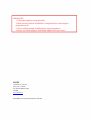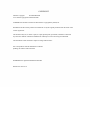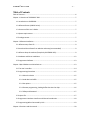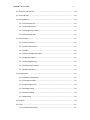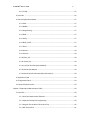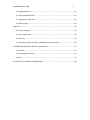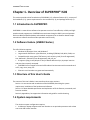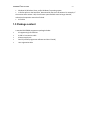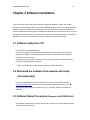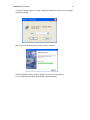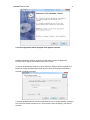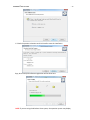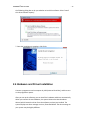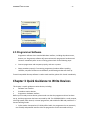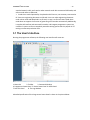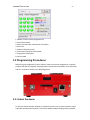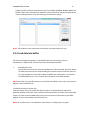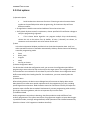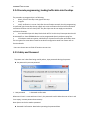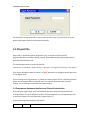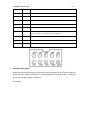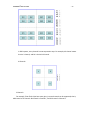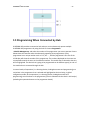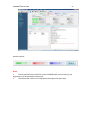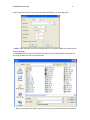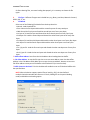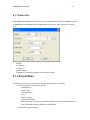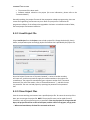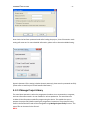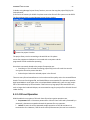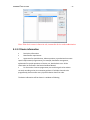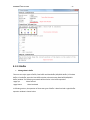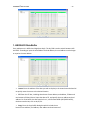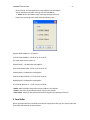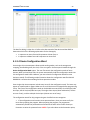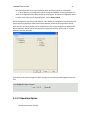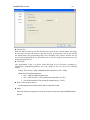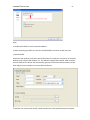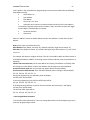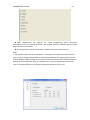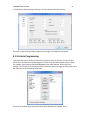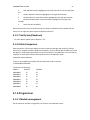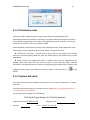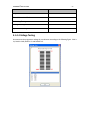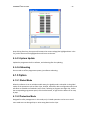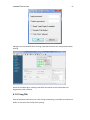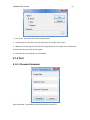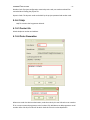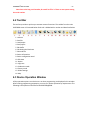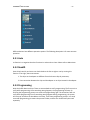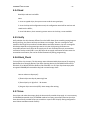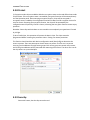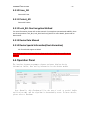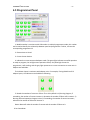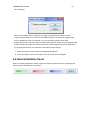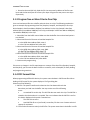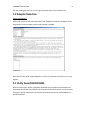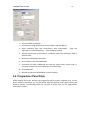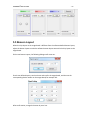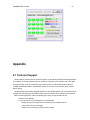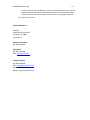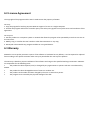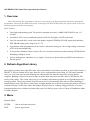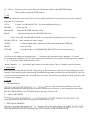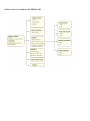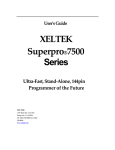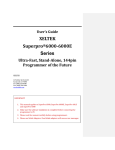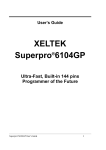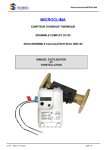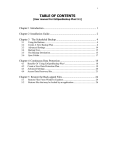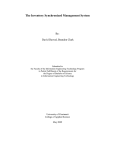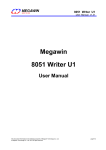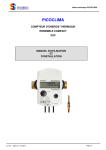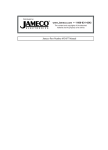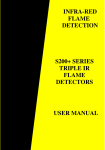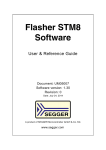Download SuperPro IS03 Manual
Transcript
® -1- SUPERPRO IS03 User Guide User Guide XELTEK SuperPro® IS03 Series XELTEK 1296 Kifer Rd. Unit 605 Sunnyvale, CA 94086 Tel: (408) 530‐8080 Fax: (408) 530‐0096 www.xeltek.com ® SUPERPRO IS03 User Guide IMPORTANT! 1. This manual applies to SuperPro IS03. 2. Make sure the software installation is completed before connecting the programmer to PC. 3. Please read the manual carefully before using programmers. 4. Please use Xeltek Adapters. Non‐Xeltek adapters will cause errors. XELTEK 1296 Kifer Rd. Unit 605 Sunnyvale, CA 94086 Tel: (408) 530‐8080 Fax: (408) 530‐0096 www.xeltek.com SUPERPRO is the registered trademark of XELTEK. -2- ® -3- SUPERPRO IS03 User Guide COPYRIGHT Software Copyright 2012‐2020 XELTEK User’s Guide Copyright 2012‐2020 XELTEK SUPERPRO for Windows software and this manual is copyrighted by Xeltek, Inc. Distribution and sales of this product are intended for use by the original purchaser under the terms of the License Agreement. This document may not, in whole or part, be copied, photocopied, reproduced, translated or reduced to any electronic medium of machine‐readable form without prior consent in writing from XELTEK. The information in this document is subject to change without notice. Not correspondence with this manual due to software updating, the software will be the final. SUPERPRO is the registered trademark of XELTEK. Release time: 2013-8-14 ® SUPERPRO IS03 User Guide -4- Table of Contents Table of Contents ............................................................................................................................6 Chapter 1- Overview of SUPERPRO® IS03 .......................................................................................7 1.1 Introduction to SUPERPRO.................................................................................................7 1.2 Software feature (USB2.0 Series) .......................................................................................7 1.3 Structure of this User's Guide ...........................................................................................7 1.4 System requirements ........................................................................................................7 1.5 Package content ................................................................................................................7 Chapter 2 Software Installation .......................................................................................................9 2.1 Software setup from CD ....................................................................................................9 2.2 Download the software from website and setup (recommended) ..................................9 2.3 Software Setup Procedures (Example by SUPERPRO IS03) ................................................9 2.4 Hardware and Driver Installation ....................................................................................12 2.5 Programmer Software ......................................................................................................13 Chapter 3 Quick Guidance to Write Devices .................................................................................13 3.1 The User's Interface ........................................................................................................14 3.2 Programming Procedures ................................................................................................15 3.2.1 Select the device ..................................................................................................15 3.2.2 Load data into buffer .............................................................................................15 3.2.3 Set options.............................................................................................................15 3.2.4 Execute programming, loading buffer data into the chips ...................................16 3.2.5 Safety and Password..............................................................................................17 3.3 Project File .......................................................................................................................17 3.4 Programmer Hardware Interface and Channel Introduction ...........................................18 3.5 Programming When Connected by Hub .........................................................................19 Chapter 4 Functions and Commands ............................................................................................20 ® SUPERPRO IS03 User Guide -5- 4.1 File Menu and Tool Bar ...................................................................................................20 4.1.1 File and Data .................................................................................................................20 4.1.2 Project Menu ................................................................................................................23 4.1.2.1 Load Project File .................................................................................................23 4.1.2.2 Save Project Files ...............................................................................................24 4.1.2.3 Manage Project Library .....................................................................................25 4.1.2.4 SD card Operation ..............................................................................................25 4.1.3 Device Menu .................................................................................................................26 4.1.3.1 Device selection .................................................................................................26 4.1.3.2 Device information ............................................................................................26 4.1.3.3 Buffer ..................................................................................................................26 4.1.3.4 Device Configuration Word ...............................................................................28 4.1.3.5 Operation Option ...............................................................................................29 4.1.3.6 Auto Programming .............................................................................................32 4.1.3.7 Verify Sum(Checksum) .......................................................................................32 4.1.3.8 Data Comparison ................................................................................................32 4.1.4 Programmer ..................................................................................................................33 4.1.4.1 Module management .........................................................................................33 4.1.4.2 Production mode................................................................................................33 4.1.4.3 System Self-check ...............................................................................................33 4.1.4.4 Voltage Testing ...................................................................................................34 4.1.4.5 System Update....................................................................................................34 4.1.4.6 Rebooting ...........................................................................................................34 4.1.5 Option ...........................................................................................................................34 4.1.6 Tool ...............................................................................................................................35 4.1.6.1 Password Generator ...........................................................................................35 ® SUPERPRO IS03 User Guide -6- 4.1.6.2 Help ....................................................................................................................35 4.2 Tool Bar ...........................................................................................................................36 4.3 Device Operation Window ..............................................................................................37 4.3.1 Auto .......................................................................................................................37 4.3.2 ReadID ..................................................................................................................37 4.3.3 Programming .........................................................................................................37 4.3.4 Read .......................................................................................................................37 4.3.5 Verify .....................................................................................................................37 4.3.6 Blank_Check ..........................................................................................................37 4.3.7 Erase ......................................................................................................................38 4.3.8 Protect ...................................................................................................................38 4.3.9 Security: ................................................................................................................38 4.3.10 Erase_All: ............................................................................................................38 4.3.11 Protect_All: .........................................................................................................38 4.3.12 Lock_Bit: One Encryption Method ......................................................................38 4.3.13 Device Data Manual ............................................................................................38 4.3.14 Device Special Information(Dev.Information) .....................................................38 4.4 Operation Panel ..............................................................................................................39 4.5 Programmer Panel ...........................................................................................................39 4.6 General Statistics Panel ....................................................................................................39 Chapter 5 Frequently Asked Questions (FAQ) ..............................................................................40 5.1 Data File ...........................................................................................................................40 5.1.1 Intel Hex, Motorola and Tektronix.........................................................................40 5.1.2 Separate File Data for Programming ....................................................................40 5.1.3 Program Two or More Files to One Chip ..............................................................40 5.1.4 POF Format Files ..................................................................................................41 ® SUPERPRO IS03 User Guide -7- 5.2 Adapter Selection ............................................................................................................41 5.3 Verify Sum(CHECKSUM) ...................................................................................................42 5.4 Programmer Panel Style..................................................................................................42 5.5 Beacon Layout ..................................................................................................................42 Appendix .......................................................................................................................................43 6.1 Technical Support ............................................................................................................43 6.2 License Agreement ..........................................................................................................45 6.3 Warranty .........................................................................................................................45 6.4 Feature Comparison Table for SUPERPRO Series Programmers .....................................45 SUPERPRO IS03 Stand-alone Operation Specification ...................................................................47 1. Overview ............................................................................................................................47 2. Refresh Algorithm Library ..................................................................................................47 3. Menu ..................................................................................................................................47 OS Flowchart for Standalone SUPERPRO IS03 ..............................................................................49 ® SUPERPRO IS03 User Guide -8- Chapter 1- Overview of SUPERPRO® IS03 This section provides a brief introduction of SUPERPRO (1.1), software features (1.2), structure of the handbook (1.3), system requirement for the installation (1.4), and package content (1.5). 1.1 Introduction to SUPERPRO SUPERPRO is a menu-driven software that operates a series of cost-effective, reliable, and highspeed universal programmers. SUPERPRO communicates through a USB 2.0 port and operates with most IBM-compatible desktop and notebook computers that are Pentium-based. Simple menu-driven software interface makes operations user-friendly. 1.2 Software feature (USB2.0 Series) The USB 2.0 Series supports: • Windows XP, Windows Vista, and Windows 7 • Large amount of different types of devices, including E/EPROM, PLD, MCU, FLASH, etc. • Compatible with many types of file formats, such as Binary, Intel (linear & segmented) Hex, Motorola S, Tektronix (linear & segmented), Jed, pof, etc. • It supports a plug-in test (48 pins or less) to detect defective chips, improper insertion and pins that are poorly contacted. • SUPERPRO has an integral full-screen buffer editorial environment with commands such as fill, copy, move, swap, etc. • Electronic serial numbers are generated automatically. 1.3 Structure of this User's Guide The content of this User's Guide is structured into three major sections. Section 1 is an overview and introduction of the SUPERPRO, describing the system requirement, installation of the hardware and software. Section 2 is about detailed specification and explanation of all the features, commands, and function modules. Section3, Appendices, has supportive information and guide for trouble-shooting. 1.4 System requirements The minimum system configuration requires: • A desktop or laptop computer with Intel Pentium or an equivalent processor and at least one serial USB 2.0 Bus interface. ® SUPERPRO IS03 User Guide -9- • Windows XP, Windows Vista, and/or Windows 7 operating system • 1 GB free space on the hard drive, determined by the size to be written. For example, if the content to be written is 4G, the minimum space available must be larger than 4G; otherwise the operation cannot be finished. • A CD drive 1.5 Package content • • • • • A standard SUPERPRO programmer package includes: A Programming host machine A USB 2.0 connection cable A Power supply unit One CD (contain programmer software and User’s Guide) User registration table ® SUPERPRO IS03 User Guide - 10 - Chapter 2 Software Installation If you are the first time to use Xeltek universal programmer based on USB2.0, this chapter provides a brief guidance on how to install the SUPERPRO software and connect the programmer hardware properly. USB device is plug-and-play, so when the first time to install, Windows will scan all available INF files through the "Add New Hardware Wizard" of Windows system. To avoid USB device installation trouble, we strongly recommend you to install programmer software first, the INF files and driver for USB device installation will be processed automatically. 2.1 Software setup from CD Insert the CD into the CD-ROM drive. If the setup program starts automatically, a dialogue will come out for you to choose a programmer model; if the setup program does not start automatically, run SETUP.EXE located in the root directory. According to your purchased programmer, choose the right model, and click the button “Setup” to install programmer software. NOTE: Each model has its own software and they are NOT compatible. 2.2 Download the software from website and setup (recommended) You can also download the specific software for a certain model at Xeltek website: http://www.xeltek.com. Select the icon to download the appropriate file for your programmer. Once you have saved the file to your computer, and run it to setup the software. 2.3 Software Setup Procedures (Example by SUPERPRO IS03) The software installation will be done step by step, and users can change default settings during the setup procedures. ® SUPERPRO IS03 User Guide - 11 - 1. Once the setup program is running, a dialog box displays to allow the user choosing a preferred language. Select one from the drop down list and click OK to continue. After this dialogue finishes, another dialogue will come out automatically. 2. An installation wizard will be displayed (as illustrated below). ® SUPERPRO IS03 User Guide - 12 - 3. A License Agreement will be displayed. Click I Agree to continue. Read this agreement carefully. Agreeing to install means accept the agreement by default. Click I Agree to continue or click Cancel to quit. 4. Choose the Destination Location in which the driver software will be installed. Click Browse to change the default destination location. Once the destination file folder is selected, click Next to proceed. 5. Another dialog box will be presented and allow the user to choose whether creating a start menu icon and/or a desktop icon. Once correctly check the box(es), click Next to continue. ® SUPERPRO IS03 User Guide 6. Check the previous selections and click Install to start the installation. Copy, driver setup and software registration will be done here. NOTE: If you are using the Windows Vista system, the operation system may display - 13 - ® SUPERPRO IS03 User Guide the following dialog box to ask you whether to install the software. Select “Install this driver software anyway”. 7. Once the installation is complete, click Finish. 2.4 Hardware and Driver Installation Connect a programmer and a computer by USB (Universal Serial Bus), and then turn on the programmer power. After you set up the software, you can install the hardware and driver automatically. When you connect the new hardware, the system initiates the New Hardware Wizard, which locates the driver from the software you have just installed. The system displays one alert message at a time, illustrated below. The alert message on your system may be slightly different. - 14 - ® SUPERPRO IS03 User Guide - 15 - 2.5 Programmer Software Programmer software has a standard Windows interface, including drop-down menu, buttons, etc. Programmer software will communicate with programmer hardware and initiate it immediately after its start. If failing, please check as the following steps: Connect programmer and computer properly, and turn on power Setup procedure properly. If connecting programmer hardware before installing software, computer will detect new hardware, and following window will show up: To avoid compatible ID setup software is used to make troubles, please click Cancel immediately. Chapter 3 Quick Guidance to Write Devices This chapter is a quick guidance to write devices, including: Software user interface Procedure to write devices Programmer hardware interface Before you are ready to write devices, please make sure that the programmer driver has been set up, and the programmer has been connected by USB. The SUPERPRO IS03 is a multi-purpose, ultra-high-speed, multi-channel, universal programmer, and suitable for R&D and production. It has two working modes: • Online mode: Connected to PC USB by USB2.0 cable, the programmer has an extremely user-friendly and powerful interface. Also the programmer can be connected to PC by a ® SUPERPRO IS03 User Guide - 16 - standard network cable, and it works under network mode. We recommend USB mode, and online mode refers to USB mode. • Stand-alone mode: Operated by a keyboard and LCD screen, not necessary connected to PC. Save user engineering document on SD card. Users can make engineering document under online mode and download it on SD card, or copy it to SD card. Note: Stand-alone mode does not support the function of generating serial number automatically. Additionally, it supplies API interface and command line mode, and integrate programmer system into customers’ systems to form a completely automatic writing system which is popular in ICT testing or automatic production lines. 3.1 The User's Interface Running the programmer software, the following user interface will come out: 1. Menu Bar 2. Tool Bar 3. Command Window 4. Programmer Statue Panel 5. Device Status Panel 6. Buffer Panel 7. Data File Panel 8. The Log Window A detailed specification of the Programmer Status Panel is shown in the picture below: ® SUPERPRO IS03 User Guide - 17 - 1. Module number and the programmer ID 2. Auto/Cancel button 3. Device name and the manufacturer information 4. Status bar 5. Statistic information panel 6. Count down settings and information 7. Programmer status panel 8. Serial number 3.2 Programming Procedures Before using the programmer to write a device, make sure that the programmer is installed properly and that the computer and programmer communicate successfully. Insert USB cable and turn on power as shown in the following picture. 3.2.1 Select the device To open the Device Selection window, click Select the Device icon or select the Device menu and select the Select Device option. First choose adapter mode (including ordinary, GANG2, ® SUPERPRO IS03 User Guide - 18 - GANG4, and ISP), and then choose Device Type, for example, E/EPROM, BPROM, SRAM, PLD OR MCU. Next, select manufacturer and device name, and click OK. Also by searching device name in editing windows to narrow searching, choose devices quickly. NOTE: The red device name means that such device(s) need authorization for use. 3.2.2 Load data into buffer The process of programming chips is to load buffer data into chip memory units per manufacturers’ requirements. There are two ways to load data into buffer: 1. Read data from a file Select Load File from the File menu to load data from a file into buffer. Input the relative file folder and name into the Load File dialog box, and then choose file format from the File Type dialogue box. Next load file data into buffer after confirmation. To make sure the loaded data correct, one can review the information in the Buffer window. NOTE: Some Hex or S record files contain non-zero file initial address. In this case, enter the start address in the File Address box. 2. Read the data from a master chip Insert the master chip in the socket after device selection, and select Read on the Device Operation window in the main screen. The data will be copied from the master chip to the buffer memory. To make sure the loaded data correct, one can review the information in the Buffer window. You can save the data to a disk for later use. NOTE: The read function is not available for some devices, including those encrypted. ® SUPERPRO IS03 User Guide - 19 - 3.2.3 Set options 1) Operation Option Serial Number Auto Increment Function: If choosing to write the accumulative number at the specified position when programming, all the written chips will have different numbers. Change Device: Need the start and end address of the to-be-written area. Verify Mode: By data manual's requirement, choose specified VCC verification voltage to verify the programming's rightness. If the chosen device algorithm can program multiple chips simultaneously, choose the unit to be written first. By default, all units ( channels) are chosen, so customers can choose which units to be written at their will. 2) Auto In the Device Operation Window, each device has a basic batch operation Auto. It will run other operation functions in fixed order automatically. Ordinary devices choose the following automatic programming mode. Erase Blank_check Program Verify Security or Protect 3) Device Configuration Word For devices that include the configuration word, you must set the configuration word before programming to ensure that the chip can be used on the target system. The configuration words for some devices are contained in the user data file, and can be written into configuration word buffer automatically when loading data file. For some devices, you must manually make the selection. 4) Device Menu After selecting devices, the device menu dialogue box will come out to display device status. Many devices must meet some special requirements for the programming of a chip, including special algorithms conventions. Read the device manual or instructions carefully and adjust the operation steps or buffer data as needed. Simultaneously, connect programming cable and chip pins by pin connection guidance, which is an important step in online mode. 5) Production Mode Online programmer cannot do pin detecting, therefore production mode is different from ordinary programmers. The system control port of a programmer supplies an input detecting pin. In production mode, once high-voltage detected, AUTO operation will be initiated automatically (Details are shown in 3.4 Programmer Hardware Interface). ® - 20 - SUPERPRO IS03 User Guide 3.2.4 Execute programming, loading buffer data into the chips The procedure to program chips is as following: Blank_Check. If the chip is new, ignore this step. Program Verify. Verification is a must. Only after the verification succeeds, the chip programming is confirmed right. Some chips do not supply unit to unit verification function but accumulative verification function similar to Verify CRC. Very few chips even do not supply accumulative verification functions. As to erasable chips with data, blank-check will fail. At this time, Erase operation should be executed first. Some EEPROM devices can be programmed directly without erasing first. If the device needs encryption, add Security or Protect function after verification. Note: The encryption for some devices needs to set device configuration word first. Please refer to Function Details. Users can choose Auto to finish all functions at one time. 3.2.5 Safety and Password To protect user's data from being used by others, input passwords during the process. Set password: Input new password 1.New password 2. Password confirmation When text in box 1 is same with text in box 2, the password is valid. When the texts in box 1 and 2 are empty, it means password unnecessary. Note: Space can also be used as password. Password Confirmation: Need when operating the protected data. ® - 21 - SUPERPRO IS03 User Guide The description mentioned above is a must process to write a chip. If you are first time to use, please read chapters about Function Details for details. 3.3 Project File Project file is a special file type for programmer(.prj). It contains all information for programming, such as customer settings, options, Auto and data to be programmed. Project is required for stand-alone mode. The standard procedures to create a project file: Select device -> Load data -> Option setting -> Auto edit -> Configure word setting -> Save project Every step is described in detail in section 3.2. NOTE: No need to set configure word If device has no “Configure word”. If user will program a large amount IC, it’s better to create a project file first. Load the project file before start to program after running S/W and it’s no need to repeat the steps of various settings. This is convenient ,and avoids man-made mistakes. 3.4 Programmer Hardware Interface and Channel Introduction By initiating the trigger signal, users can implement automatic programming and watch the running status by the LED in software interface. The LED configuration can be adjusted any time at customers' needs. For more information, please refer to 5.5. Control Socket Signal Specification in ISP System PIN Signal Function ® - 22 - SUPERPRO IS03 User Guide 1 CTR0 System Expansion Control (Output, 3.3V) 2 CTR1 System Expansion Control (Output, 3.3V) 3 CTR2 Reservation(Input,3.3V) 4 CTR3 Output done signal(Output, 3.3V), high pulse signal 5 CTR4 System Expansion Control (Output, 3.3V) 6 CTR5 System Expansion Control (Output, 3.3V) 7 CTR6 Outside input trigger signal(Input, 3.3V). In production mode, once the high voltage is detected, AUTO will be executed automatically. 8 GND Ground 9 VCC 3.3V voltage 10 GND Ground IS03 Channel Description IS03 supports most ISP devices to program 16 channels simultaneously. As to a few multiple-pin devices, IS03 may support 4 channels or 2 channels programmed at the same time. The lay-out for various channels is shown as following: 16 channels: ® SUPERPRO IS03 User Guide - 23 - In IS03 systems, every channel has two expression ways. For example, A3 channel means the No. 3 channel, and D1 is the N0.13 channel. 4 Channels 2 Channels For example, if Nor Flash chips have many pins, just two channels can be supported, that is, AB channel or CD channel. AB channel is Channel 1, and CD channel is Channel 2. ® SUPERPRO IS03 User Guide - 24 - 3.5 Programming When Connected by Hub SUPERPRO IS03 provides a connection hub and user can simultaneously operate multiple SUPERPRO IS03 programmers by using the hub. Click menu Programmer > Module Management, and select the number of the programmer you want to operate. Picture below shows the interface when simultaneously operating three programmers. Every programmer has a unique number such as “01”,”02”….., and the programmer's first line of the LCD display will show the number of this programmer. The numbers displayed on the screen are correspondence with the ones on the software interface. The module that is selected at the time will be highlighted. The device that is going to be programmed can be different type(s) in each of the module that is connected through the hub. In normal mode, all operations (i.e. selecting devices, loading documents and programming) are carried out in the programmer that is selected and highlighted at the time being. In global configuration mode, all the operations (i.e. selecting devices, loading documents and programming) are carried out in the programmer(s) that is selected with the check in tick-box(es) (excluding the operation buttons on the programmer board). ® SUPERPRO IS03 User Guide - 25 - Statistics Column: NOTE: 1. Choose specified hub for XELTEK to connect SUPERPRO IS03, and currently up to 8 programmers can be operated simultaneously. 2. The visible panel number can be adjusted by the programmer panel style. ® SUPERPRO IS03 User Guide - 26 - Chapter 4 Functions and Commands This chapter provides a detailed specification and explanation of the SUPERPRO® software. It includes the description of the functions and commands that is listed as below, • File Menu and Tool Bar • Edit Buffer and File information Frame • Device Operation Function Menu • Operation Information Menu • Status Bar • Statistics Window 4.1 File Menu and Tool Bar 4.1.1 File and Data There may be one or more data buffers in the device. If several data buffers are displayed after you have selected the device, refer to the name and the data manual for the meanings of the buffers. The two data types of the device are Data (HEX/ASCII) and Fuse. • For most EPROM and SCM, the data type is Data (HEX/ASCII). • The data type for PLD device is Fuse. After you select the device, the software will automatically identify the data buffer type. You can review the buffer data types if you open the Edit dialog box for the data buffer. 4.1.1.1 Load File When some file data are loaded into the data buffer, the following rules apply: • With a HEX/ASCII data buffer (EPROM, MCU etc.), the system assumes that 8 bits of the data are valid. • With a JEDEC buffer (PLD/PAL), the system considers the lowest bit (1 bit) of the file data valid. ® SUPERPRO IS03 User Guide - 27 - Select Load from the File menu to open the Load File dialog box, as illustrated below. 1. Buffer. Select the Buffer name from the drop down list. The system loads the file data into the buffer accordingly. 2. File Name. Enter the name of the data file to load, or you can select Browse and choose the file using the Select File box (see figure below). When the data type is HEX/ASCII, divide the file into many types according to the saved files. ® SUPERPRO IS03 User Guide - 28 - So after selecting files, to ensure loading data properly, it is necessary to choose the file types. 3. File Type. Different file types are included here, e.g. Binary, Intel Hex, Motorola S record, JEDEC, POF, TI, etc. 4. File Mode. Select one of the following File Modes from the drop down list: • Normal: Load the whole file • Even: Select the first byte and discard the second byte out of every two bytes • Odd: Discard the first byte and load the second byte out of every two bytes • 1st byte of 4: Load first byte and discard the other three bytes out of every four bytes • 2nd byte of 4: Load the second byte and discard the other three bytes out of every four bytes • 3rd byte of 4: Load the third byte and discard the other three bytes out of every four bytes • 4th byte of 4: Load the fourth byte and discard the other three bytes out of every four bytes • 1st 2_byte of 4: Load the first two bytes and discard the other two bytes out of every four bytes •2nd 2_byte of 4: Load the last two bytes and discard the other two bytes out of every four bytes 5. Buffer offset Address. Start from the initial address when loading data into buffer. 6. File offset Address. In case the file type has a non-zero start address, enter the data offset address in the File Address field. Make sure to enter the correct address, because an incorrect file offset address causes part of the buffer to be filled with FF (or incorrect data). 7. Buffer clears on data load. Tick this checkbox will enable the user to fill the data buffers with the specified data. NOTE: When the device supports special files to load (e.g. ELF), the User Defined multiple-choice box window will come out. If check, loading file as the special loading mode, and disable most loading option. ® SUPERPRO IS03 User Guide - 29 - 4.1.1.2 Save File Select Save from the File menu to save data in the current buffer to a disk file. A dialog box titled as Save File will be displayed and the saving options are similar to those in section 4.1.1 Load File. 1. Buffer. 2. File Name 3. File Type 4. Buffer Address 5. Data Size. To enter the save data size in number of bytes. 4.1.2 Project Menu The project is a file to save all the current engineering environment, containing: • The current device's information, such as: o Manufacturer o Device type o Pin information, o Size o Data file name o Current buffer data NOTE: The buffer data may be revised after loaded, and the revised date will be the final. So the buffer data may differ from the data files. • All Operation Option settings ® SUPERPRO IS03 User Guide - 30 - • The content of the Auto mode • Software module related to the project (For more information, please refer to the “Protection Mode”) Generally speaking, the project file saves all the preparation related to programming. Users can restore the engineering environment any time. Note: The project file is related to the programmer software. If the software has upgraded or has been re-installed to another folder, the saved project files become ineffective. 4.1.2.1 Load Project File Select Load Project from the Project menu to load a project file. Change the device(s), data in buffer, and operation option accordingly by the information that is provided by the project file. Once the Project File was set as "Dynamic Password", a series of random numbers will come out, and the user needs to supply the random numbers to the project file manufacturer. The project file manufacturer gets a dynamic number from " Password Generator"(For more information, refer to "Password Generator ") , and tells the user the password. The user can load project by inputting the password in the password box. 4.1.2.2 Save Project Files Save the current working environment into a specified project file. To ensure the security of the data, you can encrypt the project file. NOTE: The project file name can be made of max 15 characters, and only be saved using the .prj extension. If the size of project file is larger than 4G bytes, the project file will be cut into several parts, and the suffix is xxx.prj.part, xxx.prj.part0 … When used stand-alone, all these files are saved on SD card. ® SUPERPRO IS03 User Guide - 31 - Once check the box Enter protected mode after loading the project, a box of Protection mode setting will come out. For more detailed information, please refer to Protection Mode Setting. Dynamic Password: If the setting includes dynamic password, please save the password carefully. (Please refer to Load Project File and Password Generator.) 4.1.2.3 Manage Project Library The stand-alone operation is when the programmer hardware is not connected to a computer, and uses information saved in its own module for volume production. The stand-alone file includes all the information needed for programming the device. This enables the user to prepare the project file(s) before starting the programmer's operation. The project file being saved in the stand-alone mode will be manageable using Manage Project Library function. This type of file can be stored in the SD card . NOTE: ® SUPERPRO IS03 User Guide - 32 - 1) Besides using Manage Project Library function, user can also copy the project file(s) by SD card replication; 2) SD card is the memory for SPIS03. So please ensure that SD card's file system must be FAT32. The figure below shows a typical Manage Project Library window. means the project is broken. The project library size has something to do with SD card. So please ensure the programmer hardware is connected with a computer and the programmer has SD cards before operating. Some basic commands related to the project file operation are: • Send Project. This will send the existing project file(s) to the SD card. One can also encrypt the SD card to protect the data. • Delete Project. Delete the selected project in the SD card. There are many SD card manufacturers in the market and the quality varies a lot across different brands. The ones from KingstonTM, and SandiskTM are recommended. The operation speed at High Speed Mode is much higher than at Low Speed Mode. Additionally, users can copy project files to SD card directly by SD card reader. If there are many large project files need to be sent, such as larger than hundreds M bytes, we recommend to copy the project file to SD with SD card reader directly. 4.1.2.4 SD card Operation SPIS03 enables the encryption of SD card. Some SD card encryption operations are, • Set password. Set a 6-character password for a SD card. Once a SD card is protected by a password, it becomes encrypted and needs the password for any operation. • Unlock. To enter the correct password enables operation on the SD card when it is connected on-line. However, if the SD card is off-line/disconnected, the user has to unlock it ® SUPERPRO IS03 User Guide - 33 - again for any other operation. • Erase Password. This operation actually wipes all the information that is stored in the SD card and removes the password. After this, the SD card needs to be formatted as FAT32 for being used on SPIS03 again. Customers can run Erase Password command directly without running Unlock first if they want to erase SD password. Additionally, some former SD cards maybe experience operation failure. By these functions and volume setting, customers can strictly control the production volume in stand-alone mode. 4.1.3 Device Menu Before any operation, users must inform the programmer which device to be written so that it can choose an algorithm according to the manufacturer and device name. 4.1.3.1 Device selection Select Device dialogue includes Manufacturer, Device Name, Type, Ok button, Cancel button and Search control item. How to select a device? Select an adapter from Adapter Mode. Normal, GANG-2, GANG-4 or ISP, if uncertain, please select All. Users can confirm the adapter mode for the current chips by the right bottom icons. Select type from Type button. There are five types of devices, E/EPROM (EPROM,EEPROM,FLASH, etc) ,PLD,B/PROM,DRAM/SRAM,MCU. If uncertain, please select All. Select a manufacturer from Manufacturer box. Select a device name from Device Name box, and then press OK button. Maybe the printed name on the chips is different from the name in the Select Device box due to other parameters such as speed, temperature, package, etc. Please ignore these parameters or ask for help. How to use Search Box: Due to large amount of devices and various names for chips, it will be troublesome to select a device directly. At this time, Search box can help. By inputting several key characters, the unrelated devices will be filtered a lot, and easily get the selected device. For example, if we want to search 25 series FLASH, input 25 in the search box, and then all the devices whose manufacturer name or device name include 25 will come out. ® SUPERPRO IS03 User Guide - 34 - Note: If the device name is shown in red, it means the device needs authorization. 4.1.3.2 Device information Device Key Information Manufacturer requirement Agreement for special devices. About operations, some devices have some special requirements(or agreements), for example, data buffer arrangement, explanation for special operations of devices, etc, besides basic ones. All the information can be found in the Device Guidance Manual. Pin Connection. Connect programmer pins and the signals to be written correctly according to the pin connection guidance. If multiple channels to be programmed, please connect every chip with relative channel in order. The device information will be shown in a window as following. ® SUPERPRO IS03 User Guide - 35 - 4.1.3.3 Buffer Manage data in buffer There are two major types of buffer, Fuse Buffer and Data Buffer (HEX/ASCII buffer). If the data buffer is Fuse Buffer, enter the Fuse Buffer window; otherwise enter Data Buffer(HEX/ASCII buffer) window. The following commands will be used to in the buffer operation: <page Up> Move forward <page Down> Move backward In following section, the operation of these two types of buffer is described and a typical buffer operation window is shown below. ® SUPERPRO IS03 User Guide - 36 - 1. HEX/ASCII Data Buffer Every address unit in buffer has 8 digits(one byte). The key TAB is used to switch between HEX and ASCII. If needing to input the start address and end address, the end address must be larger or equal to the start address. • Locate. Enter the address of the data you wish to display in the Locate box and select OK to quickly move the cursor to the desired location. • Fill. Enter the Fill box, including three boxes of start address, end address, fill data and two buttons of OK and Cancel. Input the data to fill, and specify the start address and end address. For Fuse buffer, the data must be 0 or 1; and for Data Buffer (HEX/ASCII buffer) , the data must be Hex, such as AA,55, E4. • Copy. Enter the Copy Buffer dialog box which includes three boxes of start address, end address, new address and two buttons of ® SUPERPRO IS03 User Guide - 37 - OK and Cancel. The data between the start address and end address will be copied into the buffer starting with the new address. • Radix. Within the address range, exchange the high bytes and lower bytes according to the word width specified by users. Suppose buffer address 0—10 (Hex) is: 12 34 56 78 90 AA BB CC – DD EE FF 11 22 33 44 55 The word width can be chosen as: 16Bits(2 bytes),the data after exchanged is: 34 12 78 56 AA 90 CC BB – EE DD 11 FF 33 22 55 44 32Bits(4 bytes), the data after exchanged is: 78 56 34 12 BB CC 90 AA – 11 FF EE DD 55 44 33 22 64Bits(8 bytes), the data after exchanged is: CC CC AA 90 78 56 34 12 – 55 44 33 22 11 FF EE DD • Radix. Radix the display method for memory address: Hex and Dec. • Search. Search for the specified character string or Hex number. • Next Search. Search for the specified character string after the operation of Search. 2. Fuse Buffer When you select Edit from the Buffer menu with the appropriate file type, the system opens the Fuse Buffer Edit window, illustrated below. ® SUPERPRO IS03 User Guide - 38 - The data for editing is either 0 or 1. Refer to the data manual of the device and the JEDEC to determine which of the following explanations for the data apply. • 1 represents an intact fuse and 0 represents a blown fuse, or • 1 represents a blown fuse and 0 represents an intact fuse 4.1.3.4 Device Configuration Word Some single-chip microcomputers allow special working modes, such as the storage area mapping, the watchdog time, the clock, or the encryption. Set these special modes through the Device Configuration Word option. The user files contain the configuration words of some devices. When you load these files, the system automatically loads the configuration words into the configuration word buffer. However, you must select the configuration words for some devices manually. The following sample illustration shows the configuration word for DALLAS DS89C420. It contains the watchdog and three protection modes. Some single-chip microcomputers include many items for the configuration word. The items may appear on separate tabs or pages. Make sure to set all the items on all pages before programming a chip. The input of the configuration word can be divided into several ways: the 8-bit (byte) edit box input, the 16-bit (word) edit box input, The single choice input (select and deselect, choose one out of two) , and the multiple choice input (choose one out of many) . The configuration words for chip programming are classified into two categories: • If the configuration word contains some protected items, then you cannot verify the items after preparing the program. When preparing the program, the programmer automatically shields the protected items and writes the other items. Select Security or Protection to write the protected items. NOTE: If you select None as the Protection option, ® SUPERPRO IS03 User Guide - 39 - the system does NOT carry out an operation when performing Security or Protection. • In some devices, the configuration words cannot be separated, so the system does not write the configuration word when preparing the program. To write the configuration word in these cases, select the corresponding item, such as Write_Option. Device configuration word varies with devices. Users should set configuration word wells by their target system requirements and the Device Data Manual, otherwise the programmer cannot work even if it can verify properly. Some FLASH devices also use the configuration word for the protect operation and to execute and display the segment protection. Please refer to "Device Operation Function Window". Some devices can set erase segment. When erasing, just erase the specified segment set by the user. 4.1.3.5 Operation Option The operation option includes: ® SUPERPRO IS03 User Guide - 40 - Insertion Test When the chip has 48 pins or less than 48 pins (if more than 48 pins, a special adapter will change the chip into a new chip with 48 pins or less than 48 pins), the programmer will execute insertion test automatically before programming chips. Once something wrong with the insertion test, the user can abort programming or retry the insertion test. Or the user can ignore the insertion test error and program chips directly. Verify Mode After programming a chip, to verify the written data right or not is necessary. According to a manufacturer’s programming guidance, the verify voltage on the VCC pin has the following changes: VCC(+/- 5%) or VCC(+/- 10%) is adopted for the verification. If VCC = 5.00V, select one of the following options: • VCC = 5.00V and verify the data once • VCC = 4.75V and VCC = 5.25V, and verify the data twice (+/- 5%) • VCC=4.50V and VCC=5.50V, and verify the data twice (+/- 10%) Remove Interval/Insert Interval The waiting period to remove/insert chips in production mode. Buffer Users can choose to program only a part of the chip, such as with most E/EPROM (FLASH) devices. ® SUPERPRO IS03 User Guide - 41 - Note: 1. Double check Buffer to set the operation address 2. When cancelling any buffer, it means the cancelled buffer will not be written this time. • Dynamic Buffer Sometimes one needs to write some special information at a local part on the chip, for example, product series number, MAC address, etc. This software supplies two methods, Auto Increment and User Defined. The former will automatically generate a new accumulative number, and the latter will get a serial number from a user defined software. To execute, the current serial number needs to be written at the specified continuous 8-bytes ® SUPERPRO IS03 User Guide - 42 - area in buffer in the chip before any programming. Auto Increment needs to do the following steps before working: Select Data area Start address End address Step, that is, Inc. Step Automatic serial number increment method: Starting from the start address, increased by a byte(the maximum Dec number is 255), what value to reach will trigger the tens digit or hundreds digit to increase. Increment direction Initial value Here the "address" means the buffer address, and the start address is smaller than the end address. Binary: Start value 0, overflow value 255 ASCII Decimal: Start 30(Hex, character '0'), overflow 39+1(Hex, larger than character '9') ASCII Hex: Start 30(Hex, character '0'), overflow 46+1(Hex, larger than character 'F'), and '9' plus 1 turns 'A'. For example: One wants to program 64 chips. Their ID is from 0001 to 0064, and their location is at EPROM end address of 89C51. If choosing 4 bytes of Decimal format, then the procedure is as following: Choose Auto Increment item, set the start address as FFC(Hex), end address as FFF(Hex). Data will change since end address, and the start address must be larger than the end address. Set the increment value as 1, and increase from higher address to lower address. Set the format as ASCII Decimal. Enter the buffer window, make a change in ASCII area(Hex): FFC: 30 FFD: 30 FFE: 30 FFF: 31 During the programming, the operation panel will display: Current serial number: 0001 In the next programming, the last four buffer bytes will be: FFC: 30 FFD: 30 FFE: 30 FFF: 31 If the programming operation succeeds, the serial number will increase by 1, and display: Current serial number: 0002 The last four buffer bytes will be: FFC: 30 FFD: 30 FFE: 30 FFF: 32 • User Designed Auto Increment This function needs authorization. Users can change data at their will at the beginning or every time their programming succeeds. ® SUPERPRO IS03 User Guide - 43 - When programming, the software will record programming status parameters automatically or by users' setting. By default, just 'Program' function is selected, and can change default choices in this window. In Auto operation, only the chosen items included in the Auto can be executed. Note: 1. The operation option will vary with devices. For example, most single-chip machines do not permit users to change start/end address. Stand-alone mode does not support Auto Increment. 2. When GANG2, GANG4 or GANG16 are chosen, the General Property panel will display Adapter Setting, all chosen by default. When any adapters are not chosen, programmer will not write them, the interface LEDs turn grey and the programmer indicators will turn off. ® SUPERPRO IS03 User Guide - 44 - 3. If the chosen devices belong to ISP type, the ISP property panel will show up. Users can set the working voltage, programming voltage, clock frequency and speed. 4.1.3.6 Auto Programming In the Operation panel, all devices have a basic operation: Auto. Its function is to put all other operations in the Operation window together in order to be executed automatically as a batch. For example, choose device EON EN25F80@SOP8, open Auto dialogue. On the left of the dialogue, the Function List panel displays all the functions, and on the right the Auto panel lists all the operations to be executed and the order. Shown in the window above, Auto will execute Erase, BlankCheck, Program, Verify. ® - 45 - SUPERPRO IS03 User Guide Add: Add the functions highlighted in the left Function List into the right Auto list. Delete: Delete the functions highlighted in the right Auto window. Upward: Move up a step the function highlighted in the right Auto window. Downward: Move down a step the function highlighted in the right Auto window. Reset: Set Auto as Default. Double click the function in the left Function List, equals to add the function; double click the function in the right Auto panel, equals to delete the function. 4.1.3.7 Verify Sum(Checksum) For more details, please refer to Chapter 5, 5.3. 4.1.3.8 Data Comparison Data Comparison: This function applies to most memories and single-chip machines. Taking a byte as unit, compare the data in buffer with the data in the chip. When data are different, record the address , buffer data and chip data in a log file and save it in the BIN folder. Users can find the complete file name with reference information shown in the Operation panel. Sample for data comparison. There are seven differences totally, and the comparison result is saved at C:\SPIS03\BIN\27256.CMP File format is as following: Address BufData 000000000 FF 000000001 FF 000000002 FF 000000003 FF 000000004 FF 000000005 FF 000000006 FF ChipData 52 61 72 21 1A 07 00 4.1.4 Programmer 4.1.4.1 Module management Set the maximum number a programmer can connect, and valid after restart. ® - 46 - SUPERPRO IS03 User Guide 4.1.4.2 Production mode Production mode is used to program a large amount of devices. ISP programmer will automatically detect chip insertion or removal by the system expansion testing function(seen in 3.4), and finish programming. In this mode, if not supporting reminder comes out, it means the chosen device cannot be written in production mode. Recommendation: Choose devices, edit the Auto commands and test, choose production mode after testing, run Auto, operate by the reminder shown in the Operation panel. "Please insert new chips...." reminds users to insert chips into the socket or the inserted chips are not placed properly. When the chips are placed properly, the software will run Auto immediately. "Please remove the programmed chips..." reminds users that the programming has finished, please take away the chips from the socket. At the meantime, please read the information in the Operation panel to check if the programming succeeds or fails. If needs to stop Production mode, please click Production mode once again in the File menu, or toolbar. in the 4.1.4.3 System Self-check Users can check if the system hardware runs properly or not by running "Programmer"-->System Self-Check. Checking items include memory, pin driving, clock, etc. Note: When running System Self-Check, no chips should be on the adapter. The testing report will appear like the following: Self-check Report Sample for Xeltek Programmer Programmer Model: SUPERPRO IS03 Operator: Programmer ID: Time: 2013-06-20 14:10:44 ® - 47 - SUPERPRO IS03 User Guide Check Item Result Chip Short Circuit Check Pass Ground Connection Check Pass Pin Driving Testing Pass Pin Logic Testing Pass System Clock Testing Pass 4.1.4.4 Voltage Testing One measures the programmer voltage by a multimeter according to the following figure . PIN1 is V1, PIN24 is GND, PIN25 is V2 and PIN48 is V3. ® SUPERPRO IS03 User Guide - 48 - Once clicking Enter key, the system will measure the current voltage(the highlighted item in the list), at the same time the highlighted item will move to the next. 4.1.4.5 System Update Update the programmer built-in software, and rebooting after the updating. 4.1.4.6 Rebooting Do not need cut off the programmer power, just software rebooting. 4.1.5 Option 4.1.5.1 Global Mode When the software is set as multiple module status, the global mode is selectable. In the global mode, all the operations such as select chips, load file, edit buffer, device configuration word, and edit Auto are suitable to all modules. At this time, if wanting to program one single chip, choose the corresponding programmer panel, click the Auto button, or right click the button to run step by step. 4.1.5.2 Protection Mode Designed for safety management. In this mode, only a limited operations can be run to avoid man-made errors to damage chips or write wrong data into the chips. ® SUPERPRO IS03 User Guide - 49 - Managers can set password when entering. If password has been set, need password when quitting. Shown as the above figure, looking at the buffer, the buttons on the left window and programmer panel are active. 4.1.5.3 Log File Save the operation information into a file. During the executing, some data are saved in the buffer, so save them into the file when quitting. ® SUPERPRO IS03 User Guide - 50 - 1.Do not save. Do not save the current log information. 2.Create a new file. Save the current log information. If a log file exists, cover it. 3.Add into the current log file. Save the current log information. If a log file exists, add the new information at the end of the current log file. 4.The whole directory of log file can be modified. 4.1.6 Tool 4.1.6.1 Password Generator Project Password: The password set when building the project file. ® SUPERPRO IS03 User Guide - 51 - Random Code: If project configuration contains dynamic code, one random code will be reminded when loading the project file. Dynamic Code: The dynamic code can be built by the project password and random code. 4.1.6.2 Help Help file contains the Programmer Manual. 4.1.6.3 Contact Us Xeltek telephone number and address. 4.1.6.4 Order Generation When users order the device authorization, make the order by this tool. What the user needs to fill in are user name and programmer serial number. Click Add button to add programmer serial number. After click OK, an order will be built. Send this file to the sales department. ® SUPERPRO IS03 User Guide - 52 - Note: Due to the long serial number, be careful to fill in it. There are two spaces among the serial number. 4.2 Tool Bar The tool bar provides a quick way to execute common functions. The toolbar from the main SUPERPRO screen is illustrated below. Each tool is labeled with a number and described below. 1. Load file 2. Save file 3. Load project 4. Save project 5. Edit buffer 6. Calculating the Checksum 7. Select device 8. Device information 9. Device configuration word 10. Edit Auto 11. Option 12. Logic test 13. Production mode 14. Factory mode 15. Global settings 16. Help 4.3 Device Operation Window All the operation options one device can run when programming are displayed in this window. After finishing programming preparation, one can run relative operation by requirements. The following is the operation interface for E0N EN25F80@S0P8. ® SUPERPRO IS03 User Guide - 53 - Different devices have different operation options. The following description is for most common operation: 4.3.1 Auto Its function is to organize the other functions in order and run them. Please refer to Menu Auto. 4.3.2 ReadID Some chips have IDs, and users can check whether the IDs are right or not by running this function. If not right, there two reasons: 1. The chips on the adapter are different from the chosen chips by customers; 2. Poor connection between the chip and the adapter or no chips inserted in the adapter. 4.3.3 Programming Write the buffer data into chips. There are two methods to verify programming. The first one is to verify while programming. Once something wrong happens, the programming will stop. So finishing the programming process can ensure the programming right. The second one will not verify while programming. Even if something wrong happens during programming, the system will not stop. And after the last address is written, it will show programming success. In a word, successful programming just means the process finishes, and the user should verify the result separately. ® SUPERPRO IS03 User Guide - 54 - 4.3.4 Read Read chips and save into buffer. Note: 1. As to encrypted chips, the system cannot read the encrypted part; 2. As to the chips with configuration word, the configuration word will be read out and saved into the buffer; 3. As to PLD devices, their measuring vectors are not in the chips, so not readable. 4.3.5 Verify Verify whether the chip data are different from the buffer data. Once something wrong happens during verifying, the process will stop and show error message. The error message for most memories and single-chip machines includes address and data; however, the error message for PLD devices depends on programming material. Only the chips passing verification are successfully written .Some chips do not supply unit to unit verification but only accumulative verification similar to VerifyCRC. A very few chips do not supply verification functions even the accumulative verification, but can be verified automatically during programming. 4.3.6 Blank_Check To check if the chip is empty. The chip empty status is determined by data manual. If emptying data buffer when changing devices, then after choosing devices, the HEX/ASCII buffer will be filled with FF or 00(Hex) and fuse buffer will be filled with 1 or 0. Chips may show empty after encrypted. EEPROM(the recoverable chips) do not need empty check. How to make one chip empty? 1) Electrically erase chips by executing Erase 2) Erase chips by UV light for 3 - 30 minutes 3) Program chips at one time(OTP). Never empty after writing 4.3.7 Erase Erase chips and make them empty. Only the electronically erasable chips apply. It is not necessary for EEPROM(recoverable chips). If EEPROM needs to be empty, write empty data into the chips. Some electronically erasable chips can set whole or a part as OTP chips by setting configuration word. Please read data manual carefully. ® SUPERPRO IS03 User Guide - 55 - 4.3.8 Protect 1) Encryption makes chips unreadable. Whether encryption status can be read affects how to edit chip functions. If the encryption status is unreadable, encryption function will be written directly into the Operation panel. Once executing encryption function, chips will be encrypted. If encryption status is readable, the configuration word will list None and all encryption choices for users to choose. Executing the encryption function, the chips will be operated by the configuration word. Especially, if None is chosen, executing the encryption function means empty operation. Reminder: Some chips with windows are not reusable once completely encrypted even if erased by UV light. 2) As to FLASH chips, this operation will protect the data in chips. The chips cannot be programmed before removing the protection. Note: Erasing can remove protection. This function should combine with device configuration word (Dev.Config) to determine the sector to protect. There are two ways to choose sectors to protect. The first one is to permit users to give the addresses for eight sector groups. Each sector group can contain many sectors, and all the given addresses will be protected after executing this function. The other one is to set the chip sectors as a prescribed plan. 4.3.9 Security: Same with Protect, but the chip cannot be read. ® SUPERPRO IS03 User Guide - 56 - 4.3.10 Erase_All: Same with Erase. 4.3.11 Protect_All: Same with Protect . 4.3.12 Lock_Bit: One Encryption Method For more information, please refer to data manual. For example to operate Atmel At89c51, there are three operations: Lock_Bit1, Lock_Bit12 and Lock_Bit123. For more details, please refer to data manual. 4.3.13 Device Data Manual 4.3.14 Device Special Information(Dev.Information) Ask for technical support to Xeltek. Note: Such operations as Protect, Security, Erase and Lock_Bit depend on specific device desitions. 4.4 Operation Panel The interface between programmer software and users displays device information, buffer, data and log information for the current module. Note:Normally, chip Checksum will be the sum of total or partial buffer verification sums, and the algorithm is determined by users. For more details, please refer to Checksum. ® SUPERPRO IS03 User Guide - 57 - 4.5 Programmer Panel 1. Module number is consistent with LCD number. In multiple programmer mode, this number can be used to identify the relationship between panel and programmer. If online, it shows the corresponding programmer ID. 2. Execute Auto or Cancel 3. Current chosen devices 4. Indicate the current status and adapter mode. The green light indicates successful operation or ready to program; the red light means operation failure, the yellow light shows the programmer is still working, and the grey light represents no current connection or some units in adapters are forbidden. The indicator layout is consistent with adapter units. For example, if using GANG4 and 2*2 adapter layout, the indicator area should be as following: 5. Record the numbers of success or failure. The rule by default is:1) Running Program, if succeeding, the number of success increase 1, otherwise the number of failure will increase 1. 2) Running Auto and operation Program in Auto, if succeeding, the number of success increase 1, otherwise the number of failure will increase 1. Button Reset will make the number of success and the number of failure to 0. 6. Set Countdown ® SUPERPRO IS03 User Guide - 58 - Set as following: When the countdown value is larger than 0, trigger counting function. Reduce 1 when programming succeeds once until 0.The countdown function is to control the programming times in production mode. For example, one can input 1000, and then when 1000 programming finish, it will stop. When in stand-alone production mode, input the programming number and save as project file. Now the project file contains production control information. If encrypting the SD cards, the production control will be more efficient. 7. Simple reminder for current status and programming progress 8. If a serial number is set for the module, the serial number will be displayed. 4.6 General Statistics Panel When in multiple programmers mode, the general statistics panel will come out, displaying the failure/success information for all modules. ® SUPERPRO IS03 User Guide - 59 - Chapter 5 Frequently Asked Questions (FAQ) You can monitor the programmer operations through the Operation Information Window and message window. This chapter helps define common problems related to programmer actions and errors. 5.1 Data File How to use the File Type dialog box will be discussed here in details. 5.1.1 Intel Hex, Motorola and Tektronix The data for programming is usually stored in the data file. Commonly used formats are Intel Hex, Motorola and Tektronix. The files of these formats keep data in text mode, which include data and address information. Because the offset address is not always zero, you may incur errors when loading the file directly. For example, the location of data in buffer (as viewed in the Edit Buffer window) may be incorrect or you may receive an error message when loading the file, such as Invalid file type, or all file data overflow. Select one of the following options to solve this problem. • Confirm the file type and ensure the buffer can load all the files. • Find the minimum offset address of the file. After selecting the file, software will scan the file automatically and write the minimum offset Address. 5.1.2 Separate File Data for Programming By using the File Load Mode selection in the File Type dialog box, you can select the data of a file and write it into several chips of the same type. This allows you to load the file several times according to your needs. There are three methods for separating the file data: • Based on byte (8bit), divide the file into two parts by the odd and even address. Program the two parts into two chips respectively. When loading the file, select Even as the File Mode to write the data in the addresses 0,2,4,6, etc. to one chip. Select Odd as the File mode to write the data at the address 1,3,5,7, etc. to the other chip. • Based on the byte (8-bit), divide the file into four parts by address of the first byte, the second byte, the third byte and the fourth byte out of every four bytes. Program the four parts into four chips respectively. When loading the file, select the 1st byte of 4 as the File Mode to write the data in the addresses 0, 4, 8, 12 (or C if HEX), etc. to one chip. Then select 2nd byte of 4, 3rd byte of 4, and finally 4th byte of 4 to write the remaining data to the other three chips. ® SUPERPRO IS03 User Guide - 60 - • Based on the word (16-bit), divide the file into two parts by address of the first two bytes and the last two bytes out of every four bytes. Program the two parts to two chips respectively. 5.1.3 Program Two or More Files to One Chip Users can load several files into a buffer and write them to a chip. The following explanation gives an example of programming three files (Sample1, Sample2, and Sample3) to one chip. Write Sample 1 data from address 200(Hex) into address 0 in the chip, Sample 2 data from address 0(Hex) into address 3000(Hex) in the chip, and Sample 3 data from address 4000(Hex) into address 4000(Hex) in the chip. 1. Select Edit from the Buffer menu. Make sure that the Buffer clear on data load option is not checked. 2. Select Load from the File menu to load the Sample1 file. o In the Buffer Start Address field, enter 0. o In the File Start Address field, enter 200. 3. Select Load from the File menu to load the Sample2 file. o In the Buffer Start Address field, enter 3000. 4. Select Load from the File menu to load the Sample3 file. o In the Buffer Start address field, enter 4000. o In the File Start Address field, enter 4000. 5. Continue with programming. If there are no changes in the file requirements or content of the three files (Sample1, Sample2, and Sample3), you can save the data in buffer to a new file, such as Sample4, for easily loading and programming next time. 5.1.4 POF Format Files When programming ALTERA PLD devices, the system saves the data in POF format files. When loading a POF Format file, the system displays a File Type dialog box. Select one of the following: 1. POF file: The system transforms the data into the Fuse data and checks the data when you load it to the buffer. You may receive one of the following errors: Unmatched file to this chip: This POF file does not match this chip. The POF file is related to the device when it is compiled. The error indicates that this POF file is not for this device. Replace the chip with a matched one. The POF file has errors. Load POF file dll error (not found): An auxiliary file has errors. Contact technical support for assistance. 2. Files of other formats are mainly the JED files. The system saves data in the buffer in a JED ® SUPERPRO IS03 User Guide - 61 - file after reading the chip. You can use this format the next time you load the file. 5.2 Adapter Selection How to get adapter? Please refer to Device Information(Dev.Info). Take TSOP48 as a sample: The adapter is on a programmer driven by 144pin, and its order number is EX1004. Note: Please order Xeltek original adapters to use here; otherwise some online errors may happen. 5.3 Verify Sum(CHECKSUM) When the data type in buffer is HEX/ASCII, by default the verification and calculation will accumulate all the data from address 0 to the maximum with byte as unit. In order to meet customers’ special requirements, accumulate the data from partial or whole address by a specified method. ® SUPERPRO IS03 User Guide - 62 - 1) Select the buffer to calculate 2) Set calculation range, double click the start address and end address. 3) Select calculation type: byte accumulation, word accumulation, (large end alignment or small end alignment), PLD calculation method 4) Take the original code, reverse code, or completion code of the calculation result as the final result 5) Display the CHECKSUM of this buffer 6) Set the buffer to calculate CHECKSUM 7) Accumulate all buffer CHECKSUM, and take the original code, reverse code, or completion code of the accumulation sum as the final result 8) Chip CHECKSUM 9) Whether to hide the CHECKSUM on the main interface 5.4 Programmer Panel Style SPIS03 supplies two styles. Normal style programmer panel contains programmer ID, current device, statistics information, etc, and the precise style only displays serial number, status, and operation buttons. The following shows the interface at precise style for four programmers connected in parallel. ® SUPERPRO IS03 User Guide - 63 - 5.5 Beacon Layout When the chip layout on the target board is different from the software default beacon layout, adjust the beacon layout to make the software beacon layout same with the chip layout on the target board. Click menu Beacon Layout, the following dialogue will come out: Check User Defined Layout, set the column and row for the target board, and then set the corresponding device number on the target board, for example 3x3. After confirmation, arrange the beacon by users' set. ® SUPERPRO IS03 User Guide - 64 - Appendix 6.1 Technical Support Xeltek software needs minimum technical support. A User Manual Guide will be attached with the software. If the User Manual does not answer your questions, first contact your sales agent or the distributor. If you still need technical assistance you can call XELTEK between Mon‐Fri 7:30AM‐12:00PM & 1:00PM ‐ 4:30PM (PST). Make sure you have your product serial number before calling. XELTEK periodically publishes upgrade software on the XELTEK website. You can download and upgrade your software from the website. Non‐users may download the software for evaluation. Before contacting XELTEK, check the following to ensure you get the best service. • Read the User Manual. • If you receive an error message that is not explained: • Make sure you can repeat the circumstances that created the error. • Write down the error message. • Make sure you have your product serial number. ® SUPERPRO IS03 User Guide - 65 - • Check your computer configuration, including computer brand, free memory size before starting the software, the video adapter brand, and the operating system. • Make sure you are at your computer when you call so the engineer can guide you through the solution. Contact Information XeltekInc. 1296 Kifer Rd. Suite # 605 Sunnyvale, CA 94086 United States General Consultation 001‐408‐530‐8080 Order/Sales 001‐408‐530‐8080 Email: [email protected] Technical Support 001‐408‐530‐8080 Email: [email protected] Fax: 001‐408‐530‐0096 Website: http://www.xeltek.com 6.2 License Agreement The copyright of the program and the User’s Guide remain the property of XELTEK. You may: 1. Copy the program for back‐up purposes ONLY in support of its use on a single computer. 2. Transfer the program and license to another party if the other party agrees to accept the terms and conditions of this agreement. You may not: 1. Use this product on a computer system or network that allows the program to be operated by more than one user at the same time. 2. Modify, copy, or transfer the User's Guide or other documentation or any copy. 3. Decompile or disassemble any program modules or encrypted devices. 6.3 Warranty XELTEK has a strict quality assurance system. If the software or hardware has any defects, it can be repaired or replaced free according to the specific situation within one-year period after the user buys the product. The warranty is based on proper installation of the software and usage in the specified working environment. XELTEK is not responsible for the following cases: • The product has been repaired, used, or changed by any organizations or persons who are not authorized by XELTEK. • The product has been damaged because of misuse or careless use. • The product serial number has been changed by the user or some other person. • The program errors caused by the physical damage of the disk. SUPERPRO IS03 Stand-alone Operation Specification 1. Overview Insert SD card into the programmer, turn it on, press any key on the programmer keyboard, and then the programmer will run in the stand-alone mode. If message NO SD FOUND comes out, please check if SD card inserted properly, and then restart again. Basic Features Ultra high programming speed. The period to program and verify a 64Mb NOR FLASH is just 11.3 seconds. One built-in CPU, 6 keys membrane keyboard, 20X4 LCD display, and SD card socket. Up to 96 universal drive circuit, universal adapter, support E/EPROM, FLASH, single-chip machines, PLD, SRAM testing with voltage low to 1.5V A production mode programmer has an exclusive automatic testing pin. Once a high voltage is detected, AUTO will run automatically. To ensure the reliability of data resource file, one can choose functions such as running CHECKSUM or forbidding reading by needs. Project management: Operation is very simple. It can set two protections by both SD card and project file encryption. 2. Refresh Algorithm Library Stand-alone operation must equip SD cards. All record related to stand-alone operation is saved in the format of PROJECT. Project contains device type, data file, device configuration word setting, AUTO batch command series, etc. In a word, one can start working once choosing Project from the menu after opening his/her computer. Building a Project file must be done in online mode and saved into SD cards (or download to SD card by card-reader). The reason why to do so is to simplify stand-alone operation to avoid production loss by wrong operation. The project number for a SD card to save is just limited by SD card size. When building or downloading a project file library, if the library is bigger than the size a SD card can take, the software will give reminder message. At this time, reduce the number of project files or exchange a bigger SD card. For more information about how to build or download the project file library, please refer to Library of Standalone Mode in Online chapters. 3. Menu Keyboard Rule ENTER Choose and enter sub-menu EXIT Quit to upper menu Up,Down , Up/ down roll to choose function. Change the address when BUFFER displays Choose address when BUFFER displays 1.RUN Finish all operations in this menu. There are some different functions for various devices, but the common functions are as following: AUTO Execute User Defined AUTO(Set when building the Project) READID Check chip ID PROGRAM Write the BUFFER data into a chip READ Download chip data into BUFFER (SD card). (Note: Only valid when READ OPTION is activated and will change the project file data.) BLANK CHECK Check whether the chip is empty VERIFY Compare whether the written data in chips same with the BUFFER data ERASE Erase the chip SECURE Encrypt the chips, LOCK/MEMORY PROTECT have the same function with it LCD Row 4 will display the running result. “-”represents the inactivated units (channels), "O" means succeeding units (channels), and “X” shows failing units (channels). For example, OOOX represents Channel 1,2,3 succeeded, and Channel 4 failed; OOO means Channel 1,2,3 succeeded, and Channel 4 was inactivated. (That is, Channel 4 was not chosen.) 2.SELECT PROJECT Select the project saved in the SD card. Using the up or down buttons to select the corresponding project after entering. Once entering again, automatically download the algorithm and data of the selected project. Save the selection result automatically after choosing type every time, and run directly without selecting again next time to restart your computer. 3.SETTING 1 )READ OPTION es or No after entering. By default, it is No. This function will change the initial project file, must be careful to use. However, it can’t change the saved initial data file CHECKSUM, so the CHECKSUM error message will come out. 2 )AUTO CHECKSUM Activat automatically checksum before executing RUN. By default, it is No. 3)PIN CHECK DISABLE check pin automatically before operating chips. Once activated, it will not run pin check. 4)BUZZER 4.BUFFER 1)CHECK SUM Calculate Buffer CHECKSUM, and compare with the CHECKSUM saved in the current project. If different, display the two CHECKSUM at the same time. Both physical and man-made reasons can make CF card data destroyed, and make the written chips disabled. So recommend running CHECKSUM at last once before any operation after restarting the computer, or run it automatically. Please refer to the following AUTO CHECKSUM. 2) Display BUFFER Display BUFFER. Th successively once pressing ENTER. 3) Display BUFFER 1 Display BUFFER1. Same operation with Display BUFFER. 5 . PRODUCTION MODE The programmer will monitor the socket status after entering. Once a chip is inserted and contacts stably, the programmer will run the user defined AUTO automatically. 6. STATISTIC Display the programming statistics data, including successful times and failure times. OS Flowchart for Standalone SUPERPRO IS03