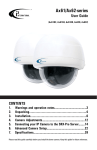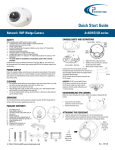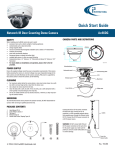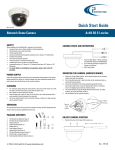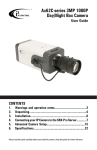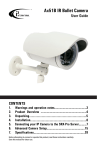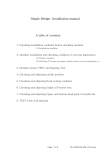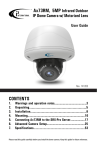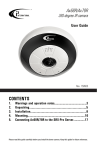Download Ax61 Quick Guide - i3 International
Transcript
Quick Start Guide 3MP Network Dome Camera Ax61/Ax62-series SAFETY ACCESSORIES (not to scale) When installing your Ax61/Ax62 camera be sure to avoid: • excessive heat, such as direct sunlight or heating appliances • contaminants such as dust and smoke • strong magnetic fields • sources of powerful electromagnetic radiation such as radios or TV transmitters • moisture and humidity • areas with mechanical vibrations • fluorescent lamps or objects that reflect light • unstable light sources as this may cause flickering • temperatures below -10° Celsius or 14° Fahrenheit and above 50° Celsius or 122° Fahrenheit. • For more details on installation and operation, please refer to the CD provided. All Ax61/Ax62 series • • • 2 6 3 4 5 Ax62V series only 8 7 Ax61D/Ax62D series only 14 9 For maximum optical clarity, the camera dome or lens must remain clean. Use a soft, dry cloth to remove finger prints or dust from the dome cover. Use a blower to remove dust from the lens. Clean the body with a soft, dry cloth. If it is very dirty, use a cloth dampened with a small quantity of neutral detergent, then wipe dry. Do not use volatile solvents such as alcohol, benzene, or thinners, as they may damage the surface finishes. GUIDE PATTERN 10 11 15 17 13 12 16 CAMERA PARTS AND DEFINITIONS 137mm 63mm SERVICING To avoid electrical shock and to preserve the product warranty, DO NOT disasemble the camera. Refer servicing to qualified personnel only. 130mm • determines screw type. Refer to manual. 1 6 CLEANING Note: Mounting surface material User Guide IP Finder POWER SUPPLY Ensure the supplied voltage meets the power consumption requirements of this camera before powering the camera on. Incorrect voltage may cause irreparable damage to the video camera and will effectively void the camera warranty. PoE power is supported in the indoor (Ax61/Ax62D-series) and outdoor (Ax62V) installations. M Lens Direction PACKAGE CONTENTS In addition to this manual and a fully assembled camera, the dome camera packing box includes: (All Ax61/Ax62 series) 1. User Manual CD x1 2. Guide Pattern sticker x1 3. Flush Mount template (the box lining) x1 4. Plastic Anchor x4 5. Hex key x1 6. Standard RJ45 Connector x1 7. Short RJ45 Connector x1 8. 2nd video monitor output BNC cable x1 (Ax61D/Ax62D series only) 9. Flat Head Screw (Tapping Type) x4 10. Flat Head Screw (Machine Type 26L) x3 11. Rubber plug x8 12. NPT 1/2” Rubber x1 13. NPT 3/4” Rubber x1 (Ax62V series only) 14. Round Head Screw (Tapping Type) x4 15. Desiccant in a package x1 Note: Attach to the inside of the inner liner. 16. Rubber gasket x1 17. O-rings x4 i3-TRNG-CAMS-Ax61/Ax62-QuickGuide.indd aa 63mm 84mm 11 bb 2 3 4 cc 5 6 dd Rev. 141202 QUICK START GUIDE Ax61/Ax62-series 3MP IP Dome Camera 1. Camera dome, top view a. Side conduit hole (1/2”). Outdoors use sealant to maintain IP67 rating. b. Top conduit hole (3/4”) (can also be used for pendant mount). Outdoors use sealant to maintain IP67 rating. c. PoE connector (Bottom case must be removed to reveal connector) d. Video output connector (Bottom case must be removed to reveal connector) 2. Bottom case 3. Camera base 4. Dome cover 5. Focus lever (Ax62-series only) 6. Zoom lever (Ax62-series only) CONNECT CAMERA TO i3 SRX-PRO SERVER Connection Type 1: Crossover direct connection i3 SRX-Pro Server Connection Type 2: DISASSEMBLING THE CAMERA LAN Via Gigabit Switch Use the Hex key to remove the dome cover. Then, loosen 3 screws on camera base (#2). i3 SRX-Pro Server Camera’s default IP: 192.0.0.16. Default Login/Password: FW ver. i3_00_026-40 | Login: admin / PW: 1234 FW ver. i3_00_39-51, or higher | Login: i3admin / PW: i3admin 6 1. 2. 3. 4. Bottom case Camera base Tilt adjustment bracket Inner liner. Attach the desiccant to the inside of the inner liner for Ax62V models only. (#15 on the Accessories list) 5. Dome cover 6. Anti drop hook CAMERA ADJUSTMENTS 1. Rotate 3D assembly in base for horizontal adjustment 2. Loosen screw and adjust Tilt. Tighten screw when desired vertical angle is achieved. 3. Turn axis ring for horizontal rotation. 4. Focus lever 5. Zoom lever CAMERA CONTROL PANEL 1 2 3 4 5 Control Panel is located under the dome cover. Remove inner liner for easier access. Service-BNC Video Output Selection Switch: Switch to “Service” for Service Port video output; switch to “BNC” to display video from the camera’s BNC port. The default setting is “Service”. Default: To reset all settings of the unit to factory default, press and hold for 5 seconds. Reset: Press to reboot the unit. Service Video o/p: For monitor output. Use the BNC cable provided with the camera’s accessories. i3 INTERNATIONAL INC. 1. Close SRX-Pro Server software by pressing Alt+Shift+Ctrl+F4. 2. Change the IP address on the onboard NIC (LAN) (or on NIC1 if your SRX-Pro Server has two onboard NIC cards) of your SRX-Pro Server to 192.0.0.XXX to match the default IP range of your Annexxus IP camera. 3. Connect your camera to i3 SRX-Pro Server (see diagram above). 4. Turn on your Annexxus camera. 5. Launch the CD that came with your Annexxus camera and double-click “AnnexxusFinder.exe” file to install Annexxus Finder application. Annexxus Finder application discovers all Annexxus cameras connected to your network. 6. Select desired camera in the Annexxus Finder software by double-clicking it in the list and click Edit. 7. Enter the new IP address and Subnet Mask of the camera in the Change IP Address area. The new camera IP address must match the original range of your SRX-Pro LAN or NIC1 card. E.g. If your original SRX-Pro Server’s IP address was 192.138.10.122, change your Annexxus camera’s IP address to 192.138.10.XXX. 8. Follow the Annexxus Finder installation instructions until the application has been successfully installed on your SRX-Pro Server. 9. Double-click Annexxus Finder icon on the Desktop to launch the application. The application window will appear displaying a list of active network cameras. Remember: Annexxus Cameras cannot share an IP address, each camera requires its own unique IP address. 10. Enter the default camera password in the Input Password field and click Save. 11. Wait a few moments for a successful confirmation window. Click OK to close it. 12. Repeat Steps 1-11 for all detected Annexxus cameras in the Annexxus Finder. 13. Make sure you can connect to the camera through Internet Explorer: a. Launch Internet Explorer and enter the IP Address you have just assigned to your Annexxus camera. The password window should be displayed. b. Enter the default camera User Name and the default Password. c. Annexxus camera interface will be displayed in the Internet Explorer window. You should be able to see the camera image on the screen. If you do not see the camera image on the screen, call i3 International tech support for troubleshooting tips: 1.877.877.7241 14. Make sure that the latest version of GiPi updater is installed on your SRX-Pro Server. You can download the updates from ftp://files.123ip.com/drivers/gipi. Please contact i3 Technical Support team for access information. 15. Once the latest GiPi updater has been installed, restart i3 SRX-Pro Server software. 16. Log In and go to the Setup -> IP Camera tab. 17. Click the Search button to display connected Annexxus cameras. 18. Select the detected camera in the list and click Select. 19. In the Select IP Camera window, enter the default camera User Name and the default Password, then click Add. 20. The selected camera will be added to the IP Camera list. Don’t forget to assign the IP camera to the SRX-Pro video channel in the corresponding column. 21. Your Annexxus camera is now connected to SRX-Pro Server and is ready to record. You may change resolution and frame rate for the Annexxus camera in the IP Camera tab menu or you may choose to configure the camera’s advanced settings. 1.866.840.0004 www.i3international.com U.S.A 1967 Wehrle Drive, Suite 1, PMB# 034 Buffalo NY, 14221 Canada 780 Birchmount Road, Unit 16, Scarborough, ON, M1K 5H4