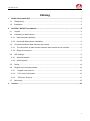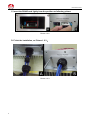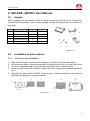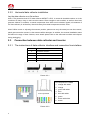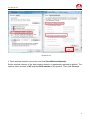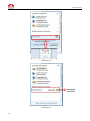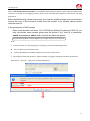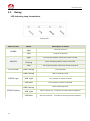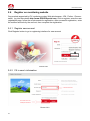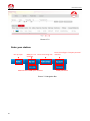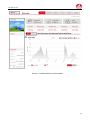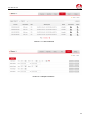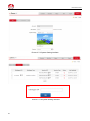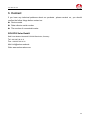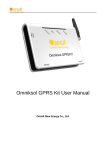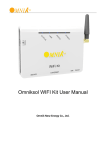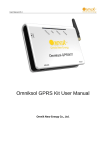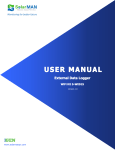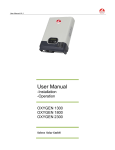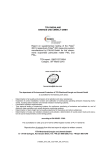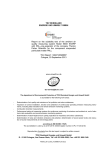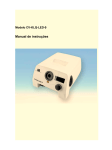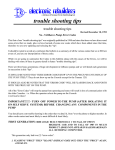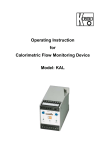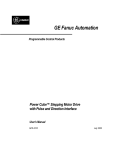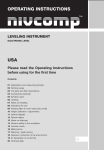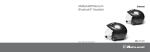Download SOLEOS –WIFIKIT User Manual
Transcript
User Manual V1.0 SOLEOS –WIFIKIT User Manual SOLEOS Solar GmbH User Manual V1.0 Overview of WIFIKIT Function SOLEOS-WIFIKIT is developed by SOLEOS as an external communication monitoring device, which integrates WiFi device for users and provides a wireless monitor function. By connecting with inverters through RS485 interface, the Kit can receive information from inverters and realize cascade of inverters. One side It provides wireless function, another side, it may also use cable to transfer inverter data to the web server. Users can monitor the runtime status of the device by checking the 4 LEDs on the panel which indicates Power, RS485, Link and Status respectively. User Manual V1.0 Catalog 1. 2. RS485 Card Install SOP ........................................................................................................... 2 1.1 Disassembly ........................................................................................................................ 2 1.2 Installation ........................................................................................................................... 3 SOLEOS –WIFIKIT User Manual ............................................................................................. 5 2.1 Unpack ................................................................................................................................ 5 2.2 Installation of data collector ................................................................................................. 5 2.2.1 Wall-mounted installation ............................................................................................... 5 2.2.2 Horizontal data collector installation ............................................................................... 6 2.3 Connection between data collector and inverter .................................................................. 6 2.3.1 The instructions of data collector interface and connection line interface ........................ 6 2.3.2 Steps of connection ........................................................................................................ 7 2.4 WiFi settings........................................................................................................................ 8 2.4.1 Wireless Network ........................................................................................................... 8 2.4.2 Wired network .............................................................................................................. 13 2.5 Debug ............................................................................................................................... 14 2.6 Register on monitoring website ......................................................................................... 16 2.6.1 Register new account ................................................................................................. 16 2.6.2 Fill in user’s information .............................................................................................. 16 2.6.3 “End User” Account .................................................................................................... 17 2.7 3. Monitoring ......................................................................................................................... 19 Contact ................................................................................................................................... 25 1 User Manual V1.0 1. RS485 Card Install SOP 1.1 Disassembly Picture 1.1.1 Unscrew the four screws on the interface panel with the screwdriver as shown in Picture 1.1.1 and keep the screws aside. Picture 1.1.2 2 User Manual V1.0 Picture 1.1.3 Unscrew the two-holed water-proofing connector from the interface panel as shown in Picture 1.1.2, 1.1.3. 1.2 Installation Pick out the net cable and the water-proofing connector from the package and follow the Picture: A. Put the net cable in from the gap B. Put the net cable one after another into the kneck of the interface panel Picture 1.2.1 3 User Manual V1.0 C. Insert the RS485 card lightly from the position as following picture Picture 1.2.2 D. Finish the installation, as Picture 1.2.3: Picture 1.2.3 4 User Manual V1.0 2. SOLEOS –WIFIKIT User Manual 2.1 Unpack After unpacking the box, please check the parts according to the below list. Contact the manufacturer immediately if you find any damage, missing or wrong model of the device or any parts. Serial Name Quantity Model A PV data collector 1 WIFIKIT B Power supply adapter 1 FY0502000 C screw 2 -- D expanded rubber tube 2 -- E manual 1 -- Picture 2.1.1 2.2 Installation of data collector 2.2.1 Wall-mounted installation 1. Mark two horizontal round holes which distance is 69mm in the selected position 2. Drill two φ6mm holes in the marked position, the depth of the hole is not less than 30mm 3. Punch the expanded rubber tubes into the holes lightly with a rubber hammer 4. Wring two screws into the expanded rubber tubes, the screws head exposed wall about 6mm 5. Hang the PV data collector WIFIKIT on the screws,hold the metal part of the antenna and rotate the antenna to a wanted position Picture 2.2.1 5 User Manual V1.0 2.2.2 Horizontal data collector installation Lay the data collector on a flat surface Note1: The protection level of PV data collector WIFIKIT is IP21. It cannot be installed outdoors or in the conditions of damp, dusty or with corrosive steam. Direct sunlight is also avoided, as well as shock and pressure defense. In addition, as metal components have effect on the wireless signals, the antenna of PV data collector (in all direction) should be away from metal components at least 10cm. Note2: When screw or adjusting the antenna position, please note only the metal part can be screwed, plastic part cannot be screwed, or the antenna will be damaged. In addition, the unusual installation status will affect the usage of data collector, more details please refer to the abnormal condition and dispose during debugging. 2.3 Connection between data collector and inverter 2.3.1 The instructions of data collector interface and connection line interface Serial Instructions A RS485/422 interface B Ethernet C Reset D Power supply adapter interface E Antenna interface Picture 2.3.1 RJ45 crystal head Picture 2.3.2 6 Line sequence of T568B 1. orange with white 2. orange 3. green with white 4. blue 5. blue with white 6. green 7. brown with white 8. brown User Manual V1.0 Pin NO. RS485 RS422 1 NC NC 2 NC NC 3 NC RX+ 4 A TX+ 5 B TX- 6 NC RX- 7 GND GND 8 GND GND 2.3.2 Steps of connection Both ends of the connecting wire are RJ45 network cable connector,all the line sequence are T568B. A. Single inverter connection 1. Cut off the power supply of the inverter 2. Insert the network cable into anyone RJ45 port on anyone inverter 3. Let the other network cable connects the network interface of PV data collector WIFIKIT 4. Connect the power supply adapter to data collector, then insert into the socket B. Multiple inverter connection 1. Cut off the power supply of the inverter 2. Insert the network cable into anyone RJ45 port on anyone inverter 3. Insert the other network cable into anyone RJ45 port on second inverter 4. Make the needed monitoring inverters in series in the same way 5. Connect the PV data collector WIFIKIT to a inverter with the bus,(constitute serial LAN) 6. Connect the power supply adapter to data collector, then insert into the socket Picture 2.3.3 Note: Must cut off the power supply before connection. Please make sure that all the connections are completed, and then power on the inverters and PV data collectors. Otherwise may cause personal injury or equipment damage. 7 User Manual V1.0 2.4 WiFi settings 2.4.1 Wireless Network Insert the wifi part, turn on DC power, 3minutes later continue the next part Picture 2.4.1 1. Prepare a computer or device, e.g. tablet PC and smartphone, that enables WiFi. 2. Obtain an IP address automatically Open Wireless Network Connection Properties, double click Internet Protocol Version 4(TCP/IPv4) 8 Select Obtain an IP address automatically, and click OK User Manual V1.0 Picture 2.4.2 3. Open wireless network connection and click View Wireless Networks Select wireless network of the data logging module, no passwords required as default. The network name consists of AP and the serial number of the product. Then click Connect. 9 User Manual V1.0 Picture 2.4.3 Connection Successful Picture 2.4.4 10 User Manual V1.0 Notice: If AP_(serial number of product) is not available in the wireless network list, there may be problems in the connection or setting of data logging module. Please check if the WiFi had installed ok, and inverter has been powered on. Before troubleshooting, please inquire with your inverter installer whether you are allowed to remove the cover of the inverter to trouble shoot the module. If not allowed, please contact customer service. 4. Set parameters of WiFi module Open a web browser, and enter 10.10.100.254(the Default IP address of WiFi Kit, you may set domain name access, please see the picture 2.4.5), then fill in username: admin and password: admin, both of which are admin as default. Recommended browsers: Internet Explorer 8+, Google Chrome 15+, Firefox 10+ Note: 1. In order to make sure the setting goes smoothly, you need check following points: Set your WiFi router into DHCP mode Confirm the RS485 Card installed well and do not loose in the inverter 2. The default username & password : admin & admin, we suggest modify the username & password: Step: choose “Account”, input your username &password. admin admin 11 User Manual V1.0 Click “Search” Choose your regional WiFi and click “Apply” If your WiFi has a password, click confirm 12 User Manual V1.0 Do not fill in Fill in the password of your wifi “Disable”or“Enable”, “Enable”suggested Click “Apply” Picture 2.4.5 Note: this default setting is router DHCP on, if you cannot connect to the network, please check if you open the DHCP function. After your WiFi Kit set ok and get IP address from your router for example: 192.168.16.89. Input: http://192.168.16.89/ will display the page. Now we finish the network setting, then you may login www.SOLEOSportal.com to browse your data. 2.4.2 Wired network As the picture 2.3.1, you can use network cable to connect to the Ethernet port of WiFi Kit and the port of router. Then the inverter info received by WiFi will be directly transferred to the remote server. Note: the default WiFi Kit is WiFi network, if use the Ethernet port, please restore to the factory default status. 13 User Manual V1.0 2.5 Debug LED indicating lamp Introductions Picture 2.5.1 Name of LED POWER 485\422 STATUS Dark STATUS Light STATUS Flashing 14 Status Description of status Light The power is normal Dark The power is abnormal Light The connection between collector and inverter is normal Flashing Data is transferring between collector and inverter Dark The connection between collector and inverter is abnormal LINK Flashing Connecting WiFi LINK Flashing Data is transferring of WiFi LINK Light The connection of collector is normal LINK Dark The connection of collector is abnormal LINK Flashing Data is transferring of port LINK Light WiFi is in the AP way,a terminal is connecting with the equipment LINK Dark WiFi is in the AP way,no terminal is connecting with the equipment User Manual V1.0 Trouble shootings with LEDs phenomenon STATUS LINK 485/422 POWER Possible reasons Dark Dark Dark Dark Haven’t connected to the power Light Dark X X The connection of inverter is abnormal Light X X Flashing In the AP Mode Dealing ways Connect power and ensure that the power supply is good. Check the connection cable is right and ensure that the order is according to 568-B Ensure the stability of RJ-45 connector line Confirm the status of inverter and ensure it’s working condition is normal Set network settings Confirm if the antenna is loose or fall off. If so, please screw it. Light X Flashin g Dark Collector is not connected with WIFI Light Light Dark Light Fail to connect the remote server Light Dark Dark Dark The system is initialized Check if the WIFI wanted is covered. Restore the factory settings according to the installation manual and reset. Please confirm that WIFI can be connected with the Internet. Please wait. If there is no change in 2min, please reset the collector. Note1:x means the status is instability Note 2: when screw or adjusting the antenna position, please note only the metal part can be screwed, plastic part cannot be screwed, or the antenna will be damaged Note3: If the equipment still cannot work according to the above instructions, please connect your device customer service. 15 User Manual V1.0 2.6 Register on monitoring website Our products supported by PV monitoring system Web site browser:IE8,Firefox,Chrome, safari,log into the website http://www.SOLEOSportal.com, Click to register, enter the user registration page, follow the requirements for registration, after successful registration, enter the mailbox and activity the account, then complete the registration. 2.6.1 Register new account Click Register button to go to registering interface for new account Picture 2.6.1 2.6.2 Fill in user’s information Picture 2.6.2 16 User Manual V1.0 Remarks: please read the <Soleos service agreement >carefully, the enclosure is the cost list for all the countries, please choose your operators End User means the final user “*” you must fill it 2.6.3 “End User” Account Click and Choose the Picture Click “OK” to Save pic Choose your Country Format 17 User Manual V1.0 Picture 2.6.3 18 User Manual V1.0 Picture 2.6.4 2.7 Monitoring After the successful register and account activation,open the login interface as below picture 2.7.1, input the correct email and code and enter the PV monitoring system, then you can monitor and manage the power station. Picture 2.7.1 19 User Manual V1.0 Picture 2.7.2 Enter your station: Not yet open Back to 2.7.2 Enter the sharing case interface Add one case under your account Enter the configure “company account” interface Reset password Picture 7-3 Navigation Bar 20 User Manual V1.0 Picture 2.7.4 Main interface of power station 21 User Manual V1.0 Picture 2.7.5 Real Time Interface Picture 2.7.6 History Interface 22 User Manual V1.0 Picture 2.7.7 Alert Interfaces Picture 2.7.8 Report Interfaces 23 User Manual V1.0 Picture 2.7.9 System Setting Interface Picture 2.7.10 System Setting Interface 24 User Manual V1.0 3. Contact If you have any technical problems about our products,please contact us,you should confirm the follow things before contact us: Device model Data collector serial number The number of connected inverter SOLEOS Solar GmbH Add: Lise-Meitner-Strasse 8 D-53332 Bornheim, Germany Tel: +49 2227 92 91 0 Fax: +49 2227 92 91 22 Mail: [email protected] Web: www.soleos-solar.com 25