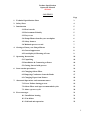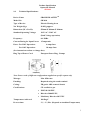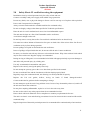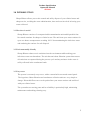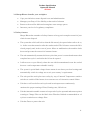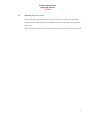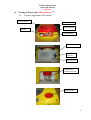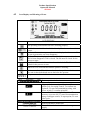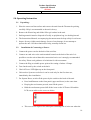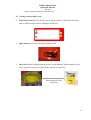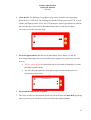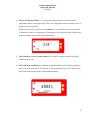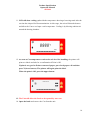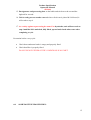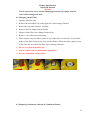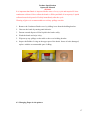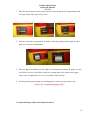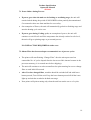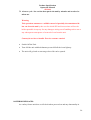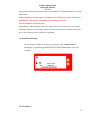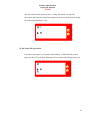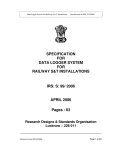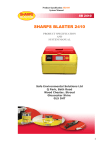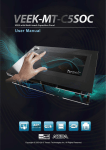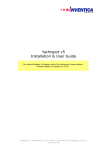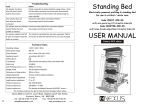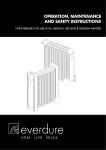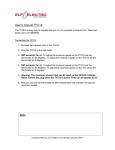Download PROJECT TITLE - Sharpsblaster
Transcript
SB 2410 SHARPS BLASTER 2410 PRODUCT USER MANUAL Safe Environmental Solutions Ltd Q Park, Bath Road Wood Chester, Stroud Gloucester Shire GL5 5HT Product Specification Operation Manual SB 2410 CONTENTS Page 1. Technical Specification Sheet 3 2. Safety Sheet 4 3. Introduction 5 3.1 How it works 5 3.2 Environment Friendly 5 3.3 Easy to use 5 3.4 Sharps Blaster benefits your workplace 6 3.5 Safety features 6 3.6 Maintain process record 7 4. Getting to Know your Sharps Blaster 8 4.1 General appearance 8 4.2 Icon display & Meaning of Icons 9 5. Operating Instructions 10 5.1 Unpacking 10 5.2 Installation & Connecting to Power 10 5.3 Getting Started with process 11 6. Some routine procedures 16 6.1 Changing Odour Filter 16 6.2 Emptying Condensate from the Bottle 17 6.3 Changing Paper from Printer 18 7. Abnormal Operations and countermeasures 19 7.1 Power Failure during process 19 7.2 Odour Filter used upto recommended cycles 19 7.3 Abort a process cycle 20 8. Error messages 21 8.1 Insufficient heating 21 8.2 Fan failure 22 8.3 Lid latch mis-operation 22 2 Product Specification Operation Manual SB 2410 1.0 Technical Specifications: Device Name: SHARPS BLASTER TM Model No.: SB 2410 Type of Device: Electric Heating Oven Net Weight (Kg): 26.8 Kg approx. Dimensions (W x D x H): 550mm X 490mm X 360mm Standard Operating Voltage: 110V AC / 230V AC (Dual Voltage operation) Frequency: 60 / 50Hz. Current Rating for Input Power: 15 amps min. Fuses: For 230V Operation: 6 amps 2nos For 110V Operation: 10 amps 2nos (See instructions on how to change fuse). Plug Top of Power Cord: European Power Plug, 13amps. Note: Power cords of different configuration supplied on specific request only. Wattage: Max. 850 watts Earthing: Required using the earth terminal Casing: FR grade ABS on metal chassis Certifications: CE certified as per EMC 89/336/EEC, Directive 2006/95/EC, Machinery Directive 98/37/EC Temperature Achieved: 180 Deg.C Process time: 2 ½ - 3 ½ Hrs. (Depends on Ambient Temperature) 3 Product Specification Operation Manual SB 2410 2.0 Safety Sheet: Pl read before using the equipment Installation & use by trained personnel only for safety of unit and user. Connect to suitably rated power supply with suitable surge protection. Prevent any kinks, cuts or physical damage to Power cord. Do not trip on it. Replace with equivalent Power cord if suspected to be damaged. Always connect earth terminal to suitable earth line for continued safety. Do not use Supply voltages other than specified in Technical specifications. Place the unit in a well ventilated work area, free from inflammable vapors. The unit must be kept on a firm, Non Flammable surface at all times. Avoid direct sunlight on the unit. Do not keep near or on any hot surface. Do not block ventilations holes on chassis/body. Unit must have about 300mm of obstruction free space on both sides of the unit to allow free flow of ventilation air by its fans during operation. Prevent spillage of Liquids on and inside the unit at all times. Incase of spillage of liquid inside the unit, do not turn ON the unit. Contact technician. Do not try to clean the unit with any Solvent or solvent based cleaner. Wipe clean with soft cloth which may be moist with water. Regular wiping is recommended. During moving or lifting unit, it is recommended to be lifted with appropriate help to prevent damage to unit and avoid personal injury by a falling unit. Use only recommended consumables and spares. Replace with correctly rated good quality fuses only. Do not attempt to open any part or the cover other than specified in the manual. Do not use without Filter and the Condensate collection bottle properly fitted. Regularly empty the condensate bottle, not allowing it to fill beyond half of capacity. Replace the Lid seal gasket, bellow, O-ring on bottle if found damaged/cracked. Contact technician for guidance before attempting to change. Do not attempt to repair the unit if any problem occurs. Incase of any abnormality observed, switch off the unit and contact the technician. Do not place anything inflammable, explosive or live in the unit at any time. Do not use the unit for any other purpose than the recommended end use. Please check with local authorities for its compliance to statutory requirements before use. The unit is an electric oven and all safety precautions for use of an electrical device must be followed for continued safety. Regular inspection of the unit by trained personnel is recommended for continued safety of unit and user. 4 Product Specification Operation Manual SB 2410 3.0 INTRODUCTION Sharps Blaster allows you to take control and safely dispose of your clinical waste and sharps on site, avoiding the extra administration, time and costs involved in having your waste collected. 3.1 How does it work? Sharps Blaster consists of a computerized decontamination unit and disposable fourliter metal container for sharps or clinical waste. The unit heats your waste canister for up to two hours at temperatures reaching 180°C decontaminating the infectious waste and rendering the canister for safe disposal. 3.2 Environmentally friendly Sharps Blaster reduces toxic emissions into the environment while making your infectious waste non-hazardous. The unit has anti-odour filtration system that ensures all emissions are captured during the process cycle and any moisture in the waste is safely collected in the condensate bottle. 3.3 Easy to use The system is extremely easy to use, with a custom-built screen and control panel. The ingenious Odour filtration and condensate collection units are very simple to change. Discarded filters can even be pushed into your waste canister and sterilized with your clinical waste. The system has no moving parts and its reliability is particularly high, minimizing maintenance and making cleaning easy. 5 Product Specification Operation Manual SB 2410 3.4 Sharps Blaster benefits your workplace • Caps your infectious waste disposal costs and administration • Manages your Duty of Care liability at the touch of a button • Removes the need for dedicated contagious waste storage spaces • Increases your level of regulatory compliance 3.5 Safety features Sharps Blaster has a number of safety features to keep you in complete control of your clinical waste disposal. • The system has a fail-safe lock so that the lid can only be opened when safe to do so, i.e. before a run has started or after the run has ended. The lid sensor ensures the lid is closed properly and, in the event of power failure or malfunction, the machine locks down and prevents the removal of untreated waste. • The unit automatically resumes the heat cycle when power is restored and ensures that complete heat cycle is run before the lid can be opened. • It allows user to open lid only when the can with decontaminated waste has cooled down to a safe temperature to handle it safely. • The system’s special dual voltage feature means it can detect your local settings and automatically switch its voltage use to suit your country’s requirements. • The unit provides work place/user safety by way of internal Temperature sensitive switches to switch off the heaters in an extreme case of electronics control failure. • Unit does a self test before each cycle and its microprocessor continuously monitors the proper running of Fans, Heating rates, lid lock etc. • Unit has internal resettable counter to keep track of cycles operated and starts to print a warning to Change Filter on the label when Filter has finished recommended no. of cycles to remind user to change filter. • Unit has Fuses to protect the unit. 6 Product Specification Operation Manual SB 2410 3.6 Maintain Process record: At the end of the sterilization process two labels are produced confirming disposal details with Unit ID, run number and place to put date and signature of the user. These labels are stuck to the canisters and into the system’s in house log book. 7 Product Specification Operation Manual SB 2410 4.0 Getting to Know your Sharps BlasterTM 4.1 General Appearance & External Lock to Open Printer LCD Screen Upper Button Lower Button Earth Terminal Switch & Fuse RS 232 Port Condensate collection bottle Odour Filter 8 Product Specification Operation Manual SB 2410 4.2 Icon Display and Meaning of Icons LCD DISPLAY Fan operating icon indicates all fan is working properly. Fault Indicates which fan has failed this only illuminates when a fault occurs. Can Icon. If a can in not present the icon is displayed with a cross. If the can is present the can icon disappears. Lid Icon. The icon displays the status of the lid; i.e. open or closed. The lid icon disappears if lid is closed. The lid must be closed for the process to start Lock Icon. The icon indicates that the unit is locked. The lid must be locked for the process to start. Print Icon. The icon indicates that the printer is working. Maintenance Icon. This indicates that there is a problem with the unit. The unit is then locked and access denied to the operator. Temperature and time indication Process position indication Push button indicators Upper push button assigned functions- To start a quick cycle for testing control, To confirm can replaced, To start Decontamination along with lower switch, To confirm print OK Lower Push button assigned functions- To reset memory on power ON, To start Decontamination along with upper switch, To repeat print, To reset filter cycle. Start Instruction Print confirmation Instruction Heater Failure Indication: heaters do not get supply 9 Product Specification Operation Manual SB 2410 5.0 Operating Instruction: 5.1 Unpacking: 1. Place the carton on firm surface and remove the unit from the Thermocole packing carefully. Help is recommended as the unit is heavy. 2. Remove the Plastic bag and all the Silica gel sachets in the unit. 3. Packing material must be disposed off safely as polythene bag is a choking hazard. 4. The Instructions Manual, accompanying documents must be kept safely for reference. 5. Inspect for any visible transit damage. Incase of any damage, do not attempt to operate the unit. Call the technician for help, warranty claims etc. 5.2 Installation & Connecting to Power: 1. Connect the power cord to the back of the unit first. 2. Connect an earth wire to the earth terminal located on the back of the unit. It is possible to run the unit without this connection but its use it strongly recommended for safety. Please seek guidance of technician for risk assessment. 3. Connect the Plug to suitable power point with a rating of atleast 15Amps. 4. Turn On the unit by the switch at the back. 5. Check if Power LED lights up on the front panel. 6. Unit needs a System reset before it can be used only for the first time use, immediately after installation. 7. For System Reset, switch off the power by the switch at the back of the unit. • Press both Buttons on the front panel (upper and lower) at the same time. • Keeping the two buttons pressed, turn ON the power. • Hold the two buttons pressed till all the icons on the LCD turn ON and the LCD screen achieves the screen as below • This reset is not required for subsequent switching ON of unit even when the 10 Product Specification Operation Manual SB 2410 power is turned off/power cord removed. 5.3 Getting started with Process: 1. Turn ON the unit and wait for all icons to light up in the LCD and then the home state is achieved which shows a flashing Can and Lid. 2. Open the lid by pressing open the mechanical lock. 3. Place the Can full of Sharps that need to be decontaminated. Ensure that the Lid of Can is properly put and Can closed before placing it in the unit. Ensure that Lid is put on the can 11 Product Specification Operation Manual SB 2410 4. Close the lid. The Flashing Can symbol will go away. Lock the unit by pressing down the lever of the lock. The flashing LID symbol will go away from LCD. A lock symbol will light up on the LCD. The LCD prompts to press Upper Button to confirm that User has put a fresh Can for decontamination and is ready for next stage. User can re-open the lid at this stage. 5. Press the upper button, and the screen immediately shows that it is ready for processing and prompts user to press both buttons together for 4 seconds to start the process. • This is a safety feature to ensure that unit is not started accidentally by casual touching of panel buttons. • The Lid cannot be opened by user at this stage onwards till the process is completed for user safety. 6. Press both the Buttons for 4 seconds. 7. The color of LED over the buttons which was Green till now will turn Red signifying start of process cycle. From here on User need not do anything further. 12 Product Specification Operation Manual SB 2410 8. The LCD will show HEAT, Cycle progress segment and the current chamber temperature which would typically be the room temperature and it will start to rise as heaters heat the can inside. This Part of process is referred to as Soaking as Can is heated to 180 Deg for initial 35 minutes to achieve a Homogenous Temperature of its contents before Sterilization process and thus achieve 100% decontamination. 9. LCD will show a reverse time count from 35 min to 0 when it reaches 180 Deg. C with hour glass icon. 10. LCD will show Sterilizing icon lighted up indicating that unit is in Sterilizing phase where Can will be heated to 180 Deg on a closely monitored cycle. The display will show time left and temperature maintained alternately. 13 Product Specification Operation Manual SB 2410 11. LCD will show cooling cycle with the temperature showing a lowering trend after the set time has elapsed for Decontamination. At this stage, the unit will shut the heaters and allow the Can to cool upto a safe temperature. Cooling is by blowing ambient air around the heating chamber. 12. As soon as Can temperature reaches the safe level for handling, the printer will print two labels and asks for a confirmation if Print is OK. If print is not good or Printer ran out of paper, put a fresh paper roll and then press X (lower button). The printer will again print the label. When the print is OK, press the upper button. 13. The Unit will allow the Latch to be opened by user now. 14. Open the latch and remove the Can from the unit. 14 Product Specification Operation Manual SB 2410 15. Put signature and processing date on the labels and stick on to the can and the logbook for records. 16. Unit is ready process another can and when a fresh can is placed & Lid closed, it will reach to step 4. 17. As a safety against reprocessing the same Can by mistake, unit will not reach to step 4 until the lid is unlocked, fully lifted, opened and closed atleast once after completing a cycle. Precaution before every cycle: • Check that condensate bottle is empty and properly fitted. • Check that filter is properly fitted. DO NOT RUN IF EITHER OF THE CONDITIONS IS NOT MET. 6.0 SOME ROUTINE PROCEDURES: 15 Product Specification Operation Manual SB 2410 User is expected to carry out the following procedures on regular basis for correct functioning of the unit. 6.1 Changing Odour Filter 1. Open the lid of the unit. 2. Remove the round Red Cap on the right side of the heating Chamber. 3. Rotate filter cap anticlockwise, carefully. 4. Remove filter by lifting from the holder. 5. Dispose off the filter into a Sharps Disposal can. 6. Remove a new filter from its packing. 7. Filter requires only one rubber gasket on top of the filter so remove the lower rubber gasket of the filter and lower the filter into the holder. Allow the rubber gasket on top of the filter and screw back the filter cap by turning clockwise. 8. Do not over tighten the filter cap. 9. Always replace with recommended type of Filter. 10. Do not run machine without Filter. 6.2 Emptying Condensate collected in Condensate Bottle: 16 Product Specification Operation Manual SB 2410 It is important that Bottle is inspected before start of every cycle and emptied if it has condensate collected. Never allow the bottle to fill beyond half of its capacity. Liquids collected must be disposed off safely immediately after the cycle. Wearing of gloves is recommended to avoid any spillage on skin. 1. Remove the Condenser Bottle cover by sliding it out from the holding bracket. 2. Unscrew the bottle by turning anticlockwise. 3. Decant out and dispose off the liquid in the bottle safely. 4. Wash the bottle and wipe it dry. 5. Wipe away any spillage on the table or the cover holding bracket. 6. Inspect the Rubber O-ring on the upper part of the bottle. Incase it looks damaged, replace with the recommended spare O-Ring. 6.3 Changing Paper in the printer: 17 Product Specification Operation Manual SB 2410 1. Press the green button on the printer and ease open the paper roll compartment with two lugs on the either side of the cover. 2. Place the roll in the compartment as shown. Allowing small opened length of roll to hang out, close the compartment. 3. Press the paper feed button (on the right to Green button) and allow the paper to come out till the cross cut of the label reaches the cutting edge of the printer (the jagged edge on the compartment cover). Tear the label at this position. 4. If during subsequent printing, any misalignment is observed repeat above step Always use recommended paper rolls 7.0 Abnormal Operations and Countermeasures: 18 Product Specification Operation Manual SB 2410 7.1 Power failure during Process: • If power goes when the unit was in Soaking or sterilizing stage, the unit will remain locked during the period of NO POWER so that partially decontaminated Can cannot be taken out from machine for user safety. • On resumption of Power, the unit will automatically go back to Soaking stage and start the heating cycle on its own. • If power goes during Cooling cycle, on resumption of power, the unit will continue to cool till safe and if the temperature has already reached to safe level, the unit will go to printing stage as per normal process. NO USER ACTION REQUIRED in either case. 7.2 Odour Filter has been used upto recommended no. of process cycles: • The printer will start Printing “Change Filter” after the microprocessor has counted the No. of cycles elapsed after the last reset of this internal counter in the processor memory (it is resetted once before shipping). • The unit will continue to work as normal but also print warning for user to change filter on each label till resetted. • After User has changed filter, machine should be switched off and with lower button pressed, Turn ON the unit. Keep the lower button pressed till all the icons light up and unit has reached to default start stage. • Now printer will print warning only when the unit has run the set no. of cycles. 19 Product Specification Operation Manual SB 2410 7.3 Abort a cycle / the can has been put in the unit by mistake and needs to be taken out. Warning: This operation amounts to a willful removal of partially decontaminated & hot can from the unit by the user for which SES and its associates will not be held responsible in anyway for any damages arising out of handling such a can or any subsequent consequence of removal of can from the unit. Can maybe too hot to handle. Exercise extreme caution! • Switch Off the Unit. • Turn ON the unit with both buttons pressed till all the icons light up. • The unit will go back to start stage where lid can be opened. 8.0 ERROR MESSAGES: As a safety feature unit does a self check when powered on and any abnormality in 20 Product Specification Operation Manual SB 2410 operation sensed by the microprocessor is reported on LCD which ensures User safety all the time. If the following error messages are displayed on LCD, please switch off the unit immediately and call the Technician for attending to the Unit. Do not attempt to repair the unit. Depending on which stage the unit is in, when fault occurs, some more icons maybe ON along with the error message. Please inform technician about all those icons that are seen on display at the occurrence of problem. 7.4 Insufficient Heating: In case heater is unable to heat the can properly at the required rate of heating the LCD will show HEATER FAILURE & Maintenance icon error message. 7.5 Fan Failure: 21 Product Specification Operation Manual SB 2410 The unit continuously monitors the 3 cooling fans inside for physical movement and if any fan stops functioning, the Fan Icon will show the faulty fan SNO and maintenance icon. 7.6 Lid Latch Mis-operation: If someone attempts to pry open the lid manually, or lid latch fails to lock properly, the LCD will show Flashing Lid icon along with Maintenance icon. 22