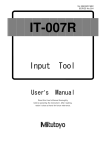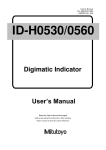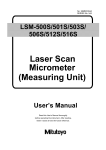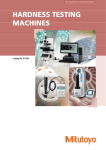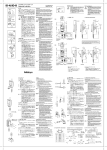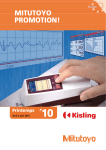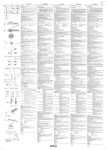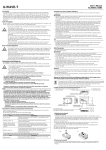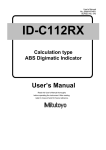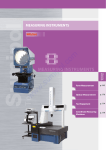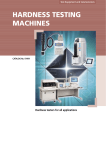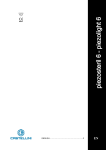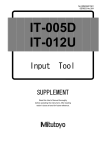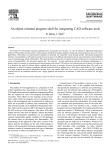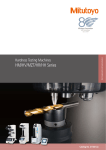Download No.99MAM014B3 SERIES No.264
Transcript
No.99MAM014B3 SERIES No.264 Read this User's Manual thoroughly before operating the instrument. After reading, retain it close at hand for future reference. Conventions for Describing Software Operation Microsoft, Windows, Windows Vista and Excel are registered trademarks and/or trademarks of Microsoft Corporation in the United States and/or other countries. Safety Precautions To operate the instrument correctly and safely, Mitutoyo manuals use various safety signs (Signal Words and Safety Alert Symbols) to identify and warn against hazards and potential accidents. ● The following signs indicate general warnings: DANGER WARNING CAUTION Indicates an imminently hazardous situation which, if not avoided, will result in serious injury or death. Indicates a potentially hazardous situation which, if not avoided, could result in serious injury or death. Indicates a potentially hazardous situation which, if not avoided, may result in minor or moderate injury or property damage. ● The following signs indicate specific warnings or prohibited actions, or indicate a mandatory action: Alerts the user to a specific hazardous situation. The given example means "Caution, risk of electric shock" Prohibits a specific action. The given example means "Do not disassemble" Specifies a required action. The given example means "Ground". No. 99MAM014B3 i On Various Types of Notes The following types of notes are provided to help the operator obtain reliable measurement data through correct instrument operation. IMPORTANT • An important note is a type of note that provides information essential to the completion of a task. You cannot disregard this note to complete the task. • An important note is a type of precaution, which if neglected could result in a loss of data, decreased accuracy of instrument malfunction/failure. NOTE A note emphasizes or supplements important points of the main text. A note supplies Information that may only apply in special cases (e.g.. Memory limitations, equipment configurations, or details that apply to specific versions of a program). TIP A tip is a type of note that helps the user apply the techniques and procedures described in the text to their specific needs. It also provides reference information associated with the topic being discussed. Mitutoyo assumes no liability to any party for any loss or damage, direct or indirect, caused by use of this instrument not conforming to this manual. Information in this document is subject to change without notice. Ó 2002 Mitutoyo Corporation. All rights reserved. ii No. 99MAM014B3 Safety Precautions ・ This user’s manual provides important information on safe use of the Input Tool (IT-012U). Read the user’s manual thoroughly before using this instrument. Especially, read carefully the “Precautions for Use” given at the beginning of this manual to fully understand them for better use of the instrument. Store this manual in a safe place for future reference as necessary while the instrument is in service. Mitutoyo has paid due attention to ensure the safe use of this instrument without any harm to the properties of the customers. ・ Operate the instrument according to this manual. No. 99MAM014B3 iii Precautions for Use IMPORTANT To ensure safe operates with this instrument, check the following items prior to use. The Input Tool operates with the power supplied form the PC connected. Depending on the manufacturers or models, PCs may generate significant interference noise. Be sure to check that the entire system operates normally before starting measurement. Check the system according to the following procedure. 1)Connect the Input tool to measuring tool and the PC (or equivalent),then turn the PC on.(It needs not to open the data input window.) 2)Zero set the measuring tool.(Refer to the respective User's Manual) 3)Open the measuring faces(contact point)to the point of workpiece insertion, then close them to the original zero point. Check to be sure that the measuring tool displays zero. 4)Repeat step 3 for 5 times. If the measuring tool repeats zero for each time, you may safely use the system for measurement. 5)In the event that the instrument malfunction should result, please contact Mitutoyo office. • As this product is an electronic instrument, it may be damaged if it is dropped. Be careful to handle this product. CAUTION • Do not leave the Input Tool at site where it may be subjected to direct sunlight, in the car or near the heat. • Do not use the Input Tool at site where it may be subjected to water or oil. • Do not disassemble the Input Tool. • If a malfunction is not solved with switches, remove the cables and connect them again. iv No. 99MAM014B3 WARRANTY This product has been manufactured under the rigorous quality control. Should it malfunction under normal use within one year from the date of original purchase, it will be repaired or replaced, at our option, free of charge. Contact your dealer or the nearest Mitutoyo representative for more information. However, the following damages may be subject to a repair charge even if damage occurs within the warranty period: 1. Unit malfunction or damage arising from improper handling, or unauthorized retrofit or repair by the user. 2. Unit malfunction or damage as the result of moving, dropping, or transporting after purchase. 3. Unit malfunction or damage due to fire, salt, gas, abnormal voltage, or natural catastrophe. This warranty is not transferable and is only valid within the country of the original purchase. No. 99MAM014B3 v CONVENTIONS USED IN THIS MANUAL Safety Precautions To ensure that instruments are operated correctly and safely, Mitutoyo manuals use various safety symbols (Signal Words and Safety Alert Symbols) to identify and warn against hazards and potential accidents. The following signs indicate general warnings: Disposal of Old Electrical & Electronic Equipment (Applicable in the European Union and other European countries with separate collection systems) This symbol on the product or on its packaging indicates that this product shall not be treated as household waste. To reduce the environmental impact of WEEE (Waste Electrical and Electronic Equipment) and minimize the volume of WEEE entering landfills, please reuse and recycle. For further information, please contact your local dealer or distributors. vi No. 99MAM014B3 CONTENTS CONVENTIONS USED IN USER'S MANUAL ...................................................................................i Safety Precautions..........................................................................................................................iii Precautions for Use ........................................................................................................................iv WARRANTY ......................................................................................................................................v Disposal of Old Electrical & Electronic Equipment .....................................................................vi CONTENTS .....................................................................................................................................vii 1 Introduction............................................................................................................................1-1 1.1 2 1.1.1 Applicable models....................................................................................................1-1 1.1.2 Name and function of each part..............................................................................1-1 1.1.3 System connection method ....................................................................................1-2 1.1.4 Data acquisition method .........................................................................................1-3 Driver Installation ..................................................................................................................2-1 2.1 Driver Installation ............................................................................................................2-1 2.1.1 Installing the drivers on Windows 98 .....................................................................2-1 2.1.2 Installing the drivers on other Windows Operating System ................................2-4 2.2 3 About the Input Tool .......................................................................................................1-1 Confirming the Connection ............................................................................................2-5 2.2.1 Confirming the connection on Windows 98 or Windows Me...............................2-5 2.2.2 Confirming the connection on Windows 2000 or Windows XP............................2-7 2.2.3 Confirming the connection on Windows Vista or Windows 7 .............................2-9 Specifications ........................................................................................................................3-1 3.1 Specifications ..................................................................................................................3-1 3.2 Table1 List of Digimatic (SPC) Cables...........................................................................3-2 Service Network No. 99MAM014B3 vii MEMO viii No. 99MAM014B3 This chapter describes the procedures of Inputtool connection and operation. 1.1 About the Inputtool This instrument is featured with the following: 1.1.1 • Measuring instrument data can be inputted by means of spread sheet calculation software. (including Microsoft Excel) • Dedicated software or drivers are not required if this is connected to a USB Port. Applicable models • 1.1.2 The Inputtool can be used with a personal computer equipped with a USB port and operating on the Windows Operating System of Windows 98 or later. Name and function of each part ① ① Digimatic(SPC)10-pin connector :For connection with the Digimatic (SPC) cable. ② Foot switch jack :For connection with the foot switch No.937179T (Optional). ③ DATA button :Press to acquire data. ④ USB A connector :For connection with the USB port or USB hub of your personal computer. ② ③ ④ No. 99MAM014B3 1-1 1.1.3 System connection 1) Ordinary connection method Measuring instruments Digimatic (SPC) cable Foot switch Inputtool • To connect measuring instruments to the Inputtool, use Mitutoyo original Digimatic (SPC) cables. CAUTION • For more information about a SPC cable, refer to section 3.2 “Table1 List of Digimatic (SPC) cables“ • The foot switch (order No.937179T) is optionally available. 2) Connections for multiple measuring instruments Instrument Instrument Instrument Gage selector Inputtool Note 1-2 Three kinds of instruments with a Digimatic data output can be connected by using the Gage Selector (order No.: 939039). No. 99MAM014B3 1.INTRODUCTION 1.1.4 Data acquisition method • Press the DATA button provided on the measuring instrument, Digimatic(SPC) cable, or Inputtool main unit so the data can be read in to the personal computer. • The data can be read directly by software, including Microsoft Excel. NOTE • Target cells and direction of data input should be determined on each piece of software. • This instrument may not be operated properly depending on the personal computer. • Pressing the DATA button of the Inputtool while is being rebooted from the suspended state with it connected with a personal computer may disable data output. If this is the case, disconnect this instrument from the personal computer once, then connect them again. • When data needs to be output continuously, take an interval about one second. No. 99MAM014B3 1-3 MEMO 1-4 No. 99MAM014B3 This chapter describes the driver installation procedures. 2.1 About the Driver Installation 2.1.1 Installing the drivers on Windows 98. No. 99MAM014B3 1) Connect the cable supplied with the Input Tool to the USB port or USB Hub of the personal computer. 2) The Add New Hardware Wizard appears. Click the [Next>] button. 2-1 3) With the following screen displayed, select the “Search for the best drive for your device. (Recommended)” radio button, then click the [Next>] button. 4) After the display has been changed to the following, uncheck all check boxes, then click the [Next>] button. 2-2 No. 99MAM014B3 2. Driver Installation 5) No. 99MAM014B3 With the following screen displayed, click the [Next >] button. Driver installation will start. NOTE The Windows 98 CD-ROM may be required during copying files by the system depending on the personal computer used. If this is the case, set the CD-ROM in the computer and follow the instructions given on the screen. 6) After completion of file copy, the following screen will be displayed. Click the [Finish] button. 2-3 2.1.2 Installing the drivers on other Windows operating systems. Connecting the Input Tool with a personal computer with the supplied cable will automatically install the drivers. No particular operation is required. NOTE If the Input Tool IT-012U is connected, the Japanese-version 106/109 keyboard of Windows 2000-based machine may sometimes operate as an English 101 keyboard. This problem is unique to Windows 2000 and will be addressed as shown below: Example of phenomena: Key stroke 106/109 Japanese keyboard Shift + 2 “ Shift + 8 ( Shift + 9 ) 101 English keyboard @ * ( A solution for this problem is installing the Service Pack2 of Windows 2000. With the Service Pack2 installed, the Japanese 106/109 keyboard will not change its key arrangement even when the IT-012U is connected. If the keyboard has already been changed to the English 101 keyboard in key arrangement, use the following procedures to restore the original state: To restore to the Japanese 106/109 keyboard, use the Device Manager as follows: 1) From the Keyboard menu in the Device Manager, double-click [Standard 101/102-Key or Microsoft Natural Keyboard]. 2) Select the [Driver] tab, then click the [Renew Driver] button. 3) Following the Wizard, check “Show the list of known drivers of this device to select a driver”, then click [Next>] button. 4) Check “Show all hardware of the devices of this class”, select [Japanese 106/109 keyboard], then click [Next>] button. 5) Follow the Wizard to renew the driver and restart the personal computer. Windows 2000 Service Pack 2 is available from the Microsoft Web Site. Refer to the Windows Update page. For more information about the Service Pack, contact the Microsoft Corporation. 2-4 No. 99MAM014B3 2. Driver Installation 2.2 Confirming the Connection This section describes the procedure for confirming whether the Input Tool is properly connected. 2.2.1 Confirming the connection on Windows 98 or Windows Me No. 99MAM014B3 1) Click the [Start] button, choose the [Settings] menu, then click [Control Panel] to open it. 2) From [Control Panel] open the [System] icon, then select the [Device manager] tab. 3) The following screen will be displayed. Open the [Keyboard] menu, then select [HID-compliant keyboard]. 4) Click the [Properties] button. 2-5 5) 2-6 The [HID-compliant keyboard Properties] dialog will be displayed. Connection is satisfactory if the Device status message shows “This device is working properly”. No. 99MAM014B3 2. Driver Installation 2.2.2 Confirming the connection on Windows 2000 or Windows XP No. 99MAM014B3 1) Click the Windows [Start] button, choose the [Settings] menu, then click [Control Panel] to open it. (In case of Windows XP, open [Control Panel] immediately after clicking the [Start] button.) 2) From [Control Panel] open the [System] icon, then select the [Hardware] tab to open [Device manager]. 3) The following screen will be displayed. Open the [Keyboard] menu, then select [HID Keyboard Device]. 4) Click the [Properties] on the [Operation] menu. 2-7 5) 2-8 The [HID keyboard Device Properties] dialog will be displayed. Connection is satisfactory if the Device status message shows “This device is working properly”. No. 99MAM014B3 2. Driver Installation 2.2.3 Confirming the connection on Windows Vista or Windows 7 No. 99MAM014B3 1) Click the Windows button, and click [Control Panel] to open it. 2) Click [Hardware and Sound] item, then open [Device manager]. 3) The following screen will be displayed. Open the [Keyboards] node, then select [HID Keyboard Device]. 4) Click the [Properties] on the [Action] menu. 2-9 5) 2-10 The [HID keyboard Device Properties] dialog will be displayed. Connection is satisfactory if the Device status message shows “This device is working properly”. No. 99MAM014B3 This chapter describes the specifications of each part of the Input Tool. 3.1 Specifications Power supply : Compatible OS : Connector standard : Windows 98, Windows 98SE, Windows 2000, Windows Me, Windows XP, Windows Vista, Windows 7, Pocket PC 2002, Windows Mobile 2003, Windows Mobile 2003 SE, Windows Mobile 5.0, Windows Mobile 6, Windows Mobile 6.1, Windows Mobile 6.5 USB A Connector External dimensions : W44.0mm × D77.0mm × H23.5mm (Main unit) Cable length : 900mm Mass : 61g Operation temperature : 0℃ ~ 40℃ Storage temperature : -10℃ ~ 60℃ Applicable standards : ・USB-IF certified +5V from the personal computer via the USB connector ・CONFORMANCE TO EC DIRECTIVES This system conforms to the following EC Directive: 2004 / 108 / EC Standard: EN61326-1:2006 Immunity test requirement: Clause 6.2 Table 2 Emission limit : Class B No. 99MAM014B3 3-1 3.2 Table 1 List of Digimatic (SPC) Cables Connector type Cable length: Part No. 1) Flat, Straight 1m:905338 2m:905409 2) Flat, L type (back) 1m:905689 2m:905690 3) Flat, L type (right) 1m:905691 2m:905692 4) Flat, L type (left) 1m:905693 2m:905694 5) With the data load switch 1m:959149 2m:959150 6) With the data load switch, Waterproof type 1m: 05CZA624 2m: 05CZA625 7) With the data load switch, Waterproof type 1m: 05CZA662 2m: 05CZA663 3-2 Applicable Digimatic measuring instrument (with output) Series Product name. No. ・Digimatic Height Gage HDM-A, HDM-AX, HD-AX 192 500 ・Digimatic Caliper 543 ・Digimatic Indicator IDS 543 ・ABS Digimatic Indicator ID-C (only (1) can be used) 547 ・Digimatic Depth Gage 550 ・Digimatic Caliper 551 ・Digimatic Caliper 552 ・Digimatic Carbon Fiber Caliper 570 ・Digimatic Height Gage HDS 572 ・Digimatic Length Measuring Unit 574 ・Heightmatic Height Gage HDF-N 575 ・Digimatic Indicator ID-U 811 ・Hardmatic HH-300 500 ・ABS Digimatic Caliper CD-C/CX 571 ・ABS Digimatic Depth Gage VDS-DCX 572 ・ABS Digimatic Length Measuring Unit SD (including ABS-type dedicated calipers) 573 ・ABS Digimatic Caliper CD-SC ・ABS Coolant Proof Caliper CD-PM/GM 500 ・Super Caliper CD-S_PM 500 ・ABS Coolant Proof Caliper CD-PMX 500 ・ABS Coolant Proof Caliper CDC-P_PMX 550 ・ABS Coolant Proof Caliper CDN-P_PMX 551 ・ABS Coolant Proof Carbon Fiber Caliper 552 CFC-G/GL/GC/GU ・ABS Coolant Proof Depth Gage VDS-PMX 571 ・ABS Coolant Proof Digimatic Scale Unit SD-G 572 573 ・ABS Coolant Proof Exclusive Caliper NTD-PMX ・QuantuMike MDE-MJ 293 293 ・Coolant Proof Micrometer MDC-MJ/MJT ・Coolant Proof Exclusive Micrometer 293 (The end of the mark is –MJ/MJB) ・Digimatic Exclusive Micrometer VM-M 314 329 ・Digimatic Exclusive Micrometer DMC-M ・Digimatic Exclusive Micrometer OMP-M 343 ・Digimatic Exclusive Micrometer IMP-M 345 350 ・Coolant Proof Digimatic Micrometer Head MHN-MJ/MJN 369 ・Digimatic Exclusive Micrometer PDM-M 406 ・Digimatic Exclusive Micrometer OMV-M 422 ・Digimatic Exclusive Micrometer BLM-M 468 ・Digimatic Holtest HTD No. 99MAM014B3 3. Specifications Connector type Cable length: Part No. 8) Round type (6-pin) 1m:937387 2m:965013 9) Plain type (10-pin) 1m:936937 2m:965014 10) Flat, Straight 1m: Waterproof type 21EAA194 2m: 21EAA190 Applicable Digimatic measuring instrument (with output) Series Product name. No. ・Digimatic Bench Micrometer BD 121 ・Digimatic Micrometer Head MHD-M/CM 164 ・Adjustable Measuring force Digimatic 227 Micrometer CLM ・Digimatic Disk Micrometer CLM-DK 227 ・Digimatic Micrometer Head CLM-MH 227 ・Quickmike 293 ・Digimatic Micrometer MDC 293 ・Digimatic Depth Micrometer DMC-DM 329 ・Digimatic Inside Micrometer 337 Extension Rod Type IMZ-M ・Digimatic Inside Micrometer 339 Extension Pipe Type IMJ-M ・Digimatic Inside Micrometer 345 Caliper Type IMP-DM ・Digimatic Micrometer Head MHN-DM/M/CM 350 (including ABS-type dedicated calipers) ・Digimatic Micrometer Holtest HTD 468 ・Digimatic Height Master HME 515 ・Borematic SBM-C 568 ・Hardness Testers 810 HM-100/200, HV-100, HR-500, HH-411 ・KC Counter (with Digimatic code output) 174 ・Surftest SJ-201/301/401, SV-400 178 ・Digiderm DGE 179 ・Roundtest RA-112/122 211 ・Roundtest RA-300/400 211 (with dedicated electronic analysis unit) ・Precision Profile Projector PJ-3000 302 ・Precision Profile Projector PJ-500 303 ・Litematic VL 318 ・Digital Cera-Height Master HMD 515 ・Linear Height QMH-S 518 ・Digital Mu-Checker 519 ・Linear Gage Counter EB, EC-D, EF 542 ・Digimatic Indicator ID-F/H 543 ・Laser Scan Micrometer LSM 544 543 ・ABS Digimatic Indicator ID-N, ID-B * The appearance, specification, and price of the Digimatic (SPC) cables may be subject to change for improvement without notice. No. 99MAM014B3 3-3 MEMO 3-4 No. 99MAM014B3 SERVICE NETWORK Mitutoyo America Corporation 3 M Solution Center Illinois 945 Corporate Blvd., Aurora, IL. 60502 U.S.A. TEL: (630) 820-9666 FAX: (630) 820-2614 3 M Solution Center Michigan 44768 Helm Street, Plymouth, MI 48170, U.S.A. TEL: (734) 459-2810 FAX: (734) 459-0455 M3 Solution Center California 16925 E. Gale Ave., City of Industry, CA 91745, U.S.A. TEL: (626) 961-9661 FAX: (626) 333-8019 for Advanced Technical Support Service M3 Solution Center Ohio: TEL: (513) 754-0709 FAX: (513) 754-0718 3 M Solution Center Massachusetts: TEL: (978) 692-8765 FAX: (978) 692-9729 3 M Solution Center North Carolina: TEL: (704) 875-8332 FAX: (704) 875-9273 Mitutoyo Canada Inc. 2121 Meadowvale Blvd., Mississauga, Ont. L5N 5N1, CANADA TEL: (905) 821-1261 to 3 FAX: (905) 821-4968 Mitutoyo Sul Americana Ltda. AV. João Carlos da Silva Borges, 1240, CEP 04726-002 Santo Amaro P.O. Box 4255 São Paulo, BRASIL TEL: (011) 5643-0000 FAX: (011) 5641-3722 Argentina Branch Av. Mitre 891/899 -C.P.(B1603CQI) Vicente Lopez-Pcia. Buenos Aires, ARGENTINA TEL: (011) 4730-1433 FAX: (011) 4730-1411 Mitutoyo Mexicana S.A. de C.V. Prol. Ind. Electrica #15 Col. Parq. Ind. Naucalpan C.P.53370, Naucalpan, Edo. de Mexico, MEXICO TEL: 52-55-5312-5612 FAX: 52-55-5312-3380 Mitutoyo Europe GmbH Borsigstr. 8-10, 41469 Neuss GERMANY TEL: (02137) 102-0 FAX: (02137) 8685 Mitutoyo Polska Sp.z o.o. ul. Minska, nr54-56, Wroclaw, POLAND TEL: (48) 71-3548350 FAX: (48) 71-3548355 Mitutoyo Cesko s.r.o Dubska 1626, 415 01 Teplice, CZECH REPUBLIC TEL: (420) 417 579 866 FAX: (420) 417 579 867 Mitutoyo Hungaria Kft. Nélochmetvölochlgyi úlocht 97. H-1124 Budapest, XII HUNGARY TEL: (00361) 2141447 FAX: (00361) 2141448 Mitutoyo Nederland B.V. Postbus 550, Landjuweel 35, 3905 PE Veenendaal, NETHERLANDS TEL: 0318-534911 FAX: 0318-534913 Mitutoyo Scandinavia A.B. Box 712, Släntvägen 6, 194 27 Upplands-Väsby, SWEDEN TEL:(07) 6092135 FAX: (07) 6092410 Mitutoyo Belgium N.V. Hogenakkerhoekstraat 8, 9150 Kruibeke, BELGIUM TEL: 03-254 04 04 FAX: 03-254 04 05 Mitutoyo France S.A.R.L. 123, rue de la Belle Etoile, B.P. 50267-Z.I. Paris Nord II 95957 Roissy CDG Cedex, FRANCE TEL: (01) 49 38 35 00 FAX: (01) 49 38 35 35 Mitutoyo France S.A.R.L., Agence de Lyon TEL: (04) 78 26 98 07 FAX: (04) 72 37 16 23 Mitutoyo France S.A.R.L., Agence de Strasbourg TEL: (03) 88 67 85 77 FAX: (03) 88 67 85 79 Mitutoyo Italiana S.R.L. Corso Europa No.7, 20020 Lainate, Milano, ITALY TEL: (02) 935781 FAX: (02) 9373290 Mitutoyo Schweiz AG Steinackerstrasse 35, 8902 Urdorf-Zürich, SWITZERLAND TEL: (44) 7361150 FAX: (44) 7361151 Mitutoyo (U.K.) Ltd. Joule Road, West Point Business Park, Andover, Hampshire SP10 3UX UNITED KINGDOM TEL: (01264) 353123 FAX: (01264) 354883 Mitutoyo Asia Pacific Pte. Ltd. Regional Headquarters 24 Kallang Avenue, Mitutoyo Building, SINGAPORE 339415 TEL: (65) 6294 2211 FAX: (65) 6299 6666 Mitutoyo (Malaysia) Sdn. Bhd. Mah Sing Integrated Industrial Park 4, Jalan Utarid U5/14, Section U5, 40150 Shah Alam, Selangor Darul Ehsan, MALAYSIA TEL: (60) 3-7845 9318 FAX: (60) 3-7845 9346 Mitutoyo Thailand Co.,Ltd. 76/3, Chaengwattana Road, Anusaowaree, Bangkaen, Bangkok 10220, THAILAND TEL: (66) 2-521 6130 FAX: (66) 2-521 6136 PT. Mitutoyo Indonesia Ruko Mall Bekasi Fajar Blok A6&A7 MM2100 Industrial Town Cikarang Barat Bekasi 17520 Indonesia TEL:(62) 21-898 0841 FAX:(62) 21-898 0842 Representative Office Vietnam (Ho Chi Minh City): TEL: (84) 8-3517 4561 FAX: (84) 8-3517 4582 Vietnam (Hanoi): TEL: (84) 4-768 8963 FAX: (84) 4-768 8960 Mitutoyo South Asia Pvt. Ltd. C-122, Okhla Industrial Area, Phase-I, New Delhi-110 020, INDIA TEL: 91-11-26372090 FAX: 91-11-26372636 Mitutoyo Taiwan Co.,Ltd. 4F., No.71, Zhouzi St, Neihu District, Taipei City114, TAIWAN, R.O.C. TEL: (02) 8752-3266 FAX: (02) 8752-3267 Mitutoyo Korea Corporation KOCOM Building 2F, #260-7, Yeom Chang-Dong, Kang Seo-Gu, Seoul, 157-040, KOREA TEL: (02) 3661-5546 to 7 FAX: (02) 3661-5548 Mitutoyo (Beijing) Liaison Office #1011, Beijing Fortune Bldg., No.5 Dong Sanhuan Bei-Lu Chaoyang District, Beijing, 100004, P.R. CHINA TEL: 010-65908505 FAX: 010-65908507 Mitutoyo Measuring Instruments Co., Ltd. Shanghai: Room C 13/F, Nextage Business Center No.1111 Pudong South Road, Pudong New District, Shanghai, 200120, P.R. CHINA TEL: 021-5836-0718 FAX: 021-5836-0717 Suzhou: 46, Bai Yu Street, Suzhou, 215021, P.R. CHINA TEL: 0512-62522660 FAX: 0512-62522580 Tianjin: No.16 Heiniucheng -Road, Hexi - District, Tianjin, 300210, P.R. CHINA TEL: 022-8558-1221 FAX: 022-8558-1234 20-1, Sakado 1-chome, Takatsu-ku, Kawasaki, Kanagawa 213-8533, Japan Phone: 81-44-813-8230 Fax: 81-44-813-8231 Home page: http://www.mitutoyo.co.jp/global.html