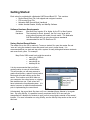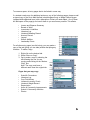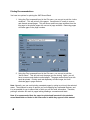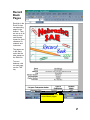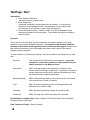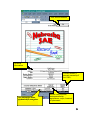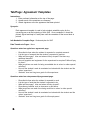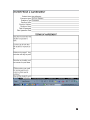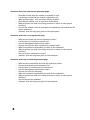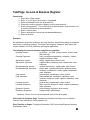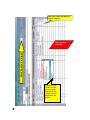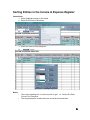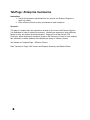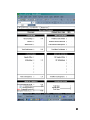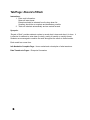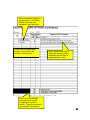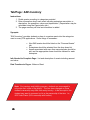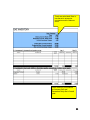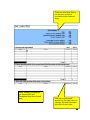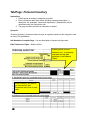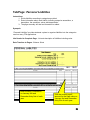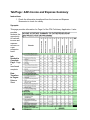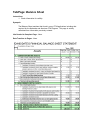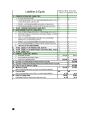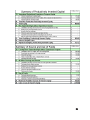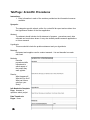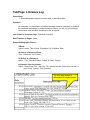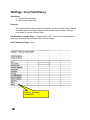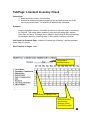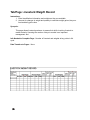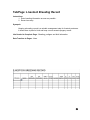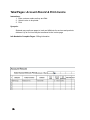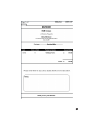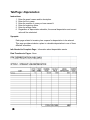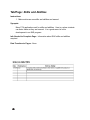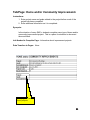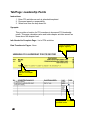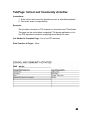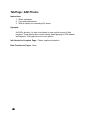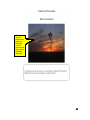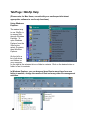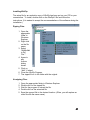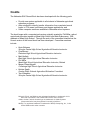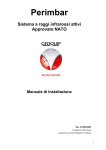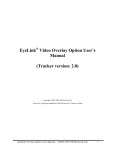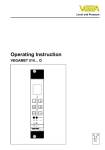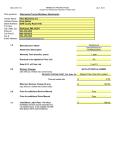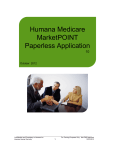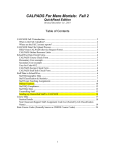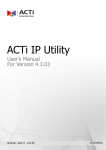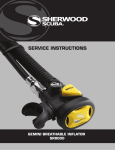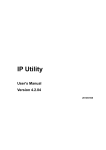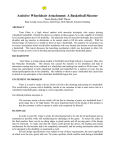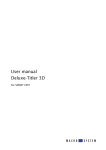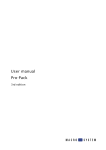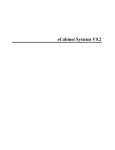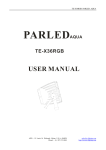Download Record Book Manual
Transcript
User’s Manual © 2003 Nebraska Agricultural Educators Association 1 Table of Contents Getting Started ................................................................................................... 4 Hardware & Software Requirements .............................................. 4 Saving Student Record Books ........................................................ 4 Expanding the Record Book ........................................................... 5 Printing Recommendations ............................................................. 6 Record Book Pages ........................................................................................... 7 Start ................................................................................................ 8 Agreement Templates ................................................................... 10 Income & Expense Register ......................................................... 13 Sorting Income & Expense Register Transactions ....................... 15 Enterprise Summaries .................................................................. 16 Record of Work ............................................................................. 18 SAE Inventory ............................................................................... 20 SAE Liabilities............................................................................... 22 Personal Inventory ........................................................................ 24 Personal Liabilities ....................................................................... 25 SAE Income & Expense Summary ................................................ 26 Balance Sheet .............................................................................. 27 Scientific Procedures .................................................................... 30 Literature Log ............................................................................... 31 Crop Field History ......................................................................... 32 Livestock Inventory Check ............................................................ 33 Livestock Weight Record .............................................................. 34 Livestock Breeding Record ........................................................... 35 Account Record ............................................................................ 36 Invoice Printing ............................................................................. 37 Depreciation ................................................................................. 38 Journal .......................................................................................... 39 Skills & Abilities ............................................................................ 40 Home & Community Improvements .............................................. 41 Leadership Points ......................................................................... 42 School & Community Activities ..................................................... 43 Photos........................................................................................... 44 Using WinZip .................................................................................................... 46 Credits ............................................................................................................... 48 2 Please remember that your school’s computer technician/coordinator will be the best person to assist you in setting up this record book template on your school system! Additional questions may be directed towards Matt Kreifels [email protected] and Megan Patent-Nygren [email protected] Features SAE Agreements This edition of the Nebraska SAE Record Book automatically “builds” agreement worksheets as students label enterprises. This eliminates the need to copy and paste agreement worksheets. Income and Expense Register The new income and expense register places each entry on one line only. This should be easier for students to follow through a transaction adn allows entries to be sorted! Corrections Throughout the book, dates have been re-fromatted, alignment has been checked and labels have been coordianted. The depreciation page has also been recalculated. Home Edition A new, condensed edition has beend eveloped for students to take home to complete the bare necessities or record keeping. This PDF can be printed and copies made as needed. 3 Getting Started Each school is provided with a Nebraska SAE Record Book CD. This contains: • Record Book Excel File, both zipped and unzipped versions • FFA Invoice Excel File • Nebraska SAE Record Book Handbook • Adobe Acrobat Reader, WinZip and MacZip Software Software Hardware Requirements Software: Hardware: Microsoft Excel version 95 or higher for the PC or Mac System That required for Excel, however, the file is very large and a more powerful system will handle it much easier. The Nebraska SAE Record Book will run using the minimum standards recommended for the FFA Resource CD. Saving Student Record Books The master file on the CD is read-only. To save a student file, open the master file and “save as” using the student’s name and record book year in some format. It is recommended that you start and stay with a system to easily distinguish between students and record book years. For example: Mary Doe’s 2002 • • • • record book might be saved as mary_doe_2002.xls mdoe02.xls marydoe02.xls doemary02.xls It is also recommended that you find a central location to save all record books. This will provide you with easy access to grade record books, a place to store inactive books and will make backing up the files easier. This location could be a folder on your computer, the school server or a laptop that students can use. Each school will have to determine its preferred system. It is easier, however, to make this determination prior to implementing the record book. Unfortunately, the record book file does not fit on a standard floppy diskette in its regular form. By using WinZip, it is possible to easily condense the file so it can easily be transported on a diskette for students to work on their record books outside of the central location. For more information on using WinZip, see the WinZip Help section at the end of this book. 4 To conserve space, all entry pages had to be limited in some way. If a student needs room for additional entries on one of the following pages, please e-mail a zipped copy of the file to Matt Kreifels ([email protected]) or Megan Patent-Nygren ([email protected]) with a description of what you need added. One of them will add space to the page(s) and send it back to you as soon as possible. This affects: • • • • • • • • • Income and Expense Summary Record of Work Inventories & Liabilities Literature Log Livestock Breeding Record Account Record Journal Skills & Abilities Leadership Points For all other entry pages (see list below), you may make a copy of the tab (giving you two tabs) without disrupting any formulas. To make a copy: 1. Right click on the desired tab. 2. Select “Move or Copy”. 3. Opt to make a copy by selecting the tab following the one you are copying and clicking on the “Make a Copy” box. Note: The copy must have a different name than the original tab. Pages that you may copy: • • • • • • • • • Scientific Procedures Literature Log Crop Field History Livestock Inventory Check Livestock Weight Record Depreciation Home & Community Improvements School & Community Activities Photos 5 Printing Recommendations You have two options for printing the SAE Record Book: 1. Using the Print command found in the File menu, you can opt to print the “entire workbook”. This will print all of the pages. Once printed, it is easy to remove and discard unused pages. This will cause continuous page numbers from the title page to the photos pages with one set of page numbers. Removing pages will cause gaps in the page numbers. 2. Using the Print command found in the File menu, you can opt to print the “Active Sheet”. This will print only the page you are viewing. Again, you will have to remove and discard unused pages. The page numbers start over with each tab printed. Printing each tab separately will take longer, but it will eliminate gaps in page numbers. Note: Normally, one can avoid printing unwanted pages by opting to print only the selected areas. The workbook is setup to protect you from changing any automated features, and it is not possible for you to select cells in which you will not enter information. Therefore, printing a selection will result in pages lacking headings, summaries and totals. Note: It is recommended that the pages be printed and insserted in the student’s record book folder or binder in the same order in which they appear in this manual. 6 Record Book Pages Each tab in the Excel file has corresponding pages in the manual. They are set up in an easy-to-read, user-friendly format for quick reference for students and instructors. The pages are in the same order that the tabs appear on the Excel file. To move between cells on each page, use the “Tab” key. Tabs used to access record book pages. 7 Tab/Page: Start Instructions: 1. Enter Student Information Year and Name are required lines. 2. Enter Enterprises A personal enterprise is recommended for all students. It is required for students to record personal income and expenses on the balance sheet. (A drop down list is available to select Type of Enterprise.) 4. Check the student’s share. Default is 100%. This allows students to enter complete information for the enterprise. The software will adjust according to student’s share. Synopsis: “Start” serves as the title page for the record book. Information entered on this page transfers to many pages throughout the book. It is imperative that students complete the table at the bottom of this page fully before working on other pages! Students may add additional enterprises once other pages have been used, however they cannot change existing enterprises. To assist students in classifying enterprises, we have provided a brief description of each type: Personal: This includes all non-SAE income and expenses. A personal enterprise is required for students to claim personal income and/or expenses on the Balance Sheet! Agriscience: SAE’s involving research and exploration in search of new science-based information in agriculture. Agriscience enterprises include those that could be fall in another classification but meet the exploration and research qualification. Entrepreneurship: SAE’s owned and operated by the student that are not focused on the production of crops or livestock. Crop: SAE’s directed at producing crops including agronomic and horticultural for oneself or sale. Livestock: SAE’s directed at producing animals for oneself or sale. Placement: SAE’s involving work under the supervision of another. Info Needed to Complete Page: Name, Address, FFA Roster, Social Security Number, Enterprise Names and Types Data Transfers to Pages: Nearly all pages 8 Year & Book Number Personal Information Correct student’s percent ownership if not 100%. Use enterprise titles students will recognize. Make sure that each enterprise has a unique Select from personal, entrepreneurship, agriscience, crops, livestock or placement. 9 Tab/Page: Agreement Templates Instructions: 1. Enter pertinent information at the top of the page. 2. Answer each of the questions as necessary. 3. Obtain signatures once the agreement has been printed. Synopsis: Each agreement template is used to help students establish a plan for the upcoming year or at the beginning of their SAE. Once completed, it should be printed, signed and kept in a safe place until the remainder of the record book is printed. Info Needed to Complete Page: Goals and plan for SAE Data Transfers to Pages: None Questions asked on agriscience agreement page: • • • • • • • Describe the time when the student is expected to complete research. List the type of research that the student is expected to perform. What are the wages? How and when will they be paid? Are there any additional benefits? How will supplies and equipment for the experiment be acquired? Who will pay for them? What provisions are made for being unavailable due to school or other special activities? How will the student’s work be evaluated and shared with the student and the school supervisor? Student’s short and long term goals for this experience. Questions asked on entrepreneurship agreement page: • • • • • • • 10 Describe the time when the student is expected to work. List the type of work that the student is expected to do. What are the wages? How and when will they be paid? Describe any benefits such as insurance or paid leave. What provisions are made for missing work due to school or other special activities? How will the student’s work be evaluated and shared with the student and the school supervisor? Student’s short and long term goals for this employment. 11 Questions asked on a placement agreement page: • • • • • • • Describe the time when the student is expected to work. List the type of work that the student is expected to do. What are the wages? How and when will they be paid? Describe any benefits such as insurance or paid leave. What provisions are made for missing work due to school or other special activities? How will the student’s work be evaluated and shared with the student and the school supervisor? Student’s short and long term goals for this employment. Questions asked on a crop agreement page: • • • • • • • • What are land costs and how will student pay them? List the terms for machinery use and cost. How will management decisions be made? How are the costs for seed, chemicals and fertilizer paid? What is the student’s responsibility for labor for the enterprise? What provisions are made for missing work due to school or other special activities? How will crop be marketed or stored? Student’s short and long term goals for this enterprise. Questions asked on a livestock agreement page: • • • • • • • • • 12 What are land costs/utilities and how will student pay them? How will animals be acquired and paid for? List the terms for machinery/truck use and cost. How will management decisions be made? How are the costs for feed paid? What is the student’s responsibility for labor for the enterprise? What provisions are made for missing work due to school or other special activities? How will animals be marketed? Student’s short and long term goals for this enterprise. Tab/Page: Income & Expense Register Instructions: 1. Enter date in Date column. 2. Enter “x” in NC (Non-Cash) column, if applicable. 3. Select an Enterprise from the drop-down list. 4. Select an income or expense category from the drop-down list. 5. Enter a transaction ID. This could include a check number, bank reference, etc. It could be left blank in a cash transaction. 6. Enter a vendor name. 7. Enter a description of what was purchased/paid/earned. 8. Enter an amount. Synopsis: All transactions should be entered on this page and then classified according to enterprise and income or expense category. The income and expense categories were taken from entries needed in the FFA proficiency and degree applications. The following income and expense categories are available: Personal Income: ag income – not SAE, non-ag income, income other than earnings Personal Expenses: food, recreation/transportation, education, clothes, capital investment, other Agriscience Income: wages, capital sales, other income Agriscience Expenses: supplies/other, publishing costs, capital sales, other expenses Entrepreneurship Income: general sales/service, capital sales, other income Entrepreneurship Expenses: wages paid, supplies/rent/utilities, taxes/insurance, inventory purchased for resale, capital investments, other expenses Crop Income: general sales, capital sales, other income Crop Expenses: chemical/fertilizer, seed/labor, machinery costs*, inventory bought for resale, capital investments, other expenses Livestock Income: general sales, capital sales, other income Livestock Expenses: feed, inventory bought for resale, capital investments, other expenses Placement Income: gross earnings, bonuses, other income Placement Expenses: supplies/other, withholdings * machinery costs is for non-current expenses such as fuel and repairs Info Needed to Complete Page: Transaction information including, but not limited to, receipts, bank statements, check registers, etc. Data Transfers to Pages: Enterprise Summaries, SAE Income and Expense Summary, and Balance Sheet 13 Enter both credits and debits as positive numbers. Work from Left to Right!!! This page prints landscape. Sample Drop Down List: all income items are above the divider and all expenses are below. 14 Sorting Entries in the Income & Expense Register Instructions: 1. Select (highlight) entries to be sorted. 2. Select Sort from the Data menu. 3. Enter sort criteria in the dialog box. Notes: • • The column headings are in order from left ot right. I.e. Column B is Date, Column D is Enterprise. The entry/transaction number does not sort with the transactions. 15 Tab/Page: Enterprise Summaries Instructions: 1. Check the information transferred from the Income and Expense Register to check for validity. 2. Enter efficiency factors as they are attained for each enterprise. Synopsis: This page is compiled from the transactions entered in the Income and Expense Register. It is dependent on what is entered for accuracy. Students are expected to enter efficiency factors as they are attained for each enterprise. Pages 42-44 of the National FFA Proficiency Award Application Handbook (found on the Resource CD sent to each chapter) has information to assist students with calculating a variety of efficiency factors. Info Needed to Complete Page: Efficiency Factors Data Transfers to Pages: SAE Income and Expense Summary and Balance Sheet 16 17 Tab/Page: Record of Work Instructions: 1. Enter work information. Dates will auto-format. Enterprise should be selected from the drop down list. Summary should be as complete and detailed as possible. 2. Totals will calculate automatically and are carried forward. Synopsis: “Record of Work” provides students a place to record what is done and when it is done. It is effective for students to enter data on a daily, weekly, bi-weekly or monthly format. Students are encouraged to combine like-work throughout the month to limited entries. Each month has a new form. Info Needed to Complete Page: Hours worked and a description of what was done. Data Transfers to Pages: Enterprise Summaries 18 All hours must be tagged to an enterprise. If an activity affects more than one enterprise, split the hours. Hours may be logged daily, weekly or monthly for the student’s convenience. Be as specific as possible when documenting tasks, especially the first time a repeated task is done. Hours are automatically calculated and carried forward from month to month. They also transfer to the enterprise summaries. 19 Tab/Page: SAE Inventory Instructions: 1. Divide assets according to categories provided. 2. Enter information about each asset including enterprise association, a description, the quantities, values and depreciation. (Depreciation may be calculated using the Depreciation tab.) 3. The page summary will total as information is added. Synopsis: “SAE Inventory” provides students a place to organize assets into the categories used on many FFA applications. Some things to remember: • • • Non-SAE assets should be listed on the “Personal Assets” tab. Enterprises should be selected from the drop-down list. Assets associated with more than one enterprise should be split and the appropriate share should be claimed for each enterprise. Info Needed to Complete Page: List and description of assets including amount and value. Data Transfers to Pages: Balance Sheet Note: For inventory and liability purposes, students are encouraged to only enter their share of the item(s). This has been changed as some student’s ownership may differ from entry to entry. In the description, the student may want to comment on his or her ownership of the item. I.e., 4020 John Deere (50% ownership with brother). 20 Totals are calculated. Data is transferred to enterprise summaries and the balance sheet. Enter inventory information on January first and December thirty-first of each year. 21 Tab/Page: SAE Liabilities Instructions: 1. Divide liabilities according to categories provided. 2. Enter information about each liability including enterprise association, a description, the quantities, values and depreciation. 3. The page summary will total as information is added. Synopsis: “SAE Liabilities” provides students a place to organize liabilities into the categories used on many FFA applications. Some things to remember: • • • Non-SAE liabilities should be listed on the “Personal Liabilities” tab. Enterprises should be selected from the drop-down list. Liabilities associated with more than one enterprise should be split and the appropriate share should be claimed for each enterprise. Info Needed to Complete Page: List and description of liabilities including amount and value. Data Transfers to Pages: Balance Sheet 22 Totals are calculated. Data is transferred to enterprise summaries and the balance sheet. Enter inventory information on January first and December thirty-first of each year. Use the current payoff amount for the loan value on January first and December thirty-first of each year. 23 Tab/Page: Personal Inventory Instructions: 1. Divide assets according to categories provided. 2. Enter information about each asset including enterprise association, a description, the quantities, values and depreciation. (Depreciation may be calculated using the Depreciation tab. 3. The page summary will total as information is added. Synopsis: “Personal Inventory” provides students a place to organize assets into the categories used on many FFA applications. Info Needed to Complete Page: List and description of assets including value. Data Transfers to Pages: Balance Sheet Entering bank account balances, etc., is extremely important as this data transfers to the Balance Sheet! Enter inventory information on January first and December thirty-first of each year. 24 Tab/Page: Personal Liabilities Instructions: 1. Divide liabilities according to categories provided. 2. Enter information about each liability including enterprise association, a description, the quantities, values and depreciation. 3. The page summary will total as information is added. Synopsis: “Personal Liabilities” provides students a place to organize liabilities into the categories used on many FFA applications. Info Needed to Complete Page: List and description of liabilities including value. Data Transfers to Pages: Balance Sheet Enter inventory information on January first and December thirty-first of each year. Use the current payoff amount for the loan value on January first and December thirty-first of each year. 25 Tab/Page: SAE Income and Expense Summary Instructions: 1. Check the information transferred from the Income and Expense Summaries to check for validity. Synopsis: This page provides information for Page 8 of the FFA Proficiency Application. It also provides students the opportunity to evaluate income and expense sources on a per enterprise basis. Info Needed to Complete Page: Page is transferred complete Data Transfers to Pages: Balance Sheet 26 Tab/Page: Balance Sheet Instructions: 1. Check information for validity. Synopsis: The Balance Sheet matches that found in many FFA Applications including that required for the Nebraska and American FFA Degrees. This page is entirely calculated from information previously entered. Info Needed to Complete Page: None Data Transfers to Pages: None 27 28 29 Tab/Page: Scientific Procedures Instructions: 1. Enter information in each of the sections provided as the information becomes available. Synopsis: The categories provide a basic outline for a scientific lab report and are taken from the Agriscience Student of the Year application. Abstract: The abstract should include a brief statement of purpose, procedures used, data collected and conclusions drawn. It may also include possible research applications or future research. Hypothesis: This area should include the problem statement and your hypothesis. Materials: Equipment and supplies used to conduct research. List and describe how each was used. Methods: Describe procedures/skills utilized and to which aspect of the project they were applied. Results: What happened? What did you find? What can others gain from your study? Info Needed to Complete Page: Answers to questions about project Data Transfers to Pages: None 30 Tab/Page: Literature Log Instructions: 1. Enter bibliographic data for sources used in research project. Synopsis: As a scientist, it is important to document literature research conducted to establish the need and the premise for research projects. Below, you will find a few sample entries taken from the MLA Handbook to use as a guide. Info Needed to Complete Page: Research consulted Data Transfers to Pages: None Sample Bibliographic Entries: A Book: Author’s name. Title of Book. Publication City: Publisher, Date. An Item in a Reference Book: “Title.” Reference Title. Edition. An Article in a Periodical: Author, “Title.” Periodical Name. Volume # (Year): Page(s). Information from the Internet: Author. “Article/Page Title.” Web Site Title. Volume Number (Date Given on Site): n. pag. Online. Internet. Date Accessed. The text wrap feature is automated for longer entries. 31 Tab/Page: Crop Field History Instructions: 1. Provide field description. 2. Enter data for each field. Synopsis: The crop field history tab is a place for producers to keep a record of crop rotations, chemicals applied, and other important data affecting crop production. Enough room exists on one tab for three fields. Info Needed to Complete Page: Cropping history. HINT: Once you have completed this table, copy and paste the information onto next year’s page. Data Transfers to Pages: None Lines for your own information! 32 Tab/Page: Livestock Inventory Check Instructions: 1. Enter the initial inventory in the first box. 2. Account for additional animals brought into the herd and animals lost to the herd on a monthly basis. The inventory is automatically calculated. Synopsis: Keeping a general inventory of animals on hand is an important step in accounting for livestock. This record allows students to see when and where their animals come from and leave. This page can be helpful in accounting for loss and planning feed and pen space for upcoming years, if the livestock inventory is cyclical. Info Needed to Complete Page: Number of livestock as of January 1 and any pertinent future data as it occurs. Data Transfers to Pages: None Enterprise is selected from a Initial Entry on January First Account monthly for inventory changes. Excel does all the math! 33 Tab/Page: Livestock Weight Record Instructions: 1. Enter identification information and weights as they are available. 2. Account for changes in weight and quantity to calculate weight gained, days on feed and daily gain ratios. Synopsis: This page allows livestock producers to assess their skills in raising livestock to market maturity. Knowing the number of days to market is an important management tool. Info Needed to Complete Page: Number of livestock and weights at key points in life cycle. Data Transfers to Pages: None 34 Tab/Page: Livestock Breeding Record Instructions: 1. Enter breeding information as soon as possible.. 2. Record accuracy. Synopsis: Keeping a breeding record is a valuable management step for livestock producers. It allows them to plan for birth and keep a more accurate progeny record. Info Needed to Complete Page: Breeding, pedigree and birth information. Data Transfers to Pages: None 35 Tabs/Pages: Account Record & Print Invoice Instructions: 1. Enter customer orders as they are filled. 2. Select invoice to be printed. 3. Print. Synopsis: Students may use these pages to track and billclients for services and products delivered. Up to five lines may be transferred to the invoice page. Info Needed to Complete Pages: Billing Information 36 37 Tab/Page: Depreciation Instructions: 1. Enter the asset’s name and/or description. 2. Enter its life in years. 3. Enter the number of years you have owned it. 4. Enter its beginning value. 5. Enter its salvage value. 6. Regardless of depreciation schedule, the annual depreciation and current value will be calculated. Synopsis: Each page related to inventory has a space for depreciation to be entered. This page provides students a place to calculate depreciation in one of three different schedules. Info Needed to Complete Page: Information about depreciable assets. Data Transfers to Pages: None 38 Tab/Page: Journal Instructions: 1. Make entries as significant events occur related to an SAE. Synopsis: Each student will fill this page out differently, depending on his or her attention to detail, but this page provides all students a place to record items of interest. Some examples might include: • • • • • • • • Began research study. Finished planting corn. Learned a new skill or ability. Twins were born. Six lambs born today - pulled two. Promoted to assistant shift manager. Rain delayed mowing six lawns. At the farmer’s market , I sold a record number of tomatoes. Info Needed to Complete Page: Information about SAE activities. Data Transfers to Pages: None 39 Tab/Page: Skills and Abilities Instructions: 1. Make entries as new skills and abilities are learned. Synopsis: Many FFA applications ask for skills and abilities. Here is a place students can enter these as they are learned. It is a good record of one’s development in an SAE program. Info Needed to Complete Page: Information about SAE skills and abilities acquired. Data Transfers to Pages: None 40 Tab/Page: Home and/or Community Improvements Instructions: 1. Enter project name and goals related to the project before much of the project has been completed. 2. Enter additional information as it is completed.. Synopsis: In the duration of many SAE’s, students complete some type of home and/or community improvement project. This is a place for students to document those activities. Info Needed to Complete Page: Information about improvement projects. Data Transfers to Pages: None Each page has room for six projects. 41 Tab/Page: Leadership Points Instructions: 1. Enter FFA activities as each is attended/completed. 2. Document award or responsibility. 3. Select level from the drop down list. Synopsis: This provides a location for FFA members to document FFA leadership points. This page calculates value and totals chapter activities as well as those above the chapter level. Info Needed to Complete Page: List of FFA activities. Data Transfers to Pages: None Totals to check state degree eligibility. Name and year transfer for chapter use. Drop down list with possible levels. 42 Tab/Page: School and Community Activities Instructions: 1. Enter school and community activities as each is attended/completed. 2. Document award or responsibility. Synopsis: This provides a location for FFA members to document non-FFA activities. This page can be useful when completing FFA degree applicaitons or for non-FFA agriscience students completing record books for class. Info Needed to Complete Page: List of non-FFA activities. Data Transfers to Pages: None 43 Tab/Page: SAE Photos Instructions: 1. Select enterprise. 2. Copy and paste photos. 3. Write a caption not exceeding fifty words. Synopsis: As SAE’s develop, it is nice for students to have a photo record of their progress. These photos also come in handy when applying for FFA awards and degrees. This page has room for six photos. Info Needed to Complete Page: Photos, caption information. Data Transfers to Pages: None 44 Photos may be electronicly placed or the page can be printed and they can be attached manually. 45 Tab/Page: WinZip Help (Please note, for Mac Users, consult with your media specialist about appropriate software to use for zip functions.) Using Windows Explorer: The easiest way to use WinZip, is to access files through Windows Explorer. To open Windows Explorer from the Start button, select Programs, then Windows Explorer. On the left is a list of all drives and folders on your computer, on the right is the selected drive or folder’s contents. Click on the desired drive or folder to see its contents. In Windows Explorer, you can drag and drop files to move them from one folder to another, change the names of files and many other file management activities. 46 Installing WinZip: The setup file for an evaluation copy of WinZip has been put on your CD for your convenience. To install, double click on the WinZip81 file and follow the instructions. (It is easiest to accept the recommendations of the software during the installation.) Zipping Files: 1. Open the appropriate folder in Windows Explorer. 2. Right click on the file name. 3. Select “WinZip:Add to Zip File...” 4. Agree to any license dialog boxes. 5. Click on “Add”, if asked. 6. Close the WinZip Program. 7. The zipped file is in the folder with the original. Un-zipping Files: 1. 2. 3. 4. 5. Open the appropriate folder in Windows Explorer. Double click on the zipped file. Wait for the program to extract the file. Double click on the extracted file. Save the opened file to the desired location. (Often, you will replace an older file with the same name.) 47 Credits The Nebraska SAE Record Book has been developed with the following goals: • • • Provide one system applicable to all students in Nebraska agricultural education programs; Allow students to directly transfer information from completed record books to FFA award, proficiency and degree applications; and Utilize computer resources available in Nebraska school systems. The book began with a computerized version originally created by Phil Miller, retired agricultural education teacher at Mead High School and Mark Rasmussen, 1999 graduate of Mead High School. Through the work of the committee listed below, the current version of the record book has been developed. Committee members include: • • • • • • • Kevin Behrens Schuyler Central High School Agricultural Education Instructor Chad Kment Plainview High School Agricultural Education Instructor Matt Kreifels Blair High School Agricultural Education Instructor Phil Miller Mead High School Agricultural Education Instructor, Retired Megan Patent-Nygren Conestoga High School Agricultural Education Instructor Kristine Spath Omaha Public Schools Agricultural Education Consultant Tom Wheeldon Schuyler Central High School Agricultural Education Instructor Microsoft, Excel, and Windows are registered trademarks or trademarks of the Microsoft Corporation in the United States and/or other countries. Adobe, Acrobat and the Acrobat logo are trademarks of Adobe Systems Incorporated which may be registered in certain jurisdictions. WinZip is a registered trademark or trademark of WinZip Computing, Inc., in the United States and/or other countries. 48