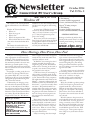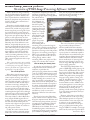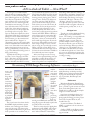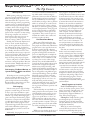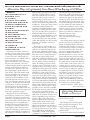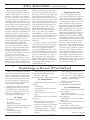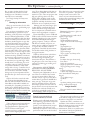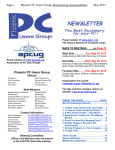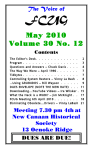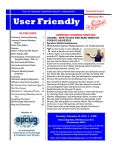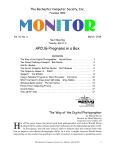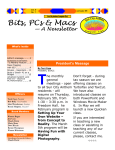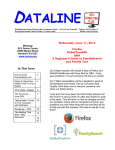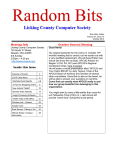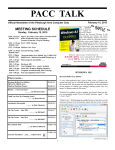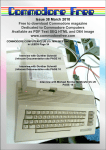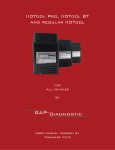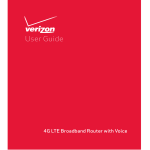Download October - Connecticut Computer Users Group
Transcript
Newsletter Connecticut PC User’s Group October 2014 Vol. 33 No. 2 th Next CTPC Meeting Tuesday, October 28, 2014 - 6:30 p.m. Windows 10 This month CTPC member Richard Frisch will lead discuss about Windows 10. Window 10 Technical Preview: What is it? How do you get it? What's new? What's the experience like? When will the final version of Windows 10 be released and what will it cost? The Internet abounds with theories about why Microsoft decided to skip over • • • • • Windows 9 as the name. Perhaps Richard will discuss his thoughts on this burning question. A recent issue of Windows Secrets had an article by Woody Leonhard titled “Why you should join Win10?s tech-preview process’ that you might want to peruse prior to the meeting. Please come join in the conversation. Don’t forget our new location: the United Congregational Church of Norwalk on Richards Avenue. Pizza and refreshments at Uncle Joe’s will follow.♠ Oct 28 Tuesday, 6:30 p.m. CTPC Meeting Location: United Congregational Church, 275 Richards Avenue, Norwalk th Nov 25 , Tuesday, 6:30 p.m. CTPC Meeting Location: United Congregational Church, 275 Richards Avenue, Norwalk GENERAL MEETINGS Meetings are held on the 4th (not last) Tuesday of the month. There is no charge to attend general meetings. See back page for directions. www.ctpc.org Walt Graham Have Meetings, Have Pizza, Have Fun! Today, PC User Groups (and many other organizations for that matter) face challenges. Their populations are aging. It’s difficult to recruit new members. As the membership shrinks it becomes more difficult to get outside speakers. Longtime members feel burned out and would like to be relieved of some of the work and responsibility. For example, according to the Association of PC User Groups, APCUG, this past summer HAL-PC, once one of the world’s largest PC user group, disbanded – selling their equipment and closing their office. From their website: “Unfortunately, our changing society was reflected in the extremely low attendance at our Annual June General Meeting on June 21, 2014, and the general lack of volunteer participation. After much deliberation on June 24, the Board of Directors voted to dissolve the Houston Area League of PC Users, Inc. We will con- Table of Contents Have Meetings, Have Pizza, Have Fun 1 Overview of Image Processing Software 2 A New Android Tablet Now What? 3 Interesting Internet Finds 4 10 Tips for Online Shopping Safety 4 The Tip Corner 5 Save Money When Buying a Cell Phone 6 Create and Save a Custom Footer in Word 8 Disable Images in Browsers 9 tinue to support our members for approximately the next month after which most operations will have ceased.” At HAL-PC’s last meeting less than 5 members attended. As you know, our neighboring club, FCUG, disbanded for similar reasons. Throwing in the towel, so to speak, is one solution to the problem but it needn’t be the only one. CTPC has a history of “reinventing” itself according to members needs. In the early days we had guest speakers from Microsoft, Intel and other major companies. We supplied members with “Disks of the Month” — shareware on floppy disks, not available any other way. We started a bulletin board — a precursor to today’s Internet forums. We provided email free to members before free email accounts were available in the open marketplace. We’ve long had one of the finest newsletters of any User Group, and our programs over the years have been informative and memorable. But in 2014, how many of those perks are still necessary? We live in a world of instant downloads, social media, how-to videos on YouTube and news articles galore at the click of a mouse or a tap on a touch-screen. What we can’t do online, however, is get together to have meetings, have pizza and have fun! Lately our meetings have been simple CTPC President round-table discussions about suggested topics and we’ve found that this format works unexpectedly well. Attendees seem more engaged and eager to participate. Instead of sitting like posts, often dozing during yet another PowerPoint presentation, we’re talking to each other and learning from each other. So for the coming year we’ve decided to do something radical – to jettison some of the tasks that aren’t essential and nobody wants to do – and focus on simple monthly meetings with round-table discussions and presentations when they make sense. We’ve also decided to go where perhaps no PC User Group has gone before and suspend annual dues, at least for 2015. Without the newsletter production and postage, our only expense is the meeting place and our current assets will allow us to operate at the current location for well over a decade. We will continue to keep in touch via email and will look into other options such as an online forum. For now, if you’re receiving our emails, you’re a CTPC member. Anyone who would like to become a CTPC member can simply email us and we will add that person to the list. We’ll see how it goes. I have positive expectations! Hope to see you all at the October meeting.♠ Dick Maybach, Originally published in the February, 2014 issue of BCUG Bytes, the newsletter of the Brookdale Computer Users Group in Lincroft, NJ, www.bcug.com, n2nd [at] att.net Overview of FOSS Image Processing Software: GIMP Adobe’s decision to charge a subscription fee for Photoshop has inspired some photographers to look for alternate solutions, in particular those available for free. Before you jump down this particular rabbit hole, though, make a rational assessment of your needs. Photoshop is a highly refined program with a large user base and shelves of wellwritten books, and this one program does almost every photo processing task. If you are a professional or a serious photographer, its new subscription fee may not be a large item in your photo budget. By comparison, its free replacements are more limited, and you will probably need several different ones to cover all the tasks that Photoshop does. Each will have its own different, and possibly idiosyncratic, user interface, and probably the only documentation will be help files (or maybe not) and Internet papers of varying quality. If you enjoy exploring new territory without a GPS, and have some time to learn, this can be a fascinating adventure; if not, just pay the Photoshop fee or switch to another commercial application with acceptable pricing. This is a three-part article: this month I’ll discuss software to retouch images, part 2 will cover developing raw image files, and part 3 the more specialized areas of panoramas and high-dynamic-range photography. The overall process Before diving into the programs, let’s look at the overall process. Your digital camera captures an image as an array of blue, green, and red dots called pixels, where typically each pixel is captured as a 12- or 14-bit word. We call this unprocessed form a raw image, and high-end cameras can store images in this form. If you were to look at most digital camera sensors under a microscope, you would see something like the figure above, although with many more colored squares (typically well over a million), one for each pixel. This array of filters is called a Bayer filter array, after the Kodak engineer who invented it. The array covers the sensor, with the result that about half the pixels are sensitive only to light in the green portion of the spectrum, a quarter are sensitive to red, and a quarter to blue. Usually, the camera converts the raw image into one where each pixel contains three colors, each stored as an 8-bit byte, Page 2 and performs compression to reduce the number of stored bytes. The result is a Joint Photographic Expert Group (JPEG) file, and all cameras make this form available. Although convenient, JPEG images have lower quality than do raw ones. For snapshots, taken with good lighting and presented on a computer display or as a small print, the lower quality of JPEG is imperceptible to most people. For pictures taken in poor light, those needing a lot of retouching, those presented in large formats, or those viewed by critical audiences, you must be quite careful about how you transform a raw image to the final product. The process of converting a raw image to JPEG or its equivalent is called developing, as opposed to later work, such as removing red eye, which is called retouching. When most people use “Photoshop” as a verb they mean “retouch.” Look at what you already have As your first step in looking for a Photoshop alternative, look at what you already have, in particular the photo-processing software that most likely came on a DVD included in the box with your camera. If you are a casual photographer, it probably does more than you need, usually including color correction, cropping, special effects, and possibly panorama creation and raw development, and because it has been tuned to your particular camera, it will probably automatically correct for lens distortion and other defects. (However, if your camera has a removable lens, it may not correct the distortion of all lenses from other manufacturers.) Even if you’ve been using Photoshop, try this software and see if it doesn’t meet all of your important needs. Windows and OS X also have photo software, and such programs as Picasa (Windows), PhotoScape (Windows, Mac), and Paint.net (Windows) are also available. These are all worthwhile programs, with features beyond image processing, such as organizing your collection and publishing on-line al- CTPC NEWSLETTER bums, but the program bundled with and tuned to your camera probably can do a better job of image processing. The screen-shot shows a raw image being processed by Olympus Viewer 3, which is bundled with their enthusiast cameras. Your software is most likely not the same, so I won’t discuss the details, except to say that it is sufficiently capable to satisfy all but the most rabid amateur photographer. Because Olympus knows their cameras limitations well, their software does an excellent job of correcting for lens distortion and vignetting. It also has features for images with high dynamic range and for creating panoramas. The GNU Image Manipulation Program or GIMP (http://www.gimp.org/ for Linux, OS X, and Windows) is the closest free program to Photoshop, with a comparable range of features. Like Photoshop, GIMP is designed both for photographic image processing and also creating computer art. Also like Photoshop, it has a bewildering number of add-ons, ranging from invaluable to useless. GIMP’s main use for photographers is in retouching (replacing an overcast sky with one having scattered clouds, removing red-eyes, patching in heads from several group shots to get one where everybody has their eyes open, and the like). However, it does have a serious flaw; it uses 8-bit arithmetic for all its processing. (The developers promise to incorporate 16-bit arithmetic in the next version, but its release is not yet scheduled.) This means that you should do as much processing as possible before handing off an image to GIMP. For example, if you begin with a raw file, make your exposure adjustContinued on Page 3 October 2014 Phil Sorrentino, Staff Writer, The Computer Club, Inc., Sun City Center, FL, May 2014 issue, The Journal, www.scccomputerclub.org/, philsorr (at) yahoo.com A New Android Tablet — Now What? You just got a new Android tablet. (Isn’t the look of a brand new tablet wonderful, it is so shiny and lacking finger prints.) But fingerprints are a good thing, since they are a byproduct of using the touch enabled screen; so the more finger prints, the more use. If the fingerprints eventually become annoying, you can always clean them with a soft micro-fiber cloth.) Now, if the tablet is brand new, when you turn it on it will probably take you through a few set up steps. These steps are usually also explained in a brief Quick Start Guide that is included in the package. For more detailed information and instruction go to the manufacturer’s website and look for a “Support” or “Documents” page for your specific tablet model and download the User Manual, if there is one. If the tablet is not brand new, maybe a hand-me-up from one of your kids or grandchildren, you may also want to get a User Manual and change some of these general settings. Typically the first things to set up are very basic, such as Language and Time Zone. After these, the most important thing to do is to get the tablet onto the internet. All tablets have Wi-Fi circuitry, so if you have Wi-Fi at home, you are set. (If you don’t have Wi-Fi at home, the tablet will still be useful for watching videos, showing pictures, playing games, and listening to music. And you can always use one of the many free public Wi-Fi hot spots at locations like a Library or Starbucks.) Once you are in a Wi-Fi area, all you need to do is key in the password or passphrase for the network if it is protected. (Hopefully, that makes sense to you because you have protected your home network with WEP, WPA2 or WPA2 security.) Once you have connected to WiFi, you will be able to go to the “Google Play Store”, where you can download all those useful Apps and games. If your tablet is new, it will probably instruct you to either setup a Google account, or it will ask you to log-in to your Google account. Having a Google account allows you to synchronize files and certain Apps so that you have the same information available to your tablet and your home computer. After your Google account is set up, there are a few operational things that you might like to modify. None of these are absolutely necessary, but I find setting them to my preferences is helpful. Most of these things will be found in “Settings”, so the first thing is to find the “Settings” icon and place it on a Home Screen (if it is not there already). The Settings icon may be found in the “All Apps” collection. The “All Apps” collection is accessed by an icon, typically at the top of the screen that looks like a small rectangular collection of smaller squares, possibly four, or six, or nine. All Apps Icon Tap this icon and an alphabetical listing of all the Apps on your tablet will be shown. The “Settings” icon typically looks like a square with three lines and dots within the square, or a gear. There are probably multiple screens of Apps so you may have to flick the screen to the left to uncover all the Apps. When you find the “Settings” icon, “tap and hold” the icon and it will be selected. When you release it, it will then be placed on a screen. Now you can access the Settings by tapping the Settings icon whenever you want to review or change a setting. Settings Icons Continued on Page 9 Overview of FOSS Image Processing Software - continued from Page 2 ments, color corrections, dynamic range adjustments, distortion corrections, sharpening, and noise reduction in a raw processing program with at least 16-bit fixed, or preferably 32-bit floating point, arithmetic. The second screen-shot shows the default GIMP display with three separate windows, two containing tools and the center one the image. The menu in the image window resulted from a right mouse click; it provides access to all the tools, as October 2014 only the most-used ones appear in the tool windows. If you prefer, you can configure GIMP to use a single window. Unlike most other free imageprocessing programs, there are several good GIMP books available, and using the program effectively requires that you study at least one of these. There are many other free digital photo applications besides GIMP, and an Internet search using “image processing software” will reveal dozens of alternatives, CTPC NEWSLETTER both free and commercial. Remember, while Photoshop can develop raw files, GIMP cannot, and next month we’ll look at programs that handle this important step, in particular, RawTherapee and LightZone. References Montabone: Beginning Digital Image processing Using Free Tools for Photographers – provides a good overview of several photo tools, although the book is less helpful than it could be as all the example images are in black and white. http://www.cambridgeincolour.com/ – contains many very valuable tutorials on photography and image processing. If you check only one photo Web site, this should be the one. Lecarme and Delvare: The Book of GIMP – is a reference for the current version of GIMP. Goelker: GIMP 2.8 for Photographers – concentrates on using GIMP as an image processor.♠ Page 3 Sandy Berger, CompuKISS, www.compukiss.com, sandy (at) compukiss.com 10 Tips for Online Shopping Safety Amazingly, in today’s topsy-turvy world, because of vulnerabilities in the processing of credit and debit cards used at retail stores and the hackers who are focusing on those vulnerabilities, right now shopping online can actually be safer than swiping your card at a local store. For safety sake, however, there are a few online shopping rules that you should follow. 1. The first of these is to always have a good antivirus program installed on your computer and to update your antivirus program and other software like the operating system whenever an update is available. When in doubt, don’t click on links. This is especially true of email where phishing schemes are prevalent, but you should also be careful when you are surfing the Web or visiting social media websites. 2. Shop at trusted, established websites. Don’t use any sites that you’ve never heard of. If you want to try a new website, check to see if any friends or acquaintances have used it successfully. 3. Pay only through secure sites. Typically the address in your browser will change from “http:” to “https:” during a secure connection. 4. Never email your credit card number, social security number, or personal information to anyone. No reputable seller will request it by email since email is not secure. 5. Do your banking and shopping from home where you are on your own secure network. Wi-Fi hotspots at local coffee shops and other establishments usually do not offer enough protection unless the user takes some added precautions, which can be cumbersome for the average user. 6. Create strong passwords consisting of numbers, letters, and symbols. Do not use words or names. Make the password for each banking and shopping site unique. Keep your passwords private. 7. Credit cards are generally the safest option for shopping online. When using a credit card, you have limited liability and the ability to have the credit card company intervene if something goes awry. Debit cards can also be a good choice as long as you have investigated their liability limits, which may be higher than those of credit cards. 8. Keep a paper trail. Let’s face it, none of us have perfect memories. Print and save records of your online transactions, including the name of the seller, product description, price, and date of purchase. Most reputable merchants allow you to print a receipt after the transaction is complete. You can use these printed receipts to compare to your bank and credit card statements. 9. Monitor your bank accounts and credit card purchases regularly. Report any discrepancies or unusual charges to your financial institution immediately. 10. Your social security number is the key to your identity. Be miserly about sharing it with anyone, especially online. No reputable merchant will ever ask for your social security number to make a purchase. Credit card theft is pretty easy to get through. Usually you notify your financial institution and they issue you a new card. Identity theft is much more difficult to handle because a thief can open lines of credit in your name, buy a car, and obtain new credit cards. In order to steal your identity, the thieve needs personal information like social security number, address, phone number and financial information. So be careful when giving out any such information. Many financial experts say that having your bills sent to you electronically and paying them electronically is safer than sending and receiving them by mail. They also recommend shredding paper documents with personal information. So whether you use a credit card at a physical store, you shop and pay bills online, or you pay bills by mail, the key word is “caution.” Our mothers taught us to watch our wallets and keep the doors closed. Now we have a lot more convenience, and also a lot more to watch out for.♠ Steve Costello, President / Editor Boca Raton Computer Society, FL, Editor (at) brcs.org, http://ctublog.sefcug.com/ Interesting Internet Finds In the course of going through the more than 200 RSS feeds, I often run across things that I think might be of interest to other user group members. The following are some items I found interesting during the month of February 2014. I don’t have installation media for Windows. What if I need it? http://askleo.com/i_dont_have_installation_media_for_windows_what_if_i_need_it/ Leo explains some options for this problem, stressing that you solve the problem before actually needing the media. Create a List of All Installed Windows Software http://www.ghacks.net/2014/02/06/cre ate-list-installed-windows-software/ Page 4 Several methods of listing installed Windows software are given. drive is going to die, but if you have backups Ask HTG: Why is My Download Speed Slower than the Internet I Pay For? http://www.howtogeek.com/181879/ask-htg-why-is-my-d ownload-speed-slower-than-the-intern et-i-pay-for/ HTG explains why you may think you are getting speeds slower than you are paying for, but are actually within an acceptable range more times than not. 10 Tips to Work Smart When You Get Hit with a Slow Internet Connection http://www.makeuseof.com/tag/10tips-work-smart-get-hit-slow-internetconnection/ Do you sometimes end up with a slow internet connection? I know I do. MakeUseOf has some tips to stay productive if that is the case. Demystifying the Backup http://askbobrankin.com/demystifying_the_backup.html Are you not backing up because you aren’t sure about how backups work? If so, you need to read this post, and start backing up. You never know when your hard CTPC NEWSLETTER Find Out Who Else Has Access to Your PC’s Files http://www.techsupportalert.com/content/find-out-who-else-has-accessyour-pcs-files.htm This post talks about AccessEnum, a free portable Windows program by SysInContinued on Page 6 October 2014 Bill Sheff, Chair, Grants Committee & Co-Leader, Novice SIG, Lehigh Valley Computer Group, PA, June 2014 issue, The LVCG Journal, www.lvcg.org, nsheff (at)aol.com The Tip Corner IE Script errors While opening a web page, did you ever get a note saying that there was an error while running the script? Ever wonder what that meant? IE’s script errors occur when the web page maker’s programming contains an error; an antivirus program or adware removal program detects spyware or adware, which causes the page to stop loading that component of the webpage; or a pop-up on a web page does not load because of the computer’s security settings. The average computer user cannot fix these Internet script errors, but you can avert script errors by changing your Browser’s settings. And it’s not hard to do. Double click on Internet Explorer and click on “Tools” and the “Internet Options” in the top left menu. Then click on the “Advanced” tab. Next, click the box next to “Disable Script Debugging” to turn it on. Finally, click the box next to “Display a notification about every script error” to turn it off, click the “OK” button in the bottom right of that menu and you are done. No more pesky script error panes. If errors still persist it could be Adware and viruses causing the problem. Run your removal software. Additionally make sure you are updating your Windows programs from Microsoft. Disk Imaging, File Based Backup, or Synchronization. Which one should I use? All backups are not created equal! That said, let’s explain the differences. The confusion arises because most of these programs overlap in function and usability. But any backup is better than none. That said; let’s look at the three types. Disk Imaging Like the name says this type of backup prepares a true disk image or clone and is an exact copy of your hard drive or partition. It creates a bit by bit (or byte by byte) identical copy. Today’s disk imaging programs can interpret the data being copied and remove or compress the empty blocks on a disk which leads to much smaller image files. Most of these programs create compressed image formats that can be read with a built-in Windows explorer type program making it possible to retrieve individual files. Additionally, the program can create October 2014 successive incremental or differential backups, which tends to reduce storage requirements. Some even offer the ability to exclude the large and non-essential pagefile.sys and hiberfil.sys from the image, and the ability to image a drive or partition while it is currently in use as well as backing up a disk even if it contains a foreign file system, an unknown operating system, or an encrypted partition. These programs are fast, easily restorable on other drives and do not require as much space as the original drive. They can also be put on a bootable drive when a drive crashes and you have to replace the drive. File Based Data Backup Many type of File based backup programs exist. This type of backup is what most people are familiar with. While these programs seem to just copy files from one location to another, they do a lot more than just simply copying files. File backup programs are designed to automate the process of duplicating files in multiple locations and on numerous types of storage media, locally or across networks or even to remote severs such as online storage (Cloud). They can add additional files to compressed volumes called archives and at the same time can apply encryption for added security. After performing a full backup of selected data, most backup programs can perform cumulative backups of new or changed files using different types of backup methodology. Some specialized file backup systems provide continuous (real-time) data protection (i.e., immediately backup up a file as soon as it is created), and others provide versioning systems that will make a new copy of a file each time it is changed. This allows the user to go back and retrieve a previous edition of the file. File based backup are very flexible containing many functions and options. Some of this flexibility permits copying or moving certain files to specific locations (i.e. .jpgs to one specific drive or .docs to another locations not only on your system but to the cloud as well where they can be accessed by another computer. These programs also allow you to work with smaller sets of files and defrag files while saving. File Synchronization While not a true backup, in the sense of the word, the result is basically the same. CTPC NEWSLETTER Sync programs can replicate or mirror working files and or folders in two or more locations where both sets of files will still be put into service. I use synctoy to copy my document folder in one machine onto an external drive which I take with me to Florida so the same files are available to me on my two desktops as well as my laptop. Another way is to put folders onto cloud storage, such as Dropbox or Google cloud which can be accessed from any other computer. The basic difference between synchronization and backup is that backup copies files in one direction while synchronization copies files (or changes) in two directions. In backup you have a “source” and a “destination.” In true synchronization you really have two sources. Files which are changed on any one of the computers will be reflected on the other. Files that are renamed, moved or deleted in one location may be renamed, moved or deleted in the other, based upon the user’s choice. This is called the ability to “propagate” renames or deletions. By use of a ‘database’ these programs can keep track of files and file operations differentiating between newly created files and old files that only exist in one location, because they have been deleted in the other. Synchronization can replicates changes in both locations or only one way. Sync programs may provide some sort of data encryption to transmit, they don’t provide compression and packing of files into archives like backup programs. There are some backup and sync programs that sometimes perform both file archiving and synchronization. Some Programs to Consider EaseUS Todo Backup Free: Simpleto-use, can back up system, photos, music, videos, documents, and applications. Can provide clone only, or clone with incremental backups Supports Windows 8, 7, Vista, XP in many languages. FBackupFree: Simple interface guides you through the process of defining a backup job using a friendly wizard that asks you: Where do you want to store the backup (the destination). What do you want to backup (the sources)? How do you want to run the backup (using full backup that zips the Continued on Page 10 Page 5 Ira Wilsker - Ira hosts My Computer Show a call-in tech support show on KLVI radio, 560AM, from 4-5 p.m. Mondays, Pacific time. The show streams live over the net at KLVI.com and on the free iHeartRadio app. His call-in number is 800-330-5584 Alternative Ways to Legitimately Save Money When Buying a Cell Phone WEBSITES: https://beta.congress.gov/bill/113thcongress/house-bill/1123 http://bits.blogs.nytimes.com/2014/07/25/bill-legalizingunlocking-cellphones-passes-congress/ http://www.ktvu.com/news/news/national/congress-oks-unlocking-phonescarriers/ngpKY/ http://www.t-mobile.com/verifyIMEI.aspx http://www.verizonwireless.com/b2c/nso/enterDeviceId.do http://www.gethuawei.com http://e.dx.com/collection/201407/Doogee/auus/default.html http://www.expansys-usa.com http://deals.ebay.com http://dealnews.com/c171/Electronics/Phones-Cell-Phones/ Over the past few weeks, I have been searching for a new smart phone to replace my existing, malfunctioning smart phone. A visit to my carrier’s website and company owned phone store offered a wide selection of new phones, but for the high-end models that I was considering, the prices were exorbitant. I had even considered a highly rated smart phone that had been on the market for well over a year which was a “generation” old, and been supplanted by a greatly enhanced newer model. This “older model” would still cost about $650 at the carrier store if purchased outright, or an extra $27 per month for 24 months added to my cell phone bill if paid off over a two year period. I was well aware that these were full retail prices, and that the carrier often had selected phones on sale for up to half off, but during their recent sale period the phone models that I liked were either not on sale, or were not reduced enough to put them in the “good deal” category. Being known by the local computer club and by my coworkers as the “resident cheapskate”, I decided to search for alternative ways to legitimately purchase a new (to me) smart phone with the features that I was looking for at an acceptable price. Initially, I had narrowed my first choice for a phone to a Samsung Galaxy S4, an Android phone, which has been on the market since the Spring of 2013, but now replaced by the Galaxy S5, and other worthy competitors. Showing a retail price of Page 6 $699 if purchased outright from a major cell phone provider without a contract, but as low as $49.99 from one carrier if purchased with a two-year contract in which the full price of the phone was amortized over the life of the contract, with the price of the phone being built into the monthly rate. Some of the carriers offered “refurbished” Galaxy S4 phones discounted to around $400, with one carrier being listed on a daily deal website offering a “one day only” online special on a refurbished Galaxy S4 for $348, which was very tempting. If purchased from a carrier, that device is typically “locked” and can only be efficiently used on that particular carrier. My old phone was still somewhat functional, so I decided to continue to shop around. My first place to look was eBay, as at any given time, they have countless thousands of new, refurbished, and used cell phones listed. eBay had hundreds of listings for the Galaxy S4 varying in condition from “new in box” to being sold for parts only, with the majority being listed as used, while a handful were listed as “refurbished”. Several variants of the Galaxy S4 were also listed, including a waterproof model. Not willing at present to switch cell phone carriers, I narrowed the search to phones locked to my existing carrier, or GSM phones that were listed as unlocked, meaning they would likely work on any GSM carrier. Some points to note are that locked phones generally can only be used on the carrier that “locked” or originally sold them, and that unlocked phones using the same method of communicating as my carrier (like GSM or CDMA), may offer at least basic functionality, but may not be totally compatible with the latest offerings of the carriers in terms of high speed data, such as 4G-LTE compatibility. Be aware that some people are selling versions of the same phone that were originally designed for foreign carriers, and while shown as unlocked, may have some serious compatibility issues on domestic networks. Most of the sellers of that phone on eBay listed the manufacturer’s model number, which could be easily searched on the internet or the maker’s website, which will expressly show the capabilities of the phone. A quick comparison with the specifications on the carrier’s website will indicate the likelihood of compatibility; I found several apparent “good deals” on “refurbished - like new” CTPC NEWSLETTER unlocked Samsung Galaxy S4 GSM phones that would apparently work on my carrier’s network, but were incompatible with the latest type of 4G data speeds offered by my carrier, but would work fine at the older (slower) 3G or 4G speeds. Similar unlocked offerings were listed on Amazon, but Amazon also often offered the locked phones sold by the carriers, with or without a contract, often at discounted prices. Other bargain prices on new cell phones can be found on a daily basis at “daily deal” websites such as deals.ebay.com and at dealnews.com/c171/Electronics/PhonesCell-Phones. One warning about buying any used cell phone from any source, including individuals, local advertisements, pawn shops, mall kiosks, eBay, and other sources; it is no secret that huge numbers of cell phones are lost or stolen every day. Every cell phone has a unique serial number, often known as an IMEI or ESN number, which if reported lost or stolen, can often prevent that particular phone from being used on its original and often other compatible networks. All of the carriers offer a free online check to confirm the validity of a serial number, or the carriers can be contacted by phone to check to see if a particular phone has been previously reported as lost or stolen. So called “hot” phones may apparently be in excellent condition, and offered at a great price, but there is a good chance that they can never be connected to a compatible domestic network. T-Mobile phones can be checked at tmobile.com/verifyIMEI.aspx, while Verizon phones can be checked at verizonwireless.com/b2c/nso/enterDeviceId.do (item #2 on the list). AT&T, Sprint, Continued on Page 7 Interesting Internet Finds cont’d from Page 6 ternals. It give a link to get a copy, and an overview of how it works. ********** Most Fridays, more interesting finds will be posted on the Computers, Technology, and User Groups Blog: http://ctublog.sefcug.com/tag/interestin g-internet-finds/ The posts are under Creative Commons October 2014 Save on Cell Phones - continued from Page 6 Virgin, and other carriers offer similar services online or by calling their respective 800 numbers. Buying from a local or online big-box store may possibly offer better prices than the cellular carrier’s company owned stores or independently owned agency stores. Online stores such as Newegg, TigerDirect, Rakuten (formerly known as buy.com), and others often list new, used, and refurbished, locked or unlocked, cell phones at deeply discounted prices. Buying from a major, reputable seller may have some advantages, as they are more likely than lesser companies to stand behind their products in the event of any problems. As an example, a quick search on one of the above sellers displayed the Samsung Galaxy S4, branded and originally sold by one of the major domestic carriers, but now unlocked, new for $349, and used for $285. It should be noted that there are numerous builds and sub-groups of Galaxy S4 phones, such that the buyer should be acutely aware of what he is buying, and to compare the different models offered, even if they have the same general model number such as “Galaxy S4". As I was doing my research on a new smart phone, I read many reviews both on my carrier’s website and third party websites, seeking that perfect phone that would meet my needs, but at a reasonable price. As I expanded my search to other models of compatible phones, I found that I could purchase fully functional new phones, at deeply discounted prices. I was surprised to find Google was directly selling new, unlocked Android phones, manufactured by the major companies, with the same model numbers as the carrier phones. The phones sold by Google lacked all of the proprietary utilities and app “overhead” of the identical phones sold by the carriers, which freed a substantial amount of the storage (memory) on these phones, and according to some reviews, actually slightly improved their performance. These phones are listed as the “Google Play Edition”, and currently include the HTC One (M8), Moto G, and the Samsung Galaxy S4. Coming from Google, these phones are listed as having the latest version of Android installed that is compatible with that model phone, and will automatically receive the next version of Android when it is released. While Google will sell these phones directly at retail price ($649 for the Galaxy S4), they October 2014 also wholesale these phones to third party sellers. Google claims that these phones are ready to go and fully functional on any compatible carrier, which for the GSM phones are T-Mobile and AT&T. One of the online stores that offered deals on the Google Play Phones was the Bloomington, Illinois, based eXpansys (www.expansys-usa.com). Being somewhat suspicious of online services offering excellent prices, and since I was unfamiliar with the company, I checked the Better Business Bureau website, and found that the company is eight years old, and has an “A” rating from the BBB. Now, with some degree of credibility, I found that they are selling new and unlocked, the Google Play Edition of the Samsung Galaxy S4 for $399 with $10 shipping; a full $250 to $300 less than the same model phone would cost if purchased outright from a local phone store. Other fully featured, unlocked, discounted Google Play Edition phones listed by eXpansys are the Sony Z Ultra for $349.99 (retail, $649), HTC One for $399.99 (retail, $649), and the LG G Pad 8.3 for $225 (retail, $330). Many other models of new phones, both locked and unlocked were available, and “Deal of the Day” and “Wednesday Markdown” specials are offered; in fact, I originally found this company on one of the larger “daily deal” websites. I was seriously considering the Google Play Edition Samsung Galaxy S4 listed above, and had just about made up my mine to purchase one, when I saw a freshly published review of another just released smart phone. The specifications of this new smart phone totally outclassed the Galaxy S4, was highly competitive or superior in terms of features and function with the newer Galaxy S5, and even outperformed most of the features in the latest iteration of the iPhone, but at less than half of their retail prices. Again being suspicious, I thoroughly checked out other independent reviews of the mystery phone and its maker, and made a decision to buy one. Many people may not recognize the manufacturer, Huawei, but they are a major manufacturer of cell phones, producing several models of cell phones sold by the major carriers. This particular phone, the Ascend Mate2, has a large, sharp, and bright 6.1 inch HD screen, putting it in a CTPC NEWSLETTER class that some pundits refer to as a “Phablet”, as it is almost as large as the popular 7 inch Android tablet, but has the usability of a smart phone. The screen on this phone is made of the almost unbreakable Corning Gorilla Glass 3, and has a very long lasting battery. Extremely fast and feature rich, using a 1.6GHZ QuadCore processor, 32 GB of internal memory (expandable up to another 64GB using a common micro SDHC memory card), this phone is thin, and surprisingly lightweight for such a large phone. I mostly carry my phone in a shirt pocket, and this phone does fit in most of my shirt pockets. The Ascend Mate2 operates on one of the latest builds of Android, and will be upgraded to newer versions of Android after they are tested and proofed, including the upcoming version nicknamed “Android L”. Huawei decided to sell the Ascend Mate2 directly to the consumer, without the additional markups imposed by the big carriers. Currently available in GSM only, this phone is fully compatible with T-Mobile and AT&T, including their latest and fastest versions of 4G, such as 4G-LTE. Available with free shipping from Huawei at gethuawei.com, or from its other sole source seller, Amazon, this phone sells for only $299 (plus sales tax) with free shipping. Since it is a direct purchase and unlocked, it only requires that a compatible SIM card be installed in the back of the phone. Most current AT&T and T-Mobile customers can simply remove the SIM card from their current phones and insert it into the Ascend Mate2; no further activation is normally required, and both carriers now readily accept this phone on their respective networks. Other users, those without an AT&T or T-Mobile account, may have to obtain a compatible SIM from the respective carrier, and sign up for an appropriate service plan, but monthly rates may be more reasonable as they are not including the cost of the phone in the monthly plan. For those who are currently happy with their phones, but who may wish to take advantage of the newly lowered monthly rates and improved plans offered by competitors without purchasing a new phone, help is on the way. Both houses of congress recently passed HR1123, the “Unlocking Consumer Choice and Wireless Continued on Page 8 Page 7 Nancy DeMarte, 1st VP, Sarasota PCUG, FL, January 2014 Issue, PC Monitor, www.spcug.org, ndemarte (at) Verizon.net Create and Save a Custom Footer in Word As you build up a library of documents you have written, it helps to have a system to have some sort of ID on each document to help you remember where it is stored. A good place to record this information on a document is in a footer along the bottom of each page. In Word 2007 and later, you can easily create a custom footer which includes the information you want and save it in a handy spot called the Building Block gallery for insertion into any document. Here is how it’s done. For illustration, I chose to create a footer which includes the date the document was created and the file name, including the path. The path shows the location of a file by listing all the folders and subfolders which need to be opened to find it, beginning with the hard drive (c:). First I opened a document I had saved that had no footer. I clicked the Insert tab, and then Footer. From the gallery of footers, I clicked the footer labeled, “Blank (Three Column)” even though I was adding only two pieces of information. I then scrolled down to find my footer at the bottom of the page with my cursor flashing inside the footer area. To customize the footer, first I highlighted the left placeholder and pressed Delete to remove it. Leaving my cursor in that spot, I clicked the Insert tab in the ribbon, then Quick Parts – Field. I scrolled down the list and clicked “FileName.” I chose lower case for its format, and checked the box which said, “Add path to filename.” When I clicked OK, the entire path appeared in the footer. Then I highlighted the center and right placeholders and deleted them. (I knew I would not be using the center placeholder with this footer, but a page number fits very well in that center spot.) My cursor was then flashing in the spot where the right placeholder had been. To add the date, I clicked the Insert tab again, then Date & Time, which opened the Date and Time dialog box. I opted for the default date format (first one on the list). Now I had a choice: Do I want the date to remain static to remind me when I composed this document, or do I want it to update to the present date each time I open it. I decided not to have the date update automatically. So I clicked to remove the checkmark from the option, “Update automatically.” I knew I could always update the date manually by clicking it in the footer and selecting Update. My last step was to save this footer so I could reuse it on other documents. I double clicked in the footer area and highlighted the entire footer line. I clicked the Insert tab – Quick Parts – Save Selection to Quick Parts Gallery. The Create New Building Block dialog box opened with several choices to make. I named my new footer, “FileName” and put in the Footers gallery. Then I clicked the arrow next to Category, chose Create New Category and typed my first name. This way it would be easy to find my custom footer by looking in the Building Block organizer. I left the last two lines as they were, Building Blocks.dotx and Insert content only. To make sure I had succeeded, I saved my document and closed it. When asked if I wanted to save a new building block, I clicked yes. From now on, if I want to add this footer to a document, all I do is open the document, click Insert – Footers and choose it from the Footer gallery. If I add it to an unsaved document, of course, the filename will be Document 1 with no path. I can always delete it from the Building Block organizer, which will make is disappear from the Footer gallery, as well. I have created several customized quick parts, depending on my task. The one I use the most has my name on the left, page number in the center, and date on the right. Creating footers, headers or any other groups of text that you reuse often can be a real time-saver. They are worth exploring.♠ Save on Cell Phones - continued from Page 7 Competition Act, which will again legalize consumers ”unlocking" their cell phones, and using them on another compatible carrier. Expected to be signed by the president into law by the time you read this, this law will not excuse users from any existing contractual obligations with their current carrier, but will allow users to take their current phone with them when they switch to another compatible carrier, such as between AT&T and T-Mobile. Some of the major cell phone carriers have already implemented a “We’ll pay your early termination fee” program for those switching to the new carrier, but now con- Page 8 sumers may be able to continue to use their current compatible phones, rather than be required to purchase new phones from the new carrier. To encourage new business and to retain existing customers, almost all of the major carriers already have a “bring your own phone” policy. As the title of the law says, this should increase consumer choice among carriers, as another potential obstacle of switching carriers has come down. For those willing to take the time and effort to do a little research, a greater selection of compatible cellular phones are readily available, often at deeply dis- CTPC NEWSLETTER counted prices, when compared to the offerings of the cell phone companies. Unless you want the convenience of purchasing a new (or refurbished) phone or tablet directly from your carrier, substantial savings on new phones may be available from others, such as those Google Play Edition and Huawei phones mentioned above. ♠ [Ira provides a number of interesting screen shots to go along with each of his articles. Due to space constraints, I omit them from the printed version of the newsletter but post all of them on the CTPC website. They are at the end of the HTML version of each article - see the October online newsletter. CTPC Editor.] October 2014 A New Android Tablet - continued from Page 3 Buy the way, tablets have multiple screens (usually an odd number), with the middle screen being the home screen. If you have 5 screens then screen number 3 is the home screen. There may be an indicator on each of the screens (typically on the bottom) that indicates which screen is currently being shown. Now that the Settings icon is available, tap it and it will allow you to make changes to the tablet’s settings. The settings are organized in groups such as Wireless & Networks, Device, Personal, Accounts, and System. Under Wireless & Networks, tap “Wi-Fi” and you will see the network you are currently using (and others, if you have used them in the past). Under Device, among others, there is “Sound” and “Display”. Tap “Sound” and you can change the “Sound Profiles” and/or the Sound levels (depending on your version of Android). Tap “Display” and you can change the Brightness of the display. Just tap Brightness and then set the slider to the brightness level of your choice. This is also the place to change the Font size if it is too small. (Font size=Large, seems to be a good choice.) The “Sleep” setting sets the time of inactivity allowed before the screen goes off. A short time like 1 minute is good if you are actively using the tablet, but a longer time (maybe 5 minutes) is nice to have when you are learning and it takes some time to determine your next step. The longer time keeps the display from turning off, just when you are about to take your next step. Under “System”, tap “About tablet”, which shows a lot of technical information, but the one important item here is the version of the Android Operating System. “Android version” gives you the currently loaded Android version, such as 4.2.2. (Don’t worry about the third digit.) Versions 4.1, 4.2, and 4.3 are commonly called “Jelly Bean”. Version 4.4 is the latest and goes by the name “Kit Kat.” Under “System” you can also set the Date and Time, or let the tablet “Use network provided time.” Once you have found out the Android version and possibly made some changes to the Sound, Display, Date & Time, or Wi-Fi, you can go back to the home screen by tapping the Back button. That’s the arrow at the bottom of the screen that starts off to the right and turns back on itself to go to the left. Now you can go to the “Google Play Store” and get all the Apps you think you will want to try out and/or use. The Play Store icon looks like a Shopping Bag with a triangle in the middle of blue and red. Google Play Store Icon This icon is typically on the home screen, which is probably a good place for it. This way it will always be available when you want to shop the Play Store. To go to the Play Store, tap the icon and you will be transported to the Google Store. This is the place to get all those popular Apps like Facebook, Pandora, Netflix, Skype, Angry Birds, Candy Crush, Yahoo Mail, Solitaire, Kindle reader, Words with Friends, Google Earth, Tetris, Google Translate, Barcode Scanner, Hulu+, Flashlight, Chrome, YouTube, IMDB, Google Drive, ColorNote, Evernote, Firefox, Sound Hound, and many, many more. (Over 1 million, many of which may be the subject of future articles.) One last thing to do is change the way the tablet can be accessed. Out of the box, the tablet only needs a swipe to enable it. To make it more secure, go to “Settings” and then “Personal” and then change the “Screen lock” to Pattern or PIN or Password; your choice. Make sure you don’t forget the Pattern or PIN or password after it is set. With these few changes to your “out of the box” tablet, I’m sure you will begin to enjoy your shiny new tablet. ♠ Carol Picard, Webmaster/Newsletter Editor, Midland Computer Club, MI, www.mcc.apcug.org /, Webbyte (at) yahoo.com Disable Images in Browsers (PC and Android) When low-speed internet connections were the norm, turning off images in web browsers was often done so pages would load faster. With high-speed connections more common, there may not be as much concern about images in web pages but there still might be times when you don’t want to have the images display. The following changes take place immediately, it isn’t necessary to close and re-launch the browser. New pages will open with no images. Pages that were already open will still display images, to remove images, refresh the pages. PC - Firefox In address bar, type: about:config Press: Enter Search for: permissions Double click: permissions.default.image Type desired value in Enter Integer Value window: 1 always load the images 2 never load the images October 2014 3 allow only images from the same site to load and block third-party-images Click OK - https://support.mozilla.org/en-US/questions/981640 PC - Google Chrome Click Menu icon (upper right corner of Toolbar) Click Settings Scroll to bottom and click “Show advanced Settings” Under Privacy, click “Content Settings…” Under Images, chose one of the following options: • disable all images – click in circle to left of “Do not show any images” • ·disable some images: keep the default option set to “Show all images”, click on “Manage exceptions…” and add domains/subdomains that should be blocked CTPC NEWSLETTER • disable all images, with some excep- tions: click in circle to left of “Do not show any images”, click on “Manage exceptions…” and add domains/subdomains that should be allowed Click Done - https://answers.yahoo.com/question/index?qid=20111125034126AAYVk8e PC - Internet Explorer Click Tools icon (gear icon at top-right corner of window) Click “Internet Options” Click Advanced tab located at top of resulting dialog box Scroll through list of options to Multimedia section Click to remove checkmark from box to left of Show pictures Click “OK” to confirm change http://www.ehow.com/how_8166038_tur n-off-images-internet-explorer.html Continued on Page 10 Page 9 The Tip Corner - continued from Page 5 files, or mirror backup that doesn’t zip them)? When do you want to run the backup (you can schedule it to run automatically or run it manually)? Just Google ‘backup’ for many more programs. Backing Up Information Okay, we now know how. So let’s look at where. The secret to good backing up is redundancy. You can clone your hard drive onto an external hard drive, a partition on your hard drive, a CD (if you have a teeny hard drive) a USB external hard drive, a USB flash drive and a SSID (a solid state drive) and even a RAID system which are a few hard drives hooked together to copy data onto both. Remember what you want to copy. If you have all your program disks and the operating system disks perhaps all you need to copy is your document folder and your public folders. This greatly minimizes the space you need to copy as well as the time it takes to copy. Regardless of the medium two things should be considered. At some time some formats become obsolete – remember Betamax? So you have to do more than just copy and forget. Additionally, there is an old saying “It’s not if something crashes it’s when. So Step one is to plan for redundancy. Today cloud storage offers a cheap – sometimes free alternative to your local physical storage. In case of a flood or some other calamity, having some of your important and unreplaceable files up in the cloud can be a god send. OK, but let’s look at some local methods. Today we have the ability to burn data onto CDs and DVDs, and in the near future Blu-ray disks will be available at a reasonable price. Something to look for in backing up to cd/DVD disks is how long they can last. Some people claim ten years for disks, but I have disks much older than that that still work, but better safe than sorry. For archiving data it is felt that you should use a gold DVD. These disks are rated for 15 years. There are programs that help you span large drives over many DVDs. Disks should be stored in a dry temperature controlled location. Sleeves for DVDs could help list the data on the DVDs but are not completely necessary. Memory cards have much larger capacity than DVD’s, some flash drives now contain 128 GB of storage. Keep them also in a temperature-controlled environment in their original plastic containers. External hard drives come in USB2 and USB3 as well as SATA, firewire and other methods of hooking up to your computer. And I believe Bluetooth technology is gaining acceptance. Today 1, 2 and more TB drives are available, and prices continue to drop on a dollar per megabyte basis. Again, they should be stored in a temperature-controlled, dry environment. You should consider storing the drive in its original container. SSID are sold state drives which theoretically will never wear out. Not true. Constant erasing and rewriting can shorten their life span. They will have a long life span, but as of now they are very expensive. I would suggest sticking to external drives. But remember: ALL OF THESE OPTIONS CAN AND PROBABLY WILL FAIL. ALL OF THEM. But don’t panic. Redundancy is the answer. Have it on a DVD? Save another copy onto an external drive. Have it on one drive. Clone, copy or sync the data to another drive. I purchased a 120GB drive many years ago. Today you can get terabytes for that kind of money. Also keep the backups separate from each other. If they are both in a box in the basement that flash flood can ruin both. Finally, it is a good idea to periodically check your archived material to make sure that it’s okay. MEETING LOCATION If the data has become corrupted for whatever reason, no problem… you have the backup to make a new archive. The chances of your archived material and backup archive material both failing at the same time are slim to none.♠ Disable Images - from page 9 ANDROID Browser (stock browser - globe icon - not on all tablets) Tap Menu button (3 small vertical squares in upper right) Tap Settings Tap Bandwidth management Tap to uncheck box for Load images Dolphin Tap Dolphin icon Tap gear icon (Settings) Tap Web content Tap Load images Tap in circle to set: Always off or Show in WIFI Firefox In address bar, type: about:config Press Enter Search for: permissions Single tap: permissions.default.image Tap up pointing arrow to change setting: 2 (never load images) 3 (allow only images from the same site to load and block third-partyimages) To re-display images: tap Reset or tap down pointing arrow to change setting: 1 (always load images) Google Chrome Have not found in current Android version.♠ DISCLAIMER United Congregational Church 275 Richards Avenue, Norwalk REPRINTING OF ARTICLES Unless otherwise noted, nonprofit user groups may reprint or quote from any uncopyrighted articles appearing in the CTPC newsletter without prior permission as long as credit is given to the author and the original publication. Page 10 The opinions expressed herein are those of the authors and do not necessarily reHeading north on Richards Avenue from flect those of the CTPC or its members. Neither the CTPC, contributors nor the Post Road, go past NCC and past the the Editor of this newsletter assume any litraffic light at Scribner Avenue – the ability for damages arising out of the pubchurch is on the left hand side, just past lication or non-publication of any Temple Shalom. We will meet in the fellowship area adjacent to the sanctuary so advertisement, article or any other item in park in front and come in the front door. this newsletter. Articles are published at the discretion of the Editor. CTPC NEWSLETTER October 2014