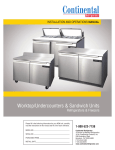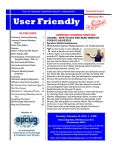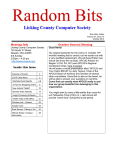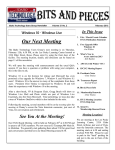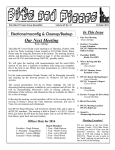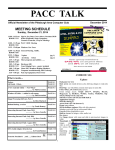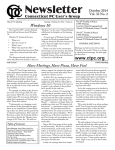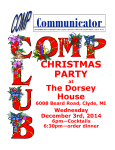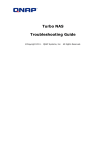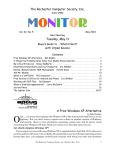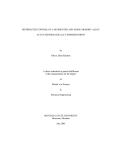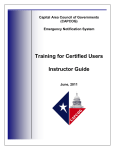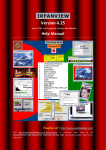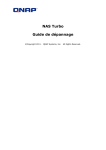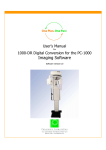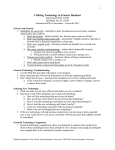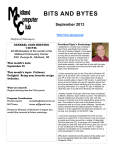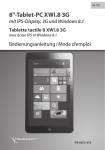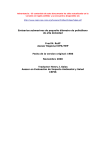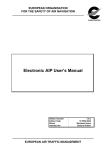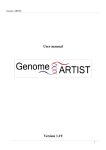Download Bits And Pieces
Transcript
HTTP://WWW.IDAHOPCUG.ORG The Idaho PC Users Group Newsletter Volume 30 No. 10 October 2014 IPCUG Website · Clonzilla · Revo In This Issue Our Next Meeting 2. Oct. / Nov. Events Calendar IPCUG Publication Statement The Idaho PC Users Group’s next meeting is on Thursday, October 9th, 6:30 PM, at the Lee Pesky Learning Center located at 3324 Elder Street, Boise. Please enter by using the front door of the facility. The meeting location, details, and directions can be found on page 11 of this newsletter. We will open the meeting with announcements and the usual Q&A session. If you have a question or problem with using your computer, this is the time to ask. Immediately after the Q&A, we will conduct the 2014-2015 Elections for the Officers and Board members that will take us into 2015. We will present a tentative slate of nominees and then we will open the floor for volunteers and nominations. We will be electing the President, Secretary, and Treasurer as well as filling a couple of board positions. The nomination slate is in the Meeting report on page 8 of this newsletter. We have three presentations planned for tonight. Brian Aldridge will lead off with a demonstration on how to access and use the resources on our IPCUG Website. During the second half of the meeting, President Hough Stroupe will first demo how to use Clonezilla and then he will demo Revo Uninstaller which will cleanly remove installed applications. Following the meeting, several members will be at the meeting after the meeting at Denny’s across the Vista Interstate connector, just east of Vista, for conversation and refreshment. See You At the Meeting! Our IPCUG Board Meeting will be held on October 23rd and is open to all IPCUG members. The meeting is held at Jerry’s State Court Cafe at 6767 W Fairview Ave, Boise, ID 83704. Join us at 6:30 PM for a no host dinner, great food, and conversation. Note, the Board Meeting now begins at 6:30 so arrive early to have dinner and a seat at the table! 3. Are you ready for Linux -Clint Tinsley 5. Image Processing Software -Dick Maybach 7. Merging Photos -Larry Piper 8. IPCUG Board Report -Laura Aldridge 8. IPCUG Meeting Report -Brian Aldridge 9. IPCUG Treasurer’s Report -Brian Aldridge 9. Cloud Computing -Larry McJunkin 10. Bits & Pieces Info 11. IPCUG Meeting Location IPCUG Help Line 11. Interesting Internet Finds -Steve Costello 12. About Us Membership Renewal Form Meeting Location! We are meeting at the Lee Pesky Learning Center, 3324 Elder Street, in Boise, just west of Vista, near the Interstate connector. The meeting starts at 6:30 and ending at about 9:00 PM. Please be sure to park in the “back” parking lot and not in the one in front of the building. Page 2 The Idaho PC Users Group PC User Group Officers President Hough Stroupe 322-3924 [email protected] Vice President & Program Chair C. Gregg Bruch 939-5195 [email protected] Secretary Laura Aldridge 477-7117 [email protected] Treasurer Brian Aldridge 861-0619 October 2014 Oct. - Nov. Events Calendar 2nd Thursday, October 9th - Idaho PC User Group General Meeting. Lee Pesky Learning Center, 3324 Elder Street 6:30 PM. Saturday, October 11th - IPCUG Breakfast Social. 9 AM, Golden Corral, 8460 W. Emerald St., next to REI. 3rd Tuesday, October 21st - Boise Linux Group Meeting. * 6:30 PM. TAOS, 1307 S. Eagle Flight, Boise. 4th Thursday, October 23rd - Idaho PC User Group Board Meeting. * 7 PM - Jerry’s, 6767 W Fairview Ave, Boise. 2nd Thursday, November 13th - Idaho PC User Group General Meeting. Lee Pesky Learning Center, 3324 Elder Street 6:30 PM. Saturday, November 15th - IPCUG Breakfast Social. * 9 AM, Golden Corral, 8460 W. Emerald St., next to REI. 3rd Tuesday, November 18th - Boise Linux Group Meeting. * 6:30 PM. TAOS, 1307 S. Eagle Flight, Boise. 4th Thursday, November 20th - Idaho PC User Group Board Meeting. * 7 PM - Jerry’s, 6767 W Fairview Ave, Boise. (A week early, Thanksgiving) [email protected] Board Members LeRoy Morrill Martin Torres Mike Brown Ruth Parsons Rose Wood 338-9153 888-1258 559-1813 495-1166 375-5938 Newsletter Editor Clint Tinsley 514-9262 [email protected] All phone numbers are area code (208). EdX is a not-forprofit enterprise of its founding partners Harvard University and the Massachusetts Institute of Technology that features learning designed specifically for interactive study via the web. http://www.edx.org BITS AND PIECES is published by the Idaho PC Users Group of Boise, ID (IPCUG). IPCUG is not associated in any way with any product vendor, reseller, dealer, consultant, or business. The information appearing herein is distributed solely for use of IPCUG members and other interested parties. Reprint permission is granted to other non-profit PC User Groups for use in their newsletters, provided credit is given to the author (where identified) and IPCUG BITS AND PIECES Boise, Idaho, is named as the source. All editorial material contained herein is provided by the authors. IPCUG assumes no responsibility for its source, content, or accuracy. Any use of this information is at the discretion and risk of the user. All opinions expressed are those of the authors without endorsement of IPCUG or its membership. Original text and graphics are available from the editor via email requests. BITS AND PIECES is prepared for publication using Microsoft Publisher 2013, and exported for Electronic Distribution in PDF format. Publication Deadline The submission deadline on articles for the November 2014 issue is October 25th Thank You! October 2014 The Idaho PC Users Group Are you Ready for Linux? - Clint Tinsley - We are going to have in a Install “Fest” at Gregg’s home this October where we have members on hand that can install Linux on your computer and send you home with a fresh install of Linux that will run faster than WindowXP, be more secures, and includes free open source software such as LibreOffice that works just like the Windows version. This is one way of getting off of WindowsXP which is no longer supported by Microsoft, end of life. What’s the catch. The main one is that your computer is ready to run Linux as we can’t install a modern Desktop Linux if certain conditions are not met. The purpose of this article is to allow you test your computer to see if it meets those requirements. There are three things we are looking for in your system to make sure it will run Linux satisfactorily. Just a note in preface, if you are not able to perform the checks discussed here, don’t worry, we will check your system before we attempt installing Linux on it but the risk is maybe we won’t be able to install Linux on your computer. Also, Hugh is bring some older computers which he will make available for less than a $100 that will run Linux. Requirements: 1) It must have the PAE feature in the CPU unit. PAE stands for Parallel Address Extension and extends the 32 bit address capability of the processor. If you computer is newer than 2007 and Pentium class, it most likely has this feature but we still have to test for it. 2) Check for the LM feature in the CPU unit. Its presence indicates that your system supports 64 bit operating systems which makes for an even faster system. WindowXP, for most users, was only a 32 bit operating system even though it is installed on a 64 bit capable system. Linux comes in both 32 bit and 64 bit versions, both free of charge. 3) Memory should be at least 1 Gigabyte or more for good performance with any operating system and that includes Linux. Yes, you can run in 512 Megabytes (and a lot of WindowsXP computers only came with that) but you pay a performance speed penalty. 4) Your computer should have at least a 200 Gigabyte hard drive and if your’s is smaller Page 3 than that, you may want to consider buying a new hard drive (we will install it for you) but make sure you buy one that is compatible with your system. There two types are ATA (or PATA) which has a wide flat 40 pin cable attached to them, or SATA which has a very narrow cable, about 1/2 an inch wide, that goes between the drive and system board. 5) It should have as a minimum, a working DVD drive that can be used to boot the Linux Installation DVD. 6) An Ethernet Network connection on the back apron where a network cable can be plugged in. We are most successful in installing Linux on machines built between 2007 and 2013 as they are generally the most compatible with Linux, specifically hardware, video, and audio features. While you can collect and identify some of the preceding requirements using Windows, it is best to test your system by running a live copy of Linux. This article is going to focus on using a very light weight Live version of Linux, DSL, Circa 2008, that you can check the cpu features and memory aloing with other hardware features on your system. First, you eed to download an 50 Megabyte iso file (this is easy and should go pretty fast). Simply put this URL address in your browser address box and the download will be done: http://distro.ibiblio.org/ damnsmall/current/dsl-4.4.10.iso . Most browsers automatically place your Download folder. Second step is a little more difficult, you need to burn that iso file to a CD, provided you have a CD Burner and related software. What your software has to be able to do is “Burn an Image” to a CD. The Third step may be the most difficult in that you need to “boot” from the CD that you just created. Most computers startup from the Hard Drive by default and will not check for the presence of a bootable CD in the CD?DVD Drive and you must tell your computer to go there first and boot the CD. There are a couple of ways of making this happen. First off, when you turn on your computer, see if something pops up on your computer screen that talks about a key you can press to get a “boot (Continued on page 4.) Page 4 The Idaho PC Users Group October 2014 Are you ready… (Continued from p. 3) menu”. If you do not, the next option is to get in to the bios or setup and tell the computer to check the CD/DVD first for boot media before it goes to the hard drive. Look for something that talks about boot or startup order and then shuffle the entries there such that the CD/DVD drive gets checked before the hard drive. Once you have booted the CD, you will see the following: Now type at the dsl@box:~$ prompt grep pae /proc/cpuinfo (hit enter) It should return one or more lines that contain pae in them. If it returns empty as mine does above, then the CPU is not PAE capable and you should stop as your system is not compatible with the current Linux. You could also test for 64 bit with the this: grep lm /proc/cpuinfo Congratulations! You have done the hardest part. Now, at the boot: prompt, enter dsl legacy and hit the Enter key. DSL will boot up, welcome to Linux! (If you have problems, see note at end.) Now, on the bottom panel: Click on the “Term” button, next to Files. If it comes back empty, then your computer is a 32 bit system. The final test is for memory. You may know this already but if not. DSL, comes with a tool named System Stats which can be used to display memory along with a lot of other things. You can access this by right clicking in the teal colored desktop area, and on the first menu, select System, and then click on System Stats. Once it is running, it will give the window shown on the next page. (Continued on next page…) October 2014 The Idaho PC Users Group Are you ready .. (Continued from p. 4) Page 5 Image Processing Software By Dick Maybach, Member Brookdale Computer Users’ Group, NJ February 2014 issue, BUG Bytes www.bcug.com n2nd (@) att.net This machines has only 512 Megs of memory (515M is shown) and while it is okay for DSL and some lightweight desktops, it would not be appropriate for running a full modern Linux desktop with an office suite and multi-media support as a replacement for WindowsXP. Across the bottom menu, you can see a number of other things you can check with System Stats, probably more than you wanted to know. Oh, what do you do to close down. Well, you could just hold down the power button and shut it off, but that is not the preferred method. The correct way is to right click in the teal colored desktop area again, and at the bottom of that first menu is the Exit choice, mouse down to that, you will get a submenu that says “Exit Options” click on that and you will get a Shutdown menu with Shutdown already selected. Just make sure you uncheck the box “Backup” before clicking on OK. Now you should have a lot knowledge about your computer and if it will run Linux. Hope to see you at the IPCUG Linux Install, computer in hand. Booting DSL note: DSL is a 2008 release and it may have problems booting up on in dsl legacy mode on your computer. There are a number of boot options you can play with to get it to work and you can view those using the F2 and F3 buttons. The first one I would try is “dsl noapic”. A lot of mother boards have poor apic implementations which will prevent Linux from booting. Another setting you can look at is the “dsl vga=normal” settings. You can also try “dsl 2” which will give you a text screen where you can run grep pae /proc/ cpuinfo and free for determining pae and memory size. grep lm /proc/cpuinfo for 64 bit information. Drop me an email if you have questions. Adobe's decision to charge a subscription fee for Photoshop has inspired some photographers to look for alternate solutions, in particular those available for free. Before you jump down this particular rabbit hole though, make a rational assessment of your needs. Photoshop is a highly refined program with a large user base and shelves of well-written books, and this one program does almost every photo processing task. If you are a professional or a serious photographer, its new subscription fee may not be a large item in your photo budget. By comparison, its free replacements are more limited, and you will probably need several different ones to cover all the tasks that Photoshop does. Each will have its own different, and possibly idiosyncratic, user interface, and probably the only documentation will be help files (or maybe not) and Internet papers of varying quality. If you enjoy exploring new territory without a GPS, and have some time to learn, this can be a fascinating adventure; if not, just pay the Photoshop fee or switch to another commercial application with acceptable pricing. This is a three-part article: this month I'll discuss software to retouch images, part 2 will cover developing raw image files, and part 3 the more specialized areas of panoramas and high-dynamic-range photography. Before diving into the programs, let's look at the overall process. Your digital camera captures an image as an array of blue, green, and red dots called pixels, where typically each pixel is captured as a 12- or 14-bit word. We call this unprocessed form a raw image, and high-end cameras can store images in this form. If you were to look at most digital camera sensors under a microscope, you would see something like the figure below, although with many more colored squares (typically well over a million), one for each pixel. This array of filters is called a Bayer filter array, after the Kodak engineer who invented it. The (Continued on p. 6) Page 6 The Idaho PC Users Group Image Processing (Continued from p. 5) array covers the sensor, with the result that about half the pixels are sensitive only to light in the green portion of the spectrum, a quarter are sensitive to red, and a quarter to blue. Usually, the camera converts the raw image into one where each pixel contains three colors, each stored as an 8-bit byte, and performs compression to reduce the number of stored bytes. The result is a Joint Photographic Expert Group (JPEG) file, and all cameras make this form available. Although convenient, JPEG images have lower quality than do raw ones. For snapshots, taken with good lighting and presented on a computer display or as a small print, the lower quality of JPEG is imperceptible to most people. For pictures taken in poor light, those needing a lot of retouching, those presented in large formats, or those viewed by critical audiences, you must be quite careful about how you transform a raw image to the final product. The process of converting a raw image to JPEG or its equivalent is called developing, as opposed to later work, such as removing red eye, which is called retouching. When most people use “Photoshop” as a verb they mean “retouch.” As your first step in looking for a Photoshop alternative, look at what you already have, in particular, the photoprocessing software that most likely came on a DVD included in the box with your camera. If you are a casual photographer, it probably does more than you need, usually including color correction, cropping, special effects, and possibly panorama creation and raw development, and because it has been tuned to your particular camera, it will probably automatically correct for lens distortion and other defects. (However, if your camera has a removable lens, it may not correct the distortion of all lenses from other manufacturers.) Even if you've been using Photoshop, try this software and see if it doesn't meet all of your important needs. Windows and OS X also have photo software, and such programs as Picassa (Windows), PhotoScape (Windows, Mac), Paint.net (Windows) are also available. These are all worthwhile programs, with features beyond image processing, such as organizing your collection and publishing on-line albums, but the program bundled with and tuned to your camera probably can do a better job of image processing. October 2014 The screen-shot below shows a raw image being processed by Olympus Viewer 3, which is bundled with their enthusiast cameras. Your software is most likely not the same, so I won't discuss the details, except to say that it is sufficiently capable to satisfy all but the most rabid amateur photographer. Because Olympus knows their cameras' limitations well, their software does an excellent job of correcting for lens distortion and vignetting. It also has features for images with high dynamic range and for creating panoramas. The GNU Image Manipulation Program or GIMP (http://www.gimp.org/ for Linux, OS X, and Windows) is the closest free program to Photoshop, with a comparable range of features. Like Photoshop, GIMP is designed both for photographic image processing and also creating computer art. Also like Photoshop, it has a bewildering number of add-ons, ranging from invaluable to useless. GIMP's main use for photographers is retouching (replacing an overcast sky with one having scattered clouds, removing red-eyes, patching in heads from several group shots to get one where everybody has their eyes open, and the like). However, it does have a serious flaw; it uses 8-bit arithmetic for all its processing. (The developers promise to incorporate 16-bit arithmetic in the next version, but its release is not yet scheduled.) This means that you should do as much processing as possible before handing off an image to GIMP. For example, if you begin with a raw file, make your exposure adjustments, color corrections, dynamic range adjustments, distortion corrections, sharpening, and noise reduction in a raw processing program with at least 16-bit fixed, or preferably 32-bit floating point, arithmetic. The screen-shot shows the default GIMP display with (Continued on next page…) October 2014 The Idaho PC Users Group Image Processing (Continued from p. 6) three separate windows, two containing tools and the center one the image. The menu in the image window resulted from a right mouse click; it provides access to all the tools, as only the most-used ones appear in the tool windows. If you prefer, you can configure GIMP to use a single window. Unlike most other free image-processing programs, there are several good GIMP books available, and using the program effectively requires that you study at least one of these. Page 7 Merging Photos By Larry Piper President, Midland Computer Club, MI April 2014 issue, Bits and Bytes Newsletter mcc.apcug.org webbyte (at) yahoo.com Ever see a row of photos at the top of a Facebook or website page? I'll bet it crossed your mind that this would be a good idea for one of your own projects. I'll bet your next thought was that it would take a powerful photo editing tool, most likely Photoshop, to accomplish this horizontal photo montage'. Sure enough, when you did some cursory checking, words like 'layers' and 'flattening' began to appear. Or maybe you found how-to ideas for creating a photo collage', which is NOT what you had in mind. There are many other free digital photo applications besides GIMP, and an Internet search using “image processing software” will reveal dozens of alternatives, both free and commercial. Finally, while Photoshop can develop raw files, GIMP cannot, and next month we'll look at programs that handle this important step, in particular, RawTherapee and LightZone. References • Montabone: Beginning Digital Image processing Using Free Tools for Photographers – provides a good overview several photo tools, although the book is less helpful than it could be as all the example images are in black and white. • http://www.cambridgeincolour.com/ – contains many very valuable tutorials on photography and image processing. If you check only one photo Web site, this should be the one. • Lecarme and Delvare: The Book of GIMP – is a reference for the current version of GIMP. • Goelker: GIMP 2.8 for Photographers – concentrates on using GIMP as an image processor. I too went down this same road. I also discovered that the most recommended solution is to use Paint, a free program that comes with Windows. I found the Paint solution not very intuitive and a little time consuming to use. Then I discovered another solution that had been right in front of me for a number of years. It is also a free program, IrfanView. This little utility has been around since the days of Windows 95. It will open virtually every graphic file type—as well as most sound and video file types. I use it as a fast image resizer. But right there in the opening screen under the Image drop-down menu is the choice Create Panoramic Image. Perfect! IrfanView gives you the choice of horizontal or vertical merging of photos. You add the photos you want, rearrange their order and then hit the Create key. Save the resulting photo-merge, give it a name and you are good to go. You could even resize the final image if it is too big or too small for your application. So what about merging photos of different pixel size or resolution. No problem. I ran a few tests where the height dimensions were five times different. IrfanView makes the horizontal photo montage' a constant height. The same thing occurred when merging photos of very different resolution. Again, the merged photos were a nearly constant total pixel size. The overall picture quality has been reduced substantially, but who cares when it is being viewed over the Internet. IrfanView is the product of Irfan Skiljan, who lists himself as graduate of Vienna University. Be sure to get the latest version which is 4.37 as of this writing. http://www.irfanview.com/ Page 8 The Idaho PC Users Group August 28th IPCUG Board Minutes - Laura Aldridge, Secretary - 4 officers present, 4 board members present, and 3 club members present, for a total of 11 in attendance. Meeting called to order by President Hugh at 6:30 pm Treasurer’s Report by Br ian ● ● ● August Income:$25.00 June Expenses: $36.84 Total Balance: $1719.68 Moved to accept by Martin, seconded by Gregg, and unanimously agreed upon Secretary’s Report by Laur a ● ● Board Meeting Minutes Moved to accept by Martin, seconded by Gregg, and unanimously agreed upon General Meeting Minutes Moved to accept by Hugh, seconded by Gregg, and unanimously agreed upon Program Chair Report by Gr egg ● September Meeting ○ First Presentation: Using Ubuntu - Hugh ○ Second Presentation: Using DarkTable Martin ● October Meeting ○ First Presentation: BitLocker - Brian ○ Second Presentation: TBD ○ Elections Future Presentation Ideas: ● Business cards using Avery.com (Gregg) ● Craigslist-how to post, how to search for items ● Facebook-benefits, how to create an account, how to upload photos, how to find friends, etc. ● Tablets/Laptops. Specifically, the Kindle Fire HDX by Gregg and ChromeBook by Laura. ● Zorin with a possible SIG to update systems and install software. ● Backup with Clonezilla. ● Streaming with Sony Blu-Ray player. Old Business ● ● ● Elections - Will accept nominations in Sept. Will have elections in October. Computer SIG: Will bring up at September meeting to see interest level. Possibly at Gregg’s House. Purchased computer for presentations. Cost $300. Moved to accept by Gregg, Seconded by Ruth. New Business ● Not holding picnic this year. Possibly have pizza party in its place? Will have regular pizza party in January as normally scheduled. Meeting adjourned by President Hugh at 7:15 pm. Next board meeting will be September 25th, 2014, 6:30 pm at Jerry’s in Boise. October 2014 September 11th IPCUG Meeting Minutes - Brian Aldridge, Treasurer IPCUG Monthly Meeting Meeting started at 6:35 pm by President Hugh There were 19 members and 2 visitor in attendance. Announcements: ● “Meeting after the meeting” tonight at Denny’s ● IPCUG Board Meeting at Jerry’s, Thursday September 25th, 6:30pm ● Linux User’s Group at Taos, Tuesday September 16th, 6:30pm ● No-host breakfast at Golden Corral Saturday, September 13th at 9:00 am. Question & Answer Session Q: A member downloaded Clonezilla. They would like to know what to do with it now. A: Bur n the Clonezilla CD to a disc. Boot the computer up with the disc while the source and destination drives are connected. Clonezilla will create an exact copy of the drive partition tables and data. Q: Fir efox keeps asking to install Adobe Flash. It is already installed. A: Most likely a website is tr ying to install a vir us. Close that program down and open a fresh copy of Firefox. Go to Adobe.com and install the new version from that website. Q: A member has an Andr oid tablet and an Andr oid Phone. How do they get them synced? A: Login to the tablet and phone using the same Google account. That will allow you to sync the data between the two devices. Q: The same member would like to pr int to their home printer using the tablet and phone. A: Install Google Chr ome and enable Cloud Pr int. This will allow you to share your printer to your Google account. Election: Hugh and Clint announced the pr oposed slate of board members. A plea was made for volunteer for the board. Slate of officers for October Election o President Clint Tinsley o VP/Program Gregg Bruch o Secretary Rose Wood o Treasurer Everett Wood o Board Martin Torres (1 yr) o Board LeRoy Morrill (1 yr) o Board (Open) (1 yr) o Board Mike Brown (2 yr of term) o Board Ruth Parsons (3 yr) 1st Presentation: Hugh star ted with a “Do this first” list for Ubuntu. ● Hugh went through adding additional repositories to Linux. He gave a handout that went through the commands that add the repositories, add extra and helpful packages, and install Google Chrome. Hugh showed Clint’s blog on www.Boiselug.org and the October 2014 The Idaho PC Users Group website www.webupd8.org. Hugh demonstrated LibreOffice inside of Linux and showed similarities between Microsoft Office and the LibreOffice package. Hugh then showed the Ubuntu Software Center for finding and installing applications. Hugh showed how to install an application named “K3b”. K3b is a very professional looking CD/DVD/Blu Ray burning software application. 2nd presentation: Mar tin demonstr ated an open source application named darktable. ● darktable is a program that resembles Adobe Lightroom. darktable allows you to import, sort, and edit your images quickly and easily. darktable is non-destructive to images. This means that changes to the files are saved as revisions and the application maintains the original image. This allows you to always be able to revert to the original image. You can also rate your images and filter them by a star rating. This allows you to quickly find your favorite images. darktable has the ability to crop, adjust exposure, perform spot removal. darktable runs on Linux and Mac OS X. It uses hardware acceleration and is available in19 languages. The application consists of 47 image operation modules for modifying the images. The current release of darktable is 1.4.2, which was released on April 29th of this year. www.darktable.org offers a user manual and wiki free of charge on their website. Meeting adjourned at 8:35 by President Hugh. Next meeting will be October 9th, 2014 at 6:30 pm. Treasurer’s Report Brian Aldridge Balance August 31, 2014 Income Renewal Donations Total Income Expenses Newsletter Demo PC Total Expense $ 1719.68 .00 .00 36.00 300.00 $ 0.00 $ 336.00 Balance September 30, 2014 $ 1383.68 Page 9 Cloud Computing By Larry McJunkin The Retired Geek Technical Tips for the Non-Technical “Over 50” Crowd http://retiredgeek.net/ While the above image may look complicated, simply defined, cloud computing is the practice of using a network of remote servers hosted on the internet to store, manage, and process your data, rather than keeping it on your own computer. Understanding the idea behind cloud computing may be simple, but getting on board with it seems to be difficult for some (though I really don’t understand why). Hundreds of millions of people use cloud computing and don’t even realize it, with email programs like Gmail, Yahoo! Mail, Outlook.com, etc. You do not install any programs for these on your computer; they are instead hosted on remote servers at the provider. The goal of cloud computing is to apply traditional supercomputing, or high-performance computing power, normally used by military and research facilities, to perform tens of trillions of computations per second, in consumer-oriented applications. These applications are things like financial portfolios, email, corporate and individual data and they store and deliver personalized information to and from the users (you and me). To do this, cloud computing uses networks of large groups of servers, typically running low-cost consumer (Continued on next page…) Page 10 The Idaho PC Users Group Cloud Computing… (Continued from p. 9) PC technology with specialized connections to spread data-processing chores across them. This shared IT infrastructure contains large pools of systems that are linked together. Often, virtualization techniques are used to maximize the power of cloud computing. But you don’t need to know these things…you just need to know that cloud computing is safe, effective, and keeps us from losing data on our own computers. Some of the old file-sharing programs that existed years ago were actually early forms of cloud computing as well. Data, movies, pictures and music were hosted by other computers. You logged in and were able to watch, listen or view the data from the comfort of your own home, while someone else hosted it. But now cloud computing has taken off and gone to the next level, being a system of computers linked up together hosting, serving and storing data so users can use that data without even needing to install or upgrade their own computers. For many of us early adopters, cloud computing is a concept we’ve used for quite some time. But now the cat is out of the bag, so to speak, and it has become the new “in” thing in computing, both for businesses and individuals. To better understand cloud computing, try out Dropbox, which is a (FREE) prime example of cloud computing. Dropbox is the most well known cloud service today and it lets you store and access your files from anywhere…on the web, on your hard drive, or on all your mobile devices. Here’s how it works: 1. Go to Dropbox on the web at https:// www.dropbox.com. 2. Install Dropbox on your computer or mobile device. 3. Throw your files into the Dropbox folder… it’s always right there on your device. 4. Add Dropbox to your mobile devices by visiting the iTunes Store or Android Store. Now your files go everywhere you do. Change a file on the web, on your computer, or on your mobile device and it updates on every device where you’ve installed Google Drive. Share, collaborate, or work alone: your files…your choice. October 2014 Bits AND PIECES Reprint Permissions There is no restriction against any non-profit group using articles in Bits And Pieces as long as it is kept in context with proper credit given to the author and source. Any articles in this issue authored by members of other user groups are provided by the Editorial Committee of the Association of Personal Computer User Groups (APCUG), an international organization of which the IPCUG is a member. The APCUG also makes the same restriction on the use of articles provided by them but also requires that the non-profit group be a member of the APCUG. Editorial Submissions All newsletter submissions should be sent to directly to the editor: [email protected]. The submission should have a file with the text of the article along with any graphics files. Articles should be about 2-4 pages including graphics. If you don’t have e-mail or have questions on submitting articles, please call me at (208) 3758356. Please cite all references where quoted material is used. Include written copyright permissions where required for reprinting. Articles may be edited and formatted to fit the space available. IPCUG Online Always check our website for up-to-date information on meetings and special announcements at www.IdahoPCUG.org where you can also download the latest copy our newsletter. (About Us page) We will also post important announcements of events and other items of interest to the PC User community. Many times there has been a community event that we have not been able to get out the word and details maybe posted there along with our events calendar. Be sure to visit our website often. October 2014 The Idaho PC Users Group Our Meeting Location! Page 11 Our meeting location is at Lee Pesky Learning Center, 3324 Elder Street, just off Vista Ave., at the top of the hill. Mary Goff, a past member of the IPCUG, is our host in making the meeting room available to us . Our meeting starts at 6:30 and ends around 9 PM. Please do not arrive before 6:15 PM as the facility is in use. There is a signal at the corner of Elder and Vista where you will turn west on Elder. Located near the corner is also an Applebee's and a gas station. When you get down to the building shown, turn right into the parking lot next to the monument sign and park in the parking lot behind the building (north side of the building). Entry will be by using the front door. We hope you are able to join us at our meetings at the new location and this time works for you. Interesting Internet Finds Steve Costello President / Editor Boca Raton Computer Society, FL Editor (at) brcs.org http://ctublog.sefcug.com/ The following are some items I found interesting... I don’t have installation media for Windows. What if I need it? http://askleo.com/ i_dont_have_installation_media_for_windows_what_if_i_need_it/ Create a List of All Installed Windows Software http://www.ghacks.net/2014/02/06/create-list-installed-windowssoftware/ Ask HTG: Why is My Download Speed Slower than the Internet I Pay For? http://www.howtogeek.com/181879/ask-htg-why-is-my-downloadspeed-slower-than-the-internet-i-pay-for/ HTG explains why you may think you are getting speeds slower than you are paying for, but are actually within an acceptable range more times than not. 10 Tips to Work Smart When You Get Hit with a Slow Internet Connection. http://www.makeuseof.com/tag/10-tips-work-smart-get-hitslow-internet-connection/ Do you sometimes end up with a slow internet connection? I know I do. MakeUseOf has some tips to stay productive if that is the case. IPCUG HELP LINE Several of our members, listed below, have volunteered to provide help when needed. They will help you out if they can by just giving them a call and discussing the problem you are having. One request is try to refrain from calling them after 9 PM and on weekends. Do not expect an instant solution and it may take a day or two but you are in a crisis... If you feel that you could help by volunteering, let one of the IPCUG officers know and we will place you on the Help Line list. All numbers are area code 208. Clint Tinsley 375-8356 Ed Works 343-9513 LeRoy Morrill 338-9153 Ruth Parsons 495-1166 Doug Parsons 495-1166 Hugh Stroupe 322-3924 The Idaho PC Users Group PO Box 191097 Boise, ID 83719 Meeting Notice Time and Place October 9th 2014 6:30 PM Lee Pesky Learning Center 3324 Elder St. Boise, ID The Idaho PC User Group Meeting is open to the public. The Idaho PC Users group maintains a web site on the Internet at http://www.idahopcug.org, where you can find The Idaho PC Users Group is a non-profit organization the latest meeting information, our E-Zine, events that meets on the second Thursday of each month at 6:30 calendar, links to other sites of interest and information. PM. The meetings are held at the Lee Pesky Learning We can also be reached by calling one of our officers (listed on page 2) or by mail at the address shown below Center, 3324 Elder Street, Boise Idaho. on the membership/renewal form. The public is welcome at any meeting. Membership dues are $25 per year for an individual or family membership. The Idaho PC Users Group Newsletter, BITS AND Corporate memberships are $100 per year, which includes PIECES, is published monthly. free 1/4 page advertising and two copies of the newsletter. About Us The Idaho PC Users Group Membership/Renewal Form Name: Address: City: Change of Address? Phone: Email Address: State: ZIP: Please bring this form to the meeting or mail to: Idaho PC Users Group PO Box 191097 Boise, ID 83719 Membership is for a year. Benefits of membership include our Newsletter, all New? group meetings, our twice-yearly social events, and special User Group vendor (Please Print All) Note: The Idaho PC Users Group will not disclose any member contact information or pricing on books, hardware and email address to any third parties. Member information is for the internal use of the software where available. IPCUG. Membership information where disclosed in this newsletter or on our website Please check the mailing label for your is by permission only. Membership Renewal date: New Member (1yr/$25) IPCUG Member (A 8/1/2006) Renewal (1yr/$25) 2000 Treasure Valley Rd. Corporate Membership (1yr/$100) Treasure Valley, ID 83700 Newsletter Delivery Options: (Mailing costs are over $8 per year per member) Mailed Copy Needed Pick up at Meeting Send PDF via email. Meeting topics or suggestions: