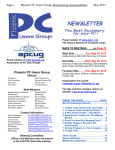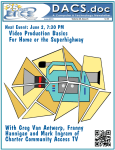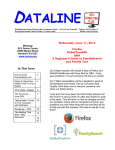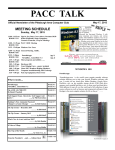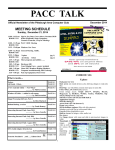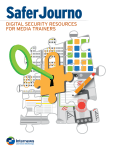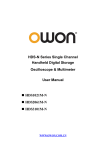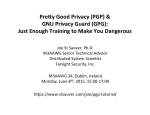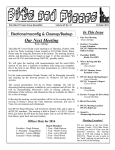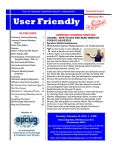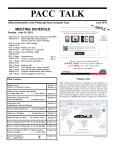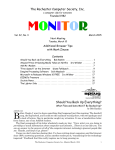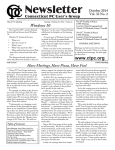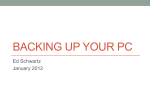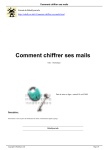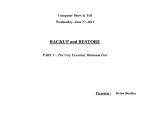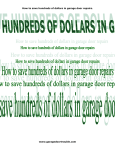Download February15, 2015 PACC TALK issue
Transcript
PACC TALK February 15, 2015 Official Newsletter of the Pittsburgh Area Computer Club The bestselling book on Windows, now updated for the new 8.1 features Microsoft has fine-tuned Windows 8 with some important new features, and veteran author Andy Rathbone explains every one in this all-new edition of a long-time bestseller. Whether you're using Windows for the first time, upgrading from an older version, or just moving from Windows 8 to 8.1, here's what you need to know. Learn about the dual interfaces, the new Start button, how to customize the interface and boot operations, and more…! MEETING SCHEDULE Sunday, February 15, 2015 11:00 -11:25 am Sign In, Pay Dues, Greet visitors, Purchase 50/50 ROOM # 311 tickets (Optional), Setup Computers, Connect to Internet , Prep for Meetings 11:00 - 11:25 pm PACC BOD Meeting ROOM # 301 11:35 - 12:00 pm Windows New Users 12:00 - 12:30 pm General Meeting, Raffle. ROOM # 301 12:35 - 2:30pm ROOM # 301 2:35 - 3:30 pm ROOM # 301 2:05 - 3:30 pm ROOM # 311 1:00 - 3:30 pm ROOM # 311 3:30 - 4:00 pm Macrium Reflect Free Edition (pg. 1) PRIVATE FIREWALL, MiniTool Partition Wizard (pg. 2) More programs and utilities …... Hardware SIG Users Helping Users - guests included Linux SIG, Members Helping Members, Computer troubleshooting, Info Exchange Pack Up Equipment, Doors Close WINDOWS SIG Macrium Reflect Free Edition What is inside.... Macrium Reflect Free Edition PRIVATE FIREWALL, MiniTool Partition Wizard PAGE # 1 Bitcoin — a New Currency? ……….. by Phil Sorrentino PAGE # 3 Could You Save By Changing Fonts? ……… by Ilona Merritt PAGE # 4 Asymmetric Encryption PAGE # 5 "A very solid application that is great at what it does. It offers a convenient and easy way to schedule backups with the XML definitions files via the GUI. The program now has capability, the possibly unique of free imagers, of cloning your working, running system, very very handy. It's already made my life easier." PAGE # 2 “Related: For guidance on drive imaging, see Gizmo's three part article, encouragingly named "Never Re-install Windows Again" -- Part 1, Part 2, Part 3.” “What's it for? - Disk Imaging has rapidly become a must have tool for most users because of its convenience, speed, and ease of use. It nearly ….….. by Dick Maybach The Tip Corner – June 2014 PAGE # 7 ………. by Bill Sheff The Tip Corner – July 2014 PAGE # 8 ……….. by Bill Sheff More Initials: RSS PAGE # 10 ….. by Diane Fahlbusch PAGE # 10 From the President’s ..and …... Editors Desk (Continued on page 2) 1 MiniTool Partition Wizard “An innovative partition manager software with features you won't find anywhere else! MiniTool Partition Wizard is an easy-to-use partition manager software with comprehensive functions. It offers partition management for Windows server 2000/2003/2008/2008 R2 and Windows (Continued from page 1) eliminates any reason at all for going through the painful process of completely reinstalling, re-updating, and re-customizing Windows. A user can quickly recover from a system crash or a bad virus infection by simply restoring to a backup image.” Download the free version from here: http://www.macrium.com/reflectfree.aspx or http://www.majorgeeks.com/files/details/ macrium_reflect_free_edition.html File size 2,239 KB the end of the story PrivateFirewall “A former commercial product, Private Firewall is now unrestricted freeware. It is a proactive multi-layer security solution, offering behaviour blocking technology alongside standard firewall protection. Using Behavioral-based Monitoring, it features zero-hour virus, spyware, and malware protection, process and application security, and registry protection, just to name a few. It is definitely a feature-packed firewall/ HIPS solution.” 2000/XP/Vista/7/8.” “MiniTool Partition Wizard fully support the latest Windows Operating System: Windows 8. MiniTool Partition Wizard also supports hard disks with GPT partitions. As a partition manager, MiniTool Partition Wizard has the capability to Resize and Move, Merge, Extend, Split, Copy, Create, Delete and Format, Convert, Explore, Hide and Unhide server and non-server partitions and much more.” Download it from here: http://www.partitionwizard.com/download.html File size 30.49MB. “PRIVATE FIREWALL 7 - REVIEW …... Desktop Security from Privacyware - Windows 8, 8.1, 7, Vista and XP!” “The web may be free, but we all know that to safely bank online, buy music, software, or books, or even simply surf the web, there is a price to pay. To combat online threats, firewall, anti-virus and anti-spyware software have become essential investments for any home or business computer. These programs monitor and control system access and scan and remove your system of malicious or spying software. But the range and sophistication of malicious software and hacking techniques is rapidly expanding and against which traditional software solutions do not provide a proactive defense. Now, Privacyware meets this need with Privatefirewall ― a proactive, multi-layered defense solution for Windows desktops and servers. What's more - Privatefirewall is absolutely FREE of charge - with no third party programs, tool bars, ads, or other piggy-back add-ons.” The file size is 3,662 KB. Download it from here: http://www.privacyware.com/personal_firewall.html the end of the story 2 the end of the story But bitcoins have been extremely volatile, not really like an investment, but more like a speculation similar to a roulette bet at a casino. Bitcoin — a New Currency? By Phil Sorrentino, Staff Writer, The Computer Club, Inc., Sun City Center, FL April 2014 issue, The Journal www.scccomputerclub.org/ philsorr (at) yahoo.com Bitcoin employs the use of very complex peer-to-peer software technology, along with software cryptography. Bitcoin is called a cryptocurrency, because it uses cryptography to control the creation and the transfer of bitcoins among the users. Bitcoin uses public-key cryptography in which pairs of cryptographic keys, one public and one private, are generated. (A cryptographic key is a piece of information that specifies a particular transformation of plaintext into ciphertext, and vice-versa.) A collection of keys is called a “wallet”. A Bitcoin transaction transfers bitcoin ownership to a new individual. A coded alphanumeric string is created from the use of the individual’s public key. The corresponding private key is then used to decode the transaction. Only the correct private key will complete the transaction. Additionally a digital signature is checked for validity. (A digital signature is a mathematical scheme for demonstrating the authenticity of a digital message or document.) Private key protection is critical for Bitcoin security, because anyone with the correct private key can spend all of the bitcoins sent to that individual. Security is of paramount importance for the success of Bitcoin. Theft of bitcoins has occurred on numerous occasions and the practical day-to-day security of bitcoins remains an on-going concern. Bitcoin is basically a payment system. It provides the ability to transfer some type of value from a payer to a payee. (There are no physical coins, only entries in a software ledger.) If you have been monitoring the news with your tablet or laptop, or you have been reading the daily papers, you probably already know a lot about Bitcoin. (Mostly negatives lately, I suspect.) But the interest here is mostly on the technology. Bitcoin uses fairly complex peer-to-peer software technology and operates with no central authority (or banks). (It reminds me of the operation of the Bit Torrent file sharing networks, only “value” files are being transferred instead of “entertainment” files.) I must say, up front, that I am not a proponent of this type of software currency. With the current levels of computer security, I feel that there is too much opportunity for problems, like hacking, spoofing and down-right dishonesty. However, progress will probably move this technology forward. I must also admit that I missed some major changes like MySpace, and Twitter, so my opinion of Bitcoin should probably be taken with a grain of salt. The idea of a digital currency, convenient and untraceable, and far from the oversight of governments and banks, has been an interesting software technology topic since the beginning of the Internet. Bitcoins are stored in a “digital wallet,” which exists either in the cloud or on a user’s computer. The wallet is a kind of virtual bank account that allows users to send or receive bitcoins, pay for goods, or save their money. Bitcoin wallet software has been implemented in several programming languages for personal computers, mobile devices, and as web applications. At the most basic, a wallet program generates and stores private keys and communicates with peers on the Bitcoin network. Unlike bank accounts, bitcoin wallets are not insured by the FDIC. Although each bitcoin transaction is recorded in a public log, the names of buyers and sellers are never revealed, only their wallet IDs are recorded. This lets users buy or sell items without anyone having the ability to trace the transaction back to them. This is why it has become the currency of choice for online illicit activities. Bitcoin is a network of computers running Bitcoin software. The Bitcoin network manages the transactions and the issuing of bitcoins. All this is carried out collectively by the network participants. Bitcoin is open-source. Nobody owns or controls Bitcoin, yet anyone with the proper software can take part in its operation. Proponents say that “through many of its unique properties, Bitcoin can enable uses that could not be accomplished by any previous payment system,” but I’m not sure what that really means. Bitcoin is not the only peer-to-peer based digital currency, but it is certainly the most notable. Peercoin and Primecoin are also mentioned in the literature, and in fact a research team at Johns Hopkins computer lab is developing a similar digital currency called Zerocoin. Maybe this type of currency will really be in our future. Bitcoins can be obtained in exchange for products, services, or other currencies, or by a process called “mining.” Bitcoins are actually created by the mining process. People compete to “mine” bitcoins using computers to solve complex math problems. In other words, Bitcoin’s mining operation consists of the network of its users’ computers solving complex mathematical problems. I’m not sure how this really works, but as a result of the effort to solve the problems, at preset intervals, an algorithm releases new bitcoins into the network. The interval is said to be 25 bitcoins every 10 minutes, with the pace of bitcoin generation halving in increments until around the year 2140. This automated pace is meant to ensure regular growth of the monetary supply without interference by third parties, like a central bank, (of which it is thought might lead to hyperinflation). Bitcoin, as a new currency, was created in 2009 by an unknown person using the name Satoshi Nakamoto. Satoshi Nakamoto, it is said, is almost certainly a pseudonym for the actual individual, or individuals. Transactions are made with no middle men, meaning no banks. There are no transaction fees and no need to give your real name. Some internet merchants have begun to accept Bitcoins. Supposedly, you can use bitcoins to buy things on the internet like web hosting services. There are even indications that you can buy everyday items like pizza using bitcoins. Because bitcoins are used to transfer wealth, people can send bitcoins to each other using their computers, or mobile phone, or tablet apps. It is supposed to be similar to sending cash digitally. Bitcoins can be used to buy merchandise anonymously, a characteristic that has certainly caught the interest of the government. In addition, international payments are easy and cheap because bitcoins are not tied to any country, country’s currency, or subject to any regulation. (But the lack of regulation may actually encourage volatility and add risk to the value of a Bitcoin in the future, so this may not be as good as it sounds.) Small businesses may like bitcoins because there are no, or very low, fees. Some people have even been buying bitcoins to have as an investment, hoping their value will appreciate. Bitcoins can be bought and traded on an “Exchange” website, however the most prominent exchange site “Mt. Gox,” has just recently “gone dark,” and is not to be found online. Another exchange, “SecondMarket,” was about to go online, but the apparent collapse of Mt. Gox may delay, or even eliminate the possibility of any new exchanges. Because the bitcoin transactions are anonymous, there can be a dark side to this technology. Bitcoin has been the subject of government 3 the end of the story (Continued on page 4) I researched Times New Roman, Century Gothic, Garamond and Minion. Each font described is written in that typeface and all are at 12 point. (Continued from page 3) investigation due to its ties with illicit activities. In 2013 the FBI shut down the website, Silk Road, which came on line in 2011, as the first, or one of the first, websites to use Bitcoin for anonymous purchase of all sorts of illegal products and services. The acceptance of only the digital currency, Bitcoin was meant to add an additional layer of anonymity to buyers and sellers. As of September, 2012, the Silk Road site had over 10,000 listings for drugs including heroin, cocaine and LSD. Silk Road was shut down by law enforcement officials last year. This February Federal officials announced a grand jury indictment of the man accused of creating the online drug marketplace. He is in law enforcement custody, and could be behind bars for the rest of his life. He is charged with engaging in a continuing criminal enterprise, computer hacking, money laundering, and operating a narcotics conspiracy. (Sounds a lot like hacking, spoofing and down-right dishonesty, to me.) Times New Roman gets its name from the Times of London, the British newspaper. In 1929, the Times hired typographer Stanley Morison of Monotype, a British font foundry, to create a new text font. After Monotype completed Times New Roman, it had to license the design to then-rival Linotype, because the Times used Linotype’s typesetting machines. (Think of Monotype and Linotype as the Depression-era Microsoft and Apple.) Since then, Monotype has sold the font as “Times New Roman” and Linotype has marketed its version as “Times Roman.” Typesetting technology has evolved, but due to its enduring popularity, Times New Roman has always been one of the first fonts available in each new format. Objectively, there’s nothing wrong with Times New Roman. It was designed for a newspaper, so it’s a bit narrower than most text fonts. Times New Roman is a workhorse font that’s been successful for a reason. Bitcoin as a form of payment for products and services has seen growth, because merchants have an incentive to accept the currency because transaction costs are lower than the 2 to 3% typically charged by credit card companies. Commercial use of Bitcoin, illicit or otherwise, is currently small compared to its use by speculators, which has been the cause of bitcoin’s price volatility. No one knows what will become of bitcoin. It is mostly unregulated, but that could change. Governments are concerned about taxation and their lack of control over the currency. Maybe the government will take a more active role in the development of a digital currency, but I think the government is happy with its own dollar based currency. It’s not clear if Bitcoin will be in our future, but it does look like we will have some form of digital payment technology when we get there. Century Gothic is a geometric sans-serif typeface designed for Monotype Imaging in 1991. It is a digital typeface that has never been made into actual foundry type. The Century Gothic face is distinct for its single-story lowercase a and g. Century Gothic is more closely related to Avant Garde Gothic, designed by Herb Lubalin, and released by the International Typeface Corporation (ITC) in 1970. Century Gothic is similar to ITC Avant Garde in its pure geometry, and does not possess the subtle variation in stroke width found in either Futura or Twentieth Century. the end of the story Garamond is the name given to a group of old-style serif typefaces named after the punch-cutter Claude Garamont (also spelled as Garamond, Latinised as garamondus) (c. 1480–1561). Many of the Garamond faces are more closely related to the work of a later punchcutter, Jean Jannon. A direct relationship between Garamond’s letterforms and contemporary type can be found in the Roman versions of the typefaces Adobe Garamond, Granjon, Sabon, and Stempel Garamond. Could You Save By Changing Fonts? By Ilona Merritt, Editor, The Journal of The Computer Club of Sun City Center, FL www.scccomputerclub.org/ ilonamerritt7201 (at) gmail.com Garamond is considered to be among the most legible and readable serif typefaces for use in print (offline) applications. It has also been noted as using much less ink than Times New Roman at similar size. The U. S. government uses Times New Roman or Century Gothic font in all of its documentation. It was recently discovered that if the feds switch to Garamond — which uses thinner strokes for its letters, which means less ink used per letter — they could save $136 million per year. Maybe we should all change. MINION (TYPEFACE) is a digital typeface designed by Robert Slimbach in 1990 for Adobe Systems. The name comes from the traditional naming system for type sizes, in which minion is between nonpareil and brevier. It is inspired by late Renaissance-era type. The above article was sent to me by Jack Fischer for the Journal. That $136 million really peaked my curiosity and so it was off to Wikipedia for some lessons in fonts. Minion Pro — An Open Type update of the original family, released in 2000. The font was designed based on Minion MM, but with redesigns, which include slight changes to the selection of instances, and also alteration of font metrics. Personally I either like a font or I don’t and I have more fonts in my computer than should be allowed. When I design flyers or invitations, etc. I frequently study my font file or will look for something new to fit a specific purpose. However, it is very important that an absolute minimal number of different fonts are used in one publication ... that is if you want anyone to read what you produced. Why? The more fonts are used the more the eye has to adjust and causes one’s eyes to tire easily. Ergo ... the person stops reading and your work goes into the waste basket. Minion Pro is rapidly becoming THE FONT TO USE ... I have been using it for the Computer Club Journal for well over two years. Now do you see what I mean about using too many fonts? I apologize! the end of the story 4 Thus, Gpg4win provides a complete suite of cryptography tools to manage keys, encrypt e-mail, and encrypt individual files on your PC. Installation is quite easy, just download the installation file and run it. You will soon see a Window that lets you select the components to install. Asymmetric Encryption By Dick Maybach, Member, Brookdale Computer Users’ Group, NJ July 2014 issue, BUG Bytes www.bcug.com n2nd (at) att.net Asymmetric or public-key encryption uses a pair of keys, a private one that you keep secure and a public one that you publish. A file encrypted with one of the key pair can be decrypted only by using the other one. It is difficult (that is, it would require many years of computer time) to find the private key even if you know the public one. This technique is used to exchange information securely with others using an insecure communication system, such as the Internet. Anyone who has your public key can encrypt a message with it that only you can decrypt, since only you have the corresponding private key. Conversely, if you encrypt a message using your private key, anyone who successfully decrypts it using your public key knows that it must have come from you. Commonly, this latter technique is used to send a digital signature. For example, you would send someone a message encrypted with their public key and include a signature encrypted with your private key. The core program is GnuPG, which you must install. You will also need Kleopatra (to manage keys), GpgEX (an extension to Windows Explorer that aids in encrypting and decrypting files), and Gpg4win Compendium (documentation). GPA is an alternative program to Kleopatra, and you need only one of the two. GpgOL is an extension to Outlook; download it only if you have MS Outlook (not Outlook Express). Claws is an e-mail client, but unfortunately the current version has a bug that prevents it from working with encryption. After you complete the installation, you should read over the Compendium, located in C:\Program Files\Gpg4win; I find the HTML version the easiest to navigate. Most users will need only the components checked in the screen-shot. Clearly, the tricky part of this method is to be sure that a public key really belongs to the person you think it does. This is especially important if you obtain a key from a Website. Most encryption techniques used by private individuals conform to the OpenPGP standard (http://www.openpgp.org/), which has been subjected to many rigorous audits by experts in security. This standard includes features to help you verify that a public key belongs to the person you think it does. A complication of this method is that you must keep track of many keys, made up of long sequences of random characters: your own private key, your own public key, and the public keys of everyone to whom you which to send encrypted files. These are stored in a file, called a keyring, which you encrypt with a pass-phrase and keep on your computer. Because you must remember the pass-phrase, it's not as secure as the message keys, but a keyring is not exposed to as many threats as messages sent over public media. Using public-key encryption requires that you have a different key for each person with whom you communicate, plus at least two for yourself. You will first create a keyring and generate your own public and private key, after which you can add the public keys of those to whom you wish to send messages. Start Kleopatra, click on Files, then on New Certificate to open the Certificate Creation Wizard. You will want a personal OpenPGP key pair; you'll keep the private key and send the public one to others who wish to send you encrypted e-mail. You could use the second option shown in the screen-shot to publish your public key, but this also publishes your e-mail address and would probably increase the spam you receive. The standard open-source asymmetric encryption program is GNU Privacy Guard (GnuPG), http://www.gnupg.org/. Although GnuPG is a Linux program, there are related ones for OS X (https:// gpgtools.org/) and Windows (http://www.gpg4win.org/). I'll use the Windows variant as an example of how to use this type of encryption, but this won't be a detailed user's manual as one is available on the developer's Website. Gpg4win includes the following programs: GnuPG - GnuPG forms the heart of Gpg4win – the actual encryption software. Kleopatra - The central certificate administrator of Gpg4win, which ensures uniform user navigation for all cryptographic operations. GNU Privacy Assistant (GPA) - is an alternative program to Kleopatra that manages certificates. GnuPG for Outlook (GpgOL) - is an extension for Microsoft Outlook 2003 and 2007, which is used to sign and encrypt messages. GPG Explorer eXtension (GpgEX) - is an extension for Windows Explorer which can be used to sign and encrypt files using the context menu. Claws Mail - is a full e-mail program that offers very good support for GnuPG. You download only those components that you need. (Continued on page 6) 5 (Continued from page 5) As the next screen-shot shows you have a second chance to decide whether you want to both sign and encrypt the file, and you also can decide whether the encrypted file will consist of binary or ASCII digits. Use the former for files that stay on your computer and the latter for e-mail. Keys are identified by your name and e-mail address, so you next would enter these. For this article, I generated two keys, one for each of my major e-mail accounts. Both are temporary, so I set them to expire after just a week. Right-click on a key and select Properties to learn about more about it. In the screen-shot, note the fingerprint. This lets you quickly verify that a key you own really belongs the person it claims. You could call that person and ask, "What are the last 5 characters in the fingerprint?" In this case, the correct answer is "38E90." The fingerprint is a checksum, and if any five characters are correct, the odds you have an invalid key are infinitesimal. The next two screen-shots show the contents of a test file and its ASCII-coded encrypted counterpart. The procedure is similar to add someone's public key is similar. Put the file containing their certificate somewhere on your PC, in Kleopatra click on File, then on Import certificate, and follow the instructions. Select a file for encryption with Windows Explorer (assuming you have installed GpgEX) by right-clicking on the file and selecting Sign and encrypt. See the compendium for other options. You then select the key, which will always be a public key, your own if the encrypted file stays on your computer or someone else's if you will e-mail it to them. You can select as many keys as you like, which makes it convenient to send encrypted files to several people. It's a good idea to include your own key to files you send to others, since if a file is encrypted only with someone else's public key, you can't decrypt it. In many cases, you will have to enter your pass-phrase to access the keys on your keyring. ASCII-coded files have .asc appended to their names, while binarycoded ones have .pgp. The encrypted version is larger, because it has preambles, each containing the key to decrypt the body of the file, in turn encrypted with the recipient's public key, and probably the sender's signature, encrypted with his private key. If there are several recipients, there will be several preambles. To decrypt a file, use the same procedure as when encrypting it, but select Decrypt and verify after you right-click on the filename. 6 (Continued on page 7) (Continued from page 6) All backups are not created equal! That said, let’s explain the differences. The confusion arises because most of these programs overlap in function and usability. But any backup is better than none. That said; let’s look at the three types. The easiest way to send encrypted e-mail is to create a file on your PC, encrypt it with both your and the recipient's public key, sign it with your private key, and use text output. Then open the file and transfer its contents to the e-mail message using copy-and-paste (Ctl-C, Ctl-V). This works with any e-mail client program and also with e-mail accounts you access with your Web browser. The recipient opens the email and an editor, transfers the information in the same way, and decrypts the resulting file as usual. You could also send the encrypted file as an attachment, but dealing with attachments is inconvenient with some Web-based e-mail services. Disk Imaging Like the name says this type of backup prepares a true disk image or clone and is an exact copy of your hard drive or partition. It creates a bit by bit (or byte by byte) identical copy. Today’s disk imaging programs can interpret the data being copied and remove or compress the empty blocks on a disk which leads to much smaller image files. Most of these programs create compressed image formats that can be read with a built-in Windows explorer type program making it possible to retrieve individual files. The process is easier if you have an e-mail client program that can encrypt and decrypt directly, as this avoids the copy-and-paste operation, but these are rare in the Windows world. Gpg4win does include Claws-mail, which has optional add-ons that are intended to provide this service. Unfortunately, the version available at this writing has a fatal bug. (The window that asks you for your pass-phrase never appears, and the program waits forever for you to enter it.) If you install the add-on, you will completely disable gpg4win, including the file operations we've been discussing here. I was able to regain these functions only after I went back to a Windows restore point and uninstalled then reinstalled gpg4win. Hopefully, this problem will be corrected soon. In the meantime, the copy-and-paste operations are not that inconvenient. Additionally, the program can create successive incremental or differential backups, which tends to reduce storage requirements. Some even offer the ability to exclude the large and non-essential pagefile.sys and hiberfil.sys from the image, and the ability to image a drive or partition while it is currently in use as well as backing up a disk even if it contains a foreign file system, an unknown operating system, or an encrypted partition. These programs are fast, easily restorable on other drives and do not require as much space as the original drive. They can also be put on a bootable drive when a drive crashes and you have to replace the drive. File Based Data Backup Many type of File based backup programs exist. This type of backup is what most people are familiar with. While these programs seem to just copy files from one location to another, they do a lot more than just simply copying files. File backup programs are designed to automate the process of duplicating files in multiple locations and on numerous types of storage media, locally or across networks or even to remote severs such as online storage (Cloud). They can add additional files to compressed volumes called archives and at the same time can apply encryption for added security. After performing a full backup of selected data, most backup programs can perform cumulative backups of new or changed files using different types of backup methodology. Some specialized file backup systems provide continuous (real-time) data protection (i.e., immediately backup up a file as soon as it is created), and others provide versioning systems that will make a new copy of a file each time it is changed. This allows the user to go back and retrieve a previous edition of the file. Gpg4win and its Linux and Mac counterparts provide a secure, standard, and convenient method of encrypting individual files and e-mail. They deserve much wider use than they have. Perhaps as the headlines about privacy violations continue, more people will realize how foolish it is to ignore the security risks of digital storage and communications. Dick Maybach the end of the story The Tip Corner – June 2014 By Bill Sheff, Chair, Grants Committee & Co-Leader, Novice SIG Lehigh Valley Computer Group, Pennsylvania June 2014 issue, The LVCG Journal www.lvcg.org nsheff (at)aol.com File based backup are very flexible containing many functions and options. Some of this flexibility permits copying or moving certain files to specific locations (i.e. .jpgs to one specific drive or .docs to another locations not only on your system but to the cloud as well where they can be accessed by another computer. These programs also allow you to work with smaller sets of files and defrag files while saving. IE Script errors While opening a web page, did you ever get a note saying that there was an error while running the script? Ever wonder what that meant? IE’s script errors occur when the web page maker's programming contains an error; an antivirus program or adware removal program detects spyware or adware, which causes the page to stop loading that component of the webpage; or a pop-up on a web page does not load because of the computer's security settings. The average computer user cannot fix these Internet script errors, but you can avert script errors by changing your Browser’s settings. And it’s not hard to do. File Synchronization While not a true backup, in the sense of the word, the result is basically the same. Sync programs can replicate or mirror working files and or folders in two or more locations where both sets of files will still be put into service. I use synctoy to copy my document folder in one machine onto an external drive which I take with me to Florida so the same files are available to me on my two desktops as well as my laptop. Another way is to put folders onto cloud storage, such as Dropbox or Google cloud which can be accessed from any other computer. The basic difference between synchronization and backup is that backup copies files in one direction while synchronization copies files (or changes) in two directions. In backup you have a “source” and a “destination.” In true synchronization you really have two sources. Files which are changed on any one of the computers will be reflected on the other. Double click on Internet Explorer and click on "Tools" and the "Internet Options" in the top left menu. Then click on the "Advanced" tab. Next, click the box next to "Disable Script Debugging" to turn it on. Finally, click the box next to "Display a notification about every script error" to turn it off, click the "OK" button in the bottom right of that menu and you are done. No more pesky script error panes. If errors still persist it could be Adware and viruses causing the problem. Run your removal software. Additionally make sure you are updating your Windows programs from Microsoft. Disk Imaging, File Based Backup, or Synchronization. Which one should I use? Files that are renamed, moved or deleted in one location may be re- 7 the end of the story (Continued on page 8) Bluetooth technology is gaining acceptance. Today 1, 2 and more TB drives are available, and prices continue to drop on a dollar per megabyte basis. Again, they should be stored in a temperature-controlled, dry environment. You should consider storing the drive in its original container. (Continued from page 7) named, moved or deleted in the other, based upon the user’s choice. This is called the ability to “propagate” renames or deletions. By use of a ‘database’ these programs can keep track of files and file operations differentiating between newly created files and old files that only exist in one location, because they have been deleted in the other. SSID are sold state drives which theoretically will never wear out. Not true. Constant erasing and rewriting can shorten their life span. They will have a long life span, but as of now they are very expensive. I would suggest sticking to external drives. Synchronization can replicates changes in both locations or only one way. Sync programs may provide some sort of data encryption to transmit, they don’t provide compression and packing of files into archives like backup programs. There are some backup and sync programs that sometimes perform both file archiving and synchronization. But remember: ALL OF THESE OPTIONS CAN AND PROBABLY WILL FAIL. ALL OF THEM. Some Programs to Consider But don’t panic. Redundancy is the answer. Have it on a DVD? Save another copy onto an external drive. Have it on one drive. Clone, copy or sync the data to another drive. I purchased a 120GB drive many years ago. Today you can get terabytes for that kind of money. Also keep the backups separate from each other. If they are both in a box in the basement that flash flood can ruin both. Finally, it is a good idea to periodically check your archived material to make sure that it’s okay. If the data has become corrupted for whatever reason, no problem… you have the backup to make a new archive. The chances of your archived material and backup archive material both failing at the same time are slim to none. EaseUS Todo Backup Free: Simple-to-use, can back up system, photos, music, videos, documents, and applications. Can provide clone only, or clone with incremental backups Supports Windows 8, 7, Vista, XP in many languages. FBackupFree: Simple interface guides you through the process of defining a backup job using a friendly wizard that asks you: Where do you want to store the backup (the destination). What do you want to backup (the sources)? How do you want to run the backup (using full backup that zips the files, or mirror backup that doesn't zip them)? When do you want to run the backup (you can schedule it to run automatically or run it manually)? Just Google 'backup' for many more programs. the end of the story The Tip Corner – July 2014 By Bill Sheff, Chair, Grants Committee & Co-Chair, Novice SIG Lehigh Valley Computer Group, Pennsylvania July 2014 issue, The LVCG Journal www.lvcg.org nsheff (at)aol.com Backing Up Information Okay, we now know how. So let’s look at where. The secret to good backing up is redundancy. You don't need the http://www. portion of a web page url I would be surprised if anyone still didn’t know that you do not need to type http:// or even the www. in a web address. For example, instead of typing http://www.Yahoo.com. In the address bar, you can just type Yahoo.com and get there. But did you know that if the site you want to go to is a .com you can even eliminate the .com by typing the address and then press Ctrl + Enter. You can clone your hard drive onto an external hard drive, a partition on your hard drive, a CD (if you have a teeny hard drive) a USB external hard drive, a USB flash drive and a SSID (a solid state drive) and even a RAID system which are a few hard drives hooked together to copy data onto both. Remember what you want to copy. If you have all your program disks and the operating system disks perhaps all you need to copy is your document folder and your public folders. This greatly minimizes the space you need to copy as well as the time it takes to copy. Regardless of the medium two things should be considered. At some time some formats become obsolete – remember Betamax? So you have to do more than just copy and forget. Additionally, there is an old saying “It’s not if something crashes it’s when. So Step one is to plan for redundancy. Today cloud storage offers a cheap – sometimes free alternative to your local physical storage. In case of a flood or some other calamity, having some of your important and unreplaceable files up in the cloud can be a god send. A Few Windows 8 Tips Navigation with a Mouse Spin the scroll wheel on your mouse to move backwards or forwards through the tiles on the Home screen. You can point your cursor to the tile you want to open. Remove Tiles Remove a tile by clicking it with your mouse and selecting Unpin From Start. OK, but let’s look at some local methods. Today we have the ability to burn data onto CDs and DVDs, and in the near future Blu-ray disks will be available at a reasonable price. Something to look for in backing up to cd/DVD disks is how long they can last. Some people claim ten years for disks, but I have disks much older than that that still work, but better safe than sorry. For archiving data it is felt that you should use a gold DVD. These disks are rated for 15 years. There are programs that help you span large drives over many DVDs. Disks should be stored in a dry temperature controlled location. Sleeves for DVDs could help list the data on the DVDs but are not completely necessary. Add Tile Right-click on an open area (a space where there aren’t any tiles) and select the All Apps button, which will bring up the various applications on your PC. Right-click any of the programs you want on your Home screen and click Pin To Start. Create Columns Move your tiles into columns by dragging and dropping the tile horizontally. When you do so, a gray bar will appear, which is where you can add other tiles that fit your grouping Memory cards have much larger capacity than DVD’s, some flash drives now contain 128 GB of storage. Keep them also in a temperature -controlled environment in their original plastic containers. External hard drives come in USB2 and USB3 as well as SATA, firewire and other methods of hooking up to your computer. And I believe Find Open Programs Using Keyboard To see which programs are running in the background, hold down the 8 the end of the story (Continued on page 9) (Continued from page 8) the browser, how it looks, placing the current weather on your desktop and hundreds more. But one plug in does fit all browsers, so make sure you add the correct one to the correct browser. For your information, many of these plugins and add-ons are developed by volunteers. WIN and TAB keys to bring up a pane on the left-hand side of your screen that will show you the various open applications on your PC. Tabbed Browsing While on a web page, if there is a link that interests you open the link in a new tab by either pressing the Ctrl key and clicking on the link or if you have a mouse with a wheel press down on the wheel to use it as a middle mouse button to open the link in a new tab. Using FIND If you forget where you placed a file, don’t despair. Use your FIND utility. Click on START>FIND>FILES OR FOLDERS. Type in the name of your file and search. If you downloaded the file in Firefox you can find it by clicking TOOLS>Downloads and then Right- click Help! And to find the folder just click Tool>Downloads, and then Right-Click the download in question. If you’re using Firefox 4.0, click the Firefox button, then Downloads to get here. Better Searching If you can’t find what you want in a search box, try surrounding the text in quotes. For example, if you search for 'computer help' without quotes you can get return results with "computer" and "help" anywhere on the page. But surrounding ‘computer help’ with quotes (“ “) will return pages with ‘computer’ and ‘help’ next to each other. Now, select Open Containing Folder and you’ll be taken to where your download resides! Changing Your Desktop Icons When you click “New Folder” on the desktop, you usually end up with an icon that looks like a folder. But if you want to start making those icons look like something else here is the solution: View All Open Programs If you would like to view all your open program just find an empty space on your Taskbar and right click. Then choose either "Tile Windows Vertically" or "Tile Windows Horizontally." First, right click on the icon you'd like to change. Select PROPERTIES. Then, click on the "Change Icon" button under the "Shortcut" tab. Select the icon you prefer and click OK. Add a Program to Your START Menu To add a program that is on your desktop to your START menu, hold your mouse over the program icon, left click. While holding the mouse button down, drag it and drop it onto your START button. Your Recycle Bin Most of us know that when we delete a file, we're not really deleting it, but sending it to our Recycle Bin. There, the file will sit until we empty the Recycle Bin or restore the file to its original location. It is a good idea to clean the Recycle Bin every once in a while. Using some programs like Ccleaner does the job but to clean it out yourself just click on the Recycle icon then click on FILE>EMPTY RECYCLE BIN. Add a Program to Your Desktop To add a shortcut to a frequently used program to your Desktop, navigate to the desired program by clicking on START>PROGRAMS>DESIRED PROGRAM then right click on the name of the program. Choose SEND TO>DESKTOP (Create Shortcut). An icon will be added to your desktop. You can use this method to add documents or favorites. To delete a file and bypass the Recycle Bin hold down the SHIFT button on your keyboard while deleting it. (Make sure you really want to avoid the Recycle Bin before you use this method). Move between Open Programs Besides using the mouse to click on a file in the taskbar you can also hit ALT>TAB. This will move you between open programs. To go backward, hit SHIFT>ALT>TAB. If you delete a file the normal way you can restore it to where it once was. On your desktop, double click on your Recycle Bin icon. Find the file you want to restore and click on it once to highlight it. Then, at the top of the screen, click FILE>RESTORE. The file will disappear from the screen and will be replaced in the folder from where it had been deleted. Windows Calculator There is a nifty calculator in windows. You can get to it by clicking on START>PROGRAMS> ACCESSORIES>CALCULATOR, but just hit start and type in calculator in the search box. It offers many different types of calculators. Just click the View button and see what else this calculator can do. Entering numbers can be done by clicking on them with the mouse or even use the number pad on your keyboard for most of the buttons. Besides the numbers you can press + button for plus, the - button for minus * is multiplication and the Enter key is =. To access the Backspace function, use your left arrow key. Move Your Taskbar Although most of us have the Taskbar on the bottom of our screen, it can be moved to the top or either side. With you mouse over the Taskbar, hold down the left button and then drag the Taskbar where you want it. Shortcut to Shutdown You can create a shortcut on your desktop to shut down your computer. Try alternative browsers I don’t think we have to mention that Microsoft’s Internet Explorer (IE) comes packaged free with any Windows version, and can be updated for free. However be aware that there are many other browsers that are all free to download and use and may have features your current browser does not include. Right Click any blank part of your desktop and choose NEW | SHORTCUT. In the command line type "C:\WINDOWS\RUNDLL.EXE user.exe,exitwindows" without the quotes. A few of them are: Google Chrome, Mozilla Firefox and Opera. You can as many browsers as you want loaded onto your computer, and even open up more than one at a time. Install plugins and add-ons There are many add-ons and plugins that can be added to a browser. They provide all sorts of information and shortcuts to improve your computing time such as being able to change the color and/or skin of Click NEXT and name your shortcut. Click FINISH. Quick Access to the FIND Utility Need to find a file using Windows FIND Utility? Just click an empty (Continued on page 10) 9 From the Presidents, ……. Editor’s desk (Continued from page 9) spot on your desktop and hit the F3 button on your keyboard. Select Multiple Items At Once If you're in a list, whether it be on a web page, in your Windows Explorer, etc., you can select (highlight) multiple items at once. Required reading: Always good reading available here ……. Bitcoin — a New Currency? ……….. by Phil Sorrentino PAGE # 3 Hold down the ALT key on your keyboard while clicking on the items. If you want to select many items, click on the first item, and while holding down the SHIFT key on your keyboard, click the last item. Could You Save By Changing Fonts? ……… by Ilona Merritt PAGE # 4 Check Today's Date To see the date, simply hold your mouse cursor over the time in your system tray for a second. It will pop right up. Asymmetric Encryption ….….. by Dick Maybach PAGE # 5 The Tip Corner – June 2014 Switching Between Open Windows If you have multiple windows open, you can switch between them quickly by hitting ALT + ESC on your keyboard. ………. by Bill Sheff PAGE # 7 The Tip Corner – July 2014 ……….. by Bill Sheff PAGE # 8 Incidentally, you can switch between screens within one program by hitting CTRL + TAB on your keyboard. More Initials: RSS ….. by Diane Fahlbusch PAGE # 10 Remove the Speaker Icon If you need a bit more room on your taskbar, you can remove the speaker icon from your system tray. PJK Click on START | SETTINGS | CONTROL PANEL. Double click on MULTIMEDIA. Please confirm your e-mail address, so the PACC TALK notification can go out to let you know, the newsletter is at the PACC web site ready to download. Thank you, PJK . Under the AUDIO tab, un-check the box next to "Show Volume Control On Taskbar." IMPORTANT NOTICE: The PACC web site is working. You are again able to get your copy of PACC TALK there. If you have a problem with viewing it with Adobe Reader, use another PDF reader, such as Nitro. to view the PACC TALK. the end of the story PACC Web Site: http://pacc.apcug.org/ More Initials: RSS By Diane Fahlbusch, with contributions from the late Terri Neary ICON PC User Group (ICONPCUG), Long Island, NY September 2014 issue, The ICONPCUG Graphic Editor (at) iconpcug.org www.iconpcug.org allows for many different machines, operating systems and software to utilize the feeds. Websites containing RSS feeds will typically contain the RSS logo seen here. It can have numerous color variations, but the symbol within the square will be the same. The computer world is full of initials: RAM, the end of the story USB, IE … Now, we have just what we needed - another set of initials. So what could “RSS” possibly stand for? Really Silly Suggestion; Retroactive Social Security; Roaming Social Signal… Well none of these are applicable. Most browsers now include the coding to accommodate web feeds, referred to as "RSS reader," "aggregator," or "feed reader." They are included in web-based, desktop and portable device applications. They include a user interface which allows the feed notification to go to the RSS reader instead of to your email’s inbox. (There are also convenient links in your email client, such as Outlook or Thunderbird.) In the past, visitors had to return to the website to know about the updated information. Most people would have saved these sites in their bookmarks section, but still had to manually go to the site to know about the changes. The advantage of the RSS feed is that users will AUTOMATICALLY receive notification of the updated information. Simply visiting a site with an RSS feed does not activate it. It does require the visitor to SUBSCRIBE to the feed. Once this is done, one’s browser constantly monitors the selected sites for updates. And, yes, you CAN unsubscribe to a feed if you no longer desire the update notifications. “RSS” stands for Rich Site Summary. It originally stood for RDF Site Summary, but has also been dubbed Really Simple Syndication. It provides a way for websites to notify interested visitors to frequently updated information to their websites as they are posted. These entries include blog entries, headlines, audio and video postings, and usually include full or summarized text, and metadata, such as publishing date and the author's name. RSS is referred to as “feeds,” “web feeds,” or “channels.” The webmaster must build the channel into the website. They typically use an XML format, which is a standard cross-platform format. This the end of the story 10 MEMBERSHIP APPLICATION FOR PACC: (Please print in CAPS) NAME.................................................................DATE................................ ADDRESS....................................................COMPANY............................. CITY...............................................STATE.............ZIP+4........................... PHONE...................................E-MAIL........................................................ OCCUPATION............................................................................................. INTERESTS................................................................................................. RECOMMENDED BY PACC MEMBER...................................................... Dues: $25 per year. Make your check out to: PACC and send it with your application to: Treasurer, PACC, 216 Cashmere Court, Cranberry Twp. , PA, 16066 cut here.....................................................................................cut here PACC HELP LINE Help is available to PACC members on various computer topics by contacting one of those listed below. It is recommended that the initial contact with any of these experts should be made via the PACC WEB SITE. In this way others can benefit from the questions and responses. Be courteous and call only during the listed times. NAME COMPUTER AREA PHONE TIME Agrawala, Vishnu Hardware Cutrara, Phil Geoworks 766-0274 Fisher, Bill Cobol, Word Perfect 367-8996 7 - 9:00 pm Konecny, P. Windows, DOS 6.2x, MS IE,, Hardware 795-6075 8 - 9:00 pm 724-553-8051 3 - 6:00 pm If you would like to become PACC HELP LINE volunteer inform the editor by sending email to: [email protected] FOR SALE —————————— HD external USB 2.0, 400 GB Western Digital, $30 Contact Vishnu 724-553-8051 [email protected] Classified ads. Buy, Sell, Trade. Members may place free ads (up to 5 lines). For commercial ads send a inquiry to: [email protected] ATTENTION: AS OF JANUARY 2012 THE DUES FOR PACC MEMBERSHIP ARE DUE AT THE SAME TIME FOR ALL OF THE MEMBERS. THIS IS TO ELIMINATE ANY CONFUSION ARISING FROM ELECTRONIC DELIVERY OF PACC TALK. ANY OTHER TIME PERIOD WILL BE PRORATED, IF ONE INSISTS. Reprint Policy. Permission to reprint articles from PACC TALK is given to school, personal computer club, and nonprofit organization publications, provided that: (a) PACC Inc. receives a copy of the publication; (b) credit is given to PACC TALK as the source; (c) the original author is given full credit; and (d) the article author has not expressly copyrighted the article. Recognition is one means of compensating our valued contributors. Arrangements can be made to receive copy on magnetic media; for details, contact the editor. 11 PITTSBURGH AREA COMPUTER CLUB P. O. Box 557 PITTSBURGH PA 15146 E-mail: [email protected] NEXT PACC MEETING IS ON February 15, 2015 P A C C 1975 - 2015 IN ITS FORTY-FIRST YEAR PACC TALK OFFICIAL NEWSLETTER OF THE PITTSBURGH AREA COMPUTER CLUB P.O. BOX 557, PITTSBURGH PA 15146 RESPONSIBLE FOR TYPOGRAPHICAL ERRORS OR WRITERS ACCURACY NOT NEXT MEETING: February 15, 2015 The Pittsburgh Area Computer Club (PACC) holds its meetings the THIRD Sunday of each month. The next meeting will be in room 311 at Point Park University, Wood St. and Blvd. of the Allies. The doors open at 11:00 am and close at 4:30 pm. Bring your PC! Treas. - Vishnu Agrawala Exec VP – Bill Fisher Pres. – P J. Konecny 655-2883 724-553-8051 367-8996 795-6075 MAL 3 - Anil Rodrigues MAL 2 - Pat Barron MAL 1 - Tim Prepelka 724-553-8051 Windows - P. J. Konecny 795-6075 521-4096 795-6075 FOR SOME YEARS THE PACC TALK WAS AVAILABLE IN DIGITAL FORMAT. Therefore, as of January 12, 2012, the membership dues are payable in the first month of the calendar year. Renew your Memberships !!! Send a check or money order for $25 made out to ‘PACC’ and addressed to Treasurer, PACC, 216 Cashmere Court, Cranberry Twp. , PA, 16066. Classified ads. Buy, Sell, Trade. Members may place free ads (up to 5 lines). Articles should be prepared in plain ASCII text. WITHOUT formatting. Deadline for articles is the 25th of the month. Send them to P.J. Konecny, P.O. Box 557, Monroeville, PA 15146. PACC homepage can be found at: http://pacc.apcug.org PACC OFFICERS AND VIPs VP Prog. - Rich Springer 341-0252 Editor - Pavel J. Konecny VP Edu. - Homer James Hardware-Vishnu Agrawala 795-6075 PACC SIG LEADERS MS Publisher - P. J. Konecny 12