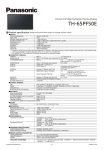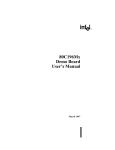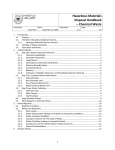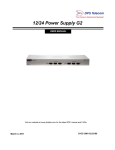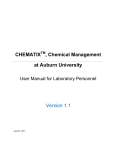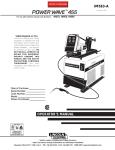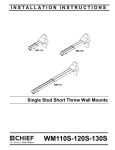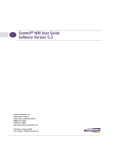Download Waste Management Module - Stephen F. Austin State University
Transcript
CHEMATIX ™ Chemical Management Software Waste Management Module Version 11 Developed by Version 11 ~ October/2007 CHEMATIX™ Waste Management Module User Manual CHEMATIX™ Manuals and Guides The full list of comprehensive step-by-step instructional manuals includes: CHEMATIX™ User Manual CHEMATIX™ Environmental CHEMATIX™ Store CHEMATIX™ Health & Safety User Manual Management Manual Super User / System Administrator Manual CHEMATIX™ Glossary Developed by Page i Version 11 ~ October/2007 CHEMATIX™ Waste Management Module User Manual Table of Contents Preface ............................................................................................................................................. 2 1.1 CHEMATIX™ Process Flow Diagram ..................................................................................... 3 1 Introduction .............................................................................................................................. 4 Printer Considerations ................................................................................................................... 4 2 Generate Reports for Hazards in My Area ................................................................................. 1 3 Register for HMTF Training ........................................................................................................ 4 4 Manage Laboratory Waste.......................................................................................................... 6 4.1 Create Waste Card ................................................................................................................. 8 4.1.1 Chemical Mixture by Percentage ................................................................................... 10 4.1.2 Chemical Mixture by Quantity .......................................................................................... 2 Create a Waste Card Template for Chemical Mixtures..........................................................................6 4.1.3 Pure Chemicals in Individual Containers ......................................................................... 8 4.1.4 Recyclable Materials ...................................................................................................... 13 4.1.5 Paint and Paint Related Materials.................................................................................. 15 4.1.6 Oil and Antifreeze........................................................................................................... 17 4.1.7 Aerosols ......................................................................................................................... 19 4.1.8 Gas Cylinders................................................................................................................. 21 4.1.9 Photo Chemicals ............................................................................................................ 23 4.1.10 Contaminated Materials ............................................................................................... 25 4.1.11 Create a Waste Card Template for Chemical Mixtures................................................. 27 Access your Hotlist ...............................................................................................................................27 4.2 Edit a Waste Card................................................................................................................. 30 4.2.1 Search for an existing Waste Card ................................................................................. 30 4.2.2 Edit Waste Card .............................................................................................................. 31 4.3 Waste Card Hotlist................................................................................................................ 35 4.3.1 Create a Waste Card from a Template .......................................................................... 36 4.3.2 Remove a Hotlist Waste Card........................................................................................ 37 4.3.3 Modify a Hotlist Name .................................................................................................... 38 4.4 Create Pickup Worksheet ..................................................................................................... 39 4.4.1 Add Waste Cards to the Pickup Worksheet by using the Waste Card Number............. 40 4.4.2 Add Waste Cards to the Pickup Worksheet from a Waste Card List ............................. 41 4.4.3 Manage the Pickup Worksheet ...................................................................................... 44 4.4.4 Save & Submit the Pickup Worksheet ........................................................................... 47 4.5 List Worksheets Submitted for Pickup .................................................................................. 48 Appendix A: How to Add a Chemical to CAD ............................................................................ 50 Step 1: Enter Chemical Information ........................................................................................ 51 Step 2: NFPA Hazard Rating .................................................................................................. 53 Step 3: General Hazards including PEC ................................................................................. 53 Step 4: DOT Hazardous Material Data ................................................................................... 55 Step 5: Environmental Law ..................................................................................................... 55 Step 6: Exposure Limits .......................................................................................................... 56 Step 7: Carcinogen Status ...................................................................................................... 57 Step 8: Risk Phrases............................................................................................................... 58 Step 9: Safety Phrases ........................................................................................................... 59 Step 10: Physical Characteristics............................................................................................ 59 Step 11: To Finish ................................................................................................................... 60 Appendix B: How to Print a PDF File from Acrobat Reader..................................................... 61 Appendix E: Environmental Safety Suite................................................................................... 63 CHEMATIXTM ............................................................................................................................... 63 BioLogistix ................................................................................................................................... 64 RadioLogistix ............................................................................................................................... 64 Developed by Page ii Version 11 ~ October/2007 CHEMATIX™ Waste Management Module User Manual Training Records Manager .......................................................................................................... 65 Online Accident Reporting System (OARS) ................................................................................ 65 Developed by Page iii Version 11 ~ October/2007 CHEMATIX™ Waste Management Module User Manual Preface Welcome to CHEMATIX™, the first full-spectrum chemical management solution available in North America, with the full-featured capability of tracking chemicals from point of entry as inventory to point of exit as waste, as well as every point in between, with tremendous detail. With powerful modules to facilitate Inventory Management, Waste Management, Resource Management, Financial Management and Web Procurement, CHEMATIX™ is at the cutting edge of research management by providing the most rigorous and robust environment in which to track controlled substances and maintain compliance with all governmental regulations and mandates. This comprehensive, web-based solution is comprised of five management modules: Inventory Management The essential management module, which allows CHEMATIX™ to store detailed information about every substance in the system, providing the foundation for regulatory compliance, environmental safety, and inventory, research and budget control is built. All substances are tracked via scanning (or manual entry) of barcodes attached to each item upon acceptance into the system at point of entry. Storage locations, including warehouses, laboratories, and specific shelves, are also assigned barcodes and associated with a chemical inventory. A complete history of each bar coded item is maintained from point of entry to elimination as waste. The big picture view of chemical tracking and the ability to manage various aspects of warehouse and laboratory inventory of both chemical and non-chemical items is also facilitated. Detailed inventory item profiles of all tracked materials are uploaded to the system upon receipt of order utilizing data captured during the procurement process. A multitude of user-configurable reports and views can be generated to view specific location inventories, hazardous chemical counts, historical profiles, etc. Web Procurement The Web Procurement module empowers researchers to procure scientific chemicals and supplies via the web, from virtually any web-enabled device anywhere in the world. Users have access to instant purchasing, can search inventories and online catalogues, order supplies, manage existing orders and generate a variety of reports. Hazardous material purchases can be monitored and controlled, along with the strict regulation of possession limits and registration/approval processes for select agents within this module. Waste Management The Waste Management module enables laboratory and regulatory personnel to manage all aspects of chemical disposal. All waste and its corresponding status can be tracked in detail at any point in the system. This module is a critical component of environmental health and safety, assisting in the assurance that each institution is in regulatory compliance with all local, regional, state and federal governing authorities. Fiscal Management The Financial Management module provides access to a complete accounting system, capable, in part, of generating invoices, tracking payment, tracking account numbers against each purchase, accommodating credit card purchases, tracking and charging applicable sales tax, generating monthly billing for all customer orders and allowing for issuance of credits. Interfacing with existing accounting systems, this module provides account administrators with the ability to fully manage all fiscal responsibilities. Developed by Page 2 Version 11 ~ October/2007 CHEMATIX™ Waste Management Module User Manual Resource Management Resource Management provides and restricts access to all levels of the system. User profiles are created for varying levels of access including individual users, departments, vendors and customers. User administration is constructed hierarchically to ensure maximum system security. 1.1 CHEMATIX™ Process Flow Diagram The following is a diagram displaying the process flow of chemicals within the system. The shaded areas represent the different modules, displaying the processes encompassed by each. Note that the diagram is intended to provide a general overview; comprehensive complexity or full system feature detail is not intended. Inventory Mgmt Module P.I./ Researcher Inventories Chemicals Procurement & Financial Mgmt Modules P.I. / Researcher Orders Chemicals Vendor Procurement & Receiving Laboratory or Classroom No Used in Procedure Identified as surplus Requested Offered on computer database Yes P.I. Researcher Obtains More Chemicals Satellite Waste Accumulation Not Used Waste Mgmt Module Transfer to Disposal Facility Commercial Disposal Developed by Page 3 Version 11 ~ October/2007 CHEMATIX™ Waste Management Module User Manual 1 Introduction CHEMATIX™ is an inventory tracking system that uses barcodes as a unique identifier to track chemical containers. Once a chemical container and its Chemical Abstract Database (CAD) are associated, unique barcodes for each chemical container are generated, printed, and affixed to each container. In addition, each barcoded container is assigned a specific location. These barcoded chemical containers are utilized as the inventory system’s method of tracking the container and its contents from cradle to grave. This permits users to track, inventory, and monitor the status of chemicals and their containers. Users only have access to inventory chemicals in their locations, with the exception of Environmental Health & Safety personnel, who have access to all locations. Barcodes are printed on adhesive labels that come in various sizes to accommodate different sizes of containers. The Waste Management Module enables a CHEMATIX™ user who has successfully completed HMTF (Hazardous Materials Treatment Training) to perform waste management duties that include, but are not limited to, creating Waste Cards and submitting Pick-Up Worksheets. Waste materials are collected in waste containers in a lab. All such containers have their own unique identifying label, attached to each waste container, called a Waste Card. A Waste Card describes the chemical constituents of the waste in the container as well as other required information including, but not limited to, the waste container’s barcode, creator, place of origin, and CAS#. The Waste Card is then added to a Pickup Worksheet, which is a notification for Hazardous Material personnel to collect the waste from a lab and to transport such wastes to treatment or disposal facilities. The proper handling of reaction by-products; surplus and waste chemicals; and contaminated materials is an important part of laboratory safety procedures. As a result, this Waste Management Module is a critical component of environmental health and safety and assists in the assurance that your institution is in regulatory compliance with all local, regional, state, and federal governing authorities. Types of chemical waste generated include, but are not limited to, unwanted laboratory reagent chemicals; waste mixtures generated from laboratory research and education; glassware and trash contaminated with chemicals; chemical spill clean-up debris; oils; paints; maintenance cleaners; gas containers, and pesticides. For the proper procedures for handling and disposing of chemical waste, contact your institution’s Department of Environmental Health & Safety. (The availability of functionalities within CHEMATIX™ is optional and is determined by your institution. Not all functions will be available to all users.) Printer Considerations Before generating and printing barcodes or Waste Cards, it is advised that you adjust your printer settings for optimum results. To correctly configure your printer, set the resolution to at least 600 dpi. Depending on your printer, this is usually “Best” or “Normal”. This quality is a better option than “Draft” or a lower resolution. NOTE: • • A PDF program, like Adobe Acrobat Reader, is required to generate and print barcodes. You must enable popups to run CHEMATIX™. Developed by Page iv Version 11 ~ October/2007 CHEMATIX™ Waste Management Module User Manual To enter the Waste Management Module, click the CHEMATIX™ screen: button at the top of the 2 Generate Reports for Hazards in My Area This functionality permits PI’s and Lab users to generate lists of hazardous chemicals in their labs. Hazards are defined by your institution and are marked as such in CAD by your Department of Environmental Health & Safety. This functionality is available to all PI’s and Lab Users. 1. To access this functionality, click the button at the top of the CHEMATIX™ screen: [WM402]. 2. You will now see the opening page for availability of this functionality is optional and determined by your institution). (The 3. Scroll down to the link, and click on it. You will now be transferred to page [WM476]: This list of chemical hazards is a configurable option defined by your institution and can be added to, changed, or modified by a CHEMATIX™ System Administrator. If you have any questions about Hazards in Your Area, contact your Environmental Health and Safety personnel. The following is an explanation of some of the monitored hazards: PEC (Potentially Explosive Chemicals). Most chemicals that are used in research and teaching laboratories are stable and non-explosive at the time of purchase. Over time, some chemicals can oxidize, become contaminated, dry out, or otherwise destabilize to become Potentially Explosive Chemicals (for example, isopropyl ether, sodium amide, and picric acid). PEC’s are Developed by Page 1 Version 11 ~ October/2007 CHEMATIX™ Waste Management Module User Manual particularly dangerous because they may explode if they are subjected to heat, light, friction, or mechanical shock. Peroxide Formers (peroxidizable materials) can form peroxides in storage, generally when in contact with the air. These peroxides present their most serious risk when the peroxidecontaminated material is heated or distilled, but they may also be sensitive to mechanical shock. Many of these are time sensitive. Fetal Agents are those chemical substances that can affect the health and well-being of the fetus. Teratogens are chemicals that may cause non-inheritable genetic mutations or malformations in the developing fetus (= birth defects). Teratogens may halt the pregnancy outright. Mutagens are agents that change the hereditary, genetic material that is a part of every living cell. Such mutations are probably an early step in the sequence of events that ultimately lead to the development of cancer. Controlled substances are drugs or chemical substances whose possession and use are regulated under the Controlled Substances Act. Bioagents (biological agents) are viral, bacterial, fungal, or parasitic substances that cause disease and/or illness. Flammable 1 and Flammable 2 are institution specific. Environmental Health & Safety for specifics. Contact your Department of The same procedures are used to generate reports of all hazardous chemicals in your labs. In the link was clicked. following example, the 1. A list of all PEC chemicals in your lab locations is generated on page [WM478], for example: Click the chemical’s to view this container’s chemical details on page [SC430]. Scroll down to the bottom of page [SC430], and click details. Developed by Page 2 to print this container’s chemical Version 11 ~ October/2007 CHEMATIX™ Waste Management Module User Manual 2. Click the chemical’s to view CAD information. 3. To print the list of hazards generated on page [WM478], click drop-down menu, scroll down to Developed by on your browser. On the and click. You can now print through your browser. Page 3 Version 11 ~ October/2007 CHEMATIX™ Waste Management Module User Manual 3 Register for HMTF Training This functionality permits all CHEMATIX™ users to register for HMTF (Hazardous Materials Treatment Facility) training. Users who have successfully completed HMTF training are usually the only individuals authorized to perform waste management duties including, but not limited to, creating Waste Cards and submitting Pick-Up Worksheets. This training option is available based on institutional business rules. Please contact your CHEMATIX™ System Administrator for more details. 1. To access this functionality, click the button at the top of the CHEMATIX™ screen: [WM402]. 2. You will now see the opening page for availability of this functionality is optional and determined by your institution). (The 3. The registration for HMTF training is a configurable option that varies based on your institution. The following outlines some possible ways in which you may complete your registration: Option 1: Register for training via Chematix. Selecting the link will take you to page [WM181]. Follow Step 4. below in this user manual to continue. Option 2: Register for training online via your university’s website link will take you to your university’s website Selecting the where you can sign up for the training. Option 3: Use SIVCO’s Training Record Management System which can be integrated with CHEMATIX™. This application will be available in the near future. 4. You will now be transferred to page [WM181]: 5. Click on a radio button Developed by to select an appropriate HMTF training date, time, and site. Page 4 Version 11 ~ October/2007 CHEMATIX™ Waste Management Module User Manual Click Click to register for your selected HMTF training date and time. to cancel your selection of radio button. 6. To cancel your registration for HMTF training, click on the radio button training date and time that you wish to delete. Thereafter, click registration for HMTF training at that date and time is now cancelled. Developed by Page 5 to select the HMTF . Your Version 11 ~ October/2007 CHEMATIX™ Waste Management Module User Manual 4 Manage Laboratory Waste These functionalities permit users to perform waste management duties within CHEMATIX™, including but not limited to, creating Waste Cards and submitting Pick-Up Worksheets. Based on institutional business rules, some institutions may require hazardous waste training before these functionalities can be used. Please contact your CHEMATIX™ System Administrator for more details. Also, please contact your institution’s Department of Environmental Health & Safety for the proper procedures for handling and disposing of chemical waste. 1. To access this functionality, click the button at the top of the CHEMATIX™ screen: [WM402]. (The 2. You will now see the opening page for availability of this functionality is optional and determined by your institution and your level or permission). 3. Scroll down to There are five options under this heading: Option 1: 4.1 Create Waste Card permits PI’s and Lab Users to create Waste Cards. Waste materials are collected in waste containers in a lab. A Waste Card is an identifying label attached to a waste container. Once generated, a Waste Card is then added to a Pickup Worksheet. Hazardous Material personnel then collect the waste from the labs and transport such wastes to treatment or disposal facilities. This functionality also permits users to create Waste Card Templates of chemical mixtures. Option 2: 4.2 Edit Waste Card permits PI’s and Lab Users to view, modify, and print previously generated Waste Cards. Option 3: 4.3 Waste Card Hotlist The Waste Card Hotlist is a list of Waste Card Templates. Templates provide a shortcut to create new Waste Cards. If a template is saved to the Hotlist, the next time a user needs to create a similar Waste Card, he or she can select a template from the Hotlist and create a new Waste Card based on information in the template. This option also permits users to create a new Waste Card from a Waste Card Template, to modify a Waste Card name, and to remove a Hotlist entry. Developed by Page 6 Version 11 ~ October/2007 CHEMATIX™ Waste Management Module User Manual Option 4: 4.4 Create Pickup Worksheet permits users to create Pickup Worksheets. A Pickup Worksheet notifies Hazardous Material personnel that there are wastes that they are required to collect and transport to treatment or disposal facilities. A Pickup Worksheet is created after the waste chemical container is ready and after a Waste Card for that waste chemical container is generated, printed, and affixed to the waste container. Option 5: 4.5 List Worksheets Submitted for Pickup permits users to list and view the Pickup Worksheets submitted for pickup. Developed by Page 7 Version 11 ~ October/2007 CHEMATIX™ Waste Management Module User Manual 4.1 Create Waste Card This function permits users to create Waste Cards. A Waste Card is a unique identifying label attached to a waste container. A Waste Card describes the chemical constituents of the waste in the container as well as other required information including, but not limited to, the waste container’s barcode, creator, place of origin, and CAS#. The Waste Card is then added to a Pickup Worksheet, which is a notification for Hazardous Material personnel to collect the waste from the labs and to transport such wastes to treatment or disposal facilities. 1. To access this functionality, click the button at the top of the CHEMATIX™ screen: [WM402]. (The 2. You will now see the opening page for availability of this functionality is optional and determined by your institution and level of permission). 3. Scroll down to 4. Click on the link . 5. You will now be transferred to page [WM450]: Developed by Page 8 Version 11 ~ October/2007 CHEMATIX™ Waste Management Module User Manual This list of functionalities to generate Waste Cards is determined by your institution. The list can be specialized for your institution’s needs. Contact your CHEMATIX™ System Administrator for more information. On this example page, there are eleven choices: 4.1.1 Chemical Mixture by Percentage This choice creates a waste chemical mixture whose constituents are calculated by percentage. 4.1.2 Chemical Mixture by Quantity This choice creates a waste chemical mixture whose constituents are calculated by quantity (that is, by L, mL, g, kg, fl oz, gal, lb, etc.). 4.1.3 Pure Chemicals in Individual Containers This choice creates individual waste containers whose waste chemical is pure (= unmixed with any other chemical). Multiple waste containers containing pure chemicals can be created at the same time. This is typically used for chemicals in their original waste containers. 4.1.4 Recyclable Materials This choice is for recyclable materials, including, but not limited to, ink cartridges, fluorescent light tubes, and batteries. 4.1.5 Paint and Paint Related Materials This choice is for paint and paint related materials, including, but not limited to, paints, stains, varnish, shellac, thinners, paint removers, and adhesives. 4.1.6 Oil and Antifreeze This choice is for oils and antifreeze. 4.1.7. Aerosols (Spray Cans) This choice is for, but not limited to, flammable, corrosive, and poisonous aerosols. 4.1.8 Gas Cylinders This choice is for liquefied, non-liquefied, and dissolved compressed gases stored in nonreusable cylinders. 4.1.9 Photo Chemicals This choice is for chemicals used by photo labs including, but not limited to, fixers and developers. 4.1.10 Contaminated Materials This choice is for materials that have been contaminated. 4.1.11 Bio-Active Material Developed by Page 9 Version 11 ~ October/2007 CHEMATIX™ Waste Management Module User Manual 4.1.1 Chemical Mixture by Percentage This choice creates a Waste Card for a waste chemical mixture whose constituents are calculated by percentage. button at the top of the CHEMATIX™ screen: 1. To access this functionality, click the 2. You will now see the opening page for [WM402]. availability of this functionality is optional and determined by your institution). (The 3. Scroll down to 4. Click on the link . 5. You will now be transferred to page [WM450]: 6. Click . 7. You will now be transferred to page [WM110]: Developed by Page 10 Version 11 ~ October/2007 CHEMATIX™ Waste Management Module User Manual , 8. Select the , and the , , , . There are two methods to select chemicals (availability is optional and determined by your institution). 1. Enter the barcode of the chemical container. 2. Search for and select a chemical by clicking . Option 1: Enter the barcode of the chemical container. 1. For each chemical, scan or enter the container’s barcode. 2. Enter the percentage of this chemical in the mixture. 3. Go on to Step 9. below. Option 2: Search for and select a chemical by clicking 4. After clicking Developed by . , you will now be transferred to page [WM111]: Page 11 Version 11 ~ October/2007 CHEMATIX™ Waste Management Module User Manual 5. Enter the Chemical Name or the CAS# into the appropriate fields. NOTE: a. When using a chemical name to search CAD, remember that singular and plural forms of certain chemicals may refer to different chemicals. b. To refine your , or or search in CAD, click , . 6. Click to return to page [WM110] without making any search or selection. 7. Click to search for your Chemical Name or CAS# in CAD. 8. If the chemical name or CAS# IS NOT in CAD, click . You will now be transferred to page [IM572] where you can create a new CAD listing. See Appendix A for details on how to add a chemical to CAD. If the chemical name IS in the CAD database, a generated list will appear at the bottom of page [WM111], as in the following example: Developed by Page 12 Version 11 ~ October/2007 CHEMATIX™ Waste Management Module User Manual 9. Click a (for example, 7647-01-0) to view page [IM575]: The Chemical Abstract and MSDS Details include chemical description; health, physical, and fire hazard ratings; physical characteristics; as well as links for additional MSDS information. (MSDS = Material Safety Data Sheet) from the generated list (for example, 10. Click the chemical to your Waste Card. ) to add this 11. You will now return to page [WM110]: Developed by Page 13 Version 11 ~ October/2007 CHEMATIX™ Waste Management Module User Manual 12. Click Click to erase all data fields. to add more rows to the form. next to the chemical name. Then, click Click the radio button the selected row and delete its contents. to remove if all of the information on this page is correct and if you are ready to 13. Click generate your Waste Card. CHEMATIX™ now calculates the percentages of chemical in the mixture to ensure that the percentage of chemicals in the mixture totals 100.00%: 14. Click to view and print your Waste Card in PDF format. See Appendix B for details on how to print a PDF file from . 15. You have now finished creating your Waste Card. Developed by Page 1 Version 11 ~ October/2007 CHEMATIX™ Waste Management Module User Manual 4.1.2 Chemical Mixture by Quantity This choice creates a Waste Card for a waste chemical mixture whose constituents are calculated by quantity (that is, by L, mL, g, kg, fl oz, gal, lb, etc.). 1. To access this functionality, click the button at the top of the CHEMATIX™ screen: You will now see the opening page for of this functionality is optional and determined by your institution). [WM402]. (The availability 2. Scroll down to 3. Click on the link . 4. You will now be transferred to page [WM450]: 5. Click Developed by . Page 2 Version 11 ~ October/2007 CHEMATIX™ Waste Management Module User Manual 6. You will now be transferred to page [WM451]: 7. Select the , , and the , , , . There are two methods to select chemicals (availability is optional and determined by your institution). Option 1: Enter the barcode of the chemical container. Option 2: Search for and select a chemical by clicking . Option 1: Enter the barcode of the chemical container. 1. For each chemical, scan or enter the container’s barcode. 2. Enter the quantity/units of this chemical in the mixture. 3. Go on to Step 11 below. Option 2: Search for and select a chemical by clicking Developed by Page 3 . Version 11 ~ October/2007 CHEMATIX™ Waste Management Module User Manual 1. After clicking , you will now be transferred to page [WM453]: 2. Enter the Chemical Name or the CAS# into the appropriate fields. 3. NOTE: a. When using a chemical name to search CAD, remember that singular and plural forms of certain chemicals may refer to different chemicals. or b. To refine your , , or search in CAD, click . 4. Click to return to page [WM110] without making any search or selection. 5. Click to search for your Chemical Name or CAS# in CAD. 6. If the chemical name or CAS# IS NOT in CAD, click . You will now be transferred to page [IM572] where you can create a new CAD listing. See Appendix A for details on how to add a chemical to CAD. If the chemical name IS in the CAD database, a generated list will appear at the bottom of page [WM111], as in the following example: Developed by Page 4 Version 11 ~ October/2007 CHEMATIX™ Waste Management Module User Manual (for example, 7647-01-0) to view page [IM575]: 7. Click a 8. The Chemical Abstract and MSDS Details include chemical description; health, physical, and fire hazard ratings; physical characteristics; as well as links for additional MSDS information. (MSDS = Material Safety Data Sheet) 9. from the generated list (for example, Click the this chemical to your Waste Card. 10. You will now return to page [WM451]: Developed by Page 5 ) to add Version 11 ~ October/2007 CHEMATIX™ Waste Management Module User Manual 11. Click Click to erase all data fields. to add more rows to the form. next to the chemical name. Click the radio button remove the selected row and delete its contents. Then, click to 12. Click if all of the information on this page is correct and if you are ready to generate your Waste Card. CHEMATIX™ now calculates the volume and the mass of the chemicals in the mixture. 13. Click to view and print your Waste Card in PDF format. Appendix B for details on how to print a PDF file from 14. See . You have now finished creating your Waste Card. Create a Waste Card Template for Chemical Mixtures After your Waste Card (See 3.1.2, Step 14. above) has been generated and printed, scroll down to the bottom of page [WM451]: . Developed by Page 6 Version 11 ~ October/2007 CHEMATIX™ Waste Management Module User Manual You can now create a Waste Card Template for this waste chemical mixture. A Waste Card Template contains all the information necessary to create a Waste Card for chemical mixtures that are declared waste on a regular basis in your lab. Templates provide a shortcut to create new Waste Cards. This function is especially useful if you need to create many Waste Cards containing similar information. The list of Waste Card Templates is called a Hotlist: 1. To access this functionality, enter the name for this chemical mixture into the Hotlist Item Name field. This is the Template Name field. 2. Click . For information on how to access your Hotlist, create a waste card from a template, and edit your waste card hotlist, refer to the section 4.3 Waste Card Hotlist. Developed by Page 7 Version 11 ~ October/2007 CHEMATIX™ Waste Management Module User Manual 4.1.3 Pure Chemicals in Individual Containers This choice creates Waste Cards for waste containers whose waste chemical is pure (unmixed with any other chemical). This functionality permits you to generate Waste Cards for single or multiple containers. 1. To access this functionality, click the button at the top of the CHEMATIX™ screen: 2. You will now see the opening page for [WM402]. availability of this functionality is optional and determined by your institution). (The 3. Scroll down to 4. Click on the link . 5. You will now be transferred to page [WM450]: 6. Click Developed by . Page 8 Version 11 ~ October/2007 CHEMATIX™ Waste Management Module User Manual 7. You will now be transferred to page [WM467]: 8. Select the and the or the . 9. This page permits you to generate Waste Cards for single or multiple containers containing pure (= unmixed) chemicals. This is typically used for chemicals in their original containers. 10. Each line is for one container of waste chemical only. 11. There are two methods to select pure chemicals: Option 1: Enter the barcode of the chemical container. Option 2: Select a chemical by clicking . Option 1. Enter the barcode of the chemical container. 1. Enter the Developed by and unit, , of chemical in the container and unit, for example: Page 9 , , and Version 11 ~ October/2007 CHEMATIX™ Waste Management Module User Manual 2. Go on to Step 8 below. . Option 2. Select a chemical by clicking 1. After clicking , you will now be transferred to page [WM453]: 2. Enter the Chemical Name or the CAS# into the appropriate field. NOTE: a. When using a chemical name to search CAD, remember that singular and plural forms of certain chemicals may refer to different chemicals. or b. To refine your , , or search in CAD, click . 3. Click to return to page [WM467] without making any search or selection. 4. Click to search for your Chemical Name or CAS# in CAD. 5. If the chemical name or CAS# IS NOT in CAD, click . You will now be transferred to page [IM572] where you can create a new CAD listing. See Appendix A for details on how to add a chemical to CAD. Developed by Page 10 Version 11 ~ October/2007 CHEMATIX™ Waste Management Module User Manual If the chemical name IS in the CAD database, a generated list will appear at the bottom of the page, as in this example: 6. Click a (for example, 7647-01-0) to view page [IM575]: The Chemical Abstract and MSDS Details include chemical description; health, physical, and fire hazard ratings; physical characteristics; as well as links for additional MSDS information. (MSDS = Material Safety Data Sheet) from the generated list (for example, ) to return to Click the page [WM467]. Your selected chemical will be added to a list for generating Waste Cards. , 7. Enter the the container, for example: , , and of the chemical in 8. Page [WM467] will now appear as in the following example: Developed by Page 11 Version 11 ~ October/2007 CHEMATIX™ Waste Management Module User Manual 9. Click to refresh the screen and bring it up-to-date. Click to add more rows to the form. on the left next to the container To remove a row and its contents, click the check box(es) size. Then, click 10. Click . . 11. The information for the Waste Card will now be generated. You will now be transferred to page [WM468]: 12. Click to view and print a copy of this Waste Card in PDF format. See Appendix B. for details on how to print a PDF file from . 13. Affix the printed Waste Card to the correct container and notify your institution’s Department of Environmental Health & Safety for pickup. 14. You have now finished creating Waste Card(s) for a pure, unmixed chemical. Developed by Page 12 Version 11 ~ October/2007 CHEMATIX™ Waste Management Module User Manual 4.1.4 Recyclable Materials This choice is for recyclable materials, including, but not limited to, ink cartridges, fluorescent light tubes, and batteries. 1. To access this functionality, click the button at the top of the CHEMATIX™ screen: 2. You will now see the opening page for [WM402]. availability of this functionality is optional and determined by your institution). (The 3. Scroll down to 4. Click on the link . 5. You will now be transferred to page [WM450]: 6. Click . 7. You will now be transferred to page [WM463]: Developed by Page 13 Version 11 ~ October/2007 CHEMATIX™ Waste Management Module User Manual 8. Select the 9. Select the 10. Click 11. Click and . of the recyclable materials, for example: (as a number only), and to add more rows to the form. to view and print your Waste Card in PDF format. See Appendix B. for details on how to print a PDF file from . 12. Affix the Waste Card to the correct container and notify your institution’s Department of Environmental Health & Safety for pickup. 13. You have now finished creating a Waste Card for recyclable material. Developed by Page 14 Version 11 ~ October/2007 CHEMATIX™ Waste Management Module User Manual 4.1.5 Paint and Paint Related Materials This choice is for paint and paint related materials, including, but not limited to, paints, stains, varnish, shellac, thinners, paint removers, and adhesives. 1. To access this functionality, click the button at the top of the CHEMATIX™ screen: You will now see the opening page for of this functionality is optional and determined by your institution). [WM402]. (The availability 2. Scroll down to 3. Click on the link . 4. You will now be transferred to page [WM450]: 5. Click Developed by . Page 15 Version 11 ~ October/2007 CHEMATIX™ Waste Management Module User Manual 6. You will now be transferred to page [WM455]: 7. Select the 8. Select the 9. Click 10. Click and of the paint material, . , and for example: to add more rows to the form. to view and print your Waste Card in PDF format. See Appendix B. for details on how to print a PDF file from . 11. Affix the Waste Card to the correct container and notify your institution’s Department of Environmental Health & Safety for pickup. 12. You have now finished creating a Waste Card for paint and paint related material. Developed by Page 16 Version 11 ~ October/2007 CHEMATIX™ Waste Management Module User Manual 4.1.6 Oil and Antifreeze This choice is for oils and antifreeze. 1. To access this functionality, click the button at the top of the CHEMATIX™ screen: 2. You will now see the opening page for [WM402]. availability of this functionality is optional and determined by your institution). (The 3. Scroll down to 4. Click on the link . 5. You will now be transferred to page [WM450]: 6. Click . 7. You will now be transferred to page [WM457]: Developed by Page 17 Version 11 ~ October/2007 CHEMATIX™ Waste Management Module User Manual and 8. Select the 9. Select the of the oil . and antifreeze materials, , and . 10. Click 11. Click to add more rows to the form. to view and print your Waste Card in PDF format. See Appendix B. for details on how to print a PDF file from . 12. Affix the Waste Card to the correct container and notify your institution’s Department of Environmental Health & Safety for pickup. 13. You have now finished creating a Waste Card for oil and antifreeze material. Developed by Page 18 Version 11 ~ October/2007 CHEMATIX™ Waste Management Module User Manual 4.1.7 Aerosols This choice is for, but not limited to, flammable, corrosive, and poisonous aerosols. 1. To access this functionality, click the button at the top of the CHEMATIX™ screen: You will now see the opening page for of this functionality is optional and determined by your institution). [WM402]. (The availability 2. Scroll down to 3. Click on the link . 4. You will now be transferred to page [WM450]: 5. Click . 6. You will now be transferred to page [WM459]: Developed by Page 19 Version 11 ~ October/2007 CHEMATIX™ Waste Management Module User Manual and 7. Select the 8. Select the of the oil . and antifreeze materials, , and . 9. Click 10. Click to add more rows to the form. to view and print your Waste Card in PDF format. See Appendix B. for details on how to print a PDF file from . 11. Affix the Waste Card to the correct container and notify your institution’s Department of Environmental Health & Safety for pickup. 12. You have now finished creating a Waste Card for aerosols. Developed by Page 20 Version 11 ~ October/2007 CHEMATIX™ Waste Management Module User Manual 4.1.8 Gas Cylinders This choice is for liquefied, non-liquefied, and dissolved compressed gases stored in non-refillable cylinders. 1. To access this functionality, click the button at the top of the CHEMATIX™ screen: [WM402]. 2. You will now see the opening page for availability of this functionality is optional and determined by your institution). (The 3. Scroll down to 4. Click on the link . 5. You will now be transferred to page [WM450]: 6. Click . 7. You will now be transferred to page [WM465]: Developed by Page 21 Version 11 ~ October/2007 CHEMATIX™ Waste Management Module User Manual 8. Select the 9. Enter or select the . 10. Click 11. Click and , and/or , , , and to add more rows. to view and print your Waste Card in PDF format. See Appendix B. for details on how to print a PDF file from . 12. Affix the Waste Card to the correct cylinder and notify your institution’s Department of Environmental Health & Safety for pickup. 13. You have now finished creating Waste Card(s) for non-refillable gas cylinders. Developed by Page 22 Version 11 ~ October/2007 CHEMATIX™ Waste Management Module User Manual 4.1.9 Photo Chemicals This choice is for chemicals used by photo labs including, but not limited to, fixers and developers. button at the top of the CHEMATIX™ screen: 1. To access this functionality, click the 2. You will now see the opening page for [WM402]. availability of this functionality is optional and determined by your institution). (The 3. Scroll down to 4. Click on the link . 5. You will now be transferred to page [WM450]: 6. Click . 7. You will now be transferred to page [WM461]: Developed by Page 23 Version 11 ~ October/2007 CHEMATIX™ Waste Management Module User Manual 8. Select the 9. Select the 10. Click 11. Click and . of the photo chemicals, , and . to add more rows to the form. to view and print your Waste Card in PDF format. See Appendix B. for details on how to print a PDF file from . 12. Affix the Waste Card to the correct container and notify your institution’s Department of Environmental Health & Safety for pickup. 13. You have now finished creating a Waste Card for photo chemicals. Developed by Page 24 Version 11 ~ October/2007 CHEMATIX™ Waste Management Module User Manual 4.1.10 Contaminated Materials This choice is for chemicals used by photo labs including, but not limited to, fixers and developers. button at the top of the CHEMATIX™ screen: 14. To access this functionality, click the 15. You will now see the opening page for [WM402]. availability of this functionality is optional and determined by your institution). (The 16. Scroll down to 17. Click on the link . 18. You will now be transferred to page [WM450]: 19. Click . 20. You will now be transferred to page [WM497]: Developed by Page 25 Version 11 ~ October/2007 CHEMATIX™ Waste Management Module User Manual 21. Select the 22. Select the and . by clicking on one of the checkboxes below: 23. Enter the name of the contaminated material(s) (in the field) and the materials that it was contaminated by (in the 24. Click field). to view and print your Waste Card in PDF format. See Appendix B. for details on how to print a PDF file from . 25. Affix the Waste Card to the correct container and notify your institution’s Department of Environmental Health & Safety for pickup. 26. You have now finished creating a Waste Card for contaminated materials. Developed by Page 26 Version 11 ~ October/2007 CHEMATIX™ Waste Management Module User Manual 4.1.11 Create a Waste Card Template for Chemical Mixtures After your Waste Card has been generated and printed, scroll down to the bottom of page [WM116]: . You can now create a Waste Card Template for this waste chemical mixture. A Waste Card Template contains all the information necessary to create a Waste Card for chemical mixtures that are declared waste on a regular basis in your lab. Templates provide a shortcut to create new Waste Cards. This function is especially useful if you need to create many Waste Cards containing similar information. The list of Waste Card Templates is called a Hotlist: 27. To access this functionality, enter the name for this chemical mixture into the Hotlist Item Name field. This is the Template Name field. 28. Click . 29. You will now be returned to page [WM402] where the following message will appear: Access your Hotlist This functionality will enable you to create a new Waste Card for a chemical mixture from a Waste Card Template in the Hotlist. 1. To access this functionality, click the button at the top of the CHEMATIX™ screen: [WM402]. 2. You will now see the opening page for availability of this functionality is optional and determined by your institution). Developed by Page 27 (The Version 11 ~ October/2007 CHEMATIX™ Waste Management Module User Manual 3. Scroll down to . 4. Click on the link 5. You will now be transferred to page [WM118]: 6. Click on the radio button example: 7. Click of the chemical for which you wish to generate a Waste Card, for . 8. You will now be transferred to page [WM110]: Developed by Page 28 Version 11 ~ October/2007 CHEMATIX™ Waste Management Module User Manual This is your Waste Card Template. This Template will enable you to easily create a new Waste Card. 1. Change and modify this Waste Card Template as necessary in order to create a new Waste Card. 2. When you are satisfied that the information in the Template is correct, click to generate, view, and print your Waste Card in PDF file format. See Appendix B. for details on how to print a PDF file from . 3. Affix the Waste Card to the correct container and notify your institution’s Department of Environmental Health & Safety for pickup. 4. You have now finished creating a Waste Card from a Template in your Hotlist. 5. For more detailed information on Hotlists (including how to remove a Hotlist card or how to modify a Hotlist name, please refer to 4.3 Waste Card Hotlist in this Waste Management Module User Manual. Developed by Page 29 Version 11 ~ October/2007 CHEMATIX™ Waste Management Module User Manual 4.2 Edit a Waste Card This function permits PI’s and Lab Users to view, modify, and print previously generated Waste Cards. All Waste Cards must be generated prior to pickup. button at the top of the CHEMATIX™ screen: 1. To access this functionality, click the You will now see the opening page for of this functionality is optional and determined by your institution). [WM402]. (The availability 2. Scroll down to 3. Click on the link . 4. You will now be transferred to page [WM113]: 4.2.1 Search for an existing Waste Card From this page, there are two choices to search an existing Waste Card: Option 1: Enter a waste barcode into the data field and click . Continue to 4.2.2 Edit Waste Card. Developed by Page 30 Version 11 ~ October/2007 CHEMATIX™ Waste Management Module User Manual Option 2: Leave the search field blank and click . The list of Waste Cards in your lab(s) will be generated at the bottom of page [WM113]: 1. The Waste Cards can be sorted in ascending order by column. To do this, click on the name of will arrange all of the the column. For example, clicking on the column heading Waste Cards by date from the oldest to the most recent and clicking on the column heading will arrange all of the Waste Cards by building beginning with the letter A and ending with Z, etc. 2. Click on a to edit, view, and print that Waste Card. 4.2.2 Edit Waste Card There are two types of waste cards that can be edited: Option 1: If the Waste Card is for a pure chemical. Option 2: If the Waste Card is for a chemical mixture, recyclable materials, paint and paint related materials, oil and antifreeze, aerosols, gas cylinders, photo chemicals, or contaminated materials. Option 1: If the Waste Card is for a pure chemical, your options to edit this card are limited, as in the following example: After clicking Developed by , you will now be transferred to [WM475]: Page 31 Version 11 ~ October/2007 CHEMATIX™ Waste Management Module User Manual On this page, you have four alternatives: 1. Print this page. To print this page, click click on your browser. On the drop-down menu, scroll down to and . You can now print this page through your browser. 2. View PDF Click to view and print this Waste Card in PDF format. See Appendix B. for details on . how to print a PDF file from 3. Back Click to return to page [WM113]: 4. Remove Waste Card Click to remove this Waste Card from your list of Waste Cards. This Waste Card will now be deleted from your lab. “Deleted” in this case means, “rendered inactive” to your lab. CHEMATIX™ will always retain records of this Waste Card for future tracking purposes. Developed by Page 32 Version 11 ~ October/2007 CHEMATIX™ Waste Management Module User Manual You will now be transferred to page [WM113]: Option 2: If the Waste Card is for a chemical mixture (that is, not a pure chemical), recyclable materials, paint and paint related materials, oil and antifreeze, aerosols, gas cylinders, photo chemicals, or contaminated materials, you can change all previously inputted Waste Card information, for example for a Chemical Mixture: After clicking , you will now be transferred to [WM114]: You can update or change all of the inputted information on this page. 1. Change and modify the information in the following fields as necessary: , , , , and the 2. Under , click or . to change the chemical in this row. 3. You will now be transferred to page [WM111] where you can search for a chemical in CAD by chemical name or by CAS#: Developed by Page 33 Version 11 ~ October/2007 CHEMATIX™ Waste Management Module User Manual 4. For information on how to search for a chemical in CAD, please see 4.1.1 Chemical Mixture by Percentage, Option 2. . Change and modify the constituent percentage as necessary. Click CHEMATIX™ now totals the chemical percentages in the mixture or the quantities of the mixture. If by percentage, the total must add up to 100% exactly: 5. Click to add more rows to the form. 6. To delete a row and its contents, click the radio button click 7. Click changes: 8. Click 9. Click next to the chemical name. Then, . to return to page [UM113] without making any to add more rows to the form. to view and print your Waste card in PDF format. See Appendix B. for details on how to print a PDF file from . 10. You have now finished editing a created Waste Card for a chemical mixture. If you wish to edit a Waste Card for recyclable materials, paint and paint related materials, oil and antifreeze, aerosols, gas cylinders, photo chemicals, or contaminated materials, you can change all previously inputted Waste Card information. First, Search and Select the waste card (as explained in 4.2.1). Next, edit the waste card. For a detailed explanation on how to edit specific types of waste cards (i.e. aerosols), see the section 4.1 Create Waste Card. Developed by Page 34 Version 11 ~ October/2007 CHEMATIX™ Waste Management Module User Manual 4.3 Waste Card Hotlist This function permits users to create a new Waste Card for chemical mixtures from a Waste Card Template, to modify a Waste Card name, and to remove a Hotlist entry. The Waste Card Hotlist is a list of Waste Card Templates. Templates are a convenient way for users to create Waste Cards that contain similar information. Each user can have his or her own unique Hotlist. This functionality is available only for chemical mixtures. To create a Waste Card Template, see Create a Waste Card Template for Chemical Mixtures in 4.1.1 Chemical Mixture by Percentage above. 1. To access this functionality, click the button at the top of the CHEMATIX™ screen: 2. You will now see the opening page for [WM402]. availability of this functionality is optional and determined by your institution). (The 3. Scroll down to 4. Click on the link . 5. You will now be transferred to page [WM118]: Developed by Page 35 Version 11 ~ October/2007 CHEMATIX™ Waste Management Module User Manual NOTE: The Global Waste Card Hotlist is created by a Hazardous Waste Operator and can be viewed by all users. In contrast, the Waste Card Hotlist is the templates that the user has created. There are three choices on this page: Option 1: 4.3.1 Create a Waste Card from a Template Option 2: 4.3.2 Remove a Hotlist Waste Card Option 3: 4.3.3 Modify a Hotlist Name 4.3.1 Create a Waste Card from a Template 1. Click on the radio button a chemical mixture. 2. Click on the of the Template from which you wish to create a Waste Card for button. 3. You will now be transferred to page [WM110]: Developed by Page 36 Version 11 ~ October/2007 CHEMATIX™ Waste Management Module User Manual This is your Waste Card Template. This Template will enable you to easily create a new Waste Card. 4. Change and modify the Template as necessary in order to create a new Waste Card. 5. When you are satisfied that the information in the Template is correct, click to generate, view and print your Waste Card in PDF file format. See Appendix B for details on how to print a PDF file from . 6. Affix the Waste Card to the correct container and notify your institution’s Department of Environmental Health & Safety for pickup. 7. You have now finished creating a Waste Card from a Template in your Hotlist. 4.3.2 Remove a Hotlist Waste Card 1. Click on the radio button 2. Click on the Developed by of the Hotlist name that you wish to remove. button. Page 37 Version 11 ~ October/2007 CHEMATIX™ Waste Management Module User Manual 3. The chosen Hotlist template is removed from your Hotlist: 4.3.3 Modify a Hotlist Name 1. Click on the radio button of the Hotlist name that you wish to modify, for example: . 2. Click . 3. You will now be transferred to page [WM119], for example: 4. Modify the Hotlist Display Name. 5. Click when you are satisfied with the new Hotlist name. 6. The following message will be generated: Developed by Page 38 Version 11 ~ October/2007 CHEMATIX™ Waste Management Module User Manual 4.4 Create Pickup Worksheet This function permits users to create Pickup Worksheets. Once the waste chemical container is ready for disposal and once a Waste Card for that waste chemical container is generated, printed, and affixed to the container, a Pickup Worksheet is created. A Pickup Worksheet is a notification for Hazardous Material personnel to collect the waste from the lab. Such wastes will then be transported to treatment or disposal facilities. 1. To access this functionality, click the button at the top of the CHEMATIX™ screen: [WM402]. You will now see the opening page for availability of this functionality is optional and determined by your institution). (The 2. Scroll down to 3. Click on the link . 4. You will now be transferred to page [WM200]: Developed by Page 39 Version 11 ~ October/2007 CHEMATIX™ Waste Management Module User Manual The major areas of functionalities on this page are: Option 1: 4.4.1 Add Waste Cards to the Pickup Worksheet by using the Waste Card Number Option 2: 4.4.2 Add Waste Cards to the Pickup Worksheet from a Waste Card List Option 3: 4.4.3 Manage the Pickup Worksheet Option 4: 4.4.4 Save & Submit the Pickup Worksheet Option 5: 4.4.5 View Submitted Pickup Worksheets 4.4.1 Add Waste Cards to the Pickup Worksheet by using the Waste Card Number field, for example: 1. Enter the Waste Card number into the 2. Click . 3. This Waste Card is now added to your Pickup Worksheet, as in this example: Developed by Page 40 Version 11 ~ October/2007 CHEMATIX™ Waste Management Module User Manual 4.4.2 Add Waste Cards to the Pickup Worksheet from a Waste Card List 1. Select a laboratory location from the pulldown menu near the top of the page. 2. Click at the bottom of page [WM200]. 3. A generated list of Waste Cards will appear at the bottom of this page: a. Click either , , , , or to arrange the Waste Cards in these columns in ascending order. b. Click a example: Developed by barcode to view the general information for that Waste Card, for Page 41 Version 11 ~ October/2007 CHEMATIX™ Waste Management Module User Manual (or , depending upon the page format) to view and c. Click print the Waste Card in PDF format. See Appendix B for details on how to print a PDF file from d. Click page and [WM200]: .. to close this return to page 4. Scroll down to the bottom of the generated Waste Cards on page [WM200]: The explanation for the functionalities of these buttons is as follows: Click on each row. Developed by to check or uncheck Page 42 all of the check boxes next to the Version 11 ~ October/2007 CHEMATIX™ Waste Management Module User Manual Click on one or more check boxes to select Waste Cards. Click to add the selected Waste Cards to the Worksheet. The selected Waste Card(s) will be added to your Worksheet. to view the details of all Waste Cards. You will now be transferred to Click page [WM481], for example: From this page, you can review and select which Waste Cards you wish to add to your Worksheet. a. To add Waste Cards to your Worksheet, click the check box(es) next to the Waste Card number. . b. Scroll down to the bottom of page [WM481] and click The selected Waste Card(s) will be added to your Worksheet. a. Click the check box(es) b. Click to select Waste Card(s). to view and print the selected Waste Cards in PDF file format. See Appendix B. for details on how to print a PDF file from . 5. When the Waste Cards have been added to your Worksheet, your Pickup Worksheet will look like the following example on page [WM200]: Developed by Page 43 Version 11 ~ October/2007 CHEMATIX™ Waste Management Module User Manual You can now manage your Pickup Worksheet. 4.4.3 Manage the Pickup Worksheet There are three functions to manage your Pickup Worksheet: Developed by Page 44 Version 11 ~ October/2007 CHEMATIX™ Waste Management Module User Manual 1. Add to Worksheet 2. Remove from Worksheet 3. Save Worksheet a. To add one Waste Card to your Worksheet, scan or enter the Waste Card barcode number into the following data field: b. Click a. Click a radio button b. Click to add this Waste Card to your Worksheet. next to a to select a Waste Card. to remove this Waste Card from your Worksheet. This function permits you to save your Pickup Worksheet for later improvements, updates, and additions. a. Click to access this function. will appear at the top of b. The text page [WM200]: c. To retrieve this saved Pickup Worksheet, click the CHEMATIX™ screen: button at the top of the [WM402]. (The d. You will now see the opening page for availability of this functionality is optional and determined by your institution). Developed by Page 45 Version 11 ~ October/2007 CHEMATIX™ Waste Management Module User Manual e. Scroll down to f. Click on the link . g. You will now be transferred to page [WM126]: h. Click on the link i. Developed by , for example: You will now be transferred back to page [WM200] where you can continue to edit your saved Pickup Worksheet: Page 46 Version 11 ~ October/2007 CHEMATIX™ Waste Management Module User Manual NOTE: If you save a worksheet in a CHEMATIX™ session but not submit that worksheet for pickup (See section 4.4.4 Save & Submit the Pickup Worksheet below), it will appear on the CHEMATIX™ home screen on your next login to as a safety reminder that you have waste that has not yet been submitted for pickup. 4.4.4 Save & Submit the Pickup Worksheet 1. On page [WM200], correct or modify the Pickup Worksheet’s and . , , 2. In the data field, write the pickup instructions for the Hazardous Material pickup person (for example, when the lab will be open, who to contact to pick up the waste containers, and any special instruction, etc.). Developed by Page 47 Version 11 ~ October/2007 CHEMATIX™ Waste Management Module User Manual 3. Click Pickup Worksheet. when you are satisfied with all of the information on the 4.5 List Worksheets Submitted for Pickup This function permits users to view and print the Worksheets submitted for pickup. 1. To access this functionality, click the button at the top of the CHEMATIX™ screen: [WM402]. You will now see the opening page for availability of this functionality is optional and determined by your institution). (The 2. Scroll down to 3. Click on the link . 4. You will now be transferred to page [WM125] where a list of all submitted Worksheets will be displayed: 5. Click the 6. link (for example, ). The contents of the Worksheet will now appear on page [WM128], for example: Developed by Page 48 Version 11 ~ October/2007 CHEMATIX™ Waste Management Module User Manual You have two choices on this page: 1. Print this page. To print this page, click and click on your browser. On the drop-down menu, scroll down to . You can now print this page through your browser. 2. Print all Waste Cards Click to view and print all of the Waste Cards listed on this page in PDF format. See Appendix B. for details on how to print a PDF file from Developed by Page 49 . Version 11 ~ October/2007 CHEMATIX™ Waste Management Module User Manual Appendix A: How to Add a Chemical to CAD The search for a chemical name or CAS# usually begins with a page that looks like this (in this example, page [WM114]): When searching for a chemical in CAD, it may be possible that the chemical is not listed in CAD for two reasons: either the inputted name or CAS# is incorrect or the chemical name is new to CAD. First, check and correct any typos. If your inputted chemical name and CAS# is correct, you can add a new entry to CAD. NOTE: All new CAD entries are flagged for review and approval by your Department of Environmental Health & Safety. 1. To add a new entry to CAD, click click on a page similar to page [WM114]. Alternatively, on a page similar to page [IM535]. 2. You will now be transferred to page [IM572] where you can create a new CAD listing. Developed by Page 50 Version 11 ~ October/2007 CHEMATIX™ Waste Management Module User Manual In creating your Chemical Abstract, all Required Fields have a bar next to them, as in the following example: Step 1: Enter Chemical Information 1. Scroll down to the following data fields: Developed by Page 51 Version 11 ~ October/2007 CHEMATIX™ Waste Management Module User Manual . 2. Enter the Alternately, you can scroll down to the link to search your , chemical in CAD. This will permit you to enter the , and (for example) from the Chemical Abstract. 3. If there is a synonym for the full chemical name, enter that into the 4. Click field. to add this synonym to your full chemical name. 5. Each chemical in CHEMATIX™ must have a CAS#, so that every chemical can be linked without ambiguity to CAD. : 6. Enter the 7. If your chemical has no CAS#, click generated by CHEMATIX™ (for example, Z00078067). CAS#’s are called Z-numbers, as in the following example: 8. Enter the . A pseudo-CAS# will now be In CHEMATIX™, these pseudo- : EC Numbers (Enzyme Commission Numbers) are a numerical classification scheme for enzymes, based on the chemical reactions that they catalyze. Developed by Page 52 Version 11 ~ October/2007 CHEMATIX™ Waste Management Module User Manual 9. Enter the 10. Enter the : : An MSDS (Material Safety Data Sheet) contains details of the hazards associated with a chemical and gives information on its safe use. A URL (Uniform Resource Locator) is a web address where more information can be obtained about this chemical. Enter the web site for the MSDS for this chemical. 11. Click to test the MSDS web address. Through time, many web addresses change. Make sure that your MSDS is current. Step 2: NFPA Hazard Rating Scroll down to the drop-down menus select the appropriate hazard following and ratings: NFPA (the National Fire Protection Association) is the leading authoritative source of technical background, data, and consumer advice on fire protection, problems, and prevention. The NFPA is responsible for classifying substances according to their fire and explosion hazard. In the NFPA drop-down menus, U = Unknown. 0 is the least severe hazard while 4 is the most severe hazard. The exact guidelines by which you can place a chemical into one of these categories are available in the NFPA standard. The NFPA homepage is: http://www.nfpa.org. Step 3: General Hazards including PEC Developed by Page 53 Version 11 ~ October/2007 CHEMATIX™ Waste Management Module User Manual 1. Scroll down to the following click boxes to indicate general hazards: This list is institutional specific and is used as an example only. Contact your CHEMATIX™ System Administrator for details. 2. Click the click boxes for all the hazards that apply. The default is which means that there is no “unusual” hazard with this chemical. However, all chemicals should be treated with care and all safety regulations observed. PEC (Potentially Explosive Chemicals). Most chemicals that are used in research and teaching laboratories are stable and non-explosive at the time of purchase. Over time, some chemicals can oxidize, become contaminated, dry out, or otherwise destabilize to become Potentially Explosive Chemicals (for example, isopropyl ether, sodium amide, and picric acid). PEC’s are particularly dangerous because they may explode if they are subjected to heat, light, friction, or mechanical shock. Peroxide Formers (= peroxidizable materials) can form peroxides in storage, generally when in contact with the air. These peroxides present their most serious risk when the peroxidecontaminated material is heated or distilled, but they may also be sensitive to mechanical shock. Many of these are time sensitive. Fetal Agents are those chemical substances that can affect the health and well-being of the fetus. Teratogens are chemicals that may cause non-inheritable genetic mutations or malformations in the developing fetus (= birth defects). Teratogens may halt the pregnancy outright. Mutagens are agents that change the hereditary, genetic material that is a part of every living cell. Such mutations are probably an early step in the sequence of events that ultimately lead to the development of cancer. Developed by Page 54 Version 11 ~ October/2007 CHEMATIX™ Waste Management Module User Manual Controlled substances are drugs or chemical substances whose possession and use are regulated under the Controlled Substances Act. Bioagents (= biological agents) are viral, bacterial, fungal, or parasitic substances that cause disease and/or illness. Flammable 1 and Flammable 2 are institution specific and defined by your institution’s’ CHEMATIX™ administrator. For details, contact your institution’s CHEMATIX™ System Administrator for details. Step 4: DOT Hazardous Material Data Scroll down to the next area and fill in the appropriate fields for DOT Hazardous Material: The DOT’s (Department of Transportation) Office of Hazardous Materials Safety has, as its mission, the minimization of the risks to life and property inherent in the commercial transportation of hazardous materials. The DOT homepage is at http://hazmat.dot.gov. Step 5: Environmental Law Scroll down and fill in the following fields regarding Environmental Law: Developed by Page 55 Version 11 ~ October/2007 CHEMATIX™ Waste Management Module User Manual CERCLA RQ (the Comprehensive Environmental Response, Compensation, and Liability Act – Reportable Quantity). This is the maximum quantity of a CERCLA hazardous substance that can be released into the environment without notification to the EPA (the Environmental Protection Agency). Each CERCLA hazardous substance has an individual RQ assigned by the EPA. The CERCLA RQ’s range from one pound to 5,000 pounds. The Clean Water Act (CWA) is the cornerstone of surface water quality protection in the United States. The CWA sets water quality standards for all contaminants in surface waters. RQ Units (Reportable Quantity Units) are the maximum quantity of a pollutant from a point source that can be released into surface waters without notification to the EPA (the Environmental Protection Agency). The EPA (the Environmental Protection Agency) is the US federal agency responsible for regulating environmental hazards. The EPA has predetermined that certain wastes are hazardous. These wastes are classified as P Listed, U Listed, D Listed, F Listed, and K Listed, among others. A laboratory chemical becomes a "waste" when you no longer intend to use it, regardless of whether or not it has been used or contaminated. The EPA homepage is: http://www.epa.gov. Step 6: Exposure Limits Scroll down to the next group of data fields. These deal with exposure to hazardous substances. Fill in the appropriate fields: IDLH (Immediately Dangerous to Life or Health) refers to a concentration, formally specified by a regulatory value, and defined as the maximum exposure concentration of a given chemical in the workplace from which one could escape within 30 minutes without any escape-impairing symptoms or any irreversible health effects. This value is normally referred to in respirator selection. Primary Hazard refers to the major or most important reason why this chemical is hazardous. Carcinogen Status is the likelihood for a chemical to cause cancer in humans. Skin Designation refers to the danger of a chemical substance to be absorbed through the skin. Developed by Page 56 Version 11 ~ October/2007 CHEMATIX™ Waste Management Module User Manual TWA (Time Weighted Average) is a term used in the specification of Occupational Exposure Limits (OEL’s) to define the average concentration of a chemical to which it is permissible to expose a worker over a period of time, typically 8 hours. STEL (Short Term Exposure Limit) is the maximum permissible concentration of a material, generally expressed in ppm in air, for a defined, short period of time (typically 5 or 15 minutes, depending upon the country) that a person can be exposed to a certain chemical. This "concentration" is generally a time-weighted average (TWA) over the period of exposure. These values, which may differ from country to country, are often backed up by regulation and therefore may be legally enforceable. Ceiling Level or Ceiling Value is the maximum permissible concentration of a hazardous material in the working environment. This level should not be exceeded at any time. It is usually (but not invariably) set somewhat above the relevant time-weighted average for the chemical. OSHA (Occupational Safety and Health Administration) is a part of the U.S. Department of Labor. OSHA's mission is to assure the safety and health of America's workers by setting and enforcing standards; providing training, outreach, and education; establishing partnerships; and encouraging continual improvement in workplace safety and health. The OSHA homepage is: http://www.osha.gov. NIOSH (The National Institute for Occupational Safety and Health) is the federal agency responsible for conducting research and making recommendations for the prevention of workrelated injury and illness. The NIOSH website is: http://www.cdc.gov/niosh/homepage.html. ACGIH (The American Conference of Governmental Industrial Hygienists) is a member-based organization and community of professionals that advances worker health and safety through education and the development and dissemination of scientific and technical knowledge. One of its principal tasks is to recommend TLV's for workplace exposure to chemicals. The ACGIH homepage is: http://www.acgih.org/home.htm. TLV (Threshold Limit Value) is the maximum permissible concentration of a material, generally expressed in parts per million in the air for some defined period of time (often 8 hours, but sometimes for 40 hours per week over an assumed working lifetime). Canada refers to Canadian government regulations. Step 7: Carcinogen Status The following data fields deal with the status of your chemical as a carcinogen. A carcinogen is a chemical that causes or that may cause cancer. Developed by Page 57 Version 11 ~ October/2007 CHEMATIX™ Waste Management Module User Manual IARC (International Agency for Research in Cancer) is part of WHO (the World Health Organization). The IARC coordinates and conducts research on the causes of human cancer, the mechanisms of carcinogenesis, and develops scientific strategies for cancer control. The IARC home page is: http://www.iarc.fr. NTP (the National Toxicology Program) tests chemicals and reviews evidence relating to the possibility that a chemical may act as a carcinogen. The NTP identifies toxicants and tries to understand and minimize the potential impacts of their exposures on human health. The NTP home page is: http://ntp-server.niehs.nih.gov. OSHA (Occupational Safety and Health Administration) is a part of the U.S. Department of Labor. OSHA's mission is to assure the safety and health of America's workers by setting and enforcing standards; providing training, outreach, and education; establishing partnerships; and encouraging continual improvement in workplace safety and health. The OSHA homepage is: http://www.osha.gov. Step 8: Risk Phrases The EU (European Union) requires risk phrases on all MSDS’s. That is why users may see them listed. The Risk Phrases indicate only the risk of the material, not the safety precautions users need to take. 1. Scroll down and click to associate risk phrases with this chemical. Clicking this button will transfer you to page [IM582]: 2. There are 68 risk phrases from which to choose. Click the click boxes apply. Developed by Page 58 for all phrases that Version 11 ~ October/2007 CHEMATIX™ Waste Management Module User Manual 3. Click to associate the selected risk phrases with your chemical. 4. Click to clear this form of all checked boxes. You can now begin to re-select the appropriate risk phrases. Step 9: Safety Phrases The EU (European Union) requires safety phrases on all MSDS’s. That is why users may see them listed. The Safety Phrases indicate the safety precautions users need to take, not the risk of the material. 1. Click transferred to page [IM583]: to associate safety phrases with this chemical. You will be 2. There are 64 safety phrases from which to choose. Click the click boxes that apply. 3. Click for all phrases to associate the selected safety phrases with your chemical. 4. Click to clear this form of all checked boxes. You can now begin to re-select the appropriate safety phrases. Step 10: Physical Characteristics Enter the physical characteristics of your chemical into the final group of data fields: Developed by Page 59 Version 11 ~ October/2007 CHEMATIX™ Waste Management Module User Manual Step 11: To Finish When you have finished filling in the appropriate the bottom of the page where you will see the following buttons: fields, scroll down to You now have two options: Option 1: Reset 1. Click to clear this form of all inputted data, except for the data that you uploaded from the Chemical Abstract page [IM573] (for example, the , and fields). 2. You can now begin to fill in the form again. 3. Go back to Step 1. Enter Chemical Information section of this instruction manual for help in completing the empty fields on this page [IM572]. Option 2: Save & Request Review 1. Click to save the data entered in this form and to request a review of this data by your institution’s Department of Environmental Health & Safety. NOTE: All newly created Chemical Abstracts in CAD will be flagged for review by your institution’s Department of Environmental Health & Safety. 2. You will now be transferred to page [IM111]: 3. Your new CAD entry has been created successfully. Developed by Page 60 Version 11 ~ October/2007 CHEMATIX™ Waste Management Module User Manual Appendix B: How to Print a PDF File from Acrobat Reader 1. After the appropriate button is clicked, the PDF file will open in the example: window, for 2. To print, click the printer icon page. Alternately, click pull-down menu. in the menu bar at the top of the in the menu bar at the top of the screen and choose from the 3. The print popup window will now appear (as in the following example from Windows): Developed by Page 61 Version 11 ~ October/2007 CHEMATIX™ Waste Management Module User Manual 4. Adjust the resolution of your printer to 600 dpi or better. Depending on your printer, this is usually “Best” or “Normal”. This quality is a better option than “Draft” or a lower resolution. 5. Select your printer properties and other options. 6. Click to begin printing or click 7. You have now finished printing a PDF file in Developed by Page 62 to abort. . Version 11 ~ October/2007 CHEMATIX™ Waste Management Module User Manual Appendix E: Environmental Safety Suite SIVCO has taken on the responsibility of protecting human health and the environment through the ongoing development of software products for the environmental health and safety industry. All components of the Environmental Safety Suite are designed as web-enabled, enterprise applications built upon J2EE technology. This allows each solution to be easily integrated with other systems and for all solutions to be fully implemented in conjunction as one complete Environmental Safety Enterprise Solution. Each innovative solution within the Environmental Safety Suite also has the unique ability to be implemented and operated individually, providing precise solutions for specific mandates relating to Chemical Management, Bioagent Material and Research Permit Management, OSHA Reporting, Hazardous Training Management, etc. Each of the Environmental Safety Suite software products is: • • • • scalable fully customizable able to integrate with existing authentication systems fully integrated with CHEMATIX™ and the each of the other Environmental Safety Suite applications We invite you to review the currently available software solutions as well as the upcoming products currently under development. If protecting the environment and ensuring community safety according to governmental mandates through accurate reporting, complete record management and comprehensive inventory control of all scientific materials throughout their entire system lifecycle is your business, let SIVCO assist you in meeting your needs with the most innovative and comprehensive suite of Environmental Safety Solutions available. SIVCO’s Environmental Safety Suite features the following innovative products: CHEMATIXTM The full-spectrum chemical management solution designed to meet the specific requirements and responsibilities of scientists, researchers, regulatory officials and administrators in education, government and industry. Comprised of modules to handle: • Web Procurement of chemicals and supplies Perhaps the most innovative feature of CHEMATIX™ is the ability to procure scientific chemicals and supplies via the web. Search inventories and catalogs, order supplies, manage existing orders and generate a variety of reports in this powerful module. • Complete life cycle Chemical Tracking, Chemical Inventory Management and Regulatory Control Inventory Management is a central feature of CHEMATIX™, providing the big picture view of chemical tracking and the ability to manage various aspects of warehouse and laboratory inventory of both chemical and non-chemical items. A multitude of user-configurable reports and views can be generated to view specific location inventories, hazardous chemical counts, historical profiles, etc. A Chemical Abstract Database (CAD) is used to store detailed information about every substance in the system. This detail provides the foundation for regulatory compliance, environmental safety, and inventory, research and budget control. All Developed by Page 63 Version 11 ~ October/2007 CHEMATIX™ Waste Management Module User Manual substances are tracked via scanning (or manual entry) of barcodes attached to each item upon acceptance into the system at point of entry. • Waste Management and Regulatory Compliance Laboratory and regulatory personnel are able to manage all aspects of chemical disposal, included but not limited to waste creation and pickup, waste categorization, temporary waste storage area management, drum and lab pack creation etc. in the Waste Management module. All waste and its corresponding status can be tracked in detail at any point in the system. This module is a critical component of environmental health and safety, assisting in the assurance that each institution is in regulatory compliance with all local, regional, state/provincial and federal governing authorities. • Resource Management and system security BioLogistix BioLogistix is at the forefront of research management by providing the most rigorous and robust environment in which to track controlled substances and maintain compliance with all governmental regulations and mandates. Widely considered the premier solution on the market today, BioLogistix provides a comprehensive approach to chemical management throughout the entire lifecycle of chemical, biological, radioactive and hazardous substances within large-scale university and corporate research environments. Comprised of seven major management modules, BioLogistix easily facilitates: • • • • • Biological Material Tracking Inventory Management and Control Biosafety Permit and Inspection Governance Biosafety Labs and Cabinet Regulation Resource Management and System Security The ultimate goal is to provide universities and research firms with the ability to: • • • • • make bioagent inventory management an effortless and simple process by reducing the amount of labor and frustration involved in tracking biological material inventory fully govern the issuance and management of biosafety permits for biological substances efficiently manage biosafety labs, cabinets, autoclave licensing and inspections empower users with information presented in a well organized, concise and highly usable manner readily facilitate regulatory compliance by providing the frame work in which all governing agencies can monitor and control biological inventory With broad functionality to facilitate Biological Material Tracking, Inventory Management, Biosafety Permit and Inspection Governance, Biosafety Labs, Cabinet Regulation and Resource Management, BioLogistix is at the forefront of research management by providing the most rigorous and robust environment in which to track controlled substances and maintain compliance with governmental regulations and mandates. The main modules include: RadioLogistix Designed to comprehensively track and manage radioactive material purchase, possession, use and disposal, this innovative solution has full functionality to: • universally track detailed profiles of radioactive material inventory, equipment and radiation emitting devices Developed by Page 64 Version 11 ~ October/2007 CHEMATIX™ Waste Management Module User Manual • • • • • • • • • • manage online submission of authorization requests and isotope permits required for the procurement, possession, use and disposal of radioactive substances associate all radioactive materials inventory with approved protocols, possession limits, requisitions, required user training, equipment certification and lab registration comprehensively track and manage generation and disposal of all radioactive waste maintain detailed profiles, associated registration information and inspection histories for equipment, devices and approved laboratories in which radioactive materials will be handled and stored manage inspections and incidents for laboratories, storage devices, leak tests and instrument calibration with maintenance of detailed histories control possession limits of radioactive materials for PIs, labs, buildings and departments through association of physical inventory with all isotope requisitions pending approval create a broad variety of standard and ad-hoc reports for radioactive material inventory, isotope permits and possession authorizations, equipment, registered labs, waste accumulation and disposal, user training profiles and possession limits maintain detailed training information for users requiring certification to possess and use radioactive materials track contamination, area monitoring and leak tests facilitate procurement of radioactive materials with strict, hierarchical approval process and association with possession and use permits Training Records Manager The Training Records Management System provides web-enabled access to all employee training records pertaining to all required certifications necessary to ensure community and personal safety as well as safe work practices. This comprehensive system will provide user access to existing certification levels, pending expiry dates, training course descriptions, specific employment requirements, online class sign-up, and training history in compliance with local, state and federal requirements for radiation, chemical, biological, hazardous waste, and environmental safety. Online Accident Reporting System (OARS) The Online Accident Reporting System (OARS) has been developed to make reporting easier, provide consistency in reporting data, assess trends and ultimately contribute to injury prevention. Originally developed in conjunction with leading research institutions, the intention of the system is to electronically automate the process of reporting work-related injuries and illnesses on campus through an offering of mandatory forms via online access. OARS features: • online submission of accident and near miss reporting • the processing and updating of OSHA forms • the ability to track, review and modify existing reports • access for Environmental Health & Safety personnel to review and modify submitted reports • the processing of the OSHA 300 log form • the processing of OSHA 300 summary worksheets • the ability to connect with university ID and authentication systems • e-mail notification for report submission and review Accurate and timely reporting of work-related injuries, illnesses and near misses are critical to providing a safe and healthful work environment. OARS has been developed to comply with the new OSHA record keeping rules. Developed by Page 65 Version 11 ~ October/2007