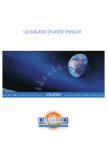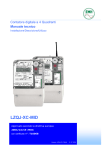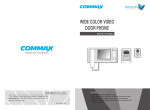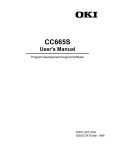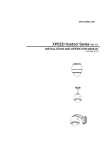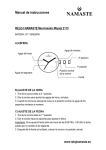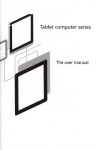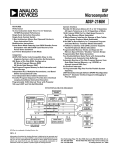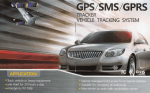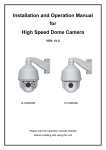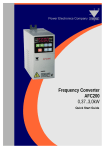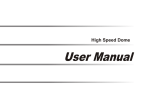Transcript
User Manual - Camera ID: [ON/OFF] - PTZ Information: [ON/OFF/AUTO] - Action Title: [ON/OFF/AUTO] - Preset Label: [ON/OFF/AUTO] - Alarm Input: [ ON/OFF/AUTO] PTM-520CDN/PTM-520WDN/PTM-520HDN Mini PTZ Camera Compass Direction Setup Alarm Input Setup 5、After finishing setting up a Action, Press Near key to one-upper level menu (Step ②) . Move cursor Up/Down to select Action number and repeat Step ② to Step ④ to edit selected Group. Edit Group Match the Alarm sensor input to one of preset positions, If an external sensor is activated, camera will move to corresponding preset position when this item is predefined. - Alarm × Type: [Normal OPEN/Normal CLOSE] Sets sensor input type. - Alarm × Action: [NOT USED/PRESET 1 -128] Assign counteraction Preset position to each Alarm input. 1、Press Near key in "NO" list to start Group setup. 6、After finishing setting up all Action, Press FAR key to exit. Then cursor should be moved to "SAVE", press Near key to save data. 2、Note that Max. 20 Functions are allowed in a Group. Move cursor up/down and press Near key to set up. -Set North to assign compass direction as criteria, Move camera and press NEAR button to save. Preset Setup Privacy Zone Mask Setup Select area in image to mask ON SCREEN DISPLAY PATTERN 4 PRIVACY ZONE - Mask NO [1-4] Select Mask number, If the selected mask has already data, camera moves as it was set, Otherwise, “UNDEFINED” will be displayed under “Mask NO.” - Display [ ON/OFF] Sets if camera makes mask shows or not on images. - Clear Mask [ CANCEL/OK] Deletes data in the selected mask NO. Privacy Zone Area Setup. ALARM 4 IN Features Group Camera Specifications - 1/4" Interline Transfer HAD CCD - More Than 520 TV Lines (Color)/570 TV Lines (B/W) of Horizontal Resolution - High Sensitivity, Minimum illumination of 0.02 Lux - Electronic Day/Night Function - Optical Zoom, Digital Zoom Function Digital Noise Reduction for Reducing HDD capacity Built-in OSD (On Screen Display) Check points before operation - Before power is applied, please check the cables carefully. - The camera ID of the controller must be identical to that of the target camera, The camera ID can be checked by reading DIP switch of the camera. - If your controller supports multi-protocols, the protocol must be changed to match to that of the camera. - If you changed camera protocol by changing DIP switch, the change will be effective after you reboot the camera. - Since the operation method can be different for each controller available, refer to the manual for your controller if camera can be not be controlled properly, The operation of this manual is based on the standard Pelco R Controller. Powerful Pan/Tilt Functions - Max. 360°/sec high speed Pan/Tilt Motion - Using Vector Drive Technology, Pan/Tilt motions are accomplished in a shortest path. As a result, time to target view is reduced dramatically and the video on the monitor is very natural to watch. - For jog operation using a controller, since ultra slow speed 0.05°/sec can be reached, it is very easy to locate camera to desired target view. Additionally it is easy to move camera to a desired position with zoom-proportional pan/tilt movement. - Max. 127 Presets are assignable and characteristics of each preset can be set up independently, such as White Balance, Auto Exposure, Label and so on. - Max. 8 set of swing action can be stored, This enables to move camera repetitively between two preset positions with designated speed. - Max. 4 of Patterns can be recorded and played back. This enables to move camera to follow any trajectory operated by joystick as closely ad possible. - Max. 8 set of Group action can be stored. This enables to move camera repetitively with combination of Preset or Pattern or Swing . A Group is composed of max. 20 entities of Preset/Pattern/Swings. - Privacy Masks are assignable, not to intrude on other’s privacy. (Max. 4 privacy masks) - The range of ID is 1-255. Do not use 0 as camera ID. Factory default of Camera ID is 1. - If you want to control a certain camera, you must match the camera ID with Cam ID setting of DVR or Controller. OSD (On Screen Display) Menu - OSD menu is provided to display the status of camera and to configure the functions interactively. - The information such ad Camera ID, Pan/Tilt Angle, Alarm Input and Preset can be display on screen. Alarm I/O Functions - 4 alarm sensor inputs are available. - To reject external electric noise and shock perfectly, alarm sensor input is decoupled with photo coupler. - The signal range of sensor input is from DC 5.0 to 12.0 volts to adopt various applications - If an external sensor is activated, camera can be set to move to the corresponding preset position. Starting OSD Menu Reserved Preset - If you want to control using DVR or P/T controller, their protocol must be identical to camera, Otherwise, you can not control the camera. - If you changed camera protocol by changing DIP S/W, the change will be effective after you reboot the camera. - Factory default of protocol is “Pelco-D, 2400 bps” Reserved for Supplier - Since Pin 3 - Pin 4 is only for supplier, DO NOT CHANGE THESE ORIGINAL STATE, If you change one of these, proper operation can not be achieved. - Pin 3 PAL/NTSC system selection of camera, DO NOT CHANGE THIS PIN. - Pin 4 Factory default is ON state. This pin is used for system firmware upgrade . DO NOT CHANGE THIS PIN. Cable connection - Most camera characteristics can be set up easily and directly with reserved preset, without entering into OSD menu, For more information, refer to “Reserved Preset” in this manual. Product & Accessories - Function: Max 127 positions can be stored as Preset position, The Preset number can be assigned from 1 to 128, but 95 is reserved for starting OSD menu. - Camera characteristics (White Balance, Auto Exposure) can be set up independently for each preset, Label should be blank and “Camera Adjust” should be set to “GLOBAL” as default, All characteristics can be set up in OSD menu. - Set Preset: < Set Preset>[1-128] - Run Preset: <Go Preset>[1-128] - Delete Preset: To delete Preset, use OSD menu. Power Connection ●Ceiling Mount Bracket - For PTZ control, connect this line to keyboard and DVR, TO control multiple cameras at the same time, RS-485 communication lines of them is connected in parallel as shown below. - In case that the preset assigned as the 1st point is same as the preset assigned as the 2nd point, camera turns on its axis by 360° in CW (Clockwise) direction and then it turns on its axis by 360° in CCW (Counterclockwise) direction. Speed can be set up from 1°/sec to 180°/sec. Set Swing: To set Swing , use OSD menu Run Swing: Method 1) < Run Pattern>[Swing NO. +10] eg. Run Swing 3: < Run Pattern>[13] Method 2) <Go Preset>[Swing NO. +140] eg. Run Swing3: <Go Preset>[143] Delete Swing: To delete Swing , use OSD menu. - Connect with BNC tap cable. ●Screws & Terminal Block Alarm input Connection ●Wall Mount Bracket - Sensor Input DIP Switch Setup Pattern - Function: Pattern Function is that a camera memorizes the path (mostly curve path) by joystick of controller for assigned time and retrive the path exactly as it memorized. 4 Patterns are available and maximum 1200 communication commands can be stored in a pattern. - Set Pattern: Pattern can be created by one of following two methods. Method 1) <Set Pattern> [Pattern NO.] - Pattern editing screen is displayed as bellow. Before you install camera, you should set the DIP switches to configure the camera ID, and the communication protocol. Before connecting sensors, check driving voltage and output signal type of the sensor, Since output signal types of the sensors are divided into Open Collector and Voltage Output type in general, the cabling must be done properly after considering these types. Camera ID Setup - ID number of camera is set by using binary number, The example is shown bellow. 1 - Set Group: Use OSD Menu to create a Group - Run Group: Method 1 ) <Run pattern>[Group NO.+20] eg. Run Group 7: < Run Pattern>[27] Method 2 ) <Go Preset> [Group NO.+150] eg. Run Group7: < Go Preset>[157] - Delete Group: Use OSD Menu to delete Other Function - Power Up Action: This function enables to resume the last action executed before power down, Most of actions such as Preset, Pattern, Swing and Group are available for this function but jog actions are not available to resume. - Auto Flip: In case that tilt angle arrives at the top of tilt orbit (90°), Zoom module camera keep moving to opposite tilt direction (180°) to keep tracing targets, As soon as zoom module camera passes through the top of tilt direction (90°), images should be reversed automatically and appears in screen, If this function is set to OFF, tilt movement range is 0°-95°. - Parking Action: This function enables to locate the camera to specific position automatically if operator doesn’t operate the controller for a while, The Park time can be defined as an interval from 1 minute to 4 hours. - Alarm Input: 4 Alarm Inputs are used , If an external sensor is activated, camera can be set to move to corresponding preset position, It is noted that the latest alarm input is effective if multiple sensors are activated. - Privacy Zone Mask: To protect privacy, Max. 4 privacy Masks can be created on the arbitrary position to hide objects such as windows, shops or private house, With Spherical Coordinates System, Powerful Privacy Zone mask function is possible. - GLOBAL/LOCAL: WB (White Balance) and AE ( Auto Exposure) can be set up independently for each preset, There are 2 modes, “Global” mode & “Local” mode, The Global mode means that WB or AE can be set up totally and simultaneously for all presets in “ZOOM CAMERA SETUP” menu. The Local mode means that WB or AE can be set up independently or separately for each preset in each preset setup menu. Each Local WB/AE value should activate correspondingly when camera arrives at each preset location. During jog operation, Global WB/AE value should be applied, All local WB/AE value do not change although global WB/AE value changes. - Semiauto Focus: This mode exchanges focus mode automatically between manual focus mode and auto focus mode by operation. Manual Focus mode activates in preset operation and Auto Focus mode activates during jog operation with manual mode at presets, Focus data is memorized in each preset in advance and camera calls focus data in correspondence with presets as soon as camera arrives at preset. It should shorten time to get focuses focus mode change to Auto Focus mode automatically when jog operation starts. OSD Display of Main Screen - P/T/Z Information: Current Pan/Tilt angle in degree, zoom magnification and a compass direction, - Camera ID: Current Camera ID (Address ) - Action Title: Followings are possible Action –Titles and their meaning “SET PRESET XXX” When Preset xxx is stored “PRESET XXX“ When camera reach to Preset xxx “PATTERN X” When Pattern x is in action “SWGX/PRESET XXX” When Swing x is in action “UNDEFINED” When undefined function is called to run - Preset Label: The Label stored for specific preset. - Alarm Input: This information shows current state of Alarm Input, If an input point is ON state it will show a number corresponding to each point if an input points OFF state. “-” will be displayed. Eg. point 2&3 of inputs are ON, OSD will show as below. ●Wall Mount Bracket Video Connection. If you want use Alarm Input, the types of sensor must be selected in OSD menu. The sensor types are Normal Open and Normal. If sensor type is not selected properly, the alarm can’t be activated properly. 2 Initial Configuration Table - Adjust mask size, Use joystick or arrow buttons to adjust mask size. Use [LEFT] or [RIGHT]: Adjusts mask width. Use [UP ] or [DOWN]: Adjusts mask height. - Function: By using swing function, you can make camera to move between 2 preset positions repeatedly. When swing function runs, camera moves from the 1st preset point to the 2nd preset point in CW (Clockwise) direction. Then camera moves from the 2nd preset point to the 1st preset point in CCW (Counter clockwise) direction. ●Main Body 4、Set up items such as Action, ###, Dwell and OPT. - Clear All Data: Deletes all configuration data such as display. camera, motion setup and so on. - Clear Display Set: Initializes Display Configuration - Clear Camera Set: Initializes Camera Configuration - Clear Motion Set: Initializes Motion Configuration - Clear Edit Data: Deletes Preset Date, Swing Data, Pattern Data and Group Data - Reboot Camera: Reboots Zoom Camera module - Reboot System: Reboots Speed Dome Camera Privacy Zone Size Adjustment Swing RS-485 Communication ●Embedded Mount Bracket - Description: Some Preset number are reserved to special functions. - Function : < Go Preset>[95]: Enters into OSD menu < Go Preset>[131-134]: Runs Pattern Function 1-4 < Go Preset>[141-148]: Runs Swing Function 1-8 < Go Preset>[151-158]: Runs Group Function 1-8 < Go Preset>[170]: Sets Camera BLC Mode to OFF < Go Preset>[171]: Sets Camera BLC Mode to ON < Go Preset>[174]: Sets Camera Focus Mode to AUTO < Go Preset>[175]: Sets Camera Focus Mode to Manual < Go Preset>[176]: Sets Camera Focus Mode to SEMI-AUTO < Go Preset>[177] Sets Day & Night Mode to AUTO < Go Preset>[178]: Sets Day & Night Mode to NIGHT < Go Preset>[179]: Sets Day & Night Mode to DAY < Go Preset>[190]: Sets OSD Display Mode to AUTO (Except Privacy Mask) < Go Preset>[191]: Sets OSD Display Mode to OFF (Except Privacy Mask) < Go Preset>[192]: Setting OSD Display Mode to NO (Except Privacy Mask) < Go Preset>[193]: Sets all Privacy Mask Display to OFF < Go Preset>[194]: Sets all Privacy Mask Display to ON Preset - Please check the voltage and power consumption carefully, power supply is indicated in the back of main unit. 1、Using Joysticks , move camera to desired position. 2、By pressing NEAR key, save current PTZ data. 3、Press FAR key to cancel. -Move camera to area to mask, Then the menu to adjust mask size will be displayed. - Action ###: [NONE/PRESET/SWING/PATTERN] - DWELL: [0 second - 4 minutes] Sets Dwell Time between functions. - OPT: Option. It should be preset speed when preset is set in Action It should be the number of repeat when Pattern or Swing is selected in Action. System Initialize Edit Preset Label Function: using the OSD menu, Preset, Pattern, Swing, Group and Alarm Input function can be configured for each application. Enter Menu: < Go Preset>[95] Select the appropriate Protocol with DIP switch combination. Reserved Presets for Special Purpose ●Wall Mount Bracket - Check how to operate preset and pattern function with controller or DVR in advance to operate the full function of camera when using controller or DVR. - Refer to the following table when using standard Pelco R protocol controller. - If controller or DVR has no pattern button function, use shortcut keys with preset nurnbers, For more information, refer to “Reserved Preset” in this manual. PTZ (Pan/Tilt/Zoom) Control - With RS-485 communication, max. 255 of cameras can be controlled at the same time. - Pelco-D or Pelco-P protocol can be selected as a control protocol in the current version of firmware. Edit Preset Scene Preset and pattern Function Pre-Check Communication Protocol Setup Preset, Pattern, Swing, Group, Privacy Mask and More… - Function: The group function allows running sequence of Presets, Pattern and /or Swing Max. 8 group can be stored. Each group can have Max. 20 action entities which can be preset, pattern or swing preset speed can be set up and the repeat number of pattern & swing can be up in group setup. Dwell time between actions can be set up also. 3、Set up Action, Dwell time and Option. Note that selected item is displayed in reverse. Move cursor Left/Right to select items and move cursor Up/Down to change each value. - Movement by joystick and preset movement can be memorized in a pattern. - The rest memory size is display in progress bar. - To save the recording, press NEAR key and to cancel, press FAR key. Method 2) OSD using OSD Menu: See the section” How to use OSD menu”. - Run Pattern: Method 1 ) <Run Pattern>[Pattern NO.] eg. Run Pattern 2: <Run Pattern>[2] Method 2 ) <Go Preset>[pattern NO.+130] eg. Run Pattern 2: <GO Preset>[132] - Delete Pattern: Use OSD menu to delete a Pattern - Image Flip: shows that images are currently reversed by nip flip. General Rules of Key Operation for Menu - The menu items surrounded with( )always has its sub menu. - For all menu level, press NEAR key, to go into sub menu. - To go to up-one–level menu, press FAR key. - TO move from item to item in the menu, use joysticks in the Up-Down or Left/Right. - To change a value of an item, use Up/Down of the joystick in the controller. - Press NEAR key to save values and Press FAR key to cancel Values. Main Menu Camera Setup Setup the general functions of zoom camera module - Focus Mode: [AUTO/MANUAL/SEMIAUTO] Sets camera focus mode. Semiauto Mode This mode exchanges focus mode automatically between manual focus mode and Auto Focus mode manual focus mode activates in preset operation and auto focus mode activates when jog operation starts. With manual mode at presets, focus data is memorized in each preset in advance and camera calls focus data in correspondence with presets as soon as camera arrives at a preset Digital Zoom: [ON/OFF] Sets digital zoom function to ON/OFF , If this is set to OFF, optical zoom function runs but zoom function stops at the end of optical zoom magnification. Line Lock: [ ON/OFF] If Line lock sync is ON, video signal is synchronized with AC power, Video can be fluctuated after setting is changed. White Balance Setup - WB Mode [ AUTO/MANUAL ] In manual mode, Red and blue level can be set up manually - Red Adjust : [10-60] - Blue Adjust: [10-60] 2、Using Left/Right/UP/Down of joysticks, move to an appropriate character from the Character set. To choose that character, Press the NEAR key/If you want to use blank, choose space character (“ ”), If you want to delete a character before, se back space character (“←”). 3、If you complete the label editing , move cursor to “OK” and press NEAR key to save completed label, To abort current change, move cursor to “Cancel” and press NEAR key. Swing Setup - Swing Number [1-8] Selects swing number to edit. If a selected swing has not defined, “NOT USED” is displayed in 1 st position and 2ndposition - 1st Position [PRESET 1 - 128] 2nd Position: Set up the 2 position for swing function if a selected preset is not defined, “UNDEFINED” will be displayed as shown below. Auto Exposure Setup - Backlight: [ ON/OFF] Sets Backlight Compensation - Day/Night: [AUTO 1/AUTO 2 DAY/NIGHT] AUTO 1 exchanges Day/Night mode faster than AUTO 2. - Brightness: [0-100] Adjusts brightness of images. Iris, Shutter Speed and Gain are adjusted automatically in correspondence with this value - IRIS: [AUTO/MANUAL (0-100)] If Iris is set to Auto , Iris should have highest priority in adjusting AE and shutter speed should be fixed. If Iris is set to manual , Iris should be fixed and Iris has lower priority in adjusting AE, in comparison with others. - Shutter Speed: [ ESC/A.Flicher/Manual (x128-1/120000 sec)] If Iris is set to manual and shutter speed is set to ESC, Shutter speed should have highest priority, If shutter speed is set to A Flicker, shutter speed should be set to 1/100 secretary for NTSC and 1/120 for PAL. - AGC: [ OFF/NORMAL/HIGH] Enhances image brightness automatically in case that luminance level of image signal is too low. - SSNR [ OFF/LOW/MIDDLE/HIGH] Enhances images by deducting noises when gain level of images is too high. - SENS – UP: [ AUTO (2-128)]/OFF ] Activates slow shutter function when luminance of Image (signal) is too dark It is possible to set up the maximum number of frames piled up one on another by slow shutter function. When swing function runs, camera moves from the preset assigned as the 1st point to the preset assigned as the 2nd point in CW (Clockwise) direction. Then camera moves from the preset assigned ad the 2nd point to the preset assigned as the 1st point in CCW (Counterclockwise) direction, In case that the preset assigned as the 2nd point, camera turns on its axis by 360°in CW direction and then it turns on its axis by 360° in CCW direction. -Swing Speed: [1°/sec - 180°/sec] Sets Swing speed from 1°/sec to 180°/sec. -Clear Swing: [CANCEL/OK] Deletes current Swing data. Pattern Setup - Pattern Number: [1-4] Selects Pattern number to edit. If a selected pattern number is not defined, "UNDEFINED" will be displayed under selected pattern number. - Clear Pattern: [CANCEL/OK] Deletes data in current pattern. - Edit Pattern: Starts editing pattern. Edit Pattern Motion Setup Setup the general functions of Pan/Tilt motions. - Motion Lock: [ ON/OFF] If motion lock is set to ON, It is impossible to set up and delete preset, Swing, Pattern and group, it is possible only to run those functions, To set up and delete those functions, enter into OSD menu. - Poser Up Action: [ ON/OFF ] Refer to “ Other Functions” section. - Auto Flip: [ ON/OFF ] Refer to “Other Functions” section. - Jog Max Speed: [1°/sec - 360°/sec] Sets maximum jog speed, Jog speed is inversely proportional to zoom magnification, As zoom magnification goes up, pan/tilt speed goes down. - Jog Direction: [ INVERSE/NORMAL] If you set this to “Inverse”, the view in the screen is moving same direction with jog tilting, If 'Normal' is selected, the view in the screen is moving reversely. -- Freeze in Preset: [ ON/OFF] At start point of preset movement, camera starts freezing the image of start point, Camera keeps displaying the image of start point during preset movement and does not display the images which camera gets during preset movement as soon as camera stops at preset end point, camera starts displaying live images which it gets at preset end point. This function availability should be different by models. Display Setup 4 If park Enable is set to ON, camera runs assigned function automatically if there is no PTZ command during assigned “ Wait Time”. - Park Enable: [ ON/OFF] - Wait Time: [1 minute - 4 hour] The time is displayed with”hh:mm:ss” format and you can change this by 1 min unit. - Park Action: [ HOME/PRESET/PATTERN/SWING/GROUP] HOME: Camera moves to home position if there is no PTZ command during assigned “ Wait Time”. 2、Move camera with joystick of controller or run preset function to memorize the path (mostly curve path) in a selected pattern. The total memory size and the rest memory size is displayed in the form of bar. Maximum 1200 communication commands can be stored in a pattern. 3、To save data and exit, press NEAR key. To cancel recording and delete record data, press FAR key. 5 Group Setup Specifications Model Scanning System Image Sensor Effective Picture Elements Horizontal Resolution Video Output Level PAL 1/4" Interline Transfer HAD CCD 768 (H) × 494 (V) 752 (H)×582 (V) 520 TV lines (Color) / 570 TV lines (B/W) 0.02 Lux 1.0 V (p-p)/75 ohms, composite More than 52dB ( AGC Off ) Electrical Shutter 1/128 - 1/120,000 sec Pan speed Tilting speed 360° sec 95° sec (Normal) 180° sec (Auto-Filp) BLC Low/Middle/High/Off AGC Low/Middle/High/Off Day/Night Color/B/W/Ext/Auto On/Off Alarm Input On/Off (4 Inputs) Digital Zoom On/Off (10X Zoom) Optical Zoom On/Off (10X Zoom) Privacy Masking On/Off (4 Zones) Pattern Positions On/Off (4 Patterns) Group On/Off (8 Group) Swing On/Off (8 Swing) Preset Positions 127 Preset Communication Pelco-D , Pelco-P selectable OSD Language English Communication RS-485 Power Requirement Operating Temperature Humidity Installation Type Mounting brackets 6 NTSC Video S/N Ratio Lens - Croup Number: [1-8] Selects Group number to edit. If a selected Group number is not defined, "UNDEFINED" will be displayed under selected Group number. - Clear Group: [CANCEL/OK] Deletes data in current Group. - Edit Group: Starts editing Group. PTM-520CDN/PTM-520WDN/PTM-520HDN Minimum illumination (approx.) Sens-Up 1、By using Joystick, move to start position with appropriate zoom. To start pattern recording, press NFAR key. To exit this menu, press FAR key. Parking Action Setup - System Information: Display system information and configuration, - Display Setup: Enable/Disable of OSD display on main screen. - Dome Camera Setup: Configure various functions of this camera. -System Initialize: Initialize system configuration and sets all data to factory default configuration. This menu defines Enable/Disable of OSD display on main screen, If an item is set to be AUTO, the item is displayed only when the value of it is changed. 3 1、Edits label to show on monitor when camera arrives at presets, In Edit label menu, a reverse rectangular is cursor as soon as finishing selecting alphabet, cursor moves to the next digit ← DAY & NIGHT - Preset Number: [1-128] If a selected preset is already defined, camera moves to pre-defined position and preset characteristics such as label and relay output show on monitor, if a selected preset is not defined, “UNDEFINED” shows on monitor. - Clear Preset: [ CANCEL/OK] Delete current preset data - Edit Preset Scene: Redefine current preset scene position. - Edit Preset Label: Edits Label to show on monitor when preset runs Max. 10 alphabets are allowed - CAM Adjust: [ GLOBAL/LOCAL] WB (White Balance) and AE (Auto Exposure) can be set up independently for each preset. There are 2 modes, “Global” Mode & “Local” mode. The Global mode means that WB or AE can be set up totally and simultaneously for all presets in “ZOOM CAMERA SETUP” menu. The Local mode means that WB or AE can be set up independently or separately for each preset in each preset setup menu. Each local WB/AE value should activate correspondingly when camera arrives at each preset location, During jog operation, Global WB/AE value should be applied. All Local WB/AE value should not change although Global WB/AE value changes , If “Local “ is selected, Menu to set WB/AE shows on Monitor. Auto Iris Lens (3.8mm - 38mm) DC 12V 0℃ - 40℃ 0% - 90% Ceiling Mount/Wall Mount/Hanging Optional 7