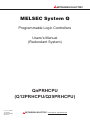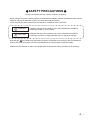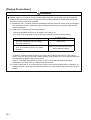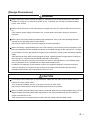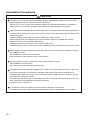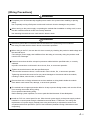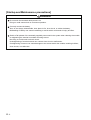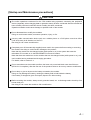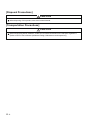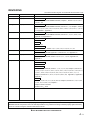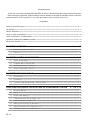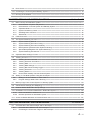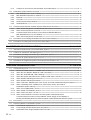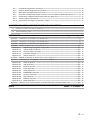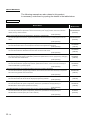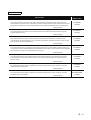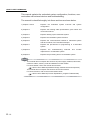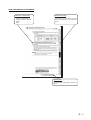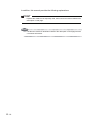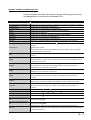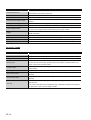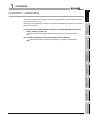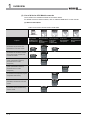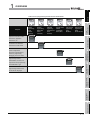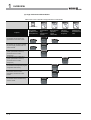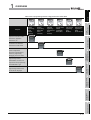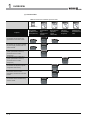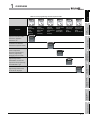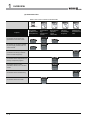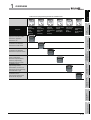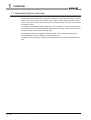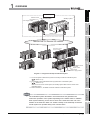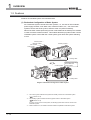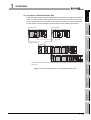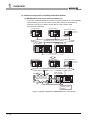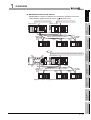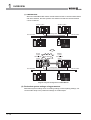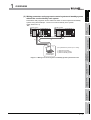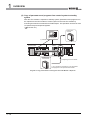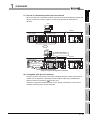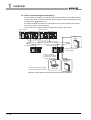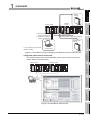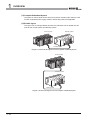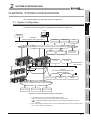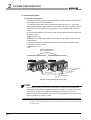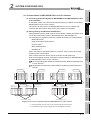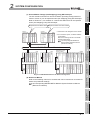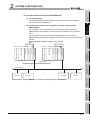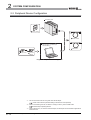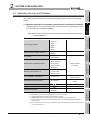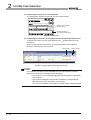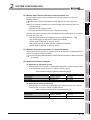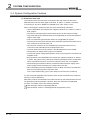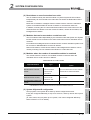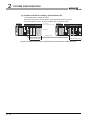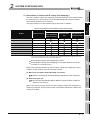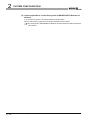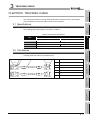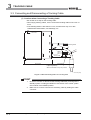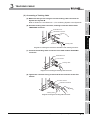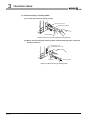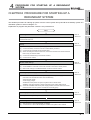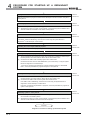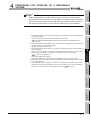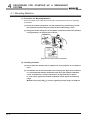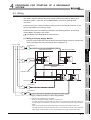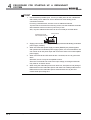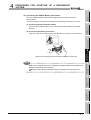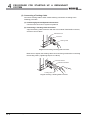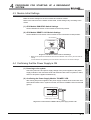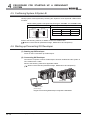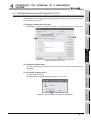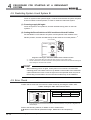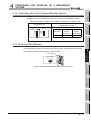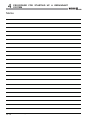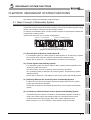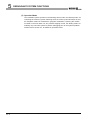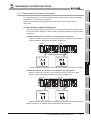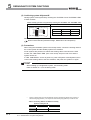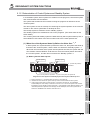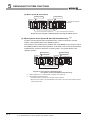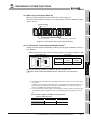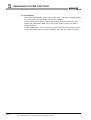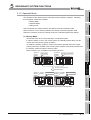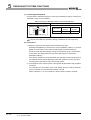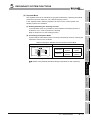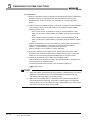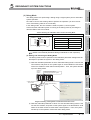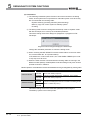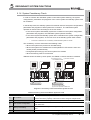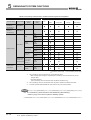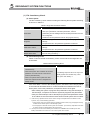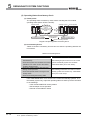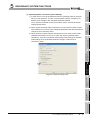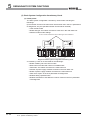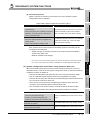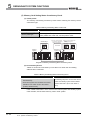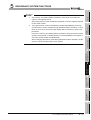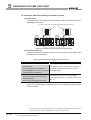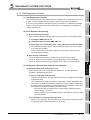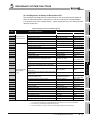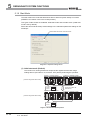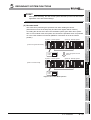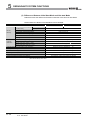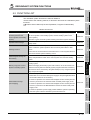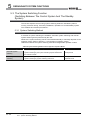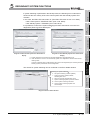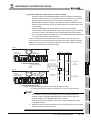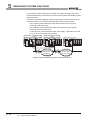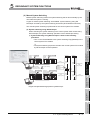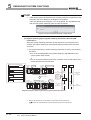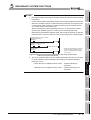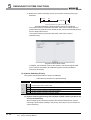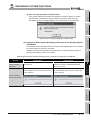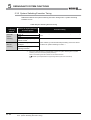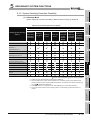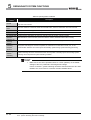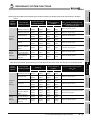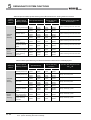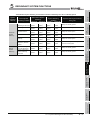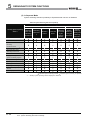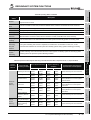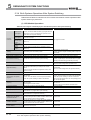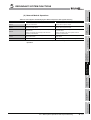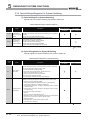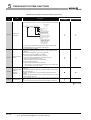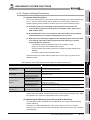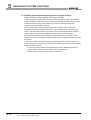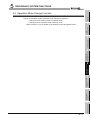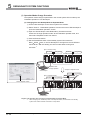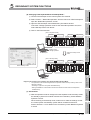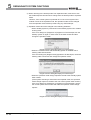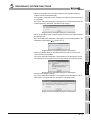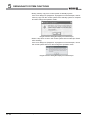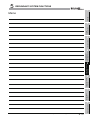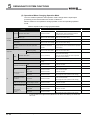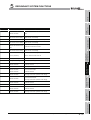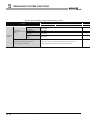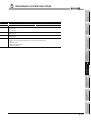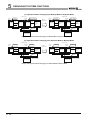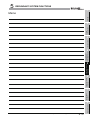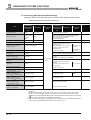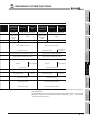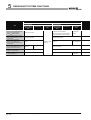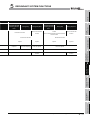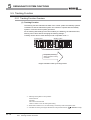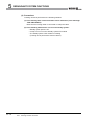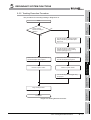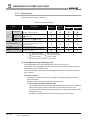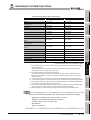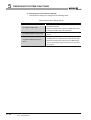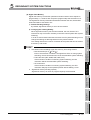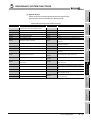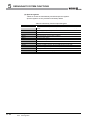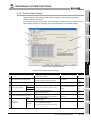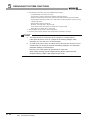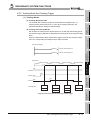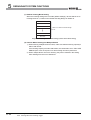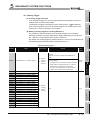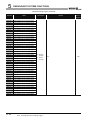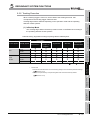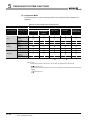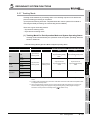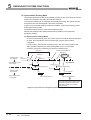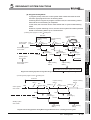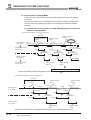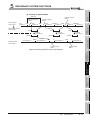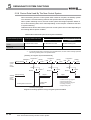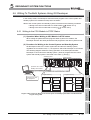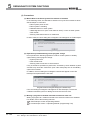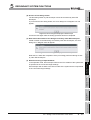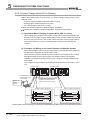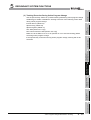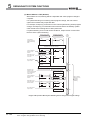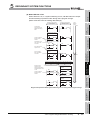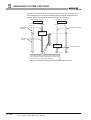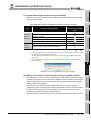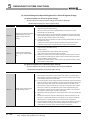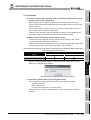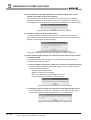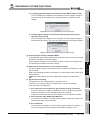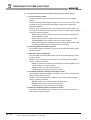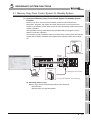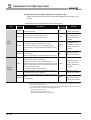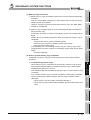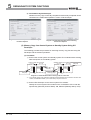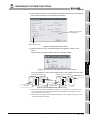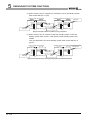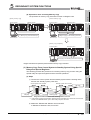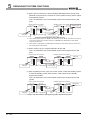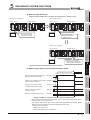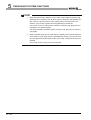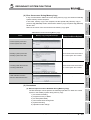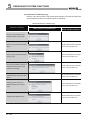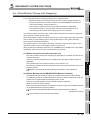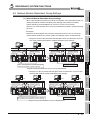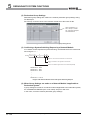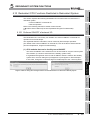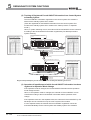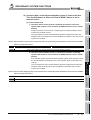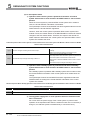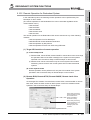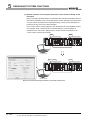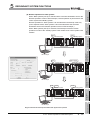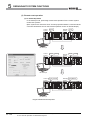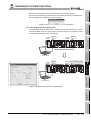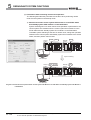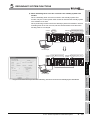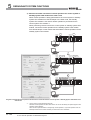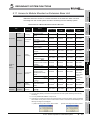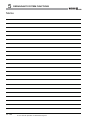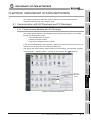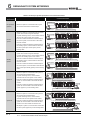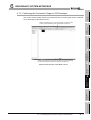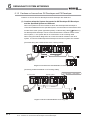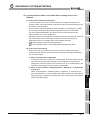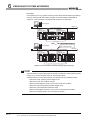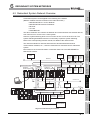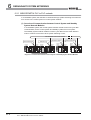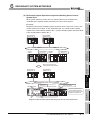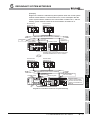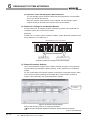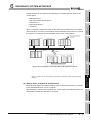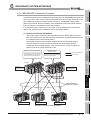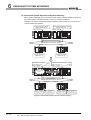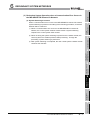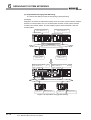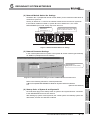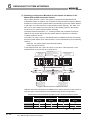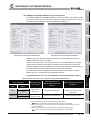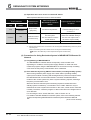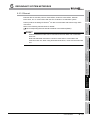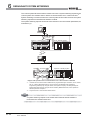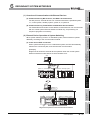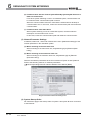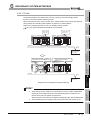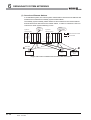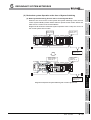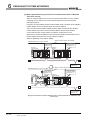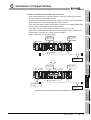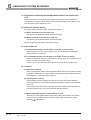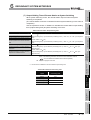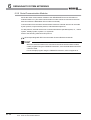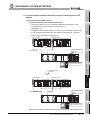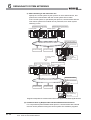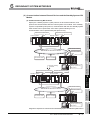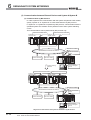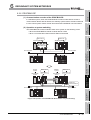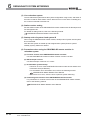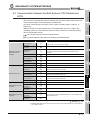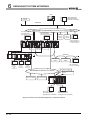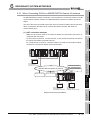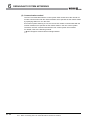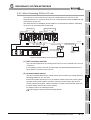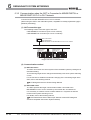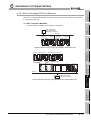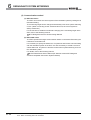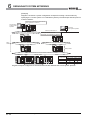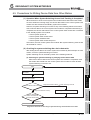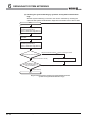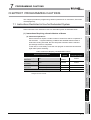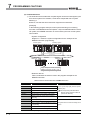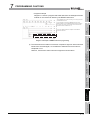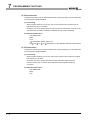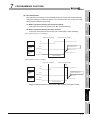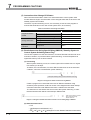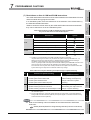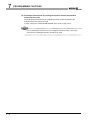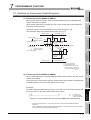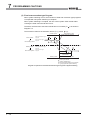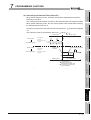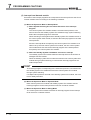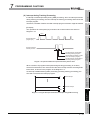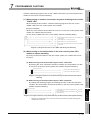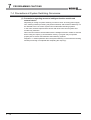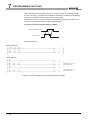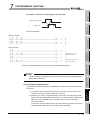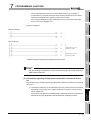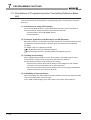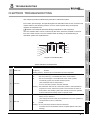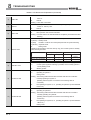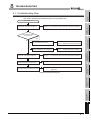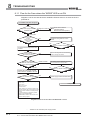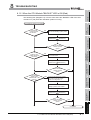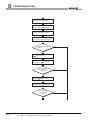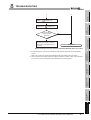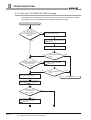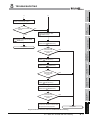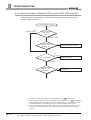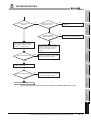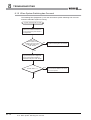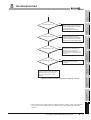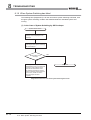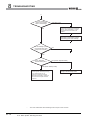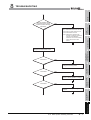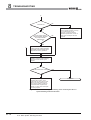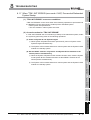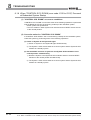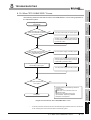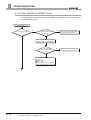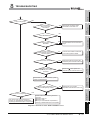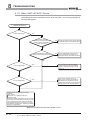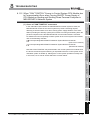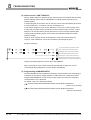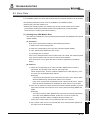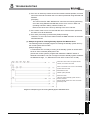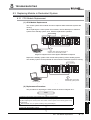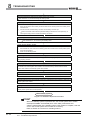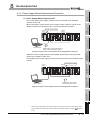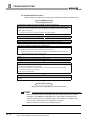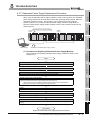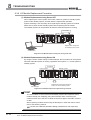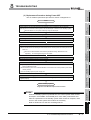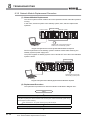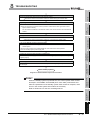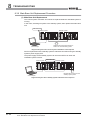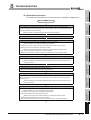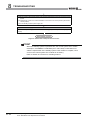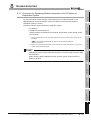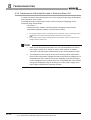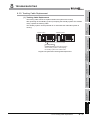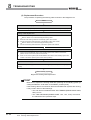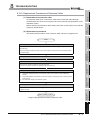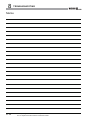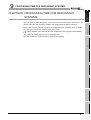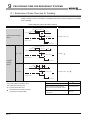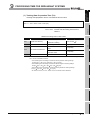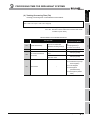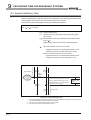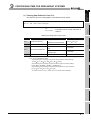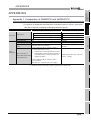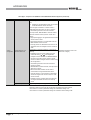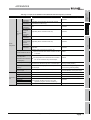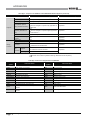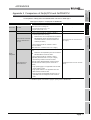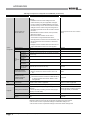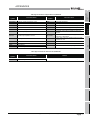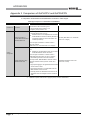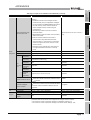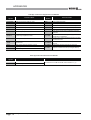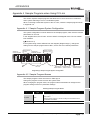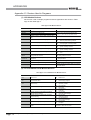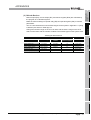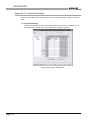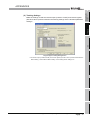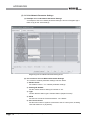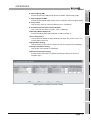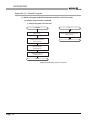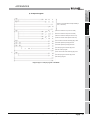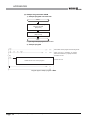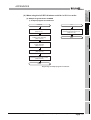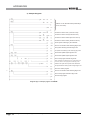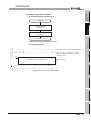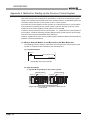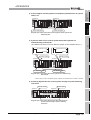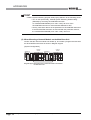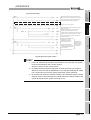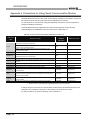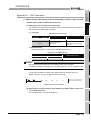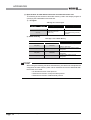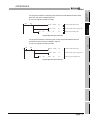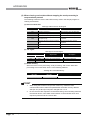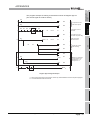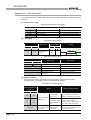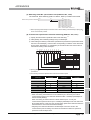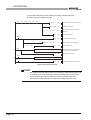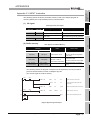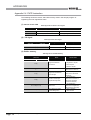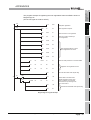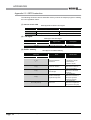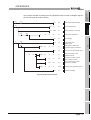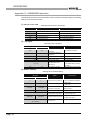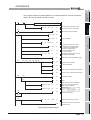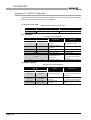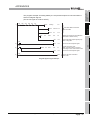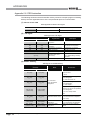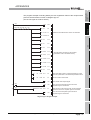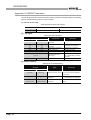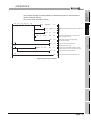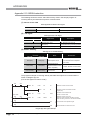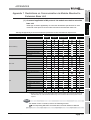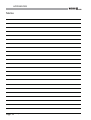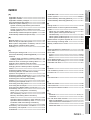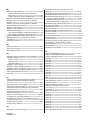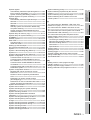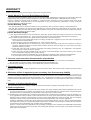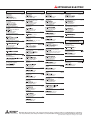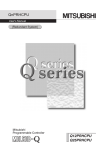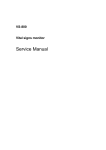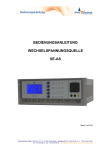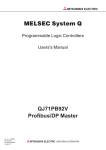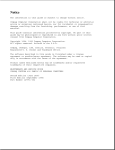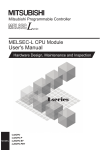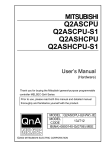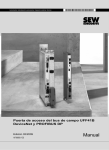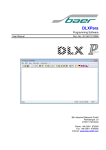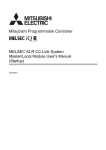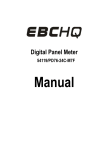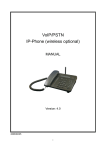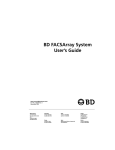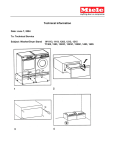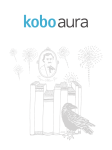Download QnPRHCPU User`s Manual (Redundant System)
Transcript
MITSUBISHI ELECTRIC MELSEC System Q Programmable Logic Controllers Users's Manual (Redundant System) QnPRHCPU (Q12PRHCPU/Q25PRHCPU) Art. no.: 164264 10 04 2007 SH (NA)-080486 Version H MITSUBISHI ELECTRIC INDUSTRIAL AUTOMATION SAFETY PRECAUTIONS (Always read these instructions before using this equipment.) Before using this product, please read this manual and the relevant manuals introduced in this manual carefully and pay full attention to safety to handle the product correctly. In this manual, the safety instructions are ranked as "DANGER" and "CAUTION". DANGER Indicates that incorrect handling may cause hazardous conditions, resulting in death or severe injury. CAUTION Indicates that incorrect handling may cause hazardous conditions, resulting in medium or slight personal injury or physical damage. Note that the CAUTION level may lead to a serious consequence according to the circumstances. Always follow the instructions of both levels because they are important to personal safety. Please save this manual to make it accessible when required and always forward it to the end user. A-1 [Design Precautions] DANGER Install a safety circuit external to the PLC that keeps the entire system safe even when there are problems with the external power supply or the PLC module. Otherwise, trouble could result from erroneous output or erroneous operation. (1) Outside the PLC, construct mechanical damage preventing interlock circuits such as emergency stop, protective circuits, positioning upper and lower limits switches and interlocking forward/ reverse operations. (2) When the PLC detects the following problems, it will stop calculation and turn off all output in the case of (a). In the case of (b), it will hold or turn off all output according to the parameter setting. Q series module (a) The power supply module has over current protection equipment and over voltage protection equipment. Output OFF (b) The CPU module self-diagnosis functions, such as the watchdog timer error, detect problems. Hold or turn off all output according to the parameter setting. In addition, all output will be turned on when there are problems that the PLC CPU cannot detect, such as in the I/O controller. Build a fail safe circuit exterior to the PLC that will make sure the equipment operates safely at such times. Refer to "LOADING AND INSTALLATION" in QCPU User's Manual (Hardware Design, Maintenance and Inspection) for example fail safe circuits. (3) Output could be left on or off when there is trouble in the outputs module relay or transistor. So build an external monitoring circuit that will monitor any single outputs that could cause serious trouble. A-2 [Design Precautions] DANGER When overcurrent which exceeds the rating or caused by short-circuited load flows in the output module for a long time, it may cause smoke or fire. To prevent this, configure an external safety circuit, such as fuse. Build a circuit that turns on the external power supply when the PLC main module power is turned on. If the external power supply is turned on first, it could result in erroneous output or erroneous operation. When there are communication problems with the data link, refer to the corresponding data link manual for the operating status of each station. Not doing so could result in erroneous output or erroneous operation. When connecting a peripheral device to the CPU module or connecting a personal computer or the like to the intelligent function module to exercise control (data change) on the running PLC, configure up an interlock circuit in the sequence program to ensure that the whole system will always operate safely. Also before exercising other control (program change, operating status change (status control)) on the running PLC, read the manual carefully and fully confirm safety. Especially for the above control on the remote PLC from an external device, an immediate action may not be taken for PLC trouble due to a data communication fault. In addition to configuring up the interlock circuit in the sequence program, corrective and other actions to be taken as a system for the occurrence of a data communication fault should be predetermined between the external device and PLC CPU. CAUTION Do not bunch the control wires or communication cables with the main circuit or power wires, or install them close to each other. They should be installed 100 mm (3.94 inch) or more from each other. Not doing so could result in noise that would cause erroneous operation. When controlling items like lamp load, heater or solenoid valve using an output module, large current (approximately ten times greater than that present in normal circumstances) may flow when the output is turned OFF to ON. Take measures such as replacing the module with one having sufficient rated current. A-3 [Installation Precautions] CAUTION Use the PLC in an environment that meets the general specifications contained in QCPU User's Manual (Hardware Design, Maintenance and Inspection). Using this PLC in an environment outside the range of the general specifications could result in electric shock, fire, erroneous operation, and damage to or deterioration of the product. While pressing the installation lever located at the bottom of module, insert the module fixing tab into the fixing hole in the base unit until it stops. Then, securely mount the module with the fixing hole as a supporting point. Incorrect loading of the module can cause a malfunction, failure or drop. When using the PLC in the environment of much vibration, tighten the module with a screw. Tighten the screw in the specified torque range. Undertightening can cause a drop, short circuit or malfunction. Overtightening can cause a drop, short circuit or malfunction due to damage to the screw or module. When installing extension cables, be sure that the base unit and the extension module connectors are installed correctly. After installation, check them for looseness. Poor connections could cause an input or output failure. Securely load the memory card into the memory card loading connector. After installation, check for lifting. Poor connections could cause an operation fault. Completely turn off the externally supplied power used in the system before mounting or removing the module. Not doing so could result in damage to the product.Note that the module can be changed online (while power is on) in the system that uses the Redundant CPU module or on the MELSECNET/H remote I/O station. Note that there are restrictions on the modules that can be changed online(while power is on), and each module has its predetermined changing procedure. For details, refer to Section 2.4. Do not directly touch the module's conductive parts or electronic components. Touching the conductive parts could cause an operation failure or give damage to the module. A-4 [Wiring Precautions] DANGER Completely turn off the externally supplied power used in the system when installing or placing wiring. Not completely turning off all power could result in electric shock or damage to the product. When turning on the power supply or operating the module after installation or wiring work, be sure that the module's terminal covers are correctly attached. Not attaching the terminal cover could result in electric shock. DANGER Be sure to ground the FG terminals and LG terminals to the protective ground conductor. Not doing so could result in electric shock or erroneous operation. When wiring in the PLC, be sure that it is done correctly by checking the product's rated voltage and the terminal layout. Connecting a power supply that is different from the rating or incorrectly wiring the product could result in fire or damage. External connections shall be crimped or pressure welded with the specified tools, or correctly soldered. Imperfect connections could result in short circuit, fires, or erroneous operation. Tighten the terminal screws with the specified torque. If the terminal screws are loose, it could result in short circuits, fire, or erroneous operation. Tightening the terminal screws too far may cause damages to the screws and/or the module, resulting in fallout, short circuits, or malfunction. Be sure there are no foreign substances such as sawdust or wiring debris inside the module. Such debris could cause fires, damage, or erroneous operation. The module has an ingress prevention label on its top to prevent foreign matter, such as wire offcuts, from entering the module during wiring. Do not peel this label during wiring. Before starting system operation, be sure to peel this label because of heat dissipation. Install our PLC in a control panel for use. Wire the main power supply to the power supply module installed in a control panel through a distribution terminal block. Furthermore, the wiring and replacement of a power supply module have to be performed by a maintenance worker who acquainted with shock protection. (QCPU User's Manual (Hardware Design, Maintenance and Inspection)). A-5 [Startup and Maintenance precautions] DANGER Do not touch the terminals while power is on. Doing so could cause shock or erroneous operation. Correctly connect the battery. Also, do not charge, disassemble, heat, place in fire, short circuit, or solder the battery. Mishandling of battery can cause overheating or cracks which could result in injury and fires. Switch off all phases of the externally supplied power used in the system when cleaning the module or retightening the terminal or module mounting screws. Not doing so could result in electric shock. Undertightening of terminal screws can cause a short circuit or malfunction. Overtightening of screws can cause damages to the screws and/or the module, resulting in fallout, short circuits, or malfunction. A-6 [Startup and Maintenance precautions] CAUTION The online operations conducted for the CPU module being operated, connecting the peripheral device (especially, when changing data or operation status), shall be conducted after the manual has been carefully read and a sufficient check of safety has been conducted. Operation mistakes could cause damage or problems with of the module. Do not disassemble or modify the modules. Doing so could cause trouble, erroneous operation, injury, or fire. Use any radio communication device such as a cellular phone or a PHS phone more than 25cm (9.85 inch) away in all directions of the PLC. Not doing so can cause a malfunction. Completely turn off the externally supplied power used in the system before mounting or removing the module. Not doing so could result in damage to the product. Note that the module can be changed online (while power is on) in the system that uses the redundant CPU module or on the MELSECNET/H remote I/O station. Note that there are restrictions on the modules that can be changed online (while power is on), and each module has its predetermined changing procedure. For details, refer to Section 2.4. Do not mount/remove the module onto/from the base unit or terminal block more than 50 times (IEC61131-2-compliant), after the first use of the product.Failure to do so may cause to malfunction. Do not drop or give an impact to the battery mounted to the module. Doing so may damage the battery, causing the battery fluid to leak inside the battery. If the battery is dropped or given an impact, dispose of it without using. Before touching the module, always touch grounded metal, etc. to discharge static electricity from human body, etc. Not doing so can cause the module to fail or malfunction. A-7 [Disposal Precautions] CAUTION When disposing of this product, treat it as industrial waste. [Transportation Precautions] CAUTION When transporting lithium batteries, make sure to treat them based on the transport regulations. (Refer to QCPU User's Manual (Hardware Design, Maintenance and Inspection)) A-8 REVISIONS Print Date The manual number is given on the bottom left of the back cover. Manual Number Revision Jun., 2004 SH(NA)-080486ENG-A First edition Jun., 2005 SH(NA)-080486ENG-B Partial correction GENERIC TERMS AND ABBREVIATIONS, Chapter 1, Section 2.3, 6.2.2, 8.1.1, 8.3.3, 9.1, 9.2 Aug., 2005 SH(NA)-080486ENG-C Partial correction GENERIC TERMS AND ABBREVIATIONS, Section 2.1, 2.3, Chapter 4, Section 5.1.3, 5.1.4, 5.3.1, 5.4, 5.5.1, 5.5.3, 5.5.6, 5.5.7, 5.6.2, 5.7, 5.9, 6.2.1, 7.1, 8.3.3, 9.2, Appendix 1, Appendix 4 Mar., 2006 SH(NA)-080486ENG-D Partial correction GENERIC TERMS AND ABBREVIATIONS, Section 2.1, 2.3, 4.2, 5.3.5, 6.2.2, Appendix 4.3, Appendix 4.5 Jun., 2006 SH(NA)-080486ENG-E Addition function QJ71PB92V Addition Section 6.2.6 Partial correction ABOUT MANUALS, Section 1.2, 2.1, 2.3, 5.3.1, 5.3.4, 6.2, 7.1, 9.2 Jun., 2006 SH(NA)-080486ENG-F Addition function Dec., 2006 SH(NA)-080486ENG-G Addition function SAFETY PRECAUTIONS,Appendix 4.3, Section 2.3, 2.4, Appendix 4.5 SAFETY PRECAUTIONS, Section 4.2, 5.5.3, 7.1, 7.3, 8.2, Appendix 4.5, Appendix 5 Apr., 2007 SH(NA)-080486ENG-H Revision involving Redundant CPU serial No.09012 Addition function Q65WRB Partial Addition SAFETY PRECAUTIONS, Section 1.1, 1.2, 2.1, 2.3, 2.4, Chapter 4, Section 4.1, 4.2, 4.4, 5.1.3, 5.1.4, 5.1.5, 5.3.1, 5.2, 5.4, 5.5.1, 5.6.1, 5.8, 5.10.1, 5.10.2, 6.1.3, 6.2, 6.2.1, 6.2.2, 6.2.3, 6.2.4, 6.2.5, 6.3, 6.3.1, 6.3.2, 6.3.3, 6.3.4, 7.1, 7.2, Chapter 8, Section 8.1.2, 8.1.4, 8.1.5, 8.3.4, 8.3.6, 9.2, Appendix 1, Appendix 2, Appendix 3 Addition Section 8.1.9, 8.1.10, 8.1.11, 8.3.8, 8.3.10, Chapter 6, Section 6.1, 6.2, 6.3, 6.4, 6.5, 6.6, 6.7, 6.8, 6.9, 6.10, Chapter 7 Chapter number correction Section 8.3.8 8.3.9 Japanese Manual Version SH-080474-H This manual confers no industrial property rights or any rights of any other kind, nor does it confer any patent licenses. Mitsubishi Electric Corporation cannot be held responsible for any problems involving industrial property rights which may occur as a result of using the contents noted in this manual. C 2004 MITSUBISHI ELECTRIC CORPORATION A-9 INTRODUCTION Thank you for choosing the Mitsubishi MELSEC-Q Series of General Purpose Programmable Controllers. Before using the equipment, please read this manual carefully to develop full familiarity with the functions and performance of the Q series PLC you have purchased, so as to ensure correct use. CONTENTS SAFETY PRECAUTIONS •••••••••••••••••••••••••••••••••••••••••••••••••••••••••••••••••••••••••••••••••••••••••••••••••••••• A - 1 REVISIONS ••••••••••••••••••••••••••••••••••••••••••••••••••••••••••••••••••••••••••••••••••••••••••••••••••••••••••••••••••••••• A - 9 ABOUT MANUALS ••••••••••••••••••••••••••••••••••••••••••••••••••••••••••••••••••••••••••••••••••••••••••••••••••••••••••••• A - 14 HOW TO USE THIS MANUAL ••••••••••••••••••••••••••••••••••••••••••••••••••••••••••••••••••••••••••••••••••••••••••••••• A - 16 HOW THIS MANUAL IS ORGANIZED ••••••••••••••••••••••••••••••••••••••••••••••••••••••••••••••••••••••••••••••••••••• A - 17 GENERIC TERMS AND ABBREVIATIONS ••••••••••••••••••••••••••••••••••••••••••••••••••••••••••••••••••••••••••••••• A - 19 RELEVANT TERMS ••••••••••••••••••••••••••••••••••••••••••••••••••••••••••••••••••••••••••••••••••••••••••••••••••••••••••• A - 20 CHAPTER1 OVERVIEW 1 - 1 to 1 - 22 1.1 Redundant System Overview••••••••••••••••••••••••••••••••••••••••••••••••••••••••••••••••••••••••••••••••••• 1 - 10 1.2 Features •••••••••••••••••••••••••••••••••••••••••••••••••••••••••••••••••••••••••••••••••••••••••••••••••••••••••••• 1 - 12 CHAPTER2 SYSTEM CONFIGURATION 2 - 1 to 2 - 18 2.1 System Configuration ••••••••••••••••••••••••••••••••••••••••••••••••••••••••••••••••••••••••••••••••••••••••••••••2 - 1 2.2 Peripheral Device Configuration ••••••••••••••••••••••••••••••••••••••••••••••••••••••••••••••••••••••••••••••• 2 - 10 2.3 Applicable Devices and Software •••••••••••••••••••••••••••••••••••••••••••••••••••••••••••••••••••••••••••••• 2 - 11 2.4 System Configuration Cautions •••••••••••••••••••••••••••••••••••••••••••••••••••••••••••••••••••••••••••••••• 2 - 14 CHAPTER3 TRACKING CABLE 3 - 1 to 3 - 4 3.1 Specifications ••••••••••••••••••••••••••••••••••••••••••••••••••••••••••••••••••••••••••••••••••••••••••••••••••••••••3 - 1 3.2 Part Names ••••••••••••••••••••••••••••••••••••••••••••••••••••••••••••••••••••••••••••••••••••••••••••••••••••••••••3 - 1 3.3 Connecting and Disconnecting a Tracking Cable ••••••••••••••••••••••••••••••••••••••••••••••••••••••••••••3 - 2 CHAPTER4 PROCEDURE FOR STARTING UP A REDUNDANT SYSTEM 4 - 1 to 4 - 14 4.1 Mounting Modules ••••••••••••••••••••••••••••••••••••••••••••••••••••••••••••••••••••••••••••••••••••••••••••••••••4 - 4 4.2 Wiring •••••••••••••••••••••••••••••••••••••••••••••••••••••••••••••••••••••••••••••••••••••••••••••••••••••••••••••••••4 - 5 4.3 Module Initial Settings••••••••••••••••••••••••••••••••••••••••••••••••••••••••••••••••••••••••••••••••••••••••••••••4 - 9 4.4 Confirming that the Power Supply is ON •••••••••••••••••••••••••••••••••••••••••••••••••••••••••••••••••••••••4 - 9 4.5 Confirming System A/System B•••••••••••••••••••••••••••••••••••••••••••••••••••••••••••••••••••••••••••••••• 4 - 10 4.6 Starting up/Connecting GX Developer •••••••••••••••••••••••••••••••••••••••••••••••••••••••••••••••••••••••• 4 - 10 4.7 Writing Parameters and Programs to CPU •••••••••••••••••••••••••••••••••••••••••••••••••••••••••••••••••• 4 - 11 4.8 Restarting System A and System B ••••••••••••••••••••••••••••••••••••••••••••••••••••••••••••••••••••••••••• 4 - 12 A - 10 4.9 Error Check •••••••••••••••••••••••••••••••••••••••••••••••••••••••••••••••••••••••••••••••••••••••••••••••••••••••• 4 - 12 4.10 Confirming the Control System/Standby System ••••••••••••••••••••••••••••••••••••••••••••••••••••••••••• 4 - 13 4.11 Running CPU Modules •••••••••••••••••••••••••••••••••••••••••••••••••••••••••••••••••••••••••••••••••••••••••• 4 - 13 CHAPTER5 REDUNDANT SYSTEM FUNCTIONS 5.1 5 - 1 to 5 - 142 Basic Concept of Redundant System •••••••••••••••••••••••••••••••••••••••••••••••••••••••••••••••••••••••••••5 - 1 5.1.1 5.1.2 5.1.3 5.1.4 5.1.5 5.1.6 Determination of System A/System B •••••••••••••••••••••••••••••••••••••••••••••••••••••••••••••••••••••5 - 3 Determination of Control System and Standby System •••••••••••••••••••••••••••••••••••••••••••••••5 - 5 Operation Mode •••••••••••••••••••••••••••••••••••••••••••••••••••••••••••••••••••••••••••••••••••••••••••••••5 - 9 System Consistency Check ••••••••••••••••••••••••••••••••••••••••••••••••••••••••••••••••••••••••••••••• 5 - 15 Self Diagnostics Function•••••••••••••••••••••••••••••••••••••••••••••••••••••••••••••••••••••••••••••••••• 5 - 25 Start Mode •••••••••••••••••••••••••••••••••••••••••••••••••••••••••••••••••••••••••••••••••••••••••••••••••••• 5 - 28 5.2 FUNCTION LIST •••••••••••••••••••••••••••••••••••••••••••••••••••••••••••••••••••••••••••••••••••••••••••••••••• 5 - 31 5.3 The System Switching Function•••••••••••••••••••••••••••••••••••••••••••••••••••••••••••••••••••••••••••••••• 5 - 32 5.3.1 5.3.2 5.3.3 5.3.4 5.3.5 5.3.6 System Switching Method ••••••••••••••••••••••••••••••••••••••••••••••••••••••••••••••••••••••••••••••••• 5 - 32 System Switching Execution Timing••••••••••••••••••••••••••••••••••••••••••••••••••••••••••••••••••••• 5 - 42 System Switching Execution Possibility •••••••••••••••••••••••••••••••••••••••••••••••••••••••••••••••• 5 - 43 Both Systems Operations After System Switching ••••••••••••••••••••••••••••••••••••••••••••••••••• 5 - 50 Special Relays/Registers For System Switching•••••••••••••••••••••••••••••••••••••••••••••••••••••• 5 - 52 System Switching Precautions ••••••••••••••••••••••••••••••••••••••••••••••••••••••••••••••••••••••••••• 5 - 55 5.4 Operation Mode Change Function •••••••••••••••••••••••••••••••••••••••••••••••••••••••••••••••••••••••••••• 5 - 57 5.5 Tracking Function ••••••••••••••••••••••••••••••••••••••••••••••••••••••••••••••••••••••••••••••••••••••••••••••••• 5 - 74 5.5.1 5.5.2 5.5.3 5.5.4 5.5.5 5.5.6 5.5.7 5.5.8 5.6 Tracking Function Overview •••••••••••••••••••••••••••••••••••••••••••••••••••••••••••••••••••••••••••••• 5 - 74 Tracking Execution Procedure•••••••••••••••••••••••••••••••••••••••••••••••••••••••••••••••••••••••••••• 5 - 77 Tracking Data •••••••••••••••••••••••••••••••••••••••••••••••••••••••••••••••••••••••••••••••••••••••••••••••• 5 - 78 Tracking Data Settings ••••••••••••••••••••••••••••••••••••••••••••••••••••••••••••••••••••••••••••••••••••• 5 - 85 Tracking Block And Tracking Trigger•••••••••••••••••••••••••••••••••••••••••••••••••••••••••••••••••••• 5 - 87 Tracking Execution•••••••••••••••••••••••••••••••••••••••••••••••••••••••••••••••••••••••••••••••••••••••••• 5 - 91 Tracking Mode ••••••••••••••••••••••••••••••••••••••••••••••••••••••••••••••••••••••••••••••••••••••••••••••• 5 - 93 Device Data Used By The New Control System •••••••••••••••••••••••••••••••••••••••••••••••••••••• 5 - 98 Writing To The Both Systems Using GX Developer•••••••••••••••••••••••••••••••••••••••••••••••••••••••• 5 - 99 5.6.1 5.6.2 Writing to the CPU Module in STOP Status•••••••••••••••••••••••••••••••••••••••••••••••••••••••••••• 5 - 99 Program Change While CPU is Running ••••••••••••••••••••••••••••••••••••••••••••••••••••••••••••••5 - 102 5.7 Memory Copy From Control System To Standby System •••••••••••••••••••••••••••••••••••••••••••••••5 - 113 5.8 Online Module Change (Hot Swapping) •••••••••••••••••••••••••••••••••••••••••••••••••••••••••••••••••••••5 - 125 5.9 Network Module Redundant Group Settings •••••••••••••••••••••••••••••••••••••••••••••••••••••••••••••••5 - 127 5.10 Redundant CPU Functions Restricted in Redundant System•••••••••••••••••••••••••••••••••••••••••••5 - 129 5.10.1 5.10.2 Enforced ON/OFF of external I/O •••••••••••••••••••••••••••••••••••••••••••••••••••••••••••••••••••••••5 - 129 Remote Operation for Redundant System ••••••••••••••••••••••••••••••••••••••••••••••••••••••••••••5 - 133 5.11 Access to Module Mounted on Extension Base Unit••••••••••••••••••••••••••••••••••••••••••••••••••••••5 - 141 CHAPTER6 REDUNDANT SYSTEM NETWORKS 6.1 6 - 1 to 6 - 52 Communication with GX Developer and PX Developer •••••••••••••••••••••••••••••••••••••••••••••••••••••6 - 1 6.1.1 6.1.2 Communication Methods with GX Developer••••••••••••••••••••••••••••••••••••••••••••••••••••••••••••6 - 1 Confirming the Connection Target on GX Developer •••••••••••••••••••••••••••••••••••••••••••••••••6 - 3 A - 11 6.1.3 6.2 Redundant System Network Overview •••••••••••••••••••••••••••••••••••••••••••••••••••••••••••••••••••••••••6 - 7 6.2.1 6.2.2 6.2.3 6.2.4 6.2.5 6.2.6 6.3 Cautions on Access from GX Developer and PX Developer •••••••••••••••••••••••••••••••••••••••••6 - 4 MELSECNET/H PLC to PLC network •••••••••••••••••••••••••••••••••••••••••••••••••••••••••••••••••••••6 - 8 MELSECNET/H Remote I/O network ••••••••••••••••••••••••••••••••••••••••••••••••••••••••••••••••••• 6 - 15 Ethernet ••••••••••••••••••••••••••••••••••••••••••••••••••••••••••••••••••••••••••••••••••••••••••••••••••••••• 6 - 23 CC-Link•••••••••••••••••••••••••••••••••••••••••••••••••••••••••••••••••••••••••••••••••••••••••••••••••••••••• 6 - 27 Serial Communication Modules •••••••••••••••••••••••••••••••••••••••••••••••••••••••••••••••••••••••••• 6 - 34 PROFIBUS-DP •••••••••••••••••••••••••••••••••••••••••••••••••••••••••••••••••••••••••••••••••••••••••••••• 6 - 39 Communication between the Both Systems CPU Module and GOTs •••••••••••••••••••••••••••••••••• 6 - 41 6.3.1 6.3.2 6.3.3 6.3.4 When Connecting GOTs to a MELSECNET/H Remote I/O network •••••••••••••••••••••••••••••• 6 - 43 When Connecting GOTs to CC-Link •••••••••••••••••••••••••••••••••••••••••••••••••••••••••••••••••••• 6 - 45 Communication when the GOT is Connected to MELSECNET/H or MELSECNET/10 PLC to PLC Network ••••••••••••••••••••••••••••••••••••••••••••••••••••••••••••••••• 6 - 46 When Connecting GOTs to a Ethernet•••••••••••••••••••••••••••••••••••••••••••••••••••••••••••••••••• 6 - 47 6.4 Precautions for Accessing Redundant CPU from Other Networks •••••••••••••••••••••••••••••••••••••• 6 - 49 6.5 Precautions for Writing Device Data from Other Station •••••••••••••••••••••••••••••••••••••••••••••••••• 6 - 51 CHAPTER7 PROGRAMMING CAUTIONS 7 - 1 to 7 - 22 7.1 Instructions Restricted in Use for Redundant System •••••••••••••••••••••••••••••••••••••••••••••••••••••••7 - 1 7.2 Cautions on Fixed-scan Clocks/Programs •••••••••••••••••••••••••••••••••••••••••••••••••••••••••••••••••••••7 - 9 7.3 Precautions for Using Annunciator (F) in Redundant System•••••••••••••••••••••••••••••••••••••••••••• 7 - 14 7.4 Precautions at System Switching Occurrence •••••••••••••••••••••••••••••••••••••••••••••••••••••••••••••• 7 - 16 7.5 Precautions of Programming when Connecting Extension Base Unit •••••••••••••••••••••••••••••••••• 7 - 22 CHAPTER8 TROUBLESHOOTING 8.1 8 - 1 to 8 - 48 Troubleshooting Flow ••••••••••••••••••••••••••••••••••••••••••••••••••••••••••••••••••••••••••••••••••••••••••••••8 - 3 8.1.1 8.1.2 8.1.3 8.1.4 8.1.5 8.1.6 8.1.7 8.1.8 8.1.9 8.1.10 8.1.11 8.1.12 Flow for the Case where the "MODE" LED is not ON••••••••••••••••••••••••••••••••••••••••••••••••••8 - 4 When the CPU Module "BACKUP" LED is ON (Red) ••••••••••••••••••••••••••••••••••••••••••••••••••8 - 5 When the "SYSTEM A/B" LED is flashing ••••••••••••••••••••••••••••••••••••••••••••••••••••••••••••••••8 - 8 When the System A/System B CPU module "RUN" LED is not ON••••••••••••••••••••••••••••••• 8 - 10 When System Switching has Occurred ••••••••••••••••••••••••••••••••••••••••••••••••••••••••••••••••• 8 - 12 When System Switching has failed •••••••••••••••••••••••••••••••••••••••••••••••••••••••••••••••••••••• 8 - 14 When "TRK. INIT. ERROR (error code: 6140)" Occurred at Redundant System Startup••••• 8 - 19 When "CONTROL SYS. DOWN (error code: 6310 to 6312)" Occurred at Redundant System Startup•••••••••••••••••••••••••••••••••••••••••••••••••••••••••••••••••••••••••••••••• 8 - 20 When "ETX.CABLE ERR." Occurs •••••••••••••••••••••••••••••••••••••••••••••••••••••••••••••••••••••• 8 - 21 When "BASE LAY ERROR" Occurs ••••••••••••••••••••••••••••••••••••••••••••••••••••••••••••••••••••• 8 - 22 When "UNIT LAY DIFF." Occurs ••••••••••••••••••••••••••••••••••••••••••••••••••••••••••••••••••••••••• 8 - 24 When "CAN'T SWITCH" Occurs to Control System CPU Module due to Communication Error when Turning ON/OFF Power Supply of CPU Module or Booting and Shutting Down Personal Computer in MELSECNET/H Network System •••••••• 8 - 25 8.2 Error Clear•••••••••••••••••••••••••••••••••••••••••••••••••••••••••••••••••••••••••••••••••••••••••••••••••••••••••• 8 - 27 8.3 Replacing Module in Redundant System••••••••••••••••••••••••••••••••••••••••••••••••••••••••••••••••••••• 8 - 31 8.3.1 8.3.2 8.3.3 A - 12 CPU Module Replacement •••••••••••••••••••••••••••••••••••••••••••••••••••••••••••••••••••••••••••••••• 8 - 31 Power Supply Module Replacement Procedure••••••••••••••••••••••••••••••••••••••••••••••••••••••• 8 - 33 Redundant Power Supply Replacement Procedure •••••••••••••••••••••••••••••••••••••••••••••••••• 8 - 35 8.3.4 8.3.5 8.3.6 8.3.7 8.3.8 8.3.9 8.3.10 I/O Module Replacement Procedure •••••••••••••••••••••••••••••••••••••••••••••••••••••••••••••••••••• 8 - 36 Network Module Replacement Procedure•••••••••••••••••••••••••••••••••••••••••••••••••••••••••••••• 8 - 38 Main Base Unit Replacement Procedure ••••••••••••••••••••••••••••••••••••••••••••••••••••••••••••••• 8 - 40 Procedure for Replacing Module mounted on the I/O Station of Redundant System•••••••••• 8 - 43 Replacement of Modules Mounted to Extension Base Unit••••••••••••••••••••••••••••••••••••••••• 8 - 44 Tracking Cable Replacement ••••••••••••••••••••••••••••••••••••••••••••••••••••••••••••••••••••••••••••• 8 - 45 Replacement Procedures of Extension Cable ••••••••••••••••••••••••••••••••••••••••••••••••••••••••• 8 - 47 CHAPTER9 PROCESSING TIME FOR REDUNDANT SYSTEMS 9 - 1 to 9 - 8 9.1 Extension of Scan Time due to Tracking •••••••••••••••••••••••••••••••••••••••••••••••••••••••••••••••••••••••9 - 2 9.2 System Switching Time ••••••••••••••••••••••••••••••••••••••••••••••••••••••••••••••••••••••••••••••••••••••••••••9 - 6 APPENDICES App - 1 to App - 51 Appendix 1 Comparison of Q4ARCPU and QnPRHCPU•••••••••••••••••••••••••••••••••••••••••••••••••••••••• App - 1 Appendix 2 Comparison of Qn(H)CPU and QnPRHCPU•••••••••••••••••••••••••••••••••••••••••••••••••••••••• App - 5 Appendix 3 Comparison of QnPHCPU and QnPRHCPU•••••••••••••••••••••••••••••••••••••••••••••••••••••••• App - 8 Appendix 4 Sample Programs when Using CC-Link ••••••••••••••••••••••••••••••••••••••••••••••••••••••••••••App - 11 Appendix 4.1 Sample Program System Configuration ••••••••••••••••••••••••••••••••••••••••••••••••••••App - 11 Appendix 4.2 Sample Program Names•••••••••••••••••••••••••••••••••••••••••••••••••••••••••••••••••••••••App - 11 Appendix 4.3 Devices Used in Programs ••••••••••••••••••••••••••••••••••••••••••••••••••••••••••••••••••••App - 12 Appendix 4.4 Parameter Settings •••••••••••••••••••••••••••••••••••••••••••••••••••••••••••••••••••••••••••••App - 14 Appendix 4.5 Sample Program ••••••••••••••••••••••••••••••••••••••••••••••••••••••••••••••••••••••••••••••••App - 18 Appendix 5 Method for Starting up the Previous Control System•••••••••••••••••••••••••••••••••••••••••••••App - 24 Appendix 6 Precautions for Using Serial Communication Module ••••••••••••••••••••••••••••••••••••••••••••App - 28 Appendix 6.1 CSET Instruction ••••••••••••••••••••••••••••••••••••••••••••••••••••••••••••••••••••••••••••••••App - 29 Appendix 6.2 UINI Instruction ••••••••••••••••••••••••••••••••••••••••••••••••••••••••••••••••••••••••••••••••••App - 34 Appendix 6.3 INPUT Instruction •••••••••••••••••••••••••••••••••••••••••••••••••••••••••••••••••••••••••••••••App - 37 Appendix 6.4 PUTE Instruction ••••••••••••••••••••••••••••••••••••••••••••••••••••••••••••••••••••••••••••••••App - 38 Appendix 6.5 GETE Instruction ••••••••••••••••••••••••••••••••••••••••••••••••••••••••••••••••••••••••••••••••App - 40 Appendix 6.6 ONDEMAND Instruction •••••••••••••••••••••••••••••••••••••••••••••••••••••••••••••••••••••••App - 42 Appendix 6.7 OUTPUT Instruction ••••••••••••••••••••••••••••••••••••••••••••••••••••••••••••••••••••••••••••App - 44 Appendix 6.8 PRR Instruction ••••••••••••••••••••••••••••••••••••••••••••••••••••••••••••••••••••••••••••••••••App - 46 Appendix 6.9 BIDOUT Instruction •••••••••••••••••••••••••••••••••••••••••••••••••••••••••••••••••••••••••••••App - 48 Appendix 6.10 BIDIN Instruction ••••••••••••••••••••••••••••••••••••••••••••••••••••••••••••••••••••••••••••••••App - 50 Appendix 7 Restrictions on Communication via Module Mounted to Extension Base Unit ••••••••••••••App - 51 INDEX INDEX - 1 to INDEX - 3 A - 13 ABOUT MANUALS The following manuals are also related to this product. In necessary, order them by quoting the details in the tables below. Related Manuals Manual Number Manual Name (Model Code) QCPU User's Manual (Hardware Design, Maintenance and Inspection) This manual provides the specifications of the CPU modules, power supply modules, base units, extension SH-080483ENG (13JR73) cables, memory cards and others. (Sold separately) QCPU User's Manual (Function Explanation, Program Fundamentals) This manual explains the functions, programming methods, devices necessary to create programs with the SH-080484ENG (13JR74) QCPU. (Sold separately) QCPU (Q Mode)/QnACPU Programming Manual (Common Instructions) This manual describes how to use the sequence instructions and application instructions. (Sold separately) QCPU (Q Mode)/QnACPU Programming Manual (PID Control Instructions) This manual describes the dedicated instructions used to exercise PID control. (Sold separately) SH-080039 (13JF58) SH-080040 (13JF59) QCPU (Q Mode) Programming Manual (SFC) This manual explains the system configuration, performance specifications, functions, programming, debugging, SH-080041 (13JF60) error codes and others of MELSAP3. (Sold separately) QCPU (Q Mode)/QnACPU Programming Manual (MELSAP-L) This manual describes the programming methods, specifications functions, and so on that are necessary to SH-080076 (13JF61) create the MELSAP-L type SFC program. (Sold separately) QnPHCPU/QnPRHCPU Programming Manual (Process Control Instructions) This manual describes the programming procedures, device names, and other items necessary to implement SH-080316E (13JF67) PID control using process control instructions. (Sold separately) QCPU (Q Mode) Programming Manual (Structured Text) SH-080366 This manual describes the structured text language programming methods. (Sold separately) (13JF68) Q corresponding MELSECNET/H Network System Reference Manual (Remote I/O network) This manual describes the system configuration, performance, specifications and programming of SH-080124 (13JF96) MELSECNET/H network system (Remote I/O nework). (Sold separately) Type MELSECNET/10 Network system (PLC to PLC network) Reference Manual This manual describes the system configuration, performance, specifications and programming of IB-66440 MELSECNET/10 network system (PLC to PLC network). (13JE33) (Sold separately) A - 14 Related Manuals Manual Number Manual Name (Model Code) Q Corresponding Serial Communication Module User's Manual (Basic) This manual provides an overview of the module and describes the applicable system configuration, the specifications, the procedures prior to operations, the basic methods of communicating with the external device, maintenance and inspection, and the troubleshooting of the Q-Corresponding Serial Communication Module. SH-080006 (13JL86) (Sold separately) Q Corresponding Serial Communication Module User's Manual (Application) This manual contains information on how to perform data communication with external devices using the SH-080007 (13JL87) module's special functions. (Sold separately) Q Corresponding Ethernet Interface Module User's Manual (Basic) This manual contains information on the specifications of the Ethernet module, the procedures for data communications with external devices, circuit connection (open/close), fixed buffer exchange, random access buffer exchange, and the troubleshooting. SH-080009 (13JL88) (Sold separately) Q Corresponding Ethernet Interface Module User's Manual (Application) This manual explains the e-mail function of the Ethernet module, the PLC CPU status monitoring function, the communication function via MELSECNET/H, MELSECNET/10 as well as the communication function using data link instructions, and how to use file transfer (FTP server), etc. SH-080010 (13JL89) (Sold separately) Q Corresponding MELSEC Communication Protocol Reference Manual This manual explains the communication methods and control procedures through the MC protocol for the external devices to read and write data from/to the CPU module using the serial communication module/ Ethernet module. SH-080008 (13JF89) (Sold separately) CC-Link System Master/Local Module type QJ61BT11N User's Manual This manual describes the system configuration, performance specification, function, handling, wiring and SH-080394 (13JR64) troubleshooting for QJ61BT11N. (Sold separately) PROFIBUS-DP Master Module User's Manual This manual describes the system configuration, performance specification, function, handling, wiring and SH-080572ENG (13JR84) troubleshooting for QJ71PB92V. (Sold separately) A - 15 HOW TO USE THIS MANUAL This manual explains the redundant system configuration, functions, communication with external devices and troubleshooting. The manual is classified roughly into three sections as shown below. 1) Chapter 1 and 2 Explains the redundant system overview and system configuration 2) Chapter 3 Explains the tracking cable specifications, part names and connection method. 3) Chapter 4 Explains starting up the redundant system. 4) Chapter 5 Explains the redundant system functions. 5) Chapter 6 Explains the communication between a redundant system and each network, GOT and GX Developer. 6) Chapter 7 Explains the precautions for programming in a redundant system. 7) Chapter 8 Explains the troubleshooting methods replacement in a redundant system. 8) Chapter 9 Explains the processing time of a redundant system. and module Remark This manual does not explain the functions of power supply modules, base units, extension cables, memory cards and batteries of CPU module. For these details, refer to the manual shown below. QCPU User's Manual (Hardware Design, Maintenance and Inspection) This manual does not explain the functions of the CPU module. For these functions, refer to the manual shown below. QCPU User's Manual (Function Explanation, program Fundamentals) A - 16 HOW THIS MANUAL IS ORGANIZED Reference destination A reference destination or reference manual is marked . Chapter heading The index on the right side of the page shows the chapter of the open page at a glance. Section title The section of the open page is shown at a glance. A - 17 In addition, this manual provides the following explanations. POINT Explains the matters to be especially noted, the functions and others related to the description on that page. Remark Provides the reference destination related to the description on that page and the convenient information. A - 18 GENERIC TERMS AND ABBREVIATIONS Unless otherwise specified, this manual uses the following generic terms and abbreviations to explain the Redundant CPU. Generic Term/Abbreviation Description Basic model QCPU Generic term for Q00JCPU, Q00CPU and Q01CPU modules. High Performance model QCPU Generic term for Q02CPU, Q02HCPU, Q06HCPU Q12HCPU and Q25HCPU modules. Process CPU Generic term for Q12PHCPU and Q25PHCPU. Redundant CPU Generic term for Q12PRHCPU and Q25PRHCPU. QCPU Generic term for QnCPU QnHCPU QnPHCPU and QnPRHCPU. QnCPU Generic term for Q02HCPU. QnHCPU Generic term for Q02HCPU, Q06HCPU, Q12HCPU and Q25HCPU. QnPHCPU Generic term for Q12PHCPU and Q25PHCPU. QnPRHCPU Generic term for Q12PRHCPU and Q25PRHCPU. Q Series Abbreviation for Mitsubishi MELSEC-Q Series Programmable Logic Controller. Product name for Q series compatible SW D5C-GPPW-E type GPP function software package. GX Developer indicates the version. For the GX Developer versions applicable for each CPU module, refer to "SYSTEM CONFIGURATION" in this manual. OPS Abbreviation for the operation system that includes MELSOFT and EZSocket partner products. Generic term for Q33B, Q35B, Q38B and Q312B main base units on which CPU module Q3 B (except Q00JCPU), Q series power supply module, I/O module and intelligent function module can be mounted. Generic term for Q38RB redundant power supply base unit on which CPU module Q3 RB (except Q00JCPU), redundant power supply module, Q series I/O module and intelligent function module can be mounted. Q5 B Generic term for Q52B and Q55B extension base unit on which the Q Series I/O and intelligent function module can be mounted. Generic term for Q63B, Q65B, Q68B, and Q612B extension base unit on which Q series Q6 B power supply module, Q series I/O module, and intelligent function module are mounted. Q6 RB Other name for Q68RB redundant power supply base unit on which redundant power supply module, Q series I/O module, and intelligent function module are mounted. Other name for Q65WRB extension base unit for redundant system on which redundant Q6 WRB power supply module, Q series I/O module, and intelligent function module are mounted. Main base unit Generic term for Q3 B and Q3 RB. Extension base unit Generic term for Q5 B, Q6 B, Q6 RB and Q6 WRB. Slim type main base unit Generic term for Q3 SB. Redundant power main base unit Generic term for Q3 RB. Redundant power extension base unit Redundant type extension base unit Other name for Q6 RB. Other name for Q6 WRB. Generic term for main base unit, extension base unit, slim type main base unit, Base unit redundant power main base unit, redundant power extension base unit, and redundant type extension base unit A - 19 Generic Term/Abbreviation Redundant base unit Description Generic term for redundant power main base unit, redundant power extension base unit, and redundant type extension base unit. Extension cable Generic term for QC05B, QC06B, QC12B, QC30B, QC50B, QC100B extension cables. Tracking cable Generic term for QC10TR and QC30TR tracking cables for Redundant CPU. Q series power supply module Generic term for Q61P-A1, Q61P-A2, Q61P, Q62P, Q63P and Q64P power supply modules. Slim type power supply module Generic term for Q61SP slim type power supply module. Redundant power supply module Generic term for Q63RP and Q64RP redundant power supply module. Power supply module Generic term for Q series power supply modules, AnS series power supply modules, slim type power supply module and redundant power supply module. Generic term for Q6BAT, Q7BAT and Q8BAT CPU module batteries Q2MEM-BAT Battery SRAM card battery. SRAM card Abbreviation for Q2MEM-1MBS and Q2MEM-2MBS type SRAM card. Flash card Generic term for Q2MEM-2MBF and Q2MEM-4MBF type Flash card. ATA card Generic term for Q2MEM-8MBA, Q2MEM-16MBA and Q2MEM-32MBA type ATA card. Memory card Generic term for SRAM card, Flash card and ATA card. RELEVANT TERMS Relevant Terms Description System A The system to which the system A connector of tracking cable is connected. System B The system to which the system B connector of tracking cable is connected. Host system The system where the currently mentioned Redundant CPU module is mounted. The system connected to the host system via the tracking cable. Other system If system A is the host system, system B is the other system; if system B is the host system, system A is the other system. Control system Standby system New control system New standby system The basic system that is controlling the redundant system and performing network communication. The basic system for backup that consists of the redundant system. The system that has switched to control system from standby system after system switching. The system that has switched to standby system from control system after system switching. The slot that is located on the right side of the power supply module mounted on the CPU slot main base unit. In the case of redundant power supply base unit, it indicates the slot that is located on the right side of a pair of power supply modules. A - 20 1 OVERVIEW 1 (1) Specifications and handling of QCPUs, Power Supply Modules, Base Units, memory Cards, etc. QCPU User's Manual (Hardware Design, Maintenance and Inspection) 2 SYSTEM CONFIGURATION This manual explains the redundant system configuration that includes redundant CPUs and relevant functions, etc. Please refer to the following manuals, for common specifications, performance, functions, and others to QCPUs. OVERVIEW CHAPTER1 OVERVIEW 3 (2) Common Functions, Programs and Devices for QCPUs TRACKING CABLE QCPU User's Manual (Function Explanation, Program Fundamentals) PROCEDURE FOR STARTING UP A REDUNDANT SYSTEM 4 REDUNDANT SYSTEM FUNCTIONS 5 REDUNDANT SYSTEM NETWORKS 6 PROGRAMMING CAUTIONS 7 1-1 TROUBLESHOOTING 8 1 OVERVIEW (3) List of Q Series CPU Module manuals The Q series CPU module manuals are as shown below. For details such as manual numbers, refer to "ABOUT MANUALS" in this manual. (a) Basic model QCPU Table1.1 List of user's manuals of basic model QCPU Hardware Maintenance and Inspection Program Fundamentals Multi CPU System Redundant system (Included in package) Purpose QCPU (Q mode) CPU Module User's Manual (Hardware) QCPU User's Manual (Hardware Design, Maintenance and inspection) QCPU User's Manual (Function Explanation, Program Fundamentals) QCPU User's Manual (Multiple CPU System) Confirmation of part names and specifications of the CPU module Details Outline Outline Confirmation of connection methods for the power supply module, base unit and I/O module Details Outline Construction of the single CPU system (confirmation of start-up procedure and I/O number Details assignment) Construction of the multiple CPU system (confirmation of start-up Details procedure and I/O number assignment) Confirmation of the sequence program Details configuration and memory Confirmation of the functions, parameters, and devices of the CPU Details module Confirmation of the troubleshooting and error codes 1-2 Details QnPRHCPU User's Manual (Redundant System) 1 OVERVIEW 1 QnPHCPU/ QnPRHCPU Programming Manual (Process Control Instruction) SFC MELSAP-L Structured Text 2 QCPU (Q mode)/ QnACPU Programming Manual (SFC) QCPU (Q mode) Programming Manual (MELSAP-L) QCPU (Q mode) Programming Manual (Structured Text) Confirmation of usage of 3 sequence instructions, basic instructions, application Details TRACKING CABLE instructions, etc. Confirmation of dedicated instructions for PID control Details Confirmation of MELSAP3's 4 PROCEDURE FOR STARTING UP A REDUNDANT SYSTEM system configuration, performance specifications, Details functions, programming, debugging, and error codes Confirmation of the programming method, specifications, functions, etc. Details required for SFC programming 5 of the MELSAP-L type Confirmation of the programming method of the SYSTEM CONFIGURATION QCPU (Q mode)/ QnACPU Programming Manual (PID Control Instruction) Process control Instruction Details structured text language REDUNDANT SYSTEM FUNCTIONS Purpose QCPU (Q mode)/ QnACPU Programming Manual (Common Instruction) PID control Instructions REDUNDANT SYSTEM NETWORKS 6 PROGRAMMING CAUTIONS 7 8 1-3 TROUBLESHOOTING Common Instructions OVERVIEW Table1.2 List of programming manuals of basic model QCPU 1 OVERVIEW (b) High Performance Model QCPU Table1.3 List of user's manuals of high performance model QCPU Hardware Maintenance and Inspection Program Fundamentals Multi CPU System Redundant system (Included in package) Purpose QCPU (Q mode) CPU Module User's Manual (Hardware) QCPU User's Manual (Hardware Design, Maintenance and inspection) QCPU User's Manual (Function Explanation, Program Fundamentals) QCPU User's Manual (Multiple CPU System) Confirmation of part names and specifications of the CPU module Details Outline Outline Confirmation of connection methods for power supply module, base unit and I/O module Details Outline Construction of the single CPU system (confirmation of start-up procedure and I/O number Details assignment) Construction of the multiple CPU system (confirmation of start-up Details procedure and I/O number assignment) Confirmation of the sequence program Details configuration and memory Confirmation of the functions, parameters, and devices of CPU Details module Confirmation of the troubleshooting and error codes 1-4 Details QnPRHCPU User's Manual (Redundant System) 1 OVERVIEW 1 QnPHCPU/ QnPRHCPU Programming Manual (Process Control Instruction) SFC MELSAP-L Structured Text 2 QCPU (Q mode)/ QnACPU Programming Manual (SFC) QCPU (Q mode) Programming Manual (MELSAP-L) QCPU (Q mode) Programming Manual (Structured Text) Confirmation of usage of 3 sequence instructions, basic instructions, application Details TRACKING CABLE instructions, etc. Confirmation of dedicated instructions for PID control Details Confirmation of MELSAP3's 4 PROCEDURE FOR STARTING UP A REDUNDANT SYSTEM system configuration, performance specifications, Details functions, programming, debugging, and error codes Confirmation of the programming method, specifications, functions, etc. Details required for SFC programming 5 of the MELSAP-L type Confirmation of the programming method of the SYSTEM CONFIGURATION QCPU (Q mode)/ QnACPU Programming Manual (PID Control Instruction) Process control Instruction Details structured text language REDUNDANT SYSTEM FUNCTIONS Purpose QCPU (Q mode)/ QnACPU Programming Manual (Common Instruction) PID control Instructions REDUNDANT SYSTEM NETWORKS 6 PROGRAMMING CAUTIONS 7 8 1-5 TROUBLESHOOTING Common Instructions OVERVIEW Table1.4 List of programming manuals of high performance model QCPU 1 OVERVIEW (c) Process CPU Table1.5 List of user's manuals of process CPU Hardware Maintenance and Inspection Program Fundamentals Multi CPU System Redundant system (Included in package) Purpose QCPU (Q mode) CPU Module User's Manual (Hardware) QCPU User's Manual (Hardware Design, Maintenance and inspection) QCPU User's Manual (Function Explanation, Program Fundamentals) QCPU User's Manual (Multiple CPU System) Confirmation of part names and specifications of the CPU module Details Outline Outline Confirmation of connection methods for power supply module, base unit and I/O module Details Outline Construction of the single CPU system (confirmation of start-up procedure and I/O number Details assignment) Construction of the multiple CPU system (confirmation of start-up Details procedure and I/O number assignment) Confirmation of sequence program Details configuration and memory Confirmation of the functions, parameters, and devices of the CPU Details module Confirmation of the troubleshooting and error codes 1-6 Details QnPRHCPU User's Manual (Redundant System) 1 OVERVIEW 1 QnPHCPU/ QnPRHCPU Programming Manual (Process Control Instruction) SFC MELSAP-L Structured Text 2 QCPU (Q mode)/ QnACPU Programming Manual (SFC) QCPU (Q mode) Programming Manual (MELSAP-L) QCPU (Q mode) Programming Manual (Structured Text) Confirmation of usage of 3 sequence instructions, basic instructions, application Details TRACKING CABLE instructions, etc. Confirmation of dedicated instructions for process control Details Confirmation of MELSAP3's 4 PROCEDURE FOR STARTING UP A REDUNDANT SYSTEM system configuration, performance specifications, Details functions, programming, debugging and error codes Confirmation of the programming method, specifications, functions etc. Details required for SFC programming 5 of the MELSAP-L type Confirmation of the programming method of the SYSTEM CONFIGURATION QCPU (Q mode)/ QnACPU Programming Manual (PID Control Instruction) Process control Instruction Details structured text language REDUNDANT SYSTEM FUNCTIONS Purpose QCPU (Q mode)/ QnACPU Programming Manual (Common Instruction) PID control Instructions REDUNDANT SYSTEM NETWORKS 6 PROGRAMMING CAUTIONS 7 8 1-7 TROUBLESHOOTING Common Instructions OVERVIEW Table1.6 List of programming manuals of process CPU 1 OVERVIEW (d) Redundant CPU Table1.7 List of user's manual of redundant CPU Hardware Maintenance and Inspection Program Fundamentals Multi CPU System Redundant system (Included in package) Purpose QCPU (Q mode) CPU Module User's Manual (Hardware) QCPU User's Manual (Hardware Design, Maintenance and inspection) QCPU User's Manual (Function Explanation, Program Fundamentals) QCPU User's Manual (Multiple CPU System) QnPRHCPU User's Manual (Redundant System) Confirmation of part names and specifications of the CPU module Details Outline Outline Confirmation of connection methods for power supply module, base unit and I/O module Details Outline Construction of redundant system (confirmation of start-up procedure Details and I/O number assignment) Confirmation of the configuration and Details memory of sequence programs Confirmation of the functions, parameters, devices, etc. of the CPU Details module Confirmation of the troubleshooting Confirmation of the error codes 1-8 Details Details 1 OVERVIEW 1 QCPU (Q mode)/ QnACPU Programming Manual (PID Control Instruction) Process control Instruction QnPHCPU/ QnPRHCPU Programming Manual (Process Control Instruction) SFC MELSAP-L Structured Text 2 QCPU (Q mode)/ QnACPU Programming Manual (SFC) QCPU (Q mode) Programming Manual (MELSAP-L) QCPU (Q mode) Programming Manual (Structured Text Edition) Confirmation of usage of 3 sequence instructions, basic instructions, application Details TRACKING CABLE instructions, etc. Confirmation of dedicated instructions for PID control Details 4 Confirmation of dedicated Details PROCEDURE FOR STARTING UP A REDUNDANT SYSTEM instructions for process control Confirmation of MELSAP3's system configuration, performance specifications, Details functions, programming, debugging and error codes 5 REDUNDANT SYSTEM FUNCTIONS Confirmation of the programming method, specifications, functions, etc. Details required for SFC programming of the MELSAP-L type Confirmation of the programming method of the SYSTEM CONFIGURATION Purpose QCPU (Q mode)/ QnACPU Programming Manual (Common Instruction) PID control Instructions Details 6 REDUNDANT SYSTEM NETWORKS structured text language PROGRAMMING CAUTIONS 7 8 1-9 TROUBLESHOOTING Common Instructions OVERVIEW Table1.8 List of programming manuals of redundant CPU 1 OVERVIEW 1.1 Redundant System Overview A redundant system offers improved system reliability, as it consists of two basic systems, each of which includes the CPU module, power supply module, network module *3 and others, so that even if a module error occurs in one basic system, the other one continues the system control. To configure a redundant system, prepare two sets of systems, i.e., two redundant main base units on which the abovementioned modules are mounted. Then, connect the CPU modules of both systems with a tracking cable. Mount the I/O module and intelligent function module of the redundant system to the MELSECNET/H remote I/O station or extension base unit. In addition, the power supply module can be duplicated when using the redundant base unit. 1 - 10 1.1 Redundant System Overview OVERVIEW 1 Network module CPU module OVERVIEW Redundant system Standby system *2 Control system *1 Power supply module Q35B SYSTEM CONFIGURATION 2 Q35B Tracking cable TRACKING CABLE 3 MELSECNET/H Remote I/O network Redundantly powered Remote I/O station Q35B PROCEDURE FOR STARTING UP A REDUNDANT SYSTEM Q35B 4 Q38RB Intelligent function module Output module Input module Q68RB Redundant Power supply module Diagram 1.1 Configuration Example of Redundant System 6 REDUNDANT SYSTEM NETWORKS * 1: The control system indicates the system that actually controls the redundant system. ( Section 5.1.2) * 2: The standby system indicates the backup system within a redundant system. ( Section 5.1.2) If an error occurs in the control system, the standby system takes over the control of the redundant system. * 3: Refer to Section 2.3, for details of network modules for redundant system. 7 Remark The redundant system described in this manual does not guarantee the continuous operation of the system depending on the failure status. In addition, when system switching occurs due to errors of the extension base unit or the module on the extension base unit. Create a safety circuit externally so that the overall system can operate safely even in these cases. 1.1 Redundant System Overview 1 - 11 PROGRAMMING CAUTIONS Q65B REDUNDANT SYSTEM FUNCTIONS 5 8 TROUBLESHOOTING 1 1 OVERVIEW 1.2 Features Features of redundant system are indicated below. (1) Redundant Configuration of Basic System As a redundant system consists two basic systems, i.e., two sets of CPU modules, power supply modules, main base units, network module*3, etc., one of the basic systems controls the whole system, while the other one performs backup. Data of the CPU module performing control is transmitted to the backup CPU module in order to make the data consistent. This enables the backup system to take over the redundant system control after the control system goes down and system switching occurs. Control system *1 Network module CPU module Power supply module Standby system *2 Data tracking Control system Tracking cable Continue control using device data from control system Malfunction! Tracking cable Diagram 1.2 Redundant Configuration of Basic System * 1: The control system indicates the system that actually controls the a redundant system. ( Section 5.1.2) * 2: The standby system indicates the backup system within a redundant system. ( Section 5.1.2) If an error occurs in the control system, the standby system takes over the control of the redundant system. * 3: Refer to Section 2.3, for details of network modules compatible for redundant system. 1 - 12 1.2 Features OVERVIEW 1 Control system Standby system 3 TRACKING CABLE Tracking cable Extension cable Q65WRB IN1 IN2 2 SYSTEM CONFIGURATION In the redundant system where the Redundant CPU whose first 5 digits of serial No. is "09012" or later is used in both systems, the extension base unit can be connected. Since communication can be made not by network but via bus, communication with the I/O module and the intelligent function module can be made in high speed. OVERVIEW (2) Connection of Extension Base Unit OUT PROCEDURE FOR STARTING UP A REDUNDANT SYSTEM 4 For the precautions of the system configuration when connecting the extension base unit, refer to Section 2.4. Diagram 1.3 System Configuration when Connecting Extension Base Unit 5 REDUNDANT SYSTEM NETWORKS 6 7 PROGRAMMING CAUTIONS *: REDUNDANT SYSTEM FUNCTIONS Q68RB 8 1.2 Features 1 - 13 TROUBLESHOOTING 1 1 OVERVIEW (3) Network Configuration Including Redundant System. (a) MELSECNET/H PLC to PLC Network and Ethernet In the case of MELSECNET/H PLC to PLC network and Ethernet, control/standby system switching occurs and system control and network communication is continued even when a network module fails or when network cable disconnection is detected. (Control station) (Normal station) OPS (Normal station) MELSECNET/H Interface Board MELSECNET/H PLC to PLC network Control system (Normal station) Standby system (Normal station) Tracking cable (Control station) (Normal station) OPS (Normal station) MELSECNET/H Interface Board MELSECNET/H PLC to PLC network Standby system Control system (Normal station) Communication not possible (malfunction, severed network cable) Tracking cable Control and network automatic system switching Diagram 1.4 System Configuration for MELSECNET/H PLC to PLC Network 1 - 14 1.2 Features OVERVIEW (b) MELSECNET/H Remote I/O Network MELSECNET/H remote I/O stations can continue the operation even when control/standby system switching occurs. ( Multiplexed Remote Master Station Multiplexed Remote Sub-master Station 2 Standby system SYSTEM CONFIGURATION Control system Section 6.2.2) Tracking cable MELSECNET/H Remote I/O network Remote I/O station 3 Remote I/O station TRACKING CABLE Remote I/O station OVERVIEW 1 Multiplexed Remote Sub-master Station (Master Station operation) Control system Error, fault PROCEDURE FOR STARTING UP A REDUNDANT SYSTEM 4 5 REDUNDANT SYSTEM FUNCTIONS Tracking cable MELSECNET/H Remote I/O network Remote I/O station Remote I/O station Remote I/O station REDUNDANT SYSTEM NETWORKS 6 Diagram 1.5 System Configuration for MELSECNET/H Remote I/O Network PROGRAMMING CAUTIONS 7 8 1.2 Features 1 - 15 TROUBLESHOOTING 1 1 OVERVIEW (c) PROFIBUS-DP When the PROFIBUS-DP master module detects a fault or communication failure with slave stations, the both systems are switched so that the communications can be continued. Control system Standby system Tracking cable Bus terminator DP - Slave Control system New standby system Bus terminator DP - Slave An error has been detected Standby system New control system System switching Tracking cable Bus terminator DP - Slave Bus terminator DP - Slave Diagram 1.6 System Configuration for PROFIBUS-DP (4) Redundant system settings using parameters. Redundant system settings such as tracking settings, network pairing settings, etc. can be made easily in the parameter settings of GX Developer. 1 - 16 1.2 Features OVERVIEW (5) Writing parameters and programs to control system and standby system without the need to identify each system Parameters and programs can be written into both of control system and standby system using GX Developer. There is no need to identify each system. Section 5.6.1) SYSTEM CONFIGURATION Standby system 2) 3) 1) 1) to 3) denotes the process up to writing. GX Developer PX Developer TRACKING CABLE 3 Tracking cable 4 1) Execute PLC Write 2) Write to Control system 3) Write to Standby system Diagram 1.7 Writing to the Control System and Standby System by Download to PLC PROCEDURE FOR STARTING UP A REDUNDANT SYSTEM Control system 2 REDUNDANT SYSTEM FUNCTIONS 5 REDUNDANT SYSTEM NETWORKS 6 7 PROGRAMMING CAUTIONS ( OVERVIEW 1 8 1.2 Features 1 - 17 TROUBLESHOOTING 1 1 OVERVIEW (6) Copy of parameters and programs from control system to standby system After the CPU module is replaced in standby system, parameters and programs can be copied from the CPU module of control system to the new CPU module by executing the transfer command from GX Developer. This operation can also be done via special relays and special registers. ( Section 5.7) Failed CPU module GX Developer 2) Transfer Standby system Control system 3) Send parameters, programs Tracking cable Replacement CPU module 1) Replacing the CPU module 1) to 3) shows the procedure to copy parameters and programs to the replaced CPU module. Diagram 1.8 Copy of Parameters and Programs when CPU Module is Replaced 1 - 18 1.2 Features OVERVIEW 1 When accessing to a redundant system, the host OPS can automatically identify and directly access to the control system, if it has been specified as destination in advance. 2 SYSTEM CONFIGURATION OPS Ethernet Control system OVERVIEW (7) Access to redundant system from host network Standby system TRACKING CABLE 3 Tracking cable OPS PROCEDURE FOR STARTING UP A REDUNDANT SYSTEM 4 Control and network automatic system switching Ethernet Control system Communi (malfunction, severed network cable) REDUNDANT SYSTEM FUNCTIONS 5 Tracking cable Diagram 1.9 System Configuration for Ethernet (8) Compatible with Q-series modules Q-series modules such as the I/O module, intelligent function module, and network module can be applied to a redundant system without making any modifications. (Some models are irrelevant) ( Section 2.3) Therefore, equipments within factories can be utilized, maintenance costs can be reduced, and the system can be expanded. 6 REDUNDANT SYSTEM NETWORKS Standby system PROGRAMMING CAUTIONS 7 8 1.2 Features 1 - 19 TROUBLESHOOTING 1 1 OVERVIEW (9) Online module change (hot swapping) The I/O module mounted on a main base unit with a redundant CPU module and the module mounted on a remote I/O station can be replaced online (hot swapping) using GX Developer. ( Section 2.4) Note that a module mounted to the main base unit cannot be replaced online when the extension base unit is connected. The module can be replaced without stopping the system, when it fails. Control system Standby system Failed module Tracking cable MELSECNET/H Remote I/O network Remote I/O station Remote I/O station 2) Online module change (hot swapping) 1) Set online module change (hot swapping) 3) Cancel online module change (hot swapping) Replacement module 1) to 3) shows the online module change (hot swapping) procedure. GX Developer Diagram 1.10 Online Module Change (Hot Swapping) of Remote I/O Stations 1 - 20 1.2 Features OVERVIEW 1 OVERVIEW Failed module SYSTEM CONFIGURATION Tracking cable 2) Online module change (hot swapping) Replacement module 1) to 3) shows the online module change procedure. GX Developer 4 Diagram 1.11 Online Module Change (Hot Swapping) of I/O Modules mounted on a Main Base Unit (10)System status can be monitored. The operation status of the whole redundant system can be monitored using the System Monitor of GX Developer. 5 Standby system REDUNDANT SYSTEM FUNCTIONS Control system 3 TRACKING CABLE 1) Set online module change (hot swapping) 3) Cancel online module change (hot swapping) 2 Standby system PROCEDURE FOR STARTING UP A REDUNDANT SYSTEM Control system Tracking cable REDUNDANT SYSTEM NETWORKS 6 GX Developer PROGRAMMING CAUTIONS 7 8 Diagram 1.12 System Monitor of GX Developer 1.2 Features 1 - 21 TROUBLESHOOTING 1 1 OVERVIEW (11)Compact Redundant System The space of control panel can be saved, as Q-series modules (other than the CPU module, redundant power supply module, and tracking cable) are applicable. (12)Flexible layout The layout can be changed flexibly because the main base unit is divided into two units for the control system and standby system. Standby system Control system Tracking cable Diagram 1.13 Horizontal Arrangement of Control System and Standby System Control system Standby system Tracking cable Diagram 1.14 Vertical Arrangement of Control System and Standby System 1 - 22 1.2 Features 2 SYSTEM CONFIGURATION 1 OVERVIEW CHAPTER2 SYSTEM CONFIGURATION This chapter explains the redundant system configuration. 2.1 System Configuration 2 SYSTEM CONFIGURATION An example of redundant system configuration is illustrated in Diagram 2.1. OPS Personal computer 3 AnNCPU (Normal station) TRACKING CABLE AnUCPU (Normal station) MELSECNET/H (MELSECNET/10 Mode) PLC to PLC network (communication with other stations) QnACPU (Normal station) DP-Slave 4 Q4ARCPU (Normal station/ Control station) PROCEDURE FOR STARTING UP A REDUNDANT SYSTEM QCPU (Normal station) DP-Slave PROFIBUS-DP (I/O control) Tracking cable CC-Link (I/O control, communication with external systems) Remote device station 6 Intelligent device station REDUNDANT SYSTEM NETWORKS Remote I/O station MELSECNET/H Remote I/O network*1 (I/O control, communication with external systems) Remote I/O station Remote I/O station 5 REDUNDANT SYSTEM FUNCTIONS AnACPU (Normal station) 7 Remote I/O station PROGRAMMING CAUTIONS Diagram 2.1 Example of Redundant System Configuration * 1: In a coaxial bus system, use double shielded coaxial cables. Refer to the following manual for the double shielded coaxial cables. Q Corresponding MELSECNET/H Network System Reference Manual (Remote I/O Network) * 2: When connecting the extension base unit, use the Redundant CPU whose first 5 digits of serial No. is "09012" or later in both systems. 2.1 System Configuration 2-1 8 TROUBLESHOOTING Ethernet (communication with upper layer) 2 SYSTEM CONFIGURATION (1) Redundant System (a) System Configuration A redundant system consists of two sets of power supply modules, CPU modules, main base units, and network modules. To configure a redundant system, prepare two sets of systems, i.e., mount the same model of power supply module, CPU module, and network module on each main base unit, then connect the CPU modules of both systems with a tracking cable. The connection direction (connectors) of the tracking cable determines which one is system A or B. ( Section 5.1.1) If system A and system B are started up simultaneously, system A becomes the control system. If one of the systems is started up before the other, the system started up first becomes the control system.* ( Section 5.1.2) Install a module with the same module name into the same slot. System A Control System Q35B System B Standby System QJ71PB92V QJ71E71 QJ61BT11 QJ71LP21 Q35B Tracking cable Q12PRHCPU Q61P Diagram 2.2 Redundant System Configuration POINT The extension base unit cannot be connected to the main base unit where the Redundant CPU whose first 5 digits of serial No. is "09011" or earlier is mounted. If connected, a stop error "BASE LAY ERROR (error code: 2010)" occurs. When connecting the extension base unit, use the Redundant CPU whose first 5 digits of serial No. is "09012" or later. * : If system A and system B are started up within three seconds of one another, system A becomes the control system. 2-2 2.1 System Configuration 2 SYSTEM CONFIGURATION Make Redundant Power supply module redundant 3 TRACKING CABLE Make Redundant Power supply module redundant System B Standby System System A Control System 2 SYSTEM CONFIGURATION (b) Backup of Power Supply Module The power supply module of each system can be backed up. By adding backup power supply modules to system A and system B, even if an error occurs in the power supply system connected to one power supply module, or if the power supply module fails, the other power supply module can continue the operation. This enables the faulty power supply system to be restored, and the faulty power supply module can be replaced while the system is running. The power supply module can also be replaced for preventive maintenance while the system is running. OVERVIEW 1 Tracking cable Q63RP/Q64RP (Two modules mounted on Q38RB) Diagram 2.3 Power Supply Modules and Redundant System (c) Module which can be mounted to main base unit or extension base unit For the module which can be mounted to the main base unit or extension base unit, refer to Section 2.3. (d) Redundant System Operations Refer to Section 5.1, for redundant system operations. 5 POINT The extension base unit cannot be connected to the main base unit where the Redundant CPU whose first 5 digits of serial No. is "09011" or earlier is mounted. If connected, a stop error "BASE LAY ERROR (error code: 2010)" occurs. When connecting the extension base unit, use the Redundant CPU whose first 5 digits of serial No. is "09012" or later. REDUNDANT SYSTEM NETWORKS 6 7 PROGRAMMING CAUTIONS Q63RP/Q64RP (Two modules mounted on Q38RB) REDUNDANT SYSTEM FUNCTIONS Q38RB 8 2.1 System Configuration 2-3 TROUBLESHOOTING Q38RB PROCEDURE FOR STARTING UP A REDUNDANT SYSTEM 4 2 SYSTEM CONFIGURATION (2) Communication with a Host OPS, PC, etc. (a) Communication via Ethernet Communication between a host OPS, PC, etc. and redundant CPU can be performed via Ethernet. Personal computer OPS Ethernet Hub QJ71E71 QJ61BT11 QJ71LP21 QJ71LP21 QnPRHCPU Power supply module QJ71E71 System B - Standby System QJ61BT11 QJ71LP21 QJ71LP21 QnPRHCPU Power supply module System A - Control System Tracking cable Diagram 2.4 Connection of Redundant System to Ethernet (b) Ethernet Modules applicable to Redundant System Refer to Section 2.3, for Ethernet interface modules applicable to a redundant system. (c) Ethernet Communication and Operations during System Switching Refer to Section 6.2.3, for an overview of communication methods between the OPS and PC connected to Ethernet and CPU modules of a redundant system, and operations during system switching. Refer to the Q Corresponding Ethernet Interface Module User's Manual (Basic), for details. 2-4 2.1 System Configuration 2 SYSTEM CONFIGURATION 1 (b) Pairing Settings and Relevant CPU Modules Pairing settings must be made using the control station network parameters when connecting a redundant system to MELSECNET/H or MELSECNET/10. The following CPU modules include the network parameters for paring settings. • Basic Model QCPU*1 • Q4ARCPUs*2 When connecting a redundant system to a network, set any of the above CPU modules as the control station. CPU modules other than above can be set as the normal station only. Refer to the following manuals, for details on pairing settings for MELSECNET/H and MELSECNET/10 PLC to PLC networks. Q Corresponding MELSECNET/H Network System Reference Manual (PLC to PLC network) QnA/Q4AR Corresponding MELSECNET/10 Network System Reference Manual MELSECNET/H (MELSECNET/10 Mode) PLC to PLC network (communication with other stations) A61RP PROGRAMMING CAUTIONS 7 Tracking cable Pairing setting is required Pairing setting is required Diagram 2.5 Connection of Redundant System to MELSECNET/H PLC to PLC Network 8 * 1: Use GX Developer Version 8-18U or later when making the pairing settings. * 2: The Q4ARCPU makes pairing settings using the "S.PAIRSET" instruction. 2.1 System Configuration 6 2-5 TROUBLESHOOTING AJ71QLP21 AS92R Q4ARCPU A6RAF Q4ARCPU AS92R A61RP Normal station Normal station System B System A System Standby System Control AJ71QLP21 QJ71E71 QJ61BT11 Normal station QJ71LP21 QJ71LP21 QnPRHCPU QJ71E71 QJ61BT11 QJ71LP21 QJ71LP21 QnPRHCPU Power supply module Power supply module Normal station System B Standby System System A Control System 5 REDUNDANT SYSTEM NETWORKS AJ71QLP21 Input module Output module Input module Input module Q4ARCPU Power supply module Control station Intelli Input module Output module Input module QnACPU AJ71QLP21 Normal station Power supply module Intelli Input module Output module QJ71LP21 Input module QnPHCPU Power supply module Intelli QJ71E71 Input module Input module QnHCPU Input module Power supply module Normal station 4 PROCEDURE FOR STARTING UP A REDUNDANT SYSTEM • Process CPU*1 REDUNDANT SYSTEM FUNCTIONS • High Performance Model QCPU*1 Normal station 3 TRACKING CABLE • Redundant CPU*1 2 SYSTEM CONFIGURATION (a) Connecting Redundant System to MELSECNET/H and MELSECNET/10 PLC to PLC Network A redundant system can communicate with Q series CPU modules connected to MELSECNET/H PLC to PLC network. The system can also connect to MELSECNET/10 PLC to PLC network and communicate with Q-series, QnA-series, and A-series CPU modules. OVERVIEW (3) Communication via MELSECNET/H PLC to PLC Network 2 SYSTEM CONFIGURATION (4) Communication via MELSECNET/H Remote I/O Network (a) Controlling External Devices A redundant system controls external devices using I/O modules and intelligent function modules mounted on MELSECNET/H remote I/O network remote I/O stations. Communication modules that cannot be mounted on main base units of a redundant system can be mounted on remote I/O stations in order to communicate with external devices. (b) Backup of Power Supply Module The power supply module for each remote I/O station can be backed up. By adding a backup power supply module to a remote I/O station, the remote I/O station can continue to operate, even if an error occurs in either power supply system, or if the power supply module fails. This enables the faulty power supply system to be restored and power supply modules that have failed can be replaced, even when the remote I/O station power supply is on. The power supply module can also be replaced for preventive maintenance, etc. when the remote I/O station power supply is on. 2-6 2.1 System Configuration SYSTEM CONFIGURATION (c) Online Module Change (Hot Swapping) Using GX Developer The I/O module mounted on a remote I/O station (including analog module of function version C) can be replaced online (hot swapping) using GX Developer. Refer to Section 2.4, for modules on a remote I/O station that can be replaced online (hot swapping) using GX Developer. OVERVIEW 1 2 *1: Intelli refers to the Intelligent Function module. *2: In a coaxial bus system, use double shielded coaxial cables. Refer to the following manual for the double shielded coaxial cables. Q Corresponding MELSECNET/H Network System Reference Manual (Remote I/O network) TRACKING CABLE 3 MELSECNET/H Remote I/O network* 2 Input module Diagram 2.6 MELSECNET/H Remote I/O Network Configuration (d) Reference Manual Refer to the following manual, for modules that can be mounted on a remote I/O station and parameter settings. Q Corresponding MELSECNET/H Network System Reference Manual (Remote I/O network) 5 REDUNDANT SYSTEM FUNCTIONS Intelli* Intelli* Intelli* Input module Output module Input module Input module Input module Q64RP Q64RP Output module Output module Input module Input module Input module Output module Q68RB Q65B Power supply module Output module Intelli* Input module Output module Input module QJ72LP25 Input module Q64RP Q38RB PROCEDURE FOR STARTING UP A REDUNDANT SYSTEM 4 Redundantly powered Remote I/O station Q64RP Intelli* Input module Output module QJ72LP25 Q33B Power supply module Intelli* Output module Input module Input module QJ72LP25 Input module Q35B 6 REDUNDANT SYSTEM NETWORKS Tracking cable QJ71E71 QJ61BT11 QJ71LP21 QJ71LP21 QnPRHCPU Power supply module QJ71E71 QJ61BT11 QJ71LP21 Q35B PROGRAMMING CAUTIONS 7 8 2.1 System Configuration 2-7 TROUBLESHOOTING System B Standby System Q35B QJ71LP21 Power supply module QnPRHCPU System A Control System SYSTEM CONFIGURATION Multiplexed Remote Master Station Multiplexed Remote Sub-master Station Power supply module 2 2 SYSTEM CONFIGURATION (5) Communication via CC-Link (a) Controlling External Devices A redundant system controls external devices using remote I/O stations, remote device stations, and intelligent device stations connected to CC-Link. (b) Settings of Master and Local Modules Set the CC-Link master and local modules as follows. 1) When mounting to the main base unit • System A : master station • System B : standby master station 2) When mounting to the extension base unit Set [Master station (Extension base)]. (c) System start-up 1) When using the QJ61BT11N whose first 5 digits of serial No. is 07112 or later When using the CC-Link, control using the CC-Link can be made starting up from either system A or system B. 2) When using the QJ61BT11N whose first 5 digits of serial No. is 07111 or earlier When using the CC-Link, start up the system so that system A will be the control system. If starting up the system B as the control system, CC-Link cannot make communication since the master station of the CC-Link does not exist. Master station Standby Master station QJ71E71 QJ61BT11 QJ71LP21 QJ71LP21 QnPRHCPU Power supply module QJ71E71 System B - Standby System QJ61BT11 QJ71LP21 QJ71LP21 QnPRHCPU Power supply module System A - Control System Tracking cable CC-Link Local station Remote I/O station Remote device station Diagram 2.7 Connection of Redundant System to CC-Link 2-8 2.1 System Configuration Intelligent device station SYSTEM CONFIGURATION 1 OVERVIEW (6) Communications through the PROFIBUS-DP PROFIBUS-DP Master Module User's Manual Control Master Standby Master 3 4 PROCEDURE FOR STARTING UP A REDUNDANT SYSTEM QJ71PB92V QJ71E71 QJ61BT11 QJ71LP21 QnPRHCPU Power supply module QJ71PB92V QJ71E71 System B - Standby System QJ61BT11 QJ71LP21 QnPRHCPU System A - Control System 2 TRACKING CABLE (b) Communication method and operation at system switching of the PROFIBUS-DP For the method of communications with slave stations connected to the PROFIBUS-DP and operation overview at system switching, refer to Section 6.2.6. For the method of communications with slave stations connected to the PROFIBUS-DP and operation details at system switching, refer to the following manual. SYSTEM CONFIGURATION (a) I/O data exchange The PROFIBUS-DP master module exchanges I/O data with slave stations connected to the PROFIBUS-DP. Power supply module Tracking cable REDUNDANT SYSTEM FUNCTIONS 5 PROFIBUS-DP DP-Slave DP-Slave 6 REDUNDANT SYSTEM NETWORKS DP-Slave Diagram 2.8 Connection of Redundant System to PROFIBUS-DP 7 PROGRAMMING CAUTIONS DP-Slave 8 2.1 System Configuration 2-9 TROUBLESHOOTING 2 2 SYSTEM CONFIGURATION 2.2 Peripheral Device Configuration Redundant CPU Memory Card *1 RS-232 Cable Personal Computer (GX Developer, PX Developer, GX Simulator) *3 USB Cable Memory Card *1 PC Card Adapter Diagram 2.9 Peripheral Device Configuration * 1: Do not format ATA cards for using other than GX Developer. QCPU User's Manual (Hardware Design, Maintenance and Inspection) * 2: Refer to the following manual, for details on writing to memory card and USB cable. GX Developer Operating Manual * 3: Refer to Section 2.3, for versions of GX Developer, PX Developer and GX Simulator applicable to redundant CPU. 2 - 10 2.2 Peripheral Device Configuration 2 SYSTEM CONFIGURATION 1 (1) Modules applicable to redundant system and the confirmation measures Modules that can be mounted on the same main base unit as a redundant CPU and the confirmation are indicated in Table2.1. Table2.1 Modules that can be mounted on the same Main Base Unit as Redundant CPU and the Confirmation Measures Model • Q61P-A1 Serial Number • Q61P-A2 • Q61P Power Supply Module *1 – • Q62P • Q63P CPU Module 4 • Q64P • Q63RP PROCEDURE FOR STARTING UP A REDUNDANT SYSTEM Redundant Power Supply Module *2 – • Q64RP • Q12PRHCPU • Q25PRHCPU • QJ71LP21-25 • QJ71LP21S-25 • QJ71LP21G • QJ71LP21GE Function version: D or later*5 • QJ71BR11 • QJ71E71-B2 6 Ethernet Interface Module * 5 REDUNDANT SYSTEM FUNCTIONS MELSECNET/H Network Module *6 3 TRACKING CABLE Module Name 2 SYSTEM CONFIGURATION This chapter describes modules and software packages used to configure a redundant system. OVERVIEW 2.3 Applicable Devices and Software • QJ71E71-B5 • QJ71E71-100 6 PROFIBUS-DP Master Modele • QJ71PB92V Input Module • QX *3 – • QY *3 – – 7 I/O Combined Module Function version:D or • QH42 • QX48Y57 later*5 * 1: Applicable only when using the main base unit (Q32B, Q33B, Q35B, Q38B, Q312B) * 2: Mountable only when the redundant power main base unit is used. * 3: indicates the type of input module and output module. * 4: The QJ61BT11 cannot be mounted on the same main base as the redundant CPU. * 5: The serial No. and function version can be confirmed on the rated plate and GX Developer's system monitor. * 6: For the restriction on the number of mountable modules of the Redundant CPU to the main base unit, refer to Section 2.4 2.3 Applicable Devices and Software 2 - 11 8 TROUBLESHOOTING Output Module 06052 or later*5 PROGRAMMING CAUTIONS • QJ61BT11N REDUNDANT SYSTEM NETWORKS Serial No. (first 5 digits): CC-Link Master/Local Module *6 2 SYSTEM CONFIGURATION (a) Confirming the serial No. on the rated plate The rated plate is situated on the side face of the CPU module. Serial No. (first 5 digits) function version Standard symbol for conformance is described. Diagram 2.10 Rated plate (b) Confirming the serial No. on the system monitor (Product Information List) To display the system monitor, select [Diagnostics] [System Monitor] of GX Developer. On the system monitor, the serial No. and function version of the intelligent function module can also be confirmed. Serial number function version Diagram 2.11 System Monitor (Product Information List) POINT The serial No. described on the rated plate may not match with the serial No. displayed on the product information of GX Developer. • The serial No. on the rated plate describes the management information of the product. • The serial No. displayed on the product information of GX Developer describes the function information of the product. The function information of the product is updated when adding functions. 2 - 12 2.3 Applicable Devices and Software SYSTEM CONFIGURATION 1 (2) Module which can be mounted to extension base unit OVERVIEW For the module which can be mounted to the extension base unit, refer to the following manual. (3) Modules that can be mounted on a remote I/O station Refer to the following manual, for modules that can be mounted on MELSECNET/H remote I/O network remote I/O station. Q Corresponding MELSECNET/H Network System Reference Manual (Remote I/O network) (4) Applicable software packages (a) Applicable to redundant system GX Developer, PX Developer or GX Simulater applicable to the redundant system is the one whose version is shown in Table2.2 or later version. Table2.2 Software Packages applicable to Redundant System Model SW8D5C-GPPW-E Version Ver.8.18U PX Developer GX Simulator SW1D5C-FBDQ SW6D5C-LLT Ver.1.06G Ver.6.20W SW8D5C-GPPW-E SW1D5C-FBDQ Version PROGRAMMING CAUTIONS GX Developer PX Developer SYSTEM CONFIGURATION 7 Table2.3 Software Package Applicable to Extension Base Unit Model 5 6 (b) Applicable to extension base unit GX Developer or PX Developer applicable to the extension base unit is the one whose version is shown in Table2.3 or later version. Product Name 4 REDUNDANT SYSTEM NETWORKS Product Name GX Developer 3 TRACKING CABLE Note that the following functions are not available for the module which is mounted to the extension base unit. • Dedicated instruction for the intelligent function module (Section 7.1(8)) • High-speed logging of Web server module (QJ71WS96) (First 5 digits of serial No. is 09011 or earlier) • High-speed collection of MES interface module (QJ71MES96) (First 5 digits of serial No. is 09011 or earlier) 2 PROCEDURE FOR STARTING UP A REDUNDANT SYSTEM However, the following modules cannot be mounted to the extension base unit. • Interrupt module • MELSECNET/H network module • Ethernet interface module (Function version: B or earlier) REDUNDANT SYSTEM FUNCTIONS QCPU User's Manual (Hardware Design, Maintenance and Inspection) Ver.8.45X Ver.1.14Q 8 2.3 Applicable Devices and Software 2 - 13 TROUBLESHOOTING 2 2 SYSTEM CONFIGURATION 2.4 System Configuration Cautions (1) Extension base unit The extension base unit cannot be connected to the main base unit where the Redundant CPU whose first 5 digits of serial No. is "09011" or earlier is mounted. If connected, a stop error "BASE LAY ERROR (error code: 2010)" occurs. When connecting the extension base unit, there are following restrictions. • Use the Redundant CPUs whose first 5 digits of serial No. are "09012" or later in both systems. • Connect the redundant type extension base unit to the first extension stage. • Only redundant power extension base unit is applicable for the second extension stage or later stage. • Only one redundant type extension base unit is applicable per system. • Connect IN connector (IN1 and IN2) of the redundant type extension base unit to OUT connector of the main base unit. • Connect OUT connector of the redundant type extension base unit to IN connector of the redundant power extension base unit. • The main base units used in systems A and B should be the same model. • Configuration of multiple CPU system is not allowed. • Turning OFF power supply/reset operation of the control system is not allowed at separate mode. • Boot operation of the Redundant CPU whose first 5 digits of serial No. is "09011" or earlier, using the memory card where network parameters for the configuration which uses Ethernet and CC-Link for the extension base unit, is not allowed. • Disconnecting an extension cable is not allowed while the power supply of the power supply module mounted on the main base unit is ON. • When interrupting from the intelligent function module mounted to the extension base unit, an interrupt pointer cannot be used. If set, CAN'T EXECUTE(I) (error code: 4225) occurs at the time of start-up. For the command applicable in MC protocol via a module mounted on the extension base unit, refer to Appendix 7. MELSOFT products connectable to a module mounted on the extension base unit are GX Developer and PX Developer. However, there are restrictions on applicable functions. For details, refer to the following manuals. GX Developer Version 8 Operating Manual PX Developer Version 1 Operating Manual (Programming Tool) 2 - 14 2.4 System Configuration Cautions SYSTEM CONFIGURATION 1 (3) Modules that can be mounted on a main base unit The module where the number of mountable modules is restricted when the redundant CPU is used is shown in Table2.3. Table2.4 Number of modules loaded Limitation of installable modules per system • QJ71LP21-25 MELSECNET/H network • QJ71LP21S-25 Up to 4 in total of PLC to PLC network module • QJ71LP21G and remote I/O network modules • QJ71BR11 • QJ71E71-B2 • QJ71E71-B5 • QJ71E71-100 CC-Link system master local module • QJ61BT11N SYSTEM CONFIGURATION 6 Up to 4 units REDUNDANT SYSTEM NETWORKS Ethernet interface module 5 Up to 4 units * : MELSECNET/H network module cannot be mounted to the extension base unit. 7 (5) System A/System B configuration Set up system A and system B so that they will be configured the same. If they are configured differently, a stop error will occur, and they will not start up as a system. (In some cases, they may start up as a system, even when configured differently. Refer to Section 5.1.4 for details.) PROGRAMMING CAUTIONS Type 4 REDUNDANT SYSTEM FUNCTIONS (4) Modules where the number of mountable modules is restricted Applicable Module 3 PROCEDURE FOR STARTING UP A REDUNDANT SYSTEM The I/O modules used independently by the network module and System A or System B CPU module can be mounted on the same main base unit as a redundant CPU is mounted. I/O modules and intelligent function modules used to control a redundant system must be mounted on MELSECNET/H remote I/O stations. Remote I/O stations, remote device stations, and intelligent device stations can be used by mounting CC-Link master/local modules on a main base unit. 2 TRACKING CABLE The I/O module used by the network module or system A/system B CPU module independently can be mounted to the main base unit where the Redundant CPU is mounted. Mount the I/O module or intelligent function module used to control the redundant system on the MELSECNET/H remote I/O station or the extension base unit. In addition, mounting the CC-Link master/local module on the main base unit or the extension base unit allows to use the remote I/O station, remote device station, and intelligent device station. OVERVIEW (2) Restrictions on use of extension base units. 8 2.4 System Configuration Cautions 2 - 15 TROUBLESHOOTING 2 2 SYSTEM CONFIGURATION (6) Number of Slots Occupied by a Redundant CPU 1 2 3 4 60H to 7FH 0 40H to 5FH CPU 20H to 3FH System A 00H to 1FH A redundant CPU occupies two slots. Main base unit slot 0 is set as follows, type: redundant, points: 0 points. The I/O number for slot 1, in which modules are mounted, is X/Y0H. Q35B ...... Slot number (Slot 0 is 0 points redundancy) CPU 0 1 2 2.4 System Configuration Cautions 4 Q35B Module installation range Diagram 2.12 Number of Slots Occupied by Redundant CPU and I/O Numbers of Main Base Units 2 - 16 3 ...... I/O Number Tracking cable Module installation range System B 2 SYSTEM CONFIGURATION 1 Table2.5 Target Modules of Online Module Change (Hot Swapping) Mounting position CPU is mounted Input module – *1 Output module – *1 I/O combined module – *1 "C" or later Temperature input module "C" or later Temperature adjustment module "C" or later Pulse input module "C" or later unit Remote I/O station 3 4 * 1: When the extension base unit is connected, online module change (hot swapping) cannot be performed to modules mounted on the main base unit. :Online Module Change (Hot Swapping) Possible :Online Module Change (Hot Swapping) not Possible (because cannot be mounted on a main base unit.) Refer to the following manuals, for online module change (hot swapping) of input modules, output modules, and I/O combined modules. (a) Main base unit where Redundant CPU is mounted QCPU User's Manual (Hardware Design, Maintenance and Inspection) (b) Extension base unit Q Corresponding MELSECNET/H Network System Reference Manual (Rsemote I/O network) 5 6 7 PROGRAMMING CAUTIONS Refer to the manual of each module, for online module change (hot swapping) of analog input module, analog output module, temperature adjustment module, and pulse input module. PROCEDURE FOR STARTING UP A REDUNDANT SYSTEM "C" or later Analog output module MELSECNET/H REDUNDANT SYSTEM FUNCTIONS Analog input module Extension base TRACKING CABLE where Redundant REDUNDANT SYSTEM NETWORKS Function version 8 2.4 System Configuration Cautions 2 - 17 TROUBLESHOOTING Module Main base unit 2 SYSTEM CONFIGURATION The online module change (hot swapping) using GX Developer can be performed to the main base unit, extension base unit, and MELSECNET/H remote I/O station where the Redundant CPU is mounted. The target modules of online module change are shown in Table2.5. OVERVIEW (7) Restrictions on online module change (Hot Swapping) 2 SYSTEM CONFIGURATION (8) Cables applicable to coaxial bus system of MELSECNET/H Remote I/O Network In a coaxial bus system, use double shielded coaxial cables. Refer to the following manual for the double shielded coaxial cables. Q Corresponding MELSECNET/H Network System Reference Manual (Remote I/O network) 2 - 18 2.4 System Configuration Cautions 3 TRACKING CABLE 1 This chapter provides the tracking cable specifications and part names, and explains connecting/disconnecting the cable to/from the CPU module. 2 SYSTEM CONFIGURATION 3.1 Specifications The tracking cable specifications are shown in Table3.1. Table3.1 Tracking Cable Specifications 3 Name QC10TR QC30TR Cable Length 1.0 m (3.29ft.) 3.0 m (9.87ft.) Purpose Mass Connecting the CPU modules of a redundant system 0.15 kg 0.28 kg Tightening Torque 29.4N•cm TRACKING CABLE Item 4 PROCEDURE FOR STARTING UP A REDUNDANT SYSTEM 3.2 Part Names Tracking cable part names are indicated here. QC10TR A A B B QC10TR System B B A System A 5) No. Name 1) System A Connector 2) System A Confirmation Mark 3) Cable 4) System B Connector 5) System B Confirmation Mark 6) Connector Fixing Screw 5 REDUNDANT SYSTEM FUNCTIONS 4) 6 REDUNDANT SYSTEM NETWORKS 3) 7 PROGRAMMING CAUTIONS 2) 6) 8 3.1 Specifications 3-1 TROUBLESHOOTING 1) OVERVIEW CHAPTER3 TRACKING CABLE 3 TRACKING CABLE 3.3 Connecting and Disconnecting a Tracking Cable (1) Cautions when Connecting a Tracking Cable • Be careful not to step on the tracking cable. • When laying tracking cables, secure a minimum bending radius of 27.6 mm or more. • If the bending radius is less than 27.6 mm, a malfunction may occur due characteristic deterioration, wire breakage, etc. Tracking cable 7) 0.2 ( 6.9 35.0 (1.38) 73.0 (2.87) 89.3 (3.52) R (Bending Radius) When connected: 27.6 (1.09) or more Unit: mm (inch) Diagram 3.1 Minimum Bending Radius of a Tracking Cable POINT 1. 2. 3-2 Be sure to connect or disconnect the tracking cable after powering off the standby system or setting the RESET/L.CLR switch of the control system CPU module to the RESET position. Make sure to connect or disconnect a tracking cable by holding the cable connector. 3.3 Connecting and Disconnecting a Tracking Cable TRACKING CABLE 1 (a) Make sure that you are using the correct tracking cable connector for System A or System B. Refer to Section 3.2 and Section 5.1.1, for confirming System A and System B. 2 SYSTEM CONFIGURATION (b) Hold the tracking cable connector, and align it with the CPU module TRACKING connector. OVERVIEW (2) Connecting a Tracking Cable Redundant CPU TRACKING connector TRACKING CABLE 3 Tracking cable Connector Diagram 3.2 Checking the Connection Orientation of the Tracking Connector 4 PROCEDURE FOR STARTING UP A REDUNDANT SYSTEM (c) Connect the tracking cable connector to the CPU module TRACKING connector. Redundant CPU Connector 5 REDUNDANT SYSTEM FUNCTIONS Tracking cable Diagram 3.3 Connecting the Tracking cable Connector (d) Tighten the connector fixing screws and fix the connector to the CPU module. REDUNDANT SYSTEM NETWORKS 6 Connector screws Flathead screwdriver 7 PROGRAMMING CAUTIONS Tracking cable Diagram 3.4 Fixing the Tracking cable Connector 8 3.3 Connecting and Disconnecting a Tracking Cable 3-3 TROUBLESHOOTING 3 3 TRACKING CABLE (3) Disconnecting a Tracking Cable (a) Loosen the connector fixing screws. Connector screws Flathead screwdriver Tracking cable Diagram 3.5 How to Loosen the Connector Fixing Screws (b) When disconnecting the tracking cable, hold the tracking cable connector, and then remove it. Redundant CPU TRACKING connector Connector Tracking cable Diagram 3.6 Disconnecting the Tracking Cable 3-4 3.3 Connecting and Disconnecting a Tracking Cable 4 PROCEDURE FOR STARTING UP A REDUNDANT SYSTEM 1 OVERVIEW CHAPTER4 PROCEDURE FOR STARTING UP A REDUNDANT SYSTEM Start Mounting Modules Mount the power supply module, CPU module, network module, and I/O module to the main base 2 SYSTEM CONFIGURATION The standard procedure for starting up system A as the control system and system B as the standby system of a redundant system is shown in Diagram 4.1. Explanation of program and parameter creation is not provided here. ...Refer to Section 4.1 3 (1) Connect the power cable to the power supply module. (2) Connect the battery connector to the CPU module battery connector. (3) Connect the CPU modules with the tracking cable. (4) When connecting the extension base unit, connect the main base unit and the extension ...Refer to Section 4.2 4 PROCEDURE FOR STARTING UP A REDUNDANT SYSTEM Wiring base unit by an extension cable. Connect the network wiring to the network module.*1 (6) Connect the I/O module. Module Initial Settings (1) Set the RUN/STOP switch of the CPU module to the STOP position. (2) Set the RESET/L.CLR switch of each CPU module to reset switch neutral position. (3) Make switch settings for the MELSECNET/H remote I/O network module. Checking that power supply of main base unit and extension base unit is ON (1) Check the following items and turn ON power supplies of the power supply modules of the ...Refer to Section 4.3 ...Refer to Section 4.4 6 REDUNDANT SYSTEM NETWORKS main base units and extension base units simultaneously. •Wiring of power supply •Power supply voltage •RUN/STOP switch position of system A/system B CPU module: STOP •RESET/L.CLR switch position of system A/system B CPU module: Reset cancel (2) 5 REDUNDANT SYSTEM FUNCTIONS (5) TRACKING CABLE unit/extension base unit. Check that "POWER" LEDs of the power supply modules of the main base unit and the extension base unit in the systems A and B are turned ON (green). 7 Connecting to the PC in which GX Developer is Installed (1) Start up the PC in which GX Developer is installed. (2) Connect the PC in which GX Developer is installed to the system A CPU module. Section 4.5 ...Refer to Section 4.6 4-1 PROGRAMMING CAUTIONS Check system A and system B by the "SYSTEM A" / "SYSTEM B" LED of each CPU module.*2 ...Refer to 8 TROUBLESHOOTING Checking System A/System B 4 PROCEDURE FOR STARTING UP A REDUNDANT SYSTEM Writing Parameters and Programs to CPU Write the parameters and programs created with GX Developer to the CPU modules of System A ...Refer to Section 4.7 and System B. ...Refer to Restarting System A and System B*3 (1) (2) Section 4.8 Power off system A and system B, or toggle RESET/L.CLR switch of CPU module. Simultaneously power on system A and system B, or simultaneously set the RESET/L.CLR switches of both CPU modules to reset switch neutral position. Error Check ...Refer to Check if the "ERR." LEDs of system A and system B CPU modules are OFF. Section 4.9 If the "ERR." LEDs are ON/flashing, check the error cause using the System Monitor or diagnostics*4 of GX Developer, and eliminate it. Checking the Control System/Standby System Check the control system/standby system by the "CONTROL" LED status of each CPU module. Running Standby System (System B) CPU Module (1) Set the RUN/STOP switch of standby system CPU module (the "CONTROL" LED is OFF) to ...Refer to Section 4.10 ...Refer to Section 4.11 the RUN position, and confirm that the "RUN" LED of CPU module is OFF. (2) Confirm that the "ERR." LED of standby system CPU module is ON. Confirm that the error cause is "OPE.MODE DIFF. (error code: 6010)" *5 using the System Monitor or diagnostics*4 of GX Developer. If the error is caused by the parameter or programs related to other than "OPE.MODE DIFF.", correct the parameters or programs of system A and system B. Running Control System (System A) CPU module (1) Set the RUN/STOP switch of control system CPU module (the "CONTROL" LED is OFF) to ...Refer to Section 4.11 the RUN position, and confirm that the "RUN" LED of CPU module is ON. (2) Confirm that the "ERR." LED of control system CPU module is OFF. If the "ERR." LED is ON/flashing, check the error cause using the System Monitor or diagnostics*4 of GX Developer, and eliminate it. If the error is caused by the parameter or programs, correct the parameters or programs of system A and system B. ...Refer to Restarting System A and System B*3 (1) Section 4.8 Power off system A and system B, or simultaneously set the RESET/L.CLR switches of CPU modules to the RESET position. (2) Simultaneously power on system A and system B, or simultaneously set the RESET/L.CLR switches of CPU modules to the reset switch neutral position. Complete Diagram 4.1 Procedure for starting up a Redundant system 4-2 1 2 SYSTEM CONFIGURATION When switching power on again, switch power on more than 5 seconds after switching power off. Failure to do so may disable a normal start of the redundant system because an inrush current of higher than the specified value may flow or the tracking communication circuit in the CPU module may not be initialized. OVERVIEW POINT ( Section 8.1.7, Section 8.1.8) Power either system off and then on. Reset either system CPU module and then set its RESET switch to the neutral position. * 4: Diagnostics includes PLC diagnostics, network diagnostics, Ethernet diagnostics, and CC-Link/ CC-Link/LT diagnostics. * 5: If the RUN/STOP switch of standby CPU module is set to RUN and the operation status differs between the control system and standby system, the "consistency check" causes "OPE.MODE Section 5.1.4) TRACKING CABLE 5 REDUNDANT SYSTEM NETWORKS 6 7 PROGRAMMING CAUTIONS DIFF. (error code: 6010)" in the control system CPU module. ( 4 PROCEDURE FOR STARTING UP A REDUNDANT SYSTEM Q Corresponding MELSECNET/H Network System Reference Manual (Remote I/O network) * 2: When the "SYSTEM A"/"SYSTEM B" LED is off and the "ERR." LED is flashing, they indicate that the tracking cable is not connected or is faulty. Connect or change the tracking cable. * 3: When starting the redundant system, do not perform the following operations until the "BACKUP" LED is ON (green). Failure to do so may disable a normal start of the CPU module due to a stop error, "TRK. INIT. ERROR (error code: 6140)" or "CONTROL SYS. DOWN (error code: 6310 to 6312)". 3 REDUNDANT SYSTEM FUNCTIONS * 1: Use "double-shielded coaxial cables" when configuring a coaxial bus system on a MELSECNET/ H remote I/O network. Refer to the following manual for the double shielded coaxial cables. 8 4-3 TROUBLESHOOTING 4 PROCEDURE FOR STARTING UP A REDUNDANT SYSTEM 4 PROCEDURE FOR STARTING UP A REDUNDANT SYSTEM 4.1 Mounting Modules (1) Procedure for Mounting Modules Mount a module to the main base unit and the extension base unit in the following procedures. (a) Insert the module fixing latch, into the module fixing cutout firmly so that the module fixing latch may not come off the module fixing cutout. (b) Using the module fixing hole as a support, install the module onto the base unit by pushing it in the direction of arrow. Base unit Hook , latch Base unit module fixing projection Module installation lever Module Module fixing cutout Diagram 4.2 Procedure for Mounting Modules (2) Handling Cautions (a) Do not drop the module case or subject it to strong impact, as it is made of resin. (b) The module can be fixed to the base unit easily by the upper hook. However, it is recommended that the module be fixed using the module installation screw, if installed in a location exposed to strong vibration or impact. In such cases, tighten the module installation screw within the following range. Module fixing screw (M3 12 screw): Tightening torque range: 36-48 N•cm 4-4 4.1 Mounting Modules 4 PROCEDURE FOR STARTING UP A REDUNDANT SYSTEM 1 OVERVIEW 4.2 Wiring Install the wiring to a network module by referring to the corresponding manual, as the wiring method differs according to model. Install the wiring to an I/O module by referring to the following manual, as the wiring method differs according to the model. I/O Module Type Building Block User's Manual Connect a power cable and ground cable to the power supply module on a main base unit by referring to the wiring example shown in Diagram 4.3. 100V/200VAC AC 1 ERR * FG LG INPUT AC100 to 200V 5 REDUNDANT SYSTEM FUNCTIONS ERR FG LG INPUT AC100 to 200V Redundant type extension base unit (Q65WRB) Q64RP I/O module Q64RP Extension cable Ground wire 1 ERR * FG LG INPUT AC100 to 200V 6 REDUNDANT SYSTEM NETWORKS 1 ERR * FG LG INPUT AC100 to 200V Grounding 100V/200VAC AC 7 100V/200VAC AC Diagram 4.3 Example of Wiring to a Power Supply Module * 1: Operation of an ERR terminal is as follows: <When mounting power supply module to main base unit> The ERR terminal is OFF (open) when AC power is not turned ON, when the CPU module stop error (including an error at the time of reset) occurs, or when fuse of the power supply module is blown. <When mounting redundant power supply module to redundant type extension base unit> The ERR terminal is OFF (open) when AC power is not turned ON, when fuse of the redundant power supply module is blown, or when the redundant power supply module breaks down. 4.2 Wiring 4-5 PROGRAMMING CAUTIONS AC PROCEDURE FOR STARTING UP A REDUNDANT SYSTEM CPU module *1 100V/200VAC 4 Main base unit (Q35B) Q62P CPU module 8 TROUBLESHOOTING Main base unit (Q35B) Q62P TRACKING CABLE 3 (1) Wiring to a Power Supply Module Line A Line B 2 SYSTEM CONFIGURATION This section explains wiring to the power supply module necessary for starting up a redundant system, connection of the Q6BAT battery connectors, tracking cable connection. 4 PROCEDURE FOR STARTING UP A REDUNDANT SYSTEM POINT 1. Use the thickest possible (max. 2 mm2 (14 AWG) wires for the 100/200VAC and 24VDC power cables. Be sure to twist these wires starting at the connection terminals. For wiring a terminal block, be sure to use a solderless terminal. To prevent short-circuit due to loosening screws, use the solderless terminals with insulation sleeves of 0.8 mm (0.03 inch) or less. Also, only two solderless terminals can be connected per terminal block. Solderless terminals with insulation sleeves 2. 3. 4. 5. 4-6 4.2 Wiring Terminal block Supply power to two redundant power supply modules individually (redundant power supply module). When two redundant power supply modules (Q64RP) are placed together and operated as a redundant power supply system, it is recommended to use one of them as an AC power input and connect the other to an uninterruptible power supply. When LG terminals and FG terminals are connected, be sure to ground the wires. Otherwise, the PLC may be susceptible to noise. Since the LG terminal has a half of the input voltage, touching this terminal may result in an electric shock. When using the redundant power main base unit, ON (short-circuit) timing of ERR terminal on the redundant power main base unit is delayed than that of ERR terminal on the redundant power extension base unit by the CPU module initial processing time. 1 (a) Confirming Battery Installation Status Open the CPU module bottom cover, and confirm that the battery is installed properly. (b) Connecting the Battery Connectors Align the connector mounted in the case with battery connector pin and insert it. 2 SYSTEM CONFIGURATION The CPU module Q6BAT batteries are shipped with the battery connectors disconnected. Connect the battery connectors according to the following procedure prior to use. OVERVIEW (2) Connecting the Q6BAT Battery Connectors 3 TRACKING CABLE Connector Battery Connector Stay PROCEDURE FOR STARTING UP A REDUNDANT SYSTEM 4 CPU module Diagram 4.4 Connecting the Case Connector and Battery Connector Pin Refer to the following manual, for installation of Q7BAT batteries and SRAM card batteries applicable to CPU modules. QCPU User's Manual (Hardware Design, Maintenance and Inspection) REDUNDANT SYSTEM FUNCTIONS 5 Remark REDUNDANT SYSTEM NETWORKS 6 PROGRAMMING CAUTIONS 7 8 4.2 Wiring 4-7 TROUBLESHOOTING 4 PROCEDURE FOR STARTING UP A REDUNDANT SYSTEM 4 PROCEDURE FOR STARTING UP A REDUNDANT SYSTEM (3) Connecting a Tracking Cable Connect a tracking cable to CPU module tracking connectors according to the following procedure. (a) Confirming System A/System B Connectors Confirm each connector of system A/system B. (b) Connecting a Tracking Cable Connector Align the tracking cable connector with the CPU module TRACKING connector, and then connect them. Redundant CPU Connector Tracking cable Diagram 4.5 Connecting a Tracking Cable Connector Make sure to tighten the tracking cable connector fixing screws after connecting the tracking cable. (Tightening torque: 29.4 N•cm) Connector Screws Flathead screwdriver Tracking cable Diagram 4.6 Fixing a Tracking Cable Connector 4-8 4.2 Wiring 4 PROCEDURE FOR STARTING UP A REDUNDANT SYSTEM 1 Make the switch settings for the CPU module and network module. Refer to the manual for the network module used, as the settings vary according to the model. OVERVIEW 4.3 Module Initial Settings 2 Set the RUN/STOP switch of CPU module to the STOP position. (2) CPU Module RESET/L.CLR Switch Settings Set the RESET/L.CLR switch of CPU module to the reset switch neutral position. 3 CPU module TRACKING CABLE Power Switch RUN RESET/L.CLR Switch * Diagram 4.7 CPU Module Switch Positions and Settings * : Make sure to operate the RUN/STOP switch and the RESET/L.CLR switch by hand to make the settings. If these switches are operated by the screw driver or other tool, this can result in damage. PROCEDURE FOR STARTING UP A REDUNDANT SYSTEM 4 L.CLR 5 4.4 Confirming that the Power Supply is ON (1) Powering on the system Check the power line and power supply voltage of the power supplies of the power supply modules of the main base units and extension base units in systems A and B, and turn ON power supplies simultaneously. (2) Confirming the Power Supply Module "POWER" LED After turning ON power supplies of the power supply modules of the main base units and extension base units in systems A and B, check that "POWER" LED is turned ON (green). REDUNDANT SYSTEM FUNCTIONS RESET 6 REDUNDANT SYSTEM NETWORKS STOP SYSTEM CONFIGURATION (1) CPU Module RUN/STOP Switch Settings POWER LED ON (green) PROGRAMMING CAUTIONS 7 Power supply module Diagram 4.8 Confirm that the "POWER" LED of power supply module is ON 4-9 TROUBLESHOOTING 4.3 Module Initial Settings 8 4 PROCEDURE FOR STARTING UP A REDUNDANT SYSTEM 4.5 Confirming System A/System B Identify system A and system B by checking the "System A" and "System B" LEDs of CPU modules. Table4.1 Identify system A and system B by checking the "SYSTEM A" and "SYSTEM B"LEDs CPU Module LEDs Q12PRHCPU MODE RUN ERR. USER BAT. BOOT BACKUP CONTROL SYSTEM A SYSTEM B System A and System B LEDs LED Name System A System B SYSTEM A SYSTEM B ON OFF OFF ON Refer to the following manual, for details on the CPU module LED. QCPU User's Manual (Hardware Design, Maintenance and Inspection) 4.6 Starting up/Connecting GX Developer (1) Starting up GX Developer Power on the PC and start up GX Developer. (2) Connecting GX Developer Connect the computer in which GX Developer has been installed and the System A CPU module with a cable. Refer to the following manual for applicable cables. QCPU User's Manual (Hardware Design, Maintenance and Inspection) Tracking cable USB Cable Personal Computer (GX Developer) Diagram 4.9 Connecting GX Developer and System A CPU Module 4 - 10 4.5 Confirming System A/System B 4 PROCEDURE FOR STARTING UP A REDUNDANT SYSTEM 1 Write parameters and programs to the CPU modules of System A and System B according to the following procedures. OVERVIEW 4.7 Writing Parameters and Programs to CPU 2 (1) Display of Write to PLC Screen SYSTEM CONFIGURATION Select Online to Write to PLC from the menu bar to display the "Write to PLC" screen. TRACKING CABLE 3 PROCEDURE FOR STARTING UP A REDUNDANT SYSTEM 4 Diagram 4.10 Write to PLC Screen Click the "Parameters and Programs" button, and select parameters and programs as Write Data. (3) Execution of Write to PLC Click the "Execute" button. As the following confirmation dialog box appeas, click "Yes". REDUNDANT SYSTEM FUNCTIONS 5 (2) Selection of Write Data REDUNDANT SYSTEM NETWORKS 6 PROGRAMMING CAUTIONS 7 Diagram 4.11 Execution of Write to PLC Confirmation Window 4.7 Writing Parameters and Programs to CPU 4 - 11 TROUBLESHOOTING 8 4 PROCEDURE FOR STARTING UP A REDUNDANT SYSTEM 4.8 Restarting System A and System B Power on system A and system B again, or set the reset switches of system A/system B CPU modules to neutral position, in order to restart the redundant system. (1) Powering supply ON again Power off system A and system B, and then simultaneously power on the both systems. *1 (2) Setting the Reset Switches of CPU modules to Neutral Position Set the RESET/L.CLR switches of system A and system B CPU modules to the RESET position, and then simultaneously set the switches to neutral position. *2 CPU module RESET/L.CLR Switch RESET L.CLR RESET L.CLR Resetting Unreset Diagram 4.12 Setting the CPU Module RESET Switch to Neutral Position * 1: Power on one system within three seconds after powering on the other system. * 2: Set the reset switch of one CPU module to neutral position within three seconds after making the same settings for the other CPU module. POINT When switching power on again, switch power on more than 5 seconds after switching power off. Failure to do so may disable a normal start of the redundant system because an inrush current of higher than the specified value may flow or the tracking communication circuit in the CPU module may not be initialized. 4.9 Error Check Confirm that no error has occurred in the CPU module by checking the "ERR." LED. Table4.2 Checking the "ERR." LED to Check for Errors CPU Module LED Q12PRHCPU MODE RUN ERR. USER BAT. BOOT *: BACKUP CONTROL SYSTEM A SYSTEM B LED (common to System A and System B) LED Name Normal Error* ERR. OFF ON/Flashing If any error has occurred in the CPU module, check the details by using the PLC diagnostics of GX Developer. Refer to the following manual, for details on CPU module LEDs. QCPU User's Manual (Hardware Design, Maintenance and Inspection) 4 - 12 4.8 Restarting System A and System B 4 PROCEDURE FOR STARTING UP A REDUNDANT SYSTEM 1 Identify the control system/standby system by checking the "CONTROL" LEDs. Table4.3 Checking the "CONTROL" LED to Identify Control System and Standby System LED (common to System A/System B, i.e., Control CPU Module LED LED Name BACKUP CONTROL SYSTEM A SYSTEM B System System (System A) (System B) ON OFF 3 TRACKING CABLE CONTROL Standby SYSTEM CONFIGURATION Control 4.11 Running CPU Modules Set the RUN/STOP switch to the RUN position in this order: standby system (System B) CPU module Power Switch STOP 4 PROCEDURE FOR STARTING UP A REDUNDANT SYSTEM control system (System A) CPU module. RUN REDUNDANT SYSTEM FUNCTIONS 5 Diagram 4.13 CPU Module RUN/STOP Switch Position and Setting REDUNDANT SYSTEM NETWORKS 6 PROGRAMMING CAUTIONS 7 8 4.10 Confirming the Control System/Standby System 4 - 13 TROUBLESHOOTING CPU module 2 System/Standby System) Q12PRHCPU MODE RUN ERR. USER BAT. BOOT OVERVIEW 4.10 Confirming the Control System/Standby System 4 PROCEDURE FOR STARTING UP A REDUNDANT SYSTEM Memo 4 - 14 4.11 Running CPU Modules 5 REDUNDANT SYSTEM FUNCTIONS 1 OVERVIEW CHAPTER5 REDUNDANT SYSTEM FUNCTIONS This chapter explains the redundant system functions. 5.1 Basic Concept of Redundant System A redundant system consists of two basic systems, each of which includes a power supply module, CPU module, main base unit and network module. To configure a redundant system, connect the basic systems on which above modules are mounted with a tracking cable. (Please refer to Section 2.1 for system configuration.) 3 TRACKING CABLE System B - Standby System Tracking cable (1) Determination of System A and System B In a redundant system, one basic system is called "System A", and the other, "System B", to identify each of the two systems connected with a tracking cable. Please refer to Section 5.1.1 for determination of system A and system B. PROCEDURE FOR STARTING UP A REDUNDANT SYSTEM 4 Diagram 5.1 Redundant System Configuration In a redundant system, the CPU module of either system performs operations and controls the redundant system. The other system, which is for backup, does not perform operations. The controlling system is referred to as "Control system", and the backup system, "Standby system". Please refer to Section 5.1.2 for details on the control system and standby system. (3) Switching Between the Control System and Standby System If a fault occurs in the control system, the backup system takes over the system control and continues the operation. Please refer to Section 5.3 for switching between the control system and standby system. REDUNDANT SYSTEM FUNCTIONS 5 (2) Control System and Standby System 6 REDUNDANT SYSTEM NETWORKS System A - Control System SYSTEM CONFIGURATION 2 7 A redundant system conducts "Consistency check between Systems A and B" to check if the control system and standby system are consistent so that control continues without the system going down when system switching occurs. Refer to Section 5.1.4, for consistency check between systems A and B. PROGRAMMING CAUTIONS (4) Consistency Check between Control System and Standby System 5.1 Basic Concept of Redundant System 5-1 TROUBLESHOOTING 8 5 REDUNDANT SYSTEM FUNCTIONS (5) Operation Mode The redundant system operates in the following three modes: the "Backup mode" for continuing the control by system switching when the control system develops an error, the "Separate mode" for maintenance (program modification, replacing the module mounted on the main base unit, etc.) without stopping control, the "Debug mode" for enabling only one basic system to perform debugging prior to the system operation. Please refer to Section 5.4, for details on operation mode. 5-2 5.1 Basic Concept of Redundant System REDUNDANT SYSTEM FUNCTIONS 1 The system that includes the CPU module connected with the tracking cable system A connector will be "System A" and the other one with the system B connector will be "System B". (a) When the System A connector is connected to the left system When the system A connector is connected to the CPU module of the left system, system A/B will be determined as shown in Diagram 5.2. System A System B SYSTEM CONFIGURATION (1) Determination of System A/System B 2 3 TRACKING CABLE In a redundant system, one of the systems connected with a tracking cable is referred to as "System A", and the other, "System B". System A and System B are determined by the direction of the tracking cable, i.e., connectors. OVERVIEW 5.1.1 Determination of System A/System B PROCEDURE FOR STARTING UP A REDUNDANT SYSTEM 4 Tracking cable System A connecter System B connecter A B Diagram 5.2 System A and System B when System A Connector Is Connected to Left System (b) When the System A connector is connected to the right system When the system A connector is connected to the CPU module of the right system, system A/B will be determined as shown in Diagram 5.3. System B 6 REDUNDANT SYSTEM NETWORKS System A Tracking cable System A connecter B A 7 PROGRAMMING CAUTIONS System B connecter Diagram 5.3 System A and System B when System A Connector Is Connected to Right System Refer to Chapter 3, for tracking cable specifications and connection. 5.1 Basic Concept of Redundant System 5.1.1 Determination of System A/System B REDUNDANT SYSTEM FUNCTIONS 5 5-3 8 TROUBLESHOOTING 5 5 REDUNDANT SYSTEM FUNCTIONS (2) Confirming system A/System B * Identify system A and system B by checking the "SYSTEM A" and "SYSTEM B" LEDs of CPU modules. Table5.1 Identify system A and system B by checking the "SYSTEM A" and "SYSTEM B" LEDs CPU Module LED LED Statuses Q12PRHCPU MODE RUN ERR. USER BAT. BOOT BACKUP CONTROL SYSTEM A SYSTEM B LED Name System A System B SYSTEM A SYSTEM B ON OFF OFF ON Refer to the following manual, for details on the CPU module LED. QCPU User's Manual (Hardware Design, Maintenance and Inspection) (3) Precautions When using the redundant system in the backup mode, connect the tracking cable to the control system and the standby system CPU modules. If both systems are powered on without the tracking cable connected to the CPU models, the "TRK.CABLE ERR. (error code: 6120)" stop error will occur and the system cannot run. If "TRK. CABLE ERR." occurs at power-on, power off System A and System B, then connect the tracking cable to the CPU modules, and power the systems on again. POINT When starting up a single basic system, use the debug mode. Refer to Section 5.1.3, for the debug mode. *: System A and System B can be identified by checking whether the special relays "System A discriminating flag (SM1511)" and "System B discriminating flag (SM1512)" are ON or OFF. Table5.2 Confirming SM1511 and SM1512 to Identify System A and System B 5-4 SM1511 SM1512 System A ON OFF System B OFF ON 5.1 Basic Concept of Redundant System 5.1.1 Determination of System A/System B REDUNDANT SYSTEM FUNCTIONS 1 (1) When One of the Systems Starts Up Before the Other One *1 *2 If either system A or system B starts up before the other one, the system that starts up first will be the "Control system", and the other one will be the "Standby system". *3 When both CPU modules of the system A and system B are reset, the system with the CPU module of which RESET/L.CLR switch is set to the neutral position first will be the "Control system", and the other one will be the "Standby system".*3 (a) When system A starts up first System A Standby system System B 1), 2) show the powerup procedure. Tracking cable 1) Turn on the power for System A. 2) Turn on the power for System B. SYSTEM CONFIGURATION 5 6 Diagram 5.4 Control System and Standby System when System A Starts Up First Refer to Section 5.1.1 for determination of system A and system B. Indicates the case where one system starts up within 3 seconds after the other system. If the second system does not start up within 3 seconds of the first one, the "STANDBY SYS.DOWN(error code: 6300)" continuation error will occur in the control system CPU module. By disabling "Check standby system malfunction," at the standby System Monitor settings in the redundant parameter operation mode settings with GX Developer, the control system will not detect the "STANDBY SYS. DOWN" continuation error. 7 PROGRAMMING CAUTIONS *1 *2 *3 4 REDUNDANT SYSTEM NETWORKS Control system 3 TRACKING CABLE The control system and standby system are determined by which system starts up first, or which RESET/L.CLR switch of the CPU module is set to the neutral position first. PROCEDURE FOR STARTING UP A REDUNDANT SYSTEM The other system serves as a backup for continuing the system operation in the case the module on the control system fails or develops an error. This backup system is referred to as the "standby system". The standby system CPU module does not run the programs. (The same status as the STOP status.) 2 REDUNDANT SYSTEM FUNCTIONS In a redundant system, either system CPU module runs the programs, controls the system and communicates with the network. The system that includes the CPU module running the programs is referred to as the "Control system". OVERVIEW 5.1.2 Determination of Control System and Standby System 8 5.1 Basic Concept of Redundant System 5.1.2 Determination of Control System and Standby System 5-5 TROUBLESHOOTING 5 5 REDUNDANT SYSTEM FUNCTIONS (b) When system B starts up first Standby system System A Control system System B 1), 2) show the powerup procedure. Tracking cable 2) Turn on the power for System A. 1) Turn on the power for System B. Diagram 5.5 Control System and Standby System when System B Starts Up First (2) When System A and System B Start Up Simultaneously *4 *5 If system A and system B start up simultaneously, system A will be the "Control system", and system B will be the "Standby system". If the system A and system B CPU modules are reset (RESET/L.CLR switch is set to the RESET position) and unreset (RESET/L.CLR switch is set to the neutral position) simultaneously, system A will be the "Control system", and system B will be the "Standby system". Control system System A Standby system System B Tracking cable Power on both systems simultaneously. Diagram 5.6 Control System and Standby System when System A and System B Start Up Simultaneously *4 *5 Refer to Section 5.1.1 for determination of system A and system B. This indicates the following cases: •One system starts up and the other starts up within 3 seconds. •When one CPU module is unreset (RESET/L.CLR switch is set to the neutral position) within 3 seconds of the other. 5-6 5.1 Basic Concept of Redundant System 5.1.2 Determination of Control System and Standby System REDUNDANT SYSTEM FUNCTIONS 1 Whichever system that starts up first will be the "Control system".*6 Also, if the control system is already on, the other system will be the "Standby" system when it starts up. OVERVIEW (3) When Only One System Starts Up 2 SYSTEM CONFIGURATION Control system Tracking cable 3 Diagram 5.7 Control System when Only One System Starts Up (4) Confirming the Control System/Standby System*7 Identify the control system and standby system by checking the "CONTROL" LEDs. of CPU modules. Table5.3 Confirming the control system and standby system by checking the "CONTROL" LEDs LED status Q12PRHCPU MODE RUN ERR. USER BAT. BOOT LED Name BACKUP CONTROL SYSTEM A SYSTEM B Control Standby System System ON OFF CONTROL 4 5 REDUNDANT SYSTEM FUNCTIONS CPU module LED TRACKING CABLE Leave the power in OFF position. PROCEDURE FOR STARTING UP A REDUNDANT SYSTEM Turn on the power. Refer to the following manual, for details on the CPU module LED : QCPU User's Manual (Hardware Design, Maintenance and Inspection) Table5.4 Confirming SM1515 and SM1516 to Identify Control system and Standby system SM1515 SM1516 Control system ON OFF Standby system OFF ON 5.1 Basic Concept of Redundant System 5.1.2 Determination of Control System and Standby System 7 PROGRAMMING CAUTIONS * 6: The "STANDBY SYS. DOWN (error code: 6300) continuation error will occur in the control system CPU module. By disabling "Check standby system malfunction," at the standby System Monitor settings in the redundant parameter operation mode settings with GX Developer, the control system will not detect the "STANDBY SYS. DOWN" continuation error. * 7: The control system and standby system can be identified by checking whether the special relays "Control/Standby Status flag (SM1515)" and "Control/Standby Status flag (SM1516)" are ON or OFF. REDUNDANT SYSTEM NETWORKS 6 8 5-7 TROUBLESHOOTING 5 5 REDUNDANT SYSTEM FUNCTIONS (5) Precautions When using the redundant system in the backup mode, connect the tracking cable to the control system and the standby system CPU modules. If both systems are powered on without the tracking cable connected to the CPU models, the "TRK.CABLE ERR. (error code: 6120)" stop error will occur and the system cannot run. If "TRK. CABLE ERR." occurs at power-on, power off System A and System B, then connect the tracking cable to the CPU modules, and power the systems on again. 5-8 5.1 Basic Concept of Redundant System 5.1.2 Determination of Control System and Standby System REDUNDANT SYSTEM FUNCTIONS 1 (1) Backup Mode Calculating System B Standby System Stopping Calculation 4 5 REDUNDANT SYSTEM FUNCTIONS Tracking cable An error occurred in the Control System End calculation System B - Standby Begin calculating System Control System 6 REDUNDANT SYSTEM NETWORKS System A - Control System Standby System 3 PROCEDURE FOR STARTING UP A REDUNDANT SYSTEM The backup mode is for normal operation of redundant system. If a fault or failure occurs in the control system, the standby system takes over the control and continues the system operation. To enable the standby system to continue the system operation when the control system goes down, the data of the control system must be continuously transferred to the standby system through the tracking cable. Refer to Section 5.5, for details on the tracking function. TRACKING CABLE Use GX Developer to switch between the backup mode and separate mode. Refer to Section 5.3 for switching between the backup mode and separate mode. Switch the operation mode to the debug mode in the redundant parameter settings. System A Control System 2 SYSTEM CONFIGURATION The operation mode determines the redundant system operation methods. Following three operation modes are available. • Backup Mode • Separate Mode • Debug mode OVERVIEW 5.1.3 Operation Mode Tracking cable Diagram 5.8 System Switching Operation in Backup Mode PROGRAMMING CAUTIONS 7 8 5.1 Basic Concept of Redundant System 5.1.3 Operation Mode 5-9 TROUBLESHOOTING 5 5 REDUNDANT SYSTEM FUNCTIONS (a) Confirming Backup Mode Confirm that the redundant system is running in the backup mode by checking the "BACKUP" LEDs of CPU modules. Table5.5 Checking the "BACKUP" LED to Confirm the Backup Mode CPU Module LED LED status Q12PRHCPU MODE RUN ERR. USER BAT. BOOT BACKUP CONTROL SYSTEM A SYSTEM B LED Name BACKUP Control Standby System ON (green) System ON (green) Refer to the following manual, for details on the CPU module LED: QCPU User's Manual (Hardware Design, Maintenance and Inspection) (b) Precautions 1) When the system A and system B CPU modules are reset simultaneously(RESET/L.CLR switch is set to the RESET position), or unreset (RESET/L.CLR switch is set to the neutral position) simultaneously, the operation mode will automatically change to the backup mode. (This applies to only when the debug mode has not been specified in the redundant parameter settings.) If the above operation is performed when the operation mode has been set to the separate mode with GX Developer while the system is running, this also will change the operation mode to the backup mode. 2) In the backup mode, make system A and system B parameters and programs consistent. If inconsistent, the "FILE DIFF. (error code: 6000)" stop error will be detected by the consistency check between systems A and B. Refer to Section 5.1.4, for consistency check between systems A and B. 5 - 10 5.1 Basic Concept of Redundant System 5.1.3 Operation Mode REDUNDANT SYSTEM FUNCTIONS 1 (a) Enabling/Disabling the Tracking Function In the separate mode, it is possible to select whether the tracking function is enabled or not, in order to perform the tracking. Refer to Section 5.5 for the tracking function. LED Status Q12PRHCPU MODE RUN ERR. USER BAT. BOOT BACKUP CONTROL SYSTEM A SYSTEM B LED Name BACKUP Control Standby System System ON ON (amber) (amber) Refer to the following manual, for details on the CPU module LED: QCPU User's Manual (Hardware Design, Maintenance and Inspection) 4 PROCEDURE FOR STARTING UP A REDUNDANT SYSTEM Table5.6 Checking the "BACKUP" LED to Confirm the Separate Mode CPU Module LED 3 TRACKING CABLE (b) Confirming the Separate Mode Confirm that the redundant system is running in the backup mode by checking the "BACKUP" LEDs of CPU modules. 2 SYSTEM CONFIGURATION The separate mode is for maintenance (program modification, replacing the module mounted on the main base unit, etc.) without stopping control. In the separate mode, different programs can be run in the control system and standby system CPU modules. OVERVIEW (2) Separate Mode REDUNDANT SYSTEM FUNCTIONS 5 REDUNDANT SYSTEM NETWORKS 6 PROGRAMMING CAUTIONS 7 8 5.1 Basic Concept of Redundant System 5.1.3 Operation Mode 5 - 11 TROUBLESHOOTING 5 5 REDUNDANT SYSTEM FUNCTIONS (c) Precautions 1) When the operation mode is changed with GX Developer while the redundant system is running, the operation mode will automatically change to the separate mode. (Refer to Section 5.4, for details on changing Operating Mode.) 2) If either system is powered on again or either CPU module is unreset (RESET/ L.CLR switch is set to the neutral position) in the separate mode, system switching will not occur. • If the control system is powered on again or unreset (RESET/L.CLR switch is set to the neutral position), it will start up as the control system, again. • If the standby system is powered on again or unreset (RESET/L.CLR switch is set to the neutral position), it will start up as the standby system, again. System switching will not occur even when the control system is powered on again or unreset (RESET/L.CLR switch is set to the neutral position). However, system switching can be manually carried out. Refer to Section 5.3, for details on system switching. 3) Do not turn OFF the power supply of the control system or perform reset operation in the separate mode when the extension base unit is connected. (If doing so, turn ON both systems simultaneously or cancel the reset.) 4) Internal device tracking can be done in the separate mode. Internal devices are tracked even when the operation mode is changed from the backup mode to separate mode. To interrupt internal device tracking, turn the tracking trigger off. ( Section 5.5.5) POINT 1. 2. 5 - 12 When the system A and system B are powered on simultaneously or unreset (RESET/L.CLR switch is set to the neutral position) simultaneously, the operation mode will change to the backup mode. Make sure the tracking cable is connected to the system A and system B CPU modules before powering on the either system again in the separate mode. Failure to do so may cause the "TRK. CABLE ERR (error code: 6120)" stop error in the CPU module of that system. 5.1 Basic Concept of Redundant System 5.1.3 Operation Mode REDUNDANT SYSTEM FUNCTIONS 1 Table5.7 Checking the "BACKUP" LED to Confirm the Debug Mode LED Status BACKUP CONTROL SYSTEM A SYSTEM B LED Status BACKUP CONTROL OFF ON SYSTEM A SYSTEM B ON OFF 3 TRACKING CABLE MODE RUN ERR. USER BAT. BOOT LED Name 4 Refer to the following manual, for details on the CPU module LED: QCPU User's Manual (Hardware Design, Maintenance and Inspection) (a) Setting and Canceling the Debug Mode The debug mode must be specified in the redundant parameter settings with GX Developer to operate the system in the debug mode . 1) Write the redundant parameter in which "Start with Debug mode" is set into the CPU module, and power on the system again or set the RESET/L.CLR switch of the CPU module to reset switch neutral position. Then, the system will start up in the debug mode. System A Control System 3) Reset the CPU module 4) Debugging standalone system PROCEDURE FOR STARTING UP A REDUNDANT SYSTEM Q12PRHCPU 5 REDUNDANT SYSTEM FUNCTIONS CPU module LED 2 SYSTEM CONFIGURATION The debug mode is for performing a debug using a single system prior to redundant system operation. No need to connect the tracking cable to perform the operation. (An error will not occur if the tracking cable is not connected.) In the debug mode, the CPU module is fixed to system A, control system. Confirm that the redundant system is running in the debug mode by checking the relevant LEDs of the CPU module. OVERVIEW (3) Debug Mode 2) Write parameters to the CPU module. REDUNDANT SYSTEM NETWORKS 6 1) Debug Mode Setting Select "Start with Debug Mode." 7 PROGRAMMING CAUTIONS GX Developer Diagram 5.9 Setting of Debug Mode on Redundant Parameter Screen 2) Write the redundant parameter in which "Do not start with Debug mode" is set into the CPU module, and power on the system again or set the RESET/L.CLR switch of the CPU module to reset switch neutral position. Then, the system will start up in the operation mode other than debug mode. 5.1 Basic Concept of Redundant System 5.1.3 Operation Mode 5 - 13 8 TROUBLESHOOTING 5 5 REDUNDANT SYSTEM FUNCTIONS (b) Precautions 1) The following redundant system functions cannot be executed in the debug mode, as the systems do not operate as a redundant system even when they are connected with the tracking cable. • System switching (including manual system switching) • Memory copy from control system to standby system. • Tracking 2) The debug mode cannot be changed to the backup mode or separate mode with GX Developer, as it is set by the redundant parameter. Cancel the debug mode if the dialog box (Diagram 5.10) appears on GX Developer: Diagram 5.10 Error Dialog Box Displayed on GX Developer Change the redundant parameter to cancel the debug mode. 3) When mounting the MELSECNET/H remote master station on the main base unit, set the station No. to 0 (master station). If the station No. is set to other than 0, the "LINK PARA. ERROR (error code: 3101) stop error will occur. 4) When the CPU modules connected with the tracking cable are running in the different modes (backup mode/separate mode and debug mode), each of them operate as shown in Table5.8. Table5.8 Operation of CPU Module Connected to CPU Module Running in Debug Mode by Tracking Cable OPERATION MODE BACKUP MODE CPU MODULE OPERATIONS CONTROL The CPU module develops the "STANDBY SYS. DOWN SYSTEM (error code: 6300)" stop error. STANDBY The CPU module develops the "CONTROL SYS. DOWN SYSTEM (error code: 6310)" stop error. CONTROL SEPARATE MODE SYSTEM STANDBY The CPU module ignores the CPU module in the debug mode. (Does not detect any error.) SYSTEM Cancel the debug mode in the redundant parameter when using the redundancy system in the backup mode. 5 - 14 5.1 Basic Concept of Redundant System 5.1.3 Operation Mode 5 REDUNDANT SYSTEM FUNCTIONS 1 In order to continue the redundant system control after system switching, the system configurations, parameters and programs of the control system and standby system must be consistent. OVERVIEW 5.1.4 System Consistency Check The consistency check is executed in the following cases: • When both systems are powered on simultaneously • When both system CPU modules are unreset (RESET/L.CLR switch is set to the neutral position) simultaneously. • During END processing by the control system CPU module • When the tracking cable is reconnected Table5.9 shows consistency check points, and Table5.10 shows execution conditions. (4) Check the memory (1) Check file contents card installation status Program File Program File Program File REDUNDANT SYSTEM FUNCTIONS Parameter File Control system 4 5 Program File Parameter File TRACKING CABLE This check is referred to as "Consistency Check Between Systems A and B". 3 PROCEDURE FOR STARTING UP A REDUNDANT SYSTEM * SYSTEM CONFIGURATION 2 In the backup mode, the standby system CPU module checks if the system configurations, parameters and programs of both systems are consistent. The redundant system operates as shown below according to the check results. * • If the control system and standby system are consistent in the system configuration, parameters and programs, the redundant system operates normally. • If the control system and standby system are inconsistent in the system configuration, parameters and programs, an error will occur in the standby system CPU module. Standby system Tracking cable RUN/STOP Status REDUNDANT SYSTEM NETWORKS 6 (3) Check the base unit installation status RUN/STOP Status (2) Check operating status (5) Check the parameter usable drive Diagram 5.11 Consistency Check Points Between Systems A and B 7 (1) File Contents (2) Operating Status (3) Basic System Configuration (4) Memory Card Setting (5) Parameter Valid Drive Settings Description Checks parameters, programs and initial device values. Checks the memory capacity of the area for online change of multiple blocks. Checks the CPU module operation status (RUN / STOP / PAUSE). Checks the CPU modules, I/O modules and network modules mounted on the main base units. Checks the set memory card setting and the type, i.e., SRAM, Flash and ATA card. Checks the parameter valid drive settings (dip switch SW2,SW3) 5.1 Basic Concept of Redundant System 5.1.4 System Consistency Check 5 - 15 8 TROUBLESHOOTING Check Points PROGRAMMING CAUTIONS Table5.9 Consistency Check Points Between Systems A and B 5 REDUNDANT SYSTEM FUNCTIONS Table5.10 Consistency Check Execution Conditions between System A and System B Description Conditions *1 Execution Timing Standby System Operating Operation Mode Status Control System Operating Status Both systems powered on simultaneously Backup Mode – – Backup Mode – – File Operating Status Basic System Configuration Memory Card Settings Parameter Valid Drive Settings – – – – – – – – – – – – Both systems Unreset *3 simultaneously *1 RUN STOP PAUSE RUN STOP Backup Mode RUN RUN STOP PAUSE STOP PAUSE STOP – RUN – RUN END processing STOP RUN STOP PAUSE Unreset *3 RUN Changing from STOP RUN Separate Mode Power ON to Backup Mode Unreset *3 Backup Mode STOP PAUSE – RUN Power ON Tracking cable reconnected – RUN RUN STOP PAUSE RUN STOP PAUSE – – – – – – – – – RUN STOP PAUSE – – – – – – – – – Consistency Check Target, – Out of Consistency Check Target *1 The consistency check is executed only in the following cases: •After online program change is completed (the consistency check is executed only for the program files.) •At system switching (The consistency check is executed under the above conditions only.) *2 *3 The consistency check is not executed under any other conditions not listed in the table. "Unreset" indicates that the RESET/L.CLR switch is set to the neutral position. Remark The consistency check will not be executed during the following: • Memory copy from control system to standby system 5 - 16 5.1 Basic Concept of Redundant System 5.1.4 System Consistency Check REDUNDANT SYSTEM FUNCTIONS 1 drive (PLC parameters, redundant parameters, network parameters) and the intelligent function module parameters set with GX Configurator. • Checks the remote password stored in the program memory. • Checks the program file set in the PLC parameters program settings. • The password set in the password registration is irrelevant. • Checks the initial device value file set in the PLC parameter PLC file Initial Device Values settings. Area for Online Change of • The password set in the password registration is irrelevant. Checks the memory capacity of the area for online change of multiple Multiple-Block Write blocks set during formatting. *1 (b) Inconsistency Errors Table5.12 shows the file inconsistency errors occurred when the target files are inconsistent. 5 Table5.12 File Inconsistency Errors Execution Conditions Error Description • When both systems are powered ON simultaneously. • When both system CPU modules are unreset (RESET/L.CLR switch is set to the neutral position) simultaneously. • When one system starts up after the other. The following stop error will occur only in the standby system CPU module only: "FILE DIFF. (error code: 6000)".*2 • When the separate mode is changed to the backup mode. If the "FILE DIFF." occurs in the standby system, execute the PLC verify by either of the methods described below to confirm the differences between the files of both system, correct the problem file, and perform write to PLC again. • After reading the system A programs and parameters using GX Developer or PX Developer, compare them with the System B programs and parameters. • Verify the GX Developer and PX Developer programs and parameters saved in the offline environment with the those written to both system CPU modules. *1 If the memory capacities of the area for online change of multiple blocks are different in both systems, carry out the following operations: •Using memory copy from control system to standby system function, copy the program memory contents of the control system to the standby system. •Format program memories of both system CPU modules. (The memory capacities of the area for online change of multiple blocks will be the same.) *2 4 If a stop error occurs in the standby CPU module, the "STANDBY SYS. DOWN (error code: 6300)" continuation error will occur in the control system CPU module. 5.1 Basic Concept of Redundant System 5.1.4 System Consistency Check 5 - 17 REDUNDANT SYSTEM FUNCTIONS Programs 3 6 REDUNDANT SYSTEM NETWORKS Parameters SYSTEM CONFIGURATION Details • Checks the parameters stored in the drive set as parameter valid 7 PROGRAMMING CAUTIONS Target Files 2 TRACKING CABLE Table5.11 Target Files and Check Contents PROCEDURE FOR STARTING UP A REDUNDANT SYSTEM (a) Check points The file consistency check means checking the following files at system switching as shown in Table5.11. OVERVIEW (1) File Consistency Check 8 TROUBLESHOOTING 5 5 REDUNDANT SYSTEM FUNCTIONS (2) Operating Status Consistency Check (a) Check points The operating status consistency check means checking the CPU module operating status (RUN / STOP / PAUSE). Control system Standby system Control System System switching activated Refer Section 5.3 for system switching causes Tracking cable Operating Status RUN Operating status is equalized Operating Status RUN System switching allowed Diagram 5.12 Operating Status Consistency Check (b) Inconsistency Errors Table5.13 shows inconsistency errors that occur when the operating statuses are inconsistent. Table5.13 Inconsistency Errors Execution Conditions Error Description • When both systems are powered ON simultaneously. The following stop error will occur in the control • When both system CPU modules are unreset system and standby system CPU modules: (RESET/L.CLR switch is set to the neutral "OPE.MODE DIFF. (error code: 6020)". position) simultaneously. • When one system starts up after the other. • During normal operation. The following continuation error will occur in the • When the separate mode is changed to the standby system CPU module only: "OPE.MODE backup mode. DIFF. (error code: 6010)". • When reconnecting the tracking cable. If the "OPE.MODE DIFF." error occurs in the control and standby systems, or in the standby system only, adjust the operating status so that they will be consistent in the followings. • CPU module RUN/STOP switch position • GX Developer remote operation • Remote contact ON/OFF status 5 - 18 5.1 Basic Concept of Redundant System 5.1.4 System Consistency Check REDUNDANT SYSTEM FUNCTIONS 1 3) When powering on both systems simultaneously, even if the backup mode redundant parameters are set not to check the "Check operating status consistency" has been unchecked at the backup mode settings of operation mode settings in the redundant parameter settings, it will execute a consistency check. SYSTEM CONFIGURATION 2) When "Check operating status consistency" is unchecked, the CPU module will not detect an error even when writing the parameters with GX Developer to change the CPU operating status. 2 3 TRACKING CABLE 1) In order that no error will be detected when the operating status is changed during normal operation, uncheck "Check operating status consistency" at backup mode settings in the redundant parameter settings. Then, write the parameter to the CPU module, reset it, and the parameter setting will take effect. OVERVIEW (c) Operating Status Consistency Check Settings PROCEDURE FOR STARTING UP A REDUNDANT SYSTEM 4 REDUNDANT SYSTEM FUNCTIONS 5 Diagram 5.13 Operation setting Screen REDUNDANT SYSTEM NETWORKS 6 PROGRAMMING CAUTIONS 7 8 5.1 Basic Concept of Redundant System 5.1.4 System Consistency Check 5 - 19 TROUBLESHOOTING 5 5 REDUNDANT SYSTEM FUNCTIONS (3) Basic System Configuration Consistency Check (a) Check points The basic system configuration consistency check means checking the followings: (If the number of slots of the main base unit has been set in the PLC parameter I/ O assignment, only the specified number of slots will be checked.) • CPU module model • Model and type of modules mounted on each slot in the main base unit • Network module mode settings An error occurs because the CPU module type name is different Q25PRHCPU Q12PRHCPU MODE RUN Control system MODE RUN Standby system Tracking cable Diagram 5.14 Basic system Configuration Consistency Check A consistency check is not executed for the followings: • Model of battery set in the CPU module • Main base unit model and number of available slots • Serial Nos. of modules mounted in the main base unit • Number of power supply modules mounted in the main base unit • Model of power supply modules mounted in the main base unit • Slots set to "Open" in the PLC parameter I/O assignment • Modules being replaced online • Modules mounted on slots after the number of those in the PLC parameter I/O assignment 5 - 20 5.1 Basic Concept of Redundant System 5.1.4 System Consistency Check REDUNDANT SYSTEM FUNCTIONS 1 OVERVIEW (b) Inconsistency Errors Table5.14 shows inconsistency errors that occur when the basic system configurations are inconsistent. . Table5.14 Basic System Configuration Inconsistency Errors 2 (RESET/L.CLR switch is set to the neutral position) simultaneously • When one system starts up after the other. • When the separate mode is changed to the backup mode • When reconnecting the tracking cable system and standby system CPU modules: "UNIT LAY. DIFF. (error code: 6030 or 6035)". The following stop error will occur in the standby system CPU module only: "UNIT LAY. DIFF. (error code: 6030 or 6035)". * If the "UNIT LAY. DIFF." error occurs in the standby system, configure the both basic systems of the control system and standby system so that they will be consistent in the followings. • Model and type of modules mounted in the control system and standby system main base units • Network module mode settings * If a stop error occurs in the standby system CPU module, the following continuation error will occur in the control system CPU module: "STANDBY SYS. DOWN (ERROR CODE: 6300)". (4) System configuration check when using extension base unit 4 5 6 • The main base units used in systems A and B should be the same model. REDUNDANT SYSTEM NETWORKS When the extension base unit is used, there are following restrictions. The error description for the case where the system configuration does not meet the following conditions is shown in Table5.15. • Connect the redundant type extension base unit to the first extension stage. • Only one redundant type extension base unit is applicable per system. • Connect IN connector (IN1 and IN2) of the redundant type extension base unit to OUT connector of the main base unit. • Connect OUT connector of the redundant type extension base unit to IN connector of the redundant power extension base unit. 3 TRACKING CABLE The following stop error will occur in the control PROCEDURE FOR STARTING UP A REDUNDANT SYSTEM simultaneously • When both system CPU modules are unreset SYSTEM CONFIGURATION Error Description REDUNDANT SYSTEM FUNCTIONS Execution Conditions • When both systems are powered ON Table5.15 Error description when extension base unit does not meet use condition 7 unit to the first extension stage Error description "BASE LAY ERROR (error code: 2012 or 2013)" • Properly connect the redundant type occurs. extension base unit and the main base unit Only one redundant type extension base unit is applicable per system The main base units used in systems A and B should be the same model "EXT.CABLE ERR. (error code: 2020)" occurs. "BASE LAY ERROR (error code: 2012)" occurs. 5.1 Basic Concept of Redundant System 5.1.4 System Consistency Check 5 - 21 PROGRAMMING CAUTIONS Use condition • Connect the redundant type extension base 8 TROUBLESHOOTING 5 5 REDUNDANT SYSTEM FUNCTIONS (5) Memory Card Setting Status Consistency Check (a) Check points The memory card setting consistency check means checking if a memory card is set and the type. Table5.16 Memory Card Setting Status Check Points Check Points Description Memory Card Setting Checks if a memory card is set or not. Checks if type of memory cards set in the control system and standby Memory Card Type system (SRAM card, Flash card, ATA card) are the same. 1) An error occurs because 2) An error occurs because the memory card type is the memory card setting different status is inconsistent Flash Card ATA Card SRAM 1Mbyte SRAM 1Mbyte Not installed Control system ATACARD FlashCARD Standby system Tracking cable Diagram 5.15 Memory Card Setting Status Consistency Check (b) Inconsistency Errors Table5.17 shows the inconsistency errors that occur when the card setting statuses are inconsistent. Table5.17 Memory Card Setting status Inconsistency Errors Execution Conditions • When both systems are powered ON simultaneously. • When both system CPU modules are unreset (RESET/L.CLR switch is set to the neutral position) simultaneously. Error Description The following stop error occurs in the control system and standby system CPU modules: "CARD TYPE DIFF." (error code: 6040 or 6041)". If the "CARD TYPE DIFF." error occurs in the control system and standby system CPU modules, set the same memory card in each system. 5 - 22 5.1 Basic Concept of Redundant System 5.1.4 System Consistency Check REDUNDANT SYSTEM FUNCTIONS 1 SYSTEM CONFIGURATION 2 TRACKING CABLE 3 PROCEDURE FOR STARTING UP A REDUNDANT SYSTEM 4 REDUNDANT SYSTEM FUNCTIONS 5 6 REDUNDANT SYSTEM NETWORKS 2. The memory card setting status consistency check does not include the memory card capacity check. When using memory cards of different capacities, check the capacity required for the actual control. If the special relay "Card removal/setting enable flag (SM609) is turned on and the memory card is changed during redundant system operation, an error does not occur since a memory card setting status consistency check is not performed. However, a memory card setting status consistency check is executed if both systems are powered on simultaneously or unreset (RESET/L.CLR switch is set to the neutral position) simultaneously. When changing the memory card during redundant system operation, set the memory card of the same type in each system. 7 PROGRAMMING CAUTIONS 1. OVERVIEW POINT 8 5.1 Basic Concept of Redundant System 5.1.4 System Consistency Check 5 - 23 TROUBLESHOOTING 5 5 REDUNDANT SYSTEM FUNCTIONS (6) Parameter Valid Drive Settings Consistency Check (a) Check points The control system and standby system parameter valid drive settings (dip switch SW2,SW3) are checked. An error occurs because the dip switch (SW3) setting is incorrect 1 2 3 1 2 3 4 5 4 5 Control system Standby system Tracking cable Diagram 5.16 Parameter Valid Drive Settings Consistency Check (b) Inconsistency Errors Table5.18 displays the consistency errors that occurred when the parameter valid drive settings are inconsistent. Table5.18 Parameter Valid Drive Settings Inconsistency Errors Execution Conditions Error Description • When both systems are powered ON simultaneously • When both system CPU modules are The following stop error occurs in the control system and standby system CPU modules: "FILE DIFF. unreset (RESET/L.CLR switch is set to the (error code: 6001)". neutral position) simultaneously • When one system starts up after the other • When the separate mode is changed to the backup mode • When reconnecting the tracking cable The following stop error occurs in the standby system CPU module only: "FILE DIFF. (error code: 6001)".* If the "FILE DIFF." occurs in the standby CPU module, Use the dip switches SW2, SW3 of the control system and standby system CPU modules so that the settings will be consistent. * 5 - 24 If a stop error occurs in the standby CPU module, the following continuation error will occur in the control system CPU module: "STANDBY SYS. DOWN (error code: 6300)". 5.1 Basic Concept of Redundant System 5.1.4 System Consistency Check REDUNDANT SYSTEM FUNCTIONS 1 (a) Error detection processing When detecting an error, the redundant CPU will perform the following process: 1) Turning the ERR.LED etc. on 2) Turning the special relays (SMO, SM1) on 3) Storing the error information (error code) into the special resistor (SD0) When detecting multiple errors, the redundant CPU will store only the latest error code into the SDO. Use the special relay and special register in a program to make a PLC or machine system interlock. 4 5 1) Stop of redundant CPU operation Upon an error detection, the redundant CPU stops the operation and performs system switching. The redundant CPU holds all outputs (Y) that have not been assigned to the main base unit, while it processes the outputs (Y) that have been assigned to the main base unit according to "Output Mode on Error Detection" of the PLC parameters I/O assignment settings as shown below: • Turns off all output of modules set to "Clear Output" (default). (Device memory output (Y) is held.) • Output of modules set to "Maintain output" is held. (Device memory output (Y) is maintained.) 2) Continuation of redundant CPU operation Upon an error detection, the redundant CPU executes all programs other than the program (instruction) where the error occurred. 5 - 25 6 REDUNDANT SYSTEM NETWORKS (a) Operation Mode when detecting an error When detecting an error through the self diagnostics, the redundant CPU operates in the following two ways: 7 PROGRAMMING CAUTIONS (3) Redundant CPU Operation upon an error detection 5.1 Basic Concept of Redundant System 5.1.5 Self Diagnostics Function 3 REDUNDANT SYSTEM FUNCTIONS (b) Error history confirmation The redundant CPU records the 16 latest error codes as error history. The error history can be checked in the PLC diagnostics of GX Developer. The error history is backed up by the battery even if the PLC is powered off. SYSTEM CONFIGURATION (2) Error Detection Processing 2 TRACKING CABLE The self diagnostics function means that the redundant CPU checks for its own error, in order to prevent malfunction as well as to perform preventive maintenance. If an error occurs when the redundant system is powered on or while the redundant CPU is running, the redundant CPU detects the error and displays it and performs system switching, etc. PROCEDURE FOR STARTING UP A REDUNDANT SYSTEM (1) Self Diagnostics Function OVERVIEW 5.1.5 Self Diagnostics Function 8 TROUBLESHOOTING 5 5 REDUNDANT SYSTEM FUNCTIONS (b) Errors that allow selection of operation For the following errors, the operation can be selected to "continue" or "stop" in the PLC parameter's PLC RAS settings. (In the parameter default settings, all errors are set to "stop".) 1. Operation error (including SFC program) 2. Extension instruciton error 3. Blown fuse 4. I/O module verification error 5. Intelligent program execution error 6. Memory card access error 7. Memory card operation error 8. External power supply OFF As the I/O module verification error is set to "stop", when an error occurs, a stop error occurs in the control system and system switching occurs. However, as the new control system also detects the I/O module verification error and stops operation, the redundant system stops the control. If the I/O module verification error is set to "continue", even if an error occurs, the system switching does not occur and the operation continues at the I/O No. prior to the error. 5 - 26 5.1 Basic Concept of Redundant System 5.1.5 Self Diagnostics Function 5 REDUNDANT SYSTEM FUNCTIONS 1 Detected Error Diagnostics Description Error Message *2 Error Code 1 CPU module hardware check MAIN CPU DOWN 2 RAM check RAM ERROR 1101 to 1108 Operation circuit check OPE.CIRCUIT ERR. 1200 to 1202 3 4 Redundant CPU Hardware Check 1000 to 1009 Tracking cable connection check TRK.CABLE ERR. 6120 5 Tracking communication (system status) check TRK.INT.ERROR 6140 6 Extension base unit mounting check BASE LAY.ERROR 2010 to 2013 7 For unsupported module being mounted check SP.UNIT VER.ERR. 8 Main base unit bus check 9 Extension base unit bus check 10 Extension base unit mounting status CONTROL-BUS ERR. *2 EXT.CABLE ERR. 2151 1411, 1413, 1416 1418 4 2020 11 Base assignment check SP.UNIT LAY ERR. 2122, 2125 12 Booting check BOOT ERROR 2210, 2211 13 For parameters check MISSING PARA. Parameters and system configuration check 2200 SP.UNIT LAY ERR. 2100 to 2107 2121, 2124, 2128 *3 1401 15 Intelligent Function Module check SP.UNIT DOWN 16 RUN/STOP switch status check OPE.MODE DIFF. 6020 5 UNIT LAY.DIFF. 6030 UNIT LAY.DIFF. 6035 CARD TYPE DIFF. 6040, 6041 REDUNDANT SYSTEM FUNCTIONS 14 3 PROCEDURE FOR STARTING UP A REDUNDANT SYSTEM Priority *1 SYSTEM CONFIGURATION Table5.19 Self Diagnostic at CPU Module Startup 2 TRACKING CABLE The redundant CPU diagnoses the system based on the points described in Table5.19 when the redundant system is powered on or the CPU modules are unreset (RESET/ L.CLR switch is set to the neutral position) . When detecting an error, the redundant CPU develops a stop error. OVERVIEW (4) Self Diagnostic at Startup of Redundant CPU Redundant System Startup Ability 19 Check Control system and standby system CPU module models check For control system and standby system memory card settings check 3000 to 3004 20 Parameter settings check PARAMETER EEROR 21 File storage to program memory check FILE SET ERROR 2400, 2401 22 Program files check CAN'T EXE.PRG. 2500 to 2504 23 Instruction codes check INSTRCT CODE ERR. 4000 to 4004 24 Pointer (P) check CAN'T SET(P) 4020, 4021 25 Pointer (I) check CAN'T SET(I) 4030, 4225 26 END instruction check MISSING END INS. 4010 27 Link parameter error LINK PARA.ERROR 3100 to 3107 28 Remote password check REMOTE PASS.ERROR 3400, 3401 3300 to 3302 3007, 3040, 3042 29 Intelligent parameters check SP.PARA.ERROR 30 File consistency check FILE DIFF. 6000 31 Parameter valid drive settings consistency check FILE DIFF. 6001 32 Tracking setting parameter check TRK.PARA.ERROR 6500, 6501 *1 *2 *3 Indicates the priority of the order in which errors are detected when the both systems are powered on or the CPU modules are unreset (RESET/L.CLR switch is set to the neutral position). The errors may be detected regardless the priority. Can be changed to "continue" in the PLC parameters settings of GX Developer. 5.1 Basic Concept of Redundant System 5.1.5 Self Diagnostics Function 5 - 27 6 REDUNDANT SYSTEM NETWORKS 18 check 7 PROGRAMMING CAUTIONS 17 8 TROUBLESHOOTING Control system and standby system configuration 5 REDUNDANT SYSTEM FUNCTIONS 5.1.6 Start Mode The start mode is the mode that determines device status at system startup or unreset (RESET/L.CLR switch is set to the neutral position). Two types of start modes are available: Initial start mode and Hot-start mode. (Initial start mode is set by default.) Select the start mode at backup mode settings in the redundant parameter settings of GX Developer. Select Initial start mode / Hot-start mode Diagram 5.17 Operation setting Screen (1) Initial start mode (Default) This mode is for clearing all devices except the file register and the latch range settings device (word device: 0; bit device: OFF) before performing the operation. System A - Control System System B - Standby System [Control using Initial start mode] Tracking cable D100 D101 1234 2345 Power the system off and back on System A - Control System System B - Standby System [Control using Initial start mode] Tracking cable D100 D101 0 0 Diagram 5.18 Initial Start Mode Operation 5 - 28 5.1 Basic Concept of Redundant System 5.1.6 Start Mode REDUNDANT SYSTEM FUNCTIONS 1 After system switching, the new control system will start up in the Hot-start mode regardless of the start mode settings. OVERVIEW POINT System B - Standby System [Control using Hot-start mode] Tracking cable D100 D101 1234 2345 4 Power the system off and back on System A - Control System System B - Standby System PROCEDURE FOR STARTING UP A REDUNDANT SYSTEM System A - Control System 3 TRACKING CABLE This mode is for performing the operation from when holding the device. (Some devices such as the step relay and the index register will be cleared.) As holding the devices even when the redundant system goes down due to power OFF or CPU module reset, the system can continue the operation when it is powered on or the CPU modules are unreset (RESET/L.CLR switch is set to the neutral position) . SYSTEM CONFIGURATION 2 (2) Hot-start mode 5 REDUNDANT SYSTEM FUNCTIONS [Start in Hot-start mode] Tracking cable D100 D101 1234 2345 6 REDUNDANT SYSTEM NETWORKS Diagram 5.19 Hot-Start Mode Operation PROGRAMMING CAUTIONS 7 8 5.1 Basic Concept of Redundant System 5.1.6 Start Mode 5 - 29 TROUBLESHOOTING 5 5 REDUNDANT SYSTEM FUNCTIONS (3) Differences Between Initial Start Mode and Hot-start Mode Table5.20 shows the differences between Initial start mode and Hot-start Mode. Table5.20 Differences Between Initial Start Mode and Hot-start Mode Device Memory All Other Than Index Register Not held in power OFF and Step Relay Held in power OFF Index Register and Step Relay Initial Start Mode Hot Start Mode Cleared Held * Held Cleared Special Relay and Special Register Initial value is set Initial Device Value Setting Range Initial value is set Local Device Cleared File Register Held Initial Execution Type Program Executed only one time during STOP RUN Program Interrupt Permitted / Not Permitted Execution SM402 (After RUN, ON for 1 scan) Turned ON 1 scan during STOP RUN SM403 (After RUN, OFF for 1 scan) Turned OFF 1 scan during STOP RUN Program Execution Type (Initial / Scan / Standby) Set to not permit interrupt Based on the PLC parameter settings File Register Settings Based on the PLC parameter settings Comment File Settings Based on the PLC parameter settings SFC Program Startup Mode Based on the PLC parameter settings Boot from Memory Card / Standard ROM Based on the PLC parameter settings Intelligent Module Parameter Initial Settings *: 5 - 30 Clear device data by latch clear. 5.1 Basic Concept of Redundant System 5.1.6 Start Mode The intelligent module parameters are reflected 5 REDUNDANT SYSTEM FUNCTIONS 1 Description Referecne This function switches the control system and the standby system. (It changes (Switching between the the control system to the standby system, and the standby system to the Control System and Standby control system.) System) There are 2 types: automatic system switching and manual system switching. This function switches the operation mode between the separate mode and backup mode This function transfers the operation control data to the standby system to Section 5.4 ensure continuous system operation when a control system failure or fault occurs. Section 5.5 Control can be continued with the same data even if a control system failure or Online Program Change for Redundancy fault occurs and the systems switching occurs. This function transfers the data, such as programs (including those written online) and parameters written to the control system CPU from the standby Section 5.6 system. This function copies program memory contents from the control system to the 5 standby system. Memory Copy from Control (When exchanging the standby system CPU module, use of this function can System to Standby System make the control system and standby system program memories consistent.) Section 5.7 This function can be executed by using GX Developer, or by using the special relay and special register. • Function to replace I/O module mounted on the main base unit where the Redundant CPU is mounted while power supply is ON. (Not applicable when 6 the extension base unit is connected.) • Function to replace the I/O module and intelligent function module (function (Hot swapping) version C) mounted on the extension base unit while power supply is ON. • Function to replace the I/O module and intelligent function module (function Section 5.8 version C) mounted on the MELSECNET/H remote I/O station while power supply is ON. 7 • Function to replace the power supply module while the system is operating when the system uses the redundant power main base unit. PROGRAMMING CAUTIONS Online Module change 4 REDUNDANT SYSTEM FUNCTIONS Tracking Function 3 8 5.2 FUNCTION LIST 5 - 31 TROUBLESHOOTING Operation Mode Change Section 5.3 REDUNDANT SYSTEM NETWORKS Item System Switching Function SYSTEM CONFIGURATION Table5.21 Function List 2 TRACKING CABLE QCPU User's Manual (Function Explanation, Program Fundamentals) PROCEDURE FOR STARTING UP A REDUNDANT SYSTEM The redundant system functions are listed in Table5.21 Please refer to the following manual, for functions other than the redundant system functions. OVERVIEW 5.2 FUNCTION LIST 5 REDUNDANT SYSTEM FUNCTIONS 5.3 The System Switching Function (Switching Between The Control System And The Standby System) This section explains the executing system switching while the redundant system is running, execution timing, execution possibilities, operations of control/standby system CPU modules and relevant precautions . 5.3.1 System Switching Method 2 methods of system switching are available: automatic system switching and manual system switching that is performed by the user. Whether the system switching can be executed automatically or manually depends on the operation mode. (Refer to Section 5.1.3 for details on operation mode.) Table5.22 indicates the system switching methods and applicable operation modes. Table5.22 System Switching Method and the Applicable Operation Modes System Switching Method Automatic system switching Description Operation Modes • System switching when a fault occurs in the control system • System switching by the system switching request issued from Backup Mode the network module Manual System • System switching using GX Developer *1 Backup Mode Switching • System switching by system switching instruction Separate Mode 5 - 32 5.3 The System Switching Function 5.3.1 System Switching Method REDUNDANT SYSTEM FUNCTIONS If system switching is performed in the backup mode, the following error codes will be stored into the error history of the new control system and new standby system CPU modules. In this case, the ERR. LED will remain off. (The ERR. LED does not turn on or flash.) • New control system: "CONTROL EXE. (error code: 6200)" • New standby system: "STANDBY (error code: 6210)" It is possible to confirm if the system switching has been executed or not in the PLC 2 SYSTEM CONFIGURATION diagnostics (Error log) of GX Developer. *2 OVERVIEW 1 TRACKING CABLE 3 Diagram 5.20 New Control System PLC Health Check Display Diagram 5.21 New Standby System PLC Health Check Display 5 REDUNDANT SYSTEM FUNCTIONS * 1: System switching can be done from the OPS (application using EZ Socket), too. * 2: If the "WTD error" occurs in the new standby system, PLC diagnostics cannot be done via the tracking cable. Connect an RS-232 cable or USB cable to the system to be diagnosed (new control system/new standby system) and execute the PLC diagnostics. PROCEDURE FOR STARTING UP A REDUNDANT SYSTEM 4 The reason for system switching can be confirmed on the Error details window. Reason(s) for system switching 0 : No system switching condition (default) 1 : Power OFF, reset, hardware failure, watchdog timer error 2 : Stop error (except watchdog timer error) REDUNDANT SYSTEM NETWORKS 6 3 : System switching request by network module 16 : Control system switching instruction 17 : Control system switching request from GX Developer 7 PROGRAMMING CAUTIONS Diagram 5.22 Error details window 8 5.3 The System Switching Function 5.3.1 System Switching Method 5 - 33 TROUBLESHOOTING 5 5 REDUNDANT SYSTEM FUNCTIONS (1) Automatic System Switching In automatic system switching, the redundant CPU determines if a system switching is necessary and automatically switches the control system and standby system. 2 types of automatic system switching are available: automatic system switching when a fault occurs in the control system, and system switching requested by the network module. (a) System switching when a fault occurs in the control system In the redundant system, the standby system CPU module monitors the control system operating status. When the control system is in any of the following status and is not able to continue the redundant system control, the standby system CPU module switches to the control system and continues the redundant system control. • A stop error occurs in the control system CPU module • The control system is powered OFF • The control system CPU module is reset If a continuation error occurs in the control system CPU module, system switching will not occur. Diagram 5.23 shows the processes that take place if a stop error occurs in the control system CPU module: System A - Control System System A System B - Standby System System B fault RUN (Execute program) Control system Tracking cable Control system Error System A (Control System --> Standby System) Automatic switching System B Standby System --> Control System Stop Error has occured System switching Standby system Control system Tracking cable Diagram 5.23 System swiching operations when a control system error occurs 5 - 34 5.3 The System Switching Function 5.3.1 System Switching Method Normal Standby RUN (Stop program) fault Begin Control Stop Error fault Standby system RUN (Execute program) 5 REDUNDANT SYSTEM FUNCTIONS Diagram 5.24 shows the processes that take place when the system switching request is received from the network module. Ethernet System A System B System switching requested by the Ethernet interface module END Ethernet Communication error or disconnection Control start System B (Standby System Control System) Normal Standby RUN (Stop Standby system Standby system Normal Standby RUN (Stop program) System switching Control system RUN (Execute program) Tracking cable Diagram 5.24 System switching operations requested by the network module * : For the Ethernet interface modules, only the QJ71E71-100 can detect wire break. POINT 1. 2. SYSTEM CONFIGURATION 5 REDUNDANT SYSTEM FUNCTIONS System switching Control system The network module system switching can only be requested from are dundant system-compatible MELSECNET/H network module, Ethernet interface module, and PROFIBUS-DP master module. Refer to Section 2.3 for details on serial Nos. of these redundant systemcompatible modules. When the network module is mounted on the extension base unit, the system switching request cannot be issued. 5.3 The System Switching Function 5.3.1 System Switching Method 6 REDUNDANT SYSTEM NETWORKS Tracking cable RUN (Execute program) 5 - 35 7 PROGRAMMING CAUTIONS System B Standby System PROCEDURE FOR STARTING UP A REDUNDANT SYSTEM 4 System switching request System A (Control System Standby System) 3 8 TROUBLESHOOTING System A Control System Communication error or disconnection 2 TRACKING CABLE (b) System switching requested by the network module • When the control system MELSECNET/H network module or the Ethernet interface module detects a communication error or wire break*, the module requests system switching to the CPU module. (The standby system MELSECNET/H network module or the Ethernet interface module does not request system switching, even if the module detects a communication error or wire break*.) • When the PROFIBUS-DP master module detects a module fault or communication failure with DP-Slaves, the module requests system switching to the CPU module. (The standby system PROFIBUS-DP master module does not request system switching, even if the module detects a module fault or communication failure with DP-Slaves.) When receiving the system switching request from the network module, the control system CPU module will perform a system switching at END processing. OVERVIEW 1 5 REDUNDANT SYSTEM FUNCTIONS If the network module cable is disconnected, the system switching may not be performed depending on the timing when the control system and standby system detects the fault. Example: The following diagram shows the processes that take place when the redundant system is connected to the MELSECNET/H network system. • If the control system detects the cable disconnection first, the system switching will be performed. • If the standby system detects the cable disconnection first, the system switching will not be performed. In this case, the "CAN'T SWITCH (error code: 6220)" continuation error will occur in the control system CPU module. Control system System switching request Standby system Error detection Other Station's system System A System B 2) Cable severed (System A and B are standalone) 1) Cable severed (QnPRH system only is standalone) Diagram 5.25 System Switching Operation at Cable Disconnection 5 - 36 5.3 The System Switching Function 5.3.1 System Switching Method MELSECNET/H REDUNDANT SYSTEM FUNCTIONS 1 Manual system switching means the system switching that is done manually by the user while the system is running. 2 types of manual system switching are available: system switching using GX Developer and that by the system switching instruction (SP.CONTSW instruction). OVERVIEW (2) Manual System Switching 2 1) System switching using GX Developer is done in the following procedure: • Turn on the "Enable/disable user system switching" flag (SM1592) in the control system CPU module. • The system switching request is issued to the control system CPU module by GX Developer remote operation. 3 TRACKING CABLE (a) System switching using GX Developer When executing the system switching in the control system CPU module using GX Developer, the system switching operation is done at END processing. SYSTEM CONFIGURATION The manual system switching is performed for the control system CPU module. System B Standby System Stopping calculation System A RUN (Execute program) System B Control system Standby system Tracking cable GX Developer Execute system switching operation on the control system System A (Control System Standby System) End calculation System switching requested by GX Developer System switching System B (Standby System Control System) END Begin calculating Normal Standby RUN (Stop program) Standby system Normal Standby RUN (Stop program) System switching Control system RUN (Execute program) 5 REDUNDANT SYSTEM FUNCTIONS Calculating 6 REDUNDANT SYSTEM NETWORKS System A Control System PROCEDURE FOR STARTING UP A REDUNDANT SYSTEM 4 Tracking cable GX Developer Diagram 5.26 System Switching Operation by GX Developer PROGRAMMING CAUTIONS 7 8 5.3 The System Switching Function 5.3.1 System Switching Method 5 - 37 TROUBLESHOOTING 5 5 REDUNDANT SYSTEM FUNCTIONS POINT 1. If SM1592 is not turned ON at the time of system switching executed from GX Developer, the error dialog box as Diagram 5.27 appears. If the error dialog box as Diagram 5.27 has appeared, turn ON SM1592 and then execute system switching again from GX Developer. Diagram 5.27 Error Dialog Box Displayed on GX Developer (b) System switching by the system switching instruction (SP. CONTSW instruction*1) When the system switching instruction is executed in the control system CPU module, the system switching is performed at END processing after instruction execution. 1) The system switching by system switching instruction is done in the following procedure: •Turn on the "Enable/disable user system switching" flag (SM1592) in the control system CPU module. •Turn on the system switching instruction condition in the control system CPU module and execute the instruction. Enable manual system switching SM1592 Process Block 1 System A Control System System B Standby System Calculating Stopping Calculation System A System B SP.CONTSW K1 M1 RUN (Execute program) Process Block 2 Tracking cable SP.CONTSW K2 M2 END SP.CONTSW K3 M3 System A Control System Standby System End calculation System B Standby System Control System Standby system The system swiching instruction is executed System switching Process Block 3 Control system Begin calculating Normal Standby RUN (Stop program) Standby system System switching Control system Tracking cable Diagram 5.28 System Switching Operation by System Switching Instruction * 1: Refer to the following manual for details on the system switching instruction. QCPU (Q mode)/QnACPU Programming Manual (Common Instructions) 5 - 38 5.3 The System Switching Function 5.3.1 System Switching Method Normal Standby RUN (Stop program) RUN (Execute program) REDUNDANT SYSTEM FUNCTIONS 1 3 TRACKING CABLE Standby system to control system switching status flag SM1518 system switching command M0 M1000 SP.CONTSW KI M10 * Cancel Signal M1001 RST M0 * : When the SP.CONTSW instruction cannot perform a system switch, the error completion device (M10) is set to ON. Diagram 5.29 Program That Does Not Execute System Switching Instruction Again in New Control System CPU Module The error completion device for the system switching instruction can be used to check whether system switching is executed by the system switching instruction or not. • When the error completion device is OFF . .System switching is executed • When the error completion device is ON . . .System switching is not executed 4 PROCEDURE FOR STARTING UP A REDUNDANT SYSTEM SET M0 5 REDUNDANT SYSTEM NETWORKS 6 7 PROGRAMMING CAUTIONS 2. 2 SYSTEM CONFIGURATION Precautions When Executing the System Switching Instruction (SP.CONTSW instruction) As the control system and standby system CPU module programs and device data are consistent, when the system switching instruction is executed in the control system CPU module, the system switching may be executed in the new control system CPU module, too. When executing the system switching instruction, it is required to use the special relay "Standby system to control system swiching status flag (SM1518)" as illustrated in Diagram 5.29, and modify the program so that the instruction will not be executed in the new control system CPU module again. REDUNDANT SYSTEM FUNCTIONS 1. OVERVIEW POINT 8 5.3 The System Switching Function 5.3.1 System Switching Method 5 - 39 TROUBLESHOOTING 5 5 REDUNDANT SYSTEM FUNCTIONS 2) Reasons for system switching can be set as system switching instruction parameter. M1000 M0 SP.CONTSW KI M10 Argument (Reason for system switching, etc.) Diagram 5.30 Example of System Switching Instruction programming The system switching instruction parameter value can be confirmed in the system switching instruction error details window, which can be displayed from the PLC Diagnostics screen. The system switching instruction parameter value can be used in troubleshooting. Diagram 5.31 Error details window In addition, this parameter value is also stored in the special register SD6 (error common information) and SD1602 (system swiching dedicated instruction parameter). (3) System Switching Priority The system switching priorities are shown in Table5.23. Table5.23 Priority of Reasons for System Switching Priority High Low 1 Reasons for System Switching • Control system powered off • Control system CPU module reset 2 • Stop error in control system CPU module 3 4 • Execution of system switching instruction • System switching operation using GX Developer 5 • System switching request by network module (a) System switching processing when multiple system switching requests are issued simultaneously When multiple system switching requests are issued simultaneously, system switching is performed according to the priority (from high to low) of reasons for system switching. 5 - 40 5.3 The System Switching Function 5.3.1 System Switching Method 5 REDUNDANT SYSTEM FUNCTIONS (b) Error message displayed on GX Developer If the system switching is actually executed due to another reason for system switching when an attempt of system switching has been made using GX Developer, the error message (Diagram 5.32) will appear on GX Developer. OVERVIEW 1 SYSTEM CONFIGURATION 2 3 Table5.24 Operations When a System Switching Request is issued to the standby system CPU Module Operation Mode Backup Mode Request System Switching by Separate Mode The following stop error will occur upon System Switching Not performed instruction execution: "OPERATION ERROR Instruction (error code: 4121)". The following error message will be displayed on The following error message will be displayed on the GX Developer that was used to perform the the GX Developer that was used to perform the system switching system switching System Switching 5 6 REDUNDANT SYSTEM NETWORKS Using GX Developer PROGRAMMING CAUTIONS 7 8 5.3 The System Switching Function 5.3.1 System Switching Method 5 - 41 TROUBLESHOOTING System Switching 4 PROCEDURE FOR STARTING UP A REDUNDANT SYSTEM If the manual system switching request is issued to the standby system CPU module, the system switching will not be executed. Table5.24 indicates the operations performed when a system switching request is issued to the standby system CPU module. REDUNDANT SYSTEM FUNCTIONS (4) Operations When System Switching is Executed in the Standby System CPU Module TRACKING CABLE Diagram 5.32 Error Dialog Box Displayed on GX Developer 5 REDUNDANT SYSTEM FUNCTIONS 5.3.2 System Switching Execution Timing Table5.25 indicates the system switching execution timing when a system switching condition occurs. Table5.25 System Switching Execution Timing System Switching Method Automatic System Switching Reasons for System Switching Stop error Power off System switching is executed when the reason for system switching Reset System switching request by network module System switching using GX Manual Switching Execution Timing in Control System Developer System switching by system occurs. System switching is executed at END processing of the scan where the reason for system switching occurred. *1 switching instruction * 1: Even if the COM instruction is executed after a reason for system switching occurs, system switching will not be executed by END processing. Refer to the following manual for details on the COM instruction. QCPU (Q mode)/QnACPU Programming Manual (Common Instructions) 5 - 42 5.3 The System Switching Function 5.3.2 System Switching Execution Timing 5 REDUNDANT SYSTEM FUNCTIONS 1 OVERVIEW 5.3.3 System Switching Execution Possibility (1) In Backup Mode System switching execution possibility in Backup Mode is shown in Table5.26 Control System Switching Condition Automatic System Switching Manual System Switching System Standby System Operating Stop Error Status *1 Other Than Watchdog Timer Error Watchdog Timer Error *3 Switching System Hardware Power Off requested Switching Failure Reset by the using GX Network Developer by System Switching Normal Continuation ERROR Power OFF *2 *4 *4 Hardware Failure *2 4 PROCEDURE FOR STARTING UP A REDUNDANT SYSTEM Watchdog Timer Error *2*3 Stop Error Other Than Watchdog Timer Error *2 At network fault detection Memory Copy from Control System to Standby System 5 During Online Program Change *4 *4 Preparing for Tracking System Switching Request Timeout Executing System Switching System switching enabled System switching disabled * 1: Standby System Operating Status is displayed in Table5.27. * 2: When the reasons for system switching failure such as standby system power off/being reset, standby system stop error, tracking cable disconnection, are removed, the system switching may 7 PROGRAMMING CAUTIONS occur.( Table5.28 to Table5.32) * 3: Watchdog timer error corresponds to the "WDT ERROR (error code: 5000 OR 5001)". * 4: The control system switches to the standby system, but the standby system status does not change. 6 REDUNDANT SYSTEM NETWORKS Tracking Cable Disconnection REDUNDANT SYSTEM FUNCTIONS Operating Status Inconsistency 8 5.3 The System Switching Function 5.3.3 System Switching Execution Possibility 5 - 43 TROUBLESHOOTING Resetting *2 3 Instruction TRACKING CABLE Module System Switching SYSTEM CONFIGURATION 2 Table5.26 System Switching Execution Capability 5 REDUNDANT SYSTEM FUNCTIONS Table5.27 Operating Status and Details Operating Description Status Normal Continuation Error Stop Error Power Off The CPU module is in the RUN, STOP or PAUSE status, where no error such as a continuation error or stop error has occurred. The CPU module is in the RUN, STOP and PAUSE status, where a continuation error has occurred. The CPU module has stopped, as a stop error has occurred. The system power is OFF. Resetting The CPU module is being reset. At network fault A fault has been detected by at least one module of standby system network modules detection Preparing for Tracking (MELSECNET/H network module, Ethernet interface module, PROFIBUS-DP master module). The communication is not made between the control system and standby system via tracking cable. System Switching The system switching has not been completed, as a data error occurred due to noise, etc., in the Request communication between the control system and standby system during system switching processing. Timeout Executing System Switching System switching cannot be executed since the control system or standby system is executing system switching due to the previous system switching condition. POINT 1. 5 - 44 Make sure to set "CPU Operation Mode" to "STOP (default)" on the details settings of the PLC parameters I/O Assignment settings. If set to "Continue", system switching cannot be executed when the "SP. UNIT DOWN" error occurs due to a network module hardware failure. 5.3 The System Switching Function 5.3.3 System Switching Execution Possibility 5 REDUNDANT SYSTEM FUNCTIONS 1 Failure Method Switching Condition System Status Before System Switching System A System B System Status After System Switching Condition System A System B Operation After B System Power ON OFF or unresetting the CPU module (RESET/L.CLR switch is set to the neutral position) Control Standby Control Standby Watchdog Timer Error System System System System Control Standby Standby Standby System System System System Control Standby Control Standby System System System System Control Standby Control Standby System System System System Control Standby Control Standby System System System System Control Standby Control Standby System switching will causes system B System System System System to become control system System Switching Control Standby Control Standby Manual Using GX Developer System System System System System System Switching by Switching System Switching Control Standby Control Standby System System System System System Switching Hardware Failure Power OFF Reseting System Switching Request by Network Module Instruction Startup as standby system Startup as control system Startup as control system 3 Startup as control system Startup as control system 4 Startup as standby system PROCEDURE FOR STARTING UP A REDUNDANT SYSTEM Automatic SYSTEM CONFIGURATION Stop Error Other Than Watchdog Timer Error Startup as standby system Switching Condition System A Stop Error Other Than System Switching System B System Switching Condition System A Startup as control system Startup as control system 6 Operation After System B Power OFF ON System B Control Standby Standby Control Watchdog Timer Errors System System System System Control Standby Standby Standby System System System System Control Standby Standby Control System System System System Control Standby Standby Control System System System System Control Standby Standby Control System System System System Control Standby Control Standby System switching will cause system B to System System System System become control system Watchdog Timer Automatic Switching System Status After Hardware Failure Power OFF Reseting System Switching Request by Network Module System Switching Control Standby Control Standby Manual Using GX Developer System System System System System System Switching by Switching System Switching Control Standby Control Standby System System System System Instruction REDUNDANT SYSTEM NETWORKS Method Status Before System Startup as control system Startup as control system Startup as control system Startup as standby system Startup as standby system 5.3 The System Switching Function 5.3.3 System Switching Execution Possibility 7 PROGRAMMING CAUTIONS Switching Control System 5 REDUNDANT SYSTEM FUNCTIONS Table5.29 Operations When System Switching Cannot Be Executed Due to Error Other Than Stop Error in the Standby System System 2 TRACKING CABLE Switching Control System 8 5 - 45 TROUBLESHOOTING System OVERVIEW Table5.28 Operations When System Switching Cannot Be Executed Due to Standby System Power Off, Resetting or Hardware 5 REDUNDANT SYSTEM FUNCTIONS Table5.30 Operations When System Switching Cannot Be Executed Due to Tracking Cable Disconnection System Switching Method System Status After Control System Before System Switching System Switching Operation After Tracking Cable Condition Disconnection Switching Condition System A Stop Error Other Than System B System A System B Control Standby Control Standby Watchdog Timer Errors System System System System Control Standby Standby Standby System System System System Control Standby Control Standby System System System System Control Standby Control Standby System System System System Control Standby Control Standby System System System System Control Standby Control Standby System System System System System Switching Control Standby Control Standby Manual Using GX Developer System System System System System System Switching by Switching System Switching Control Standby Control Standby System System System System Watchdog Timer Error Automatic System Switching Hardware Failure Power OFF Reseting System Switching Request by Network Module Instruction System switching will not be executed. System switching will not be executed. System switching will not be executed. System switching will not be executed. System switching will not be executed. System switching will not be executed. System switching will not be executed. System switching will not be executed. Table5.31 When System Switching Cannot Be Executed Due to Network Error of Standby System System Switching Method Control System Switching Condition System Status After System Status Before System Switching System Switching System A Condition System B System A Control Standby Standby Control Watchdog Timer Error System System System System Control Standby Standby Standby System System System System Control Standby Standby Control System System System System Control Standby Standby Control System System System System Control Standby Standby Control System System System System Control Standby Control Standby System System System System System Switching Control Standby Control Standby Manual Using GX Developer System System System System System System Switching by Switching System Switching Control Standby Control Standby System System System System Automatic System Switching Hardware Failure Power OFF Reseting System Switching Request by Network Module Instruction 5 - 46 5.3 The System Switching Function 5.3.3 System Switching Execution Possibility OFF ON System B Stop Error Other Than Watchdog Timer Error Operation After B System Power Startup as control system Startup as control system Startup as control system Startup as control system Startup as control system Startup as standby system Startup as standby system Startup as standby system 5 REDUNDANT SYSTEM FUNCTIONS 1 Method Control System Switching Switching Condition System A System Switching Condition System A Operation After System B Power OFF ON System B 2 Control Standby Standby Control Watchdog Timer Errors System System System System Control Standby Standby Standby System System System System Control Standby Standby Control System System System System Control Standby Standby Control System System System System Control Standby Standby Control System System System System Control Standby Control Standby System switching will cause system B to System System System System become control system System Switching Control Standby Control Standby Manual Using GX Developer System System System System System System Switching by Switching System Switching Control Standby Control Standby System System System System Switching Reseting System Switching Request by Network Module Instruction SYSTEM CONFIGURATION Power OFF Startup as control system Startup as control system 3 Startup as control system Startup as standby system 4 Startup as standby system PROCEDURE FOR STARTING UP A REDUNDANT SYSTEM System Hardware Failure 5 REDUNDANT SYSTEM FUNCTIONS Automatic Startup as control system 6 REDUNDANT SYSTEM NETWORKS Watchdog Timer Startup as standby system 7 PROGRAMMING CAUTIONS Stop Error Other Than System B System Status After TRACKING CABLE Switching Status Before System 8 5.3 The System Switching Function 5.3.3 System Switching Execution Possibility 5 - 47 TROUBLESHOOTING System OVERVIEW Table5.32 When System Switching Cannot Be Executed Due to Watchdog Timer Error of Standby System 5 REDUNDANT SYSTEM FUNCTIONS (2) In Separate Mode System switching execution possibility in Separate Mode is shown in Table5.33 Table5.33 System Switching Execution Capability Control System Switching Condition Automatic System Switching Manual System Switching System Standby System Operating Status *1 Stop Error Other Than Watchdog Timer Errors Watchdog Timer Error 2 * Switching System Hardware Power OFF requested Switching Failure Reset by the Using GX Network Developer Module System Switching with System Switching Instruction Normal Continuation Error Power OFF Resetting Hardware Failure Watchdog Timer Error *2 Stop Error Other Than Watchdog Timer Errors At network fault detection Copying memory from Control System to Standby System During Online Program Change Operating Status Inconsistency v Tracking Cable Disconnection Preparing for Tracking System Switching Request Timeout Executing System Switching Indicates system switching possible Indicates system switching not possible * 1: Standby system Operating status is displayed in Table5.34 5 - 48 5.3 The System Switching Function 5.3.3 System Switching Execution Possibility 5 REDUNDANT SYSTEM FUNCTIONS 1 Operating Description Status The CPU module is in the RUN, STOP or PAUSE status, where no error such as a continuation error or stop error has occurred. SYSTEM CONFIGURATION The CPU module has stopped, as a stop error has occurred. The system power is OFF. Resetting The CPU module is being reset. At network fault A fault has been detected by at least one module of standby system network modules Tracking (MELSECNET/H network module, Ethernet interface module, PROFIBUS-DP master module). 3 The communication is not made between the control system and standby system via tracking cable. System Switching The system switching has not been completed, as a data error occurred due to noise, etc., in the Request communication between the control system and standby system during system switching processing. Timeout Executing System Switching System switching cannot be executed since the control system or standby system is executing system switching due to the previous system switching condition. * 2: Watchdog timer error corresponds to "WDT ERROR (error code: 5000 OR 5001)". Table5.35 Operations When System Switching Cannot Be Executed Due to Operation mode, i.e., Separate Mode System Switching Method Before System Switching System Switching Operation After Changing From Condition Separate Mode to Backup Mode Switching Condition System A Stop Error Other Than System B System A System B Control Standby Control Standby Watchdog Timer Errors System System System System Control Standby Control Standby System System System System Control Standby Control Standby System System System System Watchdog Timer Error Hardware Failure Automatic System Switching Power OFF Reseting System Switching Request by Network Module Control Standby Control Standby System System System System Control Standby Control Standby System System System System Control Standby Control Standby System System System System System Switching Control Standby Standby Control Manual Using GX Developer System System System System System System Switching by Switching System Switching Control Standby Standby Control System System System System Instruction 4 5 System Status After Control System TRACKING CABLE Preparing for PROCEDURE FOR STARTING UP A REDUNDANT SYSTEM detection System switching will not be executed. System switching will not be executed. Cannot change from Separate Mode to Backup Mode due to a control system hardware failure. Cannot change from Separate Mode to Backup Mode due to control system power OFF. REDUNDANT SYSTEM FUNCTIONS Stop Error Power Off 6 REDUNDANT SYSTEM NETWORKS Error 2 The CPU module is in the RUN, STOP and PAUSE status, where a continuation error has occurred. Cannot change from Separate Mode to Backup Mode due to control system 7 reset status System switching will not be executed. System switching will not be executed. System switching will not be executed. 5.3 The System Switching Function 5.3.3 System Switching Execution Possibility 5 - 49 PROGRAMMING CAUTIONS Continuation 8 TROUBLESHOOTING Normal OVERVIEW Table5.34 Operating Status and Details 5 REDUNDANT SYSTEM FUNCTIONS 5.3.4 Both Systems Operations After System Switching Table5.36 and Table5.37 indicates the CPU module and network module operations after system switching is performed. (1) CPU Module Operations Table5.36 Control System and Standby System CPU Module Operation After System Switching Item Program Execution* New Control System CPU Module Initial Execution Type Program Does not execute the program. However, executes the initial execution type program from the 0 step again, if it was not completed in the previous control system at the time of system switching. Scan Execution Type Program Executes scan execution type program based on the tracked device data from step 0. Fixed Scan Execution Type Program Starts counting the interrupt interval time from 0. (Refer to Section 7.2) Standby Type Program Not executed. Interrupt Program Executes when the interrupt factor is established. (Refer to Section 7.2) Tracking Starts tracking to the new standby system. New Standby System CPU Module Stops program execution. Starts reception of tracking data. However, stops the reception of tracking data if a stop error has occurred. Online Program Change Continues the write operation after system switching. Continues the write operation after system switching. Online Change of Batch of Files Continues the write operation after system switching. Continues the write operation after system switching. General Data Processing Executes the request received after system switching. Executes the request received at time of system switching. However, may develope a communication error if a system switching is executed during general data processing. Device Memory Holds the data. Holds the data. Sets the received tracking data to specified device. Signal Flow Memory Holds the tracked data. Turns ON signal flow memory in all steps if has not been tracked. Stores the execution results in the signal flow memory, after program execution. Holds the data Sets the received tracking data in the signal flow memory. Initial Device Value Setting Does not set the value. Does not process it. Special Relays and Special Registers Holds the data. However, stores the statuses of control system and standby system after system switching in SM1515 and SM1516. Holds the data. However, stores the statuses of control system and standby system after system switching in SM1515 and SM1516. Sets the received tracking data in the corresponding special relay and special register. Output (Y) Holds the output. Outputs program execution results. Turns OFF the output (Y) from modules mounted on the main base unit. Holds the output (Y) from modules other than above. Local Device Settings Sets devices according to parameter settings. Does not process it. File Register Settings Holds the file register settings prior to system switching. Not processed. Direct Input (DX) Takes in (X) from the input module when executing the direct input instruction in a program after system switching. Not processed. Direct Output (DY) Outputs (Y) to the output module when executing the direct output instruction in a program after switching. Not processed. Intelligent Function Module Dedicated Instruction Executes the instruction in a program after system switching if the corresponding execution condition has been satisfied, and does not execute it if it has not been satisfied. Not processed. FROM/TO Instruction Executes the instruction in a program after system switching if the corresponding execution condition has been satisfied, and does not execute if it has not been satisified. Not processed. Access Request from Intelligent Function Module Ignores the access request. Not processed. *: 5 - 50 The redundant CPU cannot execute the low speed execution type programs. 5.3 The System Switching Function 5.3.4 Both Systems Operations After System Switching 5 REDUNDANT SYSTEM FUNCTIONS 1 OVERVIEW (2) Network Module Operations Table5.37 Control System and Standby System Network Operations After System Switching New Standby System Network Module MELSECNET/H Remote I/O network Starts cyclic transmission. Operates as master station. Continues cyclic transmission as sub-master station. However, does not perform output. Ethernet Communicates with the control system when it is specified by external device. Transfers a message to the standby system when it is specified by external device. Communicates with the standby system when it is specified by external device. Transfers message to the control system when it is specified by external device. CC-Link Controls remote station and exchanges data with standby system master station. Receives data from remote station and exchanges data with master station. PROFIBUS-DP Continues PROFIBUS-DP communications. Stands by and prepares for system switching. Refer to each network module manual, for details on a specific network module operation. SYSTEM CONFIGURATION 2 Starts cyclic transmission. Continues cyclic transmission. However does not perform output. 3 TRACKING CABLE New Control System Network Module PROCEDURE FOR STARTING UP A REDUNDANT SYSTEM 4 REDUNDANT SYSTEM FUNCTIONS 5 REDUNDANT SYSTEM NETWORKS 6 PROGRAMMING CAUTIONS 7 8 5.3 The System Switching Function 5.3.4 Both Systems Operations After System Switching 5 - 51 TROUBLESHOOTING Item MELSECNET/H PLC to PLC network 5 REDUNDANT SYSTEM FUNCTIONS 5.3.5 Special Relays/Registers For System Switching (1) Special Relays For System Switching Special relays for system switching are shown in Table5.38 Table5.38 Special Relays For System Switching Device No. Setting at Time of System Switching Name SM1590 System switching enable/disable flag from network module SM1591 Standby system error detection disable flag at system switching Description New Control System CPU Module New Standby System CPU Module • Turns ON when a system switching request is issued from the network module. The module No. that issued system switching can be checked by SD1590. • Turns OFF when all bits of SD1590 are OFF. This flag is used to determine if the new standby station detects 6210:STANDBY during system switching. This applies to the following switching methods: • System switching from GX Developer • System switching using dedicated instruction • System switching by the intelligent function module – Set – Not set (2) Special Registers For System Switching Special registers for system switching are shown in Table5.39 Table5.39 Special Registers For System Switching Device No. SD5 SD16 Setting at Time of System Switching Name Error common information Individual error information Description New Control System CPU Module New Standby System CPU Module Stores the system switching condition that occurred in the control system prior to system switching only when "5 (System switching condition)" is saved to error common information category code for SD4. 0: No system switching condition (default) 1: Power OFF, reset, hardware failure, watchdog timer error 2: Stop error (except watchdog timer error) 3: System switching request by network module 16: Control system switching instruction 17: Control system switching request from GX Developer Stores system switching disenabling condition only when "8 (System switching condition)" is saved to individual error information category code for SD4. 0: Switch successfully completed (default) 1: Tracking cable malfunction (cable disconnection, cable malfunction, internal circuit malfunction, or hardware malfunction) 2: Hardware failure, power OFF, resetting or watchdog timer error occurring on standby system 3: Hardware failure, power OFF, resetting or watchdog timer error occurring on control system 4: Preparing for tracking communication 5: Timeout 6: Stop error (other than watchdog timer error) 7: Operations on the 2 systems are different (detected only in Backup Mode) 8: Copying memory from control system to standby system 9: Writing during RUN 10: Fault detection by standby system network module 11: Executing system switching – Set – Not set 5 - 52 5.3 The System Switching Function 5.3.5 Special Relays/Registers For System Switching 5 REDUNDANT SYSTEM FUNCTIONS 1 Setting at Time of System Switching Description New Control System CPU Module New Standby System CPU Module Stores system switching condition that occurred on that system. Stores system switching condition even when system cannot switch due to system switching disenabling condition. SD1589 SYSTEM CONFIGURATION – 3 When system switching occurs due to a system switching condition, the system switching disenabling condition when system switching could not be performed is stored in the following values: 0: System switching completed successfully 1: Tracking cable malfunction (cable disconnection, cable malfunction or internal circuit malfunction) 2: Hardware failure, power OFF, resetting or watchdog timer error occurring on standby system 3: Hardware failure, power OFF, resetting or watchdog timer error occurring on control system 4: Preparing for tracking communication 5: Communication timeout 6: Stop error on standby system (except watchdog timer error) 7: Operations on the 2 systems are different (detected only in Backup Mode) 8: Copying memory from control system to standby system 9: Writing during RUN 10: Detecting network fault on standby system • Initializes at 0 at same system power ON • Stores 0 when system switching completes successfully. TRACKING CABLE System Switching Disenabling Condition Initializes at 0 at power ON / reset clear 0: Initial value (system switching has not yet occurred) 1: Hardware failure, watchdog timer error 2: Stop error (except watchdog time error) 3: System switching request from network module 16: System switching instruction 17: System switching request from GX Developer 4 PROCEDURE FOR STARTING UP A REDUNDANT SYSTEM SD1588 System Switching Condition 2 5 b15 to b11 SD1590 0 0/1 to b1 b0 0/1 0 Each Bit / Bits 0 : OFF 1 : ON Module 0: Disabled because CPU module is a 2-slot unit Module 1: Module to the right of CPU module 6 Module 11: In 12 Slot Base (Q312B), the module farthest to the right • See SD1690 for the other system module No. issuing a system switching request. Set – Not set 7 PROGRAMMING CAUTIONS SD1590 Same System Network Module No. Issuing System Switching Request REDUNDANT SYSTEM FUNCTIONS • The following bits are turned ON for each same system module from which a system switching request was issued. • Turns OFF on system after user has removed the corresponding module malfunction REDUNDANT SYSTEM NETWORKS Name 8 5.3 The System Switching Function 5.3.5 Special Relays/Registers For System Switching 5 - 53 TROUBLESHOOTING Device No. OVERVIEW Table5.39 Special Registers For System Switching (Continued) 5 REDUNDANT SYSTEM FUNCTIONS Table5.39 Special Registers For System Switching (Continued) Device No. Setting at Time of System Switching Name Description New Control System CPU Module New Standby System CPU Module • If an error occurs in the redundancy system error check, the following corresponding bits turn ON. If the error is later cancelled, the bits turn OFF. b15 SD1600 SD1600 System Fault Information b2 b1 b0 0 Fixed Each Bit / Bits 0 : OFF 1 : ON Tracking cable loose or damaged Powered down, reset, watchdog timer, hardware fault in the other system Other system stop error (excluding watchdog timer error) Unable to communicate with other system.Communication error is due to one of the following. Tracking hardware fault Watchdog timer error has occurred in this system Unable to recognize other system due to other system fault • If one of b0, b1, b2 and b15 turns ON, the others will turn OFF • In Debug Mode, b0, b1, b2 and b15 are all OFF Stores system switching condition. • Stores system switching condition in SD1601 on both systems at system switching SD1601 System Switching Results • Initializes at 0 at power OFF ON / reset reset clear. • The values stored in this register are as follows: 0: Initial value (system switching has never occurred) 1: Power OFF, reset, hardware failure or watchdog timer error* 2: Stop error (except watchdog timer error) 3: System switching request from network module 16: System switching instruction 17: System switching request from GX Developer *: Does not store "1" in new standby system SD1601 when switching due to control system power OFF or reset. SD1602 System switching dedicated command parameter • Stores command parameter when switching due to SP.CONTSW instruction. (SP.CONTSW instruction parameter is stored in SD1602 on both systems at system switching.) • D1602 is only valid when "16: System switching instruction" is stored in SD1601. • SD1602 only changes during execution of system switching due to a control system switching instruction. SD1610 Other System Diagnostic Error The error code from the error occurring on the other system is stored in the bin data. The error code stored in the other system CPU module SD0 is stored here. – Set – Not set 5 - 54 5.3 The System Switching Function 5.3.5 Special Relays/Registers For System Switching 5 REDUNDANT SYSTEM FUNCTIONS 1 (b) A communication error occurs between the CPU modules during manual system switching or a system switching due to a stop error. (c) When any of the followings happens to the standby system at the same time as a tracking cable failure during manual system switching or system switching due to a stop error: • The standby system is powered off or its CPU module is reset • A stop error occurs in the standby CPU module • Control system and standby system CPU module operating statuses are different • A standby system network module failure Operations when the system switching fails due to one of (a) to (c) shown in the Table5.40 below. Table5.40 System A and B CPU Module Operations When the System Switching Fails BACKUP SM1516 (Operation System Status) System Switching Request from Network Module System Switching Request REDUNDANT SYSTEM FUNCTIONS Standby System Operation CONTROL Special Relay 5 System A and System B CPU Module Operation System Switching Instruction Red light ON (in Backup Mode) Amber light ON (in Separate Mode) Light OFF ON (Standby system) 6 Cannot execute system switching (ignores system switching request) Cannot execute system switching (instruction cannot be executed due to standby system operation) System Switching Request Cannot execute system switching from GX Developer, etc. Returns error code 4240H on startup (Can't execute on standby system). Communication from GX Communication specified by Communication error Developer, etc. control system CPU module Returns error code 4248H on startup (inconsistency). 7 If the system switching has failed, power OFF the system A and B, connect a perfect cable to the CPU module, and then power ON the both systems simultaneously. With this operation, the system A will operates as the control system. (2) Monitoring the Watchdog Timer During System Switching The redundant system suspends the watchdog timer from being monitored during system switching. Therefore, the "WDT ERROR (error code: 5001)" will not occur in the system switching scan even if the scan time exceeds the monitoring time set in the scan time watchdog timer. 5.3 The System Switching Function 5.3.6 System Switching Precautions REDUNDANT SYSTEM NETWORKS LED Indication 4 5 - 55 PROGRAMMING CAUTIONS CPU Module Operating Status 3 8 TROUBLESHOOTING Function SYSTEM CONFIGURATION (a) A tracking cable error (including tracking cable disconnection) has occurred during system switching (due to hardware failure, power off or CPU module reset). 2 TRACKING CABLE If one of the following errors occurs during system switching, the system switching will fail, i.e., the new control system will not function as control system (remains as standby system) and be unable to continue the control of the redundant system. PROCEDURE FOR STARTING UP A REDUNDANT SYSTEM (1) System Switching Failure OVERVIEW 5.3.6 System Switching Precautions 5 REDUNDANT SYSTEM FUNCTIONS (3) Enabling System Switching During Online Program Change System switching is disabled during online program change. In order to prevent system switching during online program change, the redundant system disables the redundant CPU module from performing system switching prior to online program change, and enables it to perform system switching upon completion of online program change. If the communication is interrupted between the redundant CPU module and GX Developer due to cable disconnection or other reason during online program change, the redundant system CPU module cannot complete the online program change and may remain to be disabled from performing system switching. As long as the redundant CPU module is in this status, either of manual system switching or system switching by network module system switching request cannot be performed. In this case, enable the system switching by performing the following operation, in order to enable the manual system switching or system switching by network module system switching request. • Turn on the control system CPU module special relay "Disable prohibition of system switching during Online program change" (SM1709). • Perform online program change again to complete it. 5 - 56 5.3 The System Switching Function 5.3.6 System Switching Precautions 5 REDUNDANT SYSTEM FUNCTIONS 1 OVERVIEW 5.4 Operation Mode Change Function 2 types of redundant system operation mode change are available. • Change from the backup mode to separate mode • Change from the separate mode to backup mode Refer to Section 5.1.3 for details on the backup mode and separate mode. SYSTEM CONFIGURATION 2 TRACKING CABLE 3 PROCEDURE FOR STARTING UP A REDUNDANT SYSTEM 4 REDUNDANT SYSTEM FUNCTIONS 5 REDUNDANT SYSTEM NETWORKS 6 PROGRAMMING CAUTIONS 7 5.4 Operation Mode Change Function 5 - 57 TROUBLESHOOTING 8 5 REDUNDANT SYSTEM FUNCTIONS (1) Operation Mode Change Procedure The operation mode change is performed in the control system CPU module by the redundant operation of GX Developer. (a) Changing from the Backup Mode to Separate Mode 1) Connect GX Developer to the control system CPU module. 2) Select "Online" - "Redundant operation" from the menu bar of GX Developer to open the "Redundant operation" screen. 3) Open the GX Developer online Redundancy Procedure window. Check the "Change operation mode" at the redundant operation area, and then select "Separate mode" from the list. 4) Click the Execute button. 5) Set the RUN/STOP switch of the standby system CPU module to RUN STOP RUN, or use GX Developer to change from remote STOP to remote RUN. With this setting, the CPU module starts running and executes.*1 [Run in backup mode] BACKUP Control system ON (green) BACKUP Standby system ON (green) Tracking cable separate mode change operation Change to separate mode GX Developer BACKUP [Run in separate mode] BACKUP Control system RUN ON (amber) ON (amber) flashing *1 Standby system Select "Separate mode" Tracking cable GX Developer Diagram 5.33 Operation when Changing from Backup Mode to Separate Mode * 1: When changing from the backup mode to the separate mode, the RUN LED of the standby system CPU module will flash and will be in a stop status. 5 - 58 5.4 Operation Mode Change Function REDUNDANT SYSTEM FUNCTIONS 1 2) Select "Online" - "Redundant operation" from the menu bar of GX Developer to open the "Redundant operation" screen. 3) Open the GX Developer online Redundancy Procedure window. Check the "Change operation mode" at the redundant operation area, than select "Backup mode" from the list. 4) Click on the Execute button. [Run in separate mode] BACKUP Standby system ON (amber) 3 TRACKING CABLE ON (amber) Tracking cable backup mode change operation 4 Change to backup mode mode GX Developer [Run in backup mode] ON (green) BACKUP Standby system ON (green) 5 REDUNDANT SYSTEM FUNCTIONS BACKUP Control system PROCEDURE FOR STARTING UP A REDUNDANT SYSTEM BACKUP Control system 2 SYSTEM CONFIGURATION 1) Connect GX Developer to the control system CPU module. OVERVIEW (b) Changing From Separate Mode to Backup Mode * Select "Backup mode" Tracking cable GX Developer Diagram 5.34 Operation when Changing from Separate Mode to Backup Mode *: The operation mode can be changed from the separate mode to backup mode by either of the following methods: •Powering on system A and system B simultaneously •Setting the RESET/L.CLR switches of both CPU modules to reset switch neutral position simultaneously. REDUNDANT SYSTEM NETWORKS 6 7 1) After the operation mode is changed from the separate mode to backup mode, the standby system CPU module resumes the Consistency Check Between Systems A and B . When returning to the backup mode, make sure to make the settings so that the control system and standby system will be consistent in advance. Refer to Section 5.1.4 for details on the Consistency Check Between Systems A and B. 5.4 Operation Mode Change Function 5 - 59 PROGRAMMING CAUTIONS (c) Precautions 8 TROUBLESHOOTING 5 5 REDUNDANT SYSTEM FUNCTIONS 2) When returning to the backup mode from separate mode, make sure to use the GX Developer that was used to change from the backup mode to separate mode. However, if the control system is powered off or if the control system CPU module is reset in the separate mode, the operation mode can be changed from the separate mode to backup mode using any GX Developer. 3) Operation mode cannot be changed in the following situations: • When standby system is powered off or the standby system CPU module is being reset. If the error dialog box (Diagram 5.35) appears on GX Developer,turn the standby system on again or clear reset on the CPU module and then change the operation mode. Diagram 5.35 Error Dialog Box Displayed on GX Developer • When the communication with the standby system is disabled due to tracking cable disconnection. If the error dialog box (Diagram 5.36) appearson GX Developer, check the tracking cable connection and change the operation mode. Diagram 5.36 Error Dialog Box Displayed on GX Developer • When the operation mode change request is issued to the standby system CPU module (If the system switching is executed in the separate mode, the operation mode change request is issued to the new control system CPU module.) If the error dialog box (Diagram 5.37) appears on GX Developer, specify the control system CPU module and make the operation mode change request. Diagram 5.37 Error Dialog Box Displayed on GX Developer 5 - 60 5.4 Operation Mode Change Function REDUNDANT SYSTEM FUNCTIONS Diagram 5.38 Error Dialog Box Displayed on GX Developer • When the operation mode change request is issued to the CPU module in the debug mode If the error dialog box (Diagram 5.39) appears, cancel Debug Mode in the TRACKING CABLE Section 5.1.3) 3 4 Diagram 5.39 Error Dialog Box Displayed on GX Developer • When a hardware failure or watchdog timer error has occurred in the control system CPU module If the error dialog box (Diagram 5.40) appears on GX Developer, cancel the specified control system CPU error and change the operating mode. PROCEDURE FOR STARTING UP A REDUNDANT SYSTEM redundancy parameters.( 2 SYSTEM CONFIGURATION • When the operation mode change request and the system switching request are issued simultaneously The operation mode will not be changed even after the system switching is completed. If the error dialog box (Diagram 5.38) appears on GX Developer, after the system switching, repeat the operation mode change. OVERVIEW 1 6 REDUNDANT SYSTEM NETWORKS Diagram 5.40 Error Dialog Box Displayed on GX Developer • During online program change If the error dialog box (Diagram 5.41) appears on GX Developer, wait for RUN write to complete and then change the operation mode. REDUNDANT SYSTEM FUNCTIONS 5 7 PROGRAMMING CAUTIONS Diagram 5.41 Error Dialog Box Displayed on GX Developer 8 5.4 Operation Mode Change Function 5 - 61 TROUBLESHOOTING 5 5 REDUNDANT SYSTEM FUNCTIONS • During memory copy from control system to standby system If the error dialog box (Diagram 5.42) appears on GX Developer, wait for memory copy from the control system to the standby system to complete and then change the operation mode. Diagram 5.42 Error Dialog Box Displayed on GX Developer • When a stop error occurs in the control system CPU module (the "RUN" LED: flashing) If the error dialog box (Diagram 5.43) appears on GX Developer, cancel the control system CPU error and change the operation mode. Diagram 5.43 Error Dialog Box Displayed on GX Developer 5 - 62 5.4 Operation Mode Change Function 5.4 Operation Mode Change Function 5 - 63 TROUBLESHOOTING PROGRAMMING CAUTIONS REDUNDANT SYSTEM NETWORKS REDUNDANT SYSTEM FUNCTIONS PROCEDURE FOR STARTING UP A REDUNDANT SYSTEM TRACKING CABLE SYSTEM CONFIGURATION OVERVIEW 5 REDUNDANT SYSTEM FUNCTIONS 1 Memo 2 3 4 5 6 7 8 5 REDUNDANT SYSTEM FUNCTIONS (2) Operations When Changing Operation Mode The CPU module operations after operation mode change and the input/output processing to the remote station are shown in Table5.41. Refer to Table5.41 for operations during operation in the corresponding operation mode. Table5.41 Operations When Changing Operation Mode From Backup Mode to Separate Mode Function Operation Program execution Control system Operation status: RUN Continues execution. Operation status: STOP, PAUSE, stop error Standby system Stops. (Starts operation when the RUN/STOP switch is operated from RUN to STOP to RUN.) Stops (continues). Stops (continues). Program execution type Takes over the current setting. Takes over the current setting. EI/DI setting Takes over the current setting. Takes over the current setting. IMASK setting Takes over the current setting. Takes over the current setting. DUTY setting Takes over the current setting. Takes over the current setting. File register setting Takes over the current setting. Takes over the current setting. Instruction executed over several scans (dedicated instruction) Continues the instruction execution. - (since operation was not executed before operation mode change.) Device memory (including special relays and special registers) Takes over the current status. Takes over the current status. With tracking setting Takes over the current status. Takes over the current status. Without tracking setting Takes over the current status. Clears. Turns on (continues). Turns off and then flashing. (Turns on when the RUN/STOP switch is operated from RUN to STOP to RUN.) Signal flow Operation status: RUN "RUN" Operation status: STOP, PAUSE, stop error LED "BACKUP" Other than "RUN" and "BACKUP" I/O from/to main base unit I/O from/to extension base unit MELSECNET/H PLC to PLC network I/O MELSECNET/H remote I/O network Turns off (continues). ON (green) and then ON (orange). Takes over the current status. Takes over the current status. Input Continues execution. Continues execution. Output Continues execution. Starts output. Input Continues execution. Does not execute input. Output Continues execution. Does not execute output. Link to CPU Continues execution. Continues execution. CPU to link Continues execution. Does not execute refresh. (No change from before operation mode change) Link to CPU Continues execution. Continues execution. Continues execution. Does not execute refresh. (No change from before operation mode change) CPU to link Auto refresh to network module on main base unit Intelligent module to CPU Continues execution. Continues execution. CPU to intelligent module Continues execution. Continues execution. Auto refresh of network module on extension base unit Intelligent module to CPU Continues execution. Does not execute auto refresh. CPU to intelligent module Continues execution. Does not execute auto refresh. SB/SW refresh (MELSECNET/H, CC-Link) Link to CPU Continues execution. Continues execution. Continues execution. Does not execute refresh. (No change from before operation mode change) CPU to link *: 5 - 64 Turns off (continues). ON (green) and then ON (orange). If Separate Mode is changed to Backup Mode when the "RUN" Led is flashing, the "RUN" LED will turn off. 5.4 Operation Mode Change Function 5 REDUNDANT SYSTEM FUNCTIONS OVERVIEW 1 SYSTEM CONFIGURATION 2 From Separate Mode to Backup Mode Standby system Takes over the current setting. Changes to the DI status (interrupt disable). Takes over the current setting. Takes over the current setting. Takes over the current setting. Takes over the current setting. Takes over the current setting. Takes over the current setting. Continues the instruction execution. Continues the instruction execution. Takes over the current setting. Takes over the current setting. Takes over the current setting. Takes over the current setting. Takes over the current setting. Takes over the current setting. Turns on (continues). Turns on, flickers and then turns off. Turns off (continues). Turns off (continues). Lit orange and then lit green. Lit orange and then lit green. Takes over the current setting. Takes over the current setting. Continues execution. Continues execution. Continues execution. Stops output. Continues execution. Does not execute input. Continues execution. Does not execute output. Continues execution. Continues execution. Continues execution. Does not execute refresh. (No change from before operation mode change) Continues execution. Continues execution. Continues execution. Does not execute refresh. (No change from before operation mode change) Continues execution. Continues execution. Continues execution. Continues execution. Continues execution. Does not execute auto refresh. Continues execution. Does not execute auto refresh. Continues execution. Continues execution. Continues execution. Does not execute refresh. (No change from before operation mode change) 3 TRACKING CABLE Takes over the current setting. 4 PROCEDURE FOR STARTING UP A REDUNDANT SYSTEM Stops (continues). Takes over the current setting. 5 REDUNDANT SYSTEM FUNCTIONS Stops (continues). 6 REDUNDANT SYSTEM NETWORKS Stops. 7 PROGRAMMING CAUTIONS Continues execution. 8 5.4 Operation Mode Change Function 5 - 65 TROUBLESHOOTING Control system 5 REDUNDANT SYSTEM FUNCTIONS Table5.41 Operations When Changing Operation Mode (Continue) From Backup Mode to Separate Mode Function Data tracking (Refer to Section 6.2.2 for details) Redundant function Control system Device memory Continues execution. SM/SD (system dependent) Stops tracking. SFC information Stops tracking. PID control instruction information Stops tracking. Signal flow (with tracking setting) Stops tracking. Consistency check between System A & B (Refer to Section 6.2.1 for details) 5 - 66 5.4 Operation Mode Change Function Standby system • There are no items to be checked when operation mode change is made. • Stops operation status consistency check between System A & B. 5 REDUNDANT SYSTEM FUNCTIONS OVERVIEW 1 From Separate Mode to Backup Mode Control system 2 Standby system SYSTEM CONFIGURATION Continues execution. Starts tracking. Starts tracking. Starts tracking. Starts tracking. 3 TRACKING CABLE Makes consistency check between System A & B for the following items. When an error is detected, a self-diagnostic error occurs in the standby system. • File • Operation status • Main base mounting status • Parameter valid drive PROCEDURE FOR STARTING UP A REDUNDANT SYSTEM 4 REDUNDANT SYSTEM FUNCTIONS 5 REDUNDANT SYSTEM NETWORKS 6 PROGRAMMING CAUTIONS 7 5.4 Operation Mode Change Function 5 - 67 TROUBLESHOOTING 8 5 REDUNDANT SYSTEM FUNCTIONS (a) Operations When Changing from Backup Mode to Separate Mode Separate mode Back up mode Control system Calculating Standby system Input data QnPRHCPU Output Data Multiplexed Remote Master Station Output Data Stopping Calculation Switch to separate mode Input data QnPRHCPU Input data Control system Calculating Input data Multiplexed Remote Sub-master Station QnPRHCPU Output Data Input data Start calculation Standby system Multiplexed Remote Master Station Output Data Input data Multiplexed Remote Sub-master Station QnPRHCPU Output Data Input data Input data MELSECNET/H Remote I/O network MELSECNET/H Remote I/O network Remote I/O station Remote I/O station Diagram 5.44 Operations When Changing from Backup Mode to Separate Mode (b) Operations When Changing from Separate Mode to Backup Mode Back up mode Separate mode Control system Calculating Input data QnPRHCPU Output Data Standby system Multiplexed Remote Master Station Output Data Calculating Switch to backup mode Input data QnPRHCPU Output Data Input data Multiplexed Remote Sub-master Station Input data Control system Calculating Input data QnPRHCPU Output Data Standby system Multiplexed Remote Master Station Output Data Operation stop Input data QnPRHCPU Input data Remote I/O station Diagram 5.45 Operations When Changing from Separate Mode to Backup Mode 5 - 68 5.4 Operation Mode Change Function Input data MELSECNET/H Remote I/O network MELSECNET/H Remote I/O network Remote I/O station Multiplexed Remote Sub-master Station 5.4 Operation Mode Change Function 5 - 69 TROUBLESHOOTING PROGRAMMING CAUTIONS REDUNDANT SYSTEM NETWORKS REDUNDANT SYSTEM FUNCTIONS PROCEDURE FOR STARTING UP A REDUNDANT SYSTEM TRACKING CABLE SYSTEM CONFIGURATION OVERVIEW 5 REDUNDANT SYSTEM FUNCTIONS 1 Memo 2 3 4 5 6 7 8 5 REDUNDANT SYSTEM FUNCTIONS (3) Processing After Operation Mode Change Table5.42 indicates the redundant system operations after operation mode change. Table5.42 Operations After Operation Mode Change In Backup Mode Control System During Normal RUN and During Continuation Error Executes the program Item During Stop Standby System During Stop Error During Normal RUN and During Continuation Error During Stop During Stop Error Does not execute the program Does not execute the program Signal Flow Memory Reflects the operation result of the control system. Holds. When the setting is "Enable tracking of signal flow memory": Renews the old data into the signal memory flow data tracked from the control system CPU module. When the setting is "No tracking": Holds the current status. RUN LED ON OFF OFF END Processing Executes it. Consistency Check Between Systems A and B Does not execute the check Tracking Executes the function Program Change in Ladder Mode During RUN Executable Writing a Batch of Files Executable Input from Input Module on Main Base Unit Inputs it Program Execution Executes it. Executes the check while the control system is running. Does not execute it when the control system is in STOP status or has developed a stop. Does not execute the function. Executes the online program change in the control system. Does not execute it in the standby system only. Executes the function when control system has been rewritten. Standby system rewrite only is not possible Executes the function Executes system switching Inputs it Outputs it. Turns OFF output (Y) during system switching Does not execute output (Y) in the standby system. Inputs it Does not execute input Outputs it. Does not execute output Executes the function Executes the function Executes the function Executes the function Auto refresh to network module on extension base unit (CPU Executes auto refresh Does not execute auto refresh module network module) Auto refresh from network module on extension base unit (Network Executes auto refresh Does not execute auto refresh Output to Output Module on Main Base Unit Output from input module on extension base unit Output from input module on extension base unit Automatic Refresh to Network Module on Main Base Unit (CPU module network module) Automatic Refresh from network Module on Main Base Unit (Network Module Module Does not execute the check Does not output it Does not execute output it CPU Module) CPU Module) * 1: When a stop error occurs in both system CPU modules, all output (Y) to the remote I/O station is turned off. Remote I/O station output can be held when a stop error occurs in both system CPU modules. Please refer to the following manuals for information on how to hold remote I/O station output. Q Corresponding MELSECNET/H Network System Reference Manual (Remote I/O network) CC-Link System Master / Local Module User's Manual * 2: Indicates refresh of SB (Link special relay)/SW (Link special register used for) MELSECNET/H PLC to PLC network, MELSECNET/H Remote I/O network, and CC-Link. 5 - 70 5.4 Operation Mode Change Function 5 REDUNDANT SYSTEM FUNCTIONS OVERVIEW 1 In Separate Mode Executes the program Does not execute the program Executes the program *3 Does not execute the program Reflects the operation result of the control system. Holds. Reflects the operation result of the standby system. Holds. OFF ON OFF Executes it Executes it Does not execute the check Does not execute the check Executes the function Executes the check on the specified CPU module only. Executes only on specified CPU module Executes only on specified CPU module Executes only on specified CPU module Input it Input it Output it Does not output it Output it Does not execute input Executes output Does not execute output Does not perform output it 5 Does not output it Executes input Executes the function 4 Does not execute function PROCEDURE FOR STARTING UP A REDUNDANT SYSTEM Executes the function 3 Executes the function REDUNDANT SYSTEM FUNCTIONS ON SYSTEM CONFIGURATION During Stop Error During Stop TRACKING CABLE During Normal RUN and During Resume Error Does not perform output it Executes the function Executes the function Executes auto refresh Does not execute auto refresh Executes auto refresh Does not execute auto refresh 6 REDUNDANT SYSTEM NETWORKS During Stop Error During Stop * 3: When changing from the backup mode to separate mode, the RUN LED will flash and programs will not be executed. Set the RUN/STOP switch of the standby system CPU module to RUN STOP RUN, or use GX Developer to change from remote STOP to remote RUN. With this setting, the CPU module starts running and executes programs 7 PROGRAMMING CAUTIONS During Normal RUN and During Resume Error 2 Standby System 8 5.4 Operation Mode Change Function 5 - 71 TROUBLESHOOTING Control System 5 REDUNDANT SYSTEM FUNCTIONS In Backup Mode Control System During Normal RUN and During Continuation Error Item During Stop Standby System During Stop Error During Normal RUN and During Continuation Error During Stop Executes the function Executes a refresh from the network module to the CPU module. Does not execute a refresh from the CPU module to the network module Transient Requested from Other Station in MELSECNET/H PLC to PLC Network Executes the function Executes the function Input from MELSECNET/H Remote I/O network (Input Refresh from Network Module to CPU Module) Inputs it Output to MELSECNET/H Remote I/O net (Output Refresh From CPU Module to Network Module) *1 Outputs it SB/SW Refresh from Network Module to CPU Module *2 Executes the function Executes the function SB/SW Refresh from CPU Module to Network Module *2 Executes the function Executes the function Refresh between MELSECNET/H PLC to PLC Network CPU Module 5 - 72 Network Module Executes system switching Turns OFF output (Y) 5.4 Operation Mode Change Function Inputs it During Stop Error Executes the function Does not input it Does not output it Does not execute the function 5 REDUNDANT SYSTEM FUNCTIONS OVERVIEW 1 In Separate Mode During Stop Error Does not execute the function Turns OFF output (Y) Inputs it Does not output it Executes the function Executes the function 3 Executes the function Inputs it Inputs it Does not output it 4 Executes the function Does not execute the function Executes the function PROCEDURE FOR STARTING UP A REDUNDANT SYSTEM Outputs it Does not execute the function Does not execute the function 5 REDUNDANT SYSTEM FUNCTIONS Inputs it Executes refresh from network module to CPU module Does not execute refresh from CPU module to network module During Stop Error TRACKING CABLE Executes the function During Stop 6 REDUNDANT SYSTEM NETWORKS Executes the function 2 7 PROGRAMMING CAUTIONS During Stop During Normal RUN and During Resume Error 8 5.4 Operation Mode Change Function 5 - 73 TROUBLESHOOTING During Normal RUN and During Resume Error Standby System SYSTEM CONFIGURATION Control System 5 REDUNDANT SYSTEM FUNCTIONS 5.5 Tracking Function 5.5.1 Tracking Function Overview (1) Tracking Function The tracking function maintains the data of the control system and standby systems consistent so that the redundant system can continue to operate with the standby system in case the control system goes down. As the tracking data settings have been made by the default in the redundant CPU, tracking can be done without changing the tracking settings. *1 Tracking can be done in either backup mode or separate mode. *2 Control system Standby system Tracking cable During END processing, default set data is tracking forwarded.*3 Diagram 5.46 Data Transfer by Tracking Function * 1: Following tracking data are set by default: •Internal devices •SFC data •PID control instruction data Refer to Section 5.3 for the tracking data setting. * 2: Please refer to Section 5.5.3, for data tracking in the backup mode and separate mode. * 3: If the data for tracking is changed, data after the change will be tracked. ( 5 - 74 5.5 Tracking Function 5.5.1 Tracking Function Overview Section 5.5.3) REDUNDANT SYSTEM FUNCTIONS 1 (a) Tracking Data Range Setting by User The tracking data range and tracking timing can be set by the user. As the tracking data range has been set by default in the redundant CPU, tracking will be executed even without the user making the tracking settings. (b) Automatic Tracking Data The data will be automatically tracked regardless of the tracking settings. The automatic tracking data range cannot be changed by the user. 2 SYSTEM CONFIGURATION There are 2 types of tracking data: tracking data based on the range set by the user and tracking data regardless of the settings, i.e., automatic tracking data. OVERVIEW (2) Tracking Data The tracking data range settings can be changed in the following cases: • To shorten the tracking time • To add to the tracking data (file register, etc.) • To change the tracking timing in a program • To track signal flow memory Change the tracking data setting at the tracking settings in the redundant parameter settings of GX Developer. Refer to Section 5.5.4 for details on changing the tracking data settings. 4 PROCEDURE FOR STARTING UP A REDUNDANT SYSTEM (3) Changing Tracking Data Settings *1 TRACKING CABLE 3 Refer to Section 5.5.3 for details on the tracking data settings. 6 REDUNDANT SYSTEM NETWORKS *1 When changing the tracking data settings at the tracking settings in the redundant parameter settings, the data can be divided into blocks (tracking block). Each block can be set to be tracked or not for each scan with the special relay for data tracking execution (Data tracking block specification trigger: SM1520 to SM1583). Refer to Section 5.5.5, for details on tracking blocks and tracking triggers. REDUNDANT SYSTEM FUNCTIONS 5 Remark PROGRAMMING CAUTIONS 7 8 5.5 Tracking Function 5.5.1 Tracking Function Overview 5 - 75 TROUBLESHOOTING 5 5 REDUNDANT SYSTEM FUNCTIONS (4) Precautions Tracking cannot be performed in the following situations: (a) If the tracking cable is disconnected or has a malfunction (error message: TRK. DISCONNECT). Make sure the tracking cable is connected or change the cable. (b) If the following malfunctions occur on the standby system: • Standby system power is off • A stop error occurs on the standby system CPU module • The standby system CPU module is resetting (Tracking can be performed if reset is cleared.) 5 - 76 5.5 Tracking Function 5.5.1 Tracking Function Overview REDUNDANT SYSTEM FUNCTIONS 1 OVERVIEW 5.5.2 Tracking Execution Procedure The procedure for executing tracking in Diagram 5.47. Start Perfom tracking transfer according to defaults? SYSTEM CONFIGURATION 2 NO YES 3 TRACKING CABLE Use GX Developer to change tracking setting redundancy parameters.(See page 5.5.3) Use GX Developer to add tracking forwading triggers to the controlling program .(See page 5.5.4) PROCEDURE FOR STARTING UP A REDUNDANT SYSTEM Write to the CPU module parameters set with GX Developer and programs. 4 Write to the CPU module parameters set with GX Developer and programs. Perform a system restart. REDUNDANT SYSTEM FUNCTIONS 5 Perform a system restart. Turn ON tracking forward trigger using the program. REDUNDANT SYSTEM NETWORKS 6 Begin tracking transfer PROGRAMMING CAUTIONS 7 Completed Diagram 5.47 Tracking Execution Procedure 8 5.5 Tracking Function 5.5.2 Tracking Execution Procedure 5 - 77 TROUBLESHOOTING 5 5 REDUNDANT SYSTEM FUNCTIONS 5.5.3 Tracking Data Tracking data are shown in Table5.43 Table5.43 Tracking Data Settings Type Description Internal Device Device Data Special Relay Special Register Data of input (X), output (Y), internal relay (M) and others used in programs Auto Tracking *1 Setting Operating Mode *3 Change by Backup Separate User *2 Mode Mode *4 Data turned ON and OFF by user: ( Table5.46) Data stored by user ( Table5.47) Data that determines whether the rise and fall Signal Flow Memory instructions will be executed or not in SFC data Data used to execute SFC PID Control Instruction PID control data specified by PIDINIT and data S.PIDINIT instructions sequence programs * 1: Auto tracking enabled Auto tracking disabled * 2: Setting change enabled Setting change disabled * 3: Tracking enabled Tracking disabled * 4: The device range set by default will be transferred. (1) Tracking Data Range Setting by User The tracking data range and tracking timing can be set by the user. This applies to the internal devices and signal flow memory.(Set whether the signal flow memory will be tracked or not.) Up to 100k words of internal devices and signal flow memory can be transferred for each tracking.. (a) Internal devices Internal devices are data of input (X), output (Y), internal relay (M) and others used in programs. Table5.44 shows internal devices that can be tracked. 1) Internal Device Default Setting Range The default tracking range is set to the internal devices as shown in Table5.45. When changing the number of the device points to be used in the PLC parameter device setting using GX Developer, the number after change will be the tracking range. By default, all device points in the tracking range are to be tracked. 5 - 78 5.5 Tracking Function 5.5.3 Tracking Data REDUNDANT SYSTEM FUNCTIONS 1 Tracking Range Set by User Input X0 to X1FFF X0 to X1FFF Output Y0 to Y1FFF Y0 to Y1FFF M0 to M8191 M0 to M8191 L0 to L8191 L0 to L8191 S0 to S8191 S0 to S8191 Annunciator * 1 – Edge Relay *1 1 Link Relay * V0 to V2047 V0 to V2047 B0 to B1FFF B0 to B1FFF Link Special Relay Timer (Contact Points and Current Value) *1 – T0 to T2047 Retentive Timer (Contact Points and Value) *1 Data Register *1 Link Register * 1 3 T0 to T2047 *2 C0 to C1023 C0 to C1023 D0 to D12287 D0 to D12287 W0 to W1FFF W0 to W1FFF Link Special Register Index Register SB0 to SB7FF *6 *2 Current Value) Counter (Contact Points and Current F0 to F2047 *7 – Z0 to Z15 TRACKING CABLE Step Relay 2 4 PROCEDURE FOR STARTING UP A REDUNDANT SYSTEM Latch Relay * 1 SW0 to SW7FF *6 Z0 to Z15 Special Relay *3 Special Register *4 File Register – *5 *5 ZR0 to ZR1042431 – :Indicates data that is set to be not tracked by default. * 1: The number of device points to be used can be changed in the PLC parameter device settings using GX Developer. If the number of points to be used is changed, the number after change will be the "default tracking range" or the "tracking range set by user." * 2: The number of retentive timer points is 0 by default. When setting the number of retentive timer points to be used in the PLC parameter device settings of GX Developer, the set number will be the "default tracking range" or the "tracking range set by user." * 3: For the special relays, the data in the range shown in Table5.46 will be automatically tracked: * 4: For the special registers, the data in the range shown in Table5.47 will be automatically tracked: * 5: Special relays and special registers used in the redundant system are transferred automatically. The tracking transfer range cannot be set by the user. * 6: Do not perform the tracking transfer to the link special relay (SB) and link special register (SW) used in the network module system since they are the data inherent to stations. * 7: Refer to Section 7.3 for the processing to be performed when the annunciator is tracked. 5 REDUNDANT SYSTEM FUNCTIONS Internal relay *1 SYSTEM CONFIGURATION Default Tracking Range 6 REDUNDANT SYSTEM NETWORKS Device OVERVIEW Table5.44 Internal Devices That Can Be Tracked 7 Please use the following settings when changing the internal device settings: • Bit devices (including timer, retentive timer, counter) Multiples of 16 of the beginning device number Transfer range is set in 16 point units • Word device Set in 1 point units 5.5 Tracking Function 5.5.3 Tracking Data PROGRAMMING CAUTIONS Remark 8 5 - 79 TROUBLESHOOTING 5 5 REDUNDANT SYSTEM FUNCTIONS 2) Changing the Internal Device Settings Internal device settings are changed in the following cases: Table5.45 Internal Device Settings Change Objective • To shorten tracking time Tracking Setting • Change the settings so that only the devices actually used will be tracked. • Divide the tracking data range into multiple blocks and change the tracking timing for each block. • To add file register or annunciator • Program tracking timing to any time. • Set the file register or annunciator to tracking blocks No. 1 to 64. • Change the settings so that the tracking trigger of tracking block No. 1 will be turned on and off manually. • Divide the tracking data range into into multiple blocks and turn the tracking trigger of each block on and off in the program. 5 - 80 5.5 Tracking Function 5.5.3 Tracking Data REDUNDANT SYSTEM FUNCTIONS POINT • Rise instruction (PLS, P, SP. ) Even if the execution condition is changed from off to on during system switching, the rise instruction will not be executed after system switching. • Fall instruction (LDF, ANDF, ORF, MEF, PLF) If the execution condition is off during system switching, the fall instruction will be executed after system switching. • SCJ instruction If the execution condition is on during system switching, the SCJ instruction will jump to the specified pointer without waiting 1 scan. Signal flow memory tracking capacity Signal flow memory as much as program capacity will be tracked. SYSTEM CONFIGURATION 4 5 6 REDUNDANT SYSTEM NETWORKS 2. Precautions when disabling signal flow memory from being tracked 7 PROGRAMMING CAUTIONS 1. 3 TRACKING CABLE 2) Changing the Tracking Setting When signal flow memory has not been tracked, the rise, fall and SCJ instructions may not function normally in the new control system after system switching. In order to ensure these instructions function even if system switching occurs, change the settings so that signal flow memory will be tracked. This setting reduces the number of internal device points that can be tracked at a time by 16k words. 2 PROCEDURE FOR STARTING UP A REDUNDANT SYSTEM 1) Default Tracking Settings By default, signal flow memory is set to be not tracked. REDUNDANT SYSTEM FUNCTIONS (b) Signal Flow Memory Signal flow memory records the operation execution result of each sequence program step, i.e., whether each sequence program step was executed or not. The signal flow memory information determines whether the rise, fall and SCJ instructions will be executed or not. OVERVIEW 1 8 5.5 Tracking Function 5.5.3 Tracking Data 5 - 81 TROUBLESHOOTING 5 5 REDUNDANT SYSTEM FUNCTIONS (2) Automatic Tracking Data Automatic tracking data is the data that the redundant CPU tracks regardless of the redundant parameter tracking settings. The data settings cannot be changed by changing the redundant parameter tracking settings . This applies to the SFC data, PID control instruction data. some special relays and special registers. (a) SFC data SFC data is necessary for continuing the SFC program. SFC data is tracked when using the SFC program in the backup Mode. (b) PID control instruction data PID control instruction data to be automatically tracked is the data that is specified for PID control by the PIDINIT and S.PIDINIT instructions. The PID control data is tracked when executing the PIDINIT and S.PIDINIT instructions in the backup mode. 5 - 82 5.5 Tracking Function 5.5.3 Tracking Data 5 REDUNDANT SYSTEM FUNCTIONS 1 OVERVIEW (c) Special Relays Table5.46 shows the automatically transferred special relays. Special relays are only transferred in Backup Mode. Table5.46 Automatically Transferred Special Relays Number of output characters selection SYSTEM CONFIGURATION SM701 SM202 LED OFF command SM702 Search method SM206 PAUSE enable coil SM703 Sort order SM210 Clock data set request SM710 CHK instruction priority ranking flag SM213 Clock data read request SM715 EI flag SM250 Max. loaded I/O read SM722 BIN/DBIN instruction error disenabling flag SM254 All stations refresh command SM774 PID bumpless processing (for complate derlvative) Selection of link refresh processing during COM SM255 to SM257 MELSECNET/H module 1 information SM775 SM260 to SM262 MELSECNET/H module 2 information SM776 Enable/disable local device at CALL SM265 to SM267 MELSECNET/H module 3 information SM777 Enable/disable local device in interrupt program SM270 to SM272 MELSECNET/H module 4 information SM794 SM322 SFC program start status SM323 Resence/absence of Continuous transition for entire blocks SM1500 SM1501 SM1520 to SM1583 SM1591 SM325 Output mode at block stop SM1592 SM326 SFC device clear mode SM1598 SM327 Output during end step execution SM1649 SM402 After RUN, ON for 1 scan only SM1709 SM403 After RUN, OFF for 1 scan only SM551 Reads module service interval SM1710 derlvative) Hold mode (S.IN, S.OUT instruction) Data tracking block specefication trigger Standby system error detection disable flag at system switching 4 5 Enable/disable user system switching Copy contents of standard ROM during memory copy Standby system cancel error flag Disable prohibition of system switching during online program change Transfer tracking data during online program change enable flag 6 REDUNDANT SYSTEM NETWORKS Startup/stop SFC program PID bumpless processing (for incomplate 7 PROGRAMMING CAUTIONS SM321 instruction execution 3 TRACKING CABLE (Emabled only when SFC program exists) 2 Name PROCEDURE FOR STARTING UP A REDUNDANT SYSTEM Startup watchdog timer for step transition Number REDUNDANT SYSTEM FUNCTIONS SM90 to SM99 Name 8 5.5 Tracking Function 5.5.3 Tracking Data 5 - 83 TROUBLESHOOTING Number 5 REDUNDANT SYSTEM FUNCTIONS (d) Special registers Table5.47 shows the automatically transferred special registers. Special registers are only transferred in Backup Mode. Table5.47 Automatically Transferred Special Registers Number SD90 to SD99 5 - 84 Name Step transition watchdag timer setting value (Enabled only when SFC program exists) SD207 to SD209 LED display priority ranking SD210 to SD213 Clock data SD250 Loaded maximum I/O SD315 Time reserved for comminication processing SD414 2n second clock setting SD415 2n ms clock setting SD550 Service interval measurement module SD774 to SD775 PID limit setting (for complete derivative) SD778 Refresh processing selection with the COM instruction is executed SD794 to SD795 PID limit setting (for incomplete derivative) SD1500 to SD1501 Basic period SD1649 Error number reset on standby system CPU SD1710 Waiting time for online program change (standby system) 5.5 Tracking Function 5.5.3 Tracking Data 5 REDUNDANT SYSTEM FUNCTIONS 1 Make the tracking data settings at the tracking settings in the redundant parameter settings using GX Developer. If the tracking settings are not made, the tracking device setting will be the "Internal device block setting" (default) and tracking will be executed based on the default settings. OVERVIEW 5.5.4 Tracking Data Settings 2 SYSTEM CONFIGURATION 1) 6) 3) 4) 7) 3 TRACKING CABLE 2) PROCEDURE FOR STARTING UP A REDUNDANT SYSTEM 4 5) Table5.48 Tracking Setting Items and Ranges Default 1 Tracking device setting 2 Signal flow memory tracking setting 3 Tracking block No. Internal device block setting • Device detail settings • No tracking • Enable tracking of signal flow memory 4 Davice range Settings *1 Points / Start • Table5.44 Tracking Range Set by User Start / End 5 6 7 Tracking characteristics setting Do auto forward Tracking block No. 1 file settings *2 • Synchronized tracking mode Section 5.5.5 Table5.44 Default Tracking Section Range 5.5.3 Synchronized tracking mode • Program priority mode Section Do auto forward Tracking Section • Do not auto forward Tracking block No. 1 block No. 1 5.5.5 • Memory card (SRAM) memory • Standard RAM – – Sets tracking file register file name File name • Up to 8 half-width characters – – • Cannot include the following characters: \ / : ; * ? < > | += [ ] . , 5.5 Tracking Function 5.5.4 Tracking Data Settings 6 7 5.5.7 • Do auto forward Tracking block No. 1 Target File register 5.5.3 1 Device 5.5.3 Section No tracking • 1 to 64 Reference Section 5 - 85 PROGRAMMING CAUTIONS Range • Internal device block setting 8 TROUBLESHOOTING Item REDUNDANT SYSTEM NETWORKS Diagram 5.48 Tracking Setting Screen REDUNDANT SYSTEM FUNCTIONS 5 5 REDUNDANT SYSTEM FUNCTIONS * 1: The following is the setting range in the detailed device settings: •1 to 2048 devices can be set for one block The total of the number of devices for all blocks is 2048 (maximum). •The device range settings for the timer, retentive timer and counter device will be doubled. •Tracking device capacity per block is up to 100k words, including single flow memory tracking capacity (16k words). •Tracking device points per range are: Bit device: 0 to 32767 (set in 16 point units) Timer, retentive timer and counter: 0 to 32767 (set in 16 point units) Word device: 0 to 32767 (set in 1 point units) * 2: The file register file can be set in each tracking block. * 3: 16 device points of timer, retentive timer and counter is equivalent to 18 words. POINT 1. 2. 5 - 86 The same device No. cannot be set in 2 ranges for 1 tracking block. If the same device No. is set in 2 ranges in the tracking settings of GX Developer, an error will occur in GX Developer. As 100k words can be set in one block and up to 64 blocks can be set, up to 6,400k words can be set as a total at the tracking settings in the redundant parameter settings of GX Developer. However, up to 100k words can be tracked for each scan. When setting tracking data to multiple tracking blocks, make sure that tracking capacity is within 100k words for each scan. 5.5 Tracking Function 5.5.4 Tracking Data Settings REDUNDANT SYSTEM FUNCTIONS 1 OVERVIEW 5.5.5 Tracking Block And Tracking Trigger (1) Tracking Blocks (a) Tracking Block Overview The internal device tracking range can be divided into multiple blocks, i.e., tracking blocks (tracking block No. 1 to 64) at the tracking settings in the redundant parameter settings of GX Developer. [Program Example] Transfer Tracking Block 2 SM1522 Transfer Tracking Block 3 4 PROCEDURE FOR STARTING UP A REDUNDANT SYSTEM SM1521 [Operation] 5 REDUNDANT SYSTEM FUNCTIONS END Processing END Processing END Processing END Processing Program Program Program Program ON SM1520 ON SM1521 OFF SM1522 OFF Block 1 Block 1 Block 1 Block 1 Block 2 Block 2 Block 2 Block 2 Block 3 Block 3 7 PROGRAMMING CAUTIONS Diagram 5.49 Tracking Operation Timing by Tracking Trigger REDUNDANT SYSTEM NETWORKS 6 ON Tracking data 3 TRACKING CABLE (b) Tracking the Tracking Blocks Set whether the tracking block will be tracked or not with the data tracking block specification trigger (SM1520 to SM1583) that corresponds to the target tracking block. When the data tracking block specification trigger is turned ON, the device data set to the corresponding tracking block No. will be tracked. SYSTEM CONFIGURATION 2 8 5.5 Tracking Function 5.5.5 Tracking Block And Tracking Trigger 5 - 87 TROUBLESHOOTING 5 5 REDUNDANT SYSTEM FUNCTIONS (c) Default Tracking Block Setting When the tracking settings are not made (default settings), devices will be set to tracking block No.1, based on the Default Tracking Range in Table5.44. X0 to X1FFF Y0 to Y1FFF M0 to M8191 Table 5.42 "Default Transfer Range" is set. W0 to W1FFF Z0 to Z15 Diagram 5.50 Tracking device default settings (internal device block setting) (d) Caution When Dividing Into Multiple Blocks 1) When tracking multiple blocks at a time, make sure that the tracking capacity is within 100k words. If the tracking capacity exceeds 100k words, the continuation error "TRK. SIZE ERROR (error code: 6110) will occur and tracking cannot be performed. 2) When multiple blocks are set for tracking, they will be tracked in the setting order starting from the one of lowest No. 5 - 88 5.5 Tracking Function 5.5.5 Tracking Block And Tracking Trigger 5 REDUNDANT SYSTEM FUNCTIONS 1 Table5.49 Tracking Triggers Set By Name Description Default User or System When setting batch of internal devices at the tracking: Turns on at the time of power ON/ reset/STOP to SM1520 Tracking Block No. 1 Tracking Trigger Tracking ON: Enable Tracking RUN. When the detailed device settings are made at the tracking settings: • The trigger turns on at the time of power ON/ reset/ System / User STOP to RUN, if tracking block No. 1 is set to be tracked in the automatic tracking parameter. • Turn off if tracking block No. 1 is set to not to be tracked in the automatic tracking parameter. SM1522 Tracking Block No. 3 Tracking Trigger SM1523 Tracking Block No. 4 Tracking Trigger SM1524 Tracking Block No. 5 Tracking Trigger SM1525 Tracking Block No. 6 Tracking Trigger SM1526 Tracking Block No. 7 Tracking Trigger SM1527 Tracking Block No. 8 Tracking Trigger SM1528 Tracking Block No. 9 Tracking Trigger SM1529 Tracking Block No. 10 Tracking Trigger SM1530 Tracking Block No. 11 Tracking Trigger SM1531 Tracking Block No. 12 Tracking Trigger SM1532 Tracking Block No. 13 Tracking Trigger SM1533 Tracking Block No. 14 Tracking Trigger SM1534 Tracking Block No. 15 Tracking Trigger SM1535 Tracking Block No. 16 Tracking Trigger SM1536 Tracking Block No. 17 Tracking Trigger SM1537 Tracking Block No. 18 Tracking Trigger SM1538 Tracking Block No. 19 Tracking Trigger SM1539 Tracking Block No. 20 Tracking Trigger SM1540 Tracking Block No. 21 Tracking Trigger 6 REDUNDANT SYSTEM NETWORKS Tracking Block No. 2 Tracking Trigger 5 OFF: Disable Tracking ON: Enable OFF User Tracking 7 PROGRAMMING CAUTIONS SM1521 4 REDUNDANT SYSTEM FUNCTIONS OFF: Disable 3 8 5.5 Tracking Function 5.5.5 Tracking Block And Tracking Trigger 5 - 89 TROUBLESHOOTING Number SYSTEM CONFIGURATION (b) Setting Tracking Trigger for Tracking Block No. 1 It is possible to make the settings at the tracking settings in the redundant parameter settings, so that the data tracking trigger (SM1520) for tracking block No. 1 will turn on automatically when power is turned on. (By default, the tracking trigger for tracking block No. 1 turns on automatically and automatically tracks the device data in tracking block No. 1.) 2 TRACKING CABLE Tracking block triggers are assigned to each tracking block. ( Table5.49.) When executing tracking, turn on the tracking trigger that corresponds to each tracking No. to execute tracking in the program. PROCEDURE FOR STARTING UP A REDUNDANT SYSTEM (a) Tracking Trigger Overview A tracking block trigger is a special relay that determines whether to track the multiple blocks of internal device data. OVERVIEW (2) Tracking Trigger 5 REDUNDANT SYSTEM FUNCTIONS Table5.49 Tracking Triggers (Continued) Set By Number Name Description Default User or System SM1541 Tracking Block No. 22 Tracking Trigger SM1542 Tracking Block No. 23 Tracking Trigger SM1543 Tracking Block No. 24 Tracking Trigger SM1544 Tracking Block No. 25 Tracking Trigger SM1545 Tracking Block No. 26 Tracking Trigger SM1546 Tracking Block No. 27 Tracking Trigger SM1547 Tracking Block No. 28 Tracking Trigger SM1548 Tracking Block No. 29 Tracking Trigger SM1549 Tracking Block No. 30 Tracking Trigger SM1550 Tracking Block No. 31 Tracking Trigger SM1551 Tracking Block No. 32 Tracking Trigger SM1552 Tracking Block No. 33 Tracking Trigger SM1553 Tracking Block No. 34 Tracking Trigger SM1554 Tracking Block No. 35 Tracking Trigger SM1555 Tracking Block No. 36 Tracking Trigger SM1556 Tracking Block No. 37 Tracking Trigger SM1557 Tracking Block No. 38 Tracking Trigger SM1558 Tracking Block No. 39 Tracking Trigger SM1559 Tracking Block No. 40 Tracking Trigger SM1560 Tracking Block No. 41 Tracking Trigger SM1561 Tracking Block No. 42 Tracking Trigger SM1562 Tracking Block No. 43 Tracking Trigger SM1563 Tracking Block No. 44 Tracking Trigger SM1564 Tracking Block No. 45 Tracking Trigger SM1565 Tracking Block No. 46 Tracking Trigger SM1566 Tracking Block No. 47 Tracking Trigger SM1567 Tracking Block No. 48 Tracking Trigger SM1568 Tracking Block No. 49 Tracking Trigger SM1569 Tracking Block No. 50 Tracking Trigger SM1570 Tracking Block No. 51 Tracking Trigger SM1571 Tracking Block No. 52 Tracking Trigger SM1572 Tracking Block No. 53 Tracking Trigger SM1573 Tracking Block No. 54 Tracking Trigger SM1574 Tracking Block No. 55 Tracking Trigger SM1575 Tracking Block No. 56 Tracking Trigger SM1576 Tracking Block No. 57 Tracking Trigger SM1577 Tracking Block No. 58 Tracking Trigger SM1578 Tracking Block No. 59 Tracking Trigger SM1579 Tracking Block No. 60 Tracking Trigger SM1580 Tracking Block No. 61 Tracking Trigger SM1581 Tracking Block No. 62 Tracking Trigger SM1582 Tracking Block No. 63 Tracking Trigger SM1583 Tracking Block No. 64 Tracking Trigger 5 - 90 OFF: Disable Tracking ON: Enable Tracking 5.5 Tracking Function 5.5.5 Tracking Block And Tracking Trigger OFF User 5 REDUNDANT SYSTEM FUNCTIONS 1 (1) In Backup Mode The Tracking target data in the backup mode is shown in theTable5.50 according to the operating statuses of both systems. 3 Table5.50 Tracking Target Data According to Operating Statuses of Both Systems Tracking Data Device Data * Standby System Special Relay Internal Device and Special Signal Flow PID Control SFC Data Instruction Data Register RUN 4 STOP PROCEDURE FOR STARTING UP A REDUNDANT SYSTEM PAUSE Stop Error RUN STOP STOP PAUSE PAUSE Stop Error :Tracked Device data •Indicates the internal devices set at the tracking settings in the redundant parameter settings. ( Section 5.5.3) •Indicates the special relays and special registers that will be automatically tracked. Section 5.5.3) 6 REDUNDANT SYSTEM NETWORKS ( 5 7 PROGRAMMING CAUTIONS *: :Not tracked REDUNDANT SYSTEM FUNCTIONS RUN 8 5.5 Tracking Function 5.5.6 Tracking Execution 5 - 91 TROUBLESHOOTING Control System TRACKING CABLE Operating Status 2 SYSTEM CONFIGURATION When a tracking trigger is turned on, device data of the tracking block No. that corresponds to the tracking trigger will be tracked. Tracking target data is different depending on the operation mode and the operating statuses of both systems. OVERVIEW 5.5.6 Tracking Execution 5 REDUNDANT SYSTEM FUNCTIONS (2) In Separate Mode The tracking data by system operating status in the separate mode is displayed in Table5.51. Table5.51 Tracking Data By System Operating Status Operating Status Tracking Data Device Data * Control System Standby System Special Relay Internal Device and Special Signal Flow SFC Data PID Control Instruction Data Register RUN RUN STOP PAUSE Stop Error RUN STOP STOP PAUSE PAUSE Stop Error RUN Stop Error STOP PAUSE Stop Error :Performs tracking :Does not perform tracking * Device data: •Internal device refers to device set in the redundancy parameters tracking setting. ( Section 5.5.3) •Special relays and special registers refers to the automatically tracked special relay and special register. ( 5 - 92 5.5 Tracking Function 5.5.6 Tracking Execution Section 5.5.3) 5 REDUNDANT SYSTEM FUNCTIONS 1 Tracking mode determines processing when a new tracking request occurs before the previous tracking processing is completed. (If the previous tracking has been completed while the control system CPU module is executing the END processing, the next tracking will be initiated.) Table5.52 Tracking Mode by Operation Mode and System Operating Status Standby System RUN Separate Mode Synchronous tracking mode Separate Mode to Backup Mode Mode Synchronous to Asynchronous to asynchronized tracking synchronized tracking mode mode *1 *2 STOP PAUSE RUN STOP STOP PAUSE PAUSE Asynchronous tracking mode Asynchronous to Asynchronous to Asynchronous asynchronized tracking asynchronized tracking tracking mode mode mode – – Stop Error RUN STOP PAUSE – Stop Error 6 * 1: Tracking mode will change to asynchronous mode when the backup mode is changed to separate mode. * 2: Tracking mode will change to synchronous mode within maximum 150ms after the separate mode is changed to backup mode. * 3: When the special relay "Device memory tracking during RUN write (SM1710)" is turned on to execute tracking during online program change, tracking during online program change is executed in the asynchronous tracking mode. ( Section 5.6.2) 7 PROGRAMMING CAUTIONS Stop Error 5 REDUNDANT SYSTEM FUNCTIONS Stop Error 4 REDUNDANT SYSTEM NETWORKS RUN Backup Mode 8 5.5 Tracking Function 5.5.7 Tracking Mode 5 - 93 TROUBLESHOOTING Control System Operation Mode Backup Mode to Separate 3 TRACKING CABLE Tracking mode is determined by the operation mode and system operating status as shown in Table5.52. PROCEDURE FOR STARTING UP A REDUNDANT SYSTEM (1) Tracking Mode For Each Operation Mode and System Operating Status Operating Status 2 SYSTEM CONFIGURATION There are 2 types of tracking modes: • Synchronous tracking mode • Asynchronous tracking mode OVERVIEW 5.5.7 Tracking Mode 5 REDUNDANT SYSTEM FUNCTIONS (2) Synchronized Tracking Mode This method performs tracking to the standby system for each scan while the control system CPU module is executing the END processings. If the previous tracking is not complete during END processing, the system will wait and perform the next tracking after it has been completed. 2 types of synchronized tracking modes are available: synchronized tracking mode and program priority mode. The default tracking mode is synchronized tracking mode. Change the tracking mode settings at the tracking settings in the redundant parameter settings. (a) Synchronized Tracking Mode In synchronized tracking mode, the control system CPU stands from tracking start to finish, and executes the scan execution type program upon tracking completion. For this reason, when system switching occurs, the new control system CPU starts operation based on the scan tracking data of up to 1 scan before However, scan time increases by the amount of tracking time. Scan time Prepare Tracking data 2) Waiting 2) Prepare Tracking data 1) Waiting 1) Control system CPU module Run END program 1) New Standby system CPU module 0 Run program 2) Error occurrence END 0 END Non - executed Send Send Tracking processing 1) Receive Tracking processing 2) Receive Standby system CPU module 0 New Control system CPU module Adjust Tracking data 1) Run program Adjust Tracking data 2) Because tracking processing 2) is complete, adjust tracking data 2) will be performed to reflect the change in the new control system CPU module's internal device. Diagram 5.51 Synchronized Tracking Mode Operation Timing 5 - 94 5.5 Tracking Function 5.5.7 Tracking Mode 5 REDUNDANT SYSTEM FUNCTIONS tracking time Scan time Prepare Tracking data 1) Run END program 1) New Standby system CPU module 0 Prepare Tracking data 2) Run END program 2) 0 Error occurrence Run END program 3) END 0 Non - executed Send Receive Tracking processing 1) Receive Tracking processing 2) Receive Standby system CPU module Tracking processing 3) Incomplete 0 5 Adjust Tracking data 2) Adjust Tracking data 1) Device data for new control system CPU module Diagram 5.52 Tracking Operation Timing When Program Execution Time 2) Tracking when program run time Tracking Processing Time tracking time 6 Scan time Waiting 1) Run 0 program END Waiting 2) 0 7 Send Send Receive Tracking processing 1) Receive PROGRAMMING CAUTIONS Control system CPU module END Run 0 program END 2) Prepare Tracking data 3) Prepare Tracking data 2) Prepare Tracking data 1) REDUNDANT SYSTEM NETWORKS New Control system CPU module Run program 4 PROCEDURE FOR STARTING UP A REDUNDANT SYSTEM Send REDUNDANT SYSTEM FUNCTIONS Send Tracking processing 2) Standby system CPU module 8 Adjust Tracking data 1) Diagram 5.53 Tracking Operation Timing When Program Execution Time Adjust Tracking data 2) Tracking Processing Time 5.5 Tracking Function 5.5.7 Tracking Mode 5 - 95 TROUBLESHOOTING Control system CPU module 3 Prepare Tracking data 3) TRACKING CABLE 1) tracking when program run time 2 SYSTEM CONFIGURATION (b) Program Priority Mode In program priority mode, the control system CPU module executes the scan execution type program as soon as tracking starts. If tracking time is longer than program execution time, the next tracking cannot start until the current tracking is completed. In this mode, the scan time can be made shorter than in synchronized tracking mode. However, if system switching occurs, the new control system CPU starts operation based on the tracking data of up to 2 scans before. OVERVIEW 1 5 REDUNDANT SYSTEM FUNCTIONS (3) Asynchronous Tracking Mode In this mode, the control system CPU prioritizes program operation over tracking processing. If the previous tracking is not complete while executing the END processings, the control system CPU module suspends the next tracking and starts the program operation. (a) Tracking when Control System is in RUN, Standby System is in STOP and System is in Backup Mode 1) tracking when program run time tracking time Scan time Prepare Tracking data 1) Control system CPU module Run END program 1) New Standby system CPU module 0 Prepare Tracking data 3) Prepare Tracking data 2) Run END program 2) 0 Error occurrence Run END program 3) END 0 Non - executed Send Send Send Receive Tracking processing 1) Receive Tracking processing 2) Receive Tracking processing 3) Incomplete Standby system CPU module 0 New Control system CPU module Run program Adjust Tracking data 2) Adjust Tracking data 1) Device data for new control system CPU module Diagram 5.54 Tracking Operation Timing When Program Execution Time Tracking Processing Time 2) Tracking when program run time < tracking time Scan time END 0 Control system CPU module Prepare Tracking data 3) Prepare Tracking data 2) Prepare Tracking data 1) 0 END END/0 Run Run program 2) program Run program Send Send Receive Tracking processing 1) Receive END END/0 0 Run program Tracking processing 2) Standby system CPU module Adjust Tracking data 1) Diagram 5.55 Tracking Operation Timing When Program Execution Time 5 - 96 5.5 Tracking Function 5.5.7 Tracking Mode Adjust Tracking data 2) Tracking Processing Time 5 REDUNDANT SYSTEM FUNCTIONS 1 (b) Tracking in Separate Mode Run END program 2) 0 Run Run END END/0 program 3) program 4) Send Receive Run program 1) Send Tracking processing 2) Receive END/0 Run program 2) END OVERVIEW Run END/0Run program 5) program 6) Send Tracking processing 1) Tracking processing 3) Receive 0 Run program 3) Adjust Tracking data 1) END 0 2 3 Run program 4) Adjust Tracking data 2) Diagram 5.56 Tracking Operation Timing in Separate Mode PROCEDURE FOR STARTING UP A REDUNDANT SYSTEM 4 5 REDUNDANT SYSTEM FUNCTIONS Standby system CPU module 0 6 REDUNDANT SYSTEM NETWORKS New Standby system CPU module 0 SYSTEM CONFIGURATION Run END program 1) 7 PROGRAMMING CAUTIONS Control system CPU module Prepare Tracking data 2) 8 5.5 Tracking Function 5.5.7 Tracking Mode 5 - 97 TROUBLESHOOTING Prepare Tracking data 1) Prepare Tracking data 3) TRACKING CABLE Scan time 5 REDUNDANT SYSTEM FUNCTIONS 5.5.8 Device Data Used By The New Control System When the tracking from the control system CPU module is complete, the standby system CPU stores the received tracking data into the specified devices sequentially. When system switching occurs, the new control system CPU begins operation based on the received tracking data, which varies depending on the reception condition at the time of system switching. Table5.53 shows device data used by the new control system CPU module depending on the tracking data reception condition. Table5.53 Device Data Used by New Control System CPU Module Tracking Data Received System Switching Timing Device in which Initial Value is not set Device in which Initial Device Value is set Tracking Data Not Received Receiptopm of Tracking Data Receiving Tracking Data Completed *1 CPU Module Device Data CPU Module Device Data Received Tracking Data Preset Initial Device Data CPU Module Device Data Received Tracking Data * 1: If received tracking data is not stored in the specified device, the CPU module will begin operation after storing tracking data in the specified device. [Tracking in Program Synchronized Mode] Initialization *2 Preparation *3 Scan * Initial processing Control system CPU module 4 Waiting END Send 0 Transfer * Scan Transfer Adjust *6 Tracking data received Transfer Adjust *2: Initial execution type program *3: Prepare tracking data *4: Scan execution type program *5: Tracking processing *6: Adjust tracking data Receiving Tracking Data 5.5 Tracking Function 5.5.8 Device Data Used By The New Control System Scan Receive Diagram 5.57 Tracking Operation Timing in Program Synchronized Mode 5 - 98 Waiting 0 Send Receive Standby system CPU module Tracking data not received END Send 5 Receive Initial processing Preparation Preparation Waiting 5 REDUNDANT SYSTEM FUNCTIONS 1 In the backup mode, GX Developer writes the same program to the control system and standby system CPU modules to keep them consistent. Write to the control system and standby system is executed in the following conditions: SYSTEM CONFIGURATION Section 5.6.2) 5.6.1 Writing to the CPU Module in STOP Status (1) Operation When Writing to CPU Module in STOP status When writing the parameters and programs either system CPU module, GX Developer will write the same parameters and programs to the other system as well. (2) Procedure for Writing to the Control System and Standby System GX Developer writes to the control system first and then the standby system, regardless of connection route, i.e., the system to which GX Developer is connected. The following diagram shows the writing operation on the assumption that GX Developer is connected to the standby system. (Write of program B to the control system and standby system is executed in the order (1) and (2).) Standby system 2 Control system 3 TRACKING CABLE • Writing to the CPU module that is running ( Section 5.6.1) 4 PROCEDURE FOR STARTING UP A REDUNDANT SYSTEM • Writing to the CPU module that is in STOP status ( OVERVIEW 5.6 Writing To The Both Systems Using GX Developer REDUNDANT SYSTEM FUNCTIONS 5 Tracking cable 1) Perform PLC write to control CPU module. GX Developer Perform PLC write for program B Program memory Program memory 6 Before writing After writing Before writing After writing Program A Program A Program A Program A Program B Program B REDUNDANT SYSTEM NETWORKS 2) Perform PLC write to standby CPU module. Diagram 5.58 Procedure for Writing to the Control System and Standby System When CPU Module Writes Program during STOP PROGRAMMING CAUTIONS 7 5.6 Writing To The Both Systems Using GX Developer 5.6.1 Writing to the CPU Module in STOP Status 5 - 99 TROUBLESHOOTING 8 5 REDUNDANT SYSTEM FUNCTIONS (3) Precautions (a) When Write to the Other System CPU module is Disabled In the following cases, the data will be written into only the CPU module to which GX Developer is connected: • Either system power is OFF • Either system is resetting • Hardware failure on either system • "Watchdog timer error (error code: 5000 or 5001)" occurs on either system CPU module • Tracking cable disconnection or malfunction In these cases, the error dialog box in Diagram 5.59 will appear on GX Developer. Diagram 5.59 Error Dialog Box Displayed on GX Developer (b) Operations prohibited during online program change Do not perform the following operations in either control system or standby system during online program change: • System power OFF • CPU module reset • Tracking cable connection or disconnection If any of the above operations is performed, "Consistency check between system A and B" may cause the "FILE DIFF. (error code: 6000) stop error in the standby system CPU module. In addition, the error dialog box in Diagram 5.60 will also appear on the GX Developer that performed the PC write. Diagram 5.60 Error Dialog Box Displayed on GX Developer If the error dialog box Diagram 5.60 appears on GX Developer, remove the condition indicated by the error dialog box and redo the PLC write. (c) Writing a program via module mounted to extension base unit Writing a program via a module mounted to the extension base unit is disabled. For details, refer to the following manuals. GX Developer Version 8 Operating Manual PX Developer Version 1 Operating Manual (Programming Tool) 5 - 100 5.6 Writing To The Both Systems Using GX Developer 5.6.1 Writing to the CPU Module in STOP Status REDUNDANT SYSTEM FUNCTIONS 2 SYSTEM CONFIGURATION (d) Access to files being written The files being written by GX Developer cannot be accessed by other GX Developer. If you access the files being written, the error dialog box in Diagram 5.61 will appear: OVERVIEW 1 Diagram 5.61 Error Dialog Box Displayed on GX Developer Access the files again after the writing operation has been completed. TRACKING CABLE 3 (e) Data cannot be written to files being accessed by other GX Developers If data is written to the files being accessed by other GX Developers, the error dialog box in Diagram 5.62 will appear. Redo the PLC write after completion of the processing performed during access by other GX Developers. (f) Write Processing in Separate Mode In the separate mode, GX Developer writes to the CPU module of the system that is specified in the connection target settings. GX Developer will not write to the CPU module of the system that is not specified in the connection target settings 5 REDUNDANT SYSTEM FUNCTIONS Diagram 5.62 Error Dialog Box Displayed on GX Developer PROCEDURE FOR STARTING UP A REDUNDANT SYSTEM 4 REDUNDANT SYSTEM NETWORKS 6 PROGRAMMING CAUTIONS 7 8 5.6 Writing To The Both Systems Using GX Developer 5.6.1 Writing to the CPU Module in STOP Status 5 - 101 TROUBLESHOOTING 5 5 REDUNDANT SYSTEM FUNCTIONS 5.6.2 Program Change While CPU is Running Write to both systems while CPU is running, i.e., online program change is done in the following cases: • Program change in ladder mode while CPU is running • Writing a batch of files while CPU is running • T/C value change while CPU is running Refer to the following manual for details on above operations : QCPU User's Manual (Function Explanation, Program Fundamentals) (1) Operations When Changing Programs While CPU is running When changing the program of the control system CPU module during RUN in the backup mode, the same program will be written to the standby system CPU module. Even if a stop error occurs in the control system during the online program change and system switching occurs, the online program change to both systems will continue. (2) Procedure for Writing to the Control System and Standby System When performing the online program change to the control system CPU module by GX Developer, regardless of the connection route. When the online program change is performed to the control system CPU module, data will be written to the control system and standby system CPU modules. Diagram 5.63 shows the operation in the case of program change in ladder mode during RUN. (The program change in ladder mode during RUN is executed in the order (1) and (2).) Control system 1) Execute writing during RUN to new control CPU module Write during program A running Standby system 2) after completing writing to control system CPU module, write to standby system CPU module Program memory (Program A) Program memory (Program A) INC D0 Addition Y1A0 DEC D10 INC D0 Addition Y1A0 DEC D10 Diagram 5.63 Procedure for Writing to Control System and Standby System When Program Is Changed during CPU RUN 5 - 102 5.6 Writing To The Both Systems Using GX Developer 5.6.2 Program Change While CPU is Running REDUNDANT SYSTEM FUNCTIONS 1 SYSTEM CONFIGURATION 2 3 TRACKING CABLE Use the special relay "SM1710" (Transfer tracking data during online program change enable flag) to enable or disable the tracking execution of the following control data during online program change. Internal device (Table5.44) Special relay (Table5.46) Special register (Table5.47) SFC data (Section 5.5.3 (2)) PID control instruction data (Section 5.5.3 (2)) Make sure to set SM1710 to on or off (whether or not to execute tracking) before executing online program change. If the special relay is turned on during online program change, tracking will not be executed. OVERVIEW (3) Tracking Execution During Online Program Change PROCEDURE FOR STARTING UP A REDUNDANT SYSTEM 4 REDUNDANT SYSTEM FUNCTIONS 5 REDUNDANT SYSTEM NETWORKS 6 PROGRAMMING CAUTIONS 7 8 5.6 Writing To The Both Systems Using GX Developer 5.6.2 Program Change While CPU is Running 5 - 103 TROUBLESHOOTING 5 5 REDUNDANT SYSTEM FUNCTIONS (a) When SM1710 is OFF (Default) When SM1710 is off, tracking will be suspended until online program change is complete. If a system switching occurs during online program change, the new control system CPU module may output old data. For example, if output (Y) is turned on in the control system during online program change, the output (Y) on information will not be tracked to the standby system CPU module since tracking has not been performed. If system switching occurs under these conditions, output will turn on and off at the time of the system switching. Circuit before program change in ladder mode during RUN System A CPU module System B CPU module Control system Standby system MO Y100 external output OFF MO Y100 Y100 Abort tracking transfer due to run write operation requested from within GX Developer MO When M0 is set to ON, Y100 is also set to ON MO Y100 Circuit is added to System A CPU module MO Y100 MO Y100 Y100 Set Y100 external output to ON Refresh to the network module ON Perform system switching due to a stop error in the control CPU module Control system System B CPU module's Y100 external output will be set to off because Y100 is OFF. Standby system Control System Refresh to the network module MO OFF MO Y100 Circuit is added to System B CPU module When M0 is set to ON in the System B CPU module, Standby System Y100 When a system switching occurs, the output undergoes chattering MO MO Y100 Set Y100 external output to ON Y100 Refresh to the network module ON Diagram 5.64 Operation When System Switching Occurs during Online Program Change 5 - 104 5.6 Writing To The Both Systems Using GX Developer 5.6.2 Program Change While CPU is Running REDUNDANT SYSTEM FUNCTIONS (b) When SM1710 is ON When SM1710 is on, if a system switching occurs, old data will not be output because tracking is performed also during online program change. (Refer to Section 5.5.4 for tracking data settings.) System B CPU module Control system Standby system MO Y100 external output OFF 2 MO Y100 SYSTEM CONFIGURATION Y100 Refresh to the network module When M0 is set to ON, Y100 is also set to ON 3 MO Y100 MO Y100 TRACKING CABLE MO Circuit is added to System A CPU module MO Y100 Y100 Set Y100 external output to ON 4 Refresh to the network module MO MO Y100 PROCEDURE FOR STARTING UP A REDUNDANT SYSTEM Due to tracking M0, Y100 will be set to ON ON Y100 Perform system switching due to a stop error in the control CPU module System B CPU module's Y100 external output will be left ON because Y100 is ON. Standby System Standby system 5 Control System REDUNDANT SYSTEM FUNCTIONS Control system Refresh to the network module MO MO Y100 Circuit is added to System B CPU module Y100 6 Refresh to the network module MO MO Y100 Y100 Diagram 5.65 Operation When System Switching Occurs during Online Program Change REDUNDANT SYSTEM NETWORKS Circuit before program change in ladder mode during RUN System A CPU module OVERVIEW 1 PROGRAMMING CAUTIONS 7 8 5.6 Writing To The Both Systems Using GX Developer 5.6.2 Program Change While CPU is Running 5 - 105 TROUBLESHOOTING 5 5 REDUNDANT SYSTEM FUNCTIONS However, even if the program of the new control system CPU module has not been changed due to the system switching timing, the data calculated in the previous control system after system switching may be tracked. System A CPU module System B CPU module Control system Standby system Device data Program Program Data before changing Device data Data before changing Perform write during RUN Data after change Perform write during RUN Data after change If a system switching occurs in this zone, the System B CPU module will perfom control based on device data calculated by the program after modification. Diagram 5.66 Program and Device Data due to System Switching Timing 5 - 106 5.6 Writing To The Both Systems Using GX Developer 5.6.2 Program Change While CPU is Running REDUNDANT SYSTEM FUNCTIONS 1 Table5.54 shows the operation when the reason for system switching occurs during online program change. OVERVIEW (4) System Switching During Online Program Change 2 Table5.54 System swiching During RUN Write Redundancy Compliance Execution Execution During RUN Write Stop error System swiching request by network module System System power OFF Switching CPU module reset *1 3 TRACKING CABLE Automatic CPU module hardware malfunction Manual System Switching System swiching instruction *1 System swiching request from GX Developer *2 Yes No * 1: The "CAN'T SWITCH (error code: 6220)" continuation error occurs in control system CPU module that executed the system switching instruction. "System switching has failed due to online program change" is set in the detailed information special relay. * 2: The error dialog box in Diagram 5.67 will appear on the GX Developer which requested the system switching: 4 PROCEDURE FOR STARTING UP A REDUNDANT SYSTEM System swiching Condition SYSTEM CONFIGURATION System Switching Type REDUNDANT SYSTEM FUNCTIONS 5 The waiting time check for online program change to the standby system abnormally completes the online program change and enables the online program change again when a communication error occurs between GX Developer and the control system/ standby system CPU module. When the time from when the online program change to the control system is completed until the online program change to the standby system starts falls outside the SD1710 setting range, this function judges it as a communication error and abnormally completes the online program change. SD1710 defaults to 90 seconds and can be set within the range 90 to 3600 seconds. 6 REDUNDANT SYSTEM NETWORKS (5) Waiting Time Check for Online Program Change to Standby System 7 PROGRAMMING CAUTIONS Diagram 5.67 Error Dialog Box Displayed on GX Developer 8 5.6 Writing To The Both Systems Using GX Developer 5.6.2 Program Change While CPU is Running 5 - 107 TROUBLESHOOTING 5 5 REDUNDANT SYSTEM FUNCTIONS (6) Special Relays And Special Registers For Online Program Change (a) Special Relays For Online Program change Special relays for online program change are shownin Table5.55 Table5.55 Special Relays For Online Program change Number Name Explanation (1) Turning this relay from OFF to ON enables manual system switching during online program change redundant tracking. After the manual system switching disable status is canceled, the system Manual system switching disable/ SM1709 enable setting during online automatically turns off SM1709. (2) program change redundant tracking System switching due to any of the following conditions is executed even during online program change redundant tracking, regardless of the status of this relay. • Power off, reset, hardware failure, CPU stop error (3) In either of the following statuses, the system switching disable status can also be canceled by this relay. • Multiple-block online program change redundant tracking execution status • File batch online program change redundant tracking execution status (1) Set whether the tracking of the following data will be executed or not during online program change redundant tracking. • Device memory (Including SM/SD that will automatically execute tracking) Transfer tracking data during SM1710 online program change enable flag • PID control command information, SFC information (2) SM1710 can be also used to set whether tracking will be executed or not while online change of multiple program blocks or batch of files is being performed to ensure consistency of both systems. (3) This SM is also transferred form control system CPU module to standby system CPU module by tracking data. (b) Special Regesters For Online Program Change Special regesters for online program change are shownin Table5.56 Table5.56 Special Regesters For Online Program Change Number Name Explanation (1) Set in seconds the waiting time of the standby system CPU module from when online program change to the control system CPU module is completed by the online program change for redundancy function until the online program change to the standby system CPU module starts. (2) If no online program change request is issued to the standby system CPU module within the preset time after completion of the online program change to the control system CPU module, both system CPU modules judge it as the failure of the online program change for redundancy. In this case, both system CPU modules SD1710 resume the consistency check between system A & B suspended during the Waiting time for online program online program change. Also, the control system CPU module is set to accept a change (standby system) new request of online program change for redundancy. (3) When both systems are powered on, 90 seconds are set to SD1710 as the default value. (4) Set the value within the range 90 to 3600 seconds. When the setting is 0 to 89 seconds, it is regarded as 90 seconds for operation. If the setting is outside the allowed range, it is regarded other than 0 to 3600 seconds for operation. (5) The waiting time for a start of online program change to the standby system CPU module is checked according to the SD1710 setting during online change of multiple blocks and online change of batch of files for redundancy. 5 - 108 5.6 Writing To The Both Systems Using GX Developer 5.6.2 Program Change While CPU is Running REDUNDANT SYSTEM FUNCTIONS 1 (b) Memory used for file batch online program change The file batch online program change uses the same memory in the control system and standby system CPU modules. If different memories are available in the control system and standby system CPU modules, the file batch online program change is not executed. SYSTEM CONFIGURATION 2 3 TRACKING CABLE (a) Corrective action when program memory capacity shortage occurs during writing a batch of files during RUN When writing a batch of files to program memory during RUN, the working memory area (unused area) equivalent to the target files must be ensured in the program memory. If the enough working memory area is not ensured in the program memory, a batch of files cannot be written during RUN. However, if the necessary space is available in a memory card (SRAM card or ATA card), a batch of files can be written into the card during RUN. OVERVIEW (7) Precautions Table5.57 Memory Available for Control System and Standby System CPU Modules and File Batch Online Memory available for control system Memory available for standby system Program memory Memory card Program memory Memory card 5 REDUNDANT SYSTEM FUNCTIONS When the file batch online program change could not be executed, the error dialog box in Diagram 5.68 appears. PROCEDURE FOR STARTING UP A REDUNDANT SYSTEM 4 Program Change Execution Possibility 7 PROGRAMMING CAUTIONS (c) Operations disabled during online program change Do not perform the following operation during online program change: • System power OFF • CPU module reset • Tracking cable connection or disconnection Executing any of the above operations may corrupt the contents of program memory. REDUNDANT SYSTEM NETWORKS 6 Diagram 5.68 Error Dialog Box Displayed on GX Developer 8 5.6 Writing To The Both Systems Using GX Developer 5.6.2 Program Change While CPU is Running 5 - 109 TROUBLESHOOTING 5 5 REDUNDANT SYSTEM FUNCTIONS (d) Processing when the target programs are different between the control system and standby system CPU modules If the target programs are different between the control system and standby system CPU modules, it will be written to the control system CPU module only. If this happens, the error dialog box in Diagram 5.69 will appear on GX Developer: Diagram 5.69 Error Dialog Box Displayed on GX Developer (e) Access to programs being changed online The programs being changed online cannot be accessed by GX Developer. If programs in RUN write by GX Developer are accessed, the error dialog box in Diagram 5.70 will appear on GX Developer: Diagram 5.70 Error Dialog Box Displayed on GX Developer Access the programs again after the online program change is complete. (f) When online program change cannot be executed to either control system or standby system In the following cases, online program change cannot be executed to either control system or standby system: 1) Online program change when a fault has occurred in the standby system The error dialog box illustrated below will appear if online program change is executed during the following: • Standby system power is OFF • Standby system CPU is resetting • WDT error occurring on the standby system CPU • Tracking cable not connected or malfunctioning Diagram 5.71 Error Dialog Box Displayed on GX Developer 2) Changing programs being accessed by the other GX Developer online The error dialog box Diagram 5.72 will appear if online program change is executed to programs being accessed by the other GX Developer: Diagram 5.72 Error Dialog Box Displayed on GX Developer 5 - 110 5.6 Writing To The Both Systems Using GX Developer 5.6.2 Program Change While CPU is Running REDUNDANT SYSTEM FUNCTIONS 3) Changing programs being accessed by the other GX Developer online The error dialog box in Diagram 5.73 will appear if online program change is executed to the CPU module during system switching or operation mode change: OVERVIEW 1 4) Online program change to CPU module during system switching or operation mode change The error dialog box in Diagram 5.74 will appear if online program change is executed during memory copy from the control system to the standby system: 3 TRACKING CABLE Diagram 5.73 Error Dialog Box Displayed on GX Developer SYSTEM CONFIGURATION 2 (g) Online program change in Separate Mode In the separate mode, online program change is executed only to the system that specified in the target connection settings. Online program change is not executed to the CPU module of the system that is not specified in the target connection settings. (h) Extension of scan time due to online program change If online program change is executed, the control system CPU module scan time will extended. Refer to the following manual for information on control system CPU module scan time extension: 1) Rise instruction (PLS instruction, P instruction, SP. instruction) Even if the execution condition changes from off to on when online program change is complete, the rise instruction will not be executed. It will be executed when the execution condition is turned off and on again. 2) Fall instruction (LDF, ANDF, ORF, MEF, PLF) If the execution condition is off when online program change is complete, the fall instruction will be executed again. 3) SCJ instruction If the execution condition is on when online program change is complete, a jump to the specified pointer will be executed without waiting 1 scan. 5 - 111 7 PROGRAMMING CAUTIONS (i) Signal Flow Processing The signal flow in the changed steps or program turns on. Therefore, if a running program is changed online, the rise, fall and SCJ instructions will do the following: 5.6 Writing To The Both Systems Using GX Developer 5.6.2 Program Change While CPU is Running 6 REDUNDANT SYSTEM NETWORKS QCPU User's Manual (Function Explanation, Program Fundamentals) 5 REDUNDANT SYSTEM FUNCTIONS Diagram 5.74 Error Dialog Box Displayed on GX Developer PROCEDURE FOR STARTING UP A REDUNDANT SYSTEM 4 8 TROUBLESHOOTING 5 5 REDUNDANT SYSTEM FUNCTIONS (j) Consistency check between both systems during online program change 1) File Consistency Check The file consistency check cannot be performed during online program change. Therefore, during online program change, an error will not occur even if the programs of the control system and standby system CPU modules are temporarily different. However, if one of the followings occurs during online program change, an error may occur during the file consistency check even when online program change is executed normally. • Either control system or standby system CPU module is changed from STOP (PAUSE) to RUN • Either control system or standby system CPU module is reset, then unreset (RESET/L.CLR switch is set to the neutral position) • Either control system or standby system is powered OFF and then ON • The tracking cable is disconnected and then connected 2) Operating Status Consistency Check The operation status consistency check cannot be performed during online program change. 3) Main base unit configuration The main base unit configuration check cannot be performed during online program change. However, if one of the following conditions occurs during online program change, it will be performed. • Standby system CPU module is reset and then unreset (RESET/L.CLR switch is set to the neutral position) • Standby system is powered OFF and ON • Tracking cable is disconnected and connected 4) Parameter valid drive settings consistency check The parameter valid drive settings consistency check cannot be performed during online program change. However, if one of the following conditions occurs during online program change, it will be performed. • Standby system CPU module resets and clears reset • Standby system power is turned OFF and ON • Tracking cable is disconnected and connected 5) Memory Card Setting Satus Consistency Check The memory card setting status consistency check cannot be performed during online program change. 5 - 112 5.6 Writing To The Both Systems Using GX Developer 5.6.2 Program Change While CPU is Running 5 REDUNDANT SYSTEM FUNCTIONS 1 Failed CPU module 2 SYSTEM CONFIGURATION Memory copy form control system to standby system function transfers the parameters, programs, file register and other data from the control system CPU module to the standby system CPU module to make the standby system and control system consistent. The applicable memory is standard RAM, standard ROM and program memory. (Memory cards are irrelevant.) This function is used to make the memory contents of the control system and standby system CPU modules consistent when replacing the standby system CPU module, etc. 3 TRACKING CABLE (1) Overview of Memory Copy From Control System To Standby System Function OVERVIEW 5.7 Memory Copy From Control System To Standby System 1) Removing the CPU module Standby system 4) Transferring parameters, programs Spare CPU module 2) Installing the CPU module REDUNDANT SYSTEM FUNCTIONS 3) Transfer Command 5 6 GX Developer * 1) to 4) shows the steps up to transferring. (a) Executing memory copy Memory copy can be executed using either of the followings. • GX Developer • Special relays and special registers REDUNDANT SYSTEM NETWORKS Control system PROCEDURE FOR STARTING UP A REDUNDANT SYSTEM 4 PROGRAMMING CAUTIONS 7 5.7 Memory Copy From Control System To Standby System 5 - 113 TROUBLESHOOTING 8 5 REDUNDANT SYSTEM FUNCTIONS (b) Special Relays and Special Registers for Memory Copy Table5.58 shows the special relays and special registers for the memory copy function. Table5.58 Special Relays and Special Registers for Memory Copy Type Number SM1595 SM1596 Description Turn on this relay to start memory copy after storing 3D1H into SD1595. This relay turns on during memory copy. This relay turns off after memory copy. *1 Set by User or System User System Remarks Specific to control system CPU module Applicable to both control system and standby system CPU modules Special This relay turns on after memory copy. *1 Relays Turn off this relay when starting memory copy. SM1597 In the case of memory copy by GX Developer, GX Developer will turn off this relay before starting memory Applicable to both System / control system and User standby system CPU modules copy. Turn on this relay when not copying memory from SM1598 standard ROM. User Default: Off (Execution of standard ROM memory copy) Specific to control system CPU module Stores the status upon completion of memory copy. (Stores the same value as SD1596.) Applicable to both Backed up for a power failure, this register is not SD952 initialized when power is switched off and then on or the System RESET/L.CLR switch is moved to the reset position and Registers SD1595 SD1596 It is initialized by latch clear operation. Store 3D1H (standby system CPU module I/O No.) into this relay before turning on SM1595 This relay stores the status upon completion of memory copy. User System. (0: Completion) standby system CPU modules then to the neutral position. Special control system and Specific to control system CPU module Applicable to control system and standby system CPU modules * 1: If one of the followings occurs during memory copy from control system to standby system, the memory copy will be stopped. In this case, the "Memory copy to other system status" flag (SM1596) turns off and the "Memory copy to other system completion" flag (SM1597) turns on. •Standby system power OFF •Standby system CPU module reset •Tracking cable disconnection or malfunction 5 - 114 5.7 Memory Copy From Control System To Standby System REDUNDANT SYSTEM FUNCTIONS 1 1) Confirmation by special relays When memory copy is completed, the special relay "Memory copy to other system status flag (SM1596)" turns off and "Memory copy to other system completion flag (SM1597)" turns on. Check whether SM1516 and SM1597 are ON or OFF to confirm memory copy completion. Also, whether memory copy is normally completed or abnormally completed can be checked by the special register "Memory copy completion status (SD1596)". • When memory copy is normally completed: SD1596: 0 • When memory copy is abnormally completed: SD1596: other than 0 (error code) SYSTEM CONFIGURATION TRACKING CABLE 4 PROCEDURE FOR STARTING UP A REDUNDANT SYSTEM (d) How to confirm memory copy completion Completion of memory copy can be confirmed by the special relays and GX Developer. 3 5 REDUNDANT SYSTEM FUNCTIONS 2) Memory copy is stopped when any of the following operations is performed during memory copy. At this time, the memory contents of the standby system CPU module will be illegal. Perform any of the following operations after confirming that memory copy is completed. • Power off the control system or standby system. • Reset the control system or standby system CPU module. • Disconnect the tracking cable. If the following error occurs during memory copy, the memory copy is also stopped with the memory contents of the standby system CPU module being illegal. • Tracking cable fault 2 6 REDUNDANT SYSTEM NETWORKS 1) Before memory copy, the standby system CPU memory will be automatically formatted. Then, the "PRG. MEM. CLEAR (error code: 6400)" stop error will occur in the standby system CPU module. However, if a stop error has occurred before memory copy, the "PRG. MEM CLEAR" is not detected. OVERVIEW (c) Memory Copy Precautions PROGRAMMING CAUTIONS 7 8 5.7 Memory Copy From Control System To Standby System 5 - 115 TROUBLESHOOTING 5 5 REDUNDANT SYSTEM FUNCTIONS 2) Confirmation by GX Developer Whether memory copy is normally completed or abnormally completed can be checked on the "Redundant operation" screen of GX Developer. Diagram 5.75 Redundant Operation Screen Showing Normal Completion Diagram 5.76 Redundant Operation Screen Showing Abnormal Completion (2) Memory Copy from Control System to Standby System Using GX Developer The following provides the procedure for executing memory copy function using GX Developer and the relevant operations. (a) Procedure 1) Connect the control system and standby system CPU modules with a tracking cable and power on the standby system. Control system CPU module Standby system CPU module ON (red) Q12PRHCPU MODE RUN ERR. USER BAT. BOOT ON (red) Q12PRHCPU BACKUP CONTROL SYSTEM A SYSTEM B ON (red) MODE RUN ERR. USER BAT. BOOT BACKUP CONTROL SYSTEM A SYSTEM B Flashing (red)*2 Diagram 5.77 LED Indications When Tracking Cable Is Connected * 2: If the standby system CPU module is replaced and the parameters are not stored in the new CPU module, the "MISSING PARA. (error code: 2200)" stop error will occur. 2) Connect GX Developer to the control system CPU module. Identify the control system CPU module on the "CONTROL" LED or with the special relay (SM1515 (Control Status): ON, SM1516 (Standby status): OFF). 5 - 116 5.7 Memory Copy From Control System To Standby System REDUNDANT SYSTEM FUNCTIONS 1 OVERVIEW 3) Select "Memory copy" on the Redundant operation screen of the Online dialog box on GX Developer, and click the Execute button. Memory copy progress is displayed in %. SYSTEM CONFIGURATION 2 TRACKING CABLE 3 Diagram 5.78 Redundant Operation Screen 4) When the memory copy confirmation dialog box appears, click the "Yes" button. This transfers the control system data to the standby system. 4 PROCEDURE FOR STARTING UP A REDUNDANT SYSTEM Select "Memory copy". Diagram 5.79 Confirmation Dialog Box Displayed on GX Developer Then, the "BACKUP" LED of the standby system CPU module will flash (red). Control system CPU module Standby system CPU module Flashing (red) MODE RUN ERR. USER BAT. BOOT ON (red)*3 Q12PRHCPU BACKUP CONTROL SYSTEM A SYSTEM B ON (red) MODE RUN ERR. USER BAT. BOOT 6 REDUNDANT SYSTEM NETWORKS Q12PRHCPU REDUNDANT SYSTEM FUNCTIONS 5 BACKUP CONTROL SYSTEM A SYSTEM B Flashing (red)*4 Diagram 5.80 LED Indications during Memory Copy 7 PROGRAMMING CAUTIONS * 3: When memory copy begins, the "MEM. COPY EXE. (error code: 6410)" continuation error will occur in the control system CPU module, and then the "STANDBY SYS. DOWN (error code: 6300)" continuation error will occur. * 4: When memory copy begins, the "PRG. MEM. CLEAR (error code: 6400)" stop error will occur in the standby system CPU module. 8 5.7 Memory Copy From Control System To Standby System 5 - 117 TROUBLESHOOTING 5 5 REDUNDANT SYSTEM FUNCTIONS 5) When memory copy is complete, the "BACKUP" LED of the standby system CPU module will turn on (red). Control system CPU module Standby system CPU module ON (red) Q12PRHCPU MODE RUN ERR. USER BAT. BOOT Q12PRHCPU BACKUP CONTROL SYSTEM A SYSTEM B ON (red) MODE RUN ERR. USER BAT. BOOT ON (red) BACKUP CONTROL SYSTEM A SYSTEM B Flashing (red) Diagram 5.81 LED Indications at Memory Copy Completion 6) When memory copy is complete, restart the standby system or reset the standby system CPU module. It will operate as the standby system CPU module. Then, the "BACKUP" LED of the standby system CPU module will turn on (green). Control system CPU module Standby system CPU module ON (green) Q12PRHCPU MODE RUN ERR. USER BAT. BOOT ON (red) Q12PRHCPU BACKUP CONTROL SYSTEM A SYSTEM B ON (green) MODE RUN ERR. USER BAT. BOOT BACKUP CONTROL SYSTEM A SYSTEM B OFF Diagram 5.82 LED Indications during Standby System CPU Module Operation 5 - 118 5.7 Memory Copy From Control System To Standby System 5 REDUNDANT SYSTEM FUNCTIONS 1 Standby system Control system Standby system Tracking cable 2 Tracking cable 2) Begin copying to the standby sytem CPU 1) Memory copy from GX Developer GX Developer [Memory copy completed] Control system 3 TRACKING CABLE GX Developer Standby system Tracking cable 3) Copying to the standby sytem CPU complete GX Developer (3) Memory Copy From Control System to Standby System Using Special Relays and Special Registers The following provides the procedure for executing memory copy function using the special relays and special registers and the relevant operations REDUNDANT SYSTEM FUNCTIONS 5 Diagram 5.83 shows the operation performed when memory copy is executed. 1) Connect the control system and the standby system with the tracking cable, and turn the standby system power ON. Standby system CPU module ON (red) Q12PRHCPU MODE RUN ERR. USER BAT. BOOT Q12PRHCPU BACKUP CONTROL SYSTEM A SYSTEM B ON (red) MODE RUN ERR. USER BAT. BOOT BACKUP CONTROL SYSTEM A SYSTEM B 7 Flashing (red)*1 Diagram 5.84 LED Indications when Tracking Cable Is Connect * 1: If the standby system CPU module is replaced and the parameters are not stored in the new CPU module, the "MISSING PARA. (error code: 2200)" stop error will occur. 8 2) Make sure SM1596 and SM1597 are turned OFF. If SM1596 or SM1597 is ON, turn it OFF. 5.7 Memory Copy From Control System To Standby System PROGRAMMING CAUTIONS Control system CPU module REDUNDANT SYSTEM NETWORKS 6 (a) Steps ON (red) PROCEDURE FOR STARTING UP A REDUNDANT SYSTEM 4 5 - 119 TROUBLESHOOTING Control system [Perform memory copy] SYSTEM CONFIGURATION [Specify memory copy] OVERVIEW (b) Operations when executing Memory Copy The operation at memory copy execution is shown in Diagram 5.83. 5 REDUNDANT SYSTEM FUNCTIONS 3) When 3D1H is stored in the special register (SD1595) and the special relay (SM1595) is turned ON, the contents of control system memory will be copied to the standby system. Then, the "BACKUP" LED of the standby system CPU module will turn ON (red). Control system CPU module Standby system CPU module Flashing (red) Q12PRHCPU MODE RUN ERR. USER BAT. BOOT Q12PRHCPU BACKUP CONTROL SYSTEM A SYSTEM B ON (red)*2 MODE RUN ERR. USER BAT. BOOT ON (red) BACKUP CONTROL SYSTEM A SYSTEM B Flashing (red)*3 Diagram 5.85 LED Indications during Memory Copy * 2: When memory copy begins, the "MEM. COPY EXE. (error code: 6410)" continuati error will occur in the control system CPU module, and then a "STANDBY SYS. DOWN (error code: 6300)" resume error will occur. * 3: When memory copy begins, the "PRG. MEM. CLEAR (error code: 6400)" stop error will occur in the standby system CPU module. 4) When memory copy is complete, SM1597 will turn ON. Then, the "BACKUP" LED of the standby system CPU module will turn ON (red). Control system CPU module Standby system CPU module ON (red) Q12PRHCPU MODE RUN ERR. USER BAT. BOOT Q12PRHCPU BACKUP CONTROL SYSTEM A SYSTEM B ON (red) MODE RUN ERR. USER BAT. BOOT ON (red) BACKUP CONTROL SYSTEM A SYSTEM B Flashing (red) Diagram 5.86 LED Indications at Memory Copy Completion 5) After completing memory copy to the other system, restart the standby system or reset the standby system CPU module. It will operate as the standby system CPU module. Then, the "BACKUP" LED of the standby system CPU module will turn ON (green). Control system CPU module Standby system CPU module ON (green) Q12PRHCPU MODE RUN ERR. USER BAT. BOOT ON (red) Q12PRHCPU BACKUP CONTROL SYSTEM A SYSTEM B ON (green) MODE RUN ERR. USER BAT. BOOT BACKUP CONTROL SYSTEM A SYSTEM B OFF Diagram 5.87 LED Indications during Standby System CPU Module Operation 5 - 120 5.7 Memory Copy From Control System To Standby System 5 REDUNDANT SYSTEM FUNCTIONS 1 [Memory copy preparation] Control system OVERVIEW (b) Memory Copy Operations Diagram 5.88 illustrates the processes that take place in memory copy. [Perform memory copy] Standby system Control system Standby system Tracking cable 3 TRACKING CABLE Display devices [Memory copy complete] Control system Standby system 4 Tracking cable 4) Memory copy completed. (SM1596:OFF, SM1597:ON, SD1596: Status information) Display devices Diagram 5.88 Operation When Memory Copy Is Executed (c) Memory Copy special relay and special register status Executing memory copy Completed ON SM1595 OFF REDUNDANT SYSTEM NETWORKS 6 ON Memory copy to other system status SM1596* OFF flag (OS turns ON/OFF) Memory copy to other system completion flag (OS turns ON) SM1597* OFF Memory copy target I/O No. (Set by the user) SD1595 Memory copy status (set by OS) SD1596 0 7 3D1H 0 0 0 Diagram 5.89 Memory Copy Special Relay and Special Register Status *: If any of the following malfunctions occur during memory copy from the control system to the standby system, memory copy will stop. If this happens, the "Memory copy to other system status" flag (SM1596) will turn OFF, and the "Memory copy to other system completion" flag (SM1597) will turn ON. •Standby system power OFF •Standby system CPU reset •Tracking cable disconnection or malfunction 5.7 Memory Copy From Control System To Standby System 5 - 121 PROGRAMMING CAUTIONS Memory copy to other system start flag (Set ON/OFF by the user) 5 8 TROUBLESHOOTING Display devices 2) Turn ON SM1595. 3) Begin memory copy (SM1596: ON) PROCEDURE FOR STARTING UP A REDUNDANT SYSTEM 1) Be sure that SM1596, SM1597 are OFF and store 3D1H in SD1595. REDUNDANT SYSTEM FUNCTIONS Tracking cable SYSTEM CONFIGURATION 2 5 REDUNDANT SYSTEM FUNCTIONS POINT 5 - 122 1. When the special relay "Memory copy to other system status executed" flag (SM1596) or the "Memory copy to other system completion" flag (SM1597) is ON, memory copy will not be to other system status executed even if the "Memory copy to other system start" flag (SM1595) is turned ON. In this case, no error code will not be stored in "Memory copy target I/O No." (SD1596) in the special register. Turn OFF SM1596 or SM1597 if either of them is ON, then execute memory copy again. 2. When a transfer target I/O No. other than the standby CPU module (3D1H) is set to "Memory copy target I/O No." (SD1595) and memory copy is executed, the "Unsupported transfer target I/O No. (error code: 4248H) will be stored in SD1596. In this case, memory copy will not be executed. 5.7 Memory Copy From Control System To Standby System 5 REDUNDANT SYSTEM FUNCTIONS 1 Table5.59 Error Occurrence During Memory Copy Memory Copy Using Special Relays and Special Registers - • Control system CPU reset The following error dialog box will appear: 4 • Standby system power OFF 4241H will be stored in SD1596 of • Standby system CPU reset the control system CPU module. The following error dialog box will appear: 5 • Tracking cable disconnection 4242H will be stored in SD1596 of • Tracking cable failure the control system CPU module. The following error dialog box will appear: 6 - REDUNDANT SYSTEM NETWORKS • RS-232 cable disconnection (5) Precautions (a) GX Developer Functions Disabled During Memory Copy The GX Developer cannot perform the following operations on either the control system or the standby system during memory copy: 1) PC remote formatting 2) Program memory to ROM 3) PC write (flash ROM) 4) CPU module write during RUN 5) System switching 6) Operation mode change 5.7 Memory Copy From Control System To Standby System 5 - 123 7 PROGRAMMING CAUTIONS • USB cable disconnection PROCEDURE FOR STARTING UP A REDUNDANT SYSTEM • Control system power OFF 3 TRACKING CABLE The following error dialog box will appear: REDUNDANT SYSTEM FUNCTIONS Memory Copy Using GX Developer 8 TROUBLESHOOTING Cause 2 SYSTEM CONFIGURATION If any of errors listed in Table5.59 occurs during memory copy, the contents of standby system memory will be corrupted. In this case, memory copy is not complete, but the special relay "Memory copy in process" flag (SM1596) will turn OFF and the "Memory copy complete" flag (SM1597) will turn ON. Remove the cause of the error and execute memory copy again. OVERVIEW (4) Error Occurrence During Memory Copy 5 REDUNDANT SYSTEM FUNCTIONS (b) Restrictions on Memory Copy Memory copy cannot be done using either GX Developer or the special relays and special registers under the conditions shown in Table5.60. Table5.60 Restrictions on Memory Copy Execution Conditions Memory Copy Operation Memory Copy Using Special Memory Copy Using GX Developer Relays and Special Registers The following error dialog box will appear: Memory copy executed to the - standby system CPU module The following error dialog box will appear: Memory copy executed in Debug 424DH will be stored in SD1596 Mode of the control system CPU. The following error dialog box will appear: Memory copy re-executed during 4247H will be stored in SD1596 memory copy of the control system CPU. The following error dialog box will appear: During online program change or 424CH will be stored in SD1596 similar operation to the control of the control system CPU. system CPU module Memory copy target I/O No. (SD1595) is any value other than - 3D1H 4248H will be stored in SD1596 of the control system CPU. The following error dialog box will appear: Standby system power OFF 4241H will be stored in SD1596 Standby system CPU module of the control system CPU. reset The following error dialog box will appear: Tracking cable disconnection 5 - 124 5.7 Memory Copy From Control System To Standby System 4242H will be stored in SD1596 of the control system CPU. 5 REDUNDANT SYSTEM FUNCTIONS 1 The online module change (hot swapping) is applicable for a module mounted to the extension base unit. However, there are restrictions on the module where the online module change is applicable. (For modules that can be replaced online, refer to Section 2.4) For replacing modules where the extension base unit is connected online, refer to the following manual. QCPU User's Manual (Hardware Design, Maintenance and Inspection) (2) Module Mounted on the MELSECNET/H Remote I/O Station The MELSECNET/H remote I/O station is compatible with online module change. If a module mounted on the MELSECNET/H remote I/O station develops an error, the module can be replaced without stopping system control. However, the target module of online module change is restricted. (Refer to Section 2.4(5) for details.) Refer to the following manual for information on online change of the module mounted on the MELSECNET/H remote I/O station. Q Corresponding MELSECNET/H Network System Reference Manual (Remote I/O network) SYSTEM CONFIGURATION TRACKING CABLE 5 6 7 PROGRAMMING CAUTIONS User's Manual of the corresponding module 4 PROCEDURE FOR STARTING UP A REDUNDANT SYSTEM (1) Module mounted to the extension base unit 3 REDUNDANT SYSTEM FUNCTIONS The network module mounted on the control system main base unit cannot be replaced online (while the system power is ON). When replacing the network module mounted on the control system main base unit, make sure to switch it to the standby system using GX Developer or the system switching instruction (SP. CONTSW instruction). The standby system is not actually controlling. Therefore, there will be no effect on the redundant system control if the standby system is powered off. When powering the standby system OFF, the "STANDBY SYS. DOWN (error code: 6300)" continuation error will occur in the control system CPU module. 2 REDUNDANT SYSTEM NETWORKS In the redundant system, following modules can be replaced online. • Module mounted to the extension base unit (I/O module, analog module etc.) • Module mounted to the remote I/O station in the MELSECNET/H Remote I/O network (I/O module, analog module etc.) • Power supply module when the power supply modules are duplicated • I/O module mounted on the main base unit where the Redundant CPU is mounted (Only when the extension base unit is not connected) OVERVIEW 5.8 Online Module Change (Hot Swapping) 5.8 Online Module Change (Hot Swapping) 5 - 125 TROUBLESHOOTING 8 5 REDUNDANT SYSTEM FUNCTIONS (3) Redundant Power Supply Module When a pair of redundant power supply modules is used in each system of the redundant system, one redundant power supply module can be replaced at a time after powering off the module. As another redundant power supply module supplies power to the modules mounted on the same base unit, the redundant system control can be continued during the replacement. Refer to Section 8.3.3, for details. (4) I/O module mounted to main base unit where Redundant CPU is mounted The I/O modules mounted on the control system and standby system main base units can be replaced online. If an error occurs in an I/O module mounted on the control system or standby system main base unit, the module can be replaced without stopping system control. Note that a module mounted to the main base unit cannot be replaced online when the extension base unit is connected. Refer to the following manual, for details. QCPU User's Manual (Hardware Design, Maintenance and Inspection) 5 - 126 5.8 Online Module Change (Hot Swapping) 5 REDUNDANT SYSTEM FUNCTIONS 1 [Example:] Diagram 5.90 and Diagram 5.91 show the operations when an error occurs in the communication between the control system and standby system via the Ethernet. • Diagram 5.90 show the processes that take place when a malfunction occurs on one of the networks with network module redundant group settings. OPS OPS OPS OPS 2 SYSTEM CONFIGURATION When a pair of Ethernet modules is used in each system of the redundant system, by making the network module redundant group settings of the Ethernet modules, system switching can be disabled even if an error occurs in one network. However, if a communication error occurs in both Ethernet modules, system switching will occur. 3 TRACKING CABLE (1) Network Module Redundant Group Settings OVERVIEW 5.9 Network Module Redundant Group Settings 4 Control system System A System B Tracking cable Standby system Communication error PROCEDURE FOR STARTING UP A REDUNDANT SYSTEM System A Standby system Communication error System B Tracking cable 5 Systems did not switch One of the modules set in the redundant group setting has requested a system switching Diagram 5.90 Operation When Error Occurs on One of the Networks • Diagram 5.91 the processes that take place when a malfunction occurs on both networks with network module redundant group settings. REDUNDANT SYSTEM FUNCTIONS Control system OPS Control system Communication error OPS Standby system Standby system System A System B Communication error OPS Communication error Control system System B Tracking cable PROGRAMMING CAUTIONS 7 Tracking cable Both modules set in the network module redundant group setting have requested a system switching Systems will switch Diagram 5.91 Operation When Error Occurs on Both Networks 5.9 Network Module Redundant Group Settings 8 5 - 127 TROUBLESHOOTING System A Communication error OPS REDUNDANT SYSTEM NETWORKS 6 5 REDUNDANT SYSTEM FUNCTIONS (2) Redundant Group Settings Redundant group settings are made in the network parameter group settings using GX Developer. Set "Group" or leave it block in the network module set to the lower I/O No. When module No. 3 is set in "Group", module No. 3 becomes grouped with module No.4. Diagram 5.92 Network module redundant group setting Screen (3) Confirming a System Switching Request by a Network Module If a network module requests a system switching, the SD1590 bit for the module No. will change to "1". * b15 to SD1590 0 b11 to 0/1 b1 b0 0/1 0 Module 0 : CPU module is invalid as it is 2-slot module Module 1: Module on the right side of CPU module to Module 11: Module at right most end of 12-slot base (Q312B) * :The module No. corresponds to the slot number on the main base unit. •Module No. 0...Slot 0 •Module No. 1...Slot 1 •Module No. 2...Slot 2 • • • •Module No. 11...Slot 11 Diagram 5.93 Network Module That Issued System Switching Request (4) When Group Settings are made on a Network Module Inapplicable to Redundant System If group settings are made on a network module inapplicable to the redundant system, the "PARAMETER ERROR (error code: 3000)" stop error will occur. In this case, check the network parameter group settings. 5 - 128 5.9 Network Module Redundant Group Settings 5 REDUNDANT SYSTEM FUNCTIONS 1 2 SYSTEM CONFIGURATION This section explains the following Redundant CPU functions that are restricted in a redundant system. • Enforced ON/OFF of external I/O • Remote operation Refer to the following manual for details of each function. OVERVIEW 5.10 Redundant CPU Functions Restricted in Redundant System QCPU User's Manual (Function Explanation/Program Fundamentals) 5.10.1 Enforced ON/OFF of external I/O 3 (1) CPU modules that can be forcibly turned ON/OFF 4 PROCEDURE FOR STARTING UP A REDUNDANT SYSTEM The enforced ON/OFF of the external I/O can be executed for only the control system CPU module. (It cannot be executed for the standby system CPU.) If registration/change/clear of the forced I/O ON/OFF status is made to the standby system CPU, the error dialog box (in Diagram 5.94) will appear on GX Developer. In this case, change the connection target of GX Developer to the "control system". TRACKING CABLE The Redundant CPU can forcibly turn ON/OFF the enforced ON/OFF of external I/O operation from GX Developer. The registered ON/OFF information can be cleared by GX Developer operation. (For details of the enforced ON/OFF of external I/O, refer to the QCPU User's Manual (Function Explanation, Program Fundamentals).) REDUNDANT SYSTEM FUNCTIONS 5 Diagram 5.94 Error Dialog Box That Appears When Forced ON/OFF/Cancel Is Executed in Standby System REDUNDANT SYSTEM NETWORKS 6 PROGRAMMING CAUTIONS 7 5.10 Redundant CPU Functions Restricted in Redundant System 5.10.1 Enforced ON/OFF of external I/O 5 - 129 TROUBLESHOOTING 8 5 REDUNDANT SYSTEM FUNCTIONS (2) Tracking of Registered Forced ON/OFF Information from Control System to Standby System The forced ON/OFF information registered in the control system CPU module is tracked to the standby system CPU module. (Track the registered forced ON/OFF information from the control system CPU module to the standby system CPU module in the "backup mode" or "separate mode".) Hence, if system switching occurs, the external I/O forced ON/OFF can be continued according to the forced ON/OFF information registered by GX Developer before system switching. Input by forced ON/OFF of external I/O Registration of forced ON/OFF X100:ON, Y120:ON, Y121:ON Forced ON/OFF information tracked from control system CPU module X100 Control system Standby system Tracking cable GX Developer MELECNET/H remote I/O network GX Developer Remote I/O station Output by forced ON/OFF of external I/O Y120:ON Y121:ON System switching Input by forced ON/OFF of external I/O Forced ON/OFF information tracked from control system CPU module X100 New control system New standby system Tracking cable MELECNET/H remote I/O network GX Developer Remote I/O station Output by forced ON/OFF of external I/O Y120:ON Y121:ON Diagram 5.95 Input/Output by Forced ON/OFF of External I/O at System Switching Occurrence (3) Operation of Input/Output of which forced ON/OFF information has been registered at Operation Mode Change If the operation mode is changed, the forced ON/OFF information before operation mode change remains. Hence, if the operation mode is changed, the external I/O forced ON/OFF can be continued according to the forced ON/OFF information before operation mode change. If the operation mode is in the separate mode, the external I/O forced ON/OFF by GX Developer can be executed for only the control system CPU module. If in the separate mode, the external I/O forced ON/OFF registration cannot be executed individually for the control system and standby system CPU modules. 5 - 130 5.10 Redundant CPU Functions Restricted in Redundant System 5.10.1 Enforced ON/OFF of external I/O 5 REDUNDANT SYSTEM FUNCTIONS 1) Operation when control system is powered off and then on/control system CPU module is reset and then its RESET switch is set to neutral position System switching occurs when the control system is powered off/the control system CPU module is reset. The input/output of which forced ON/OFF has been registered remains the ON/OFF status according to the forced ON/OFF information of the new control system CPU module. Table5.61 Operation When Control System Is Powered Off and Then On/Control System CPU Module Is Reset and Then its RESET Switch Is Set to Neutral Position Module mounted on remote I/O station Output External output ON/OFF is continued according to the forced ON/OFF information. 4 2) Operation when standby system is powered off and then on/standby system CPU module is reset and then its RESET switch is set to neutral position If the standby system is powered off/the standby system CPU module is reset, the forced ON/OFF information of the control system CPU module does not change. The input/output of which forced ON/OFF has been registered continues the ON/OFF status according to the forced ON/OFF information of the control system CPU module. Table5.62 Operation When Standby System Is Powered Off and Then On/Standby System CPU Module Is Reset and Then its RESET Switch Is Set to Neutral Position Module mounted on main base unit including Redundant CPU Module mounted on remote I/O station Input Device X remains ON/OFF according to the forced ON/OFF information. Output External output ON/OFF is continued according to the forced ON/OFF information. 5 6 REDUNDANT SYSTEM NETWORKS Item PROCEDURE FOR STARTING UP A REDUNDANT SYSTEM Device X remains ON/OFF according to the forced ON/OFF information. REDUNDANT SYSTEM FUNCTIONS Module mounted on main base unit including Redundant CPU 3 PROGRAMMING CAUTIONS 7 8 5.10 Redundant CPU Functions Restricted in Redundant System 5.10.1 Enforced ON/OFF of external I/O 5 - 131 TROUBLESHOOTING Item Input 2 SYSTEM CONFIGURATION (a) In the backup mode TRACKING CABLE (4) Operation When Control System/Standby System Is Powered Off and Then On/CPU Module Is Reset and Then its RESET Switch Is Set to Neutral Position OVERVIEW 1 5 REDUNDANT SYSTEM FUNCTIONS (b) In the separate mode 1) Operation when control system is powered off and then on/control system CPU module is reset and then its RESET switch is set to neutral position When the control system is powered off/the control system CPU module is reset, the forced ON/OFF information is all cleared. The input/output of which forced ON/OFF has been registered all return to the status before the forced ON/OFF registration. However, when the control system is powered off/the control system CPU module is reset, the master station on the MELSECNET/H remote I/O network changes to the sub master station. Therefore, the output to the remote I/O station holds the status when the control system was powered off/the control system CPU module was reset. Table5.63 Operation When Control System Is Powered Off and Then On/Control System CPU Module Is Reset and Then its RESET Switch Is Set to Neutral Position Item Module mounted on main base unit including Redundant CPU Module mounted on remote I/O station [After power is switched on/RESET switch is set to neutral Input Device X changes according to the external input. position] Device X changes according to the external input. [When power is switched off/CPU is reset] The output status when the control system is powered off/ Output The external output changes according to device Y. the control system CPU module is reset is held. [After power is switched on/RESET switch is set to neutral position] The external output changes according to device Y. 2) Operation when standby system is powered off and then on/standby system CPU module is reset and then its RESET switch is set to neutral position If the standby system is powered off/the standby system CPU module is reset, the forced ON/OFF information of the control system CPU module does not change. The input/output of which forced ON/OFF has been registered remains the ON/OFF status according to the forced ON/OFF information of the control system CPU module. Table5.64 Operation When Standby System Is Powered Off and Then On/Standby System CPU Module Is Reset and Then its RESET Switch Is Set to Neutral Position Item Module mounted on main base unit including Redundant CPU Module mounted on remote I/O station Input Device X remains ON/OFF according to the forced ON/OFF information. Output External output ON/OFF is continued according to the forced ON/OFF information. 3) Turning power supply OFF or reset operation when the extension base unit is connected Do not turn OFF the power supply of the control system or perform reset operation in the separate mode when the extension base unit is connected. (If doing so, turn ON both systems simultaneously or cancel the reset.) 5 - 132 5.10 Redundant CPU Functions Restricted in Redundant System 5.10.1 Enforced ON/OFF of external I/O REDUNDANT SYSTEM FUNCTIONS 1 SYSTEM CONFIGURATION 2 3 TRACKING CABLE In the redundant system, the following remote operations can be performed by GX Developer or other means. (The remote operation for the Redundant CPU can be executed regardless of the communication route.) • Remote RUN • Remote STOP • Remote PAUSE • Remote latch clear • Remote reset The remote operation for the Redundant CPU can be executed in any of the following methods. • Remote operation from GX Developer • MELSECNET/H module dedicated instruction • Remote operation by MC protocol • Remote operation function from OPS using EZSocket OVERVIEW 5.10.2 Remote Operation for Redundant System 2) Remote reset can be executed for only the control system CPU module. Performing remote reset for the control system CPU module resets both systems. (b) In the separate mode Remote operation can be performed for only the CPU module of the system specified in the Connection Setup of GX Developer or other means. (2) Remote RUN, Remote STOP, Remote PAUSE, Remote Latch Clear Operation As the target CPU module of remote RUN, remote STOP, remote PAUSE or remote latch clear, select the CPU module of either system or the CPU modules of both systems in the Connection Setup of GX Developer. 5 REDUNDANT SYSTEM FUNCTIONS 1) Remote RUN, remote STOP, remote PAUSE or remote latch clear can change the operation status of the CPU module(s) in the system or both systems specified in the Connection Setup of GX Developer or other means. 6 REDUNDANT SYSTEM NETWORKS (a) In the backup mode PROCEDURE FOR STARTING UP A REDUNDANT SYSTEM 4 (1) Target CPU modules of remote operation Select when performing remote operation for the CPU module of the system specified in Connection Setup. Select when performing remote operation for the control system and standby system CPU modules. Diagram 5.96 Remote Operation Screen 5.10 Redundant CPU Functions Restricted in Redundant System 5.10.2 Remote Operation for Redundant System 5 - 133 PROGRAMMING CAUTIONS 7 8 TROUBLESHOOTING 5 5 REDUNDANT SYSTEM FUNCTIONS (a) Remote operation for the system specified in the Connection Setup of GX Developer When "Currently specified station" is selected at the execution destination area on the Remote operation screen of GX Developer, remote operation is performed for only the system specified in the Connection Setup, which can be selected from [Online] from the menu bar of GX Developer. (The current station can be selected in the "backup mode" and "separate mode".) For example, when remote STOP is executed after the "control system" is specified on the Connection Setup screen, remote STOP is executed for the current control system CPU module. RUN RUN Control system Standby system Tracking cable GX Developer RUN STOP Control system Tracking cable GX Developer Diagram 5.97 Remote STOP Operation When Current Station Is Specified 5 - 134 5.10 Redundant CPU Functions Restricted in Redundant System 5.10.2 Remote Operation for Redundant System RUN Standby system REDUNDANT SYSTEM FUNCTIONS RUN 2 SYSTEM CONFIGURATION (b) Remote operation for both systems When "Both systems (A & B)" is selected at the execution destination area on the Remote operation screen of GX Developer, remote operation is performed for the control system and standby system. Remote operation for "Both systems" can be selected in the backup mode only. (In the separate mode, "Both systems" cannot be selected at the execution destination area on the Remote operation screen of GX Developer.) When "Both systems (A & B)" is selected, GX Developer executes remote operation in order of the "standby system CPU module" and "control system CPU module". OVERVIEW 1 RUN Control system 3 TRACKING CABLE Standby system Tracking cable PROCEDURE FOR STARTING UP A REDUNDANT SYSTEM 4 GX Developer RUN RUN Control system STOP 5 REDUNDANT SYSTEM FUNCTIONS Standby system Tracking cable REDUNDANT SYSTEM NETWORKS 6 GX Developer RUN STOP STOP Control system Standby system PROGRAMMING CAUTIONS 7 Tracking cable 8 GX Developer Diagram 5.98 Remote STOP Operation When Both Systems Are Specified 5.10 Redundant CPU Functions Restricted in Redundant System 5.10.2 Remote Operation for Redundant System 5 - 135 TROUBLESHOOTING 5 5 REDUNDANT SYSTEM FUNCTIONS (3) Remote reset operation (a) In the backup mode In the backup mode, performing remote reset operation for the control system resets both systems. (Both systems are reset also when "Currently specified station" is selected at the execution destination area on the Remote operation screen of GX Developer.) Control system STOP Standby system STOP Tracking cable GX Developer Control system STOP Reset Standby system STOP Reset Tracking cable GX Developer Control system Reset STOP Standby Reset system Tracking cable GX Developer Diagram 5.99 Remote Reset Operation 5 - 136 5.10 Redundant CPU Functions Restricted in Redundant System 5.10.2 Remote Operation for Redundant System STOP REDUNDANT SYSTEM FUNCTIONS Remote reset operation cannot be performed for the standby system. If remote reset operation is performed for the standby system by GX Developer, the error dialog box in Diagram 5.100 will appear. (b) In the separate mode or debug mode In the separate mode or debug mode, remote reset can be executed for only the system specified in the Connection setup of GX Developer. The operation status of the unspecified system does not change. Standby system 3 STOP TRACKING CABLE STOP SYSTEM CONFIGURATION 2 Diagram 5.100 Error Dialog Box Displayed on GX Developer Control system OVERVIEW 1 Tracking cable PROCEDURE FOR STARTING UP A REDUNDANT SYSTEM 4 GX Developer Standby STOP system STOP Reset STOP 5 REDUNDANT SYSTEM FUNCTIONS Control system Tracking cable REDUNDANT SYSTEM NETWORKS 6 GX Developer Diagram 5.101 Remote Reset Operation in Separate Mode PROGRAMMING CAUTIONS 7 8 5.10 Redundant CPU Functions Restricted in Redundant System 5.10.2 Remote Operation for Redundant System 5 - 137 TROUBLESHOOTING 5 5 REDUNDANT SYSTEM FUNCTIONS (c) Precautions when executing remote reset operation The following describes the precautions to be taken when performing remote reset for both systems in the backup mode. 1) Remote reset when control system CPU module is in the STOP status and standby system CPU module is in the RUN status System switching will occur when remote reset operation is performed for the control system CPU module when the control system CPU module is in the STOP status and the standby system CPU module is in the RUN status. To disable system switching at the time of remote reset, change the operation statuses of the control system and standby system CPU modules to the STOP status, and then perform remote reset. Control system STOP Reset Standby system RUN Tracking cable System switching GX Developer Control system Reset STOP Standby system RUN Tracking cable GX Developer Diagram 5.102 Remote Reset Operation When Control System CPU Module Is in STOP Status and Standby System CPU Module Is in RUN Status 5 - 138 5.10 Redundant CPU Functions Restricted in Redundant System 5.10.2 Remote Operation for Redundant System 5 REDUNDANT SYSTEM FUNCTIONS Control system STOP Standby system Watchdog timer error 2 SYSTEM CONFIGURATION 2) When watchdog timer error has occurred in the standby system CPU module When a watchdog timer error has occurred in the standby system CPU module, only the control system CPU module is reset and the standby system CPU module is not reset. When performing remote reset for the standby system CPU module in which a watchdog timer error has occurred, set the communication route where the tracking cable is not relayed. OVERVIEW 1 TRACKING CABLE 3 Tracking cable GX Developer Reset STOP Standby system Watchdog timer error PROCEDURE FOR STARTING UP A REDUNDANT SYSTEM Control STOP system 4 REDUNDANT SYSTEM FUNCTIONS 5 Tracking cable GX Developer Diagram 5.103 Remote Reset Operation When Watchdog Timer Error Has Occurred in Standby System CPU Module REDUNDANT SYSTEM NETWORKS 6 PROGRAMMING CAUTIONS 7 5.10 Redundant CPU Functions Restricted in Redundant System 5.10.2 Remote Operation for Redundant System 5 - 139 TROUBLESHOOTING 8 5 REDUNDANT SYSTEM FUNCTIONS 3) Remote reset after execution of remote operation for control system or standby system CPU module from other route When remote operation is being performed for the control system or standby system CPU module from GX Developer in the other route, the standby system CPU module is not reset if remote operation is performed for the control system CPU module.*1 When performing remote reset for the control system or standby system CPU module, cancel the remote operation for the standby system CPU module from GX Developer or other means that executed the remote operation for the standby system CPU module. Control system RUN Standby system RUN Tracking cable GX Developer GX Developer Control system RUN STOP Standby system RUN STOP Tracking cable GX Developer GX Developer Control system STOP Reset STOP Standby system STOP Tracking cable GX Developer GX Developer Diagram 5.104 Remote Reset Operation after Execution of Remote STOP for Control System or Standby System CPU Module from Other Route * 1: How to confirm remote operation execution Whether remote operation has been executed or not can be checked by the special register "CPU operation status (SD203)". When the CPU operation status is changed by remote operation, "2 (remote operation from GX Developer/serial communication module)" is stored into b4 to b7 of SD203. 5 - 140 5.10 Redundant CPU Functions Restricted in Redundant System 5.10.2 Remote Operation for Redundant System 5 REDUNDANT SYSTEM FUNCTIONS 1 Table5.65 shows the access to a module mounted on the extension base unit when accessing from the control system and when accessing from the standby system. module Direct access of input I/O access Instruction At instruction execution device (DX) Direct access of output device (DY) I/O refresh instruction Refresh of intelligent function module Refresh of MELSECNET/ H module Refresh Refresh of CC-Link At END processing module Device initial value of link direct device (J \ ) Separate mode Execute Execute Not execute Not execute Execute Execute Not execute Not execute Executable Executable Inexecutable Inexecutable Executable Executable Inexecutable Inexecutable Executable Executable Inexecutable Inexecutable Executable Executable Inexecutable Inexecutable Inexecutable*1 Inexecutable*1 Inexecutable*1 Inexecutable*1 Executable Executable Inexecutable Inexecutable Inexecutable*1 Inexecutable*1 Inexecutable*1 Inexecutable*1 Executable Inexecutable Inexecutable Device initial value of intelligent function module Executable Access to (U \G ) buffer Data link instruction Executable Executable Inexecutable Inexecutable memory Refresh instruction Executable Executable Inexecutable Inexecutable Executable Executable Inexecutable Read/write from/to Instruction At instruction execution SM1593=ON: intelligent function module/special function (An error does module Link direct device (J \ ) Inexecutable*1 Intelligent function module (U Monitor \G Inexecutable ) not occur) Inexecutable*1 Inexecutable*1 Executable Executable Inexecutable Stop error Executable*2 Executable*2 Inexecutable*4 Inexecutable*4 Inexecutable*3 Inexecutable*3 Inexecutable*3 Inexecutable*3 SM1593=OFF: Buffer memory batch At END processing monitor/device batch monitor Dedicated Dedicated At instruction Intelligent function module instruction instruction execution (U \G ) * 1: MELSECNET/H network module cannot be mounted to the extension base unit. * 2: An error code (4248H) is returned to the request source when system switching occurs during monitoring. * 3: An error (OPERATION ERROR: 4122) occurs. * 4: Accessing to a module mounted on the extension base unit from the standby system is disabled. When buffer memory batch monitor or device batch monitor is executed from GX Developer, the following message box is displayed. * 1) When executing buffer memory batch monitor 2) When executing device batch monitor 5.11 Access to Module Mounted on Extension Base Unit 5.10.2 Remote Operation for Redundant System 5 - 141 3 TRACKING CABLE processing Output from output Backup mode 4 PROCEDURE FOR STARTING UP A REDUNDANT SYSTEM Input from input module At END mode 5 REDUNDANT SYSTEM FUNCTIONS Backup mode Access from standby system 6 REDUNDANT SYSTEM NETWORKS timing Separate 7 PROGRAMMING CAUTIONS Name 8 TROUBLESHOOTING Refresh Access from control system Execution SYSTEM CONFIGURATION 2 Table5.65 Access to Module Mounted on Extension Base Unit Item OVERVIEW 5.11 Access to Module Mounted on Extension Base Unit 5 REDUNDANT SYSTEM FUNCTIONS Memo 5 - 142 5.11 Access to Module Mounted on Extension Base Unit 5.10.2 Remote Operation for Redundant System 6 REDUNDANT SYSTEM NETWORKS 1 OVERVIEW CHAPTER6 REDUNDANT SYSTEM NETWORKS This chapter explains the redundant system networks on the assumption that the operation mode has been set to backup mode. The communication between GX Developer and redundant CPU module can be made through the following three paths. • CPU module direct connection • Routing a network module • Routing an intelligent function module In the case of GX Developer, select [Online] - [Specify Connection] from the menu bar, and specify the connection path on the displayed dialog box. And, specify the communication target system from the following: "Not specified" (default), Table6.1) 4 PROCEDURE FOR STARTING UP A REDUNDANT SYSTEM "Control system", "Standby system", "System A" and "System B". ( 3 TRACKING CABLE 6.1.1 Communication Methods with GX Developer SYSTEM CONFIGURATION 2 6.1 Communication with GX Developer and PX Developer 6 REDUNDANT SYSTEM NETWORKS Specify a destination system REDUNDANT SYSTEM FUNCTIONS 5 7 PROGRAMMING CAUTIONS Diagram 6.1 Connection Setup Screen 6.1 Communication with GX Developer and PX Developer 6.1.1 Communication Methods with GX Developer 6-1 TROUBLESHOOTING 8 6 REDUNDANT SYSTEM NETWORKS Table6.1 GX Developer System Specification and Communication Paths System Communication Path Specification System A - Control System System B - Standby System Not specified (Default) • Select this option to communicate with only the System not specified (default) CPU module connected to GX Developer. Tracking cable GX Developer • Select this option to communicate with the control system CPU module using GX Developer. Communicate with the connected CPU module System A - Control System System B - Standby System Control system If system switching occurs, communication is done with the new control system CPU module. Control System Tracking cable • If the CPU module connected to GX Developer is the control system, communication is done with that CPU module. If the CPU module connected to GX Developer is GX Developer Communicate with the control system CPU module System A - Control System System B - Standby System Control system the standby system, communication is done with Tracking cable the other system (the control system) via the tracking cable. GX Developer Communicate with the control system CPU module • Select this option to communicate with the standby system CPU module using GX Developer. System A - Control System System B - Standby System Standby system If system switching occurs, communication is done with the new standby system CPU module. Standby System Tracking cable • If the CPU module connected to GX Developer is the standby system, communication is done with that CPU module. If the CPU module connected to GX Developer is Communicate with the standby system CPU module System A - Control System System B - Standby System GX Developer Standby system the control system, communication is done with the Tracking cable other system (the standby system) via the tracking cable. GX Developer System A - Control System System B - Standby System • Select this option to communicate with system A CPU module using GX Developer. Communicate with the standby system CPU module System A If system switching occurs, communication continues with the new system A CPU module. System A • If the CPU module connected to GX Developer is Tracking cable Communicate with the System A's CPU module GX Developer system A, communication is done with that CPU System A - Control System System B - Standby System module. System A If the CPU module connected to GX Developer is system B, communication is done with the other Tracking cable system (system A) via the tracking cable. Communicate with the System A's CPU module GX Developer System A - Control System System B - Standby System • Select this option to communicate with system B System B CPU module using GX Developer. If system switching occurs, communication continues with the new system B CPU module. System B • If the CPU module connected to GX Developer is system B, communication is done with that CPU Tracking cable GX Developer Communicate with the System B's CPU module System A - Control System System B - Standby System module. If the CPU module connected to GX System B Developer is system A, communication is done with the other system (system B) via the tracking cable. Tracking cable Communicate with the System B's CPU module 6-2 6.1 Communication with GX Developer and PX Developer 6.1.1 Communication Methods with GX Developer GX Developer REDUNDANT SYSTEM NETWORKS 1 The current communication target CPU module and the connection path can be confirmed on the following GX Developer screen . Display information for the connected system in monitor status (control system/standby system and System A/System B). OVERVIEW 6.1.2 Confirming the Connection Target on GX Developer SYSTEM CONFIGURATION 2 TRACKING CABLE 3 PROCEDURE FOR STARTING UP A REDUNDANT SYSTEM 4 Display information for the system specified in connection settings (control system/standby system and System A/System B). 5 REDUNDANT SYSTEM FUNCTIONS Diagram 6.2 GX Developer Ladder Monitor Screen REDUNDANT SYSTEM NETWORKS 6 PROGRAMMING CAUTIONS 7 8 6.1 Communication with GX Developer and PX Developer 6.1.2 Confirming the Connection Target on GX Developer 6-3 TROUBLESHOOTING 6 6 REDUNDANT SYSTEM NETWORKS 6.1.3 Cautions on Access from GX Developer and PX Developer Cautions on access from GX Developer and PX Developer are listed here. (1) Cautions when the System Connected to GX Developer/PX Developer and the Specified System are Different When the system for the CPU module to which GX Developer/PX Developer is connected is different from the specified system, communication is done with the CPU module of the other system (specified system) via the tracking cable.( Table6.1) GX Developer/PX Developer cannot communicate with the network module of the other system, i.e. the system that is not connected to it via a tracking cable. When using the network diagnostics to access the network module of the other system, re-connect GX Developer/PX Developer to the other system CPU module. [Communicating with a CPU Module via a Tracking Cable] Tracking cable CC-Link GX Developer Diagram 6.3 Communication with CPU Module via Tracking Cable [Accessing a Network Module via a Tracking Cable] CC-Link Master / Local Module Control system Standby system Tracking cable CC-Link GX Developer Diagram 6.4 Access to Network Module via Tracking Cable 6-4 6.1 Communication with GX Developer and PX Developer 6.1.3 Cautions on Access from GX Developer and PX Developer REDUNDANT SYSTEM NETWORKS (b) In the case of monitoring When a line down occurs during access via a network using PX Developer (monitoring tool), take the corrective action according to the system specified in the connection setup. 1) When "Not Specified" is Specified A communication error occurs when "Not Specified" has been specified as the connection target using GX Developer or PX Developer (monitoring tool). Change the connection target in the connection set up of GX Developer or PX Developer (monitoring tool), and restart communication. 2) When "Control System", "Standby System", "System A", or "System B" is Specified When "Control System", "Standby System", "System A", or "System B" has been specified as the connection target using GX Developer or PX Developer (monitoring tool), switch the connection path, and, communication will continue with the specified system. SYSTEM CONFIGURATION TRACKING CABLE PX Developer Version 1 Operating Manual (Programming Tool) 3 4 PROCEDURE FOR STARTING UP A REDUNDANT SYSTEM GX Developer Version 8 Operating Manual 2 5 REDUNDANT SYSTEM FUNCTIONS (a) In the case of other than monitoring A communication error occurs when accessing to a module mounted on the extension base unit via the network using the function other than [Monitor] of GX Developer or PX Developer. As for functions other than [Monitor] of GX Developer or PX Developer, change the connection destination at [Transfer setup] and retry the communication. For the command applicable in MC protocol via a module mounted on the extension base unit, refer to Appendix 7. MELSOFT products connectable to a module mounted on the extension base unit are GX Developer and PX Developer. However, there are restrictions on applicable functions. For details, refer to the following manuals. 6 REDUNDANT SYSTEM NETWORKS (2) Corrective Action when a Line Down Occurs during Access via a Network OVERVIEW 1 PROGRAMMING CAUTIONS 7 8 6.1 Communication with GX Developer and PX Developer 6.1.3 Cautions on Access from GX Developer and PX Developer 6-5 TROUBLESHOOTING 6 6 REDUNDANT SYSTEM NETWORKS [Example] If a line down occurs in system A during access when PX Developer (monitoring tools) is connected to that system, and the connection target is specified as system A, communication is continued with system A via system B. GX Developer Ethernet System A Control System The line is down System B Standby System System switching Tracking cable When the line is down, communication continues via an alternate path. GX Developer Ethernet System A Control System System B Standby System Tracking cable Diagram 6.5 Communication continuation through system switching POINT Communication via a tracking cable is carried out when the route system's power supply is on, and the tracking cable is connected properly. Communication via a tracking cable is not carried out in the following cases. • When the route system's power supply is off • When the route CPU module is reset • When a watchdog timer error occurs in the route CPU module • When the connected system's power supply is off • When the connected CPU module is reset • When a watchdog timer error occurs in the connected CPU module • When the tracking cable is not connected or broken. 6-6 6.1 Communication with GX Developer and PX Developer 6.1.3 Cautions on Access from GX Developer and PX Developer 6 REDUNDANT SYSTEM NETWORKS 1 Personal computer OPS AnACPU (Normal station) Ethernet AnUCPU (Normal station) AnNCPU (Normal station) MELSECNET/H (MELSECNET/10 Mode) PLC to PLC network Multiplexed Remote Master Station System A Control System Multiplexed Remote Sub-master Station Master station System B Standby System Standby Master station QCPU (Normal station) QnACPU (Normal station) Q4ARCPU (Normal station/ Control station) SYSTEM CONFIGURATION TRACKING CABLE 3 4 PROCEDURE FOR STARTING UP A REDUNDANT SYSTEM The network modules for networks other than the abovementioned and serial communication modules, etc., cannot be mounted on a main base unit for redundant system. Mount them to the remote I/O station or extension base unit in the MELSECNET/H Remote I/O network. 2 5 REDUNDANT SYSTEM FUNCTIONS A redundant system can be applied to the following five networks. (Network modules must be mounted on the main base units.) • MELSECNET/H PLC to PLC Network • MELSECNET/H Remote I/O Network • Ethernet • CC-Link • PROFIBUS-DP The above networks can continue the data link and communication with external devices, even when an error occurs in the control system. However, system switching does not occur when an error occurs in the CC-Link. The system switching-dedicated instruction is necessary to perform system switching. Refer to the corresponding network manual, for details of the network used. OVERVIEW 6.2 Redundant System Network Overview GX Developer PROFIBUS-DP DP-Slave DP-Slave CC-Link Remote I/O station MELSECNET/H Remote I/O network Remote I/O station Remote I/O station Remote Device Station Intelligent Device Station Remote I/O station 8 External device Diagram 6.6 Redundant System Network 6.2 Redundant System Network Overview 7 PROGRAMMING CAUTIONS OUT QJ71C24 IN2 Power supply module QJ72LP25 IN1 6-7 TROUBLESHOOTING Tracking cable REDUNDANT SYSTEM NETWORKS 6 6 REDUNDANT SYSTEM NETWORKS 6.2.1 MELSECNET/H PLC to PLC network In a redundant system, the data link is continued through system switching even when an error occurs in the control system or control system network. (1) Overview of Communication between Control System and Standby System Network Modules In a redundant system, the control system network module carries out cyclic data communication, as the control system and standby system form one system. The standby system network module receives cyclic data from the other station in order to continue control even when system switching occurs. MELSECNET/H PLC to PLC network Send and receive Control system Receive only Control station Standby system Send and receive Normal station Normal station (Station No. 3) Send and receive Normal station Normal station (Station No. 3) Normal station Tracking cable Diagram 6.7 Communication between Control System and Standby System Network Modules 6-8 6.2 Redundant System Network Overview 6.2.1 MELSECNET/H PLC to PLC network REDUNDANT SYSTEM NETWORKS 1 OVERVIEW (2) Redundant System Operation at System Switching due to Control System Error [Example] Diagram 6.8 shows the redundant system operation when a stop error occurs in the control system CPU module, on the assumption that the control system network module is the control station of station No. 1, and the standby system network module is the normal station of station No. 2. Normal station (Station No. 4) 3 TRACKING CABLE Normal station (Station No. 3) 2 SYSTEM CONFIGURATION When system switching occurs due to a control system error, the data link is continued by the network module mounted on the new control system. MELSECNET/H PLC to PLC network 4 Control station (Station No. 1) Standby system Normal station (Station No. 2) PROCEDURE FOR STARTING UP A REDUNDANT SYSTEM Control system Tracking cable 5 Normal station (Station No. 3) REDUNDANT SYSTEM FUNCTIONS Stop error occurs in the control system CPU module Normal station (Station No. 4) REDUNDANT SYSTEM NETWORKS 6 MELSECNET/H PLC to PLC network Control station (Station No. 1) Control system The new control system's normal station becomes the sub-control station and maintains the data link Stop Error has occured 7 PROGRAMMING CAUTIONS Standby system Normal station (Station No. 2) Sub-control station Tracking cable Diagram 6.8 Operation When System Switching Occurs Due to Control System Error 8 6.2 Redundant System Network Overview 6.2.1 MELSECNET/H PLC to PLC network 6-9 TROUBLESHOOTING 6 6 REDUNDANT SYSTEM NETWORKS (3) Redundant System Operation when a Communication Error Occurs in the MELSECNET/H PLC to PLC Network (a) Continuation of Data Link via System Switching When a communication error occurs in the MELSECNET/H PLC to PLC network, system switching is performed according to the following procedure so that the data link will be continued. 1) When detecting a communication error, the control system network module issues a system switching request to the control system CPU module. 2) When receiving the system switching request from the network module, the control CPU module performs END processing. Through the processing, system switching is performed. 3) After system switching is completed, the new control system network module continues the data link. The standby system network module does not issue a system switching request even when a communication error occurs in the MELSECNET/H PLC to PLC network. 6 - 10 6.2 Redundant System Network Overview 6.2.1 MELSECNET/H PLC to PLC network REDUNDANT SYSTEM NETWORKS [Example] Diagram 6.9 shows the redundant system operation when the control system network module detects a communication error, on the assumption that the control system network module is the control station of station No.1, and the standby system network module is the normal station of station No. 2. 2 Normal station (Station No. 4) SYSTEM CONFIGURATION Normal station (Station No. 3) OVERVIEW 1 3 MELSECNET/H PLC to PLC network Control system Control station (Station No. 1) Standby system Normal station (Station No. 2) TRACKING CABLE Communication error System switching request 4 PROCEDURE FOR STARTING UP A REDUNDANT SYSTEM Tracking cable Operation when a communication error occurs in the MELSECNET/H PLC to PLC network Normal station (Station No. 3) Normal station (Station No. 4) REDUNDANT SYSTEM FUNCTIONS 5 MELSECNET/H PLC to PLC network Standby system Control system Normal station (Station No. 2) Sub-control station 6 The new control system's normal station becomes the sub-control station and maintains the data link Communication not possible Tracking cable Diagram 6.9 Continuation of Data Link via System Switching REDUNDANT SYSTEM NETWORKS Normal station (Station No. 1) PROGRAMMING CAUTIONS 7 8 6.2 Redundant System Network Overview 6.2.1 MELSECNET/H PLC to PLC network 6 - 11 TROUBLESHOOTING 6 6 REDUNDANT SYSTEM NETWORKS (b) Operation of New Standby System Network Module The new standby system network module that has developed a communication error is cut off from the network. When the network communication error is cleared, the new standby system network module is returned to the network as the normal station. (4) Station No. Settings for the Network Module Set the station Nos. for network modules mounted on system A and system B of a redundant system with consecutive numbers. [Example] If station No. 3 is set for system A network module, system B network module can be set as station No. 2 or station No. 4. MELSECNET/H PLC to PLC network System A System B Tracking cable Set station No. 3 Set station No. 2 or 4 Diagram 6.10 Station No. settings for the network module (5) Network Parameter Settings The "host transmission ranges" of the network modules of system A and system B must be identical by making the pairing settings, as the systems form a redundant system. For the control stations of network systems connected to a redundant system, make sure to make the pairing settings for the station Nos. of the network modules of system A and system B in the network parameter settings. Set station No. 3 or 4 pairing Diagram 6.11 Network Parameter Settings Refer to the following manual, for network parameters. Q Corresponding MELSECNET/H Network System Reference Manual (PLC to PLC Network) 6 - 12 6.2 Redundant System Network Overview 6.2.1 MELSECNET/H PLC to PLC network REDUNDANT SYSTEM NETWORKS 1 Redundant CPU * High performance Model QCPU * Process CPU * Basic Model QCPU * Q4ARCPU 2 When connecting a redundant system to the network that includes the CPU module other than above, for which control station network parameters have been set, change the system A or system B of the redundant system to the control station. Change control station to normal station in network parameters 3 TRACKING CABLE QnACPU AJ71QLP21 Power supply module (Control station) QJ71LP21 QnPHCPU (Normal station) Power supply module QnHCPU QJ71LP21 Power supply module (Normal station) SYSTEM CONFIGURATION • • • • • OVERVIEW Pairing settings can be made for the following CPU modules that can work as the control station. Existing MELSECNET/H PLC to PLC network 4 (Normal station) QJ71LP21 PROCEDURE FOR STARTING UP A REDUNDANT SYSTEM 5 REDUNDANT SYSTEM FUNCTIONS Tracking cable Diagram 6.12 Changing the Control Station When Adding Redundant System : Refer to Section 2.3, for GX Developer that supports a redundant system (including pairing settings). (6) Startup Order of System A and System B 7 PROGRAMMING CAUTIONS No restrictions apply to the startup order of system A and system B when connected to the MELSECNET/H PLC to PLC network. After starting up system A and system B, the control system and standby system are determined, and then the data link is continued. 6 8 6.2 Redundant System Network Overview 6.2.1 MELSECNET/H PLC to PLC network 6 - 13 TROUBLESHOOTING * REDUNDANT SYSTEM NETWORKS Power supply module QnPRHCPU (Normal station) QJ71LP21 System B QnPRHCPU System A (Control station) Power supply module AJ71QLP21 QnACPU Addition Power supply module 6 6 REDUNDANT SYSTEM NETWORKS (7) Precautions for Using Redundant System in MELSECNET/H PLC to PLC Network (a) Programming of MELSECNET/H The MELSECNET/H network detects a temporary communication error depending on conditions such as power supply ON/OFF or cable and noise. Create the program using the MELSECNET/H so that it will not stop controlling even when the temporary communication error is detected. (b) Error detection by turning ON/OFF other station (including standby system) When turning ON/OFF power supply of the other station (including standby system) CPU module or booting and shutting down the personal computer where the MELSECNET/H communication board is mounted, the MELSECNET/H module of the control system may issue a system switching request, detecting a temporary communication error. When the above-mentioned system switching request is issued before the standby system is started up, a continuation error "CAN'T SWITCH" may be detected in the control system CPU module. In this case, control can be continued normally. Therefore, create the program so that control will not be stopped due to error detection. For canceling the error "CAN'T SWITCH", refer to Section 8.1.12. For details of the MELSECNET/H network system, refer to the following manual. Q Corresponding MELSECNET/H Network System Reference Manual (PLC to PLC network) 6 - 14 6.2 Redundant System Network Overview 6.2.1 MELSECNET/H PLC to PLC network REDUNDANT SYSTEM NETWORKS 1 The control system network module (multiplexed remote master station) performs data control with remote I/O station by data transmission, and data transmission with the multiplexed remote sub-master station. The standby system network module (multiplexed remote sub-master station) receives data from remote I/O stations and sends/receives data to/from the multiplexed remote master station in order to take over the control of remote I/O stations even when system switching occurs. Multiplexed Remote Control based on data received with the remote station, and receive data with the remote sub-master station. Receive data from the remote I/O station and send/receive data with the remote master station. 4 Sub-master Station Send and receive data Receive data 5 Q35B System A Control System REDUNDANT SYSTEM FUNCTIONS Q35B 3 PROCEDURE FOR STARTING UP A REDUNDANT SYSTEM Multiplexed Remote Master Station SYSTEM CONFIGURATION (1) Overview of Remote I/O Stations 2 TRACKING CABLE A redundant system uses a multiplexed remote I/O system of MELSECNET/H remote I/O network to continue the control of remote I/O stations even when system switching occurs. The multiplexed remote I/O network system consists of "multiplexed remote master station" that controls remote I/O stations, and "multiplexed remote sub-master stations" that is for backup of multiplexed remote master station. In a redundant system, make sure to set system A as the multiplexed remote master station, and system B as the multiplexed remote sub-master station. OVERVIEW 6.2.2 MELSECNET/H Remote I/O network System B Standby System REDUNDANT SYSTEM NETWORKS 6 MELSECNET/H Remote I/O network 7 Q35B Q35B PROGRAMMING CAUTIONS Q35B Remote I/O station Remote I/O station 8 Remote I/O station Diagram 6.13 Overview of Remoto I/O Station 6.2 Redundant System Network Overview 6.2.2 MELSECNET/H Remote I/O network 6 - 15 TROUBLESHOOTING 6 6 REDUNDANT SYSTEM NETWORKS (2) Redundant System Operation at System Switching When system switching occurs, the new control system network module operates as the master station, and takes over the control of remote I/O stations. Diagram 6.14 shows a redundant system operation when a stop error occurs in the control system CPU module. Multiplexed Remote Master Station (station No. 0) Control system Multiplexed Remote Sub-master Station (station No. 1) Standby system Tracking cable MELSECNET/H Remote I/O network Remote I/O station (station No. 2) Remote I/O station (station No. 3) Mutiplexed Remote Master Station (station No. 0) Control system Standby System Stop Mutiplexed Remote Sub-master Station (station No. 1) Standby system 1) Stop Error has occured Master station Control System 2) Perform system switching Tracking cable MELSECNET/H Remote I/O network Remote I/O station (station No. 2) Output is preserved during system switching Remote I/O station (station No. 3) Output is preserved during system switching Diagram 6.14 Redundant System Operation at System Switching 6 - 16 6.2 Redundant System Network Overview 6.2.2 MELSECNET/H Remote I/O network REDUNDANT SYSTEM NETWORKS (3) Redundant System Operation when a Communication Error Occurs in the MELSECNET/H Remote I/O Network 2 SYSTEM CONFIGURATION (a) System Switching Procedure When a communication error occurs in the MELSECNET/H remote I/O network, system switching is performed according to the following procedure, so that the data link will be continued. OVERVIEW 1 2) When receiving the system switching request from the network module, the control system CPU module performs END processing. Through the processing, system switching is performed. 3) After system switching is completed, the new control system network module continues the data link. 3 TRACKING CABLE 1) When a communication error occurs in the MELSECNET/H remote I/O network, the control system network module issues a system switching request to the control system CPU module. PROCEDURE FOR STARTING UP A REDUNDANT SYSTEM 4 REDUNDANT SYSTEM FUNCTIONS 5 REDUNDANT SYSTEM NETWORKS 6 PROGRAMMING CAUTIONS 7 8 6.2 Redundant System Network Overview 6.2.2 MELSECNET/H Remote I/O network 6 - 17 TROUBLESHOOTING 6 6 REDUNDANT SYSTEM NETWORKS (b) Output Status during System Switching The remote I/O station's output is held during system switching. [Example] Diagram 6.15 shows the redundant system when the control system network module detects a communication error, on the assumption that the control system network module is the master station, and the standby system network module is the submaster station. Multiplexed Remote Master Station (station No. 0) Multiplexed Remote Sub-master Station (station No. 1) Control system Standby system Tracking cable MELSECNET/H Remote I/O network Remote I/O station (station No. 2) Remote I/O station (station No. 3) Multiplexed Remote Master Station (station No. 0) Control system Stop Multiplexed Remote Sub-master Station (station No. 1) Standby system Standby System Master station Control System 2) Send a system switching request 3) Perform system switching Tracking cable 1) Communication not possible MELSECNET/H Remote I/O network Remote I/O station (station No. 2) Output is preserved during system switching Remote I/O station (station No. 3) Output is preserved during system switching Diagram 6.15 Output Status during System Switching 6 - 18 6.2 Redundant System Network Overview 6.2.2 MELSECNET/H Remote I/O network REDUNDANT SYSTEM NETWORKS 1 Multiplexed Remote Master Station (set to station No. 0) System A 2 SYSTEM CONFIGURATION Set station No. 0 (multiplexed remote master station) for the network module which is mounted on system A. Set any of station No. 1 to 64 for the network module that is mounted on system B. If the network module mounted on system B is set to station No. 0, the "LINK PARA.ERROR (error code: 3101)" stop error will occur. OVERVIEW (4) Network Module Station No. Settings Multiplexed Remote Sub-master Station (set to any station No. between 1 - 64) System B TRACKING CABLE 3 Tracking cable MELSECNET/H Remote I/O network Diagram 6.16 Network Module Station No. Settings Select MNET/H Multiplexed remote master) 5 REDUNDANT SYSTEM FUNCTIONS In the network parameters for system A and system B, set the network type identically as "MNET/H (multiplexed remote master)". PROCEDURE FOR STARTING UP A REDUNDANT SYSTEM 4 (5) Network Parameter Settings Refer to the following manual for network parameters. Q Compatible MELSECNET/H Network System Reference Manual (Remote I/O Network) REDUNDANT SYSTEM NETWORKS 6 Diagram 6.17 Network Parameter Setting the number of MNET/10H Ethernet Cards Screen No restrictions apply to the startup order of system A and system B when connected to the MELSECNET/H remote I/O network. After starting up system A and system B, the control system and standby system are determined, and then the data link is started. PROGRAMMING CAUTIONS 7 (6) Startup Order of System A and System B 8 6.2 Redundant System Network Overview 6.2.2 MELSECNET/H Remote I/O network 6 - 19 TROUBLESHOOTING 6 6 REDUNDANT SYSTEM NETWORKS (7) Detecting Configuration Mismatch for the Remote I/O Station in the Master Station and Sub-master Station When a disconnection occurs in the system connected to the MELSECNET/H multiplexed remote I/O network, the accessible remote I/O stations might be different between the control system (master station) and standby system (sub-master station). In this case, as control cannot be continued after system switching, the "UNIT LAY. DIFF. (error code: 6036)" stop error (specific to the standby system in the backup mode) occurs in order to prevent system switching. The abovementioned operation, i.e., checking whether the accessible remote I/O stations for the master station and sub-master station are identical, is called the "network separation check". The "UNIT LAY. DIFF" occurs in the MELSECNET/H multiplexed remote I/O network that uses optical cables, when a disconnection occurs simultaneously at the following locations. • Between the master station and sub-master station • Other than above location In the diagram below, the "UNIT LAY. DIFF" occurs when a disconnection occurs simultaneously at point A and any of point B to D. Multiplexed Remote Master Station (station No. 0) Control system UNIT LAY. DIFF. (When Point A and any of Point B-D are simultaneously disconnected) Standby system Multiplexed Remote Sub-master Station (station No. 1) Tracking cable Point A Point D Point B MELSECNET/H Remote I/O network Point C Remote I/O station (station No. 2) Remote I/O station (station No. 3) Diagram 6.18 Error Detection at Cable Disconnection Table6.2 shows the transmission possibilities when a disconnection occurs at Point A only and when a disconnection occurs simultaneously at Point A and Point C. Table6.2 Transmission Possibilities when Disconnection Occurs at Point A and Point C At Point A Only At Points A and C System A CPU System B CPU System A CPU System B CPU Module Module Module Module 1 Station 2 Stations 3 Stations :Possible, 6 - 20 6.2 Redundant System Network Overview 6.2.2 MELSECNET/H Remote I/O network :Not Possible 6 REDUNDANT SYSTEM NETWORKS 1 For the Redundant CPU and MELSECNET/H remote I/O station, the operation mode for error occurrence such as "fuse blown" and "I/O module comparison error" can be set in the PLC RAS settings of the PLC parameter dialog box.*2 OVERVIEW (8) Settings of Operation Mode for error occurrence SYSTEM CONFIGURATION 2 TRACKING CABLE 3 (a) Operation when error occurs in Redundant CPU (remote master station) Table6.3 Operation When Error Occurs in Redundant CPU (Remote Master Station) error occurrence Redundant Remote I/O CPU Stop Continue station Stop Redundant CPU control status Stops control. Continue (Stop error) Stop Continues control. Continue (Continue error) Data link operation of MELSECNET/H remote I/O Output operation from remote I/O station network Depends on the output mode All stations stop data link. hold/clear settings for error 6 7 occurrence.*3 All station continue data link. All stations output normally. * 2 : Refer to the following manual for details of the PLC RAS setting. QCPU User's Manual (Function Explanation/Program Fundamentals) * 3 : Set the output mode for error occurrence in the I/O assignment detailed setting of the PLC parameter dialog box. Refer to the following manual for details of the I/O assignment detailed setting. QCPU User's Manual (Function Explanation/Program Fundamentals) 6.2 Redundant System Network Overview 6.2.2 MELSECNET/H Remote I/O network 6 - 21 PROGRAMMING CAUTIONS Settings of operation mode for 5 REDUNDANT SYSTEM FUNCTIONS Different error-time operation modes can be set to the Redundant CPU (remote master station) and remote I/O station. When an error (fuse blown, I/O verify error) occurs in the Redundant CPU (remote master station) and remote I/O station, the data link and output of the remote I/O station is determined by the combination of the error-time operation mode settings of the Redundant CPU (remote master station) and remote I/O station. The following describes the data link and output status of the remote I/O station determined by the combination of the parameter settings. REDUNDANT SYSTEM NETWORKS Diagram 6.20 In the case of Remote I/O Station 8 TROUBLESHOOTING Diagram 6.19 In the case of Redundant CPU PROCEDURE FOR STARTING UP A REDUNDANT SYSTEM 4 6 REDUNDANT SYSTEM NETWORKS (b) Operation when error occurs in remote I/O station Table6.4 Operation When Error Occurs in remote I/O station Settings of operation mode for Redundant CPU error occurrence Redundant Remote I/O CPU station Stop Stop Continue Continue Stop control status Stops control. (Stop error) Continues control. (Continue error) Continue Data link operation of MELSECNET/H remote I/O network Output operation from remote I/O station Depends on the output mode All stations stop data link. hold/clear settings for error occurrence.*4 The faulty station is disconnected The output of the faulty station from the system. follows the hold/clear setting in The other stations continue the error-time output mode.*4 normal data link. All stations output normally. All stations output normally. All stations continue data link. * 4 : Set the output mode for error occurrence in the I/O assignment detailed setting of the PLC parameter dialog box. Refer to the following manual for details of the I/O assignment detailed setting. QCPU User's Manual (Function Explanation/Program Fundamentals) (9) Precautions for Using Redundant System in MELSECNET/H Remote I/O Network (a) Programming of MELSECNET/H The MELSECNET/H network detects a temporary communication error depending on conditions such as power supply ON/OFF or cable and noise. Create the program using the MELSECNET/H so that it will not stop controlling even when the temporary communication error is detected. (b) Error detection by turning ON/OFF other station (including standby system) When turning ON/OFF power supply of the other station (including standby system) CPU module or booting and shutting down the personal computer where the MELSECNET/H communication board is mounted, the MELSECNET/H module of the control system may issue a system switching request, detecting a temporary communication error. When the above-mentioned system switching request is issued before the standby system is started up, a continuation error "CAN'T SWITCH" may be detected in the control system CPU module. In this case, control can be continued normally. Therefore, create the program so that control will not be stopped due to error detection. For canceling the error "CAN'T SWITCH", refer to Section 8.1.12. For details of the MELSECNET/H network system, refer to the following manual. Q Corresponding MELSECNET/H Network System Reference Manual (PLC to PLC network) 6 - 22 6.2 Redundant System Network Overview 6.2.2 MELSECNET/H Remote I/O network REDUNDANT SYSTEM NETWORKS 1 Q-Corresponding Ethernet Interface Module User's Manual (Basic) POINT Ethernet interface module can be mounted to the main base unit or extension base unit. Note that dedicated instructions cannot be used when it is mounted to the extension base unit. When using dedicated instructions, mount it to the main base unit. 2 SYSTEM CONFIGURATION Partner products including EZ Socket*1 can also communicate with them through OPS connection. Refer to the following manual below for details. 3 TRACKING CABLE External devices use MC protocol, fixed buffers, random access buffers, data link instructions, etc. to communicate with the CPU modules of a redundant system. OVERVIEW 6.2.3 Ethernet PROCEDURE FOR STARTING UP A REDUNDANT SYSTEM 4 REDUNDANT SYSTEM FUNCTIONS 5 REDUNDANT SYSTEM NETWORKS 6 PROGRAMMING CAUTIONS 7 8 6.2 Redundant System Network Overview 6.2.3 Ethernet 6 - 23 TROUBLESHOOTING 6 6 REDUNDANT SYSTEM NETWORKS The control system Ethernet interface module can issue a system switching request to the control system CPU module when it detects a communication error or disconnection*2. System switching is carried out when the control system CPU module receives the system switching request from that Ethernet interface module. The system switching request can be set to be issued or not in the network parameters, as indicated in (3). OPS Communications error occured System A - Control System System B - Standby System System switching request OPS System A - Control System System B - Standby System Communication not possible (malfunction, severed cable) Diagram 6.21 Operation when a communication error or disconnection is detected * 1: Indicates the FA communication middleware for programmable logic controllers, servos, robots, NC, etc. made by Mitsubishi Electric, which consists of the Windows API (Application Programming Interface). By using EZ Socket, each partner company can easily develop FArelated application software using FA devices made by Mitsubishi Electric, which operate on Windows personal computers. * 2: Only the QJ71E71-100 can detect disconnection. Remark A system switching request is not issued when Ethernet internet module is mounted to the extension base unit. 6 - 24 6.2 Redundant System Network Overview 6.2.3 Ethernet REDUNDANT SYSTEM NETWORKS 1 (2) External Device Operation at System Switching When system switching occurs in a redundant system, external devices operate differently according to the communication method. (a) In the case of OPS connection When system switching occurs in a redundant system, the OPS automatically switches the connection path, and continues the communication. [Example] Diagram 6.22 shows the external device operation when the control system Ethernet interface module detects a communication error. OPS SYSTEM CONFIGURATION 2 3 TRACKING CABLE (b) Communication by Fixed Buffers and Random Access Buffers For fixed buffers and random access buffers, external devices can communicate with the control system Ethernet interface module only, as processing via sequence programs is necessary. 4 PROCEDURE FOR STARTING UP A REDUNDANT SYSTEM (a) Communication by MC Protocol, and Data Link Instructions For MC protocol, external devices can communicate with the specified system, i.e., control system, standby system, system A, or system B. OVERVIEW (1) Overview of Communication with External Devices REDUNDANT SYSTEM FUNCTIONS 5 Communications error occured System A - Control System System B - Standby System System switching request 6 REDUNDANT SYSTEM NETWORKS Tracking cable OPS Normal transmission PROGRAMMING CAUTIONS System A - Control System 7 System B - Standby System Communication not possible 8 Tracking cable Diagram 6.22 Operation at Communication Error Detection 6.2 Redundant System Network Overview 6.2.3 Ethernet 6 - 25 TROUBLESHOOTING 6 6 REDUNDANT SYSTEM NETWORKS (b) Communication with the Control System/Standby System by MC Protocol or Data Link Instructions Even when system switching occurs in a redundant system, communication can be continued if the communication path is normal. When the communication cannot be continued the external device develops a communication error. In this case, review the communication path and restart the communication. (c) Communication other than above When system switching occurs in a redundant system, the external device develops a communication error occurs. In this case, review the communication path and restart the communication. (3) Network Parameter Settings IP address, station No., and mode of Ethernet are set in [Redundant settings] of the network parameter in the redundant system. (a) When mounting to the main base unit When mounting to the main base unit, set [Network type] as [Ethernet (Main base)]. (b) When mounting to the extension base unit When mounting to the extension base unit, set [Network type] as [Ethernet (Extension base)]. Write the set network parameters to the CPU modules of System A and System B. Refer to the following manual, for network parameters. Q Corresponding Ethernet Interface Module User's Manual (Basic) Diagram 6.23 Network Parameter Setting Screen (4) System Startup Order No restrictions apply to the startup order of system A and system B when connected to the Ethernet. 6 - 26 6.2 Redundant System Network Overview 6.2.3 Ethernet REDUNDANT SYSTEM NETWORKS 1 A redundant system can continue the CC-Link control by CC-Link standby master function, even when system switching occurs. When using this function, set the system A as "master station" that controls the data link, and system B as "standby master station" for backup of "master station". Refer to the following manual, for CC-Link standby master function. System A - Control System Standby Station (Station No. 1) System B - Standby System TRACKING CABLE 3 Tracking cable CC-Link Remote I/O station (station No. 2) System A Control System Standby master station operation master station operation (Station No. 1) System B Standby System 5 REDUNDANT SYSTEM FUNCTIONS Master station operation standby master station operation (Station No. 0) 4 PROCEDURE FOR STARTING UP A REDUNDANT SYSTEM Master Station (Station No. 0) 2 SYSTEM CONFIGURATION CC-Link System Master/Local Module User's Manual OVERVIEW 6.2.4 CC-Link Communication not possible Tracking cable CC-Link Diagram 6.24 CC-Link Operation at System Switching POINT 1. 2. Auto refresh can be made when mounting the CC-Link system master/local module to the extension base unit. Set the tracking device setting to the device where the auto refresh is performed. When using the auto refresh, set [Refresh settings] of the network parameter. Set the tracking device setting to the device where the auto refresh is set. 7 PROGRAMMING CAUTIONS Remote I/O station (station No. 2) REDUNDANT SYSTEM NETWORKS 6 8 6.2 Redundant System Network Overview 6.2.4 CC-Link 6 - 27 TROUBLESHOOTING 6 6 REDUNDANT SYSTEM NETWORKS (1) Overview of Remote Stations In a redundant system, the control system master station controls remote stations and sends/receives data to/from standby system master station. The standby system standby master station receives data from the remote stations and sends/receives data to/from the master station, in order to continue the CC-Link control even when system switching occurs. Master station System A Control System Standby Master station System B Standby System QJ61BT11 QnPRHCPU Power supply module QJ61BT11 QnPRHCPU Power supply module Send and receive data Recive data Tracking cable CC-Link Remote I/O station Remote device station Intelligent device station Diagram 6.25 Control of and Data Communication with Remote Stations 6 - 28 6.2 Redundant System Network Overview 6.2.4 CC-Link REDUNDANT SYSTEM NETWORKS 1 Master Station (Station No. 0) System A - Control System Standby Station (Station No. 1) 2 SYSTEM CONFIGURATION (a) When System Switching Occurs due to Control System Error When an error occurs in the control system and system switching occurs, the new control system standby master station starts to operate as the master station and takes over the control of the remote stations. Diagram 6.26 shows the redundant system operation when a stop error occurs in the control system CPU module. OVERVIEW (2) Redundant system Operation at the time of System Switching System B - Standby System TRACKING CABLE 3 Remote I/O station (station No. 2) Standby Master Station Operation (Station No. 1) System B - Standby System 5 REDUNDANT SYSTEM FUNCTIONS System A - Control System Master Station Operation (Station No. 0) 4 PROCEDURE FOR STARTING UP A REDUNDANT SYSTEM Tracking cable CC-Link Stop Error Tracking cable CC-Link Diagram 6.26 Operation at System Switching due to Control System Error REDUNDANT SYSTEM NETWORKS 6 Remote I/O station (station No. 2) PROGRAMMING CAUTIONS 7 8 6.2 Redundant System Network Overview 6.2.4 CC-Link 6 - 29 TROUBLESHOOTING 6 6 REDUNDANT SYSTEM NETWORKS (b) When System Switching Occurs due to Communication Error in Network other than CC-Link When a communication error occurs in a network other than CC-Link, system switching occurs and the new control system takes over the control of the redundant system. However, the new standby system master station does not switch to the standby master station, as it can communicate with remote stations. Also, the new control system standby master station remains as the standby master station, and cannot control remote stations as the master station. As a result, the new control system is unable to control the CC-Link. Make sure to switch the data link control from the standby master station to the master station using the new control system's program. Refer to Appendix 4 for program details. MELSECNET/H PLC to PLC network Station number used for the network Master Station (Station No. 0) System A Control System Standby Station (Station No. 1) System B Standby Tracking cable CC-Link Remote I/O station (station No. 2) MELSECNET/H PLC to PLC network Station number used for the network Master Station (Station No. 0) System A Control System Standby Station (Station No. 1) System B Standby System Communication not possible Tracking cable CC-Link Remote I/O station (station No. 2) Diagram 6.27 Operation at System Switching due to Communication Error of Network other than CC-Link 6 - 30 6.2 Redundant System Network Overview 6.2.4 CC-Link REDUNDANT SYSTEM NETWORKS Standby system 4 Tracking cable CC-Link Remote I/O station (station No. 2) PROCEDURE FOR STARTING UP A REDUNDANT SYSTEM Control system 3 Standby Station (Station No. 1) TRACKING CABLE Master Station (Station No. 0) 2 SYSTEM CONFIGURATION (c) When System Switching is Manually Carried Out When system switching is manually carried out, the new control system takes over the control of the redundant system. However, the new standby system master station does not switch to the standby master station, as it can communicate with remote stations. Also, the new standby system master station remains as the standby station and cannot control remote stations as the master station. As a result, the new control system is unable to control the CC-Link. Make sure to switch the data link control from the standby master station to the master station using the new control system's program. Refer to Appendix 4 for program details. OVERVIEW 1 Master Station (Station No. 0) Control system Standby System REDUNDANT SYSTEM FUNCTIONS 5 Standby Station (Station No. 1) Standby system Control System Tracking cable CC-Link Submit SP. CONTSW instruction Remote I/O station (station No. 2) REDUNDANT SYSTEM NETWORKS 6 7 PROGRAMMING CAUTIONS Diagram 6.28 Operation When System Switching Is Manually Carried Out 8 6.2 Redundant System Network Overview 6.2.4 CC-Link 6 - 31 TROUBLESHOOTING 6 6 REDUNDANT SYSTEM NETWORKS (3) Programs for Switching the Standby Master Station that Controls CCLink Refer to Appendix 4 for programs that switches the standby master station that controls the CC-Link from the previous control system standby master station to the new one when system switching occurs. (4) Network Parameter Setting Set [Type] (station type) of network parameter as follows: (a) When mounting to the main base unit Set station type as [Master station (Duplex function)]. (b) When mounting to the extension base unit Set station type as [Master station (Extension base)]. Refer to Appendix 4 for network parameter settings. (5) System Start-up (a) The QJ61BT11N whose first 5 digits of serial No. is 07112 or later When using the CC-Link, control by the CC-Link is enabled when starting up either system A or system B. (b) The QJ61BT11N whose first 5 digits of serial No. is 07111 or earlier When the redundant system is connected to CC-Link, start up the system so that system A will be the control system. Control via CC-Link cannot be performed when system B only is started up. (6) Cautions (a) Station No. Settings Set CC-Link system master and local module station Nos. so that system A will be assigned to station No. 0 (master station), and system B will be assigned to other than station No. 0 (standby master station). (b) Tracking device setting Set the tracking device setting to the device where the auto refresh setting is performed in the CC-Link system master/local module mounted on the extension base unit. Do not set the link special relay (SB) and link special register (SW) specified as the auto refresh range of CC-Link to tracking transfer devices. (c) When Redundant System is Connected to CC-Link When the CC-Link system master and local modules are mounted on the main base unit, the redundant system cannot be started with the previous control system.( 6 - 32 Appendix 5) 6.2 Redundant System Network Overview 6.2.4 CC-Link 6 REDUNDANT SYSTEM NETWORKS 1 Reasons for System Switching Output Holding Time Calculation Expression (ms) Control system power off •When (3 Control system CPU module reset (Output holding time) = (error detection processing time*1) + 100 + 6 Control system CPU module stop error time) LS) (Output holding time) = (error detection processing time*1) + 200 + 3 System switching by GX Developer •When (3 System switching by system switching (Output holding time) = (error detection processing time*1) + 300 + 6 instruction System switching by system switching LS) > 100ms LS + 2 SS + (I/O LS + 2 SS + (I/O response time) •When 100ms > (3 LS) (Output holding time) = (error detection processing time*1) + 400 + 3 response time) LS : Link scan time Refer to the following manual for the link scan time calculation method. CC-Link Master/Local Module User's Manual (Details) SS : Sequence program scan time 5 REDUNDANT SYSTEM FUNCTIONS * 1 : Use the value in Table6.6 as the error detection processing time. Table6.6 Error Detection Processing Time Error detection speed processing time 10Mbps 5ms 5Mbps 8ms 2.5Mbps 15ms 625kbps 50ms 156 kbps 400ms 6 REDUNDANT SYSTEM NETWORKS Transmission 4 7 PROGRAMMING CAUTIONS request from network module LS + SS + (I/O response time) 3 PROCEDURE FOR STARTING UP A REDUNDANT SYSTEM fault •When 100ms > (3 LS + SS + (I/O response 8 6.2 Redundant System Network Overview 6.2.4 CC-Link 6 - 33 TROUBLESHOOTING Control system CPU module hardware LS) > 100ms SYSTEM CONFIGURATION Table6.5 Remote Station Output Holding Time 2 TRACKING CABLE When system switching occurs, the remote station output is held until system switching is completed. (The remote station cannot be controlled from when system switching occurs until it is completed.) Use the expression shown in Table6.5 to calculate the remote station output holding time (output holding time) at system switching occurrence. OVERVIEW (7) Output Holding Time of Remote Station at System Switching 6 REDUNDANT SYSTEM NETWORKS 6.2.5 Serial Communication Modules Mount the serial communication module to the MELSECNET/H remote I/O station or extension base unit. (The serial communication module cannot be mounted to the main base unit where the Redundant CPU module is mounted.) Communication from the serial communication module to external devices can be made by MC protocol, nonprocedural protocol, and bidirectional protocol. For MC protocol, external devices can communicate with the specified system, i.e., control system, standby system, system A, or system B. Refer to the following manual for MC protocol. Q Corresponding MELSEC Communication Protocol Reference Manual POINT When the extension base unit is mounted to the serial communication module, create programs using the FROM/TO instruction, since the dedicated instructions cannot be used. For the sample program using the FROM/TO instruction, refer to Appendix 6. 6 - 34 6.2 Redundant System Network Overview 6.2.5 Serial Communication Modules REDUNDANT SYSTEM NETWORKS (a) Communication by MC Protocol 1) When mounting to the extension base unit There are restrictions on the connection destination depending on the command from the external device to MC protocol. (Appendix 7 (1)) In addition, when system switching occurs, the communication timeout will occur since both old system and new system cannot respond. Therefore, perform retry processing by MC protocol. 3 TRACKING CABLE Standby system Tracking cable Serial communication module Extension cable IN1 IN2 OUT 5 REDUNDANT SYSTEM FUNCTIONS When specifying control system using MC protocol 4 PROCEDURE FOR STARTING UP A REDUNDANT SYSTEM Control system 2 SYSTEM CONFIGURATION (1) Communication between External Devices and Control System CPU Module OVERVIEW 1 System switching activated 6 Standby system REDUNDANT SYSTEM NETWORKS Control system Tracking cable 7 Extension cable IN1 IN2 PROGRAMMING CAUTIONS Serial communication module OUT When specifying control system using MC protocol Diagram 6.29 Operation for Communication with Control System CPU Module by MC Protocol 6.2 Redundant System Network Overview 6.2.5 Serial Communication Modules 6 - 35 8 TROUBLESHOOTING 6 6 REDUNDANT SYSTEM NETWORKS 2) When mounting to the main base unit Specify the "control system" by MC protocol on each eternal device, and perform the communication with the control system CPU module. If the "control system" is specified by MC protocol, communication with the new control system CPU module can be performed, even when system switching occurs. Multiplexed Remote Master Station Control system Multiplexed Remote Sub-master Station Standby system Tracking cable Remote I/O module MELSECNET/H Remote I/O network Serial communication module Remote I/O station Remote I/O station System switching activated Multiplexed Remote Sub-master Station Standby system When specifying control system using MC protocol Multiplexed Remote Master Station Control system Tracking cable Remote I/O module MELSECNET/H Remote I/O network Serial communication module Remote I/O station Remote I/O station When specifying control system using MC protocol Diagram 6.30 Operation for Communication with Control System CPU Module by MC Protocol (b) Communication by Nonprocedural Protocol/Bidirectional Protocol For nonprocedural protocol/bidirectional protocol, communication with external devices can be performed using the control system CPU module's programs. 6 - 36 6.2 Redundant System Network Overview 6.2.5 Serial Communication Modules REDUNDANT SYSTEM NETWORKS (a) Communication by MC Protocol Specify the "standby system" by MC protocol on each external device, and perform the communication with the control system CPU module. If the "standby system" is specified by MC protocol, communication with the new standby system CPU module can be performed, even when system switching occurs. Communication can be performed by MC protocol only. Multiplexed Remote Master Station Standby system TRACKING CABLE 3 Tracking cable Remote I/O module MELSECNET/H Remote I/O network Serial communication module Remote I/O station Remote I/O station 4 PROCEDURE FOR STARTING UP A REDUNDANT SYSTEM Control system Multiplexed Remote Sub-master Station 2 SYSTEM CONFIGURATION (2) Communication between External Devices and the Standby System CPU Module OVERVIEW 1 System switching activated Multiplexed Remote Sub-master Station Standby system Multiplexed Remote Master Station Control system REDUNDANT SYSTEM FUNCTIONS 5 When specifying standby system using MC protocol Tracking cable Remote I/O module MELSECNET/H Remote I/O network Remote I/O station 7 PROGRAMMING CAUTIONS Serial communication module REDUNDANT SYSTEM NETWORKS 6 Remote I/O station When specifying standby system using MC protocol Diagram 6.31 Operation for Communication with Standby System CPU Module by MC Protocol 6.2 Redundant System Network Overview 6.2.5 Serial Communication Modules 6 - 37 8 TROUBLESHOOTING 6 6 REDUNDANT SYSTEM NETWORKS (3) Communication between External Devices and System A/System B (a) Communication by MC Protocol In order to perform the communication with the system A/system B CPU module, specify "System A" or "System B" on each external device by MC protocol. If "System A" or "System B" is specified by MC protocol, communication with the specified system CPU module can be performed even when system switching occurs. This communication can be performed by MC protocol only. Multiplexed Remote Master Station System A Control System Multiplexed Remote Sub-master Station System B Standby System Tracking cable Remote I/O module MELSECNET/H Remote I/O network Serial communication module Remote I/O station Remote I/O station System switching activated Multiplexed Remote Sub-master Station System A Control System When specifying System A using MC protocol Multiplexed Remote Master Station System B Standby System Tracking cable Remote I/O module MELSECNET/H Remote I/O network Serial communication module Remote I/O station Remote I/O station When specifying System A using MC protocol Diagram 6.32 ommunication with System A CPU Module by MC Protocol 6 - 38 6.2 Redundant System Network Overview 6.2.5 Serial Communication Modules REDUNDANT SYSTEM NETWORKS 1 In redundant system, when the PROFIBUS-DP master module detects a fault or communication failure with DP-Slaves, the standby system master module is switched to new control system master module and inherits the PROFIBUS communications. (2) Operation at system switching The PROFIBUS-DP master modules switch each system on the following cases. • When the PROFIBUS-DP master module detects a fault • When a communication failure with DP-Slaves is detected 2 SYSTEM CONFIGURATION (1) Communication overview of the PROFIBUS-DP OVERVIEW 6.2.6 PROFIBUS-DP 3 Station No. 1 Control system TRACKING CABLE Station No. 0 Standby system An error has been detected Tracking cable 4 Bus terminator PROCEDURE FOR STARTING UP A REDUNDANT SYSTEM Bus terminator DP - Slave New standby system Station No. 0 Station No. 1 Standby system New control system REDUNDANT SYSTEM FUNCTIONS Control system 5 DP - Slave Station No. 1 Station No. 0 REDUNDANT SYSTEM NETWORKS 6 System switching Tracking cable Bus terminator Continues communications Bus terminator PROGRAMMING CAUTIONS 7 DP - Slave DP - Slave Diagram 6.33 Operation of the PROFIBUS-DP Master Module at System Switchingl 8 6.2 Redundant System Network Overview 6.2.6 PROFIBUS-DP 6 - 39 TROUBLESHOOTING 6 6 REDUNDANT SYSTEM NETWORKS (3) Line redundant system The line redundant system allows the system configuration using 2 lines, and either of the lines is used for slave station control. When an error occurs at the controlling line, the control is inherited to another line. (4) Station number setting Set the station number of the PROFIBUS-DP master module with GX Developer and GX Configurator-DP. For details of setting method, refer to the following manual. PROFIBUS-DP Master Module User's Manual (5) Startup order of system A and system B When using the PROFIBUS-DP master module, startup order of system A and system B is unrestricted. After the both system is started up and assigned their system (Control system/ standby system), data link is started. (6) Precautions when using the PROFIBUS-DP master modules in redundant system (a) Function version of the PROFIBUS-DP master modules Use the PROFIBUS-DP master modules of funtion version D or later. (b) GX Developer version Use GX Developer version 8.17T or later. (c) At redundant system startup • Check for an error of the PROFIBUS-DP master module at local station error information area (Un\G23071). For local station error information area, refer to the following manual. PROFIBUS-DP Master Module User's Manual • When there is an error, clear the error to perform system switching. (d) Continuing each function of the PROFIBUS-DP master module For precautions to continue each function of the PROFIBUS-DP master module, refer to the following manual. PROFIBUS-DP Master Module User's Manual 6 - 40 6.2 Redundant System Network Overview 6.2.6 PROFIBUS-DP 6 REDUNDANT SYSTEM NETWORKS When the GOT communicates with the standby system/control system CPU module, the communication target can be specified by the station No. (The GOT cannot specify the system (control system, standby system, system A, or system B.)) Table6.7 shows connection method and connectability when the GOT is used in the redundant system. For the restrictions when the GOT is used in the redundant system, refer to the following manual. GT Designer2 Version2 Screen Design Manual Connectability code: 2010)*1 occurs to the CPU module. CPU direct connection Redundant CPU is mounted Computer link connection Not connectable since the serial communication module cannot be mounted to the main base unit where the Redundant CPU is mounted. Ethernet connection MELSECNET/H PLC to PLC network MELSECNET/10 PLC to PLC network 5 CC-Link connection Bus connection Not connectable (No error occurs to the CPU module.) Computer link A serial communication cannot be mounted to the main base unit on connection which a redundant CPU is mounted. Ethernet connection MELSECNET/H PLC Not connectable since the MELSECNET/H module cannot be to PLC network mounted to the extension base unit. MELSECNET/10 PLC Not connectable since the MELSECNET/H module cannot be to PLC network mounted to the extension base unit. 6 REDUNDANT SYSTEM NETWORKS Extension base unit CC-Link connection Bus Connection MELSECNET/H remote I/O station 4 PROCEDURE FOR STARTING UP A REDUNDANT SYSTEM Main base unit where REDUNDANT SYSTEM FUNCTIONS Bus connection Remarks Not connectable since the stop error EXTEND BASE ERR. (error TRACKING CABLE 3 Table6.7 Connection Method of GOT and its Connectability in Redundant System Connection method 2 SYSTEM CONFIGURATION 6.3 Communication between the Both Systems CPU Module and GOTs OVERVIEW 1 CPU Direct Connection Computer Link 7 Connection I/O station CPU Direct Not connectable since the MELSECNET/10 is not compatible with Connection Computer Link the Redundant CPU. Connection : Applicable, : N/A * 1: EXTEND BASE ERR. (error code: 2012) occurs to the CPU module whose first 5 digits of serial No. is 09012 or later. 6.3 Communication between the Both Systems CPU Module and GOTs 6 - 41 8 TROUBLESHOOTING MELSECNET/10 remote PROGRAMMING CAUTIONS Bus Connection 6 REDUNDANT SYSTEM NETWORKS OPS GOT-1000 Series GOT-A900 Series (Ethernet connection) Personal computer Ethernet MELSECNET/H (MELSECNET/10 Mode) PLC to PLC network GOT-1000 Series GOT-A900 Series (CPU directly connected) GOT-1000 Series GOT-A900 Series (CPU directly connected) QnACPU (Normal station) QCPU (Normal station) GOT-1000 Series GOT-A900 Series (MELSECNET/H PLC to PLC network) Tracking cable IN1 IN2 OUT CC-Link Remote I/O station GOT-1000 Series (Computer link connected) GOT-1000 Series (CC-Link connected) Remote device station GOT-1000 Series GOT-A900 Series (CC-Link connected) GOT-1000 Series (Ethernet connection) Remote I/O module MELSECNET/H Remote I/O network Remote I/O station Serial communication module Remote I/O station GOT-1000 Series GOT-A900 Series (CPU directly connected) GOT-1000 Series GOT-A900 Series (Computer link connected) Diagram 6.34 GOT Connection Method Applicable to a Redundant System 6 - 42 6.3 Communication between the Both Systems CPU Module and GOTs REDUNDANT SYSTEM NETWORKS 1 (1) GOT connection methods Make sure to connect GOTs to a remote I/O station via "CPU direct connection" or "computer link connection". For CPU direct connection, connect the GOT to the remote I/O module mounted on the remote I/O station via the RS-232 port. For computer link connection, connect the GOT to a serial communication module mounted on a remote I/O station via the RS-232 port. 2 SYSTEM CONFIGURATION The GOT cannot be connected to the base unit of a remote I/O station (bus connection). When connected to the base unit of a remote I/O station, the GOT will result in a communication error. 3 TRACKING CABLE For MELSECNET/H network connection, connect GOTs to a remote I/O module or serial communication module mounted on a MELSECNET/H remote I/O network remote I/O station. OVERVIEW 6.3.1 When Connecting GOTs to a MELSECNET/H Remote I/O network PROCEDURE FOR STARTING UP A REDUNDANT SYSTEM 4 Tracking cable Remote I/O module MELSECNET/H Remote I/O network Remote I/O station Serial communication module Remote I/O station REDUNDANT SYSTEM FUNCTIONS 5 GOT-1000 Series G0T-A900 Series (CPU directly connected) GOT-1000 Series G0T-A900 Series (CPU directly connected) GOT-1000 Series G0T-A900 Series (Computer link connected) REDUNDANT SYSTEM NETWORKS 6 7 PROGRAMMING CAUTIONS Diagram 6.35 GOT Connection Method 8 6.3 Communication between the Both Systems CPU Module and GOTs 6.3.1 When Connecting GOTs to a MELSECNET/H Remote I/O network 6 - 43 TROUBLESHOOTING 6 6 REDUNDANT SYSTEM NETWORKS (2) Communication method The GOT communicates with the control system CPU module since the remote I/O module communicates with the network module which operates as the master station by specifying station No. 0 in the GOT. Even when system switching occurs, the remote I/O module communicates with the network module which operates as the master station in the new control system. Therefore, the GOT communicates with the new control system CPU module. For details, refer to the following manual. GT Designer2 Version2 Screen Design Manual 6 - 44 6.3 Communication between the Both Systems CPU Module and GOTs 6.3.1 When Connecting GOTs to a MELSECNET/H Remote I/O network 6 REDUNDANT SYSTEM NETWORKS 1 Standby Master station Master station Control system 2 SYSTEM CONFIGURATION As for the GOT, connect it to the CC-Link on the main base unit or CC-Link on the extension base unit, or connect it to the CC-Link communication module (AJ65BT-G4-S3) connected to the CC-Link. The GOTs will work as intelligent device stations or a remote device stations, depending on the CC-Link communication module used. OVERVIEW 6.3.2 When Connecting GOTs to CC-Link Standby system Tracking cable CC-Link GOT-1000 Series GOT-A900 Series B RATe AJ65BT-G4-s 3 STATION NO. 10 1 01 01 901 2 2 2 8 3 3 3 7 654 4 654 PW RUn L Ru n SD RD L ERR. SW1 SW6 MOd e A OFF OFF ON OFF QnA OFF ON Q ON ON non-used SW 12345678 RESET ON RS-422 OUT GOT-1000 Series Remote device GOT-A900 Series station 4 Intelligent device station Diagram 6.36 System When Connecting GOTs to CC-Link (1) GOT connection methods The connection method for connecting GOTs to the CC-Link is referred to as "CC-Link connection". In this method, mount a CC-Link communication unit (GOT-dedicated product) to a GOT, and then connect it to the CC-Link. (2) Communication method The GOT communicates with the control system CPU module of the master station by specifying station No. 0 in the GOT. Even when system switching occurs, the network module of the new control system operates as the master station. Therefore, the GOT communicates with the new control system CPU module. (When connection is made via the extension base unit, the GOT always monitors the control system.) For details, refer to the following manual. 5 6 7 GT Designer2 Version2 Screen Design Manual PROGRAMMING CAUTIONS IN2 8 6.3 Communication between the Both Systems CPU Module and GOTs 6.3.2 When Connecting GOTs to CC-Link 6 - 45 TROUBLESHOOTING IN1 PROCEDURE FOR STARTING UP A REDUNDANT SYSTEM MITs UBIs HI REDUNDANT SYSTEM FUNCTIONS AJ65BT-G4-S3 REDUNDANT SYSTEM NETWORKS GOT-1000 Series GOT-A900 Series TRACKING CABLE 3 6 REDUNDANT SYSTEM NETWORKS 6.3.3 Communication when the GOT is Connected to MELSECNET/H or MELSECNET/10 PLC to PLC Network Connect GOTs to a MELSECNET/10 PLC to PLC network. (When using the GOT in the redundant system, set [MNET/10 mode] to [Network type] in [Network parameter].) (1) GOT connection type The following shows connection type of the GOT. • "MELSECNET/H connection (PLC to PLC network)" • "MELSECNET/10 connection (PLC to PLC network)" GOT-1000 series GOT-A900 series MELSECNET/H or MELSECNET/10 PLC to PLC network MELSECNET/H or MELSECNET/10 PLC to PLC network System A/ Control system Station No. 1 System B/ Standby system Station No. 2 Tracking cable Diagram 6.37 GOT Connection Method (2) Communication method (a) GOT1000 series The GOT can monitor the control system of the redundant system by setting the Q redundant setting. The monitoring target can be changed automatically even when system switching occurs. For the function to enable this automatic changing of the monitoring target at the GOT, refer to the following manual. GT Designer2 Version2 Screen Design Manual (b) GOT-A900 series The GOT specifies the target communication station connected to the MELSECNET/10 PLC to PLC network by the network No. and station No. It is necessary to create a screen to switch station No. of systems A and B to monitor when system switching occurs. For details, refer to the following manual. GOT-A900 Series User's Manual (GT Works2 Version2/GT Designer2 Version2 compatible Connection System Manual) 6 - 46 6.3 Communication between the Both Systems CPU Module and GOTs 6.3.3 Communication when the GOT is Connected to MELSECNET/H or MELSECNET/10 PLC to PLC REDUNDANT SYSTEM NETWORKS 1 The GOT is connected to Ethernet mounted on the main base unit or Ethernet mounted on the extension base unit. OVERVIEW 6.3.4 When Connecting GOTs to a Ethernet 2 (1) GOT Connection Methods SYSTEM CONFIGURATION Connect GOTs to a Ethernet via "Ethernet connection". GOT-1000 series GOT-A900 series (Ethernet connection) Ethernet Station No.1 Syetem B/ Standby system 3 Station No.2 TRACKING CABLE Syetem A/ Control system Tracking cable Diagram 6.38 GOT Connection Type (when Mounting to Main Base Unit) Syetem A/ Control system PROCEDURE FOR STARTING UP A REDUNDANT SYSTEM 4 Syetem B/ Standby system Tracking cable IN2 5 OUT REDUNDANT SYSTEM FUNCTIONS IN1 Ethernet GOT-1000 series (Ethernet connection) REDUNDANT SYSTEM NETWORKS 6 Diagram 6.39 GOT Connection Type (when Mounting to Extension Base Unit) PROGRAMMING CAUTIONS 7 8 6.3 Communication between the Both Systems CPU Module and GOTs 6.3.4 When Connecting GOTs to a Ethernet 6 - 47 TROUBLESHOOTING 6 6 REDUNDANT SYSTEM NETWORKS (2) Communication method (a) GOT1000 series The GOT can monitor the control system of the redundant system by setting the Q redundant setting. The monitoring target can be changed automatically even when system switching occurs. (When connecting via the extension base unit, the control system is always monitored.) For the function to enable this automatic changing of the monitoring target at the GOT, refer to the following manual. GT Designer2 Version2 Screen Design Manual (b) GOT-A900 series The GOT specifies the target communication station connected to Ethernet by the network No. and station No. It is necessary to specify the station No. of systems A and B when communicating with the redundant system in the GOT. It is also necessary to create a screen to switch station No. of systems A and B to monitor when system switching occurs in the redundant system. For details, refer to the following manual. GOT-A900 Series User's Manual (GT Works2 Version2/GT Designer2 Version2 compatible Connection System Manual) 6 - 48 6.3 Communication between the Both Systems CPU Module and GOTs 6.3.4 When Connecting GOTs to a Ethernet 6 REDUNDANT SYSTEM NETWORKS 1 stations. ( Table6.8) Table6.8 CPU Modules Applicable to Relay Stations for Communication with Redundant CPU from Other Networks Serial No. of CPU module System specification 06051 or earlier Not specified Control system Standby system 06052 or later System System A B Not specified Control system Standby system 2 SYSTEM CONFIGURATION A system using the MELSECNET/10(H) or Ethernet can communicate with the redundant CPU by specifying the "control system", "standby system", "System A" or "System B" by GX Developer or MC protocol. However, for accessing the redundant CPU from other networks (networks of different network No.), there are the following restrictions on the CPU modules applicable to relay OVERVIEW 6.4 Precautions for Accessing Redundant CPU from Other Networks System System A B 3 Q00JCPU TRACKING CABLE Q00CPU Q01CPU Q02CPU Q06HCPU Q12HCPU 4 Q25HCPU Q12PHCPU Q25PHCPU : Applicable, : Inapplicable PROCEDURE FOR STARTING UP A REDUNDANT SYSTEM Q02HCPU model name REDUNDANT SYSTEM FUNCTIONS 5 REDUNDANT SYSTEM NETWORKS 6 PROGRAMMING CAUTIONS 7 8 6.4 Precautions for Accessing Redundant CPU from Other Networks 6 - 49 TROUBLESHOOTING CPU module 6 REDUNDANT SYSTEM NETWORKS [Example] Diagram 6.40 shows a system configuration example for making communication by specifying the "control system" of a redundant system by GX Developer and MC protocol of other networks. QCPU (can communicate with Redundant CPU regardless of serial No.) GX Developer Control system specified MC protocol Control system specified Ethernet, network No. 4 MELSECNET/H PLC to PLC network, network No. 1 CPU1 Relay stations QCPU (can communicate with Redundant CPU regardless of serial No.) MELSECNET/H PLC to PLC network, network No. 2 MELSECNET/H PLC to PLC network, network No. 5 CPU3 CPU2 Relay station MELSECNET/H PLC to PLC network, network No. 3 Control system Standby system Serial No. of CPU module CPU module on relay station 06051 or earlier 06052 or later CPU1 CPU2 CPU3 Tracking cable : Applicable, : Inapplicable Diagram 6.40 System Configuration for Communication from Other Networks with "Control System" Specified 6 - 50 6.4 Precautions for Accessing Redundant CPU from Other Networks 6 REDUNDANT SYSTEM NETWORKS 1 (2) Checking for system switching after device data write After writing device data to the control system CPU module by GX Developer or other means, check for system switching occurrence. System switching can be checked by either of the following methods. Start Specify the control system and write device data. SYSTEM CONFIGURATION 5 REDUNDANT SYSTEM NETWORKS 7 Change the connection setup. PROGRAMMING CAUTIONS NO(Inconsistent) System switching occurred System switching occurred YES(Match) 8 End Diagram 6.41 Flowchart for Checking for System Switching with the Written Device Data 6.5 Precautions for Writing Device Data from Other Station 6 - 51 TROUBLESHOOTING NO(Communication failure) YES(Communication normal) Are the read device data is consistent with the written device data? 4 6 Specify the control system and read the written device data. Can the data be read normally? 3 REDUNDANT SYSTEM FUNCTIONS (a) Checking for system switching by verifying written device data After write of device data to the control system CPU module is completed, read the written device data from the control system CPU module to check whether system switching occurred or not. 2 TRACKING CABLE When the devices of the control system CPU module where data have been written are set to within the tracking range, the device data written in the control system CPU module are also tracked to the standby system CPU module. However, if system switching occurs due to any of the following reasons from when write of device data to the control system CPU module is completed until tracking is completed, the device data written in the control system CPU module are not tracked to the standby system CPU module. • Control system power off • Control system CPU module reset • Control system hardware fault • Control system CPU module stop error At this time, the new control system CPU module after system switching uses the old device data for control. PROCEDURE FOR STARTING UP A REDUNDANT SYSTEM (1) Operation When System Switching Occurs Until Tracking Is Completed OVERVIEW 6.5 Precautions for Writing Device Data from Other Station 6 REDUNDANT SYSTEM NETWORKS (b) Checking for system switching by system A and system B identification flags Whether system switching occurred or not can be confirmed by checking the system A and system B identification flags before and after write of device data. Start (1) Specify the control system and read the following special relays: System A identification flag (SM1511) System B identification flag (SM1512) (2) Specify the control system and write device data. (3) Specify the control system and read the following special relays: System A identification flag (SM1511) System B identification flag (SM1512) NO(Communication failure) System switching occurred Can the data be read normally? YES(Communication normal) Are the SM1511 and SM1512 contents read in (1) and (3) consistent? NO(Inconsistent) Change the connection setup. System switching occurred YES(Consistent) End Diagram 6.42 Flowchart for Checking for System Switching with the system A and system B identification Flags 6 - 52 6.5 Precautions for Writing Device Data from Other Station 7 PROGRAMMING CAUTIONS 1 This chapter provides the programming cautions (restrictions on instructions, fixed-scan clocks/programs). 2 SYSTEM CONFIGURATION 7.1 Instructions Restricted in Use for Redundant System (a) Instruction Operations Some instructions require a certain number of scans from start to completion of the execution. If system switching conditions are satisfied while this kind of instruction is being executed, the CPU stops the execution and the relevant processings will not be completed. In this case, it is necessary to use the user program to execute that instruction again after system switching. Table7.1 Instructions Requiring a Certain Number of Scans Character String Processing Other Convenient Sort SORT DSORT Present Read COMRD Present 5 Write data to specified file SP.FWRITE Present Read data to specified file Instructions Instructions Dedicated to Intelligent Function Modules * SP.FREAD – Present Present Refer to the manual of the intelligent function module used, for the instructions dedicated to intelligent function modules. REDUNDANT SYSTEM NETWORKS 6 7 PROGRAMMING CAUTIONS *: Completion Signal REDUNDANT SYSTEM FUNCTIONS Instructions Execution Symbol 4 8 7.1 Instructions Restricted in Use for Redundant System 7-1 TROUBLESHOOTING Data-processing Instruction 3 TRACKING CABLE (1) Instructions Requiring a Certain Number of Scans PROCEDURE FOR STARTING UP A REDUNDANT SYSTEM Some instructions are restricted in use to a redundant system as indicated below. Instruction Classification OVERVIEW CHAPTER7 PROGRAMMING CAUTIONS 7 PROGRAMMING CAUTIONS (b) Countermeasures 1) The instruction that includes the complete signal can be executed again by the new control system CPU module, if it has been suspended due to system switching.*2 However, note that the same instruction might be executed twice. [Example] In the following program example, when system switching occurs during execution of the REMFR instruction (M201 : ON) in an MELSECNET/H remote I/O system, the REMFR instruction is re-executed by the new control system CPU module. • System configuration Diagram 7.1 shows the system configuration for the example of the REMFR instruction programming. Control system Standby system Tracking cable MELSECNET/H remote I/O network Network No. 1 Station No. 10 Station No. 2 Target intelligent function module of REMFR instruction (I/O No.: 10H) Diagram 7.1 System Configuration • Relevant devices Table7.2 indicates the devices used in the program example for the REMFR instruction. Table7.2 Devices Used for Execution of REMFR Instruction Device No. Name Remarks SB20 Module status Refer to the following manual for details of SB47 Baton pass status of host the link special relays (SB) and link special SB48 Status of host registers (SW). SB49 Data link status of host Q Corresponding MELSECNET/H SW70.9 Baton pass status of each station (10th station) Network System Reference Manual SW74.9 Data link status of each station (10th station) (Remote I/O Network) SM1518 Standby system to control system switching status flag M200 Read request flag M201 REMFR instruction execution flag M202 System switching-triggered REMFR instruction Change the device number according to the re-request flag system. M203 REMFR instruction completed flag M204 REMFR instruction abnormally completed flag * 2: The complete signal is not tracked even it is set for tracking. 7-2 7.1 Instructions Restricted in Use for Redundant System PROGRAMMING CAUTIONS • Program example Diagram 7.2 shows a program that reads data from the intelligent function module on the remote I/O station by the REMFR instruction. Turns ON M202 when system switching occurs during execution of the REMFR instruction. 2 SYSTEM CONFIGURATION Turns ON M201 to execute the REMFR instruction when M200 or M202 is ON, the MELSECNET/H remote I/O network is normal, and normal communication can be made with the remote I/O station of Station No. 10. OVERVIEW 1 Turns OFF M200 to M202 on completion of the REMFR instruction execution. Processing at normal completion Processing at abnormal completion Diagram 7.2 Example of REMFR instruction programming 4 PROCEDURE FOR STARTING UP A REDUNDANT SYSTEM 2) The instruction that includes no execution completion signal or write instruction needs to be executed again, as it is difficult to determine if its execution is completed or not. However, note that the same instruction might be executed twice. TRACKING CABLE 3 REDUNDANT SYSTEM FUNCTIONS 5 REDUNDANT SYSTEM NETWORKS 6 PROGRAMMING CAUTIONS 7 8 7.1 Instructions Restricted in Use for Redundant System 7-3 TROUBLESHOOTING 7 7 PROGRAMMING CAUTIONS (2) Rise Instruction If signal flow memory has not been tracked, after system switching, the rise instruction is processed as explained below. (a) Processing When system switching occurs, the new control system CPU module turns on signal flow memory in all steps. Therefore, the CPU module does not execute the rise instruction, even when the rise instruction execution condition is satisfied during system switching. (b) Relevant Instructions • LDP,ANDP,ORP • MEP • PLS • P (Examples: MOVP, INCP, etc.) • SP. ,GP. ,ZP. ,JP. (Intelligent Function Module Dedicated Instructions) (3) Fall Instruction If signal flow memory has not been tracked, after system switching, the fall instruction is processed as explained below. (a) Processing When system switching occurs, the new control system CPU module turn signal flow memory in all steps. Therefore, the CPU module executes the rise instruction again if the fall instruction execution condition has turned OFF before system switching execution. (b) Relevant Instructions • LDF,ANDF,ORF • MEF • PLF 7-4 7.1 Instructions Restricted in Use for Redundant System PROGRAMMING CAUTIONS 1 Note that jump processing for the specified pointer (P) varies with whether tracking signal flow memory has been tracked or not, if the SCJ instruction contact turns ON during system switching processing. 2 SYSTEM CONFIGURATION (a) When signal flow memory has not been tracked Jumping is executed from the first scan after system switching. (b) When signal flow memory has been tracked Jumping is executed from the second scan or later after system switching. (When Signal flow memory is not tracking) SCJ jump (new control system) OFF After switching, Jump from the first scan Jump Do not jump 4 PROCEDURE FOR STARTING UP A REDUNDANT SYSTEM SCJ jump (old control system) ON Jump Do not jump System switching (When Signal flow memory is tracking) Begin system switching 5 System Switching complete 1 scan SCJ jump (old control system) SCJ jump (new control system) ON OFF After switching, Jump from the second scan Jump Do not jump 6 Jump REDUNDANT SYSTEM NETWORKS SCJ Instruction Point REDUNDANT SYSTEM FUNCTIONS SCJ Instruction Point 3 System Switching complete TRACKING CABLE Begin system switching OVERVIEW (4) SCJ Instruction Do not jump System switching Diagram 7.3 ON/OFF Operation of SCJ Instruction When Signal Flow Has Been Tracked PROGRAMMING CAUTIONS 7 8 7.1 Instructions Restricted in Use for Redundant System 7-5 TROUBLESHOOTING 7 7 PROGRAMMING CAUTIONS (5) Instructions that Change CPU Status When the instruction listed in Table7.3 is executed and the control system CPU module status changes, the information of the changed status will not be sent to the standby system CPU module. Therefore, if system switching occurs, it is necessary to use the user program to execute that instruction in the new control system CPU, as necessary. Table7.3 Instructions that Change CPU Status Instruction Classification Disable Interrupt Program Execution Enable Interrupt Control Interrupt Disable/Enable Setting Change Instruction Application Instruction Instruction Symbol DI EI IMASK File Register Block No. Change File Register File Set RSET QDRSET Comment File Set QCDSET Timing Clock DUTY (6) Restrictions when Using Special Relay (SM1518) "Standby System to Control System Switching Status Flag" This section explains how the rise instruction, for which SM1518 has been set as its execution condition, is processed after system switching, on the assumption that signal flow memory has not been tracked. (a) Processing When system switching occurs, the control system CPU module turns on signal flow memory in all steps. Therefore, the rise instruction, for which SM1518 has been set as its execution condition, cannot be executed after system switching. After system switching, startup execution instructions are not run. Diagram 7.4 Program for DUTY Instruction Using SM1518 Create a program to be executed at the time of SM1518 shutdown using shutdown pulse operation contact as shown in the diagram below when startup execution instructions with SM1518 execution conditions are executed. The instruction is executed at the second scan after system switching, in order that the fall instruction will be executed upon SM1518 fall. After system switching, perform DUTY instruction during M1518 shutdown.* Diagram 7.5 Program That Executes DUTY Instruction on the Falling Edge of SM1518 (b) Relevant Instructions • PLS • P(Examples: MOVP,INCP, etc.) • SP. 7-6 ,GP. ,ZP. ,JP. (Intelligent Function Module Dedicated Instructions) 7.1 Instructions Restricted in Use for Redundant System PROGRAMMING CAUTIONS 1 Table7.4 Refresh Items by COM and ZCOM Instructions and Whether They Can Be Selected or Not in Redundant System Selection in redundant system 3 Auto refresh of intelligent function module *2 Auto refresh of CPU shared memory General data processing ZCOM Network module refresh *1 Auto refresh of intelligent function module *2 : Selectable, 4 : Not selectable * 1: Tracking is not executed when the COM or ZCOM instruction is executed. If system switching occurs due to any of reasons for system switching indicated in No. 1 of Table7.5 from when the COM instruction or ZCOM instruction is executed until tracking is completed, system switching is done without tracking being performed. Hence, any change made to the output to the network module by the COM/ZOM instruction in the control system CPU module will not be reflected on the standby system CPU module. Since the new control system CPU module provides the old output to the network module after system switching, the output from the network module may change. Table7.5 Reasons for System Switching and Output Changes at System Switching No. 1 2 Reasons for System switching Output change when COM/ZCOM PROCEDURE FOR STARTING UP A REDUNDANT SYSTEM *1 5 REDUNDANT SYSTEM FUNCTIONS COM Network module refresh TRACKING CABLE I/O refresh instruction is used • Control system power off Since system switching is executed • Control system CPU module reset without tracking, the output may • Control system hardware fault change at the time of system • Control system CPU module stop error • System switching request from network module switching. Since system switching is done • System switching instruction execution after tracking, the output does not • System switching request from GX Developer or OPS change at system switching. * 2: Not selectable since an intelligent function module cannot be mounted on the main base unit in the redundant system. * 3: For the COM instruction, select the refresh item with the special relay "Link refresh selection during COM instruction execution (SM775)" and special register "Link refresh selection during COM instruction execution (SD778)". Remark 7 8 Refer to the following manual for details of the COM instruction and ZCOM instruction. QCPU (Q Mode)/QnACPU Programming Manual (Common Instructions) 7.1 Instructions Restricted in Use for Redundant System 6 REDUNDANT SYSTEM NETWORKS Refresh item *3 symbol PROGRAMMING CAUTIONS Instruction 2 SYSTEM CONFIGURATION The COM and ZCOM instructions execute refresh between the Redundant CPU and network module during program execution. In a redundant system, there are restrictions on the selection of the refresh items by the COM and ZCOM instructions. Table7.4 shows the refresh items by the COM and ZCOM instructions and whether they can be selected or not in the redundant system. OVERVIEW (7) Restrictions on Use of COM and ZCOM Instructions 7-7 TROUBLESHOOTING 7 7 PROGRAMMING CAUTIONS (8) Dedicated instructions for intelligent function module mounted to extension base unit The dedicated instructions for the intelligent function module mounted to the extension base unit cannot be used. If used, a stop error "OPERATION ERROR" (error code: 4122) occurs. Remark For the dedicated instructions for the intelligent function module, refer to the manual for the intelligent function module to be used. 7-8 7.1 Instructions Restricted in Use for Redundant System 7 PROGRAMMING CAUTIONS 1 (1) Fixed-scan Clocks (SM409 to SM415) Therefore, the OFF time is extended (T+t') as shown in Diagram 7.6. The maximum value of the extension time when t=t' is (T+t). New standby system System switching activated t t TRACKING CABLE OFF Non - executed t' System Switching complete Begin system switching ON 4 T PROCEDURE FOR STARTING UP A REDUNDANT SYSTEM OFF t t' Extension of Off time (t-t') Standby system New control system 5 REDUNDANT SYSTEM FUNCTIONS t : ? x fixed cycle interval T : System switching time t' : period between start of fixed cycle clock OFF and beginning of system switching (0 t' t) Diagram 7.6 Operations of Fixed-scan Clocks at System Switching (2) Fixed-scan Clocks (SM420 to SM424) When system switching is complete, SM420 to SM424 remain OFF in the new control system CPU module. Execute the DUTY instruction in the new control system CPU module to make SM420 to SM424 usable in the new control system CPU module. [Example] A program starting an SM420 timing clock (1 scan: ON, 3 scan: OFF) by executing the DUTY instruction in the new control system CPU module. Perform DUTY instruction during SM1518 shutdown.* Diagram 7.7 Program That Executes Fixed-scan Clock (SM420) after System Switching * : This is the contact point for 1 scan: ON in the new control system after SM1518 system switching. If DUTY instructions are executed for SM1518 shutdown, the DUTY instructions are executed on the second scan following system switching. 7.2 Cautions on Fixed-scan Clocks/Programs 7-9 6 REDUNDANT SYSTEM NETWORKS Standby system Fixed Cycle Clock (SM409 to SM415) New control system 3 ON 7 PROGRAMMING CAUTIONS Control system Fixed Cycle Clock (SM409 to SM415) New standby system 8 TROUBLESHOOTING Control system 2 SYSTEM CONFIGURATION When system switching occurs, fixed-scan clock measurement is suspended until system switching is complete. When system switching is complete, the new control system CPU module starts all fixed-scan clocks from OFF. OVERVIEW 7.2 Cautions on Fixed-scan Clocks/Programs 7 PROGRAMMING CAUTIONS (3) Fixed scan execution type Program When system switching occurs, the execution of fixed scan execution type programs is suspended until system switching is complete. When system switching is complete, the new control system CPU module starts counting the fixed-scan interval time from 0. Therefore, the fixed scan execution interval time is increased (T+ Diagram 7.8. The maximum value for the extension time is (T+ ) when = ') as shown in '. New standby system Control system System switching activated Control system New standby system Standby system New control system fixed cycle execution type Program Scan execution type Program Begin system switching System Switching complete fixed cycle execution type Program Scan execution type Program T Extension of fixed cycle interval Standby system New control system : Fixed Cycle Interval T : System switching time : Period between starting scan execution type program and system switching Diagram 7.8 Operations of Fixed Scan Execution Type Programs at System Switching 7 - 10 7.2 Cautions on Fixed-scan Clocks/Programs PROGRAMMING CAUTIONS 1 Therefore, the fixed scan execution interval is increased (T+ 7.9. ) when = '. New standby system Control system 3 System switching activated New standby system Standby system New control system Interrupt type Program Scan execution type Program Begin system switching Interrupt type Program System Switching complete 4 Scan execution type Program PROCEDURE FOR STARTING UP A REDUNDANT SYSTEM Control system T Extension of interrupt interval Standby system TRACKING CABLE The maximum value for the extension time is (T+ ') as shown in Diagram 2 SYSTEM CONFIGURATION When system switching occurs, execution of interrupt is suspended until system switching is complete. Also, interrupt from the module mounted on the extension base unit cannot be made. When system switching occurs, the new control system CPU module starts counting the interrupt interval time from 0. OVERVIEW (4) Interrupt by the Internal Timer (I28 to I31) New control system : Interrupt interval T : System switching time : Period between starting scan execution type program and system switching REDUNDANT SYSTEM FUNCTIONS 5 Diagram 7.9 Operations of Interrupts by Internal Timers at System Switching REDUNDANT SYSTEM NETWORKS 6 PROGRAMMING CAUTIONS 7 8 7.2 Cautions on Fixed-scan Clocks/Programs 7 - 11 TROUBLESHOOTING 7 7 PROGRAMMING CAUTIONS (5) Interrupt from Network module Execution of the interrupt program that corresponds to the interrupt factor sent from a network module varies according to the following conditions. (a) When the Operation Mode is Backup Mode 1) When System Switching Occurs before Execution of the Interrupt Program The control system CPU module holds the received interrupt factor, even when it becomes the standby system CPU module through system switching before the interrupted program is executed. When switching is done again and the standby system CPU module returns to the control system CPU module, it executes the interrupt program for the held interrupt factor. Since the interrupt factor accepted by the control system CPU module is not taken over by the new control system CPU module, the new control system CPU module does not execute the interrupt program of the interrupt factor accepted by the control system CPU module. 2) When the Standby System CPU Module receives an interrupt The standby system CPU module holds the interrupt factor received from an intelligent function module. When the standby system CPU module becomes the new control system CPU module through system switching, it executes the interrupt program for the held interrupt factor. POINT The interrupt program corresponding to the held interrupt factor is executed when the standby system CPU module becomes the control system CPU module through system switching. If multiple interrupt factors are held in the standby system CPU module, the scan time is widely extended. (b) When the Operation Mode is Separate Mode Both control system CPU module and standby system CPU module execute interrupt programs for the interrupt factors sent from a network module. (c) When the Operation Mode is Debug Mode The control system CPU module executes an interrupt program for the interrupt factor sent from a network module. 7 - 12 7.2 Cautions on Fixed-scan Clocks/Programs PROGRAMMING CAUTIONS 1 [Example] The operations for interrupted (I31) execution via an internal timer are shown in Diagram 7.10. 10ms 3 TRACKING CABLE Execute interrupt program (I31) Execute Tracking transfer process Cancel tracking transfer process (execute interrupt program) Tracking transfer of data before executing interrupt program Diagram 7.10 Operations When Interrupt Is Executed by Internal Timer DI Prevent interrupt. 6 REDUNDANT SYSTEM NETWORKS Allow interrupt. REDUNDANT SYSTEM FUNCTIONS 5 When execution of programs interrupted during tracking processing is not done, execute DI instructions, then execute EI instructions at step 0 before executing END instructions, as shown in the program in the Diagram 7.11. As interrupt is disabled during END processing (including tracking processing), the CPU will not execute the interrupt program. EI PROCEDURE FOR STARTING UP A REDUNDANT SYSTEM 4 Tracking transfer of data after executing interrupt program 0 2 SYSTEM CONFIGURATION If interrupt is enabled (EI status) during END processing, when an interrupt is issued during tracking processing, the CPU will stop the tracking processing and execute the interrupt program. Therefore, both data of before and after interrupt program execution might be tracked. OVERVIEW (6) Interrupt during Tracking Processing 7 END PROGRAMMING CAUTIONS Diagram 7.11 Program Example That Disables Interrupts during END Processing 8 7.2 Cautions on Fixed-scan Clocks/Programs 7 - 13 TROUBLESHOOTING 7 7 PROGRAMMING CAUTIONS 7.3 Precautions for Using Annunciator (F) in Redundant System The annunciator defaults to no tracking. In the tracking setting of the Redundant parameter dialog box, the annunciator can be set to within the tracking range. Table7.6 provides an operation example of the control system and standby system CPU modules when the annunciator is set to within the tracking range and the annunciator (F10) is turned ON in the control system CPU module. Table7.6 Operations of Control System and Standby System CPU Modules When F10 Is Turned ON in Control System CPU Module F10 Item Annunciator ON ON SM62 SD62 Annunciator detection Annunciator No. ON The annunciator No. turned on is stored. OFF No change SD63 No. of annunciators SD64 Control System CPU Module Annunciator detection to number table SD79 "USER" LED Number of annunciators turned on is stored. Standby System CPU Module No change The annunciator No. turned on is stored. No change On Off If system switching occurs when the annunciator (F10) turns on in the control system CPU module, whether the annunciator is on or not cannot be checked by the USER LED since the USER LED is off in the new control system CPU module. System A/Control system System B/Standby system LED status LED status USER USER Program Program MO 0 MO SET F10 Tracking cable 0 SET F10 SET F10 Annunciator tracking System switching System A/Control system Standby system System B/Control system Standby system LED status LED status USER USER Program Program MO 0 MO SET F10 Tracking cable 0 Diagram 7.12 Operation of USER LED When Annunciator (F10) Turns On 7 - 14 7.3 Precautions for Using Annunciator (F) in Redundant System PROGRAMMING CAUTIONS 1 [Program example] When any of the used 32 annunciators F0 to F31 is on in the new control system CPU module, the "USER" LED is turned on. To turn off the "USER" LED, turn on the "USER" LED off command (M100). When K8F0 0, F2047 provided to turn on the "USER" LED is turned on. When M100 turns on, F2047 is turned off. When M100 turns on, F0 to F31 are turned off. After F2047 is turned off and F0 to F31 are turned off, M100 is turned off. Diagram 7.13 Program That Turns on the "USER" LED after System Switching Tracking is executed F10 is turned on after system switching. F11 is turned on after system switching. Diagram 7.14 Program That Turns on the Annunciators by the OUT Instruction after System Switching (b) When turning on the annunciators by the "SET" instruction By creating the following program and tracking the "SET" instruction execution condition, the annunciators can also be turned on in the new control system CPU module at system switching. Tracking is executed OFF) after PROCEDURE FOR STARTING UP A REDUNDANT SYSTEM 5 REDUNDANT SYSTEM FUNCTIONS (a) When turning on the annunciators by the "OUT" instruction By tracking the "OUT" instruction execution condition, the annunciators can also be turned on in the new control system CPU module at system switching. 6 REDUNDANT SYSTEM NETWORKS By turning on the annunciators in the new control system, the "USER" LED can be turned on. 7 SM1518 is a contact that turns on in the new control at occurrence of system switching and remains ON for one scan. PROGRAMMING CAUTIONS OFF) after Diagram 7.15 Program That Turns on the Annunciators by the SET Instruction after System Switching *: 3 4 (2) When turning on the annunciators in the new control system CPU module at system switching F10 is turned on at the second scan (SM1518: ON system switching. F11 is turned on at the second scan (SM1518: ON system switching. 2 SYSTEM CONFIGURATION When tracking the annunciator, create the following program to also turn on the "USER" LED of the new control system CPU module. TRACKING CABLE (1) When turning on another annunciator at system switching to turn on the "USER" LED OVERVIEW Create the following program to turn on the "USER" LED of the new control system CPU module at occurrence of system switching. 8 7.3 Precautions for Using Annunciator (F) in Redundant System 7 - 15 TROUBLESHOOTING 7 7 PROGRAMMING CAUTIONS 7.4 Precautions at System Switching Occurrence (1) Precautions regarding access to intelligent function module and external device Depending on timing of system switching occurrence such as turning power supply OFF, tracking transfer processing may be discontinued, and the device data may not be reflected to the new control system CPU module after switching systems. In this case, the data output and the device data of the new control system CPU module may mismatch. When the CPU module communicates with the intelligent function module or external device using the output (Y) and the buffer memory, a program may not operate properly due to device data mismatch after switching systems. Diagram 7.17 shows operations when the system switching occurs before the tracking transfer processing is completed after outputting the output (Y). 7 - 16 7.4 Precautions at System Switching Occurrence 7 PROGRAMMING CAUTIONS 1 OVERVIEW • Input is returned corresponding to output Response (input) (X10) 2 SYSTEM CONFIGURATION Output (Y10) [Program example] TRACKING CABLE 3 Error occurrence Tracking transfer processing Receive Send Receive Tracking transfer processing PROCEDURE FOR STARTING UP A REDUNDANT SYSTEM 0 Send 5 System switching Standby system CPU module New control system CPU module Reflect tracking transfer data Output SET Y10 END processing Program Reflect tracking transfer data Scan execution type program Receive END 0 Output Output SET Y10 END processing 6 SET Y10 END processing ON MO 0 ON OFF OFF ON X10 OFF 7 ON Y10 of CPU module OFF External output of Y10 OFF OFF ON OFF Tracking setting is set to M, X, and Y 8 Diagram 7.16 Data Output is Not Reflected to New Control System CPU Module 7.4 Precautions at System Switching Occurrence PROGRAMMING CAUTIONS Send END 0 REDUNDANT SYSTEM FUNCTIONS END 7 - 17 TROUBLESHOOTING Control system CPU module 0 4 REDUNDANT SYSTEM NETWORKS Wait Scan execution Scan execution type program type program Prepare tracking transfer data Prepare tracking transfer data Wait 7 PROGRAMMING CAUTIONS When outputting the command output (e.g., output (Y), start-up by writing to buffer memory, clear etc.), consider time required for transferring conditions to the standby system CPU module from the control system CPU module. Diagrams 7.18 and 7.19 show a program example which delays the output by one scan from the command output condition establishment. (a) Input is returned corresponding to output Response (input) (X10) Output (Y10) [Program example] (Before measures) (After measures) Delays SET Y10 by one scan from PLS M1. Delays RST Y10 by one scan from PLS M11. Diagram 7.17 Program Example when there is Response (Input) to Output 7 - 18 7.4 Precautions at System Switching Occurrence 7 PROGRAMMING CAUTIONS 1 OVERVIEW (b) Output is returned corresponding to external input Response (input) (X10) 2 SYSTEM CONFIGURATION Output (Y10) [Program example] (Before measures) TRACKING CABLE 3 (After measures) PROCEDURE FOR STARTING UP A REDUNDANT SYSTEM 4 Delays SET Y10 by one scan from PLS M1. Delays RST Y10 by one scan from PLS M11. REDUNDANT SYSTEM FUNCTIONS 5 (2) Precautions regarding timer Pay attention to the following points regarding timer at the time of system switching occurrence. 1) The present value of timer at the first scan of the new control system CPU module at the time of system switching occurrence. 2) Depending on timing of system switching occurrence such as turning power supply OFF, tracking transfer processing may be discontinued, and the device data may not be reflected to the new control system CPU module after switching systems. In this case, the timer whose time is up before switching systems may not be recognized even after the first scan after system switching. 7.4 Precautions at System Switching Occurrence 7 - 19 6 REDUNDANT SYSTEM NETWORKS Set [Do tracking] of [Signal flow memory tracking setting] at [Tracking settings] of [Redundant parameter]. 7 PROGRAMMING CAUTIONS POINT 8 TROUBLESHOOTING Diagram 7.18 Program Example when there is Response (Output) to External Input 7 PROGRAMMING CAUTIONS 3) When output (output (Y), writing to buffer memory) is performed from the timer contact, the timer goes into the above-mentioned 2) status, which leads to chattering of the output. When the CPU module communicates with the module or external device using the output (Y) and buffer memory, the program may not operate normally due to chattering of the output after system switching. The operation for the case where the system switching occurs before the tracking transfer processing is completed after outputting the output (Y) from the timer contact is shown in Diagram 7.19. [Program example] Error occurrence Scan execution type program Prepare tracking transfer data Wait 0 Wait END Scan execution type program Prepare tracking transfer data 0 0 END Control system CPU module Send Send Send Tracking transfer processing Tracking transfer processing Receive Receive Receive Standby system CPU module New control system CPU module Scan execution type program System switching Reflect tracking data transfer Output OUT TO END processing Reflect tracking data transfer 0 Scan execution type program 0 END Output Output OUT TO END processing OUT TO END processing 0 END Output OUT TO END processing Program ON ON ON ON MO Coil of T0 ON ON Contact of T0 OFF OFF ON ON Y10 of CPU module OFF OFF ON External output of Y10 OFF OFF Diagram 7.19 Chattering Occurs to Output by Timer Contact 7 - 20 ON 7.4 Precautions at System Switching Occurrence 7 PROGRAMMING CAUTIONS When outputting the output (Y) or writing buffer memory to a module or external device, consider time required for tracking transfer from the control system CPU module to the standby system CPU module. The program example to output, delaying one scan from the time up of the timer, is shown in Diagram 7.20. OVERVIEW 1 2 SYSTEM CONFIGURATION [Program example] (Before measures) TRACKING CABLE 3 (After measures) Delays SET Y10 by one scan from PLS M1. PROCEDURE FOR STARTING UP A REDUNDANT SYSTEM 4 Delays RST Y10 by one scan from PLS M11. Diagram 7.20 Program Example when Outputting by timer contact POINT Set [Do tracking] of [Signal flow memory tracking setting] at [Tracking settings] of [Redundant parameter]. REDUNDANT SYSTEM FUNCTIONS 5 Pay attention to the following points regarding writing data from the GOT and external device etc. 1) The tracking data may not be reflected to the new control system CPU module depending on the timing of the system switching occurrence such as turning power supply OFF. In this case, data written immediately before switching systems by the GOT or external device may disappear. Rewrite data after switching systems. 7 PROGRAMMING CAUTIONS (3) Precautions regarding writing data from the GOT and external device etc. REDUNDANT SYSTEM NETWORKS 6 7.4 Precautions at System Switching Occurrence 7 - 21 TROUBLESHOOTING 8 7 PROGRAMMING CAUTIONS 7.5 Precautions of Programming when Connecting Extension Base Unit This section describes the precautions of programming when connecting the extension base unit. (1) Precautions for using PX Developer As for the following functions, use the dedicated instructions. Do not use them to Ethernet interface module mounted to the extension base unit. • Communication control FB (SEND, RECV) • Event notification (2) Functions applicable in GX Developer and PX Developer MELSOFT products connectable to a module mounted on the extension base unit are GX Developer and PX Developer. However, there are restrictions on applicable functions. For details, refer to the following manuals. GX Developer Version 8 Operating Manual PX Developer Version 1 Operating Manual (Programming Tool) (3) Tracking device setting When tracking device setting is not set, the program is executed using the value before refresh is performed at the first scan after switching systems Set the following devices at the tracking device setting. • Device which performs auto refresh setting to the intelligent function module mounted on the extension base unit by GX Configurator • Device which performs auto refresh setting to the CC-Link system master/local module mounted on the extension base unit (4) Availability of interrupt pointer When interrupting from the intelligent function module mounted to the extension base unit, an interrupt pointer cannot be used. If set, "CAN'T EXECUTE(I)" (error code: 4225) occurs at the time of start-up. 7 - 22 7.5 Precautions of Programming when Connecting Extension Base Unit 8 TROUBLESHOOTING 1 OVERVIEW CHAPTER8 TROUBLESHOOTING Error codes, special relays, and special registers of redundant CPU are not covered in this manual. Refer to the following manual, for error codes, special relays, and special registers of redundant CPU. Q12PRHCPU SYSTEM B 8) 4 9) 4) PROCEDURE FOR STARTING UP A REDUNDANT SYSTEM 3) 7) 10) 5) 6) Diagram 8.1 CPU Module LEDs 5 No. Name REDUNDANT SYSTEM FUNCTIONS Table8.1 LED Names and Explanations Explanation Indicates the CPU module mode. 1) MODE LED On (Green) : Q Mode. Flashing (Green) : External I/O Forced ON/OFF has been registered. Indicates the CPU module operation status. On : The CPU is Running. The RUN/STOP switch: RUN position. Off : The CPU has Stopped. The RUN/STOP switch: STOP position. 6 The standby system CPU module in backup mode. 2) (The RUN/STOP switch: RUN position.) RUN LED An error that stops operation has been detected. Flashing : The RUN/STOP switch is set to the STOP position to write parameters/ programs into CPU, and then the switch is returned from the STOP to RUN position.The standby system CPU module for which the operation On mode is switched from backup mode to separate mode. : The self diagnostics error that does not stop the operation (other than battery error) is detected. (The settings have been made by the parameter so that the operation is 3) ERR.LED continued when an error is detected.) Off REDUNDANT SYSTEM NETWORKS 2) BACKUP CONTROL SYSTEM A 7 PROGRAMMING CAUTIONS MODE RUN ERR. USER BAT. BOOT 8 : Normal. Flashing : An error that stops operations has been detected. Automatic write to the standard ROM is completed (BOOT LED is also flashing.) 8-1 TROUBLESHOOTING 1) 3 TRACKING CABLE QCPU User's Manual (Hardware Design, Maintenance and Inspection) The CPU module status can be confirmed by the LEDs, which are situated on the front face of the CPU module. The CPU module LEDs necessary for troubleshooting of redundant system are explained here. 2 SYSTEM CONFIGURATION This chapter provides troubleshooting methods of redundant system. 8 TROUBLESHOOTING Table8.1 LED Names and Explanations (Continued) No. Name Explanation On 4) USER LED : An error has been detected with the CHK instruction, or annunciator F turns on. Off : Normal. Flashing : Latch clear is executed. On : A battery error has occurred due to battery voltage drop in the CPU 5) 6) BAT.LED BOOT LED module or memory card. Off : Normal. On : Boot operation has started. Off : Boot operation has not been executed. Flashing : Automatic write to the standard ROM is completed. (The ERR.LED is also flashing.) Indicates the operation mode , i.e., backup mode or separate mode. On (Green) : Backup mode. On (Red) : Unable to continue the control (RUN) because of system switching. On (Amber) : Separate mode. Off 7) BACKUP LED : Debug mode. Indicates as shown below, when the memory copy from control system to standby system is being executed. Back up mode operation Separate mode operation Control system Standby system Control system Standby system Executing memory copy Lit (Red) Memory copy successfully completed Lit (Red) Flashing (Red) Lit (Red) Lit (Amber) Flashing (Amber) Lit (Amber) Lit (Amber) Indicates the system of the CPU module, i.e., control system or standby system. 8) CONTROL LED On : Control system (System switching is possible, as the standby system is Off : Standby system. normal.)Debug mode. Indicates the system A CPU module status. On : Operating as system A Debug mode Flashing : The tracking cable has been disconnected while the CPU module is 9) SYSTEM A LED normally operating as system A (Flashing until the system A connector of the tracking cable is connected.) Off : Not operating as system A, i.e., operating as system B. (The SYSTEM B LED is On.) Indicates the system B CPU module status. On : Operating as system B Flashing : The tracking cable has been disconnected while the CPU module is normally operating as system B. 10) SYSTEM B LED (Flashing until the system B connector of the tracking cable is connected.) Off : Not operating as system B, i.e., operating as system A. (The SYSTEM A LED is On.) Debug mode. 8-2 8 TROUBLESHOOTING 1 OVERVIEW 8.1 Troubleshooting Flow This section provides the troubleshooting for each possible case. Error Details 2 Section 8.1.4 To the flow for when the "RUN" LED does not light up SYSTEM CONFIGURATION The "MODE" LED does not light up The "BACKUP" LED is lit up solid red 3 NO The "SYSTEM A/B" LED is lit Section To the flow for when the 8.1.2 "BACKUP" LED is lit up solid red The "SYSTEM A/B" LED is flashing Section To the flow for when the "SYSTEM A/B" LED is flashing 8.1.3 A system switching has occurred Section 8.1.5 To the flow for when a system switching has occurred 5 Section 8.1.6 To the flow for when a system switching could not be performed Diagram 8.2 Troubleshooting Flow REDUNDANT SYSTEM NETWORKS 6 PROGRAMMING CAUTIONS 7 8 8.1 Troubleshooting Flow 8-3 TROUBLESHOOTING The system switching could not be done PROCEDURE FOR STARTING UP A REDUNDANT SYSTEM Section 8.1.4 To the flow for when the "RUN" LED does not light up 4 REDUNDANT SYSTEM FUNCTIONS The "RUN" LED does not light up TRACKING CABLE YES 8 TROUBLESHOOTING 8.1.1 Flow for the Case where the "MODE" LED is not ON Diagram 8.3 is for the case where the "MODE" LED does not turn on when the PLC is powered on. The "MODE" LED does not light up The power supply module's "POWER" LED QCPU User's Manual (Hardware Design, Maintenance and Inspection) Not light or lit solid red * Lit solid green Is current being supplied to the power supply module? Is the power supply module cabling normal? NO Check the wiring and turn on the power. NO YES Does the "MODE" LED light up? YES Connect GX Developer to the CPU module. Is communication with GX Developer possible? YES Perform a PLC diagnostic and troubleshooting based on the diagnostic results. NO Is the CPU module's RESET/L.CLR Switch set to the neutral position? RESET Position After resetting using the RESET/L. CLR switch, return the switch to the neutral position. NO Neutral position Does the "MODE" LED light up? YES Replace the power supply module and confirm the "POWER" LED is lit Does the "MODE" LED light up? YES Power supply module hardware fault NO The following modules may be experiencing hardware errors. Completed 1) CPU module 2) Basic base module 3) Network Module Confirm operation of a minimum system of the basic base module with a power supply module and CPU module installed, and slowly build up from this. For modules that are not functioning, please contact the nearest Mitsubishi represenative, reseller or branch office and explain the fault symptoms. Diagram 8.3 Flow for the Case where the MODE LED is not On * 8-4 : Relevant to the redundant power supply module. 8.1 Troubleshooting Flow 8.1.1 Flow for the Case where the "MODE" LED is not ON TROUBLESHOOTING 1 The following flow (Diagram 8.4) is for the case where the "BACKUP" LED of the CPU module is on (red) while the redundant system is running. The "BACKUP" LED is lit up solid red 2 NO SYSTEM CONFIGURATION Is the standby system's power turned ON? OVERVIEW 8.1.2 When the CPU Module "BACKUP" LED is ON (Red) Turn ON the standby system power YES 3 NO Is the "BACKUP" LED lit up solid green? TRACKING CABLE Clearing control system CPU module errors ( Section 8.2) YES Has standby system's CPU module reset been canceled? NO PROCEDURE FOR STARTING UP A REDUNDANT SYSTEM 4 Cancel the standby system's CPU module reset Clearing control system CPU Section 8.2) module errors ( Is the standby system CPU module "ERR." LED flashing? YES REDUNDANT SYSTEM FUNCTIONS Is the "BACKUP" LED lit up solid green? YES 6 Connect GX Developer to the standby system CPU module and check for faulty behavior using the System Monitor / PLC diagnostics. *2 REDUNDANT SYSTEM NETWORKS NO 5 NO Correct abnormal behavior of the standby system's CPU module 7 NO 1) Is the "BACKUP" LED lit up solid green? PROGRAMMING CAUTIONS Clearing control system CPU module errors ( Section 8.2) YES 8 Completed 8.1 Troubleshooting Flow 8.1.2 When the CPU Module "BACKUP" LED is ON (Red) 8-5 TROUBLESHOOTING 8 8 TROUBLESHOOTING 1) Power off the standby system. Disconnect and then reconnect the Section 3.3) tracking cable. ( Power on the standby system. Reset the error of the control system CPU module. (Refer to Section 8.2.) Is the "BACKUP" LED lit green? YES NO Replace the tracking cable. Section 8.3.8) ( Clear the control system CPU Section 8.2 ) module errors.( Is the "BACKUP" LED lit up solid green? YES NO Replace standby system's CPU Section 8.3.1) module.( Clear the control system CPU Section 8.2) module errors.( Is the "BACKUP" LED lit up solid green? YES NO 2) 8-6 8.1 Troubleshooting Flow 8.1.2 When the CPU Module "BACKUP" LED is ON (Red) 3) TROUBLESHOOTING 1 3) OVERVIEW 2) Replace control system's CPU Section 8.3 ) module.*1 ( 2 Is the "BACKUP" LED lit up solid green? *2 SYSTEM CONFIGURATION Clear the control system CPU Section 8.2) module errors. ( YES 3 Completed Diagram 8.4 Flow for the Case where the CPU Module BACKUP LED is ON (Lit Red) * 1: The control system, of which CPU module has been replaced, might start up as the standby system. Make sure to check the control system BACKUP LED after replacing the CPU module. * 2: When using the CPU module whose first 5 digits of serial No. is 09012 or later, refer to Sections 8.1.9 and 8.1.10 for the description of error detected by the standby system. 4 PROCEDURE FOR STARTING UP A REDUNDANT SYSTEM Please contact the nearest Mitsubishi represenative, reseller or branch office and explain the fault symptoms. TRACKING CABLE NO REDUNDANT SYSTEM FUNCTIONS 5 REDUNDANT SYSTEM NETWORKS 6 PROGRAMMING CAUTIONS 7 8 8.1 Troubleshooting Flow 8.1.2 When the CPU Module "BACKUP" LED is ON (Red) 8-7 TROUBLESHOOTING 8 8 TROUBLESHOOTING 8.1.3 When the "SYSTEM A/B" LED is flashing The following flow (Diagram 8.5) is for the case where the control system CPU module "SYSTEM A/B" LED is flashing while the redundant system is running. The "SYSTEM A/B" LED is flashing Has the tracking cable been connected to the control system and standby system CPU modules? NO Power off the standby system. Connecting the tracking cable to the control system and standby system CPU modules Section 3.3 ) ( YES Power on the standby system. NO Is the tracking cable connector secured to the CPU module with screws? Is the "SYSTEM A/B" LED lit? YES Secure the tracking cable connector to the CPU module with screws ( Section 3.3) NO YES NO Is the "SYSTEM A/B" LED lit? YES Power off the standby system. Completed Disconnecting the tracking cable from the control system and standby system Section 3.3) CPU modules ( Are there bent pins on the tracking cable connector? YES NO Connecting the tracking cable connector to the control system and standby system CPU modules ( Section 3.3 ) 1) 8-8 8.1 Troubleshooting Flow 8.1.3 When the "SYSTEM A/B" LED is flashing 2) TROUBLESHOOTING 1 2) OVERVIEW 1) Power on the standby system. Is the "SYSTEM A/B" LED lit? SYSTEM CONFIGURATION 2 NO Replacing the tracking cable Section 8.3.8) ( Reset the errors of the control system and standby system CPU modules. Section 8.2 ) ( 3 TRACKING CABLE YES Clear the control system CPU Section 8.2 ) module errors.( Completed 4 YES PROCEDURE FOR STARTING UP A REDUNDANT SYSTEM Is the "SYSTEM A/B" LED lit up solid green? NO Replace standby system's CPU module.( Section 8.3.1) 5 Is the "SYSTEM A/B" LED lit up solid green? REDUNDANT SYSTEM FUNCTIONS Clear the control system CPU module errors.( Section 8.2 ) YES 6 REDUNDANT SYSTEM NETWORKS NO Replace control system's CPU module.( Section 8.3.1) Clear the control system CPU module errors.( Section 8.2 ) PROGRAMMING CAUTIONS Is the "SYSTEM A/B" LED lit up solid green? 7 YES NO Please contact the nearest Mitsubishi represenative, reseller or branch office and explain the fault symptoms. 8 Completed Diagram 8.5 Flow for the Case where the SYSTEM A/B LED is Flashing 8.1 Troubleshooting Flow 8.1.3 When the "SYSTEM A/B" LED is flashing 8-9 TROUBLESHOOTING 8 8 TROUBLESHOOTING 8.1.4 When the System A/System B CPU module "RUN" LED is not ON The following flow (Diagram 8.6) is for the case where the System A/System B CPU module "RUN" LED is not on. The "RUN" LED does not light up NO (Separate mode)*3 Is the running mode set to backup mode? *1 YES(Backup mode) Is the control system CPU module "RUN" LED not lighting up? *2 NO Normal (the standby system CPU module "RUN" LED is not ON) YES NO (Flashing) Is the "RUN" LED ON? Reset with the CPU module's RESET/L.CLR switch YES (not ON) Is the RUN / STOP switch set to the RUN position NO Return the RUN / STOP switch to the RUN position YES 1) * 1: The operation mode can be confirmed by the "BACKUP" LED. ( CHAPTER 8) * 2: The control system CPU module can be identified by the "CONTROL" LED. ( CHAPTER 8) * 3: When the "RUN" LED of the standby system CPU module is flashing in the separate mode, set the RUN/STOP switch of the standby system CPU module from RUN to STOP to RUN. * 4: When using the CPU module whose first 5 digits of serial No. is 09012 or later, refer to Sections 8.1.9 and 8.1.10 for the description of error detected by the standby system after switching systems. 8 - 10 8.1 Troubleshooting Flow 8.1.4 When the System A/System B CPU module "RUN" LED is not ON TROUBLESHOOTING 1 OVERVIEW 1) NO YES Has a remote STOP / PAUSE been done? YES Perform a remote RUN to set to RUN status YES Set to RUN status by turning off the RUN contact / PAUSE contact NO Connect GX Developer to the control system CPU module and check for faulty behavior using the System Monitor / PLC diagnostics. *4 This is a hardware fault in the CPU module, so please contact the nearest Mitsubishi represenative, reseller or branch office and explain the fault symptoms. YES 4 PROCEDURE FOR STARTING UP A REDUNDANT SYSTEM Is there a hardware failure? Please contact the nearest Mitsubishi represenative, reseller or branch office and explain the fault symptoms. NO 5 NO REDUNDANT SYSTEM FUNCTIONS Clear the fault and reset with the RESET/L.CLR switch Does the "RUN" LED light up? 3 TRACKING CABLE NO Is the RUN contact / PAUSE contact ON? 2 SYSTEM CONFIGURATION Is the "ERR." LED ON or flashing? Please contact the nearest Mitsubishi represenative, reseller or branch office and explain the fault symptoms. REDUNDANT SYSTEM NETWORKS 6 YES Completed Diagram 8.6 Flow for the Case where the System A/System B CPU Module "RUN" LED is not ON PROGRAMMING CAUTIONS 7 8 8.1 Troubleshooting Flow 8.1.4 When the System A/System B CPU module "RUN" LED is not ON 8 - 11 TROUBLESHOOTING 8 8 TROUBLESHOOTING 8.1.5 When System Switching has Occurred The following flow (Diagram 8.7) is for the case where system switching has occurred while the redundant system is running. A system switching has occurred Connect GX Developer to the control system CPU module and check the error log using the System Monitor / PLC diagnostics. Does the control system CPU module's error log contain: "CONTROL.EXE (error code: 6200)"? NO A system switching has not occurred. YES Monitor the system switching cause using GX Developer PLC diagnostic error log and reviewing details for "CONTROL.EXE (error code: 6200)". Is switch factor = 1? YES NO 1) 8 - 12 8.1 Troubleshooting Flow 8.1.5 When System Switching has Occurred Turn ON the standby system power.Set the CPU module's RESET/L.CLR switch to the neutral position. TROUBLESHOOTING 1 OVERVIEW 1) Is switch factor = 3? Monitor the SD1690 with GX Developer and check the network module that requested the system switching.Correct the network fault. YES Monitor the system switching cause using GX Developer PLC diagnostic error information and check for system switching instruction arguments.Correct abnormal behavior as appropriate for the argument. NO NO Is switch factor = 17? YES Confirm with the GX Developer which performed the system switching. 3 4 5 REDUNDANT SYSTEM FUNCTIONS Is switch factor = 16? SYSTEM CONFIGURATION YES NO 2 TRACKING CABLE Connect GX Developer to the standby system CPU module and check for faulty behavior using the System Monitor / PLC diagnostics.Correct the fault. *1 PROCEDURE FOR STARTING UP A REDUNDANT SYSTEM YES NO This is a hardware fault in the CPU module, so please contact the nearest Mitsubishi represenative, reseller or branch office and explain the fault symptoms. 6 Diagram 8.7 Flow for the Case where System Switching Occurred REDUNDANT SYSTEM NETWORKS Is switch factor = 2? PROGRAMMING CAUTIONS 7 8 * 1: When using the CPU module whose first 5 digits of serial No. is 09012 or later, refer to Sections 8.1.9 and 8.1.10 for the description of error detected by the standby system after switching systems. 8.1 Troubleshooting Flow 8.1.5 When System Switching has Occurred 8 - 13 TROUBLESHOOTING 8 8 TROUBLESHOOTING 8.1.6 When System Switching has failed The following flow (Diagram 8.8) is for the case where system switching has failed, even though a system switching condition was satisfied while the redundant system was running. (1) In the Case of System Switching by GX Developer Systems did not switch Resolve the fault based on error message content displayed in GX Developer. Check if switching is possibly by requesting another system switching with GX Developer. Did the switch occur normally? YES NO Check again following the troubleshooting flow for "systems did not switch." If the systems do not switch for the same reason even after performing the above checks, please contact the nearest Mitsubishi represenative, reseller or branch office and explain the fault symptoms. Completed Diagram 8.8 Flow for the Case where System Switching Has Failed 8 - 14 8.1 Troubleshooting Flow 8.1.6 When System Switching has failed TROUBLESHOOTING (2) In the Case of System Switching due to Control System Error or System Switching Instruction Execution Systems did not switch OVERVIEW 1 NO (Debug mode) Green / Red (Backup Mode) Amber (Separate Mode) Reconfirm the connection status of the tracking cable for both systems.(Reconnect.) System A: For system A, if a cable has been disconnected during normal operation, the LED will flash until A system's connector is reconnected. System B: For system B, if a cable has been disconnected during normal operation, the LED will flash until B system's connector is reconnected. YES PROCEDURE FOR STARTING UP A REDUNDANT SYSTEM 4 5 NO Turn ON the standby system power. YES Has the standby system's CPU module reset been canceled? TRACKING CABLE NO YES Is the standby system's power turned ON? 3 REDUNDANT SYSTEM FUNCTIONS Is the "SYSTEM A/B" LED lit? Turn off debug mode redundancy parameters and change to backup mode. 4) 6 NO REDUNDANT SYSTEM NETWORKS Is the "BACKUP" LED lit? SYSTEM CONFIGURATION 2 Cancel the standby system's CPU module reset. 4) 1) PROGRAMMING CAUTIONS 7 8 8.1 Troubleshooting Flow 8.1.6 When System Switching has failed 8 - 15 TROUBLESHOOTING 8 8 TROUBLESHOOTING 1) Is the standby system CPU module "ERR." LED flashing? YES (Stop error) Connect GX Developer to the standby system CPU module, use the System Monitor / PLC diagnostics to confirm the problem area, and resolve the problem. NO Restart the standby system (cycle the standby system power or reset the standby system CPU module). 4) For the standby system has a power OFF, reset or stop error occured? * NO 2) YES Is the "BACKUP" LED ON solid green? NO (Amber: Separate mode) YES (Green: Backup mode) Check operation starting from a minimum system and work your way up.For modules that are not functioning, contact the nearest Mitsubishi represenative, reseller or branch office and explain the fault symptoms. * 8 - 16 Use GX Developer to change the running mode to backup mode. : The CPU module ERR. LED is flashing when a stop error has occurred. 8.1 Troubleshooting Flow 8.1.6 When System Switching has failed 4) TROUBLESHOOTING 1 OVERVIEW 2) Depending on the control system error code, confirm below and resolve the fault. NO 4100 : Specify a value other than 0 for 4120 : SP.CONTSW.Turn ON 4121 : SM1592.For separate mode operation, Change the program to respond to SP.CONTSW instructions not from the standby system but from the control system. 4) Confirm individual information (SD16) for control system errors. 3 4 PROCEDURE FOR STARTING UP A REDUNDANT SYSTEM Is SD16=1? SYSTEM CONFIGURATION 2 YES TRACKING CABLE Has an operation error occurred from the control system's system switching instruction? YES YES Wait for the memory copy from control system to standby system to complete. NO Is SD16=9? NO 3) YES 4) Wait for online program change to complete. 6 REDUNDANT SYSTEM NETWORKS Change the tracking cable. 7 PROGRAMMING CAUTIONS Is SD16=8? REDUNDANT SYSTEM FUNCTIONS 5 NO 4) 8 8.1 Troubleshooting Flow 8.1.6 When System Switching has failed 8 - 17 TROUBLESHOOTING 8 8 TROUBLESHOOTING 3) Is SD16=10? NO YES For the control system network module, are there any faulty modules? (SD1690 0) NO Check operation starting from a minimum system and work your way up.For modules that are not functioning, contact the nearest Mitsubishi represenative, reseller or branch office and explain the fault symptoms. YES 4) Confirm the status of the standby system network module (modules compatible with SD1690 bit set to ON) and correct any problems. Using GX Developer or a switching instruction, reissue a system switching request and check that the system switches. Did the switch occur normally? YES NO Check again following the flow for "systems did not switch. "If the systems do not switch for the same reason even after performing the above checks, please contact the nearest Mitsubishi represenative, reseller or branch office and explain the fault symptoms. Completed Diagram 8.9 Flow in the Case of System Switching due to Control System Error or System Switching Instruction Execution 8 - 18 8.1 Troubleshooting Flow 8.1.6 When System Switching has failed TROUBLESHOOTING 1 "TRK. INIT. ERROR" occurs when either of the following operations is performed until the BACKUP LED is lit green during a startup of the redundant system. • Either system was powered off. • The CPU module in either system was reset. (2) Corrective action for "TRK. INIT. ERROR" If "TRK. INIT. ERROR" has occurred during a startup of the redundant system, restart the system by performing either of the following operations. 2 SYSTEM CONFIGURATION (1) "TRK. INIT. ERROR" occurrence conditions OVERVIEW 8.1.7 When "TRK. INIT. ERROR (error code: 6140)" Occurred at Redundant System Startup 3 (b) Set the RESET switches of System A and System B CPU modules to the neutral position simultaneously 1) When the System A/System B CPU module has been reset, reset the System A and System B CPU modules and then set their RESET switches to the neutral position simultaneously. 2) The System A CPU module starts as a control system and the System B CPU module as a standby system. 4 PROCEDURE FOR STARTING UP A REDUNDANT SYSTEM 2) The System A CPU module starts as a control system and the System B CPU module as a standby system. 5 REDUNDANT SYSTEM FUNCTIONS 1) When System A/System B has been powered off, power on System A and System B again simultaneously. TRACKING CABLE (a) Power on System A and System B again REDUNDANT SYSTEM NETWORKS 6 PROGRAMMING CAUTIONS 7 8 8.1 Troubleshooting Flow 8.1.7 When "TRK. INIT. ERROR (error code: 6140)" Occurred at Redundant System Startup 8 - 19 TROUBLESHOOTING 8 8 TROUBLESHOOTING 8.1.8 When "CONTROL SYS. DOWN (error code: 6310 to 6312)" Occurred at Redundant System Startup (1) "CONTROL SYS. DOWN" occurrence conditions "CONTROL SYS. DOWN" occurs when either of the following operations is performed until the BACKUP LED is lit green during a startup of the redundant system. • Either system was powered off. • The CPU module in either system was reset and then its RESET switch was set to the neutral position. (2) Corrective action for "CONTROL SYS. DOWN" If "CONTROL SYS. DOWN " has occurred during a startup of the redundant system, restart the system by performing either of the following operations. (a) Power on System A and System B again 1) Power on System A and System B again simultaneously. 2) The System A CPU module starts as a control system and the System B CPU module as a standby system. (b) Set the RESET switches of System A and System B CPU modules to the neutral position simultaneously 1) Reset the System A and System B CPU modules and then set their RESET switches to the neutral position simultaneously. 2) The System A CPU module starts as a control system and the System B CPU module as a standby system. 8 - 20 8.1 Troubleshooting Flow 8.1.8 When "CONTROL SYS. DOWN (error code: 6310 to 6312)" Occurred at Redundant System Startup TROUBLESHOOTING 1 The following shows the flowchart for when "EXT.CABLE ERR." occurs during operation of the redundant system. Error message [EXT.CABLE ERR.] was detected. 2 NO SYSTEM CONFIGURATION Are main base unit of control system and Q65WRB connected by extension cable? OVERVIEW 8.1.9 When "ETX.CABLE ERR." Occurs Turn OFF power supply of control system. 3 YES TRACKING CABLE 4 NO Turn OFF power supply of standby system. YES PROCEDURE FOR STARTING UP A REDUNDANT SYSTEM Are main base unit of standby system and Q65WRB connected by extension cable? Connect OUT connector of main base unit of control system and IN1 (IN2) connector by extension cable.* Connect OUT connector of main base unit of control system and IN2 (IN1) connector of Q65WRB by extension cable.* 5 REDUNDANT SYSTEM FUNCTIONS Turn ON power supplies of control system and standby system again. Turn ON power supply of standby system. NO Completed YES Hardware failure of the following modules is suspected. 1 CPU module 2 Main base unit or extension base unit 3 Extension cable Consult your local Mitsubishi service representative, explaining a detailed description of the problem. Diagram 8.10 Flowchart for when "EXT.CABLE ERR." occurs * 8 : As for IN1 connector and IN2 connector of the redundant type extension base unit, connect one to the control system and connect the other to the standby system. 8.1 Troubleshooting Flow 8.1.9 When "ETX.CABLE ERR." Occurs 7 PROGRAMMING CAUTIONS Does [EXT.CABLE ERR.] occur again? REDUNDANT SYSTEM NETWORKS 6 8 - 21 TROUBLESHOOTING 8 8 TROUBLESHOOTING 8.1.10 When "BASE LAY ERROR" Occurs The following shows the flowchart for when "BASE LAY ERROR" occurs during operation of the redundant system. Error message [BASE LAY ERROR] was detected. Is error code [2010]? YES Does the number of stages of extension base unit exceed specifications? NO YES Change the number of stages of extension base unit according to specifications. NO Replace CPU module with the one compatible with extension base unit. NO Check serial No. of CPU module by system monitor of GX Developer. Is first 5 digits of serial No. of CPU module [09012] or later? YES Hardware failure of the following modules is suspected. 1 Extension base unit 2 Extension cable Consult your local Mitsubishi representative, explaining a detailed description of the problem. 1 8 - 22 8.1 Troubleshooting Flow 8.1.10 When "BASE LAY ERROR" Occurs 8 TROUBLESHOOTING 1 YES 2 NO Is GOT connected to main base unit via bus connection? YES Remove bus connection cable connected to main base unit. SYSTEM CONFIGURATION Is error code [2012]? OVERVIEW 1 NO Does Q65WRB exit? NO 3 Use Q65WRB in the first extension stage. YES 4 NO Use the same model of main base unit in both systems A and B. YES Remove Q4 base and replace with redundant power extension base unit. YES Is Q4 base connected? NO Is Q5 B (extension base unit incompatible with power supply module) connected? YES Remove Q5 B and replace with redundant power extension base unit. NO NO NO CPU module may have hardware failure. Consult your local Mitsubishi representative, explaining a detailed description of the problem. Replace with CPU module compatible with extension base unit. 7 YES PROGRAMMING CAUTIONS YES NO Hardware failure of the following modules is suspected 1 Extension base unit 2 Extension cable Consult your local Mitsubishi representative, explaining a detailed description of the problem. 8 Diagram 8.11 Flowchart for when "BASE LAY ERROR" Occurs 8.1 Troubleshooting Flow 8.1.10 When "BASE LAY ERROR" Occurs 8 - 23 TROUBLESHOOTING Is error code [2013]? 5 6 Check serial No. of CPU module by system monitor of GX Developer. Is first 5 digits of serial No. of CPU module [09012] or later? PROCEDURE FOR STARTING UP A REDUNDANT SYSTEM Are the number of slots the same between main base units of control system and standby system? REDUNDANT SYSTEM FUNCTIONS NO REDUNDANT SYSTEM NETWORKS Is the first extension stage Q65WRB? TRACKING CABLE YES 8 TROUBLESHOOTING 8.1.11 When "UNIT LAY DIFF." Occurs The following shows the flowchart for when "UNIT LAY DIFF." occurs during operation of the redundant system. Error message [UNIT LAY DIFF. ERROR] was detected. Is error code [6030]? NO YES Are module mounting constitutions of control system and standby system of redundant system the same? NO Module mounting status of control system and standby system should be the same. YES Are mode settings of systems A and B of network module the same? NO Set the mode setting of system B the same as mode setting of system A in Redundant settings of network parameter. YES YES Is error code [6035]? Since the CPU model name differs between control system and standby system in redundant system, use the same one. NO YES Is error code [6036]? Check to see if network cable is not broken, since remote I/O constitution of MELSECNET/H multiplexed remote I/O network differs between control system and standby system in the redundant system. NO Hardware failure of the following modules is suspected. 1 CPU module 2 Main base unit or extension base unit 3 Extension cable Operate the systems sequentially from the minimum system which is the main base unit where the power supply module and the CPU module are mounted. For a module which does not operate, consult your local Mitsubishi representative, explaining a detailed description of the problem. Diagram 8.12 Flowchart for when "UNIT LAY DIFF." Occurs 8 - 24 8.1 Troubleshooting Flow 8.1.11 When "UNIT LAY DIFF." Occurs 8 TROUBLESHOOTING 8.1.12 When "CAN'T SWITCH" Occurs to Control System CPU Module due to Communication Error when Turning ON/OFF Power Supply of CPU Module or Booting and Shutting Down Personal Computer in MELSECNET/H Network System OVERVIEW 1 Corresponding MELSECNET/H Network System Reference Manual (Remote I/O network) Note that "CAN'T SWITCH" may be detected in the control system CPU module when the above-mentioned system switching is requested before the control system of the redundant system is started up. Although the control system operates normally even in this case, how to cancel "CAN'T SWITCH" is shown below. TRACKING CABLE Corresponding MELSECNET/H Network System Reference Manual (PLC to PLC network) 3 4 PROCEDURE FOR STARTING UP A REDUNDANT SYSTEM In the redundant system where the MELSECNET/H network system is used, the MELSECNET/H module of the control system may issue a switching request, detecting a communication error due to turning power supply ON/OFF of the other station (including the standby system) CPU module or booting and shutting down the personal computer where the MELSECNET/H communication board is mounted. For details of function requesting to switch system to the control system CPU module, refer to the following manuals. SYSTEM CONFIGURATION 2 (1) Cause of "CAN'T SWITCH" occurrence REDUNDANT SYSTEM FUNCTIONS 5 REDUNDANT SYSTEM NETWORKS 6 PROGRAMMING CAUTIONS 7 8.1 Troubleshooting Flow 8.1.12 When "CAN'T SWITCH" Occurs to Control System CPU Module due to Communication Error when 8 - 25 TROUBLESHOOTING 8 8 TROUBLESHOOTING (2) How to cancel "CAN'T SWITCH" Cancel "CAN'T SWITCH" detected by the control system CPU module after checking that the standby system and the MELSENET/H module operate normally by the special register. A sample program to cancel an error by the error cancel command (M100) at the time of "CAN'T SWITCH" occurrence is shown in Diagram 8.13. In this sample program, when "CAN'T SWITCH" occurs to the control system CPU module due to system switching request from the network module, an error "CAN'T SWITCH" can be cancelled by turning ON the error cancel command (M100) after checking that the standby system CPU module and the MELSECNET/H module operate normally. However, when systems cannot be switched by "other than system switching request", "CAN'T SWITCH" cannot be cancelled in this sample program. [Program example] An error "CAN'T SWITCH" (No.6220) is cancelled when the system cannot be switched normally (SD1589=0), system error information (SD1600), and system switching request module No. from the host system or other system network module (SD1590 and SD1690) are all normal in the system switching request by the network module (SD1588=3). Diagram 8.13 Sample Program to Cancel an Error "CAN'T SWITCH" When executing the error cancel command automatically, change error cancel command (M100) in Diagram 8.13 to be always ON (SM400). (3) Programming of MELSECNET/H The MELSECNET/H network detects a temporary communication error depending on conditions such as power supply ON/OFF or cable and noise. Create the program using the MELSECNET/H so that it will not stop control even when the temporary communication error is detected. For details, refer to the following manuals. Corresponding MELSECNET/H Network System Reference Manual (PLC to PLC network) Corresponding MELSECNET/H Network System Reference Manual (Remote I/O network) 8 - 26 8.1 Troubleshooting Flow 8.1.12 When "CAN'T SWITCH" Occurs to Control System CPU Module due to Communication Error when 8 TROUBLESHOOTING 1 The following methods for error clear are available in a redundant system. •Clearing the host CPU module error •Clearing the standby system CPU module error by the control system CPU module (This includes clearing the standby system CPU module error by GX Developer connected to the control system CPU module.) (1) Clearing Host CPU Module Error (a) Procedure Error clear is performed according to the following procedure. 1) Remove the cause of target error. 2) Store the corresponding error code into a special register (SD50). 2) If an error is caused by other than the CPU module-relevant problem, its cause will not be removed even when the error clear is performed using SM50 and SD50. [Example] The cause of the SP. UNIT DOWN error cannot be removed by performing error clear using SM50 and SD50, as the error occurs in a base unit (including extension cables), intelligent function module, etc. Remove the cause of the error by referring to the error code list. 3) If the cause of the error is not removed after error clear has been performed, the same error will be detected. 8 - 27 REDUNDANT SYSTEM FUNCTIONS 1) When the corresponding error code is stored in SD50 and error clear is performed, the last digit of the code No. will be ignored. When multiple errors, of which codes are different in the last digit only, occur, the errors can be simultaneously cleared. [Example] If errors that correspond to error codes 2100 and 2101 occur, both of them will be simultaneously cleared when either one is cleared. In the case of errors that correspond to error codes 2100 and 2111, both of them will not be simultaneously cleared even when either one is cleared. 5 6 REDUNDANT SYSTEM NETWORKS (b) Cautions 7 PROGRAMMING CAUTIONS If the error is cleared and the CPU module returns to normal, the relevant special relay, special register and LED return to the previous statuses. If the same error occurs again after that, it will be re-registered in the failure history. 8 TROUBLESHOOTING 4) The target error is cleared. PROCEDURE FOR STARTING UP A REDUNDANT SYSTEM 4 3) Turn special relay SM50 from OFF to ON. 8.2 Error Clear 3 TRACKING CABLE The host CPU module error can be cleared using a special relay (SM50) and a special register (SD50). 2 SYSTEM CONFIGURATION In a redundant system, the errors that continue the CPU module operation can be cleared. OVERVIEW 8.2 Error Clear 8 TROUBLESHOOTING 4) Error clear processing is performed by END processing. Therefore, an error cannot be cleared unless the END instruction is executed with SM50 ON. (2) Clearing the Standby System CPU Module Error by the Control System CPU Module Clearing the standby system CPU module error with the user program of the control system CPU module is performed using SM1649 and SD1649. Clearing the standby system CPU module error by GX Developer connected to the control system CPU module is also performed using SM1649 and SD1649. (a) Procedure Error clear is performed according to the following procedure. 1) Remove the cause of the target error from the standby system. 2) Store the corresponding error code into SD1649 in the control system CPU module. 3) Turn SM1649 in the control system CPU module from OFF to ON. 4) The target error is cleared from the standby system. (b) Cautions 1) Error clear using SM1649 and SD1649 is enabled in the control system CPU module only. If this method is executed in the standby system CPU module, the standby system error will not be cleared. The operation modes applicable to this error clear method are shown in Table8.2. Table8.2 Operation Modes Applicable to Clearing the Standby System Error using SM1649 and SD1649 Operation Mode CPU Module Performing Error Clear Control System CPU Module Standby System CPU Module – – Backup Mode Separate Mode Debug Mode : Standby System Error Clear Enabled, : Standby System Error Clear Disabled, –: Irrelevant as Standby System Does not Exist 2) When the corresponding error code is stored in SD1649 and error clear is performed, the last digit of the code No. will be ignored. When multiple errors, of which codes are different in the last digit only, occur, the errors can be simultaneously cleared. [Example] If errors that correspond to error codes 2100 and 2101 occur, both of them will be simultaneously cleared even when either one is cleared. In the case of errors that correspond to error codes 2100 and 2111, both of them will not be simultaneously cleared even when either one is cleared. 8 - 28 8.2 Error Clear TROUBLESHOOTING When M0 is set to ON in the System B CPU module, Y100 is also set to ON When a connection error occurs in the standby system set M102 to ON. Set SM1649 to OFF. Initialize (clear) SD1649. Set M102 to OFF. The error code for standby system errors is stored in SD1649. Set the standby system error clear command (SM1649) to ON. SYSTEM CONFIGURATION TRACKING CABLE (c) Sample Program for Clearing Standby System CPU Module Error The following shows a sample program for clearing the standby system error by the control system CPU module. [Sample Program] A continuation error currently occurring in the standby system is cleared when the error clear command (M100) turns ON. (Create the control system's program that enables the ON/OFF status of SM1649 to be held for one scan or longer so that the standby system will detect the SM1649 change, i.e., SM1649 turns from OFF to ON or OFF to ON.) 3 4 PROCEDURE FOR STARTING UP A REDUNDANT SYSTEM 5) Error clear processing is performed by END processing. Therefore, an error cannot be cleared unless the END instruction is executed with SM1649 ON. 5 REDUNDANT SYSTEM FUNCTIONS 4) If the cause of the error is not removed after error clear has been performed, the same error will be detected. 2 6 REDUNDANT SYSTEM NETWORKS 3) If an error is caused by other than the CPU module-relevant problem, its cause will not be removed even when the error clear is performed using SM1649 and SD1649. [Example] The cause of the SP. UNIT DOWN error cannot be removed by performing error clear using SM1649 and SD1649, as the error occurs in base unit (including extension cables), network module, etc. Remove the cause of the error by referring to the error code list. OVERVIEW 1 7 PROGRAMMING CAUTIONS Diagram 8.14 Sample Program for Clearing Standby System CPU Module Error 8 8.2 Error Clear 8 - 29 TROUBLESHOOTING 8 8 TROUBLESHOOTING (3) Corrective Actions When LEDs Do not Return to Status Prior to Error Occurrence If error clear is performed but LEDs do not return to the status prior to the error occurrence, this might indicate that multiple continuation errors have occurred simultaneously or multiple annunciators are ON. The following explains the methods of checking whether multiple continuation errors have occurred simultaneously or whether multiple annunciators are ON, and the method of clearing the errors. (a) Continuation Errors other than Annunciator (F) ON (error code: 9000) The error code of the latest continuation error is stored in a special register (SD0/ SD1610). If the LEDs do not return to the status prior to the error occurrence even when error clear operation has been performed for the error, which corresponds to the error code stored in special register (SD0/SD1610), check the error history information in the online PLC diagnostics of GX Developer.* Clear the latest errors and any errors that occurred simultaneously in the error history. * : When error clear operation is performed and the error is cleared, the SD0/SD1610 information shows "No Errors". Therefore, the errors that occurred simultaneously with the latest one cannot be confirmed by SD0/ SD1610. (b) Annunciator (F) ON (error code: 9000) Whether Annunciator (F) is ON (error occurrence is detected) and the number of annunciators that detected errors can be checked using the special relay and special register below. • SM62 (Detection of annunciator ON) • SD63 (Number of annunciators ON) Perform error clear operation repeatedly until SM62 will be off, or SD63 will be 0, then turn all annunciators from ON to OFF. 8 - 30 8.2 Error Clear 8 TROUBLESHOOTING 1 OVERVIEW 8.3 Replacing Module in Redundant System (1) CPU Module Replacement The control system CPU module cannot be replaced while redundant systems are running. When replacing the control system CPU module, use GX Developer to switch its system to the standby system, then, start the replacement operation. CPU module Control system Standby system 2 SYSTEM CONFIGURATION 8.3.1 CPU Module Replacement TRACKING CABLE 3 Tracking cable GX Developer Diagram 8.15 System where Control System CPU Module is Replaced Replace the standby system CPU module after powering off the standby system. The standby system can be powered off even while the redundant system is running. CPU module Control system PROCEDURE FOR STARTING UP A REDUNDANT SYSTEM 4 Replace after using GX Developer to switch over to the standby system. 5 REDUNDANT SYSTEM FUNCTIONS Standby system Tracking cable Replace after turning OFF the standby system power. GX Developer Diagram 8.16 System where Standby System CPU Module is Replaced (2) Replacement Procedure The procedure for replacing the CPU module is shown in Diagram 8.17. REDUNDANT SYSTEM NETWORKS 6 7 PROGRAMMING CAUTIONS Start Confirming the System of the Replacement Target CPU Module Confirm that system of the target CPU module is the standby system (the CONTROL LED is off).When replacing the control system CPU module, switch its system to the standby system using GX Developer. Power OFF the Standby System 8.3 Replacing Module in Redundant System 8.3.1 CPU Module Replacement 8 - 31 TROUBLESHOOTING 8 Refer to Section 8.3.1, for system switching using GX Developer. 8 TROUBLESHOOTING Disconnecting the Tracking Cable Disconnect the tracking cable from the standby system CPU module. Refer to Section 3.3, for disconnecting the tracking cable. Replacing the Standby System CPU Module 1) Remove the standby system CPU module from the main base unit. 2) Mount an alternative CPU module (the same model as the control system CPU module) to the 3) Connect the CPU module battery connector to the battery connector pin. main base unit. Refer to the QCPU User's Manual (Hardware Design, Maintenance and Inspection), for removing/mounting the CPU module and battery connection. Connecting the Tracking Cable Connect the tracking cable connector to the standby system CPU module. Refer to Section 3.3, for connecting the tracking cable. Power ON the Standby System 1) Set the RUN/STOP switch of the standby system CPU module to the STOP position. 2) Set the RESET/L.CLR switch of the standby system CPU module to the central position (reset 3) Power on the standby system. switch neutral position). Confirming the POWER LED of the Power Supply Module Confirm that the POWER LED of the power supply module is ON (lit green) and the module is being properly powered Executing the Memory Copy from Control System to Standby System Perform the memory copy from control system to standby system using the GX Developer connected to the control system CPU module, and write the memory content from the control system CPU module to the standby system CPU module. Resetting the Stadndby System CPU Module Set the RESET/L.CLR switch of the standby system CPU module to the RESET position. Setting the Switch of the Standby System CPU Module to That of the Control System Set the RUN/STOP switch of the standby system CPU module to the same position of that of the control system CPU module. Setting the Reset Switch of the Standby System CPU Module to Neutral Position Set the RESET/L.CLR switch of the standby system CPU module from the RESET position to the central position (reset switch neutral position). Start standby system Diagram 8.17 CPU Module Replacement Procedure POINT When the standby system is powered OFF, the control system CPU module develops STANDBY SYS.DOWN (error code: 6300) continuation error. After the replacement of the standby system CPU module is complete, clear the error in the control system CPU module as necessary. Refer to Section 8.2 for the error resetting method. 8 - 32 8.3 Replacing Module in Redundant System 8.3.1 CPU Module Replacement TROUBLESHOOTING 1 (1) Power Supply Module Replacement* Power supply module Control system 2 SYSTEM CONFIGURATION The control system power supply module cannot be replaced while redundant systems are running. When replacing the control system power supply module, switch its system to the standby system by GX Developer, then, start the replacement operation. OVERVIEW 8.3.2 Power Supply Module Replacement Procedure Standby system TRACKING CABLE 3 Tracking cable Replace after using GX Developer to switch over to the standby system. 4 Diagram 8.18 System where Control System Power Supply Module is Replaced Replace the power supply module for the standby system after turning the power supply for the standby system OFF. The standby system power supply can be turned off even when the redundant system is active. 5 Power supply module Standby system REDUNDANT SYSTEM FUNCTIONS Control system Tracking cable 6 REDUNDANT SYSTEM NETWORKS GX Developer PROCEDURE FOR STARTING UP A REDUNDANT SYSTEM GX Developer Replace after turning OFF the standby system power. Diagram 8.19 System where Standby System Power Supply Module is Replaced PROGRAMMING CAUTIONS 7 8 *: When a pair of redundant power supply modules is used in each system, one redundant power supply module can be replaced at a time while the redundant system is running. ( 8.3.3) 8.3 Replacing Module in Redundant System 8.3.2 Power Supply Module Replacement Procedure Section 8 - 33 TROUBLESHOOTING 8 8 TROUBLESHOOTING (2) Replacement Procedure The procedure for replacing the power supply modules is shown in Diagram 8.20. Start Confirming the System for the Power Supply Module to be Replaced Confirm that the power supply module to be replaced is for the standby system (CONTROL LED OFF).When the control system power supply module is to be replaced, switch it to the standby system using GX Developer. Refer to Section 5.2, for system switching using GX Developer. Turn the Standby System Power Supply OFF Removing the wiring Disconnect the power supply cable from the standby system power supply module. Replacing the Standby System Power Supply Module 1) Remove the power supply module from the main base unit 2) Mount the alternative power supply module to the main base unit. Refer to the QCPU User's Manual (Hardware Design, Maintenance and Inspection), for removing/mounting the power supply module. Wiring Connect the power supply cable to the power supply module. Power ON the Standby System 1) Confirm that the RUN/STOP switch of the standby system CPU module is in the same position as that of the control system CPU module. 2) Confirm that the RESET/L.CLR switch of the control system CPU module is in the center position (reset switch neutral position). 3) Power on the control system. Confirm the Power Supply Module's POWER LED Confirm that the power supply module POWER LED is lit (green), and that power is being supplied properly. Start standby system Diagram 8.20 Power Supply Module Replacement Procedure POINT When the standby system is powered OFF, the control system CPU module develops in a STANDBY SYS.DOWN (error code: 6300) continuation error. After the replacement of the standby system CPU module is complete, reset errors in the control system CPU module as necessary. Refer to Section 8.2 for the error resetting method. 8 - 34 8.3 Replacing Module in Redundant System 8.3.2 Power Supply Module Replacement Procedure TROUBLESHOOTING 1 Redundant Power supply module Control system 2 SYSTEM CONFIGURATION When a pair of redundant power supply modules is used in each system, one redundant power supply module can be replaced at a time after powering off the module, while the redundant system is running. This operation can be performed in both systems. System control can be continued while the power supply module is being replaced, because another power supply module supplies power to the modules mounted on the same base unit. OVERVIEW 8.3.3 Redundant Power Supply Replacement Procedure Standby system TRACKING CABLE 3 Tracking cable GX Developer Replace the redundant power supply module. 4 PROCEDURE FOR STARTING UP A REDUNDANT SYSTEM (1) Procedure for Replacing Redundant Power Supply Modules The procedure for replacing redundant power supply modules is shown in the Diagram 8.21. Start Confirming the Replacement Target Power Supply Module 5 REDUNDANT SYSTEM FUNCTIONS Identify the faulty power supply module using the System Monitor of GX Developer. Power OFF the Target Power Supply Module Removing the Wiring Disconnect the power supply cable from the target power supply module. 6 REDUNDANT SYSTEM NETWORKS Replacing the Power Supply Module 1) Remove the power supply module from the main base unit. 2) Mount the replacement power supply module to the main base unit. Refer to the QCPU User's Manual (Hardware Design, Maintenance and Inspection) regarding disconnecting and attaching power supply modules. Wiring 7 Wire the power supply cable to the power supply module. PROGRAMMING CAUTIONS Power ON the Power Supply Module Power on the new power supply module. Confirming the POWER LED of the Power Supply Module Confirm that the power supply module's POWER LED is ON, and that power is being supplied properly. 8 Completed Diagram 8.21 Redundant Power Supply Replacement Procedure 8.3 Replacing Module in Redundant System 8.3.3 Redundant Power Supply Replacement Procedure 8 - 35 TROUBLESHOOTING 8 8 TROUBLESHOOTING 8.3.4 I/O Module Replacement Procedure (1) Module Replacement during Power OFF When replacing the control system I/O module, switch its system to standby system, power off the standby system, and then start the replacement operation. System switching is not necessary when replacing the standby system I/O module. Make sure to power off the standby system before replacing the I/O module. The standby system can be powered off while the redundant system is running. I/O module Control system Standby system Tracking cable Replace after turning OFF the standby system power. GX Developer Diagram 8.22 I/O Module Replacement System during Power OFF (2) Module Replacement during Power ON By using the online module change of GX Developer, the I/O module can be replaced while the redundant system is running, regardless of its system, i.e., control system or standby system. I/O module Control system Standby system Tracking cable GX Developer Replace after using GX Developer to switch over to the standby system. Diagram 8.23 I/O Module Replacement System during Power ON POINT The I/O modules of control system and standby system cannot perform online module change (hot swapping) using GX Developer when connecting the extension base unit to the CPU module whose first 5 digits of serial No. is 09012 or later. When replacing modules online using GX Developer in other than above cases, refer to the following manual. QCPU User's Manual (Hardware Design, Maintenance and Inspection) 8 - 36 8.3 Replacing Module in Redundant System 8.3.4 I/O Module Replacement Procedure TROUBLESHOOTING 1 (3) Replacement Procedure during Power OFF OVERVIEW The I/O module replacement procedure is shown in Diagram 8.24. Start 2 Confirm the I/O Unit Targeted for Replacement SYSTEM CONFIGURATION Confirm that the I/O unit to be replaced is the standby system (CONTROL LED is off).When replacing the I/O unit for the control system, use GX Developer to switch it to the standby system. Refer to Section 5.2, for system switching using GX Developer. Turn the Standby System's Power Supply OFF 3 Removing the Terminal Block/Connector from the I/O module TRACKING CABLE Remove the terminal block/connector from the I/O module. Replace the Standby System's I/O Unit 1) Disconnect the I/O module from the main base unit. 2) Mount an alternative I/O module (the same model as the control system I/O module) to the main base unit. 4 PROCEDURE FOR STARTING UP A REDUNDANT SYSTEM Refer to the QCPU Module User's Manual (Hardware Design, Maintenance and Inspection), for mounting/removing the I/O module. Mounting the Terminal Block/Connector to I/O module Mount the terminal block/connector to the I/O module. 5 Turn on the Standby System REDUNDANT SYSTEM FUNCTIONS 1) Align the position of the standby system CPU module's RUN/STOP switch with that of the control system RUN/STOP switch. 2) Set the standby system CPU module's RESET/L.CLR switch to the central position (reset switch neutral position). 3) Turn the standby system's power supply ON Confirm the Power Supply Module's POWER LED 6 REDUNDANT SYSTEM NETWORKS Confirm that the power supply module's POWER LED is ON (green) and that power is being supplied properly. Start standby system Diagram 8.24 I/O Module Replacement Procedure 7 When the standby system is powered OFF, the control system CPU module develops in a STANDBY SYS.DOWN (error code: 6300) continuation error. After the replacement of the standby system CPU module is complete, reset errors in the control system CPU module as necessary. Refer to Section 8.2 for the error resetting method. 8.3 Replacing Module in Redundant System 8.3.4 I/O Module Replacement Procedure 8 - 37 PROGRAMMING CAUTIONS POINT 8 TROUBLESHOOTING 8 8 TROUBLESHOOTING 8.3.5 Network Module Replacement Procedure (1) Network Module Replacement The control system network module cannot be replaced while the redundant system is running. In this case, switch its system to the standby system, then, start the replacement operation. network module Control system Standby system Tracking cable Replace after using GX Developer to switch over to the standby system. GX Developer Diagram 8.25 System where Control System Network Module Is Replaced Perform replacement of the standby system's network module after switching the standby system's power supply OFF. The power supplies of standby systems can be turned OFF even when the redundant system is active. network module Standby system Control system Tracking cable Replace after turning OFF the standby system power. GX Developer Diagram 8.26 System where Standby System Network Module Is Replaced (2) Replacement Procedure The replacement procedure for network modules is indicated in Diagram 8.27. Start Confirm the Network Module Targeted for Replacement Confirm that the CPU module of the system to be replaced is the standby system (CONTROL LED is off).When replacing the network module of the control system, make it the standby system using GX Developer's system switching. Refer to Section 5.2, for system switching using GX Developer. Turn the Standby System's Power Supply OFF 8 - 38 8.3 Replacing Module in Redundant System 8.3.5 Network Module Replacement Procedure TROUBLESHOOTING 1 Disconnecting the Cable OVERVIEW Disconnect the network cable from the target network module. Refer to the manual of the network module, for disconnecting the network cable. Replacing the Standby System's Network Module 2 1) Disconnect the network module from the main base unit. 2) Attach the replacement network module (a network module of the same type as the control SYSTEM CONFIGURATION system network module). For removal and installation of the network module, refer to the manual of the used network module. Wiring 3 Connect the network cable to the network module. TRACKING CABLE Refer to the manual of the network module, for connecting the network cable. Turn on the Standby System's Power Supply 1) Match the position of the standby system CPU module's RUN/STOP switch with that of the control system. 2) Set the control system CPU module's RESET/L.CLR switch to the central position 4 PROCEDURE FOR STARTING UP A REDUNDANT SYSTEM 3) Turn the standby system power supply ON. Confirm the Power Supply Module's POWER LED Confirm that the power supply module's POWER LED is ON (green), and that power is being supplied properly. Confirming the Network Module Status 5 Confirm that the new network module has not developed an error by using the System Monitor of REDUNDANT SYSTEM FUNCTIONS GX Developer. Start standby system Diagram 8.27 Network Module Replacement Procedure POINT 7 PROGRAMMING CAUTIONS When the standby system is powered OFF, the control system CPU module develops in a STANDBY SYS.DOWN (error code: 6300) continuation error. After the replacement of the standby system CPU module is complete, reset errors in the control system CPU module as necessary. Refer to Section 8.2 for the error resetting method. REDUNDANT SYSTEM NETWORKS 6 8 8.3 Replacing Module in Redundant System 8.3.5 Network Module Replacement Procedure 8 - 39 TROUBLESHOOTING 8 8 TROUBLESHOOTING 8.3.6 Main Base Unit Replacement Procedure (1) Main Base Unit Replacement The control system main base unit cannot be replaced while the redundant system is running. In this case, switching its system to the standby system, then replace that main base unit. Main base unit Control system Standby system Tracking cable GX Developer Replace after using GX Developer to switch over to the standby system. Diagram 8.28 System where Control System's Main Base Unit Is Replaced Perform replacement of the standby system's main base unit after turning the standby system's power supply OFF. The power supply for the standby system can be turned OFF even when the redundant system is active. Control system Main base unit Standby system Tracking cable GX Developer Replace after turning OFF the standby system power. Diagram 8.29 System where Standby System's Main Base Unit Is Replaced 8 - 40 8.3 Replacing Module in Redundant System 8.3.6 Main Base Unit Replacement Procedure TROUBLESHOOTING 1 The replacement procedure for the main base unit is indicated in Diagram 8.30. Start OVERVIEW (2) Replacement Procedure 2 Confirming the Main Base Unit Targeted for Replacement SYSTEM CONFIGURATION Confirm that the main base unit to be replaced is for the standby system (CONTROL LED is off).When replacing the control system's power supply module, switch it to be the standby system using GX Developer's system switching. Refer to Section 5.2 regarding system switching via GX Developer. Turn the Standby System's Power Supply OFF 3 TRACKING CABLE Disconnect the Cable 1) Disconnect the tracking cable from the standby system CPU module. Refer to Section 3.3, for disconnecting the tracking cable. 2) Disconnect the power supply cable from the standby system power supply module. 3) Disconnect the network cable from the network module. Refer to the manual of the network module, for disconnecting the network cable. 4 PROCEDURE FOR STARTING UP A REDUNDANT SYSTEM 4) Remove the connector/terminal block from the I/O module. 5) Disconnect the extension cable for mounting the main base unit of the standby system. Removing Modules Remove the modules from the main base unit. Refer to the QCPU User's Manual (Hardware Design, Maintenance and Inspection), for removing modules. REDUNDANT SYSTEM FUNCTIONS 5 Replacing the Main Base Unit 1) Remove the main base unit from the control panel, etc. 2) Mount an alternative main base unit to the control panel, etc. Mounting Modules Mount the module that was removed from the previous base unit to the new one. 6 REDUNDANT SYSTEM NETWORKS (Mount the modules to the main base unit so that they will be located the same as those of the control system.) Refer to the QCPU User's Manual (Hardware Design, Maintenance and Inspection), for mounting modules. Wiring 1) Connect the tracking cable to the standby system CPU module. 7 Refer to Section 3.3, for connecting the tracking cable. 2) Connect the power supply cable to the power supply module. PROGRAMMING CAUTIONS 3) Connect the network cable to the network module. Refer to the manual of the network module, for connecting the network cable. 4) Mount the terminal block/connector to the I/O module. 5) Connect the extension cable for mounting to the main base unit of the standby system. 8 8.3 Replacing Module in Redundant System 8.3.6 Main Base Unit Replacement Procedure 8 - 41 TROUBLESHOOTING 8 8 TROUBLESHOOTING Turn on the Standby System's Power Supply 1) Align the position of the standby system CPU module's RUN/STOP switch with that of the control system. 2) Set that standby system CPU module's RESET/L.CLR switch to the central position (reset switch neutral position). 3) Turn the standby system's power supply ON. Confirm the Power Supply Module's POWER LED Confirm that the power supply module's POWER LED is it (green), and that power is being supplied properly. Start standby system Diagram 8.30 Main Base Unit Replacement Procedure POINT When the standby system is powered OFF, the control system CPU module develops in a STANDBY SYS.DOWN (error code: 6300) continuation error. After the replacement of the standby system CPU module is complete, reset errors in the control system CPU module as necessary. Refer to Section 8.2 for the error resetting method. 8 - 42 8.3 Replacing Module in Redundant System 8.3.6 Main Base Unit Replacement Procedure TROUBLESHOOTING 1 OVERVIEW 8.3.7 Procedure for Replacing Module mounted on the I/O Station of Redundant System By using the online module change of GX Developer, the module mounted on the MELSECNET/H remote I/O network remote I/O station can be replaced while the redundant system is running . Following modules can be replaced by using this method. • Intelligent Function Module *2 (Analog module, temperature input module, temperature control module, pulse input module) * 1: Refer to the following manual, for module replacement by using online module change of GX Developer. Q-Corresponding MELSECNET/H Network System Reference Manual (Remote I/O network) * 2: Refer to the manual of the intelligent function module, for module replacement by using online module change of GX Developer. POINT 3 TRACKING CABLE • I/O Module *1 SYSTEM CONFIGURATION 2 Intelligent function modules other than the above cannot be replaced online using GX Developer. When replacing these intelligent function modules, power off the remote I/O station in advance. PROCEDURE FOR STARTING UP A REDUNDANT SYSTEM 4 REDUNDANT SYSTEM FUNCTIONS 5 REDUNDANT SYSTEM NETWORKS 6 PROGRAMMING CAUTIONS 7 8 8.3 Replacing Module in Redundant System 8.3.7 Procedure for Replacing Module mounted on the I/O Station of Redundant System 8 - 43 TROUBLESHOOTING 8 8 TROUBLESHOOTING 8.3.8 Replacement of Modules Mounted to Extension Base Unit A module mounted to the extension base unit can be replaced online using GX Developer during operation of the system. The following shows modules where online module change (hot swapping) can be performed using GX Developer. • I/O module *1 • Intelligent function module *2 (Analog module, temperature input module, temperature regulating module, and pulse input module) * 1: For changing modules online (hot swapping) using GX Developer, refer to the following manual. QCPU User's Manual (Hardware Design, Maintenance and Inspection) * 2: For changing modules online (hot swapping) using GX Developer, refer to the manual for the intelligent function module used. POINT 8 - 44 1. When connecting the extension base unit, use the Redundant CPU whose first 5 digits of serial No. is "09012" or later in both systems. In addition, connect the redundant type extension base unit to the first extension stage. 2. The intelligent function module other than the analog module, temperature input module, temperature regulating module, and pulse input module are not compatible with online module change (hot swapping) using GX Developer. For the intelligent function module which is not compatible with online module change (hot swapping) using GX Developer, turn OFF power supply of the power supply module before replacing modules. 8.3 Replacing Module in Redundant System 8.3.8 Replacement of Modules Mounted to Extension Base Unit TROUBLESHOOTING 1 The tacking cable cannot be replaced while both systems are running. After powering off the standby system (or keeping the standby system CPU module reset), replace the tracking cable. The standby system can be powered off or reset while the redundant system is running. Control system Standby system 2 SYSTEM CONFIGURATION (1) Tracking Cable Replacement OVERVIEW 8.3.9 Tracking Cable Replacement TRACKING CABLE 3 Tracking cable Replace the tracking cable after powering off the standby system or while keeping the standby system CPU module reset. 4 PROCEDURE FOR STARTING UP A REDUNDANT SYSTEM Diagram 8.31 System where Tracking Cable Replacement REDUNDANT SYSTEM FUNCTIONS 5 REDUNDANT SYSTEM NETWORKS 6 PROGRAMMING CAUTIONS 7 8 8.3 Replacing Module in Redundant System 8.3.9 Tracking Cable Replacement 8 - 45 TROUBLESHOOTING 8 8 TROUBLESHOOTING (2) Replacement Procedure The procedure of replacing the tracking cable is shown in the Diagram 8.32. Start Power OFF the Standby System Power off the standby system. (Or, set the RESET/L.CLR switch to the RESET position (reset). Tacking Cable Replacement (1) Disconnect the tracking cable from the control system CPU module. (2) Disconnect the tracking cable from the standby system CPU module. (3) Connect the tracking cable connector to the standby system CPU module. (4) Connect the tracking cable connector to the control system CPU module. Refer to Section 3.3, for disconnecting the tracking cable. Refer to Section 3.3, for disconnecting the tracking cable. Power ON the Standby System (1) Confirm that the RUN/STOP switch of the standby system CPU module is in the same position as that of the control system CPU module. (2) Power on the control system.(OR Set the RESET/L.CLR switch of the standby system CPU module to the central position (reset switch neutral position). Confirm the Power Supply Module's POWER LED Confirm that the power supply module POWER LED is lit (green), and that power is being supplied properly. Start standby system Diagram 8.32 Tracking Cable Replacement POINT Make sure to replace the tracking cable after powering off the standby system (or setting the RESET/L.CLR switch to the RESET position (reset). If the tracking cable is connected or disconnected while both systems are running, it may result in either of the followings. • The scan time is extended and the "WDT ERROR (ERROR CODE: 5000, 5001) occurs. • The "TRK.CIR.ERROR (ERROR CODE: 1112, 1113, 1116)" occurs and the redundant CPU operation stops. 8 - 46 8.3 Replacing Module in Redundant System 8.3.9 Tracking Cable Replacement TROUBLESHOOTING 1 An extension cable which connects the main base unit and the redundant type extension base unit of the control system cannot be replaced during operation of the redundant system. Before replacing the extension cable, always switch the control system to the standby system by GX Developer. (2) Replacement procedures The replacement procedure of the extension cable is shown in Diagram 8.33. 2 SYSTEM CONFIGURATION (1) Replacement of extension cable OVERVIEW 8.3.10 Replacement Procedures of Extension Cable 3 TRACKING CABLE Start Checking the system where the extension cable to be replaced is connected Check that the extension cable to be replaced is connected to the standby system (CONTROL LED is turned OFF). 4 When connecting an extension cable of the control system, switch system to the standby system PROCEDURE FOR STARTING UP A REDUNDANT SYSTEM by GX Developer. Turning OFF power supply of standby system Replacement of an extension cable of the standby system 5 REDUNDANT SYSTEM FUNCTIONS Disconnect an extension cable from the main base unit. Connect the extension cable to be replaced to the main base unit. Turning ON power supply of standby system (1) Check that RUN/STOP switch of the standby system CPU module is set to RUN/STOP position. (2) 6 Check that RESET/L. CLR switch of the control system CPU module is set to center position REDUNDANT SYSTEM NETWORKS (reset cancel). (3) Turn ON power supply of the standby system. Checking POWER LED of the power supply module Check that POWER LED of the power supply module is turned ON (green) and power supply is 7 PROGRAMMING CAUTIONS supplied normally. Start standby system Diagram 8.33 Replacement Procedures of Extension Cable 8 8.3 Replacing Module in Redundant System 8.3.10 Replacement Procedures of Extension Cable 8 - 47 TROUBLESHOOTING 8 8 TROUBLESHOOTING Memo 8 - 48 8.3 Replacing Module in Redundant System 8.3.10 Replacement Procedures of Extension Cable 9 PROCESSING TIME FOR REDUNDANT SYSTEMS 9 PROCESSING TIME FOR REDUNDANT SYSTEMS CHAPTER9 PROCESSING TIME FOR REDUNDANT SYSTEMS Refer to the following manual regarding I/O refresh instruction execution time, and END processing for control CPU module (redundant CPUs). QCPU Module User's Manual (Function Explanation and Program Fundamentals) INDEX The method for adding tracking time is explained here. The time required for system switching will also be explained. APPENDICES The scan time for redundant system control system CPU modules is the total time for I/O refresh and instruction execution added to the tracking time for END processing. 9-1 9 PROCESSING TIME FOR REDUNDANT SYSTEMS 9.1 Extension of Scan Time due to Tracking Refer to Table9.1 for the calculation of extended scan time of control system CPU module due to tracking. Table9.1 Extension of Scam Time due to Tracking Tracking Mode Scan Time Extension Time (ms) Extension of Scam Time END Tra Sequence 0 Sequence Control system Synchronized Tracking Trb Mode Ts = Tra + Trb + Tracking transfer process Standby system Adjust Tracking transfer data Extension of Scam Time END Tra Sequence Tra 0 Sequence 0 Control system Trb Tp >= Trb Ts = Tra + Tracking transfer process Standby system Program Adjust Tracking transfer data Priority Extension of Scam Time Mode END Sequence Tra Tra 0 Control system Sequence Trb Tp < Trb Ts = Tra + Trb - Tp + Tracking transfer process Standby system Adjust Tracking transfer data Ts: Scan Time Extension Time Condition Tra: Tracking Data Preparation Time Both systems are normal Trb: Tracking Processing Time When a momentary power failure or Tp: Program Execution Time power-off occurs in the standby system : Overhead time for tracking transfer (according to the right table) 9-2 9.1 Extension of Scan Time due to Tracking While communication is executed via tracking cable (ms) Max. 4 Momentary power failure time to max. 40 Max. 30 PROCESSING TIME FOR REDUNDANT SYSTEMS PROCESSING TIME FOR REDUNDANT SYSTEMS 9 (1) Tracking Data Preparation Time (Tra) Tracking data preparation time is calculated as shown below. Tra = 1 + Tra1 + Tra2 + Tra3 + Tra4 (ms) Tra :Tracking Data Preparation Time APPENDICES Tra1 to Tra4 :Transfer Data Processing Time Shown in Table9.2 Table9.2 Processing Times of Tra1 to Tra4 Tra1 Signal Flow Memory Tra2 SFC Information Transfer Data Time Set Using Redundant 1+0.13x10-3 Parameter Tracking SFC Program Execution Time 1 (Fixed) PIDINIT Instruction Execution Tra3 PID Control Instructions Time S.PIDINIT Instruction Execution Time Tra4 Device Data Processing Time (ms) – Z INDEX 9 0.5 (Fixed) 0.5 (Fixed) X1+X2+X3 *1 Z: Number of Program Steps * X1 to X3 are calculated as follows. •X1:Processing time according to number of device points for tracking settings X1=(D1 K1) + (D2 K2) + (D3 K3) + (D4 K4) [ms] •X2:Processing time according to number of device ranges for tracking settings X2=(E1 K5) + (E2 K6) + (E3 K7) + (E4 K8) [ms] •X3:Processing time according to number of tracking blocks for tracking settings X3=(F1 K9) + (F2 K10) + (F3 K11) [ms] •D1 to D4, E1 to E4, F1 to F3, and K1 to K11 are values used in Table9.3 9.1 Extension of Scan Time due to Tracking 9-3 9 PROCESSING TIME FOR REDUNDANT SYSTEMS Table9.3 Counting Value of D1 to D4, E1 to E4, F1 to F3, and K1 toK11 System Symbol Content Counting Number Value Symbol D1 Number of Tracking Device Points outside of Index Register K1 0.09 10-3 D2 Number of Tracking Device Points for Index Register K2 0.15 10-3 K3 0.09 10-3 K4 0.42 10-3 D3 D4 Number of Tracking Device Points for Standard RAM File Register Number of Tracking Device Points for SRAM Card File Register E1 Number of Tracking Device Ranges outside of Index Register K5 4 10-3 E2 Number of Tracking Device Ranges for Index Register K6 5 10-3 K7 5 10-3 K8 5 10-3 10-3 E3 E4 Number of Tracking Device Ranges for Standard RAM File Register Number of Tracking Device Ranges for SRAM Card File Register F1 Number of Blocks not Including File Register K9 1 F2 Number of Blocks Including Standard RAM File Register K10 25 F3 Number of Blocks Including SRAM Card File Register K11 *2 * 2: The value of K11 differs depending on QnPRHCPU Serial No. •QnPRHCPU whose first degits of serial No. is "06081" or before: (120+3 -3 G*3) 10-3 •QnPRHCPU whose first degits of serial No. is "06082" or later: 120 10 * 3: G is the number of clusters of the specified file register. Calculate it using the following expression. G = (file register capacity)/(size of one cluster) Round up the fractional portion of G calculated by the above expression. Use the following value as the size of one cluster. •Q2MEM-1MBS: 256 words (512 bytes) •Q2MEM-2MBS: 512 words (1024 bytes) 9-4 9.1 Extension of Scan Time due to Tracking 10-3 PROCESSING TIME FOR REDUNDANT SYSTEMS PROCESSING TIME FOR REDUNDANT SYSTEMS 9 (2) Tracking Processing Time (Trb) Tracking processing time is calculated as shown below. Trb = 0.26 x 10-3 x (N1 + N2 + N3 + N4) (ms) :Tracking Processing Time N1 to N4 :Number of data transferred for transfer data shown in Table9.4 (Unit: Word) APPENDICES Tr Table9.4 Number of N1 to N4 Data Transferred Number of Data Transfer Data Transferred (Words) Time set for redundant N1 Signal-flow Memory N2 SFC Information SFC program execution time PIDINIT Instruction Execution PID Control Instruction Time S.PIDINIT Instruction N3 Information parameter tracking settings Execution Time (Number of steps for each program/16)*2 *2: Fractions are rounded up 13312 (13k) (Fixed) 1024 (1k) (Fixed) 1024 (1k) (Fixed) 4+D1+D2+D3+D4 D1: Inside Device (except Index Register) N4 Device Data – D2: Index Register D3: File Register (Standard RAM) D4: File Register (SRAM Card) 9.1 Extension of Scan Time due to Tracking 9-5 INDEX 9 9 PROCESSING TIME FOR REDUNDANT SYSTEMS 9.2 System Switching Time System switching time is the time required from detection of the switching condition for the control system to the start of the new control system CPU's control. Calculate the system switching time using the following expression. Tsw = + T m + Trc (ms) Tsw : System Switching time*3 Trc : Reflection time for tracking data using the standby system CPU module T m: MELSECNET/H, CC-Link, PROFIBUS-DP automatic refresh time (T m) (Refer to the manual for the network module being used.) : When the extension base unit is connected ・Signal flow memory is not tracking-transferred: 31.5ms ・Signal flow memory is tracking-transferred: 12.5ms When the extension base unit is not connected ・Signal flow memory is not tracking-transferred: 20.5ms ・Signal flow memory is tracking-transferred: 1.5ms System A Run program Detect cause of system switching System B Control system Standby system System switching request System switching processing time (21ms) *1 Execute Tracking transfer process (Trc)*2 Standby system 0 Control system MELSECNET/H,CC-Link, PROFIBUS-DP automatic refresh time (T m) System switching time (Tsw) Run program Diagram 9.1 System Switching Timing * 1: The system switching processing time is shown for when signal-flow memory is set to not track in the tracking settings of redundant system parameters. * 2: This is 0 ms when tracking processing is not complete. * 3: The maximum system switching time is shown. 9-6 9.2 System Switching Time PROCESSING TIME FOR REDUNDANT SYSTEMS PROCESSING TIME FOR REDUNDANT SYSTEMS 9 (1) Tracking Data Reflection Time (Trc) The reflection time for tracking data is calculated as shown below. Trc = 1 + Trc1 + Trc2 + Trc3 + Trc4 (ms) Trc1 to Trc4 : Processing time for transfer data shown in Table9.5 APPENDICES : Tracking data preparation time Trc Table9.5 Processing Times of Tra1 to Tra4 Transfer Data Trc1 Signal Flow Memory Trc2 SFC Information Trc3 PID Control Instructions Processing Time (ms) Setting time for redundant parameter tracking settings SFC program execution time PIDINIT instruction execution time S.PIDINIT instruction execution time Trc4 Device Data – 1+0.13 10-3 Z 1(Fixed) INDEX 9 0.5 (Fixed) 0.5 (Fixed) X1 + X2 + X3 *1 Z: Number of Program Steps * X1 to X3 are calculated as follows. •X1:Processing time according to number of device points for tracking settings X1=(D1 K1) + (D2 K2) + (D3 K3) + (D4 K4) [ms] •X2:Processing time according to number of device ranges for tracking settings X2=(E1 K5) + (E2 K6) + (E3 K7) + (E4 K8) [ms] •X3:Processing time according to number of tracking blocks for tracking settings X3=(F1 K9) + (F2 K10) + (F3 K11) [ms] •D1 to D4, E1 to E4, F1 to F3, and K1 to K11 are values used in Table9.6 9.2 System Switching Time 9-7 9 PROCESSING TIME FOR REDUNDANT SYSTEMS Table9.6 Counting Value of D1 to D4, E1 to E4, F1 to F3, and K1 toK11 System Symbol Content Counting Number Value Symbol D1 Number of Tracking Device Points outside of Index Register K1 0.09 10-3 D2 Number of Tracking Device Points for Index Register K2 0.15 10-3 K3 0.09 10-3 K4 0.42 10-3 D3 D4 Number of Tracking Device Points for Standard RAM File Register Number of Tracking Device Points for SRAM Card File Register E1 Number of Tracking Device Ranges outside of Index Register K5 4 10-3 E2 Number of Tracking Device Ranges for Index Register K6 5 10-3 K7 5 10-3 K8 5 10-3 10-3 E3 E4 Number of Tracking Device Ranges for Standard RAM File Register Number of Tracking Device Ranges for SRAM Card File Register F1 Number of Blocks not Including File Register K9 1 F2 Number of Blocks Including Standard RAM File Register K10 25 F3 Number of Blocks Including SRAM Card File Register K11 *2 * 2: The value of K11 differs depending on QnPRHCPU Serial No. •QnPRHCPU whose first degits of serial No. is "06081" or before: (120+3 -3 G*3) 10-3 •QnPRHCPU whose first degits of serial No. is "06082" or later: 120 10 * 3: G is the number of clusters of the specified file register. Calculate it using the following expression. G = (file register capacity)/(size of one cluster) Round up the fractional portion of G calculated by the above expression. Use the following value as the size of one cluster. •Q2MEM-1MBS: 256 words (512 bytes) •Q2MEM-2MBS: 512 words (1024 bytes) 9-8 9.2 System Switching Time 10-3 APPENDICES 9 PROCESSING TIME FOR REDUNDANT SYSTEMS APPENDICES Appendix 1 Comparison of Q4ARCPU and QnPRHCPU A comparison of Q4ARCPU and QnPRHCPU redundant systems is shown in Table App.1. QnPRHCPU Redundant System Internal device 48k Word Setting Time Performance Q4ARCPU Redundant System Internal device 48k Word Setting Time Synchronized Tracking Mode: 41 ms *1 Tracking Time Program Priority Mode: 21 ms *1 • Batch Transfer Mode: 68.4 ms • Repeat Mode: 34.2 ms *1 System Switching Time Tsw=21 + T + Trc (Refer to Section 9.2) 300ms A Series Modules N/A Applicable QnA Series Modules N/A CC-Link Auto Refresh Applicable Applicable (Maximum 4 Modules) Setting N/A (Performed using FROM/TO instruction) <<First 5 digits of serial No. is 09011 or earlier>> 11 modules (Main base unit only) System Configuration Modules which are not duplicated are mounted Maximum Number of to MELECNET/H remote I/O station (Number of Modules Mounted on Main/ mountable modules on remote I/O station: 64 58 Modules (main base unit + extension Extension Base Unit modules per station) base unit : 7 stages) <<First 5 digits of serial No. is 09012 or later>> Up to 63 modules (Main base unit + extension base unit: 7 stages) * 1: Q4ARCPU repeat mode results in program priority mode on QnPRHCPU. Appendix 1 Comparison of Q4ARCPU and QnPRHCPU App - 1 INDEX Item APPENDICES Table App.1 Comparison of Q4ARCPU and QnPRHCPU Redundant Systems APPENDICES Table App.1 Comparison of Q4ARCPU and QnPRHCPU Redundant Systems (Continued) Item QnPRHCPU Redundant System Q4ARCPU Redundant System <<First 5 digits of serial No. is 09011 or earlier>> N/A Modules for the expanded system are mounted to MELSECNET/H remote I/O station. <<First 5 digits of serial No. is 09012 or later>> Applicable (Extension base unit: Up to 7 stages) • The following modules cannot be mounted Interrupt module, MELSECNET/H network module, Ethernet interface module (function version: B or earlier) • High-speed logging is not applicable when the Web server module is used • High-speed collection is not applicable when the MES interface module is used • Interrupt pointer and dedicated instruction are not applicable when the intelligent function module is used System Extension via System Configuration Extension Base Unit [Restrictions for Mounting Modules on Remote I/O Stations] • FROM/TO instructions and intelligent function Applicable (Extension base units: Maximum 7 stages) module devices (U \G ) are inapplicable. Intelligent function modules use REMFR/REMTO instructions for buffer memory access. Set the remote I/O station intelligent function module using GX Configurator*2. • The following modules cannot be mounted to remote I/O station MELSECNET/H network module, interrupt module, Web server module. • Ethernet interface modules cannot make a communication using dedicated instructions, interrupt pointers, e-mail functions or fixed buffer, and do not support FTP server functions or web server functions. • Intelligent function modules other than above do not support dedicated instructions or interrupt points. Single CPU System Applicable (Debug mode only) Applicable * 2: MELSECNET/H network system remote I/O stations have a limit for the maximum number of parameters that can be set with GX Configurator as intelligent function modules. •The maximum number of parameter settings for initialization settings: 512 •The maximum number of parameter settings for automatic refresh settings: 256. App - 2 Appendix 1 Comparison of Q4ARCPU and QnPRHCPU APPENDICES Table App.1 Comparison of Q4ARCPU and QnPRHCPU Redundant Systems (Continued) Item QnPRHCPU Redundant System Bus Connection N/A Applicable CPU Direct Applicable (Communication with the CPU module Connection connected to the GOT only.) Computer Link Connection Q4ARCPU Redundant System Applicable N/A Applicable Applicable (N/A for extension base unit) Applicable Applicable Applicable Applicable (N/A for extension base unit) Applicable Applicable Applicable H Remote Station APPENDICES MELSECNET/ GOT Connection Type Connection CC-Link Connection PROCESSING TIME FOR REDUNDANT SYSTEMS 9 MELSECNET/ H PLC to PLC Network System Configuration Ethernet Connection Mounting I/O module or network module on slot 0 16 character LED display (auto diagnostics information and comments INDEX Connection Disabled (Slot 1 becomes I/O number "0") Mount I/O modules and network modules on slots Enabled 1 and later. N/A Auto diagnostics error information and comments, Available etc. can be confirmed using GX Developer. are displayed.) System switching by the system switching System switching using switches of bus instructions or redundant operation of GX Developer switching module (A6RAF) Manual operational mode Operation mode change by redundant operation of Operation mode change using switches switching GX Developer of bus switching module (A6RAF) Manual System Switching CPU module damage external output Power supply module error contact output System management module (AS92R) CPU/ALRAM/WDT contact point output Q6PU N/A SW N/A Applicable Version 8.18U and later is applicable SW0D5C-GPPW and later is applicable IVD-GPPQ GX Developer Programming MX Links Tool MX Monitor MX Chart Connection Port Applicable N/A Substituted with MX Component. (PC-side Applicable application program correction necessary.) RS-232,USB RS422 (RS-232/RS-422 converter) Appendix 1 Comparison of Q4ARCPU and QnPRHCPU App - 3 APPENDICES Table App.1 Comparison of Q4ARCPU and QnPRHCPU Redundant Systems (Continued) Item QnPRHCPU Redundant System Instruction Restrictions Special Relay Some special relays are different. * Special Register - 3 Some special registers are different. * 3 - N/A A-compatible Special Must be changed to a special relay applicable for Relay (SM1000 and later) Applicable QnPRHCPU Program N/A A-compatible Special Must be changed to a special register applicable Registers (SD1000 and later) for QnPRHCPU * Number of Steps Number of steps for some instructions are different Low-speed Execution Type Applicable 3 - N/A Applicable Status Latch N/A Applicable Program Trace N/A Applicable Program Debug Q4ARCPU Redundant System Instructions shown in Table1.2 are inapplicable N/A Simulation Function Substituted with GX Simulator N/A Sequence Step Program Execution Applicable Substituted with GX Simulator SFC Program Applicable N/A * 3: Refer to the following manual for QCPU User's Manual (Hardware Settings, Maintenance and Inspection) Table App.2 Instructions Inapplicable for QnPRHCPU Instruction Instruction Name symbol Instruction Instruction Name symbol LED LED Display of ASCII code PR Print ASCII code LEDC LED display of Comments PRC Print Comments SLT Status Latch Set KEY Numerical Key Input SLTR Status Latch Reset UDCNT1 1-phase Input Up/Down Counter STRA Sampling Trace Set UDCNT2 2-phase Input Up/Down Counter STRAR Sampling Trace Reset TTMR Teaching Timer PTRAEXE(P) Program Trace Execution STMR Special Function Timer PTRA Program Trace Set ROTC Rotary Table Near Path Rotation Control PTRAR Program Trace Reset RAMP Ramp Signal MSG Message Displayed on Peripheral Devices SPD Pulse Density Measurement Peripheral Device Keyboard Input PLSY Pulse Output PWM Pulse Width Modulation MTR Matrix Input PKEY RFRD RTO App - 4 Read From Remote I/O Station Special Function Module Write To Remote I/O Station Special Function Module Appendix 1 Comparison of Q4ARCPU and QnPRHCPU APPENDICES 9 PROCESSING TIME FOR REDUNDANT SYSTEMS Appendix 2 Comparison of Qn(H)CPU and QnPRHCPU A Comparison of Qn(H)CPU and QnPRHCPU is shown in Table App.3. Table App.3 Comparison of Qn(H)CPU and QnPRHCPU Performance QnPRHCPU Scan Time Scan time is increased by the tracking time. Inside device 48 k word setting time • Synchronized tracking mode: 41 ms • Program priority mode: 21 ms A-Series Module N/A QnHCPU – APPENDICES Item Applicable <<First 5 digits of serial No. is 09011 or earlier>> 11 modules (Main base unit only) Modules which are not duplicated are mounted to Maximum Number of Modules Mounted on Main/Extension Base Unit MELECNET/H remote I/O station (Number of mountable modules on remote I/O station: 64 modules per station) 64 Slots (Main base unit + Extension base unit: 7 stages) INDEX <<First 5 digits of serial No. is 09012 or later>> Up to 63 modules (Main base unit + extension base unit: 7 stages) <<First 5 digits of serial No. is 09011 or earlier>> N/A Modules for the expanded system are mounted to System Configuration MELSECNET/H remote I/O station. <<First 5 digits of serial No. is 09012 or later>> Applicable (Extension base unit: Up to 7 stages) • The following modules cannot be mounted System Expansion via Extension Base Unit Interrupt module, MELSECNET/H network module, Ethernet interface module (function version: B or earlier) Applicable (Extension base units: maximum 7 levels) • High-speed logging is not applicable when the Web server module is used • High-speed collection is not applicable when the MES interface module is used • Interrupt pointer and dedicated instruction are not applicable when the intelligent function module is used * 1: Q4ARCPU repeat mode results in program priority mode on QnPRHCPU. Appendix 2 Comparison of Qn(H)CPU and QnPRHCPU App - 5 APPENDICES Table App.3 Comparison of Qn(H)CPU and QnPRHCPU (Continuation) Item QnPRHCPU QnHCPU [Restrictions for Mounting Modules on Remote I/O Stations] • FROM/TO instructions and intelligent function module devices (U\G) are inapplicable. Intelligent function modules use REMFR/REMTO instructions for buffer memory access. Set the remote I/O station intelligent function module using GX Configurator*2. • The following modules cannot be mounted to remote I/O station System Expansion via Extension Base Unit • MELSECNET/H network module, interrupt module, Applicable (Extension base units: maximum 7 levels) Web server module. • Ethernet interface modules cannot make a communication using dedicated instructions, interrupt pointers, e-mail functions or fixed buffer, and do not support FTP server functions or web server functions. • Intelligent function modules other than above do not support dedicated instructions or interrupt points System Multi CPU System Configuration Single CPU System GOT Connection Type N/A Applicable Applicable (Debug mode only) Applicable Bus Connection N/A Applicable CPU Direct Connection Applicable (Communication with the CPU module connected to the GOT only) Applicable Computer Link Connection N/A Applicable Ethernet Connection Applicable Applicable CC-Link Connection Applicable Applicable MELSECNET/H Remote Station Connection Applicable (N/A for extension base unit) Applicable Disabled (Slot 1 becomes I/O number "0") Mounting I/O module or network module on slot 0 Mount I/O modules and network modules on slots 1 and later. Enabled Applied Restriction on the The Ethernet interface modules and MELSECNET/ applicable intelligent H network modules of serial No. 06052 or later function modules Not applied are applicable. Programming GX Developer Tool Version 8.18U or later is applicable Instruction restriction Version 4 or later is applicable. Instructions shown in Table App.5 is inapplicable. – Only internal operation processing with single Floating point calculations Program precision. Internal operation processing precision (Internal operation processing precision level (single/ level (single/double) is selectable. double) is not selectable) High-speed interrupt (I49) Slow-speed execution-type program N/A Applicable N/A Applicable * 2: MELSECNET/H network system remote I/O stations have a limit for the maximum number of parameters that can be set with GX Configurator as intelligent function modules. • The maximum number of parameter settings for initialization settings: 512 • The maximum number of parameter settings for automatic refresh settings: 256. App - 6 Appendix 2 Comparison of Qn(H)CPU and QnPRHCPU APPENDICES Table App.4 Instructions Inapplicable for QnPRHCPU Instruction Instruction Name symbol Instruction Name symbol PLOADP Program Load from Memory Card PLSY Pulse Output PUNLOADP Program Unload from Memory Card PWM Pulse Width Modulation PSWAP Load + Unload MTR Matrix input PR Print ASCII code S.TO Write To Host Station CPU Shared Memory PRC Print Comments S(P).SFCF Request of Motion SFC Program Startup KEY Numerical Key Input S(P).SVST Request of Servo Program Startup UDCNT1 1-phase Input Up/Down Counter S(P).CHGV UDCNT2 2-phase Input Up/Down Counter S(P).CHGT TTMR Teaching Timer S(P).CHGA STMR Special Timer S(P).DDWR Write Other CPU Device Data into Host CPU ROTC Rotary Table Near Path Rotation Control S(P).DDRD Reads other CPU device data into the host CPU RAMP Ramp Signal SPD Pulse Density Measurement S(P).GINT Request of Other CPU Interrupt Program Startup. Axis Speed Change during Positioning and JOG operation Torque Control Value Change during Operation and Suspension in Real Mode Current value Change of Halted Axis/Synchronized Encoder/Cam axis Table App.5 Instructions Restricted for QnPRHCPU Instruction Symbol Instruction Name COM Selection Refresh ZCOM Refresh of Specified Module Remark For restrictions on COM and ZCOM, refer to Section 7.1 (7). Appendix 2 Comparison of Qn(H)CPU and QnPRHCPU App - 7 INDEX Instruction APPENDICES PROCESSING TIME FOR REDUNDANT SYSTEMS 9 APPENDICES Appendix 3 Comparison of QnPHCPU and QnPRHCPU A comparison of QnPHCPU and QnPRHCPU is shown in Table App.6. Table App.6 Comparison of QnPHCPU and QnPRHCPU Item Performance QnPRHCPU QnPHCPU Scan time is increased by the tracking time. Internal device 48 k word setting time • Synchronized tracking mode: 41 ms • Program priority mode: 21 ms Scan Time - <<First 5 digits of serial No. is 09011 or earlier>> 11 modules (Main base unit only) Maximum Number of Modules Mounted on Main/ Extension Base Unit Modules which are not duplicated are mounted to MELECNET/H remote I/O station (Number of mountable modules on remote I/O station: 64 modules per station) 64 Slots (Main base unit + Extension base unit: 7 stages) <<First 5 digits of serial No. is 09012 or later>> Up to 63 modules (Main base unit + extension base unit: 7 stages) <<First 5 digits of serial No. is 09011 or earlier>> N/A Modules for the expanded system are mounted System Configuration to MELSECNET/H remote I/O station. <<First 5 digits of serial No. is 09012 or later>> Applicable (Extension base unit: Up to 7 stages) • The following modules cannot be mounted System expansion using extension base units Interrupt module, MELSECNET/H network module, Ethernet interface module (function version: B or earlier) Applicable (Extension base units: maximum 7 levels) • High-speed logging is not applicable when the Web server module is used • High-speed collection is not applicable when the MES interface module is used • Interrupt pointer and dedicated instruction are not applicable when the intelligent function module is used * 1: Q4ARCPU repeat mode results in program priority mode on QnPRHCPU. App - 8 Appendix 3 Comparison of QnPHCPU and QnPRHCPU APPENDICES 9 Item QnPRHCPU PROCESSING TIME FOR REDUNDANT SYSTEMS Table App.6 Comparison of QnPHCPU and QnPRHCPU (Continued) QnPHCPU [Restrictions for Mounting Modules on Remote I/O Stations] • FROM/TO instructions and intelligent function module devices (U\G) are inapplicable. Intelligent function modules use REMFR/REMTO instructions for buffer memory access. Set the remote I/O Configurator*2. • The following modules cannot be mounted to System expansion using extension base units remote I/O station Applicable (Extension base units: maximum 7 • MELSECNET/H network module, interrupt module, levels) APPENDICES station intelligent function module using GX Web server module. • Ethernet interface modules cannot make a communication using dedicated instructions, interrupt pointers, e-mail functions or fixed buffer, and do not support FTP server functions or web INDEX server functions. • Intelligent function modules other than above do not support dedicated instructions or interrupt points Multi CPU System System Configuration Single CPU System GOT Connection Type Applicable (Debug mode only) Applicable N/A Applicable CPU Direct Connection Applicable (Communication with the CPU module connected to the GOT only) Applicable Computer Link Connection N/A Applicable Ethernet Connection Applicable Applicable CC-Link Connection Applicable Applicable MELSECNET/ H Remote Station Connection Applicable (N/A for extension base unit) Applicable Disabled (Slot 1 becomes I/O number "0".) Mount I/O modules and network modules on slots 1 and later. Enabled Applied Restriction on the The Ethernet interface modules and MELSECNET/ applicable intelligent H network module of serial No. 06052 or later are function modules Not applied applicable. Programming GX Developer Tool PX Developer Instruction restriction Version 8.18U or later is applicable. Version 7 or later is applicable. Version 1.06G or later is applicable Version 1.00A or later is applicable. Instructions listed in Table App.7 are inapplicable. Low-speed Execution Type Program Applicable Bus Connection Mounting I/O module or network module on slot 0 Program N/A N/A Applicable * 2: MELSECNET/H network system remote I/O stations have a limit for the maximum number of parameters that can be set with GX Configurator as intelligent function modules. • The maximum number of parameter settings for initialization settings: 512 • The maximum number of parameter settings for automatic refresh settings: 256. Appendix 3 Comparison of QnPHCPU and QnPRHCPU App - 9 APPENDICES Table App.7 Instructions Inapplicable for QnPRHCPU Instruction Instruction Name Symbol Instruction Instruction Name Symbol PLOADP Program Load from Memory Card PLSY Pulse Output PUNLOADP Program Unload from Memory Card PWM Pulse Width Modulation PSWAP Load + Unload MTR Matrix Input PR Print ASCII code S.TO Write To Host Station CPU Shared Memory PRC Print Comments S(P).SFCF Request of Motion SFC Program Startup KEY Numerical Key Input S(P).SVST Request of Servo Program Startup UDCNT1 1-phase Input Up/Down Counter S(P).CHGV UDCNT2 2-phase Input Up/Down Counter S(P).CHGT TTMR Teaching Timer S(P).CHGA STMR Special Timer S(P).DDWR ROTC Rotary Table Near Path Rotation Control S(P).DDRD Read Other CPU Device Data into Host CPU. S(P).GINT Request of Other CPU Interrupt Program Startup. RAMP Ramp Signal SPD Pulse Density Measurement Axis Speed Change during Positioning and JOG operation Torque Control Value Change during Operation and Suspension in Real Mode Current value Change of Halted Axis/Synchronized Encoder/Cam axis Write Host CPU Device Data into Other CPU devices Table App.8 Instructions Restricted for PRHCPU Instruction Symbol Instruction Name COM Selection Refresh ZCOM Refresh of Specified Module App - 10 Remark For restrictions on COM and ZCOM, refer to Section 7.1 (7). Appendix 3 Comparison of QnPHCPU and QnPRHCPU APPENDICES Appendix 4.1 Sample Program System Configuration The system configuration is shown below for the sample program, which sets the network parameters for CC-Link. In the diagram below, the I/O Nos. X/Y40 to X/Y5F are assigned to the CC-Link master/ local modules. Section 2.4) If the system being used is different from the diagram (Diagram App.1), change the settings for the sample program device Nos., and for CC-Link network parameters. System A Control System Master Station Prefix 0 System B Standby System Standby Master Station Prefix 5 Input/Output unit Input/Output unit Digital-Analog Converter Unit Tracking cable CC-Link Remote I/O Remote I/O station Prefix 1 station Prefix 2 Remote Device Station Prefix 3 Diagram App.1 Sample Program System Configuration Appendix 4.2 Sample Program Names The sample program names are shown in Table App.9. Change the program names to match the system used. When changing the program name, the program name should also be changed in the program settings of the PLC parameter settings. Table App.9 Sample Program Names Program Name Execution Processing Content Type A processing program that makes QJ61BT11N usable with redundant CHANGE Scan MAIN Scan system CPUs Make the program settings in the PLC settings so that "MAIN" will be executed after "CHANGE". A CC-Link control processing program Appendix 4 Sample Programs when Using CC-Link App - 11 APPENDICES This section explains sample programs that allow the CC-Link control to be continued when system switching occurs in a redundant system. When connecting a redundant system to the CC-Link, create the sample program shown in Appendix 4.5. INDEX Appendix 4 Sample Programs when Using CC-Link PROCESSING TIME FOR REDUNDANT SYSTEMS 9 APPENDICES Appendix 4.3 Devices Used in Programs (1) CPU Module Devices Device Nos. used in sample programs and their applications are shown in Table App.10 and Table App.11. Table App.10 CPU Module Devices Device Number Application Remarks SM400 Always On SM402 ON for 1 scan only after RUN - SM1515 Control system judgment flag SM1516 Standby system judgment flag SM1518 Standby system to control system switching status flag SM1592 Enable manual system switching flag OFF : Manual switching prohibited ON : Manual system switching enabled M100 Enable control program execution flag OFF : control program execution not possible ON : control program execution possible M101 System switching execution flag OFF : system switching must not be executed ON : system switching executed M102 System B first startup system switching flag OFF : system switching must not be executed ON : system switching executed M202 SP.CONTSW instruction error flag OFF : normal ON : error M4531 During data link execution OFF :Not executed data link ON :During data link execution D100-D107 Interrupt enable or interrupt disable (IMASK instruction) 0: interrupt prohibited 1: interrupt enabled Control system: SM1515:ON,SM15165:OFF Standby system: SM1515:OFF,SM1516:ON - SD1601 System switching condition 16: system switching instruction SD1602 System switching instruction argument Argument specified by SP.CONTSW instructions I41 Pointer performed at STANDBY error Switches the stand-by master station in CC-Link to the master station (2) CC-Link Master/Local Module Devices Table App.11 CC-Link Master/Local Module Devices Device Number App - 12 Application Remarks X40 Module error OFF : Module normal ON : Module error X41 Host data link status OFF : Data link is stopped ON : Data linking in progress X4F Module ready OFF : Operation not possible ON : Operation possible SB40C Forced master switching OFF : Not requested ON : Requested SB401 Refresh instruction at standby master switching OFF : Not instructed ON : Instructed SB442 Refresh instruction acknowledgment status at standby master switching OFF : Not executed ON : instruction acknowledged SB443 Refresh instruction complet status at standby master switching OFF : Not executed ON : Switching complete SB45A Master switching request acknowledgment OFF : Not acknowledged ON : Request acknowledged SB45B Master switching request complete OFF : Not complete ON : Complete SW443 Refresh instruction at standby master switching result 0: Normal Other than 0: Stores an error code Appendix 4 Sample Programs when Using CC-Link APPENDICES Remote input (RX), remote output (RY) and remote register (RWr) are refreshed by the program in a redundant system. Make the refresh settings of special relay (SB) and special register (SW) in network parameters. The CC-Link refresh devices and refresh ranges for the system in Appendix 4.1 (using 5 stations) are shown in Table App.12. Change the transfer range on the CC-Link side, and the device range on the CPU side to match them with the number of stations and module types on the system used. APPENDICES (3) Refresh Devices PROCESSING TIME FOR REDUNDANT SYSTEMS 9 Table App.12 Refresh Devices Device Name Transfer Range CPU Side Buffer Memory Head Address *1 Number of Data Transferred (Words) Device Used X1000-X109F Remote Input (RX) RX0-RX9F 224(E0H) 10 Remote Output (RY) RY0-RY9F 352(160H) 10 Y1000-Y109F Remote Register (RWr) RWr0-RWr20 736(2E0H) 20 W1000-W1013 Remote Register (RWw) RWw0-RWw20 480(1E0H) 20 W1100-W1113 Special Relay (SB) SB0-SB1FF - - SB400-SB5FF Special Register (SW) SW0-SW1FF - - SW400-SW5FF * 1: Indicates the number of transferred data that is specified in the BMOV instruction. Appendix 4 Sample Programs when Using CC-Link App - 13 INDEX CC-Link Side APPENDICES Appendix 4.4 Parameter Settings The PLC parameters and network parameters for using the sample program are shown here. (1) Program Settings The program settings of the PLC parameter settings are shown in Diagram App.2. Set "MAIN" as a number lower than "CHANGE" in program settings. Diagram App.2 Program Setting Screen App - 14 Appendix 4 Sample Programs when Using CC-Link APPENDICES (2) Tracking Settings Make the settings so that the remote output (Y1000 to Y109F) and remote register (W1100 to W1113) will be tracked in the tracking settings of the redundant parameter INDEX APPENDICES settings. * PROCESSING TIME FOR REDUNDANT SYSTEMS 9 Diagram App.3 Tracking Setting Screen * : The remote output (Y1000 toY109F) and remote register (W1100 to W1113) will be tracked with the default setting, "Internal Device Batch Setting" in the tracking device settings, too. Appendix 4 Sample Programs when Using CC-Link App - 15 APPENDICES (3) CC-Link Network Parameter Settings (a) Example of CC-Link Network Parameter Settings An example of CC-Link network parameter settings is shown in Diagram App.4. Refer to (b) for the actual settings. Diagram App.4 CC-Link Network Parameter Setting Screen (b) The content of CC-Link Network Parameter Settings The content of network parameter settings is shown below. 1) Module Count Set module count to "1" in network parameter settings. 2) Starting I/O Number Set the master station's starting I/O number to "40". 3) Type Confirm that the station type is "Master Station (Duplex function)". 4) Mode Set CC-Link's mode as "Remote Network - Ver.1 Mode". 5) All Connect Count Set the total number of systems connected to the CC-Link system, including reserved stations to "4 (Systems)". App - 16 Appendix 4 Sample Programs when Using CC-Link APPENDICES 6) Special Relay (SB) Set the special relay (SB) refresh device to SB400, "Special relay (SB)". 7) Special Register (SW) Set the special register (SB) refresh device to SW400, "Special register (SW)". PROCESSING TIME FOR REDUNDANT SYSTEMS 9 8) Retry Count Use the retry count for communication errors to "3 (Default)". APPENDICES 9) Automatic Reconnection Station Number Use 1 link scan for return to system, set at "1(Default)". 10) Standby Master Station No. Set the standby master station number to station number "5". 12) Scan Mode Setting Use the setting for link scan for sequence scan as "Asynchronous (Default)". 13) Delay Information Setting Use the link scan interval as "0(Default)". 14) Station Information Setting Set the station information to "Station Information Settings" as shown in Diagram App.5. Diagram App.5 CC-Link Station Information Setting Appendix 4 Sample Programs when Using CC-Link App - 17 INDEX 11) PLC Down Select Use the data link status as "Stop (Default)" for when CPU errors occur in the master station sequence. APPENDICES Appendix 4.5 Sample Program (1) When using the QJ61BT11N whose serial No. is 07112 or later (a) Sample Program Name: CHANGE 1) Sample program overview flow CHANGE I41 Set I41 to be valid. (Step 0 to 11) Forcibly change the system that communicates with the CC-Link. (Step 46 to 49) Refresh the remote devices and enable system switching. (Step 12 to 32) Initialize devices at the time of system switching. (Step 33 to 34) Refresh the CC-Link (Step 35 to 44) FEND Diagram App.6 Sample program overview flow App - 18 Appendix 4 Sample Programs when Using CC-Link IRET APPENDICES 9 PROCESSING TIME FOR REDUNDANT SYSTEMS 2) Sample Program APPENDICES Adds I41 to the allowable interrupt defaults (I0 to I31, I48 to I255). Performs a refresh of RY (Y1000 to Y109F). Performs a refresh of RX (X1000 to X109F). Performs a refresh of RWw (W1100 to W1113). Performs a refresh of RWr (W1000 to W1013). Set CC-Link forced master switching flag to OFF. Set refresh update request signal to ON. INDEX Set refresh update request signal to OFF. Set control program execution flag to ON. End main routine program. Set CC-Link forced master switching flag to ON. Set control program execution flag to OFF. End interrupt program. Diagram App.7 A sample program of CHANGE Appendix 4 Sample Programs when Using CC-Link App - 19 APPENDICES (b) Sample Program Name: MAIN 1) Sample program overview flow MAIN Turn the enable control program execution flag ON. (Step 0 to 1) Control the CC-Link. (Step 2 to 19) END Diagram App.8 Sample program overview flow 2) Sample program Set enable control program execute flag to ON. When CC-Link is operating as master station and data link is properly executed, set M4531 to ON. Creates the CC-Link control program. Control CC-Link. Diagram App.9 A sample program of MAIN App - 20 Appendix 4 Sample Programs when Using CC-Link APPENDICES (2) When using the QJ71BT11N whose serial No. is 07111 or earlier (a) Sample Program Name: CHANGE 1) Sample program overview flow Set I41 to be valid. (Step 0 to 11) I41 Forcibly change the system that communicates with the CC-Link. (Step 70 to 73) Refresh the remote devices and enable system switching. (Step 12 to 33) APPENDICES CHANGE PROCESSING TIME FOR REDUNDANT SYSTEMS 9 IRET INDEX Initialize devices at the time of system switching. (Step 34 to 37) Refresh the CC-Link (Step 38 to 54) Perform system switching when system B starts up as the control system. (Step 55 to 68) FEND Diagram App.10 Sample program overview flow Appendix 4 Sample Programs when Using CC-Link App - 21 APPENDICES 2) Sample Program Adds I41 to the allowable interrupt defaults (I0 to I31, I48 to I255). Performs a refresh of RY (Y1000 to Y109F). Performs a refresh of RX (X1000 to X109F). Performs a refresh of RWw (W1100 to W1113). Performs a refresh of RWr (W1000 to W1013). Allows system switching by SP.CONTSW. Set CC-Link forced master switching flag to OFF. Set system switching execution flag to ON. Set System B first startup system switching flag to OFF. Set refresh update request signal to ON. Set refresh update request signal to OFF. Set control program execute flag to ON. When System B has started first and a system switch has occurred, sets the control program execution flag to ON. Switches the system when System B has started first. Set System B first startup system change flag to ON End main routine program. Set CC-Link forced master switching flag to ON. Set control program execution flag to OFF. End interrupt program. Diagram App.11 A sample program of CHANGE App - 22 Appendix 4 Sample Programs when Using CC-Link APPENDICES PROCESSING TIME FOR REDUNDANT SYSTEMS 9 (b) Sample Program Name: MAIN 1) Sample program overview flow MAIN APPENDICES Turn the enable control program execution flag ON. (Step 0 to 1) Control the CC-Link. (Step 2 to 19) END Diagram App.12 Sample program overview flow INDEX 2) Sample program Set enable control program execute flag to ON. When CC-Link is operating as master station and data link is properly executed, set M4531 to ON. Creates the CC-Link control program. Control CC-Link. Diagram App.13 A sample program of MAIN Appendix 4 Sample Programs when Using CC-Link App - 23 APPENDICES Appendix 5 Method for Starting up the Previous Control System When both systems are simultaneously powered on, or when the reset switches of both system CPU modules are simultaneously set to neutral position in a redundant system, the redundant system will start up with system A as the control system. Even when the power supplies for both systems go off temporarily due to a power failure while system B is operating as the control system, system A will start up as the control system when the power supplies of both systems are turned ON. In order to start up with the previous control system, i.e., system B as the control system in this condition, create the following program (Diagram App.14) that uses the special relay, "Previous control system identification flag" (SM1519). However, if battery error has occurred in either system and device data cannot be held, the operation cannot be guaranteed. (1) When a Network Module is not Mounted on the Main Base Unit The following program shows the operation when the previous control system starts up with no network module mounted on the main base unit. (a) Program Example SM1519 SP.CONTSW K1 M0 GOEND Diagram App.14 A program example (b) Operation Image 1) System B is operating as the control system. Standby system System A Control system System B Tracking cable Diagram App.15 The system when System B is operating as the control system App - 24 Appendix 5 Method for Starting up the Previous Control System APPENDICES 2) Power supplies of both systems are temporarily OFF because of a power failure, etc. System A System B PROCESSING TIME FOR REDUNDANT SYSTEMS 9 OFF Power ON OFF Diagram App.16 The system when power supplies of both systems are temporarily OFF 3) System A starts as the control system when both systems are simultaneously powered ON. (The SM1519 is ON for one scan after the system A CPU module has run.) SP.CONTSW K1 M0 SP.CONTSW K1 M0 GOEND GOEND Control system System A Standby system System B Tracking cable Power OFF ON * Power OFF ON * Diagram App.17 The system when both systems are simultaneously powered ON * : After turning on one of the power supply modules, turn the other one on within 3 seconds. 4) Switching System B to the control system through a system switching instruction Standby system System A Control system System B System switching Tracking cable Diagram App.18 The system when System B is switched to the control system through a system switching instruction Appendix 5 Method for Starting up the Previous Control System App - 25 INDEX Power ON APPENDICES Tracking cable APPENDICES POINT Create a system switching program while paying attention to the following points. • Turn on the special relay, "Manual System Switching Enabled Flag" (SM1592) by executing SP.CONTSW instruction. An "OPERATION ERROR (error code: 4120)" will occur if the SP.CONTSW instruction is executed while SM1592 is OFF. • Set any value other than 0 as the parameter for SP.CONTSW instruction. If the SP.CONTSW instruction is executed with the parameter set as 0, the "OPERATION ERROR (error code: 4100)" will occur. (2) When Mounting a Network Module on the Main Base Unit Confirm that the network module has started up, and create a program that executes the SP.CONTSW instruction as shown in Diagram App.20. [System Configuration] System A network module System B network module Tracking cable Diagram App.19 The system when a network module is mounted on the main base unit App - 26 Appendix 5 Method for Starting up the Previous Control System APPENDICES [Program Example] Makes the subroutine program (P100) execute when the previous control system is the system B. Jumps the processing to the END instruction by executing the system switching instruction. PROCESSING TIME FOR REDUNDANT SYSTEMS 9 User program Ends the main routine program. Enables system switching when the network module in the B system starts normally. Executes the system switching instruction when the network module in the B system starts normally. APPENDICES Stores the value of SD412 at subroutine program execution to D400. Jumps the processing to P101 with the system switching instruction. Calculates the subroutine program executing time. Resets the watchdog timer. Continues the jumps to P100 until the SD401 value becomes 10 (10 seconds). Program which waits 10 seconds for the network module startup in the system B. Ends the subroutine program. Diagram App.20 A program example POINT 1. 2. 3. If CC-Link master/local modules are mounted on the main base unit, system B cannot be started up as the control system. Start up system A as the control system. By setting the abovementioned program as initial execution type program, SM402 (1 scan OFF after RUN)/SM403 (1 scan ON after RUN) will be usable in the system B scan execution type program after system switching. By enabling the signal flow memory tracking in the redundant system tracking settings screen of GX Developer, the rise/fall instructions will be usable in the system B programs after system switching occurs. Appendix 5 Method for Starting up the Previous Control System App - 27 INDEX Enables communications with GX Developer or others. APPENDICES Appendix 6 Precautions for Using Serial Communication Module The dedicated instructions of the serial communication module for the module mounted to the extension base unit cannot be used in the redundant CPU system. For the functions to communicate using the dedicated instructions, create programs by using the FROM/TO instruction. The dedicated instruction applicable in the serial communication module and the changeability by the FROM/TO instruction are shown in Table.App 13. Table.App 13 Serial Communication Module Dedicated Instruction List Changeability by Instruction name data and the send/receive area size. Performs PLC CPU monitoring registration/PLC monitoring cancel to use the PLC CPU monitoring function. Clears receive data without stopping the send processing in the nonprocedural protocol. UINI BUFRCVS SPBUSY INPUT Reference section instruction Sets initial setting of the unit (word/byte) of the number of send/receive CSET FROM/TO Function overview Switches mode, transmission specifications, and host station number. Receives data in the interrupt program by the nonprocedural or bidirectional protocol communication. Reads send/receive status of data by dedicated instructions. Receives data by user arbitrary transmission format in the nonprocedural protocol. Applicable Appendix 6.1 N/A - Applicable Appendix 6.1 Applicable*1 Appendix 6.2 N/A - N/A - Applicable Appendix 6.3 PUTE Registers user registration frame. Applicable Appendix 6.4 GETE Reads user registration frame. Applicable Appendix 6.5 ONDEMAND Sends data by the on-demand function of MC protocol. Applicable Appendix 6.6 Applicable Appendix 6.7 Applicable Appendix 6.8 Applicable Appendix 6.9 Applicable Appendix 6.10 OUTPUT Sends data as much as specified by the nonprocedural protocol communication. Sends data by user registration frame according to specification at user PRR registration frame specification area for sending in the nonprocedural protocol communication. BIDOUT BIDIN Sends data as much as specified by the bidirectional protocol communication. Reads data received by the bidirectional protocol communication. * 1: Station number or operating status (independent/linked) cannot be changed. A sample program of the serial communication module where dedicated instructions are changed to the FROM/TO instruction is described in the next section or later. For the precautions at system switching, refer to Section 7.4. App - 28 Appendix 6 Precautions for Using Serial Communication Module APPENDICES (1) When setting initial setting of the unit (word/byte) of the number of send/ receive data and the send/receive area size (a) Setting the unit of send/receive data length The following shows the device and buffer memory used in the sample program of the send/receive data length unit setting. 1) I/O signal Table.App 14 List of I/O Signal Signal name CH2 side X(n+1)E Description of signal Q series C24 ready ON: Accessible ON : Module error occurred Watchdog timer error X(n+1)F OFF: Module being normally (WDT error) operated INDEX I/O signal CH1 side 2) Buffer memory Write 0 (word unit) or 1 (byte unit) to the following address. Table.App 15 List of Buffer Memory Buffer memory address hexadecimal (decimal) CH1 side CH2 side 96H(150) 136H(310) Buffer memory name Word/byte units designation POINT Set the send/receive data length unit setting before communication. In addition, change the setting when the ready signal X(n+1)E of a module is ON. The program example of send/receive data length unit setting is shown in Diagram App.21. (For the I/O signal is X/Y80 to X/Y9F) X9E 0 X9F TOP H8 H96 K1 APPENDICES Appendix 6.1 CSET Instruction PROCESSING TIME FOR REDUNDANT SYSTEMS 9 K1 Write "1" (in units of bytes) to buffer memory address 96H Diagram App.21 Program Example (b) Specification of buffer memory head address and buffer memory size used in on-demand function For the specification, refer to Appendix 6.6. Appendix 6 Precautions for Using Serial Communication Module App - 29 APPENDICES (c) Specification of head address/area size of send area/receive area The following shows the device and buffer memory used in the sample program of specifying the head address and area size. 1) I/O signal Table.App 16 List of I/O Signal I/O signal CH1 side CH2 side X(n+1)E X(n+1)F Signal name Q series C24 ready Watchdog timer error (WDT error) Description ON: Accessible ON : Module error occurred OFF: Module being normally operated 2) Buffer memory Table.App 17 List of Buffer Memory Buffer memory address Hexadecimal (decimal) CH1 side CH2 side A2H(162) 142H(322) A3H(163) 143H(323) A6H(166) 146H(326) A7H(167) 147H(327) Buffer memory name Transmission buffer memory head address designation Transmission buffer memory length designation Receive buffer memory head address designation Receive buffer memory length designation POINT When using the following functions simultaneously, be careful not to duplicate the assignment of buffer memory which stores send data and receive data dealt with the function to be used. • On-demand function of MC protocol • Send/receive function of nonprocedural protocol • Send/receive function of bidirectional protocol App - 30 Appendix 6 Precautions for Using Serial Communication Module APPENDICES The program example of specifying the send area head address and the send area size is shown in Diagram App.22. (For the I/O signal is X/Y80 to X/Y9F) X9F 0 TOP H8 MOVP H0C00 D0 Sets D0 to head address C00H. MOVP H100 D1 Sets D1 to buffer memory length 100H. D0 K2 Writes send area setting value. H0A2 APPENDICES X9E PROCESSING TIME FOR REDUNDANT SYSTEMS 9 Diagram App.22 Program Example X9E INDEX The program example of specifying the receive area head address and the receive area size is shown in Diagram App.23. (For the I/O signal is X/Y80 to X/Y9F) X9F 0 TOP H8 MOVP H0D00 D0 Sets D0 to head address D00H. MOVP H300 D1 Sets D1 to buffer memory length 300H. D0 K2 Writes receive area setting value. H0A6 Diagram App.23 Program Example Appendix 6 Precautions for Using Serial Communication Module App - 31 APPENDICES (2) When clearing receive data without stopping the send processing in nonprocedural protocol The following shows the device and buffer memory used in the sample program of clearing receive data. (a) Device of PLC CPU Table.App 18 Device Used in the Program Device No. Application X23 Receive data clear request command ON: Receive data clear request Remarks M11 Receive processing ON: Executing, OFF: Not executed M12 Send processing ON: Executing, OFF: Not executed M15 Receive data clear request pulse ON: Receive data clear request Receive data clear request ON: Receive data clear request acceptance flag acceptance M16 Receive data clear request completion ON: Receive data clear request M17 flag completion M18 Communication disable ON: Communication disable M19 Communication enable ON: Communication enable (b) I/O signal Table.App 19 List of I/O Signal I/O signal Signal name Description CH1 side CH2 side Xn3 XnA Reception data read request ON: Requesting read Xn4 XnB Reception abnormal detection ON: Abnormal detection Yn1 Yn8 Reception data read completion ON: Data read completed (c) Buffer memory When all of the receive processing, send processing, and receive data clear processing are not executed, write 1 to the following address. Table.App 20 List of Buffer Memory Buffer memory address Hexadecimal (decimal) CH1 side CH2 side A8H(168) 148H(328) Buffer memory name Receive data clear request POINT 1. 2. App - 32 When using the Q series C24 (function version A), restart the data communication when 100ms has passed after the buffer memory address A8H (for CH1)/148H (for CH2) was changed from 1 to 0. Do not execute clear request of receive data during communicating data with the external device, since data communication is discontinued when clear request is performed to the receive data. Appendix 6 Precautions for Using Serial Communication Module APPENDICES The program example of clearing receive data is shown in Diagram App.24. (For the I/O signal is X/Y80 to X/Y9F) X23 0 PLS M15 Accepts the receive data clear request. M15 M16 M11 M12 M17 M18 X83 5 M16 X84 TO H8 H0A8 K1 K1 Requests the receive data clear. M17 Turns ON the receive data clear completion flag. K1 Reads the receive data clear status. *1 SET M17 18 FROM = D0 K0 H8 H0A8 D0 RST M16 Resets the receive data clear flag. M18 30 RST M17 SET M18 H T100 K10 RST M18 *1 Makes the 100ms data communication to be disabled after “1” is changed into “0”. T100 M17 M18 37 APPENDICES SET M19 *2 *1 Diagram App.24 Program Example * 1: When using the Q series C24 (function version A), add the dotted line to the sequence program. * 2: Communicate data when M19 is ON Appendix 6 Precautions for Using Serial Communication Module App - 33 INDEX 3 M16 PROCESSING TIME FOR REDUNDANT SYSTEMS 9 APPENDICES Appendix 6.2 UINI Instruction The following shows the device and buffer memory used in the sample program for mode switching. (1) Device of PLC CPU Table.App 21 Device Used in the Program Device No. Application Remarks X52 Mode switching request clear command ON: Mode switching request clear X60 Mode switching command ON: Mode switching M11 Receive processing ON: Executing, OFF: Not executed M12 Send processing ON: Executing, OFF: Not executed M50 Mode switching completion flag ON: Mode switching completion (2) I/O signal Table.App 22 List of I/O Signal Device to be I/O signal Signal name CH1 side CH2 side Xn6 XnD Timing turned ON/OFF CPU Mode switching C24 Completed Yn2 Yn9 Mode switching (Switching in execution) - request Table.App 23 List of I/O Signal I/O signal Signal name Description CH1 side CH2 side Xn3 XnA Reception data read request ON: Requesting read Xn4 XnB Reception abnormal detection ON: Abnormal detection XnE CH1 ERR. occurrence ON: Error occurring XnF CH2 ERR. occurrence ON: Error occurring Q series C24 ready ON: Accessible Watchdog timer error ON : Module error occurred (WDT error) OFF: Module being normally operated X(n+1)E X(n+1)F (3) Buffer memory When all of the receive processing, send processing, and receive data clear processing are not executed, write 1 to the following address. Table.App 24 List of Buffer Memory Buffer memory address Hexadecimal Name (decimal) CH1 side CH2 side 90H 130H (144) (304) 91H 131H (145) (305) No. specification • 0001H: MC protocol (Format 1) • 0007H: Bidirectional protocol (Refer to (a)) • 00FFH: GX Developer connection Transmission • 0000H: Set the same setting as the setting of GX Developer • 8000H to 8FFFH: Set the setting Switching mode For mode switching specification specification after switching (Refer to (b)) For switching setting Switch setting error, 203H(515) App - 34 Setting value Stored value and mode switching mode switching confirmation error status Appendix 6 Precautions for Using Serial Communication Module the same as this area setting • 0: No error • Other than 0: Switch setting error, mode switching error APPENDICES The mode No. after switching (0001H to 0007H, 00FFH) is written to this area. to b15 b0 (Default 0000H) 0001H: MC protocol (Format 1) 0002H: MC protocol (Format 2) 0003H: MC protocol (Format 3) 0004H: MC protocol (Format 4) 0005H: MC protocol (Format 5) 0006H: Nonprocedural protocol 0007H: Bidirectional protocol 00FFH: GX Developer connection *1 Buffer memory address 90H/130H * 1: When specifying GX Developer connection mode in Switch setting of GX Developer, specify [00H] to the communication protocol. (b) Transmission specification area after switching (Address: 91H, 131H) APPENDICES (a) Switching mode No. specification area (Address: 90H, 130H) PROCESSING TIME FOR REDUNDANT SYSTEMS 9 1) Specify the transmission specification after mode switching. *2 3) When setting the arbitrary transmission specifications (transmission specifications other than set in GX Developer), write the value corresponding to ON/OFF of the relevant bit shown below. Specification of 1(ON)/0(OFF) of the relevant bit is the same as that of transmission setting of GX Developer. b15 b14 to b8 b7 b6 b5 b3 b2 b1 1 00H to 0FH 1/0 1/0 1/0 1/0 1/0 1/0 1/0 1/0 CH1 side 1 00H to 0FH 1/0 1/0 1/0 1/0 1/0 1/0 1/0 1/0 CH2 side b4 b0 Setting Bit position Description b0 b1 b2 b3 b4 b5 b6 b7 b8 to Operation setting Data bit Parity bit Odd/even parity Stop bit Sum check code Write during RUN Setting change Independent Linked 7 8 Not set Set Odd Even 1 2 Not set Set Prohibited Allowed Prohibited Allowed Communication speed (*3) b14 b15 (Fixed to ON (1)) OFF(0) ON(1) * 2: Specify [8000H] when selecting "GX Developer connection" for the switching mode No. specification. * 3: The following shows the specified value of the communication speed. Communication speed (Unit: bps) Bit position Communication speed (Unit: bps) Bit position b14 to b8 50 0FH 14400 06H 300 00H 19200 07H 600 01H 28800 08H 1200 02H 38400 09H 2400 03H 57600 0AH 4800 04H 115200 0BH 9600 05H 230400 0CH b14 to b8 • 230400bps is applicable for the CH1 side of the QJ71C24N(-R2/R4) only. • When connecting external devices to two interfaces (CH1 and CH2), the total of communication speed of two interfaces should be within 115200bps (230400bps for the QJ71C24N(-R2/R4)). When connecting an external device to either interface (CH1 or CH2), the communication speed can be set up to 115200bps (230400bps for the CH1 side of the QJ71C24N(-R2/R4). In this case, the communication speed of the interface where the external device is not connected should be 300bps. • Set [00H] to the interface side where "GX Developer connection" is set in the communication protocol setting. The serial communication module can operate at speed set for GX Developer side. Appendix 6 Precautions for Using Serial Communication Module App - 35 INDEX 2) Write [0000H] when initializing settings set by GX Developer. APPENDICES The program example for mode switching is shown in Diagram App.25. (For the I/O signal is X/Y80 to X/Y9F) X60 M11 X83 M12 X84 M50 0 TO H8 MOV K1 MOV H85B0 D1 Sets transmission specification D0 K2 Writes mode switching specification contents to buffer memory SET Y82 Sets mode switching request RST Y82 Resets mode switching request signal K1 Reads error description after switching mode M50 Completes mode switching H90 D0 Changes operation mode into MC protocol format 1 X86 17 FROM H8 = D2 K0 H203 D2 SET M50 29 Setting value change of buffer memory specific use area RST Changes setting value of communication protocol according to communication specifications M50 Resets mode switching completion Y82 Clears mode switching request by clear request X8E 32 Error processing (LED OFF, error code clear) X52 34 RST Diagram App.25 Program Example POINT 1. 2. App - 36 Stop all data communication before mode switching. Data communication will be stopped when mode switching is performed during data communication. Note that station No. setting change and switching to linked operation/ switching from linked operation to independent mode cannot be made. Appendix 6 Precautions for Using Serial Communication Module APPENDICES Appendix 6.3 INPUT Instruction The following shows the device and buffer memory used in the sample program of receiving data by the nonprocedural protocol communication. PROCESSING TIME FOR REDUNDANT SYSTEMS 9 (1) I/O signal I/O signal Signal name Description CH1 side CH2 side Xn3 XnA Reception data read request ON: Requesting read Xn4 XnB Reception abnormal detection ON: Abnormal detection Watchdog timer error ON : Module error occurred (WDT error) OFF: Module being normally operated Reception data read completion ON: Data read completed X(n+1)F Yn1 Yn8 APPENDICES Table.App 25 List of I/O Signal (2) Buffer memory INDEX Table.App 26 List of Buffer Memory Buffer memory address Hexadecimal (decimal) Name CH1 side CH2 side 258H(600) 268H(616) Stored value 0 : Normal completion Data reception result 1 or more: Abnormal completion (error code) Receive data count 600H(1536) A00H(2560) (Number of data for which read is requested) 601H to 7FFH A01H to BFFH (1537 to 2047) (2561 to 3071) 0: No receive data 1 or later: Number of receive data Data received from an external Receive data device The following shows the program example of receiving data by the nonprocedural protocol communication is shown in Diagram App.26. (For the I/O signal is X/Y80 to X/Y9F) X83 X9F 0 FROMP H8 H600 MOVP X84 15 D0 K1 Reads the number of receive data D0 Z0 Stores the number of data read to index register (Z0) FROMP H8 H601 D1 K0Z0 Reads the specified number of receive data FROMP H8 H258 D8000 K1 Reads the receive error code Y81 Turns ON read completion signal (Y81) X9F X83 22 X84 Diagram App.26 Program Example Appendix 6 Precautions for Using Serial Communication Module App - 37 APPENDICES Appendix 6.4 PUTE Instruction The following shows the device and buffer memory used in the sample program of registering the user registration frame. (1) Device of PLC CPU Table.App 27 Device Used in the Program Device No. Application Remarks X50 Register request command ON: Register request M1 Flash ROM write request flag ON: Flash ROM write request start M50 Register request set ON: Registering (2) I/O signal Table.App 28 List of I/O Signal I/O signal CH1 side CH2 side Signal name Description X(n+1)8 Flash ROM write completion ON: Completed Y(n+1)8 Flash ROM write request ON: Requesting (3) Buffer memory Table.App 29 List of Buffer Memory Buffer memory address Hexadecimal (decimal) CH1 side Name Stored value CH2 side 0: No request 2H(2) Register/read/delete 1: Registration request instructions 2: Read request 3: Deletion request 3H(3) 4H(4) Frame No. direction Registration/read/delete result storage 0: No designation Other than 0: Frame No. 0: Normal completion Other than 0: Abnormal completion 0 : No designation 5H(5) Number of data bytes Other than 0: Number of registered designation data bytes registered (maximum 80 bytes) 0 : No designation 6H to 2DH(6 to 45) User frame Other than 0: Registered data (maximum 80 bytes) 2000H(8192) App - 38 Flash ROM write allow/ 0: Write prohibited prohibit designation 1: Write allowed Appendix 6 Precautions for Using Serial Communication Module APPENDICES The program example of registering the user registration frame No.3E8H is shown in Diagram App.27. (For the I/O signal is X/Y80 to X/Y9F) PROCESSING TIME FOR REDUNDANT SYSTEMS 9 X50 0 PLS M50 Requests registration K1 D0 Sets registration request MOV H3E8 D1 Sets frame No. to be registered MOV K10 D3 Sets the number of data byte to be registered MOV H3946 D4 MOV H3030 D5 MOV H3030 D6 MOV H4646 D7 MOV H3030 D8 TO H8 H2000 K1 K1 TO H8 H2 D0 K2 TO H8 H5 D3 K6 INDEX MOV APPENDICES M50 3 Sets registered data of a frame to be registered to D4 to D8 Sets the write permission to the flash ROM. Registers user registration frame M1 SET M1 Sets the flash ROM write request flag. SET Y98 Writes data to the flash ROM. K1 Reads registration result when write completion is turned ON Executes error processing when D2 is other than 0 X98 36 X98 FROM H8 H4 D2 RST Y98 RST M1 Resets the flash ROM write request flag. Diagram App.27 Program Example Appendix 6 Precautions for Using Serial Communication Module App - 39 APPENDICES Appendix 6.5 GETE Instruction The following shows the device and buffer memory used in the sample program of reading the user registration frame. (1) Device of PLC CPU Table.App 30 Device Used in the Program Device No. Application Remarks X50 Read command ON: Read command M0 Read command acceptance ON: Read command acceptance M1 Read flag ON: Reading (2) I/O signal Table.App 31 List of I/O Signal I/O signal CH1 side CH2 side Signal name Description X(n+1)7 Flash ROM read completion ON: Completed Y(n+1)7 Flash ROM read request ON: Requesting (3) Buffer memory Table.App 32 List of Buffer Memory Buffer memory address Hexadecimal (decimal) CH1 side Name Stored value CH2 side 0: No request 2H(2) Register/read/delete 1: Registration request instructions 2: Read request 3: Deletion request 3H(3) 4H(4) Frame No. direction Registration/read/delete result storage 0: No designation Other than 0: Frame No. 0: Normal completion Other than 0: Abnormal completion 0 : No designation 5H(5) Number of data bytes Other than 0: Number of registered designation data bytes registered (maximum 80 bytes) 0 : No designation 6H to 2DH(6 to 45) User frame Other than 0: Registered data (maximum 80 bytes) App - 40 Appendix 6 Precautions for Using Serial Communication Module APPENDICES The program example of reading the user registration frame is shown in Diagram App.28. (For the I/O signal is X/Y80 to X/Y9F) X50 M1 0 PLS M0 Pulse-outputs read command PROCESSING TIME FOR REDUNDANT SYSTEMS 9 D0 Sets the read request MOV H3EB D1 Sets the frame No. to be read D0 K2 Writes read command etc. SET M1 Sets read flag SET Y97 Turns ON the read request signal. K1 Reads result of read if read completion signal is turned ON Y97 Turns OFF the read request signal. X9F TO M1 K2 H8 H2 X97 17 X97 FROM H8 H4 D2 RST = D2 K0 FROM FROM H8 H5 D3 K1 Reads the number of user registration frames. / D3 K2 D50 Converts the number of bytes into the number of words. + D50 D51 Z0 Add 1 to the number of read words for the odd data. H6 D4 K0Z0 Reads the user registration frame. M1 Resets the read flag. H8 RST Diagram App.28 Program Example Appendix 6 Precautions for Using Serial Communication Module App - 41 INDEX X9E MOV APPENDICES M0 4 APPENDICES Appendix 6.6 ONDEMAND Instruction The following shows the device and buffer memory used in the sample program of sending data by the on-demand function. (1) Device of PLC CPU Table.App 33 Device Used in the Program Device No. Application Remarks X50 Transmission command ON: Transmission completion X60 Error reset command ON: Error reset Y20 For checking normal completion ON: Normal completion Y21 For checking abnormal completion ON: Abnormal completion M0 Transmission data set ON: Transmission data set M1 On-demand data set ON: On-demand data set (2) I/O signal Table.App 34 List of I/O Signal I/O signal CH1 side CH2 side Xn0 Xn7 Xn1 Xn8 Signal name Transmission normal completion Transmission abnormal completion Description ON: Normal completion ON: Abnormal completion Xn2 Xn9 Transmission processing Transmission in progress XnE XnF ERR. occurrence ON: Error occurring Q series C24 ready ON: Accessible X(n+1)E Watchdog timer error X(n+1)F (WDT error) Yn0 Yn7 Transmission request ON : Module error occurred OFF: Module being normally operated ON: Requesting transmission (3) Buffer memory Table.App 35 List of Buffer Memory Buffer memory address Hexadecimal (decimal ) Name CH1 side CH2 side 0H(0) 1H(1) 96H(150) 136H(310) A0H(160) 140H(320) A1H(161) 141H(321) 201H(513) 256H(598) 266H(614) C00H to 1AFFH (3072 to 6911) App - 42 Stored value Communication error clear 0: OFF, No initialization request request and to turn LED off 1: OFF, Initialization requested Word/byte units designation 0: Word units 1: Byte units Buffer memory head 400H to 1AFFH address for on-demand 2600H to 3FFFH On-demand data length 0000H to 3400H LED ON status and 0: Turned off/OFF, no error communication error status 1: Turned on/ON, error On-demand execution result User free area Appendix 6 Precautions for Using Serial Communication Module 0: Completed normally 1 or later: Error code ---- APPENDICES The program example of sending data by the on-demand function is shown in Diagram App.29. (For the I/O signal is X/Y80 to X/Y9F) X9E X9F H96 K1 K1 Writing is not required when send data is set in units of bytes/words M0 Pulse-outputs send command X50 8 PLS M0 11 TO TO M1 X9E X9F X80 H8 H8 MOV H1234 D0 MOV H5678 D1 H0C00 D0 K2 MOV H0C00 D2 MOV K4 D3 H0A0 Sets send data Sets the buffer memory head address where the send data is stored and the data length Program -[MOV K2 D3]when send data is set in units of words K2 Sets the on-demand buffer memory head address data length. SET M1 Turns ON the on-demand data set flag. RST Y20 D2 X81 X82 Y80 31 Resets output signal for checking operator Y80 RST Y21 SET Y80 Starts up the on-demand (send request). RST M1 Turns OFF the on-demand data set flag. SET Y20 Completed normally SET Y21 Failed Reads LED status and on-demand execution result, and checks the cause of error completion X80 42 X81 FROM H8 H256 D4 K1 FROM H8 H201 D5 K1 X80 59 Address 256H 0 : Data sent normally Other than 0 : Data not sent normally due to error occurrence RST Y80 Cancels send request H0FF K1 Requests turning OFF error LED Y8E Resets stored value of on-demand execution result X81 X60 TO H8 H0 Diagram App.29 Program Example Appendix 6 Precautions for Using Serial Communication Module App - 43 INDEX TOP H8 APPENDICES Initial setting program for Q series C24(N) 0 62 PROCESSING TIME FOR REDUNDANT SYSTEMS 9 APPENDICES Appendix 6.7 OUTPUT Instruction The following shows the device and buffer memory used in the sample program of sending data by the nonprocedural protocol communication. (1) Device of PLC CPU Table.App 36 Device Used in the Program Device No. Application Remarks X50 Transmission command ON: Transmission completion X60 Error reset command ON: Error reset (2) I/O signal Table.App 37 List of I/O Signal I/O signal CH1 side CH2 side Xn0 Xn7 Xn1 Xn8 Signal name Transmission normal completion Transmission abnormal completion Description ON: Normal completion ON: Abnormal completion Xn2 Xn9 Transmission processing Transmission in progress XnE XnF ERR. occurrence ON: Error occurring Q series C24 ready ON: Accessible X(n+1)E Watchdog timer error X(n+1)F Yn0 (WDT error) Yn7 Transmission request ON : Module error occurred OFF: Module being normally operated ON: Requesting transmission (3) Buffer memory Table.App 38 List of Buffer Memory Buffer memory address Hexadecimal (decimal ) Name CH1 side CH2 side 257H(599) 267H(615) Stored value 0 : Normal completion Data transmission result 1 or more: Abnormal completion (error code) App - 44 400H(1024) 800H(2048) 401H to 5FFH 801H to 9FFH (1025 to 1535) (2049 to 2559) Transmission data count 0: No designation designation 1 or more: Number of send data Transmission data Data to be sent to an external designation device Appendix 6 Precautions for Using Serial Communication Module APPENDICES The program example of sending data by the nonprocedural protocol communication is shown in Diagram App.30. (For the I/O signal is X/Y80 to X/Y9F) X9E X9F X80 X81 Y80 0 $MOV TOP H8 "abcdefg" D11 Sets send data and number of send data MOVP H0A0D D15 MOVP K5 D10 D10 K6 Writes the number of send data and send data to buffer memory SET Y80 Turns ON send request signal (Y80) after writing data RST Y80 Turns OFF send request signal K1 Reads send error code Take corrective action to the error according to error code stored in D20 Y80 Turns OFF send request signal Y8E Turns LED OFF and clears error code H400 APPENDICES X50 PROCESSING TIME FOR REDUNDANT SYSTEMS 9 X81 25 FROMP H8 H257 D20 RST X60 32 Diagram App.30 Program Example Appendix 6 Precautions for Using Serial Communication Module App - 45 INDEX X80 23 APPENDICES Appendix 6.8 PRR Instruction The following shows the device and buffer memory used in the sample program of sending data by the user registration frame of the nonprocedural protocol communication. (1) Device of PLC CPU Table.App 39 Device Used in the Program Device No. Application Remarks X50 Transmission command ON: Transmission completion X60 Transmission command pulse ON: Read completion (2) I/O signal Table.App 40 List of I/O Signal I/O signal Signal name Description CH1 side CH2 side Xn0 Xn7 Xn1 Xn8 Xn2 Xn9 Transmission processing Transmission in progress XnF ERR. occurrence ON: Error occurring Q series C24 ready ON: Accessible XnE X(n+1)E ON: Normal completion completion Transmission abnormal ON: Abnormal completion completion ON : Module error occurred Watchdog timer error X(n+1)F Yn0 Transmission normal OFF: Module being normally (WDT error) Yn7 operated Transmission request ON: Requesting transmission (3) Buffer memory Table.App 41 List of Buffer Memory Buffer memory address Hexadecimal (decimal) Name CH1 side CH2 side B7H(183) 157H(343) Stored value CR/LF output designation 0: Do not send 1: Send. Output head pointer designation B8H(184) 158H(344) 0: No designation For user frame B9H(185) 159H(345) being transmitted designation 1 to 100: Send from nth Output count designation 0: No designation 1 to 100: Output n Output frame No. designation (A BAH to 11DH 15AH to 1BDH (186 to 285) (346 to 445) maximum of 100 can be specified) 0: No designation 1 or more: Output frame No. 0 : Normal completion 257H(599) 267H(615) Data transmission result 1 or more: Abnormal completion (error code) App - 46 400H (1024) 800H (2048) 401H to 5FFH 801H to 9FFH (1025 to 1535) (2049 to 2559) Transmission data count 0: No designation designation 1 or more: Number of send data Transmission data Data to be sent to an external designation device Appendix 6 Precautions for Using Serial Communication Module APPENDICES The program example of sending data by the user registration frame of the nonprocedural protocol communication is shown in Diagram App.31. (For the I/O signal is X/Y80 to X/Y9F) PROCESSING TIME FOR REDUNDANT SYSTEMS 9 X50 0 PLS M50 MOV K4 D0 MOV H1234 D1 Sets the send data and the number of send data. APPENDICES M50 X9E X9F X80 X81 Y80 3 MOV H0 D10 MOV H1 D11 MOV H5 D12 MOV H3F2 D13 MOV H3F3 D14 MOV H8001 D15 MOV H8000 D16 MOV H41B D17 MOV H0 D18 Sets the data to be written to the schedule specification area of the buffer memory. TO H8 H0B7 D10 K9 Writes each data of CR/LF output specification to output frame No. specification to the schedule specification area. TO H8 H400 D0 K3 Sets the number of send data. SET Y80 Turns ON the send request signal. RST Y80 Turns OFF the send request signal if the send completion signal is turned ON. K1 Reads the error code and turns OFF the send request signal if the send error complete signal is turned ON. Y80 Turns OFF the send request signal if the send completion signal is turned ON. X80 42 X81 44 INDEX MOV H56AB D2 FROMP H8 H257 D20 RST Diagram App.31 Program Example Appendix 6 Precautions for Using Serial Communication Module App - 47 APPENDICES Appendix 6.9 BIDOUT Instruction The following shows the device and buffer memory used in the sample program of sending data by the bidirectional protocol communication. (1) Device of PLC CPU Table.App 42 Device Used in the Program Device No. Application Remarks X50 Transmission command ON: Transmission completion X60 Clear command ON: Clear completion (2) I/O signal Table.App 43 List of I/O Signal I/O signal Signal name Description CH1 side CH2 side Xn0 Xn7 Xn1 Xn8 Xn2 Xn9 Transmission processing Transmission in progress XnF ERR. occurrence ON: Error occurring Q series C24 ready ON: Accessible XnE X(n+1)E ON: Normal completion completion Transmission abnormal ON: Abnormal completion completion ON : Module error occurred Watchdog timer error X(n+1)F Yn0 Transmission normal OFF: Module being normally (WDT error) Yn7 operated Transmission request ON: Requesting transmission (3) Buffer memory Table.App 44 List of Buffer Memory Buffer memory address Hexadecimal (decimal) Name CH1 side CH2 side 257H(599) 267H(615) Stored value 0 : Normal completion Data transmission result 1 or more: Abnormal completion (error code) App - 48 400H (1024) 800H (2048) 401H to 5FFH 801H to 9FFH (1025 to 1535) (2049 to 2559) Transmission data count 0: No designation designation 1 or more: Number of send data Transmission data Data to be sent to an external designation device Appendix 6 Precautions for Using Serial Communication Module APPENDICES The program example of sending data by the bidirectional protocol communication is shown in Diagram App.32. (For the I/O signal is X/Y80 to X/Y9F) X9E X9F X80 X81 Y80 0 $MOV TOP H8 "ABCDEFG" D11 Sets the send data and the number of send data. MOVP H0A0D D15 MOVP K5 D10 D10 K6 Writes the send data and the number of send data to the buffer memory. SET Y80 Turns ON the send request signal (Y80) after the data is written. RST Y80 Turns OFF the send request signal. K1 Reads the send error code. Check the error description and take corrective action according to the error code stored in D20. Y80 Turns OFF the send request signal. Y8E Turns OFF the LED and clears the error code. H400 APPENDICES X50 PROCESSING TIME FOR REDUNDANT SYSTEMS 9 X81 25 FROMP H8 H257 D20 RST X60 32 Diagram App.32 Program Example Appendix 6 Precautions for Using Serial Communication Module App - 49 INDEX X80 23 APPENDICES Appendix 6.10 BIDIN Instruction The following shows the device and buffer memory used in the sample program of receiving data by the bidirectional protocol communication. (1) Device of PLC CPU Table.App 45 Device Used in the Program Device No. Application Remarks X30 Error code read command ON: Error code read X60 Clear command ON: Clear completion (2) I/O signal Table.App 46 List of I/O Signal I/O signal CH1 side CH2 side Xn3 XnA X(n+1)F Yn1 Yn8 Signal name Description Reception data read request ON: Requesting read Watchdog timer error ON : Module error occurred (WDT error) OFF: Module being normally operated Reception data read completion ON: Data read completed (3) Buffer memory Table.App 47 List of Buffer Memory Buffer memory address Hexadecimal (decimal) Name CH1 side CH2 side 258H(600) 268H(616) Stored value 0 : Normal completion Data reception result 1 or more: Abnormal completion (error code) Receive data count 600H(1536) A00H(2560) (Number of data for which read is requested) 601H to 7FFH A01H to BFFH (1537 to 2047) (2561 to 3071) Receive data 0: No receive data 1 or later: Number of receive data Data received from an external device The program example of receiving data by the bidirectional protocol communication is shown in Diagram App.33. (For the I/O signal is X/Y80 to X/Y9F) X83 X9F 0 FROMP H8 H600 MOVP Error code X30 read 15 D0 K1 Reads the number of receive data D0 Z0 Stores the number of read data to index register (Z0) FROMP H8 H601 D1 K0Z0 Reads the receive data for the number of receive data. FROMP H8 H258 D8000 K1 Reads the receive error code. Check the error description and take corrective action according to the error code stored in D8000. Y81 Turns ON the read completion signal. Y8E Turns LED OFF and clears error code X9F X83 22 X60 24 Diagram App.33 Program Example App - 50 Appendix 6 Precautions for Using Serial Communication Module APPENDICES Appendix 7 Restrictions on Communication via Module Mounted to Extension Base Unit (1) Command applicable in MC protocol via module mounted to extension base unit PROCESSING TIME FOR REDUNDANT SYSTEMS 9 APPENDICES Table.App 48 shows applicability of connection destination specification for each command of MC protocol via a module mounted to the extension base unit. Table.App 48 Applicability of connection destination specification of each command from request source Function Target Command name Control system Connection destination specification Standby No system System A system specification System B Batch read Batch write Random read INDEX Test (Random write) Device memory Monitor data registration Monitor Multiple block batch read Multiple block batch write Intelligent function module Batch read Batch write Remote RUN Remote STOP PLC CPU Remote PAUSE Remote latch clear Remote RESET CPU model name read Directory/file information read Directory/file information search New file creation File deletion File File copy File attribute change File creation data change File open File read File write File close * 1: When system switching occurs during MC protocol communication via a module mounted to the extension base unit, communication timeout may occur if both the old and new systems cannot respond. Remark For details of each command, refer to the following manual Corresponding MELSEC Communication Protocol Reference Manual Appendix 7 Restrictions on Communication via Module Mounted to Extension Base Unit App - 51 APPENDICES Memo App - 52 Appendix 7 Restrictions on Communication via Module Mounted to Extension Base Unit INDEX [B] Backup mode••••••••••••••••••••••••••••••••••••••••••••• 5-9 Basic concept of redundant system•••••••••••••••••• 5-1 Basic system configuration consistency check ••• 5-20 Both systems operations after system switching ••••••••••••••••••••••••••••••••••••••••••••••••• 5-50 [C] Canceling the debug mode ••••••••••••••••••••••••••• 5-13 Card removal/setting enable flag(SM609) ••••••••• 5-23 Cautions Cautions when connecting a tracking cable ••••• 3-2 Handling cautions••••••••••••••••••••••••••••••••••••• 4-4 Cautions when connecting a tracking cable •••••••• 3-2 Changing from separate mode to backup mode •••••••••••••••••••••••••••••••••••••••••••••••••••••• 5-59 Changing from the backup mode to separate mode •••••••••••••••••••••••••••••••••••••••••••••••••••••• 5-58 Confirming backup mode ••••••••••••••••••••••••••••• 5-10 Confirming SM1511 and SM1512 to identify system A and system B •••••••••••••••••••••••••••••••• 5-4 Confirming system A/system B ••••••••••••••••• 4-10,5-4 Confirming that the power supply is ON •••••••••••• 4-9 Confirming the control system/standby system ••••••••••••••••••••••••••••••••••••••••••••••• 4-13,5-7 Confirming the separate mode••••••••••••••••••••••• 5-11 Connecting a tracking cable •••••••••••••••••••••••3-3,4-8 Connecting GX Developer •••••••••••••••••••••••••••• 4-10 Connecting the Q6BAT battery connectors •••••••• 4-7 Consistency check ••••••••••••••••••••••••••••••••••••• 5-15 Basic system configuration consistency check ••••••••••••••••••••••••••••••••••••••••••••••••••• 5-20 File consistency check•••••••••••••••••••••••••••••• 5-17 Memory card setting status consistency check ••••••••••••••••••••••••••••••••••••••••••••••••••• 5-22 Operating status consistency check settings••• 5-19 Operation status consistency check ••••••••••••• 5-18 Parameter valid drive settings consistency check ••••••••••••••••••••••••••••••••••••••••••••••••••• 5-24 Consistency check execution conditions••••••••••• 5-16 Consistency check points ••••••••••••••••••••••••••••• 5-15 CONTENTS •••••••••••••••••••••••••••••••••••••••••••••A-10 PROCESSING TIME FOR REDUNDANT SYSTEMS [D] Debug mode •••••••••••••••••••••••••••••••••••••••••••••5-13 Determination of control system and standby system ••••••••••••••••••••••••••••••••••••••••••••••••••••• 5-5 When only one system starts up••••••••••••••••••• 5-7 When system A and system B start up simultaneously •••••••••••••••••••••••••••••••••••••••• 5-6 When system A starts up first •••••••••••••••••••••• 5-5 When system B starts up first •••••••••••••••••••••• 5-6 Determination of system A/system B •••••••••••••••• 5-3 Disconnecting a tracking cable ••••••••••••••••••••••• 3-4 Display of Write to PLC screen ••••••••••••••••••••••4-11 APPENDICES Applicable devices ••••••••••••••••••••••••••••••••••••• 2-11 Applicable software •••••••••••••••••••••••••••••••••••• 2-11 Applicable software packages ••••••••••••••••••••••• 2-13 Asynchronized tracking mode•••••••••••••••••••••••• 5-96 Automatic system switching •••••••••••••••••••••••••• 5-34 System switching requested by the network module ••••••••••••••••••••••••••••••••••••••••••••••••• 5-35 System switching when a fault occurs in the control system •••••••••••••••••••••••••••••••••••••••• 5-34 Automatically transferred special registers •••••••• 5-84 Automatically transferred special relays ••••••••••• 5-83 CONTROL EXE. ••••••••••••••••••••••••••••••••••••••••5-33 Control system •••••••••••••••••••••••••••••••••••••A-20,5-5 Control/standby status flag (SM1515) ••••••••••••••• 5-7 Control/standby status flag (SM1516) ••••••••••••••• 5-7 INDEX [A] 9 [E] Enforced ON/OFF of external I/O ••••••••••••••••• 5-129 Error check•••••••••••••••••••••••••••••••••••••••••••••••4-12 Error code 6120 •••••••••••••••••••••••••••••••••••••••••••••••• 5-4,5-8 6200 ••••••••••••••••••••••••••••••••••••••••••••••••••••5-33 6210 ••••••••••••••••••••••••••••••••••••••••••••••••••••5-33 Error details window ••••••••••••••••••••••••••••••••••• 5-33 Error detection processing •••••••••••••••••••••••••••• 5-25 Extended scan time ••••••••••••••••••••••••••••••••••••• 9-2 [F] Features ••••••••••••••••••••••••••••••••••••••••••••••••••1-12 File consistency check•••••••••••••••••••••••••••••••••5-17 Function List •••••••••••••••••••••••••••••••••••••••••••••5-31 [H] Hot-start mode ••••••••••••••••••••••••••••••••••••••••••5-29 [I] Initial start mode ••••••••••••••••••••••••••••••••••••••••5-28 Internal devices ••••••••••••••••••••••••••••••••••••••••• 5-78 Interrupt from network module •••••••••••••••••••••••7-12 [L] LED BACKUP•••••••••••••••••••••••••••••••••••••••• 5-10,5-11 CONTROL ••••••••••••••••••••••••••••••••••••••••••••• 5-7 List of Q Siries CPU modules ••••••••••••••••••••••••• 1-2 Basic model QCPU••••••••••••••••••••••••••••••••••• 1-2 High Performance model QCPU••••••••••••••••••• 1-4 Process CPU •••••••••••••••••••••••••••••••••••••••••• 1-6 Redundant CPU••••••••••••••••••••••••••••••••••••••• 1-8 INDEX - 1 [M] Manual system switching ••••••••••••••••••••••••••••• 5-37 System switching by the system switching instruction ••••••••••••••••••••••••••••••••••••••••••••• 5-38 System switching using GX Developer •••••••••• 5-37 Memory card setting status consistency check ••• 5-22 Memory copy from control system to standby system •••••••••••••••••••••••••••••••••••••••••••••••••• 5-113 Memory copy from control system to standby system using GX Developer•••••••••••••••••••••••• 5-116 Memory copy function ••••••••••••••••••••••••••••••• 5-113 Memory copy precautions •••••••••••••••••••••••••• 5-115 Module initial settings ••••••••••••••••••••••••••••••••••• 4-9 CPU module RESET/L.CLR switch settings••••• 4-9 CPU module RUN/STOP switch settings •••••••• 4-9 Modules applicable to redundant system •••••••••• 2-11 Modules that can be mounted on a remote I/O station •••••••••••••••••••••••••••••••••••••••••••••••• 2-13 Mounting modules ••••••••••••••••••••••••••••••••••••••• 4-4 [N] Network module •••••••••••••••••••••••••••••••••••••••• 2-15 New control system ••••••••••••••••••••••••••••••••••• A-20 New standby system •••••••••••••••••••••••••••••••••• A-20 [O] Operating status consistency check settings•••••• 5-19 Operation mode•••••••••••••••••••••••••••••••••••••••••• 5-9 Backup mode •••••••••••••••••••••••••••••••••••••••••• 5-9 Debug mode •••••••••••••••••••••••••••••••••••••••••• 5-13 Separate mode••••••••••••••••••••••••••••••••••••••• 5-11 Operation mode change •••••••••••••••••••••••••••••• 5-57 Operation mode change procedure ••••••••••••••••• 5-58 Operation status consistency check •••••••••••••••• 5-18 Operations when changing operation mode •••••• 5-64 Other system diagnostic error•••••••••••••••••••••••• 5-54 Overview •••••••••••••••••••••••••••••••••••••••••••••••••• 1-1 [P] Pairing Settings and relevant CPU modules ••••••• 2-5 Parameter valid drive settings consistency check•••••••••••••••••••••••••••••••••••••••••••••••••••••• 5-24 Peripheral device configuration •••••••••••••••••••••• 2-10 PID control instruction data ••••••••••••••••••••••••••• 5-82 Precautions when executing the SP.CONTSW instruction •••••••••••••••••••••••••••••••••••••••••••••••• 5-39 Precautions when executing the system switching instruction•••••••••••••••••••••••••••••••••••• 5-39 Previous control system ••••••••••••••••••••••••••• App-24 Procedure for mounting modules••••••••••••••••••••• 4-4 Procedure for starting up a redundant system ••••• 4-1 Processing time •••••••••••••••••••••••••••••••••••••••••• 9-1 Program priority mode ••••••••••••••••••••••••••••••••• 5-95 Programming cautions•••••••••••••••••••••••••••••••••• 7-1 [R] Reason for system switching ••••••••••••••••••••••••• 5-33 INDEX - 2 Redundant CPU operation upon an error detection••••••••••••••••••••••••••••••••••••••••••••••••••5-25 Redundant power extension base unit •••••••••••• A-19 Redundant power main base unit •••••••••••••••••• A-19 Redundant system functions •••••••••••••••••••• 5-1,5-31 System switching method ••••••••••••••••••••••••••5-32 Redundant system overview •••••••••••••••••••••••••1-10 Redundant system configuration •••••••••••••••••1-11 Redundant type extension base unit••••••••••••••• A-19 Remote I/O network ••••••••••••••••••••••••••••••••••••6-15 Remote latch clear ••••••••••••••••••••••••••••••••••• 5-133 Remote operation •••••••••••••••••••••••••••••••••••• 5-133 Remote operation for both systems••••••••••••••• 5-135 Remote PAUSE••••••••••••••••••••••••••••••••••••••• 5-133 Remote reset •••••••••••••••••••••••••••••••••••••••••• 5-133 Remote reset operation ••••••••••••••••••••••••••••• 5-136 Remote RUN •••••••••••••••••••••••••••••••••••••••••• 5-133 Remote STOP••••••••••••••••••••••••••••••••••••••••• 5-133 Restarting system A and system B••••••••••••••••••4-12 Restrictions on online module change (Hot Swapping)••••••••••••••••••••••••••••••••••••••••••2-17 REVISIONS••••••••••••••••••••••••••••••••••••••••••••••• A-9 Running CPU modules ••••••••••••••••••••••••••••••••4-13 [S] SAFETY PRECAUTIONS•••••••••••••••••••••••••••••• A-1 Same system network module No. issuing system switching request •••••••••••••••••••••••••••••5-53 SD1588 •••••••••••••••••••••••••••••••••••••••••••••••••••5-53 SD1589 •••••••••••••••••••••••••••••••••••••••••••••••••••5-53 SD1590 •••••••••••••••••••••••••••••••••••••••••••••••••••5-53 SD1595 ••••••••••••••••••••••••••••••••••••••••••••••••• 5-114 SD1596 ••••••••••••••••••••••••••••••••••••••••••••••••• 5-114 SD16 ••••••••••••••••••••••••••••••••••••••••••••••••••••••5-52 SD1600 •••••••••••••••••••••••••••••••••••••••••••••••••••5-54 SD1601 •••••••••••••••••••••••••••••••••••••••••••••••••••5-54 SD1602 •••••••••••••••••••••••••••••••••••••••••••••••••••5-54 SD1610 •••••••••••••••••••••••••••••••••••••••••••••••••••5-54 SD1709 ••••••••••••••••••••••••••••••••••••••••••••••••• 5-108 SD5••••••••••••••••••••••••••••••••••••••••••••••••••••••••5-52 Self diagnostics at startup of redundant CPU •••••5-27 Self diagnostics function ••••••••••••••••••••••••••••••5-25 Separate mode••••••••••••••••••••••••••••••••••••••••••5-11 Setting the debug mode •••••••••••••••••••••••••••••••5-13 Settings of operation mode for error occurrence •••••••••••••••••••••••••••••••••••••••••••••••6-21 SFC data •••••••••••••••••••••••••••••••••••••••••••••••••5-82 Signal flow memory ••••••••••••••••••••••••••••••••••••5-81 SM1511•••••••••••••••••••••••••••••••••••••••••••••••••••• 5-4 SM1512•••••••••••••••••••••••••••••••••••••••••••••••••••• 5-4 SM1518•••••••••••••••••••••••••••••••••••••••••••••••••••• 7-6 SM1590•••••••••••••••••••••••••••••••••••••••••••••••••••5-52 SM1591•••••••••••••••••••••••••••••••••••••••••••••••••••5-52 SM1595••••••••••••••••••••••••••••••••••••••••••••••••• 5-114 SM1596••••••••••••••••••••••••••••••••••••••••••••••••• 5-114 SM1597••••••••••••••••••••••••••••••••••••••••••••••••• 5-114 SM1709••••••••••••••••••••••••••••••••••••••••••••••••• 5-108 SM1710••••••••••••••••••••••••••••••••••••••••••••••••• 5-108 SP. CONTSW instruction •••••••••••••••••••••••••••••5-38 9 PROCESSING TIME FOR REDUNDANT SYSTEMS System switching priority••••••••••••••••••••••••••••••5-40 System switching requested by the network module••••••••••••••••••••••••••••••••••••••••••••••••••••5-35 System switching using GX Developer•••••••••••••5-37 System switching when a fault occurs in the control system•••••••••••••••••••••••••••••••••••••••••••5-34 The case where the "BACKUP" LED of the CPU module is on (red) ••••••••••••••••••••••••••••••••••••••• 8-5 The case where the "MODE" LED does not turn on ••••••••••••••••••••••••••••••••••••••••••••••••••••••••••• 8-4 The case where the control system CPU module "SYSTEM A/B" LED is flashing ••••••••••••••••••••••• 8-8 The case where the System A/System B CPU module "RUN" LED is not on •••••••••••••••••••••••••8-10 Tracking cable•••••••••••••••••••••••••••••••••••••••••••• 3-1 Connecting a tracking cable •••••••••••••••••••••••• 3-3 Disconnecting a tracking cable••••••••••••••••••••• 3-4 Minimum bending radius •••••••••••••••••••••••••••• 3-2 Part names••••••••••••••••••••••••••••••••••••••••••••• 3-1 Specifications•••••••••••••••••••••••••••••••••••••••••• 3-1 Tracking data ••••••••••••••••••••••••••••••••••••••••••••5-75 Tracking function •••••••••••••••••••••••••••••••••••••••5-74 Tracking trigger ••••••••••••••••••••••••••••••••••••••••• 5-89 Transfer tracking data during online program change enable flag ••••••••••••••••••••••••••••••••••• 5-108 TRK.CABLE ERR.•••••••••••••••••••••••••••••••••• 5-4,5-8 [W] Waiting time for online program change (standby system) ••••••••••••••••••••••••••••••••••••• 5-108 Wiring to a power supply module••••••••••••••••••••• 4-5 Writing parameters and programs to CPU•••••••••4-11 INDEX - 3 APPENDICES [T] INDEX Special register Automatically transferred special registers ••••• 5-84 Error common information ••••••••••••••••••••••••• 5-52 System switching disenabling condition••••••••• 5-52 Special registers for system switching ••••••••••••• 5-52 Special relay Automatically transferred special relays••••••••• 5-83 SM1515••••••••••••••••••••••••••••••••••••••••••••••••• 5-7 SM1516••••••••••••••••••••••••••••••••••••••••••••••••• 5-7 SM609 ••••••••••••••••••••••••••••••••••••••••••••••••• 5-23 Standby system error detection disable flag at system switching ••••••••••••••••••••••••••••••••• 5-52 System switching enable/disable flag from network module •••••••••••••••••••••••••••••••••••••• 5-52 Special relays for memory copy ••••••••••••••••••• 5-114 Special relays for system switching ••••••••••••••••• 5-52 STANDBY•••••••••••••••••••••••••••••••••••••••••••••••• 5-33 Standby system••••••••••••••••••••••••••••••••••••A-20,5-5 Start mode ••••••••••••••••••••••••••••••••••••••••••••••• 5-28 Hot-start mode ••••••••••••••••••••••••••••••••••••••• 5-29 Initial start mode ••••••••••••••••••••••••••••••••••••• 5-28 Starting up GX Developer••••••••••••••••••••••••••••• 4-10 Synchronized tracking mode ••••••••••••••••••••••••• 5-94 System A ••••••••••••••••••••••••••••••••••••••••••••A-20,5-3 System A discriminating flag (SM1511) ••••••••••••• 5-4 System B ••••••••••••••••••••••••••••••••••••••••••••A-20,5-3 System B discriminating flag (SM1512) ••••••••••••• 5-4 System configuration ••••••••••••••••••••••••••••••••••• 2-1 Communication via CC-Link •••••••••••••••••••••••• 2-8 Communication via MELSECNET/H PLC to PLC network ••••••••••••••••••••••••••••••••••••••••••• 2-5 Communication via MELSECNET/H Remote I/O network••••••••••••••••••••••••••••••••••••••••••••• 2-6 Communication with a Host OPS, PC, etc. •••••• 2-4 Redundant System ••••••••••••••••••••••••••••••••••• 2-2 System configuration cautions ••••••••••••••••••••••• 2-14 Modules that can be mounted on a main base unit••••••••••••••••••••••••••••••••••••••••••••••• 2-15 Number of slots occupied by a Redundant CPU •••••••••••••••••••••••••••••••••••••••••••••••••••• 2-16 Restrictions on online module change (Hot Swapping)••••••••••••••••••••••••••••••••••••••• 2-17 Restrictions on use of extension base units •••• 2-15 System A/system B configuration •••••••••••••••• 2-15 System fault information •••••••••••••••••••••••••••••• 5-54 System switch results•••••••••••••••••••••••••••••••••• 5-54 System switching by the system switching instruction •••••••••••••••••••••••••••••••••••••••••••••••• 5-38 System switching condition ••••••••••••••••••••••••••• 5-53 System switching dedicated command parameter •••••••••••••••••••••••••••••••••••••••••••••••• 5-54 System switching disenabling condition•••••••••••• 5-53 System switching during online program change•••••••••••••••••••••••••••••••••••••••••••••••••• 5-107 System switching execution possibility •••••• 5-43,5-48 System switching execution timing•••••••••••••••••• 5-42 System switching function •••••••••••••••••••••••••••• 5-32 System switching method••••••••••••••••••••••••••••• 5-32 System switching precautions ••••••••••••••••••••••• 5-55 WARRANTY Please confirm the following product warranty details before using this product. 1. Gratis Warranty Term and Gratis Warranty Range If any faults or defects (hereinafter "Failure") found to be the responsibility of Mitsubishi occurs during use of the product within the gratis warranty term, the product shall be repaired at no cost via the sales representative or Mitsubishi Service Company. However, if repairs are required onsite at domestic or overseas location, expenses to send an engineer will be solely at the customer's discretion. Mitsubishi shall not be held responsible for any re-commissioning, maintenance, or testing on-site that involves replacement of the failed module. [Gratis Warranty Term] The gratis warranty term of the product shall be for one year after the date of purchase or delivery to a designated place. Note that after manufacture and shipment from Mitsubishi, the maximum distribution period shall be six (6) months, and the longest gratis warranty term after manufacturing shall be eighteen (18) months. The gratis warranty term of repair parts shall not exceed the gratis warranty term before repairs. [Gratis Warranty Range] (1) The range shall be limited to normal use within the usage state, usage methods and usage environment, etc., which follow the conditions and precautions, etc., given in the instruction manual, user's manual and caution labels on the product. (2) Even within the gratis warranty term, repairs shall be charged for in the following cases. 1. Failure occurring from inappropriate storage or handling, carelessness or negligence by the user. Failure caused by the user's hardware or software design. 2. Failure caused by unapproved modifications, etc., to the product by the user. 3. When the Mitsubishi product is assembled into a user's device, Failure that could have been avoided if functions or structures, judged as necessary in the legal safety measures the user's device is subject to or as necessary by industry standards, had been provided. 4. Failure that could have been avoided if consumable parts (battery, backlight, fuse, etc.) designated in the instruction manual had been correctly serviced or replaced. 5. Failure caused by external irresistible forces such as fires or abnormal voltages, and Failure caused by force majeure such as earthquakes, lightning, wind and water damage. 6. Failure caused by reasons unpredictable by scientific technology standards at time of shipment from Mitsubishi. 7. Any other failure found not to be the responsibility of Mitsubishi or that admitted not to be so by the user. 2. Onerous repair term after discontinuation of production (1) Mitsubishi shall accept onerous product repairs for seven (7) years after production of the product is discontinued. Discontinuation of production shall be notified with Mitsubishi Technical Bulletins, etc. (2) Product supply (including repair parts) is not available after production is discontinued. 3. Overseas service Overseas, repairs shall be accepted by Mitsubishi's local overseas FA Center. Note that the repair conditions at each FA Center may differ. 4. Exclusion of loss in opportunity and secondary loss from warranty liability Regardless of the gratis warranty term, Mitsubishi shall not be liable for compensation of damages caused by any cause found not to be the responsibility of Mitsubishi, loss in opportunity, lost profits incurred to the user by Failures of Mitsubishi products, special damages and secondary damages whether foreseeable or not , compensation for accidents, and compensation for damages to products other than Mitsubishi products, replacement by the user, maintenance of on-site equipment, start-up test run and other tasks. 5. Changes in product specifications The specifications given in the catalogs, manuals or technical documents are subject to change without prior notice. 6. Product application (1) In using the Mitsubishi MELSEC programmable logic controller, the usage conditions shall be that the application will not lead to a major accident even if any problem or fault should occur in the programmable logic controller device, and that backup and fail-safe functions are systematically provided outside of the device for any problem or fault. (2) The Mitsubishi programmable logic controller has been designed and manufactured for applications in general industries, etc. Thus, applications in which the public could be affected such as in nuclear power plants and other power plants operated by respective power companies, and applications in which a special quality assurance system is required, such as for Railway companies or Public service purposes shall be excluded from the programmable logic controller applications. In addition, applications in which human life or property that could be greatly affected, such as in aircraft, medical applications, incineration and fuel devices, manned transportation, equipment for recreation and amusement, and safety devices, shall also be excluded from the programmable logic controller range of applications. However, in certain cases, some applications may be possible, providing the user consults their local Mitsubishi representative outlining the special requirements of the project, and providing that all parties concerned agree to the special circumstances, solely at the users discretion. MITSUBISHI ELECTRIC HEADQUARTERS EUROPEAN REPRESENTATIVES MITSUBISHI ELECTRIC EUROPE B.V. German Branch Gothaer Straße 8 Phone: +49 (0)2102 / 486-0 Fax: +49 (0)2102 / 486-1120 MITSUBISHI ELECTRIC EUROPE B.V. French Branch 25, Boulevard des Bouvets Phone: +33 (0)1 / 55 68 55 68 Fax: +33 (0)1 / 55 68 57 57 MITSUBISHI ELECTRIC EUROPE B.V. Irish Branch Westgate Business Park, Ballymount Kazpromautomatics Ltd. 2, Scladskaya str. Phone: +43 (0)2252 / 85 55 20 Fax: +43 (0)2252 / 488 60 TEHNIKON Oktyabrskaya 16/5, Off. 703-711 Phone: +370 (0)5 / 232 3101 Fax: +370 (0)5 / 232 2980 INTEHSIS srl bld. Traian 23/1 Phone: +7 3212 / 50 11 50 Fax: +7 3212 / 50 11 50 ELEKTROSTILY Rubzowskaja nab. 4-3, No. 8 Phone: +375 (0)17 / 210 46 26 Fax: +375 (0)17 / 210 46 26 Koning & Hartman B.V. Industrial Solutions Woluwelaan 31 Phone: +373 (0)22 / 66 4242 Fax: +373 (0)22 / 66 4280 Koning & Hartman B.V. Haarlerbergweg 21-23 Phone: +7 495 / 545 3419 Fax: +7 495 / 545 3419 ICOS Industrial Computer Systems ZAO Ryazanskij Prospekt, 8A, Office 100 Phone: +359 (0)2 / 97 44 05 8 Fax: +359 (0)2 / 97 44 06 1 INEA CR d.o.o. Losinjska 4 a Phone: +39 039 / 60 53 1 Fax: +39 039 / 60 53 312 MITSUBISHI ELECTRIC CORPORATION Office Tower “Z” 14 F Phone: +385 (0)1 / 36 940 - 01/ -02/ -03 Fax: +385 (0)1 / 36 940 - 03 AutoCont Control Systems, s.r.o. Jelinkova 59/3 Tokyo 104-6212 Phone: +81 3 622 160 60 Fax: +81 3 622 160 75 MITSUBISHI ELECTRIC EUROPE B.V. UK Branch Travellers Lane Phone: +420 (0)59 / 5691 150 Fax: +420 (0)59 / 5691 199 AutoCont Control Systems, s.r.o. Technologická 374/6 Phone: +44 (0)1707 / 27 61 00 Fax: +44 (0)1707 / 27 86 95 MITSUBISHI ELECTRIC EUROPE B.V. Spanish Branch Carretera de Rubí 76-80 Phone: +420 595 691 150 Fax: +420 595 691 199 B:TECH, a.s. Na Ostrove 84 Phone: +34 93 / 565 3131 Fax: +34 93 / 589 1579 MITSUBISHI ELECTRIC AUTOMATION 500 Corporate Woods Parkway Phone: +420 (0)569 / 408 841 Fax: +420 (0)569 / 408 889 B:TECH, a.s. Headoffice U Borové 69 Phone: +1 847 478 21 00 Fax: +1 847 478 22 83 USA EURASIAN REPRESENTATIVES Beijer Electronics UAB Savanoriu Pr. 187 Phone: +32 (0)2 / 257 02 40 Fax: +32 (0)2 / 257 02 49 AKHNATON 4 Andrej Ljapchev Blvd. Pb 21 Phone: +353 (0)1 4198800 Fax: +353 (0)1 4198890 MITSUBISHI ELECTRIC EUROPE B.V. Italian Branch Viale Colleoni 7 EUROPEAN REPRESENTATIVES GEVA Wiener Straße 89 Phone: +420 569 777 777 Fax: +420 569 777 778 Beijer Electronics A/S Lautruphoj 1-3 Phone: +45 (0)70 / 26 46 46 Fax: +45 (0)70 / 26 48 48 Beijer Electronics Eesti OÜ Pärnu mnt.160i Phone: +372 (0)6 / 51 81 40 Fax: +372 (0)6 / 51 81 49 Beijer Electronics OY Jaakonkatu 2 Phone: +358 (0)207 / 463 500 Fax: +358 (0)207 / 463 501 UTECO A.B.E.E. 5, Mavrogenous Str. Phone: +30 211 / 1206 900 Fax: +30 211 / 1206 999 Meltrade Ltd. Fertő utca 14. Phone: +31 (0)20 / 587 76 00 Fax: +31 (0)20 / 587 76 05 Beijer Electronics AS Postboks 487 Phone: +47 (0)32 / 24 30 00 Fax: +47 (0)32 / 84 85 77 MPL Technology Sp. z o.o. Ul. Krakowska 50 Phone: +48 (0)12 / 630 47 00 Fax: +48 (0)12 / 630 47 01 Sirius Trading & Services srl Aleea Lacul Morii Nr. 3 Phone: +40 (0)21 / 430 40 06 Fax: +40 (0)21 / 430 40 02 CRAFT Consulting & Engineering d.o.o. Bulevar Svetog Cara Konstantina 80-86 Phone: +381 (0)18 / 292-24-4/5 , 523 962 Fax: +381 (0)18 / 292-24-4/5 , 523 962 INEA SR d.o.o. Karadjordjeva 12/260 Phone: +381 (0)26 / 617 163 Fax: +381 (0)26 / 617 163 CS MTrade Slovensko, s.r.o. Vajanskeho 58 Phone: +421 (0)33 / 7742 760 Fax: +421 (0)33 / 7735 144 INEA d.o.o. Stegne 11 Phone: +7 495 / 232 0207 Fax: +7 495 / 232 0327 NPP “URALELEKTRA” Sverdlova 11A Phone: +7 343 / 353 2745 Fax: +7 343 / 353 2461 MIDDLE EAST REPRESENTATIVES Ilan & Gavish Ltd. Automation Service 24 Shenkar St., Kiryat Arie Phone: +972 (0)3 / 922 18 24 Fax: +972 (0)3 / 924 0761 Texel Electronics Ltd. 2 Ha´umanut, P.O.B. 6272 Phone: +972 (0)9 / 863 08 91 Fax: +972 (0)9 / 885 24 30 AFRICAN REPRESENTATIVE CBI Ltd. Private Bag 2016 Phone: + 27 (0)11 / 928 2000 Fax: + 27 (0)11 / 392 2354 Phone: +386 (0)1 / 513 8100 Fax: +386 (0)1 / 513 8170 Beijer Electronics Automation AB Box 426 Phone: +46 (0)40 / 35 86 00 Fax: +46 (0)40 / 35 86 02 ECONOTEC AG Hinterdorfstr. 12 Phone: +41 (0)44 / 838 48 11 Fax: +41 (0)44 / 838 48 12 GTS Darulaceze Cad. No. 43 KAT. 2 Phone: +90 (0)212 / 320 1640 Fax: +90 (0)212 / 320 1649 CSC Automation Ltd. 15, M. Raskova St., Fl. 10, Office 1010 Phone: +380 (0)44 / 494 33 55 Fax: +380 (0)44 / 494-33-66 Phone: +36 (0)1 / 431-9726 Fax: +36 (0)1 / 431-9727 Beijer Electronics SIA Vestienas iela 2 Phone: +371 (0)784 / 2280 Fax: +371 (0)784 / 2281 MITSUBISHI ELECTRIC FACTORY AUTOMATION Mitsubishi Electric Europe B.V. /// FA - European Business Group /// Gothaer Straße 8 /// D-40880 Ratingen /// Germany Tel.: +49(0)2102-4860 /// Fax: +49(0)2102-4861120 /// [email protected] /// www.mitsubishi-automation.com Specifications subject to change /// 01.2008