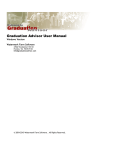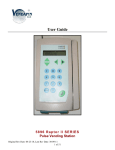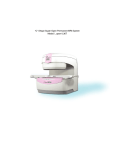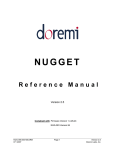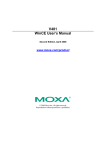Download BROADCASTER
Transcript
BROADCASTER USER MANUAL 1 BROADCASTER USER MANUAL SysMaster Corporation BROADCASTER USER MANUAL 2 Contents Section 1: Installation Steps Section 2: Installation Troubleshooting Steps Section 3: How to Access Broadcaster Section 4: System Management Section 5: Channel Management Section 6: Conditional Access Management Section 7: Session Filter Management Section 8: Current Subscribers Management Section 9: User Objects Management Section 10: Play List Management Section 11: Local Files Management Section 12: Session History Section 13: IPTV Channels List Section 14: Digital Card Management Section 15: STB Commands Management Section 16: Broadcast Status Section 17: Wireless Management Section 18: 3G Management Section 19: Flash Streaming Management Section 20: STB Configuration Management Section 21: HLS Management SysMaster Corporation BROADCASTER USER MANUAL 3 Section 1: Installation Steps Broadcaster server comes with all components required to provide IPTV streaming services. When ordering Broadcaster products the customers must specify the media source that will be used to capture the signal. Common sources are Digital Cable (DVB-C), Satellite (DVB-S), Digital Television (DVB-T/ATSC), HDMI, SD/HD SDI, ASI, or Analog/Coax (RCA). Step 1 Make sure that the ordered Broadcaster server comes with built-in cards that match the digital signal feed. If the built-in card is does not match the digital signal interface, please call you sales representative to request a different built-in card Step 2 Connect the digital feed to the built-in card interface. Usually the interface is Coax/BNC or similar. Make sure that the input digital signal has a good quality. If required, please, verify signal quality using specialized equipment or digital receiver. Step 3 Connect the Ethernet interface of the Broadcaster to your network switch. Step 4 Connect the VGA port of the Broadcaster to a monitor. Step 5 Connect the Smart Card Reader (if equipped) with the USB port of the device, and then insert the CAM decryption card into the reader. Make sure that proper card communication frequency is selected (depending on the CAM card). Step 6 Boot up the Broadcaster. Once the login prompt appears on the monitor, please, write down the Web access information. It will be required to access the Web management interface of the Broadcaster. Broadcaster has DHCP enabled by default. Step 7 Start a Internet Explorer on your PC computer and type the Web access information: http://broadcaster_ip_address:port If you can not initiate a Web session with the Broadcaster, please, verify that the Broadcaster and your PC are on the same subnet and both have properly configured network masks. Step 8 Login to the Web management console with login: admin and password: 12345 Step 9 Follow the Configuration Guide to configure Broadcaster. SysMaster Corporation BROADCASTER USER MANUAL 4 Section 2: Installation Troubleshooting Steps Broadcaster is a self-sustained IPTV system that allows direct IPTV signal broadcast to multiple subscribers. During the installation and configuration process there may be instances where certain services are not functioning properly. In all these instances, please, ensure that the device has a valid support contract and contact the SysMaster Support at [email protected]. If you experience problem installing the device, please, ensure that the following steps are taken prior to contacting the Support. Step 1 Check that the device is powered up. Verify that the light on the front panel is up. Step 2 Make sure that the built-in digital signal card is properly placed in the PCI slot and has not been moved during shipping. Step 3 Make sure that the digital data feed line is inserted into the digital card interface properly and that the cable is not damaged. Step 4 interface. Make sure that the cable feed is properly and professionally installed into the Step 5 Make sure that the Ethernet cable is properly inserted into the Ethernet port of the Broadcaster and the lights are up both on the Broadcaster and the connecting Switch/Router. Step 6 Make sure that the VGA cable is properly plugged into the monitor and it displays the Web access information properly. Step 7 Make sure that you have recorded properly the Web access information displayed on the initial boot up screen of the device. Step 8 If you cannot access the Web management interface, please, ping the Broadcaster IP address by typing: ping broadcaster_ip_address. If the ping fails there is a network issue caused by one of the following: network cable problem or your PC is not on the same subnet as the Broadcaster. Step 9 If you cannot resolve the issue by replacing the cable or changing the IP address and/or network mask of your computer, please, obtain a cross-over Ethernet cable and connect directly Broadcaster Ethernet port to the Ethernet port of your PC. Then assign the following IP to your PC: 172.16.134.18 Network Mask: 255.255.255.252. Once you have assigned this IP address try executing: ping 172.16.134.17. If there is a response, please, try to access the broadcaster via Web by typing into IE: http:// 172.16.134.17. If successful, log into the Web console and assign a public IP address to the Broadcaster that can be accessed from other computers on the LAN. If the ping fails, please, contact SysMaster Support at [email protected]. For all other technical issues do not hesitate to contact SysMaster Technical Support at: [email protected] or http://www.sysmaster.com. SysMaster Corporation BROADCASTER USER MANUAL 5 Section 3: How to Access Broadcaster To access the device, please, type http://device_ip_address and then enter the administrator login and password. The default parameters are: Username: admin Password: 12345 Once logged, click on the START button - this will open up the main configuration tree. SysMaster Corporation BROADCASTER USER MANUAL 6 Section 4: System Management The System Management dialog allows general system configuration that includes User Management, Network Management, Service Management, Location Management, and Samba Management User Management Admin Login – allows change of the administrator login name. The default value is: admin Admin Password – allows change of the administrator password. The default value is: 12345. Please, change the value once you log into the system for the first time. User Login - allows change of the user password. There is no default value. Please, change the value once you log into the system for the first time. This login will allow user login into the Broadcaster with limited administrative capabilities. User Password - allows change of the administrative password. There is no default value. Please, change the value once you log into the system for the first time. Network Management SysMaster Corporation BROADCASTER USER MANUAL 7 LAN Status – allows enabling or disabling the Ethernet port of the device. This is used if the device should only use Wireless network connectivity. IP Via – allows the IP address to be configured using a Static IP Address or DHCP configuration (Dynamic IP Address). If the device is behind a NAT server that has a DHCP server, use the DHCP selection. Static IP – allows the administrator to configure the Static IP Address of the device. This address is used to access the device. Netmask – allows the administrator to configure the network mask of the device. Uplink Gateway – used to configure the uplink gateway of the device Default Gateway – used to define the selected Uplink Gateway as a default gateway. This option is useful if the device has more than one network connection such as Wireless and Ethernet connections. DNS Server – used to configure the DNS (Domain Name Server) server that the device will use. NTP Server – used to define the NTP (Network Time Protocol) server. The NTP server is used to precisely adjust the internal clock of the device. Master IP Address – used to identify the master IP address which is used for failover purposes. This address is activated once the failover occurs. The address can be assigned to either Ethernet Port 0 or Ethernet Port 1. Monitor IP Address – this is the IP address that is used to monitor. If this address is not ping-able then the Master IP Address is activated. Enable Failover – this flag allows failover if the monitor IP address can not be reached via PING. Multicast Port – this is the port that allows multicast traffic to be received. The port can be Ethernet 0 or Ethernet 1. Automatic VPN Support – this enables or disables the VPN connection to the Sysmaster support servers to allow remote log into the server behind firewalls. This is required if there is a need for Sysmaster support to log into this server. VLAN Management VLAN Status – sets up the VLAN status to Enabled/Disabled VLAN IP Address – this is the VLAN IP address VLAN Netmask – this is the VLAN network mask VLAN Uplink Gateway – this is the VLAN uplink gateway. VLAN ID – this is the default VLAN ID Default VLAN Gateway – this is the default VLAN gateway SysMaster Corporation BROADCASTER USER MANUAL 8 Service Management HTTP Server Port – used to define the port of the HTTP service used to access the administrative console of the device. The default value is: 80 Debug Server IP – used to define the IP address of the debug information collection server. This is only used to troubleshoot problems with the device. Debug Server Port – used to specify the port that is used by the debug server to read troubleshooting information. Location Management Country –allows the administrator to select the country where the device is located. This is useful for interface localization, closed caption, and other functions Language – allows the administrator to select the language that is specific for this country. Time Zone – allows selection of the time zone where the device is located. Daylight Saving – allows the selection of daylight time offset. If checked the device will adjust its time to match the Daylight Savings time. Time Format –allows the selection of the time format specific for the geographical zone where the device is used. Two formats are supported – US Format (MM/DD/YYYY) and European Format (DD/MM/YYYY). Weather Station ID – allows the selection of the weather station location for proper weather information display for the specific subscriber. Samba Management The section allows configuration of remote data file recording and access. The device supports Samba file access that is commonly used by Windows computers to upload or download files directly to/from the device using the Windows Explorer program. To access the device file system type: file://device_ip_address into the File section of the Windows Explorer. The access is limited only to the particular Samba directory. For security purposes it is recommended to create secure access by changing the Samba Password. Samba Password - allows configuration of Samba access password. By default there is no password, which means that all local Windows Computers can freely access the device. Please, change the password to enable secure access to the Samba Directory tree. Samba Workgroup –allows the administrators to configure the Windows Workgroup within which domain the Samba access will be available. This allows only a group of computers to have access to the Samba directory tree. SysMaster Corporation BROADCASTER USER MANUAL 9 Section 5: Channel Management The Channel Management dialog allows configuration of the channels that will be streamed by the Broadcaster. Please, note that Broadcaster supports both multicast and unicast (TCP/UDP) data streams. To start creating a new channel, please, select the Add Channel option. Please, note that due to hardware differences not all Broadcasters can support codec conversion (transcoding) and convert codecs from MPEG2 to H264 for example. Only specialized Broadcasters can transcode signal from MPEG2 to H264, because it requires higher CPU performance. Channel Section SysMaster Corporation BROADCASTER USER MANUAL 10 Channel Status - allows the channel status to be enabled or disabled. Channel ID – allows the definition of unique channel ID that is used to identify the channel Channel Name – this is the name of the Channel. Channel Type – here you can specify the type of the channel. The channel type defines where the object will appear in the menu section of the CPE device for example VOD or IPTV. Channel Rating – identifies the rating of the object. Object with special rating may require subscribers to place parental control locks. The Object Rating is used also for display purposes in the STB menu. Client Recording – this option allows to enable/disable the client recording. Client recording is the recording that takes place on the set-top-box using USB hard disk or flash. HTTP Live Streaming(HLS) – this option enables the usage of HLS for the current channel It works by breaking the overall stream into a sequence of small HTTP-based file downloads, each download loading one short chunk of an overall potentially unbounded transport stream, allowing the streaming session to adapt to the available data rate. At the start of the streaming session, it downloads a playlist containing the metadata for the various sub-streams which are available. Each file is approximately 10 seconds in length. HLS Base URL - Since HLS requests use only standard HTTP transactions, HTTP Live Streaming is capable of traversing any firewall or proxy server that lets through standard HTTP traffic. This also allows a Content Delivery Network (CDN) to easily be implemented for any given stream. Under this filed you can set the domain name of the required CDN. Image URL – this is the Logo Image URL for the pictures used to identify the channels. The image can be located in the “Local Service Files” directory and retrieved via HTTP using: http://broadcaster_ip/services/image_name Emergency PA Broadcast – allows switching to a particular emergency broadcast channel in emergency situations. Encoder Section The Encoder is the service that captures video/audio data and transforms this data into an IP network media signal. Processing Type -identifies the processing type of the inbound data. Online Content – defines that the media source is located online and the device should retrieve it using its network connection Card/Real-Time – defines that the media source is a built-in card such as DVB-S/DVB-S2/DVBT/DVB-C/ASI/Analog/HDMI card. SysMaster Corporation BROADCASTER USER MANUAL 11 Online Video Transcode – defines that the video source is located online but it needs to be transcoded (the encoding of the stream should be changed). Online Audio Transcode - defines that the audio source is located online but it needs to be transcoded (the encoding of the stream should be changed) Online Audio List Transcode - defines that the audio list source is located online but it needs to be transcoded (the encoding of the stream should be changed) User Object – defines that the media source is stored into the device file system using the User Object dialog. This option is commonly used for VOD and PPV files. Play List – defines that the media source is a Play List that is created within the device. The Play Lists represent groups of User Objects to create multi-files media streams. Source Name – used to identify the exact parameters of the media source. The section is generated automatically and may be modified by the administrator if required to complete some custom tasks. Card Media Input – used to define the card media input source. These sources represent supported media formats that are received by a built-in DVB/ASI cards, S-Video port or DVD player. Hardware Card – allows selection of the media card that is used to capture the data stream. Input Channel Name – describes the channel name that is used to identify the channel within the DVB stream. There should be exact match for the channel names in the DVB stream. Output Video Type – represents the video output type. Common types are PAL (Europe) and NTSC (USA). Output Format Type – represents the video output stream type. Default output is TS. Output Video Resolution – represents the output video resolution. High Definition video streams require higher resolutions. Input HDMI/SDI Resolution – represents the input video resolution from HDMI or SDI ports. Mainly used for 720p and up. Output Aspect Ratio – represents the output aspect ratio of the video channel stream. Output Video Bitrate(kbps) – represents the average video data bandwidth in kbps that the channel stream will occupy. The higher the rate, the more bandwidth it will take, and the better stream quality will be. High Definition video streams require higher sample rates. Output Video Burst Bitrate(kbps) – represents the maximum video data rate in kbps for the channel stream. The parameter is commonly used to restrict data stream bandwidth to a particular value (stream cap) that the stream will use. Output Audio Bitrate(kbps) – represents the average bitrate of the audio data in kilobits per second for the channel. Output Audio Volume – represents the audio volume that will be used during the audio encoding SysMaster Corporation BROADCASTER USER MANUAL 12 procedure. Audio Delay – represents the video audio delay in seconds to allow initial stream sync between audio and video. ASI Input Mode – represents the video ASI input. ASI Video PID – represents the video PID for the ASI input stream. ASI Audio PID – represents the audio PID for the ASI input stream. Cache Size – represents the size of the data cache that is used to offset inbound stream problems in kBytes. Larger data cache will offset temporary inbound data stream problems but will increase stream latency. Output I-Frame Interval – used to represent the interval in seconds between sending I-Frames within the stream. Recommended value is 1-3 seconds. I-Frames represent full screen data packets that compensate for data sync problems, but also account for higher bandwidth consumption. Output Video Codec – represents the video encoding format of the output video stream. Currently the device supports multiple formats such as MPEG2, MPEG4, H.264, WMV, FLV. Output Audio Codec – represents the audio encoding format of the output channel stream. Currently the device supports multiple formats such as MP3, AAC, AC3, WMAPRO, WMAV2. Channel Cache Time (s) – this is the time in seconds for the Progressive Download. The function is used to provide low channel zap time and expedited buffering that improves the network fluctuation and stream reliability. MAX STB Buffer size(KB) – represents the maximum buffer size set in the STBs in kilobytes. FPS – represents the frames per seconds for the channel stream. EPG Encoding – represents the encoding type of the Electronic Programme Guide service for the channel. DVBSub Language (ISO639-3) – represents the subtitle language for the channel in ISO639-3 standard. Disable Transcoding – allows direct media stream processing without conversion from one code to another. This option optimizes CPU performance dramatically. AirStream Management This option is used to specific streaming type utinling one-way communication AirStream – represents whether or not the AirStream is enabled and its type. FEC Type – represents the Forward Error Correction type for the stream. Streamer Management SysMaster Corporation BROADCASTER USER MANUAL 13 The streamer is the service that delivers the content to the end subscribers. Streamer IP Address – this is the IP address of the streamer that is used by subscribers to connect for media stream purposes. It represents the Private and Public IP addresses of the device as well as all available Multicast IP addresses. If the stream should be send using multicast, a specific multicast IP should be selected. Multicast-Unicast Conversion – this parameter is used to enable proprietary multicast to unicast stream conversion in special situations using IGMP protocol. Additional Stream IPs – this is a list of additional Streamer IP addresses that should receive the stream. For example, if the channel is distributed by more than one stream, the administrator can specify the IP addresses (separated by comma) of the additional streamers that will distribute the stream to subscribers. Subscriber Authentication Type – represents the authentication method used by subscribers to authenticate in order to receive the stream. Supported methods are: MAC Address authentication, IP Address authentication, and MAC and IP Address authentication. DoS Attempts – this parameter is used to limit the failed data stream subscription attempts. Commonly, such attempts are used to create a “Denial of Service” attacks and to overload a server. The administrator can limit and prevent DoS attacks by specifying a value that will automatically reject connection attempts from unauthorized subscribers. DoS Timeout – this is the timeout in seconds after which time the DoS Attempt records will expire and will allow one subscriber to reconnect. Channel Cost – this is the cost of the channel. The cost is used to be compared with the available subscriber credit and then the credit reduced with this cost. Billing Type – this is the Billing type. The type can be one of the following: free – does not bill for the channel (free channel); every access – bills for every channel view; daily – bills for the channel once per daily view; monthly – bills for the channel once for the monthly view. Save Billing Record – enables the local storage of the billing record for every channel start and stop. If enabled the system will store records for this channel within its files system so these records can be retrieved using the “History” section of the Menu tree. Stream Encryption – this parameter enabled the stream encryption. The encryption allows encrypted data between servers and between server and set-top-boxes. Direct Open Stream – this parameter allows the stream to be open without authentication and HTTP redirect to allow subscribers to use it without being redirected or need to present authentication credentials. Direct Open Stream URL – this is the URL of the direct open stream. This URL is generated SysMaster Corporation BROADCASTER USER MANUAL 14 automatically and is for information purposes only. The URL can be copied and placed into the Media Index URL file if required to allow STB clients to access the open stream without authentication. Remote API Section This is the section that defined the interface between the device and the external billing and middleware servers. This section allows also interface to external PMS systems such as Fidelio. Remote API – allows the device to send HTTP requests before and after each channel subscription. This option can enable data to be send to an external billing server upon channel start and stop. The following parameters are supported: $MAC – the encrypted MAC address of the subscriber. Format XXXXXXXXXX $CMAC – this is the unencrypted MAC address of the subscriber. $IP – the IP address of the subscriber. Format: XXX.XXX.XXX.XXX $CID – the id of the subscriber $COST- the cost of the channel. It is commonly used for VOD and PPV channels. Format: XX.XX $CMD – the command id. 1- Start channel; 2 – Stop channel $NAME – the subscriber name defined in the Conditional Access list. $SNTIME – session duration in seconds $STIME – session start time. Format: YYYYMMDDHHMMSS $ETIME – session end time. Format: YYYYMMDDHHMMSS $OBJID – the channel id $PIN – the PIN number of the account that has been setup in the “Content Server Password” set-topbox Streaming Services management field Remote API URL – allows the administrator to define a custom remote URL that will be called upon channel start or/and stop. The HTTP request will contain the above parameters that can be captured and processed by a third-party billing server. Remote Authentication URL – represents the remote authentication URL that is called upon authentication request. The return result should be ‘OK” for success and ‘FAIL” for failure. The device will use common parameters such as $MAC, $CMAC, $PIN to send to the remote server for authentication purposes. Generate Index File – this will re-generate in index file for the available Channels and selected User Objects. After the creation of every separate channel it is required to go to the menu Edit and from there to choose “Generate Index File”. The function allows generation of Index file based on the Broadcaster channels and User Object lists. Once generated, the lists can be extracted using the Web server and then edited and located on a Web different server. Then the index file can be placed in the M55 device in the Local Media Server/Media Config URL section so that every time the Tornado STB starts up it will pick the channel list. For example the Media Config URL may be found in the following location http://BROADCASTER_IP/web/cfg/uobjects.txt or http://WEB_SERVER_IP/uobjects.txt The Index file has the following structure. NAME |FILE_TYPE |SIZE |LOCATION |DESCRIPTION |TIMER |INDEX |TYPE |RECORDING_STATE | RATING |COST |IMAGE_URL | SysMaster Corporation BROADCASTER USER MANUAL 15 NAME – this is the channel name (required) FILE_TYPE – this is the file type e.g. AVI|FLV|MOV (optional) SIZE – this is the size of the file in Bytes (optional) LOCATION – This is the URL location of the stream or the file (required). To enable Flash streaming for the Broadcaster please use “p=4” parameter. DESCRIPTION – This is the description of the file or stream (optional) TIMER – this is the duration of the file in seconds (optional) INDEX – this is the numeric index/channel id of the file/stream (optional) TYPE – this is the type of the file/stream e.g. IPTV|VOD|PPV|AOD|RADIO (required) RECORDING_STATE – allow or disallow recording 1:allow 0:disallow (optional) RATIING – this is the file rating e.g. PG|PG13|NR|R|G|X (optional). If the rating is X a Parental Lock Password will be required. COST – this is the cost of the object. For FREE objects the cost is “0.00USD”. IMAGE_URL – this is the URL of the image that represents the object. The image can be uploaded into the “Local Service Files” folder of the Broadcaster and then be accessible using the http://broadcaster_ip/services/image_name Example: CNN | | |http://192.168.0.11:8000/cgibin/strm.cgi?run=wsub&obj_id=23&p=5&mac=$MAC&c=2,1&vp=257&ap=256&tcp=1 | | |23 |IPTV |0 |G | 1.00USD |http://image_url1 | Section 6: Conditional Access Management This menu dialog allows the administrators to manage the subscribers that will connect to the media stream. This section represents the Conditional Access function based on subscribers’ MAC address and/or IP address. The list will contain all valid subscribers and be used to provide conditional access to them. It is important that all authorized subscribers are properly identified and conditional access filters are created for each one of them. For example, this list will contain all rooms in a Hotel that have authorized IPTV and VOD services. SysMaster Corporation BROADCASTER USER MANUAL 16 Subscriber Access Management Subscriber ID – this is the unique id that the system has assigned. Subscriber Name – this is the name of the subscriber. IP Address – this is the subscriber IP address. The IP address can be partial. For example, 192.168.0 will match all subscribers with IP addresses such as 192.168.0.xxx MAC Address – this is the MAC address of the subscriber. Exact match is required. Block Subscriber – if checked this option will block the selected subscriber and insert the parameters into a Black list to reject access to the device. Subscriber Billing Management Section Max Credit – this is the maximum credit amount of the subscriber. Once this credit is depleted, further access to channels that are paid is rejected. The administrators can change this value manually, by putting an alternative value. To update the maximum credit of all subscribers, the administrator can use the menu options in the Edit menu of the Conditional Access menu – “Update All Max Credit” Used Credit – this is the amount of credit that has been used by the subscriber to this moment. The administrators can change this value manually, by putting an alternative value. To reset the used credit of all subscribers, the administrator can use the menu options in the Edit menu of the Conditional Access menu – “Reset All Used Credit”. Section 7: Session Filter Management This is the section that allows IP address filtering. This function is used to accept or reject requests from different subscribers. The session filters are checked after the Conditional Access rules have been enforced, thus allowing to create default session access filters. The Reject filter is used to prevent subscribers from unknown networks to connect to the server. IP Address – this is the substring of IP address that will be used for matching purposes. For example, if the entry is “192” only IP addresses that have the format 192.xxx.xxx.xxx will be matched. If the entry is “0” then IP addresses that have the following format 0xx.xxx.xxx.xxx will be matched. SysMaster Corporation BROADCASTER USER MANUAL 17 Action Type – this is the action type. If Reject is selected every session request that has an IP address match will be dropped. If Accept is selected the session that has an IP address match will be accepted. The Action type is used to maintain “Black” and “White” service lists. Section 8: Current Subscribers Management This is the list of all subscribers that are currently receiving media data stream in real-time. The administrator can perform the following tasks using the Edit menu. Disconnect Subscriber – this will disconnect a selected subscriber. Disconnect All Subscribers – this will disconnect all subscribers. Block Subscriber – this will block permanently a selected subscriber from using the service Send STB Command – this will send a command to the STB device that receives the data stream from the device. In order the STB command to be send, the administrator must first define such command using the STB Commands Management. Once the STB Command is created it can be used and sent to single or all subscribers listed in the Current Subscribers Management list. Send STB Message – this dialog will allow sending STB message to a single or multiple subscribers. The supported message types are via Pop-up text and OSD text. The Pop-up text is used for informational or emergency messages, while the OSD text can be used for advertising purposes. The pop-up message requires subscriber acknowledgement to close the pop-up window while the OSD text does not require any special actions by the subscribers. Section 9: User Objects Management This menu dialog allows the administrators to define their own custom media objects -- useful for VOD and PPV media streaming. The User Objects can be used for internal purpose, such as Emergency Channels, or they can become part of the Media Index File list. SysMaster Corporation BROADCASTER USER MANUAL 18 Object Index - used to store the index of the defined object. The index is used for intuitive EPG (Electronic Program Guide) navigation. This is the ID used to sort and select the object in the channel list. Object Name – this is the name that will identify the object in the EPG. Object Extension – this is the file extension of the object. Common extensions are: .avi, .mp3, .wmv Object Type – this is the type of the user object. Based on the type the object will appear in a different section of the EPG sections of the Set-Top-Box devices or DMC software. For example, based on parameter the User Object will appear in one of the IPTV, VOD, PPV sections. Object Rating – this is the object rating to define the object. It parameter is useful to identify adult channels that will require special “Parent Control Password” specified in the “Streaming Services” Include in Channel List – this option allows the user object to be included in the Media File Index list and be displayed as a separate channel on the set-top-box. If the user object should appear in this list then this option should be checked. Object Location – this defines the location of the physical file that the object is represented by. Common locations are: Local file: /directory/media_file_name.avi UDP TS multicast, unicast: upd://ip_address:port All file types via HTTP TCP: http://ip_address/media_file_name.avi RTP TS multicast, unicast: rtp://ip_address:port RTSP multicast, unicast: rtsp://ip_address:port Microsoft Streaming ASF format: mms://ip_address:port SysMaster Corporation BROADCASTER USER MANUAL 19 Object Description – this is the object description that will appear in the EPG listing of the STB or DMC. Image URL – this is the Logo Image URL for the pictures used to identify the channels. The image can be located in the “Local Service Files” directory and retrieved via HTTP using: http://broadcaster_ip/services/image_name Section 10: Play List Management This media dialog allows configuration of Play List. Play Lists are groups of User Objects that are played in sequence. Play List Index – this text field is used to store the index of the defined playlist. The index is used for intuitive EPG (Electronic Program Guide) navigation. Play List Name – this is the name that will identify the playlist in the EPG. SysMaster Corporation BROADCASTER USER MANUAL 20 Play List Type – this is the type of the playlist. Based on the type the playlist will appear in a different section of the EPG of the Set-Top-Box devices or DMC software. For example, based on parameter the Play List will appear in one of the IPTV, VOD, PPV sections. Play List Objects – this control allows the administrators to select user objects into one play list and group them together within the list for sequential play. Priority – the place that a file occupies within the Play List can be changed by modifying the Priority of this file. Section 11: Local Files Management This is the list of all files that are locally stored. The administrator can use these files to define User Objects to provide direct streaming services for VOD and PPV purposes. The system will scan directory trees up to 3 levels deep. Section 12: Session History The section allows the administrator to access the channel billing and access information (if the “Save Billing Record” option in the ‘Channel Management” has been checked). The information has the following format: “SESSION_ID”,”SIGNAL_TYPE”,”MAC_ADDRESS”,”IP_ADDRESS”,”DEVICE_TYPE”,” START_TIME”,”END_TIME”,”DURATION”,”OBJECT_ID”,”COST” SESSION_ID – this is the unique session id of the streamer session SIGNAL_TYPE- this is the signal type: Start – the beginning of the session; Stop – the end of the session MAC_ADDRESS – this is the subscriber MAC address IP_ADDRESS – this is the subscriber IP address DEVICE_TYPE – this is the device type (example: m50, m60, m55) START_TIME – this is the session start time END_TIME – this is the session end time DURATION – this is the session duration in seconds OBJECT_ID – this is the id of the channel COST – this is the channel cost. SysMaster Corporation BROADCASTER USER MANUAL 21 Section 13: DVB Channels List This is the list of DVB channels scanned using the DVB card. This section is dependent on the configuration and the Scanning of channels using the “Gigital Card Management” section. To setup DVB channels into IPTV streaming channels follow these steps: 1. Configure the DVB Card that will capture the digital input channel. To do this use the information in the Digital Card Management Section 2. Once the Digital Card is configured, select the “Scan” option form the Edit menu. This will scan the digital channels that this card will receive. 3. Then select “View Channel Config” from Edit menu to confirm that all channels are detected. If you do not see the desired channels, select “View Scan Log” and you will see the error messages. Please, note that if there are error messages this means one of the following: invalid digital card configuration; low or no digital signal; high SNR (signal-tonoise ration); low signal quality. You must try to improve the situation by installing multiswitch on the coaxial cable feed, inline amplifiers for signal level boost, and changing the digital channel parameters. If the channels are detected properly they will SysMaster Corporation BROADCASTER USER MANUAL 22 be listed in the “View Channel Config” 4. Access the DVB Channel List and select “View Location” from the Edit menu. This will display the Channel name. Please copy the channel name in the “Input Channel Name” in the Channel Management dialog. This is required to configure the IPTV channel output. To see the EPG (electronic program guide) of the digital channel select “DVB Program” from the Edit menu in the DVB Channel List. 5. Configure the erst of the parameters in the Channel Management dialog to complete the channel setup. Section 14: Digital Card Management This section allows configuration of the digital cards that are built-in or connected to the device. On the base of the settings here the channels scan is performed. For example if you need to set a DVB-S transponder go under Master Console\Digital Card Management\DVB-S Card Management and there set the required values like Transponder Frequency, Symbol Rate, Polarization and Error Correction. After that when the Apply button is pressed an automatic scan on the defined frequency will be performed. If the scan is successful the list of the available channels can be seen under Master Console\IPTV\. DVB-C Card Management This section supports configuration of DVB-C cable cards. Channel Name – this is the exact name of the channel that is received. Exact channel name match is required for proper decoding. Transponder Frequency – this is the cable transponder frequency in kHz. Symbol Rate – this is the digital cable symbol rate in seconds (symbols/sec). Modulation – this is the digital signal modulation type. DVB-T Card Management SysMaster Corporation BROADCASTER USER MANUAL 23 This section allows configuration for digital terrestrial television cards. Channel Name – this is the exact name of the channel that is received. Exact channel name match is required for proper decoding. Transponder Frequency – this is the television transponder frequency in kHz. Bandwidth – this is the bandwidth of the received channel Code Rate (high priority) – this is the code rate for high priority Code Rate (low priority) – this is the code rate for low priority Modulation – this is the digital signal modulation type. Transmission Mode – this is the transmission mode of the transponder signal Guard Interval – this is the guard interval of the digital television transponder signal. Hierarchy – this is the hierarchy of the transponder signal. DVB-S Card Management SysMaster Corporation BROADCASTER USER MANUAL 24 This section is used to create configuration for digital satellite cards. Channel Name – this is the exact name of the channel that is received. Exact channel name match is required for proper decoding. Transponder Frequency – this is the satellite transponder frequency in kHz. Symbol Rate – this is the digital satellite symbol rate in seconds (symbols/sec) Polarization – this is the transponder signal polarization Error Correction – this is the transponder signal error correction type. ATSC Card Management This section allows ATSC card configuration. ATSC cards are commonly used in USA. Channel Name – this is the exact name of the channel that is received. Exact channel name match is required for proper decoding. Transponder Frequency – this is the transponder frequency in kHz. Modulation – this is the digital signal modulation type. Smart Card Management SysMaster Corporation BROADCASTER USER MANUAL 25 This configuration allows management of CAM cards that are used to decrypt the media stream. The cards are connected to the device using USB/Serial port. One smart card can be used to decrypt multiple channels. Card Status – this is the Smart Card status Frequency – this is the frequency that is used by the smart card reader to communicate with the decryption CAM card Parity – this is the signal parity that is used between the smart card reader and the card to communicate. Remote Smart Card Server Management This configuration allows management of remote Smart cards for card sharing services. Type – Smart card sharing server type Remote Server IP – the IP address of the Smart card sharing server Remote Server Port – the port number of the Smart card sharing server Username – the user name that is used to log into the Smart card sharing server Password – the password that is used to log into the Smart card sharing server. Security Key – the security key that is used to log into the Smart card sharing server. Wireless Management SysMaster Corporation BROADCASTER USER MANUAL 26 This section allows configuration of the USB WiFi dongle or PCI card installed on the Broadcaster. Here can be defined the parameters of the WiFi access point to which the Broadcaster has to connect. Wireless Device Status – allows enabling or disabling of the wireless device. SSID Name – here has to be set the SSID name of the wireless network. Encryption – used to define the encryption method of the wireless network. The possible options are WPA and WEP. Encryption Mode - used to define the encryption mode of the wireless network. The possible options are 64 bits or 128 bits. Encryption Key - here has to be set the encryption key for the wireless network. Encryption Key Type - used to define the encryption key type of the wireless network. The possible options are String or Hex. Mode - used to define the mode of the wireless network. The possible options are Managed or Ad-Hoc. IP Via – allows the IP address to be configured using a Static IP Address or DHCP configuration (Dynamic IP Address). Static IP – this is the static IP address assigned to the WiFi interface Netmask – this is the netmask assigned to the WiFi interface Uplink Gateway – this is the uplink gateway assigned to the WiFi interface. DNS Server – this is the DNS server for the WiFi interface. 3G Management SysMaster Corporation BROADCASTER USER MANUAL 27 This section allows configuration of the 3G Modem connected to the Broadcaster. 3G Device Status - allows enabling or disabling of the 3G device. Provider - here has to be set the name of the 3G provider. Provider Domain – here has to be set the domain used by the 3G provider. Access Phone Number - this is used to define the access number of the 3G provider. Speed - this is used to define the 3G modem speed. Pin - this is used to set the PIN of the SIM card used in the 3G modem. User Name - used to define user name if such is required from the 3G provider. Password - used to define password if such is required from the 3G provider. USB Device – used to define which of the connected USB devices is the 3G Modem. Section 15: STB Commands Management The menu section allows configuration of the STB commands supported by the device. The STB commands are used to remotely control the connected Set-Top-Boxes that connect to the device.. Command ID - this is the ID of the defined STB command. Command Name – this is the name of the defined STB command. Status – this is the STB command status. Command Type – this is the STB command type. There is a large number of supported commands that allow centralized remote control of the STB and its functions. For example, to define an Emergency Channel the ‘Switch to user Object” command type is selected and then the ‘Switch to Object” is made to point to the desired user object that contains the emergency channel. SysMaster Corporation BROADCASTER USER MANUAL 28 Switch To Object – this is the list of the Channels that the device supports. These channels are used to allow remote channel control form the centralized location. For example, STB command can be sent to switch the remote STB device to a particular channel thus allowing control over what the subscribers watch. Message – this is the pop-up or text message that will be send to the STB. Section 16: Broadcast Status This is the list of the channels which are currently encoding and streaming from the Broadcaster. Section 17: Wireless Management This section allows configuration of the USB WiFi dongle or PCI card installed on the Broadcaster. Here can be defined the parameters of the WiFi access point to which the Broadcaster has to connect. SysMaster Corporation BROADCASTER USER MANUAL 29 Wireless Device Status – allows enabling or disabling of the wireless device. SSID Name – here has to be set the SSID name of the wireless network. Encryption – used to define the encryption method of the wireless network. The possible options are WPA and WEP. Encryption Mode - used to define the encryption mode of the wireless network. The possible options are 64 bits or 128 bits. Encryption Key - here has to be set the encryption key for the wireless network. Encryption Key Type - used to define the encryption key type of the wireless network. The possible options are String or Hex. Mode - used to define the mode of the wireless network. The possible options are Managed or Ad-Hoc. IP Via – allows the IP address to be configured using a Static IP Address or DHCP configuration (Dynamic IP Address). Static IP – this is the static IP address assigned to the WiFi interface Netmask – this is the netmask assigned to the WiFi interface Uplink Gateway – this is the uplink gateway assigned to the WiFi interface. DNS Server – this is the DNS server for the WiFi interface. Section 18: 3G Management This section allows configuration of the 3G Modem connected to the Broadcaster. SysMaster Corporation BROADCASTER USER MANUAL 30 3G Device Status - allows enabling or disabling of the 3G device. Provider - here has to be set the name of the 3G provider. Provider Domain – here has to be set the domain used by the 3G provider. Access Phone Number - this is used to define the access number of the 3G provider. Speed - this is used to define the 3G modem speed. Pin - this is used to set the PIN of the SIM card used in the 3G modem. User Name - used to define user name if such is required from the 3G provider. Password - used to define password if such is required from the 3G provider. USB Device – used to define which of the connected USB devices is the 3G Modem. Section 19: Flash Streaming Management This section allows configuration of the Flash Streaming on the Broadcaster. Be noted that additional module is required in order this functionality to be accessible. The interface requires a special license. If SysMaster Corporation BROADCASTER USER MANUAL 31 the license is missing the interface will not be displayed. Flash Streaming – allows enabling or disabling of the Flash Streaming services. Flash Access Control – allows enabling or disabling of the flash access control. To access the list of available Flash channels provided the Flash Streaming Module is enabled, the manager can use the following URL: http://broadcaster_ip/cgi-bin/voip.cgi?run=flashstrm_chan_list Section 20: STB Configuration Management This section allows upload and download of STB configuration files. The files can be uploaded to allow different languages to be supported. The system supports different configuration files for all compatible set-top-boxes. Section 21: Local Service Files This section allows management, download, and upload of local service files. These files include HTML, RSS, Java Script, Image, PNG, GIF, JPG files that are used in the Digital Signage screen layout and other Web related services. All such files are located in the service directory and can be extracted via web using the following URL: http://BROADCASTER_IP/services/SERVICE_FILE_NAME. This URL can be directly embedded into the Local Layout file to allow the sections to dynamically SysMaster Corporation BROADCASTER USER MANUAL 32 use them. Upload Service File - This function allows upload of service files into the TORNADO device to be stored locally. Download Service Files - This function allows download of service files from the TORNADO device to a PC computer. Delete Service File - This function allows deletion of local service file. Get File Location - This function allows easy copy of the service file location so it can be used in other management dialogs. Section 21: HLS Management This section allows support for mobile device streaming such as ipad, iPhone, and Andorid phones. These devices usually utilize HTTP Live Streaming (HLS) protocol. The interface requires a special license. If the license is missing the interface will not be displayed. HTTP Live Streaming (HLS) – allows enabling or disabling of the HLS Streaming services. SysMaster Corporation BROADCASTER USER MANUAL 33 The URLs used to support such services are: For iPad/iPhone Devices : http://broadcaster_ip/ipad/ipad.html For Android Devices : http://broadcaster_ip/android/index.html SysMaster Corporation


































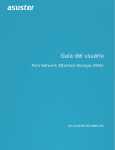
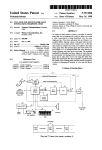

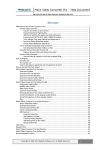
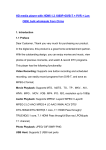
![[User-Manual]](http://vs1.manualzilla.com/store/data/005694860_1-a110ecd9b75056c42b066f9fe48fba59-150x150.png)