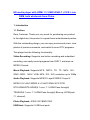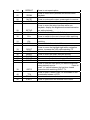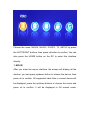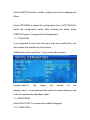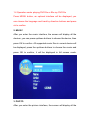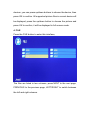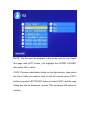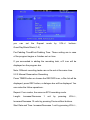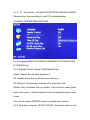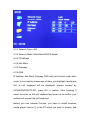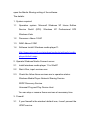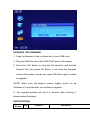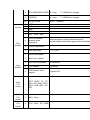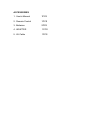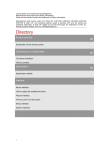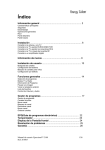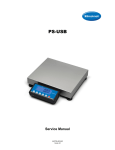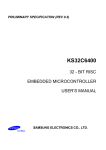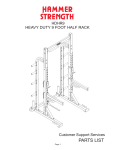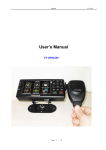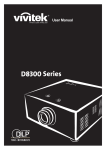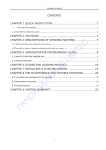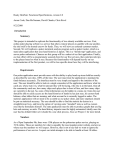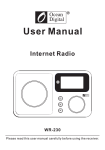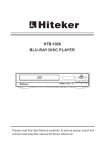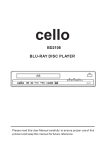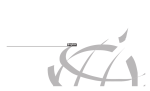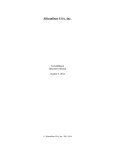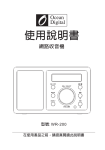Download click down!
Transcript
HD media player with HDMI 1.3 1080P+DVB-T + PVR + Lan OEM, bulk wholesale from China 1. Introduction 1.1 Preface Dear Customer, Thank you very much for purchasing our product. In the digital era, this product is a great home entertainment partner. With the outstanding design, you can enjoy movies and music, view photos of precious moments, and watch & record DTV programs. This player has the following functionality: Video Recording: Supports one button recording and scheduled recording, can easily record programs from DVB-T, and save as MPEG-2 format; Movie Playback: Supports MTS、M2TS、TS、TP、MKV、AVI、 WMV、MPG、 MOV、VOB、MP4、IFO、ISO, resolution up to 1080p Audio Playback: Supports MPEG1 Layer2/ MPEG1 Layer3/ MPEG-2 LC-AAC/ MPEG-4 LC-AAC/ WMA/ AC3/ DTS/ DTS-HDMA/DTS-HDHR(5.1 core ,7.1 HDMI Pass through)/ TRUEHD(5.1 core, 7.1 HDMI Pass through)/ Blue ray LPCM(upto 7.1 channel) Photo Playback: JPEG/ GIF/ BMP/ PNG USB Host: Supports 2 USB host ports Network Function: Ethernet & WLAN streaming playback HDMI: High-Definition interface transmits the highest quality digital and audio via a single cable, simplifies cabling and provides high quality home theater experience. DVB-T: Supports Digital Video Broadcasting Terrestrial(DVB-T) reception, Electronic Program Guide(EPG) We hope that this product will bring you a lot of enjoyment. We are committed to apply multimedia technology in your work, entertainment, family, daily life, car and everywhere! Welcome to be with us. Thank you again for choosing our product. 1.2. REMOTE CONTROL NO 1 NAME POWER 2 3 TV-OUT NUMERIC BUTTONS 4 5 VOL+ DTV 6 VOL- 7 8 REC COPY 9 UP FUNCTION Press to enter standby mode or wake up Press to switch between 480p,720p,1080i,1080p,PAL,NTSC Press to enter channel numbers or numeric input when changing settings Press to increase the VOL,and set parameters in some menu. Press to enter DTV mode Press to decrease the VOL, and set parameters in some menu. Press to begin recording or to resume when recording has been paused. Press to copy the selected file Press to move the highlight up while navigation menus, Press to switch to the next channel while watching TV Press to move the highlight left while navigation menus, decrease the VOL while watching TV; Press to return to previous interface Press to confirm Press to move the highlight down while navigation menus; Press to switch to the previous channel while watching TV Press to quit the current popup Press to enter the file interface Press to enter the movie interface Press to fast rewind the current playback. Press repeatedly to select speeds. 10 11 LEFT OK 12 13 14 15 DOWN EXIT FILE MOVIE 16 FR 17 PLAY/PAUSE 18 19 FF STOP 20 MENU 21 22 TIMER SUB-T Press to show the related menu when you playback movie or in DTV mode, and also for playback movie. Press to enter the timer menu directly to add, edit and delete recording schedules Press to set subtitle options EPG Press to enter the Electronic Program Guide which displays an on-screen list of programs for the coming week when watching Digital Terrestrial TV 23 Press to begin play or pause the current playback Press to fast forward the current playback. Press repeatedly to select speeds. Press to finish your current playback 24 REPEAT 25 ZOOM Press to set repeat option Press to zoom in/out pictures and movies when playback 26 27 MUTE HOME Press to mute audio output, press again to resume Press to show the main menu 28 29 SETUP 16:9 Press to enter the setup interface while non playback, display the brightness/contrast/saturation bar while playback Switch between 16:9 and 4:3 display 30 CH+ 31 32 CHDEL 33 34 35 36 37 38 RIGHT INFO MUSIC PHOTO PG.UP PG.DN 39 GOTO 40 41 42 TTX TRACK EJECT Press to switch to the next channel while watching Press to switch to the previous channel while watching Press to delete the selected files Press to move the highlight right while navigation menus; increase the VOL while watching TV Press to show the related information Press to enter the music interface directly Press to enter the photo interface directly Press to view the previous chapter / file Press to view the next chapter / file Press to seek the time point you want to start with when playback movie. Press to recall, i.e. switch between the last two viewed channels while watching DVB-T TV. Press to open Teletext OSD if it is available in the broadcasted stream of DTV Press to select an audio track Press to open/close the external DVD-ROM 1.3.Front Panel 1.4 Rear panel Choose the icons: MOVIE, MUSIC, PHOTO, TV, SETUP by press the LEFT/RIGHT buttons, then press ok button to confirm. You can also press the HOME button on the RC to enter this interface directly. 1. MOVIE After you enter the movie interface, the screen will display all the devices, you can press up/down button to choose the device, then press ok to confirm. All supported video files in current device will be displayed, press the up/down buttons to choose the movie and press ok to confirm, it will be displayed in full screen mode. Some related operations: 1.1 SUBTITLE Press SUBTITLE button, subtitle configuration will be displayed as follow: Press UP/DOWN to select the configuration item, LEFT/RIGHT to select the configuration value. After finishing the setup, press SUBTITLE again, the page will be disappeared. 1.1.1 TRACKNO. If you playback a movie file with more than one subtitle files, you can choose the subtitles by this function. Subtitle file match regulation: if your movie file’s name is sample_video.ts, the player will search all the sample_video.*.srt/ssa/aas/sub files under the same directory, and it will be searched by alphabetic order. 1.1.2 ENCODING Press RIGHT/LEFT to choose the subtitle language. 1.1.3 TIME SYNC: If you playback some movie files, the subtitle dose not synchronize with the sound, you can adjust it by TIME SYNC. If the subtitle is later than sound, just choose the Advance(S) x.x; reversely choose the Delay(S) x.x . 1.1.4 SUBTITLE COLOR Press RIGHT/LEFT to choose the subtitle color . 1.1.5 SUBTITLE SIZE Press RIGHT/LEFT to choose the subtitle size. 1.1.6 Upward Offset Press RIGHT/LEFT to locate the subtitle. Note: Subtitle COLOR/SIZE, Upward Offset only function under the the subtitle file is TXT. But Upward Offset is also function under PGS inner subtitle. 1.2 GOTO During playback the movie files, press GOTO button, a time bar will be displayed to show the file’s total time, you can choose the new time you want to playback by press LEFT/RIGHT button, then press OK to confirm. Press GOTO button again, it will disappear. 1.3 INFO When you playback movie files, press INFO button, the related information to the files will be displayed on the screen, press again, it will be disappeared. 1.4 Operation under playing DVD file or Blu ray DVD file Press MENU button, an optional interface will be displayed, you can choose the language and track by direction buttons and press ok to confirm. 2. MUSIC After you enter the music interface, the screen will display all the devices, you can press up/down buttons to choose the device, then press OK to confirm. All supported music files in current device will be displayed, press the up/down buttons to choose the music and press OK to confirm, it will be displayed in full screen mode. 3. PHOTO After you enter the picture interface, the screen will display all the devices, you can press up/down buttons to choose the device, then press OK to confirm. All supported picture files in current device will be displayed, press the up/down button to choose the picture and press OK to confirm, it will be displayed in full screen mode. 4. FILE Press the FILE button to enter this interface, The files are listed in two columns, press NEXT to the next page, PREVIOUS to the previous page, LEFT/RIGHT to switch between the left and right columns. NOTE: The files can’t be playback in this mode, and you can’t leave this page with LEFT button, just highlight the UPPER FOLDER, then press OK to return. COPY: Choose a destination folder on the right column, then select the file or folder you want to copy on the left column, press COPY button, press the LEFT/RIGHT button to select COPY, and file copy dialog box will be displayed, choose YES and press OK button to confirm. NOTE: You can also copy the files on the right column to the files on the left. DELETE Select the files you want to delete either on right or left, press DELETE button, and confirm it. 5. TV After entering the TV mode, a TV main menu will be displayed as follow: 5.1 Press MENU button when you watch program, four icons will be displayed on the screen: 5.1.1 EPG Select this icon, press ENTER to show the seven days program information for the current channel. 5.1.2 RECORD Select this icon, press OK it will display the record list, you can view/add/delete the record tasks in this interface. 5.1.3 SEARCH Select this icon, press OK to inter the search interface. It supports two modes: Auto Search and Manual Search. Auto Search: Users just need to set the region and subregion, then press search, wait the player to scan all frequency. Manual Search: If you knew the local frequency and the related parameters, you can use this mode. Modify the setting value by pressing CH+/- or PREVIEW/NEXT buttons. 5.1.4 RETURN Select this icon, press OK to quit. 5.2 TV RECORDING 5.2.1 EPG Reservation Recording Press EPG to show the TV programs, and choose the program you want to record, then press OK. A dialogue box will be displayed as follow,: you can set the Repeat mode by VOL+/- buttons: Once/Day/Week/Week (1-5). Pre-Padding Time&Post-Padding Time: These setting are in case of the program begins or finishes not on time. If you succeeded in adding the recording task, a R icon will be displayed on the program bar. Note: Different recording tasks can not be set at the same time. 5.2.2 Manual Reservation Recording Press TIMER button or choose the RECORD icon, a Rec list will be displayed, press REC button, a dialogue box will be displayed. You can make the follow operations: Repeat: Four modes, the same as EPG recording mode. Length: Increase/Decrease 1 unit by pressing VOL+/-, Increase/Decrease 10 units by pressing Previous/Next buttons. Start Date and Time: Increase/Decrease 1 unit by pressing VOL+/-, Increase/Decrease 10 units by pressing Previous/Next buttons. Channel: Increase/Decrease channel by pressing VOL+/-. Note: EPG record task and manual record task’s starting and ending time can’t be at the same. 5.2.3 One Button Recording While watching TV, press REC button to start recording the program, and again to stop it. Note: If the EPG record and manual record are in use, press REC will stop the tasks, and begin one button record, if the player is carrying out one button record task, the EPG record and manual record will begin only after finishing the one record task. When the player is in EPG and manual recording mode, R icon will be displayed on the top right corner, P icon in one button recording mode. F icon means failure. The task NO. is unique, if you want to modify or delete the schedule, you have to select the correspond NO. The total schedule is up to 8. 5.2.4 Auto Recording Function This player supports record TV programs by powering on by alarm, it will turn on at the earliest time among all the start time of the EPG and Manual reservation recording tasks. 5.2.5 Recording mode(Recording while watching) This player supports three recording mode while watching TV programs, after adding the EPG and Manual reservation recording tasks: Mode 1: Recording channel A, while watching channel A Mode 2: Recording channel A, while watching channel B(channel A&B should in the same frequency) Mode 3: Recording channel A, while watching HD movie. Note: Recording while watching can only supports EPG and Manual reservation recording, does not support one button recording. One button recording only supports mode 1. 5.3 SOME RELATED OPERATION Press OK when you watch TV, it will display the channel list; Press SUBTITLE to choose the subtitle you like, this is only available if the channel has multi-subtitles; Press TRACK to choose the audio you like, this is only available if the channel has multi-tracks; Press INFO to show the related information to the current channel. 6. SETUP Related Operation Methods: Four submenu1 in the setup menu, press UP/DOWN to choose the submenu1, then press RIGHT to enter the submenu2. Press UP/DOWN to choose the submenu2 you want, then use RIGHT button to enter the submenu3, use UP/DOWN button to select the setting value, press OK to confirm, LEFT to return. 6.1 AV SETTING 6.1.1 HD Audio Pass Through: ON/FF; 6.1.2 Audio Out: Analog/Digital When you have selected the HD Audio Pass Through ON, you have to select Digital in this menu. 6.1.3 Channel Out: : 2.0 channel/ 5.1channel. The 2.0 channel is output by AV output, and the 5.1 channel is by SPDIF. 6.1.4 TV Standard: PAL Standard/NTSC Standard, 6.1.5 TV Ratio: 4:/3 Letterbox/4:3 Pan&Scan/16:9. If your TV is standard CRT, please choose 4:3 Letterbox, if your TV is HD, please choose 16:9. 6.1.6 TV Resolution: 576I50/576P50/720P50/1080I50/1080P50. Please select this according to your TV’s related system. 6.2 BASIC PARAMETERS SETTING 6.2.1Language:ENGLISH/FRENCH/GERMANY/ITALIAN/RUSSIA N /SPANISH etc. 6.2.2 Repeat Control: Single/ All/Off/Shuffle Play. Single: Repeat this file after playback it. All: Repeat all the files under the same directory. Off: Return to the preview interface after playback a file. Shuffle Play: Playback files by shuffle. Only function under photo and music mode, it has the same function as repeat all under movie mode. You can also press REPEAT button to operate this function. 6.2.3 Slideshow Interval: 3S/10S/15S/25S. Select the value to set the slideshow interval time. 6.2.4 Power Play: ON/OFF. Select ON it will display the files under the root of the first USB disk auto; select OFF to cancel this function. 6.2.5 Time of Day: UP/DOWN/RIGHT/LEFT modify the player’s to time. Press choose year/month/day/hour/minute/second, then press VOL+/- to adjust the value. 6.2.6 DVD Dir Auto Play: ON/OFF. When you set ON, if you have saved a DVD file in HDD, you can playback it directly when you select it. 6.2.7 BD Dir Auto Play: ON/OFF. When you set ON, if you have saved a BD file in HDD, you can playback it directly when you select it. 6.2.8 Restore Factory Set:: select this to restore the default setting. 6.3 NETWORK SETTING 6.3.1 Network Type: LAN 6.3.2 Network Mode: Static Mode/DHCP Model 6.3.3 IP Address 6.3.4 Net Mask 6.3.5 Gateway 6.3.6 DNS IP Address, Net Mask, Gateway, DNS only can function under static mode, if your want to choose one of them, just highlight it and press OK, a soft keyboard will be displayed, choose number by UP/DOWN/RIGHT/LEFT, press OK to confirm. After finishing it select the enter on the soft keyboard and press ok to confirm your setting and conceal the soft keyboard. Before you use network function, you have to install windows media player Version 11 in the PC which you want to browse, and open the Media Sharing setting of the software. The details: 1. System required 1.1 Operation system: Microsoft Windows XP Home Edition Service Pack2 (SP2). Windows XP Professional SP2 Windows Vista 1.2 Processor: Above 1GHZ 1.3 RAM: Above 512M 1.4 Software Install: Windows media player11: http://www.microsoft.com/windows/products/winfamily/media player/default.mspx 2. Operate Windows Media Connect server 2.1 Install windows media player 11 in WinXP 2.2 Start->Run, input services.msc 2.3 Check the follow three services are in operation status: Windows Media Player Network Sharing Service SSDP Discovery Service Universal Plug and Play Device Host You can stop or resume these services at necessary time. 3. Firewall 3.1 If your firewall is the window’s default one, it won’t prevent the UPNP service. 3.2 If you use other kinds of firewall, please make sure the follow ports ser as permitting (or turn off the firewall). Protocol Transmission Control Protocol(TCP) User Datagram Protocol(UDP) Ports 2869,10243 1900,10280,10281,10282,10283,10284 4. How to share the source 4.1 Open windows media player 11 4.2 Select Media Library-> more option 4.3 Select the watch fold in Media Library, My Videos, My Music, My Pictures in My Document are default sharing directory. You can also add other directories to sharing directory under watch folder. 4.4 Select Configure Sharing, the follow interface will be displayed: 4.5 You can set the sharing name and classic on this interface, and to be brief you can open all settings. 4.6 Return to the Windows Media Player11 interface, select Media Sharing->Application Media Information Change NOTE: Press EXIT to leave the setup menu; when you exit this page, the system will remind you to save your changes or not, remember to save them. UPGRADE THE FIRMWARE 1. Copy the firmware to the root directory of your USB drive; 2. Plug the USB into one of the USB HOST ports of the player; 3. Press the FILE button to enter the file interface, and find the firmware file, then press OK button, it will show the firmware version information, choose yes, press OK button again, it starts to upgrade. NOTE: Make sure the player’s power supply would not be shutdown in 5 minutes after you confirm to upgrade. 4. The upgrade process will last 3-5 minutes, after finishing it, please restart the player. SPECIFICATION Function Item Module Function Description 1x 10/100baseT Ethernet DVB-T LAN 1 TV Input 1 USB 1 2x USB2.0 Host interface 1 CVBS 2 L/R stereo Audio 3 Spdif output Optical/Coaxial 4 HDMI 1.3 HDMI 1.3a interface (support HD audio format) 1 7 function buttons and 1 power switch button 1 2 1 Power LED Status LED MPEG-1 2 MPEG-2 Up to 1920*1080P 3 MPEG-4 Up to 1920*1080P 4 WMV9 Up to 1920*1080P 5 VC-1 Up to 1920*1080P 6 H.264、AVC, Up to 1920*1080P 1 MPEG1 Layer2 2 MPEG1 Layer3 3 MPEG-2 LC-AAC 4 MPEG-4 LC-AAC 5 6 7 WMA AC3 DTS AV Button LED Video Audio 10/100 Base-T,RJ45 with 2 LEDs IEC Supports upto 1.5TB portable HDD. One is at side RCA Jack Picture Text Subtitle Inner Subtitle Video File format Audio File format Picture File format 8 DTS-HDMA/DTS-HDHR 5.1 core , 7.1 HDMI Pass through 9 TRUEHD 5.1 core , 7.1 HDMI Pass through 10 Blu ray LPCM upto 7.1 channel 1 2 3 4 JPEG GIF BMP PNG 1 SRT、ASS、SSA 2 Color selectable, shadow mode supported 3 Position adjustable 4 Size adjustable 5 subtitle switchable 1 MKV Inner subtitle 2 M2TS blu-ray subtitle PGS format 3 DVB subtitle DVBSUB 4 DVB teletext close caption Teletext /CC 1 MTS、M2TS、TS、TP、 MKV、AVI、WMV、MPG、 MOV、VOB、MP4、IFO、 ISO; 2 MP3、Wma 3 JPG、PNG、GIF、BMP while-red-green-yellow-white/black-white/ red-white/green-white/blue-green/white-blue/white TTF FONT ACCESSORIES 1. User’s Manual 1PCS 2. Remote Control 1PCS 3. Batteries 2PCS 4. ADAPTER 1PCS 5. AV Cable 1PCS