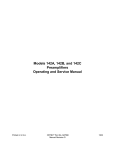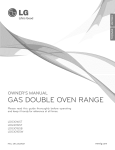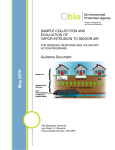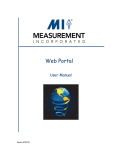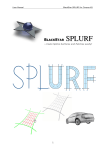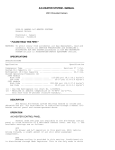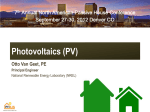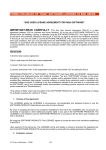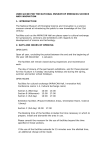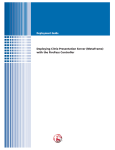Download iVS/VirginiaScan Online Update Center User Manual
Transcript
iVS/VirginiaScan Online Update Center User Manual Virginia Economic Development Partnership Research Division – Community Resources P. O. Box 798 901 East Byrd Street Richmond, Virginia 23218-0798 (804) 545-5785 [email protected] www.yesvirginia.org www.virginiaallies.org Table of Contents The Basics ................................................................................................................................ 1 Browser Requirement .......................................................................................................... 1 iVS Login .............................................................................................................................. 1 iVS Home .............................................................................................................................. 2 Properties ................................................................................................................................. 3 Adding Properties ................................................................................................................ 3 Size Requirements ............................................................................................................. 3 Geographic Requirements .................................................................................................. 3 Updating/Viewing Properties............................................................................................... 5 Industrial Building Fields .................................................................................................... 6 Office Building Fields .........................................................................................................19 Flex Building Fields ............................................................................................................31 Retail Building Fields ..........................................................................................................46 Site Fields ............................................................................................................................56 Pending Approval ...............................................................................................................66 Manage Files .......................................................................................................................66 Search ......................................................................................................................................68 Sites .....................................................................................................................................68 Buildings..............................................................................................................................75 Users ........................................................................................................................................90 VanillaScan..............................................................................................................................90 VanillaScan Site Info ...........................................................................................................90 Easy Search Option ............................................................................................................92 Advanced Search Option ....................................................................................................94 Property Detail Report Option ............................................................................................96 Reports ....................................................................................................................................98 Property Views Dashboard...................................................................................................100 Community Profiles ..............................................................................................................108 View Profiles......................................................................................................................108 Update Profiles ..................................................................................................................108 Positioning Statement......................................................................................................109 Photo...............................................................................................................................110 Location ..........................................................................................................................111 Employers .......................................................................................................................111 Utilities ............................................................................................................................112 Government ....................................................................................................................113 Community Facilities .......................................................................................................114 Lifestyle ...........................................................................................................................115 Call-outs ..........................................................................................................................116 Local ROI ...............................................................................................................................117 Local ROI Data Entry Form ...............................................................................................118 Analyzing Return on Investment ......................................................................................119 Estimated Cost/Benefit Analysis Summary ....................................................................122 Assumptions .....................................................................................................................123 Effective Rates ..................................................................................................................123 The Basics The Virginia Economic Development Partnership’s (VEDP) iVS/VirginiaScan Online Update Center (iVS) application was created to allow allies the ability to add and update properties and community profiles online. Once logged on to the system using your iVS user name and password, you can add or update property and community information for your local economic development region. Users only have access to the information for their assigned locality or region. Browser Requirement Internet Explorer and Mozilla Firefox are the recommended browsers. To download a copy of Internet Explorer go to http://www.microsoft.com/windows/ie/default.asp. To download a copy of Firefox, go to http://www.mozilla.com/en-US/firefox/. iVS Login To access the system, navigate to the following link, enter your username and password and click on the “Login” button. http://virginiascan.yesvirginia.org/admin/login.aspx?logintype=manual. If you forget your password, click on the “I’ve forgotten my password” link. You will be prompted to enter your username. Your password will be sent to you by e-mail. If you forget your username, click on the “I’ve forgotten my username” link. You will be prompted to enter your e-mail address. Your username and password will be sent to you by e-mail. 1 iVS Home Pending Approvals – This is where you can view properties that you have “Submitted for Approval” or “Saved for Later.” Property updates will remain in Pending Approvals until approved or denied by VEDP. Recently Added and Updated Properties – This is a quick view of properties that were recently added or updated. Using the dropdown box, you can view property updates for up to 180 days. New properties added to the system will be highlighted in gold and properties listed as not available will be highlighted in gray. You can quickly access property details by clicking on the “Select” link. To generate a PDF property report, click on the printer icon. A PDF photo report is available by clicking on the camera icon. The photo report is only available if there are images attached to the property record. Property updates are generally approved the same day they are received. Once approved, the changes will be reflected on the public VirginiaScan website and your local/regional VanillaScan site (if applicable). The public VirginiaScan site is available on www.yesvirginia.org under Site Selection. The direct link is http://virginiascan.yesvirginia.org/Site_Selection/PropertySearch.aspx. 2 Properties Adding Properties VEDP has established minimum requirements for adding properties to VirginiaScan. Size Requirements Industrial and flex buildings must have a minimum of 5,000 sq. ft. available Office buildings must have a minimum of 10,000 sq. ft. available Sites must have a minimum of 5 contiguous acres available Retail properties and properties not meeting the size requirements will be approved but will display only on your VanillaScan site. Geographic Requirements For buildings, a valid street address, including the city and zip code (no P. O. boxes) must be provided. If a street address is not available, the nearest intersection must be provided along with an aerial photo or vicinity map pinpointing the location of the building. For sites, a valid street address, including the city and zip code (no P. O. boxes or route numbers) must be provided, along with an aerial photo or map highlighting the site boundaries. A tax map may be substituted if a tax map index is included. If a street address is not available, the nearest intersection must be provided. Site boundaries or building locations can also be submitted in a GIS file. The best way to get digital data to VEDP is to create a shape file or personal geodatabase of the sites and/or buildings, compress with WinZip or something similar, and either put on CD to mail or e-mail. Please include a projection file and/or metadata with the files. If you are using software other than ESRI, try to convert to a shape file. Otherwise, send us what you have by CD or FTP and we’ll try to convert it. We do have AutoCAD software, but we will need to know what projection, if any, you are using. If you have any questions, please contact Mary Davis at (804) 545-5686. Michelle Mende Project Research Specialist VEDP Research P. O. Box 798 Richmond, VA 23218-0798 [email protected] (804) 545-5785 Mary Davis Chief Cartographer VEDP GIS P. O. Box 798 Richmond, VA 23218-0798 [email protected] (804) 545-5686 3 The Add feature is available under the Properties menu. When adding properties, you have the option to add a Building or a Site. If you select Building, you have the ability to select four different types: Industrial, Office, Flex or Retail. The attributes depend on the type of property you select. Fields in red are required to submit the property. Enter the street address or nearest intersection to the property and the zip code and click “Next.” This will take you to the data entry form for the property. The street address, city and zip code fields will automatically be filled in. The fields in red on each tab are required in order to submit the property for approval. If you do not have all of the required information, you can click on the “Save for Later” button to save the information that you have entered. Once you have the other required information, you can continue updating the property. Saved properties are available in “Pending Approvals.” Once you have finished adding the property information, click on the “Submit for Approval” button to submit the property to VEDP. You can also use the “Save for Later” option if you are in the middle of adding or updating and need to do something else. This will ensure that you don’t lose your changes if the system times out. The system times out after 60 minutes of inactivity. The “Save for Later” and “Submit for Approval” buttons are always available at the bottom of the screen no matter which tab you are on. 4 Updating/Viewing Properties The Update feature is available under the Properties menu. When updating properties, you have several options for locating the property that you need to update. You can enter information in more than one field, but keep in mind that the more information you put in, the less likely you will be to find a matching property. Property ID – If you know the ID number, this is the easiest way to find the property. Property Name – If you know the name of the property, enter it here to find the property by name. This is a “contains” search and the information you enter must match the way it is entered in the database exactly, so it’s best to enter just a portion of the property name. Property Address – If you know the address of the property, enter it here to find the property by address. This is a “contains” search and the information you enter must match the way it is entered in the database exactly, so it’s best to enter just a portion of the address. County/City – If you just want to view a list of all of the properties in your assigned area by locality, select the county or city from the dropdown. Type – This defaults to “All.” You can view just a list of “Sites” or “Buildings” by selecting that option. Only Available Properties – Selecting this checkbox will bring up only the available properties. Once you’ve made your selections, click on “Search.” 5 Industrial Building Fields General Tab Property Name – The name of the building. 60 character maximum. Client Id - Represents the unique identifier used in a locality’s database system. It allows the locality to link their internal property data to the property data in iVS. Street Address – The physical address of the building. No P. O. Boxes. 50 character maximum. City – The post office designated city for the physical address. This field is automatically generated by the street address and zip code entered on the previous screen. Zip Code – The post office designated zip code for the physical address. This field is automatically populated based on the street address and zip code entered on the previous screen. Locality – The city or county in which the building is located. Within corporate limits – Yes means that the building is located in a city or within the corporate limits of an incorporated town. Featured Location – Yes means that the property is on the monthly rotating featured properties listing. VEDP determines properties to feature based on closings, distressed areas and specialized properties. This is an administrative field that is filled out by VEDP during the approval process. Available – Yes means that the building is available for sale or lease. Show on VirginiaScan – Yes means that the building meets the criteria to display on the public VirginiaScan. This is an administrative field that is filled out by VEDP during the approval process. Show on the following websites – VEDP has developed customized VanillaScan sites for the Virginia Port Authority, DEQ and DGS. If a building meets certain criteria, it will be displayed on their respective VanillaScan sites. This field will be filled out by VEDP, VPA or DEQ either during or after the initial approval process. Industrial Park – The name of the industrial park that the building is located in. If the park is not listed in the dropdown, it can be entered in the field below and will be added to the list. Research Park - The name of the research park that the building is located in. If the park is not listed in the dropdown, it can be entered in the field below and will be added to the list. 6 Virginia Enterprise Zone – Yes means that the building is located within the boundaries of a designated Enterprise Zone. http://www.dhcd.virginia.gov/CommunityDevelopmentRevitalization/Virginia_Enterprise_Zones.htm Technology Zone – Yes means that the building is located within the boundaries of a designated Technology Zone. http://www.virginiaallies.org/assets/files/incentives/techzonewriteup.pdf Foreign Trade Zone – Yes means that the building is located in a Foreign Trade Zone. http://ia.ita.doc.gov/ftzpage/index.html Hub Zone – Yes means that the building is located within the boundaries of a designated Hub Zone. http://www.sba.gov/hubzone/ New Market Tax Credit Zone – Yes means that the building is located within the boundaries of a designated New Market Tax Credit Zone. http://www.cdfifund.gov/what_we_do/programs_id.asp?programID=5 Tobacco Region – Yes means that the building is located in an eligible tobacco-dependent locality in Southwest or Southside Virginia. http://www.tic.virginia.gov/tobmapupdated.shtml Available for Lease – Yes means that the building is available for lease. Available for Lease/Purchase – Yes means that the building is available for lease/purchase. Available for sublease – Yes means that the building is available for sublease. Minimum Lease Rate/Maximum Lease Rate – The minimum and maximum lease rates. These fields only accept numbers. Lease type – The type of lease. Let VEDP know if a new lease type needs to be added. Available for sale – Yes means that the building is available for sale. Sale price – The sale price for the building. This field only accepts numbers. Date Available – When the building will be available. This can be an actual date or a text entry such as “immediately” or “within 30 days.” Publicly Owned – Yes means that the building is owned by a public entity (i.e., county, city, town, IDA/EDA, etc.). Owner – The name of the person or company that owns the building. If you do not know the owner’s name, you can enter “private,” “unknown,” etc. Owner Phone/Owner Email – The owner’s phone number must be entered as xxx-xxx-xxxx. The owner’s e-mail address. 7 Local Contact – The local or regional economic development contact for the building. Broker Contact – The broker contact for the building. Let VEDP know if a new broker needs to be added. Specs Tab Total Building Space – The total square footage of a building that can be occupied by or assigned to a tenant or tenants. Total Available space – The total amount of space that is being marketed as available for lease or sale. Maximum Contiguous Space – The largest amount of space in the building that is currently or is able to be joined together into a single contiguous space. Manufacturing Space – The amount of space used for manufacturing. Warehouse Space – The amount of space used for warehouse. Office Space – The amount of space used for office. Other Space – The amount of space used for other uses. Minimum Space Available – The minimum contiguous space that can be leased. Building Dimensions – The width and length of the building in feet (i.e., 150 x 200). Number of Floors – The number of floors/stories. Do not include mezzanines – mezzanine areas should be noted in the comments. Expandable – Yes means that the building is architecturally designed for expansion. Maximum Size of the Building Allowable By Architecturally Designed Expansion – The total size of the building at maximum expansion (total square feet plus the expansion square feet). Graded Expansion Pad – Yes means that a graded pad is in place to accommodate noted expansion capability. 8 Ceiling Height at Eaves – The distance from the top of the finished floor to the lowest bottom edge of the lowest portion of the roof structure. Ceiling Height at Center – The distance from the top of the finished floor to the highest point of the roof structure. Number of dock height doors – The number of typical truck loading doors designed to accommodate tractor trailers. Number of drive in doors – The number of doors that allow trucks to drive into the building. Size of drive in doors – The height and width of the drive in doors in feet (i.e., 12 x 14). Number of rail doors – The number of doors designed to accommodate loading from rail cars. Column Spacing – The minimum width and depth between columns in feet (i.e., 25 x 50). A building that does not have columns should be listed as free span. Bay Size - Dimensions of production bay (production space length x column width). Manufacturing Heat/Warehouse Heat/Office Heat – The type of heat available in the space. Let VEDP know if a new heat type needs to be added to the dropdown. Manufacturing Air Condition/Warehouse Air Condition/Office Air Condition – The type of air conditioning available in this space or a notation that air conditioning is available in the space. Multi-Tenant – Yes means that the building is designed for multiple tenants. Date Vacated – The date the building was vacated by the previous tenant. – mm/dd/yyyy format. Recent Use/New Recent Use/Best Use – The most recent use of the building. Enter a new recent use if the use is not available in the dropdown. The use the building is best suited for if different. LEED – Yes means that the building has received LEED certification from the U.S. Green Building Council. http://www.usgbc.org/DisplayPage.aspx?CategoryID=19 Meets Federal Anti-Terrorism Standards – Yes means that the building meets the minimum countermeasures contained in the Department of Homeland Security’s “Physical Security Criteria for Federal Facilities.” Number of Suites – The number of tenant suites available in the building. Virtual – Yes means that all the preliminary work has been completed in order to start construction immediately on the building. The building has been designed, all utilities are to the site, development team is in place, firm cost estimates and construction schedule have been established and the site plan permit obtained. 9 Construction Type – The material used for the building’s construction. Construction Year – The year that the building was originally constructed. Year of Additions – The year that additional space was added to the building. If more than one year, please note the additional years in the comments. Roof Type – The material used for the building’s roof. Sprinkler Type – The type of sprinkler system available in the building. Floor Type – The construction material used for the building’s floor. This is generally concrete or wood. Floor Reinforced – Yes means that that reinforcement bars, reinforcement grids, plates or fibers have been incorporated to strengthen the concrete in tension. Floor Thickness – The thickness of the concrete floor in inches. Raised Floor – Yes means that the floor is raised for the servicing of carry cables, wiring, electrical supply, etc. Insulation – Yes means that the building is insulated. Insulation Location – The location of the building’s insulation. Usually walls, roof, etc. Insulation Thickness – The thickness of the insulation in inches. Site Specs Tab Site Acreage – Total acreage available with the building. Additional Acreage Available – Additional acreage adjacent to the building that may be purchased separately. Zoning Classification – The zoning classification for the building as designated by the city or county. Conforms to Present Zoning – Yes means that the building’s use conforms to the current zoning classification. Zoning Restrictions - Any restrictions or limitations on the industrial use of the building due to zoning. List any zoning regulations that restrict a type of use on the property. Include any special regulations covered by the covenants and restrictions in the comments. Outside Storage – Yes means that the zoning, covenants and restrictions allow for outside storage. On-site Parking – Yes means that there is employee parking on site. Number of Employee Parking Spaces – This is the total number of parking spaces. Must be a number. 10 US Army Corps Certified Wetland Study Available - Yes means a U.S. Army Corps Certified wetland study has been conducted on the property and a copy is available from the locality. Phase I Environmental Audit Available - Yes means a Phase I environmental audit has been conducted on the property and a copy is available from the locality. Phase II Environmental Audit Available - Yes means a Phase II environmental audit has been conducted on the property and a copy is available from the locality. Brownfield - Yes means that the property is an abandoned, idled, or under-used industrial, commercial, or other site where expansion, redevelopment, or use is complicated by real or perceived environmental contamination. Nature of Contamination – Brief description of the potential contamination. Remediation Plan – Yes means that a remediation plan has been formulated to address a case of environmental contamination. DEQ Status Letter – Yes means that a formal Letter from DEQ addressing environmental issues with building and current condition (Brownfields Only) is available from the locality or owner. Features Tab Number of Cranes – The number of cranes available in the building. Minimum Crane Capacity/Maximum Crane Capacity – The minimum and maximum crane capacity. Minimum Clearance Under Hook – The minimum distance from the crane’s hook to the finished floor. Engineered Crane Capacity – This is the crane capacity for buildings that do not have existing cranes, but are designed to accommodate them. Refrigeration – Yes means that the building is equipped with refrigeration space at or below 40° F. Refrigeration Space – The square footage of available refrigeration space. FDA Approved – Yes means that the building has been approved by the U.S. Food and Drug Administration. Freezer – Yes means that the building is equipped with freezer space at or below 0° F. Freezer Space – The square footage of available freezer space. USDA Approved – Yes means that the building has been approved by the U.S. Department of Agriculture. 11 Clean Room Available – Yes means that the building has a clean room. A clean room is an environment, typically used in manufacturing or scientific research, that has a low level of environmental pollutants such as dust, airborne microbes, aerosol particles and chemical vapors. Clean Room Space – The square footage of available clean room space. Clean Room Class - Two standards are used to classify clean rooms. The first, Federal Standard 209E, is used domestically and the newer standard is TC 209 from the International Standards Organization. Both standards classify a clean room by the number of particles found in the laboratory’s air. Lab Type - A dry lab is a laboratory where computational or applied mathematical analyses are done on a computer-generated model. This term may also refer to a lab that uses primarily electronic equipment, for example, a robotics lab. A dry lab can also refer to a laboratory space for the storage of dry materials. Wet laboratories are laboratories where chemicals, drugs, or other material or biological matter are tested and analyzed requiring water, direct ventilation, and specialized piped utilities. Lab Space – The square footage of the lab space. Number of Labs – The number of labs housed in the building. Most recent use of space – The most recent use of the lab space. Construction year – The year that the lab space was constructed. Year of Additions – The year that any additions were made to the lab space. Existing equipment – Any existing lab equipment that is available. Shared services – Any services that can be shared among multiple lab tenants. Additional fit-out required – Any design or construction needed to adapt the space for lab use. Time needed for fit-out – The length of time needed to complete the fit-out. Lease Rate – The lease rate for the lab space. Computer Room – Yes means that the building includes a room that houses mainly computer servers. Other Features – Any other special features available in the building (i.e., auditoriums, special electrical equipment). 12 Utilities Tab Name of primary electric supplier – The company that provides electric power to the property. Name of secondary supplier – A second company that also can provide electric power to the property. Redundant – Electric power redundancy is currently available to the property. Voltage – The voltage of the power line used for connection between the customer and the utility. Phase – The number of phases serving the property. The main power transmission trunk lines that originate at power plants and substations are three phase, but branches off of the main lines often consist of only one conductor carrying single phase power. Three phase is usually required by industrial users because of their very large energy requirements. Amps – The current-carrying capacity of the conductors or equipment serving the property. Electric UPS – Yes means that an uninterruptible power supply/source is available to provide emergency power when the input power source fails. Generator – Yes means that the building is equipped with a back-up electrical system that operates automatically. Within seconds of a utility outage an automatic transfer switch senses the power loss, commands the generator to start and then transfers the electrical load to the generator. Name of natural gas supplier – The company that provides natural gas service to the property. If natural gas is not available, select “Not Available” as the supplier. Natural gas distance from property – The distance in feet to the natural gas line. If the property is currently served by natural gas, the distance should be 0. Natural gas line size – The size of the natural gas line serving the property. Natural gas pressure – The pressure per square inch (PSI) of the natural gas line serving the property. Water Provider – The name of the public utility providing water to the property. If the property is served by wells, select “on site well” for the supplier. Water Distance from Property – The distance in feet to the line providing water to the property. If the property is currently served by public water or an on site well, the distance should be 0. Water Line Size – The size in inches of the public water line serving the property. 13 Water Total Capacity of Treatment Plant – The total gallons per day capacity of the treatment plant serving the property. Water Available Capacity to Property – The existing gallons per day available to serve the property. This may be less than the available treatment capacity of the plant. Water Tank Capacity – The capacity in gallons of any existing water tank on the property. Water On-site Treatment Plant – Yes means that the property has its own on-site water treatment plant. Well Capacity – The available capacity in gallons per day of any wells that serve the property. Sewer Provider – The name of the public utility providing sewer to the property. If the property is served by a septic system, select “on site septic” for the supplier. Sewer Distance from Property – The distance in feet to the line providing sewer to the property. If the property is currently served by public sewer or an on site septic system, the distance should be 0. Sewer Line Size – The size in inches of the public sewer line serving the property. Sewer Total Capacity of Treatment Plant – The total existing gallons per day capacity of the treatment plant serving the property. Sewer Available Capacity to Property – The existing gallons per day available to serve the property. This may be less than the available treatment capacity of the plant. Septic System Capacity – The available capacity in gallons per day for the septic system serving the property. Sewer On-site Treatment Plant – Yes means that the property has its own on-site sewer treatment plant. Primary Telecommunications Provider – The primary company providing local phone service to the property. Other Providers – Other local providers serving the property. Multiple providers can be selected by using the CTRL key. Fiber – Yes means that fiber optic lines currently serve the property. Distance to Fiber – The distance in feet to fiber optic lines (if the property is not currently served). Redundant Routes – Yes means redundant routes are available to serve the property. Wireless Broadband – Yes means that the building is served by high speed wireless internet and data networking access. Other – Any other special telecommunications features available to the property. Sonet Ring – Yes means that the building is equipped with a SONET network which is designed to create a loop to automatically repair itself if a portion of the fiber paths in a ring becomes unresponsive. 14 Transportation Tab Primary Railroad – The railroad providing primary rail service to the property. Secondary Railroad – The railroad providing secondary rail service to the property. Served by Rail Siding – Yes means that a rail siding or spur currently serves the building. If no, can rail siding be installed - Yes means that the building is not currently served by rail siding, but a rail engineering official has indicated that it is feasible for siding to be installed. Rail Distance – The distance in feet to the rail. Distance to Nearest Interstate Interchange – The distance in miles to the nearest interstate interchange. Interstate(s) – The interstate(s) that serve the property. Multiple interstates can be selected using the CTRL key. Interchange Name/Exit Number – The name and exit number of the nearest interchange. Distance to Nearest 4-lane Arterial – The distance in miles to the nearest 4-lane arterial. VDOT defines an arterial as a major highway intended to serve through traffic where access is carefully controlled, generally highways of regional importance, intended to serve moderate to high volumes of traffic traveling relatively long distances and at higher speeds. Arterial Name/Route Number – The name and route number of the arterial highway. Name/Route Number of Highway or Street Serving Property – The name/route number of the highway or street that provides access to the property. Distance to Nearest Commercial Airport – The distance in miles to the nearest commercial airport. Commercial Airport Name – The name of the nearest commercial airport. Distance to Nearest General Aviation Airport – The distance in miles to the nearest general aviation airport. General Aviation Airport Name – The name of the nearest general aviation airport. 15 Navigable Waterway – Yes means that the property is located along a navigable waterway that is maintained to a minimum channel depth of 8 feet. Navigable Waterway Name – The name of the navigable waterway. Channel Depth – The minimum channel depth in feet. Ports – These fields are automatically populated by VEDP’s GIS division on a monthly basis. Public Transportation Type – Check any modes of public transportation that provide service to the property. Comments Tab Click on the “New Comment” button to enter a comment. You can enter as many individual comments as you wish. If you check the “Internal Use” checkbox, the comment will only be visible in iVS. You can select one comment to “Include in the Property Report.” This comment will display on the PDF property report available on VirginiaScan/VanillaScan and is limited to 200 characters. Only one comment can be included on the report due to space constraints (See sample property report below). All comments that are not checked as internal will display on VirginiaScan and on the property report available through iVS. Once you have entered the comment, click the “Insert” link to add the comment to the property record. To delete a comment, click on the delete link that appears next to the comment. 16 This is the comment that was checked to “Include in Property Report” 17 Files Tab File – Click on the Browse button to navigate to the location on your computer of the file that you would like to upload. Acceptable file types include PDF, JPG, GIF, WMV, MPG, and MOV. Description – A description of the file. Ordinal Position – Determines the sort order. Each type (files, photos, movies) has its own numeric sort that determines the order the files/photos/movies appear on VirginiaScan for that category. For photos, a thumbnail of the photo assigned the ordinal value of “1” will display on the property details page on VirginiaScan. Show on VaScan – Uncheck this box if you do not want the file to display on VirginiaScan. Click on the “Upload File” button to upload the file to the property record. To delete a file, click on the “Delete” link next to the file. 18 Parcels Tab This is where you can enter the local tax parcel ID or GPIN associated with the property. Once you have entered the Parcel ID, click on “Insert” to add it to the property record. You can add as many parcel IDs as necessary. Office Building Fields General Tab Property Name – The name of the building. 60 character maximum. Client Id - Represents the unique identifier used in a locality’s database system. It allows the locality to link their internal property data to the property data in iVS. Street Address – The physical address of the building. No P. O. Boxes. 50 character maximum. City – The post office designated city for the physical address. This field is automatically generated by the street address and zip code entered on the previous screen. Zip Code – The post office designated zip code for the physical address. This field is automatically populated based on the street address and zip code entered on the previous screen. Locality – The city or county in which the building is located. Within corporate limits – Yes means that the building is located in a city or within the corporate limits of an incorporated town. Featured Location – Yes means that the property is on the monthly rotating featured properties listing. VEDP determines properties to feature based on closings, distressed areas and specialized properties. This is an administrative field that is filled out by VEDP during the approval process. Available – Yes means that the building is available for sale or lease. Show on VirginiaScan – Yes means that the building meets the criteria to display on the public VirginiaScan. This is an administrative field that is filled out by VEDP during the approval process. Show on the following websites – VEDP has developed customized VanillaScan sites for the Virginia Port Authority and DEQ. If a building meets certain criteria, it will be displayed on their respective VanillaScan sites. This field will be filled out by VEDP, VPA or DEQ either during or after the initial approval process. Research Park - The name of the research park that the building is located in. If the park is not listed in the dropdown, it can be entered in the field below and will be added to the list. Office Park – The name of the office park that the building is located in. If the park is not listed in the dropdown, it can be entered in the field below and will be added to the list. 19 Virginia Enterprise Zone – Yes means that the building is located within the boundaries of a designated Enterprise Zone. http://www.dhcd.virginia.gov/CommunityDevelopmentRevitalization/Virginia_Enterprise_Zones.htm Technology Zone – Yes means that the building is located within the boundaries of a designated Technology Zone. http://www.virginiaallies.org/assets/files/incentives/techzonewriteup.pdf Foreign Trade Zone – Yes means that the building is located in a Foreign Trade Zone. http://ia.ita.doc.gov/ftzpage/index.html Hub Zone – Yes means that the building is located within the boundaries of a designated Hub Zone. http://www.sba.gov/hubzone/ New Market Tax Credit Zone – Yes means that the building is located within the boundaries of a designated New Market Tax Credit Zone. http://www.cdfifund.gov/what_we_do/programs_id.asp?programID=5 Tobacco Region – Yes means that the building is located in an eligible tobacco-dependent locality in Southwest or Southside Virginia. http://www.tic.virginia.gov/tobmapupdated.shtml Available for Lease – Yes means that the building is available for lease. Available for Lease/Purchase – Yes means that the building is available for lease/purchase. Available for sublease – Yes means that the building is available for sublease. Minimum Office Lease Rate/Maximum Office Lease Rate – The minimum and maximum lease rates. These fields only accept numbers. Lease type – The type of lease. Let VEDP know if a new lease type needs to be added. Available for sale – Yes means that the building is available for sale. Sale price – The sale price for the building. This field only accepts numbers. Date Available – When the building will be available. This can be an actual date or a text entry such as “immediately” or “within 30 days.” Publicly Owned – Yes means that the building is owned by a public entity (i.e., county, city, town, IDA/EDA, etc.). Owner – The name of the person or company that owns the building. If you do not know the owner’s name, you can enter “private,” “unknown,” etc.). Owner Phone – The owner’ phone number. Must be entered as xxx-xxx-xxxx. Owner Email – The owner’s e-mail address. Local Contact – The local or regional economic development contact for the building. Broker Contact – The broker contact for the building. Let VEDP know if a new broker needs to be added. 20 Specs Tab Total Building Space – The total square footage of a building that can be occupied by or assigned to a tenant or tenants. Total Available space – The total amount of space that is being marketed as available for lease or sale. Maximum Contiguous Space – The largest amount of space in the building that is currently or is able to be joined together into a single contiguous space. This can include multiple floors. Contiguous to Floor – The largest amount of space on a single floor of the building that is currently or is able to be joined together into a single contiguous space. Total Space Per Floor – The typical total square footage per floor. Office Space – The amount of space used for office. Other Space – The amount of space used for other uses. Minimum Space Available – The minimum contiguous space that can be leased. Number of Floors – The number of floors/stories. Ceiling Height – The distance from the top of the finished floor to the lowest area of the finished ceiling. Office Heat – The type of heat available in this space. Let VEDP know if a new heat type needs to be added to the dropdown. Office Air Condition – The type of air conditioning available in this space or a notation that air conditioning is available in the space. Multi-Tenant – Yes means that the building is designed for multiple tenants. Date Vacated – The date the building was vacated by the previous tenant. – mm/dd/yyyy format. Recent Use/New Recent Use – The most recent use of the building. Enter a new recent use if the use is not available in the dropdown. 21 LEED – Yes means that the building has received LEED certification from the U.S. Green Building Council. http://www.usgbc.org/DisplayPage.aspx?CategoryID=19 Meets Federal Anti-Terrorism Standards – Yes means that the building meets the minimum countermeasures contained in the Department of Homeland Security’s “Physical Security Criteria for Federal Facilities.” Number of Suites – The number of tenant suites available in the building. Virtual – Yes means that all the preliminary work has been completed in order to start construction immediately on the building. The building has been designed, all utilities are to the site, development team is in place, firm cost estimates and construction schedule have been established and the site plan permit obtained. Construction Type – The material used for the building’s construction. Construction Year – The year that the building was originally constructed. Year of Additions – The year that additional space was added to the building. If more than one year, please note the additional years in the comments. Roof Type – The material used for the building’s roof. Sprinkler Type – The type of sprinkler system available in the building. Floor Type – The construction material used for the building’s floor. This is generally concrete or wood. Floor Reinforced – Yes means that that reinforcement bars, reinforcement grids, plates or fibers have been incorporated to strengthen the concrete in tension. Floor Thickness – The thickness of the concrete floor in inches. Raised Floor – Yes means that the floor is raised for the servicing of carry cables, wiring, electrical supply, etc. Insulation – Yes means that the building is insulated. Insulation Location – The location of the building’s insulation. Usually walls, roof, etc. Insulation Thickness – The thickness of the insulation in inches. 22 Site Specs Tab Site Acreage – Total acreage available with the building. Additional Acreage Available – Additional acreage adjacent to the building that may be purchased separately. Zoning Classification – The zoning classification for the building as designated by the city or county. Conforms to Present Zoning – Yes means that the building’s use conforms to the current zoning classification. Zoning Restrictions - Any restrictions or limitations on the industrial use of the building due to zoning. List any zoning regulations that restrict a type of use on the property. Include any special regulations covered by the covenants and restrictions in the comments. On-site Parking – Yes means that there is employee parking on site. Number of Employee Parking Spaces – This is the total number of parking spaces. Must be a number. Features Tab Call Center – Yes means that the building was previously used as a call center. A call center contains a number of workstations which are all connected to a set of servers which route the voice and data traffic. Call Center Space – The square footage of the building previously used as a call center. Number of Workstations – The number of workstations housed in the call center space. Plug and Play – Yes means that the facility is equipped with workstations and adequate telecommunications infrastructure. Data Center – Yes means that the space was specifically designed and equipped to meet the needs of high density computing equipment such as server racks, used for data storage and processing. Typically these are raised floor spaces that maintain controlled temperatures and/or humidity. Data Center Space – The square footage of the building previously used as a data center or designed for use as a data center. 23 Clean Room Available – Yes means that the building has a clean room. A clean room is an environment, typically used in manufacturing or scientific research, that has a low level of environmental pollutants such as dust, airborne microbes, aerosol particles and chemical vapors. More accurately, a clean room has a controlled level of contamination that is specified by the number of particles per cubic meter at a specified particle size. Clean Room Space – The square footage of available clean room space. Clean Room Class - Two standards are used to classify clean rooms. The first, Federal Standard 209E, is used domestically and the newer standard is TC 209 from the International Standards Organization. Both standards classify a clean room by the number of particles found in the laboratory’s air. Lab Type - A dry lab is a laboratory where computational or applied mathematical analyses are done on a computer-generated model. This term may also refer to a lab that uses primarily electronic equipment, for example, a robotics lab. A dry lab can also refer to a laboratory space for the storage of dry materials. Wet laboratories are laboratories where chemicals, drugs, or other material or biological matter are tested and analyzed requiring water, direct ventilation, and specialized piped utilities. Lab Space – The square footage of the lab space. Number of Labs – The number of labs housed in the building. Most recent use of space – The most recent use of the lab space. Construction year – The year that the lab space was constructed. Year of Additions – The year that any additions were made to the lab space. Existing equipment – Any existing lab equipment that is available. Shared services – Any services that can be shared among multiple lab tenants. Additional fit-out required – Any design or construction needed to adapt the space for lab use. Time needed for fit-out – The length of time needed to complete the fit-out. Lease Rate – The lease rate for the lab space. Computer Room – Yes means that the building includes a room that houses mainly computer servers. Other Features – Any other special features available in the building (i.e., auditoriums, special electrical equipment). 24 Utilities Tab Name of primary electric supplier – The company that provides electric power to the property. Name of secondary supplier – A second company that also can provide electric power to the property. Redundant – Electric power redundancy is currently available to the property. Voltage – The voltage of the power line used for connection between the customer and the utility. Phase – The number of phases serving the property. The main power transmission trunk lines that originate at power plants and substations are three phase, but branches off of the main lines often consist of only one conductor carrying single phase power. Three phase is usually required by industrial users because of their very large energy requirements. Amps – The current-carrying capacity of the conductors or equipment serving the property. Electric UPS – Yes means that an uninterruptible power supply/source is available to provide emergency power when the input power source fails. Generator – Yes means that the building is equipped with a back-up electrical system that operates automatically. Within seconds of a utility outage an automatic transfer switch senses the power loss, commands the generator to start and then transfers the electrical load to the generator. Name of natural gas supplier – The company that provides natural gas service to the property. If natural gas is not available, select “Not Available” as the supplier. Natural gas distance from property – The distance in feet to the natural gas line. If the property is currently served by natural gas, the distance should be 0. Water Provider – The name of the public utility providing water to the property. If the property is served by wells, select “on site well” for the supplier. Water Distance from Property – The distance in feet to the line providing water to the property. If the property is currently served by public water or an on site well, the distance should be 0. 25 Sewer Provider – The name of the public utility providing sewer to the property. If the property is served by a septic system, select “on site septic” for the supplier. Sewer Distance from Property – The distance in feet to the line providing sewer to the property. If the property is currently served by public sewer or an on site septic system, the distance should be 0. Primary Telecommunications Provider – The primary company providing local phone service to the property. Other Providers – Other local providers serving the property. Multiple providers can be selected by using the CTRL key. Fiber – Yes means that fiber optic lines currently serve the property. Distance to Fiber – The distance in feet to fiber optic lines (if the property is not currently served). Redundant Routes – Yes means redundant routes are available to serve the property. Wireless Broadband – Yes means that the building is served by high speed wireless internet and data networking access. Other – Any other special telecommunications features available to the property. Sonet Ring – Yes means that the building is equipped with a SONET network which is designed to create a loop to automatically repair itself if a portion of the fiber paths in a ring becomes unresponsive. Transportation Tab Distance to Nearest Interstate Interchange – The distance in miles to the nearest interstate interchange. Interstate(s) – The interstate(s) that serve the property. Multiple interstates can be selected using the CTRL key. Interchange Name/Exit Number – The name and exit number of the nearest interchange. Distance to Nearest 4-lane Arterial – The distance in miles to the nearest 4-lane arterial. VDOT defines an arterial as a major highway intended to serve through traffic where access is carefully controlled, generally highways of regional importance, intended to serve moderate to high volumes of traffic traveling relatively long distances and at higher speeds. Arterial Name/Route Number – The name and route number of the arterial highway. Name/Route Number of Highway or Street Serving Property – The name/route number of the highway or street that provides access to the property. 26 Distance to Nearest Commercial Airport – The distance in miles to the nearest commercial airport. Commercial Airport Name – The name of the nearest commercial airport. Distance to Nearest General Aviation Airport – The distance in miles to the nearest general aviation airport. General Aviation Airport Name – The name of the nearest general aviation airport. Public Transportation Type – Check any modes of public transportation that provide service to the property. Comments Tab Click on the “New Comment” button to enter a comment. You can enter as many individual comments as you wish. If you check the “Internal Use” checkbox, the comment will only be visible in iVS. You can select one comment to “Include in the Property Report.” This comment will display on the PDF property report available on VirginiaScan/VanillaScan and is limited to 200 characters. Only one comment can be included on the report due to space constraints (See sample property report below). All comments that are not checked as internal will display on VirginiaScan and on the property report available through iVS. Once you have entered the comment, click the “Insert” link to add the comment to the property record. To delete a comment, click on the delete link that appears next to the comment. 27 This is the comment that was checked to “Include in Property Report” 28 Files Tab File – Click on the Browse button to navigate to the location on your computer of the file that you would like to upload. Acceptable file types include PDF, JPG, GIF, WMV, MPG, and MOV. Description – A description of the file. Ordinal Position – Determines the sort order. Each type (files, photos, movies) has its own numeric sort that determines the order the files/photos/movies appear on VirginiaScan for that category. For photos, a thumbnail of the photo assigned the ordinal value of “1” will display on the property details page on VirginiaScan. Show on VaScan – Uncheck this box if you do not want the file to display on VirginiaScan. Click on the “Upload File” button to upload the file to the property record. To delete a file, click on the “Delete” link next to the file. 29 Parcels Tab This is where you can enter the local tax parcel ID or GPIN associated with the property. Once you have entered the Parcel ID, click on “Insert” to add it to the property record. You can add as many parcel IDs as necessary. 30 Flex Building Fields General Tab Property Name – The name of the building. 60 character maximum. Client Id - Represents the unique identifier used in a locality’s database system. It allows the locality to link their internal property data to the property data in iVS. Street Address – The physical address of the building. No P. O. Boxes. 50 character maximum. City – The post office designated city for the physical address. This field is automatically generated by the street address and zip code entered on the previous screen. Zip Code – The post office designated zip code for the physical address. This field is automatically populated based on the street address and zip code entered on the previous screen. Locality – The city or county in which the building is located. Featured Location – Yes means that the property is on the monthly rotating featured properties listing. VEDP determines properties to feature based on closings, distressed areas and specialized properties. This is an administrative field that is filled out by VEDP during the approval process. Within corporate limits – Yes means that the building is located in a city or within the corporate limits of an incorporated town. Available – Yes means that the building is available for sale or lease. Show on VirginiaScan – Yes means that the building meets the criteria to display on the public VirginiaScan. This is an administrative field that is filled out by VEDP during the approval process. Show on the following websites – VEDP has developed customized VanillaScan sites for the Virginia Port Authority and DEQ. If a building meets certain criteria, it will be displayed on their respective VanillaScan sites. This field will be filled out by VEDP, VPA or DEQ either during or after the initial approval process. Industrial Park – The name of the industrial park that the building is located in. If the park is not listed in the dropdown, it can be entered in the field below and will be added to the list. Research Park - The name of the research park that the building is located in. If the park is not listed in the dropdown, it can be entered in the field below and will be added to the list. Office Park – The name of the office park that the building is located in. If the park is not listed in the dropdown, it can be entered in the field below and will be added to the list. 31 Virginia Enterprise Zone – Yes means that the building is located within the boundaries of a designated Enterprise Zone. http://www.dhcd.virginia.gov/CommunityDevelopmentRevitalization/Virginia_Enterprise_Zones.htm Technology Zone – Yes means that the building is located within the boundaries of a designated Technology Zone. http://www.virginiaallies.org/assets/files/incentives/techzonewriteup.pdf Foreign Trade Zone – Yes means that the building is located in a Foreign Trade Zone. http://ia.ita.doc.gov/ftzpage/index.html Hub Zone – Yes means that the building is located within the boundaries of a designated Hub Zone. http://www.sba.gov/hubzone/ New Market Tax Credit Zone – Yes means that the building is located within the boundaries of a designated New Market Tax Credit Zone. http://www.cdfifund.gov/what_we_do/programs_id.asp?programID=5 Tobacco Region – Yes means that the building is located in an eligible tobacco-dependent locality in Southwest or Southside Virginia. http://www.tic.virginia.gov/tobmapupdated.shtml Available for Lease – Yes means that the building is available for lease. Available for Lease/Purchase – Yes means that the building is available for lease/purchase. Available for sublease – Yes means that the building is available for sublease. Minimum Lease Rate/Maximum Lease Rate – The minimum and maximum lease rates for light industrial/flex space. These fields only accept numbers. Minimum Office Lease Rate/Maximum Office Lease Rate – The minimum and maximum lease rates for office space. These fields only accepts numbers. Lease type – The type of lease. Let VEDP know if a new lease type needs to be added. Available for sale – Yes means that the building is available for sale. Sale price – The sale price for the building. This field only accepts numbers. Date Available – When the building will be available. This can be an actual date or a text entry such as “immediately” or “within 30 days.” Publicly Owned – Yes means that the building is owned by a public entity (i.e., county, city, town, IDA/EDA, etc.). Owner – The name of the person or company that owns the building. If you do not know the owner’s name, you can enter “private,” “unknown,” etc. Owner Phone – The owner’s phone number. Must be entered as xxx-xxx-xxxx. Owner Email – The owner’s e-mail address. Local Contact – The local or regional economic development contact for the building. Broker Contact – The broker contact for the building. Let VEDP know if a new broker needs to be added. 32 Specs Tab Total Building Space – The total square footage of a building that can be occupied by or assigned to a tenant or tenants. Total Available space – The total amount of space that is being marketed as available for lease or sale. Maximum Contiguous Space – The largest amount of space in the building that is currently or is able to be joined together into a single contiguous space. This can include multiple floors. Contiguous to Floor – The largest amount of space on a single floor of the building that is currently or is able to be joined together into a single contiguous space. Total Space Per Floor – The typical total square footage per floor. Manufacturing Space – The amount of space used for manufacturing. Warehouse Space – The amount of space used for warehouse. Office Space – The amount of space used for office. Other Space – The amount of space used for other uses. Building Dimensions – The width and length of the building in feet (i.e., 150 x 200). Number of Floors – The number of floors/stories. Do not include mezzanines – mezzanine areas should be noted in the comments. Ceiling Height – The distance from the top of the finished floor to the lowest area of the finished ceiling. Expandable – Yes means that the building is architecturally designed for expansion. Maximum Size of the Building Allowable By Architecturally Designed Expansion – The total size of the building at maximum expansion (total square feet plus the expansion square feet). Graded Expansion Pad – Yes means that a graded pad is in place to accommodate noted expansion capability. Ceiling Height at Eaves – The distance from the top of the finished floor to the lowest bottom edge of the lowest portion of the roof structure. Ceiling Height at Center – The distance from the top of the finished floor to the highest point of the roof structure. Number of dock height doors – The number of typical truck loading doors designed to accommodate tractor trailers. 33 Number of drive in doors – The number of doors that allow trucks to drive into the building. Size of drive in doors – The height and width of the drive in doors in feet (i.e., 12 x 14). Number of rail doors – The number of doors designed to accommodate loading from rail cars. Column Spacing – The minimum width and depth between columns in feet (i.e., 25 x 50). A building that does not have columns should be listed as free span. Bay Size - Dimensions of production bay (production space length x column width). Manufacturing Heat/Warehouse Heat/Office Heat – The type of heat available in this space (if applicable). Let VEDP know if a new heat type needs to be added to the dropdown. Manufacturing Air Condition/Warehouse Air Condition/Office Air Condition – The type of air conditioning available in this space or a notation that air conditioning is available in the space (if applicable). Multi-Tenant – Yes means that the building is designed for multiple tenants. Date Vacated – The date the building was vacated by the previous tenant. – mm/dd/yyyy format. Recent Use/New Recent Use/Best Use – The most recent use of the building. Enter a new recent use if the use is not available in the dropdown. The use the building is best suited for if different. LEED – Yes means that the building has received LEED certification from the U.S. Green Building Council. http://www.usgbc.org/DisplayPage.aspx?CategoryID=19 Meets Federal Anti-Terrorism Standards – Yes means that the building meets the minimum countermeasures contained in the Department of Homeland Security’s “Physical Security Criteria for Federal Facilities. Number of Suites – The number of tenant suites available in the building. Virtual – Yes means that all the preliminary work has been completed in order to start construction immediately on the building. The building has been designed, all utilities are to the site, development team is in place, firm cost estimates and construction schedule have been established and the site plan permit obtained. Number of Suites – The number of tenant suites available in the building. 34 Construction Type – The material used for the building’s construction. Construction Year – The year that the building was originally constructed. Year of Additions – The year that additional space was added to the building. If more than one year, please note the additional years in the comments. Roof Type – The material used for the building’s roof. Sprinkler Type – The type of sprinkler system available in the building. Floor Type – The construction material used for the building’s floor. This is generally concrete or wood. Floor Reinforced – Yes means that that reinforcement bars, reinforcement grids, plates or fibers have been incorporated to strengthen the concrete in tension. Floor Thickness – The thickness of the concrete floor in inches. Raised Floor – Yes means that the floor is raised for the servicing of carry cables, wiring, electrical supply, etc. Insulation – Yes means that the building is insulated. Insulation Location – The location of the building’s insulation. Usually walls, roof, etc. Insulation Thickness – The thickness of the insulation in inches. Site Specs Tab Site Acreage – Total acreage available with the building. Additional Acreage Available – Additional acreage adjacent to the building that may be purchased separately. Zoning Classification – The zoning classification for the building as designated by the city or county. Conforms to Present Zoning – Yes means that the building’s use conforms to the current zoning classification. Zoning Restrictions - Any restrictions or limitations on the industrial use of the building due to zoning. List any zoning regulations that restrict a type of use on the property. Include any special regulations covered by the covenants and restrictions in the comments. Outside Storage – Yes means that the zoning, covenants and restrictions allow for outside storage. On-site Parking – Yes means that there is employee parking on site. Number of Employee Parking Spaces – This is the total number of parking spaces. Must be a number. 35 US Army Corps Certified Wetland Study Available - Yes means a U.S. Army Corps Certified wetland study has been conducted on the property and a copy is available from the locality. Phase I Environmental Audit Available - Yes means a Phase I environmental audit has been conducted on the property and a copy is available from the locality. Phase II Environmental Audit Available - Yes means a Phase II environmental audit has been conducted on the property and a copy is available from the locality. Brownfield - Yes means that the property is an abandoned, idled, or under-used industrial, commercial, or other site where expansion, redevelopment, or use is complicated by real or perceived environmental contamination. Nature of Contamination – Brief description of the potential contamination. Remediation Plan – Yes means that a remediation plan has been formulated to address a case of environmental contamination. DEQ Status Letter – Yes means that a formal Letter from DEQ addressing environmental issues with building and current condition (Brownfields Only) is available from the locality or owner. Features Tab Call Center – Yes means that the building was previously used as a call center. A call center contains a number of workstations which are all connected to a set of servers which route the voice and data traffic. Call Center Space – The square footage of the building previously used as a call center. Number of Workstations – The number of workstations housed in the call center space. Plug and Play – Yes means that the facility is equipped with workstations and adequate telecommunications infrastructure. Data Center – Yes means that the space was is specifically designed and equipped to meet the needs of high density computing equipment such as server racks, used for data storage and processing. Typically these are raised floor spaces that maintain controlled temperatures and/or humidity. Data Center Space – The square footage of the building previously used as a data center or designed for use as a data center. 36 Number of Cranes – The number of cranes available in the building. Minimum Crane Capacity/Maximum Crane Capacity – The minimum and maximum crane capacity. Minimum Clearance Under Hook – The minimum distance from the crane’s hook to the finished floor. Engineered Crane Capacity – This is the crane capacity for buildings that do not have existing cranes, but are designed to accommodate them. Refrigeration – Yes means that the building is equipped with refrigeration space at or below 40° F. Refrigeration Space – The square footage of available refrigeration space. FDA Approved – Yes means that the building has been approved by the U.S. Food and Drug Administration. Freezer – Yes means that the building is equipped with freezer space at or below 0° F. Freezer Space – The square footage of available freezer space. USDA Approved – Yes means that the building has been approved by the U.S. Department of Agriculture. Clean Room Available – Yes means that the building has a clean room. A clean room is an environment, typically used in manufacturing or scientific research, that has a low level of environmental pollutants such as dust, airborne microbes, aerosol particles and chemical vapors. More accurately, a clean room has a controlled level of contamination that is specified by the number of particles per cubic meter at a specified particle size. Clean Room Space – The square footage of available clean room space. Clean Room Class - Two standards are used to classify clean rooms. The first, Federal Standard 209E, is used domestically and the newer standard is TC 209 from the International Standards Organization. Both standards classify a clean room by the number of particles found in the laboratory’s air. 37 Lab Type - A dry lab is a laboratory where computational or applied mathematical analyses are done on a computer-generated model. This term may also refer to a lab that uses primarily electronic equipment, for example, a robotics lab. A dry lab can also refer to a laboratory space for the storage of dry materials. Wet laboratories are laboratories where chemicals, drugs, or other material or biological matter are tested and analyzed requiring water, direct ventilation, and specialized piped utilities. Lab Space – The square footage of the lab space. Number of Labs – The number of labs housed in the building. Most recent use of space – The most recent use of the lab space. Construction year – The year that the lab space was constructed. Year of Additions – The year that any additions were made to the lab space. Existing equipment – Any existing lab equipment that is available. Shared services – Any services that can be shared among multiple lab tenants. Additional fit-out required – Any design or construction needed to adapt the space for lab use. Time needed for fit-out – The length of time needed to complete the fit-out. Lease Rate – The lease rate for the lab space. Computer Room – Yes means that the building includes a room that houses mainly computer servers. Other Features – Any other special features available in the building (i.e., auditoriums, special electrical equipment). 38 Utilities Tab Name of primary electric supplier – The company that provides electric power to the property. Name of secondary supplier – A second company that also can provide electric power to the property. Redundant – Electric power redundancy is currently available to the property. Voltage – The voltage of the power line used for connection between the customer and the utility. Phase – The number of phases serving the property. The main power transmission trunk lines that originate at power plants and substations are three phase, but branches off of the main lines often consist of only one conductor carrying single phase power. Three phase is usually required by industrial users because of their very large energy requirements. Amps – The current-carrying capacity of the conductors or equipment serving the property. Electric UPS – Yes means that an uninterruptible power supply/source is available to provide emergency power when the input power source fails. Generator – Yes means that the building is equipped with a back-up electrical system that operates automatically. Within seconds of a utility outage an automatic transfer switch senses the power loss, commands the generator to start and then transfers the electrical load to the generator. Name of natural gas supplier – The company that provides natural gas service to the property. If natural gas is not available, select “Not Available” as the supplier. Natural gas distance from property – The distance in feet to the natural gas line. If the property is currently served by natural gas, the distance should be 0. Natural gas line size – The size of the natural gas line serving the property. Natural gas pressure – The PSI of the natural gas line serving the property. 39 Water Provider – The name of the public utility providing water to the property. If the property is served by wells, select “on site well” for the supplier. Water Distance from Property – The distance in feet to the line providing water to the property. If the property is currently served by public water or an on site well, the distance should be 0. Water Line Size – The size in inches of the public water line serving the property. Water Total Capacity of Treatment Plant – The total gallons per day capacity of the treatment plant serving the property. Water Available Capacity to Property – The existing gallons per day available to serve the property. This may be less than the available treatment capacity of the plant. Water Tank Capacity – The capacity in gallons of any existing water tank on the property. Water On-site Treatment Plant – Yes means that the property has its own on-site water treatment plant. Well Capacity – The available capacity in gallons per day of any wells that serve the property. Sewer Provider – The name of the public utility providing sewer to the property. If the property is served by a septic system, select “on site septic” for the supplier. Sewer Distance from Property – The distance in feet to the line providing sewer to the property. If the property is currently served by public sewer or an on site septic system, the distance should be 0. Sewer Line Size – The size in inches of the public sewer line serving the property. Sewer Total Capacity of Treatment Plant – The total existing gallons per day capacity of the treatment plant serving the property. Sewer Available Capacity to Property – The existing gallons per day available to serve the property. This may be less than the available treatment capacity of the plant. Septic System Capacity – The available capacity in gallons per day for the septic system serving the property. Sewer On-site Treatment Plant – Yes means that the property has its own on-site sewer treatment plant. 40 Primary Telecommunications Provider – The primary company providing local phone service to the property. Other Providers – Other local providers serving the property. Multiple providers can be selected by using the CTRL key. Fiber – Yes means that fiber optic lines currently serve the property. Distance to Fiber – The distance in feet to fiber optic lines (if the property is not currently served). Redundant Routes – Yes means redundant routes are available to serve the property. Wireless Broadband – Yes means that the building is served by high speed wireless internet and data networking access. Other – Any other special telecommunications features available to the property. Sonet Ring – Yes means that the building is equipped with a SONET network which is designed to create a loop to automatically repair itself if a portion of the fiber paths in a ring becomes unresponsive. Transportation Tab Primary Railroad – The railroad providing primary rail service to the property. Secondary Railroad – The railroad providing secondary rail service to the property. Served by Rail Siding – Yes means that a rail siding or spur currently serves the building. If no, can rail siding be installed - Yes means that the building is not currently served by rail siding, but a rail engineering official has indicated that it is feasible for siding to be installed. Rail Distance – The distance in feet to the rail. Distance to Nearest Interstate Interchange – The distance in miles to the nearest interstate interchange. Interstate(s) – The interstate(s) that serve the property. Multiple interstates can be selected using the CTRL key. Interchange Name/Exit Number – The name and exit number of the nearest interchange. 41 Distance to Nearest 4-lane Arterial – The distance in miles to the nearest 4-lane arterial. VDOT defines an arterial as a major highway intended to serve through traffic where access is carefully controlled, generally highways of regional importance, intended to serve moderate to high volumes of traffic traveling relatively long distances and at higher speeds. Arterial Name/Route Number – The name and route number of the arterial highway. Name/Route Number of Highway or Street Serving Property – The name/route number of the highway or street that provides access to the property. Distance to Nearest Commercial Airport – The distance in miles to the nearest commercial airport. Commercial Airport Name – The name of the nearest commercial airport. Distance to Nearest General Aviation Airport – The distance in miles to the nearest general aviation airport. General Aviation Airport Name – The name of the nearest general aviation airport. Navigable Waterway – Yes means that the property is located along a navigable waterway that is maintained to a minimum channel depth of 8 feet. Navigable Waterway Name – The name of the navigable waterway. Channel Depth – The minimum channel depth in feet. Ports – These fields are automatically populated by VEDP’s GIS division on a monthly basis. Public Transportation Type – Check any modes of public transportation that provide service to the property. 42 Comments Tab Click on the “New Comment” button to enter a comment. You can enter as many individual comments as you wish. If you check the “Internal Use” checkbox, the comment will only be visible in iVS. You can select one comment to “Include in the Property Report.” This comment will display on the PDF property report available on VirginiaScan/VanillaScan and is limited to 200 characters. Only one comment can be included on the report due to space constraints (See sample property report below). All comments that are not checked as internal will display on VirginiaScan and on the property report available through iVS. Once you have entered the comment, click the “Insert” link to add the comment to the property record. To delete a comment, click on the delete link that appears next to the comment. 43 This is the comment that was checked to “Include in Property Report” 44 Files Tab File – Click on the Browse button to navigate to the location on your computer of the file that you would like to upload. Acceptable file types include PDF, JPG, GIF, WMV, MPG, and MOV. Description – A description of the file. Ordinal Position – Determines the sort order. Each type (files, photos, movies) has its own numeric sort that determines the order the files/photos/movies appear on VirginiaScan for that category. For photos, a thumbnail of the photo assigned the ordinal value of “1” will display on the property details page on VirginiaScan. Show on VaScan – Uncheck this box if you do not want the file to display on VirginiaScan. Click on the “Upload File” button to upload the file to the property record. To delete a file, click on the “Delete” link next to the file. 45 Parcels Tab This is where you can enter the local tax parcel ID or GPIN associated with the property. Once you have entered the Parcel ID, click on “Insert” to add it to the property record. You can add as many parcel IDs as necessary. Retail Building Fields General Tab Property Name – The name of the building. 60 character maximum. Client Id - Represents the unique identifier used in a locality’s database system. It allows the locality to link their internal property data to the property data in iVS. Street Address – The physical address of the building. No P. O. Boxes. 50 character maximum. City – The post office designated city for the physical address. This field is automatically generated by the street address and zip code entered on the previous screen. Zip Code – The post office designated zip code for the physical address. This field is automatically populated based on the street address and zip code entered on the previous screen. Locality – The city or county in which the building is located. Within corporate limits – Yes means that the building is located in a city or within the corporate limits of an incorporated town. Featured Location – Yes means that the property is on the monthly rotating featured properties listing. VEDP determines properties to feature based on closings, distressed areas and specialized properties. 46 Available – Yes means that the building is available for sale or lease. Show on VirginiaScan – Yes means that the building meets the criteria to display on the public VirginiaScan. This is an administrative field that is filled out by VEDP during the approval process. Show on the following websites – VEDP has developed customized VanillaScan sites for the Virginia Port Authority and DEQ. If a building meets certain criteria, it will be displayed on their respective VanillaScan sites. This field will be filled out by VEDP, VPA or DEQ either during or after the initial approval process. Shopping Center – The name of the shopping center that the space is located in. Virginia Enterprise Zone – Yes means that the building is located within the boundaries of a designated Enterprise Zone. http://www.dhcd.virginia.gov/CommunityDevelopmentRevitalization/Virginia_Enterprise_Zones.htm Technology Zone – Yes means that the building is located within the boundaries of a designated Technology Zone. http://www.virginiaallies.org/assets/files/incentives/techzonewriteup.pdf Foreign Trade Zone – Yes means that the building is located in a Foreign Trade Zone. http://ia.ita.doc.gov/ftzpage/index.html Hub Zone – Yes means that the building is located within the boundaries of a designated Hub Zone. http://www.sba.gov/hubzone/ New Market Tax Credit Zone – Yes means that the building is located within the boundaries of a designated New Market Tax Credit Zone. http://www.cdfifund.gov/what_we_do/programs_id.asp?programID=5 Tobacco Region – Yes means that the building is located in an eligible tobacco-dependent locality in Southwest or Southside Virginia. http://www.tic.virginia.gov/tobmapupdated.shtml Available for Lease – Yes means that the building is available for lease. Available for Lease/Purchase – Yes means that the building is available for lease/purchase. Available for sublease – Yes means that the building is available for sublease. Minimum Lease Rate/Maximum Lease Rate – The minimum and maximum lease rates for light industrial/flex space. These fields only accept numbers. Lease type – The type of lease. Let VEDP know if a new lease type needs to be added. Available for sale – Yes means that the building is available for sale. Sale price – The sale price for the building. This field only accepts numbers. 47 Date Available – When the building will be available. This can be an actual date or a text entry such as “immediately” or “within 30 days.” Publicly Owned – Yes means that the building is owned by a public entity (i.e., county, city, town, IDA/EDA, etc.). Owner – The name of the person or company that owns the building. If you do not know the owner’s name, you can enter “private,” “unknown,” etc.). Owner Phone – The owner’ phone number. Must be entered as xxx-xxx-xxxx. Owner Email – The owner’s e-mail address. Local Contact – The local or regional economic development contact for the building. Broker Contact – The broker contact for the building. Let VEDP know if a new broker needs to be added. Specs Tab Total Building Space – The total square footage of a building that can be occupied by or assigned to a tenant or tenants. Total Available space – The total amount of space that is being marketed as available for lease or sale. Maximum Contiguous Space – The largest amount of space in the building that is currently or is able to be joined together into a single contiguous space. This can include multiple floors. Contiguous to Floor – The largest amount of space on a single floor of the building that is currently or is able to be joined together into a single contiguous space. Contiguous to Suite – The largest amount of contiguous space in a single available suite. Total Space Per Floor – The typical total square footage per floor. Office Space – The amount of space used for office. Other Space – The amount of space used for other uses. Number of Floors – The number of floors/stories. Ceiling Height – The distance from the top of the finished floor to the lowest area of the finished ceiling. 48 Multi-Tenant – Yes means that the building is designed for multiple tenants. Date Vacated – The date the building was vacated by the previous tenant. – mm/dd/yyyy format. Recent Use/New Recent Use/Best Use – The most recent use of the building. Enter a new recent use if the use is not available in the dropdown. The use the building is best suited for if different. LEED – Yes means that the building has received LEED certification from the U.S. Green Building Council. For more information on LEED certification, visit the U.S. Green Building Council website: http://www.usgbc.org/DisplayPage.aspx?CategoryID=19 Number of Suites – The number of tenant suites available in the building. Major Tenants – Existing major tenants located in the building. Construction Type – The material used for the building’s construction. Construction Year – The year that the building was originally constructed. Year of Additions – The year that additional space was added to the building. If more than one year, please note the additional years in the comments. Roof Type – The material used for the building’s roof. Sprinkler Type – The type of sprinkler system available in the building. Floor Type – The construction material used for the building’s floor. This is generally concrete or wood. Floor Reinforced – Yes means that that reinforcement bars, reinforcement grids, plates or fibers have been incorporated to strengthen the concrete in tension. Floor Thickness – The thickness of the concrete floor in inches. Raised Floor – Yes means that the floor is raised for the servicing of carry cables, wiring, electrical supply, etc. Insulation – Yes means that the building is insulated. Insulation Location – The location of the building’s insulation. Usually walls, roof, etc. Insulation Thickness – The thickness of the insulation in inches. 49 Site Specs Tab Site Acreage – Total acreage available with the building. Additional Acreage Available – Additional acreage adjacent to the building that may be purchased separately. Zoning Classification – The zoning classification for the building as designated by the city or county. Conforms to Present Zoning – Yes means that the building’s use conforms to the current zoning classification. Zoning Restrictions - Any restrictions or limitations on the industrial use of the building due to zoning. List any zoning regulations that restrict a type of use on the property. Include any special regulations covered by the covenants and restrictions in the comments. On-site Parking – Yes means that there is parking on site. Number of Free Surface Spaces – This is the total number of parking spaces. Must be a number. Utilities Tab Name of primary electric supplier – The company that provides electric power to the property. Name of secondary supplier – A second company that also can provide electric power to the property. Redundant – Electric power redundancy is currently available to the property. Voltage – The voltage of the power line used for connection between the customer and the utility. Phase – The number of phases serving the property. The main power transmission trunk lines that originate at power plants and substations are three phase, but branches off of the main lines often consist of only one conductor carrying single phase power. Three phase is usually required by industrial users because of their very large energy requirements. Amps – The current-carrying capacity of the conductors or equipment serving the property. Electric UPS – Yes means that an uninterruptible power supply/source is available to provide emergency power when the input power source fails. Generator – Yes means that the building is equipped with a back-up electrical system that operates automatically. Within seconds of a utility outage an automatic transfer switch senses the power loss, commands the generator to start and then transfers the electrical load to the generator. 50 Name of natural gas supplier – The company that provides natural gas service to the property. If natural gas is not available, select “Not Available” as the supplier. Natural gas distance from property – The distance in feet to the natural gas line. If the property is currently served by natural gas, the distance should be 0. Water Provider – The name of the public utility providing water to the property. If the property is served by wells, select “on site well” for the supplier. Water Distance from Property – The distance in feet to the line providing water to the property. If the property is currently served by public water or an on site well, the distance should be 0. Sewer Provider – The name of the public utility providing sewer to the property. If the property is served by a septic system, select “on site septic” for the supplier. Sewer Distance from Property – The distance in feet to the line providing sewer to the property. If the property is currently served by public sewer or an on site septic system, the distance should be 0. Primary Telecommunications Provider – The primary company providing local phone service to the property. Other Providers – Other local providers serving the property. Multiple providers can be selected by using the CTRL key. Fiber – Yes means that fiber optic lines currently serve the property. Distance to Fiber – The distance in feet to fiber optic lines (if the property is not currently served). Redundant Routes – Yes means redundant routes are available to serve the property. Wireless Broadband – Yes means that the building is served by high speed wireless internet and data networking access. Other – Any other special telecommunications features available to the property. Sonet Ring – Yes means that the building is equipped with a SONET network which is designed to create a loop to automatically repair itself if a portion of the fiber paths in a ring becomes unresponsive. 51 Transportation Tab Distance to Nearest Interstate Interchange – The distance in miles to the nearest interstate interchange. Interstate(s) – The interstate(s) that serve the property. Multiple interstates can be selected using the CTRL key. Interchange Name/Exit Number – The name and exit number of the nearest interchange. Distance to Nearest 4-lane Arterial – The distance in miles to the nearest 4-lane arterial. VDOT defines an arterial as a major highway intended to serve through traffic where access is carefully controlled, generally highways of regional importance, intended to serve moderate to high volumes of traffic traveling relatively long distances and at higher speeds. Arterial Name/Route Number – The name and route number of the arterial highway. Name/Route Number of Highway or Street Serving Property – The name/route number of the highway or street that provides access to the property. Traffic Volume - The total volume passing a point or segment of a road facility, in both directions, during a 24-hour period. Distance to Nearest Commercial Airport – The distance in miles to the nearest commercial airport. Commercial Airport Name – The name of the nearest commercial airport. Distance to Nearest General Aviation Airport – The distance in miles to the nearest general aviation airport. General Aviation Airport Name – The name of the nearest general aviation airport. Public Transportation Type – Check any modes of public transportation that provide service to the property. 52 Comments Tab Click on the “New Comment” button to enter a comment. You can enter as many individual comments as you wish. If you check the “Internal Use” checkbox, the comment will only be visible in iVS. You can select one comment to “Include in the Property Report.” This comment will display on the PDF property report available on VirginiaScan/VanillaScan and is limited to 200 characters. Only one comment can be included on the report due to space constraints (See sample property report below). All comments that are not checked as internal will display on VirginiaScan and on the property report available through iVS. Once you have entered the comment, click the “Insert” link to add the comment to the property record. To delete a comment, click on the delete link that appears next to the comment. 53 This is the comment that was checked to “Include in Property Report” 54 Files Tab File – Click on the Browse button to navigate to the location on your computer of the file that you would like to upload. Acceptable file types include PDF, JPG, GIF, WMV, MPG, and MOV. Description – A description of the file. Ordinal Position – Determines the sort order. Each type (files, photos, movies) has its own numeric sort that determines the order the files/photos/movies appear on VirginiaScan for that category. For photos, a thumbnail of the photo assigned the ordinal value of “1” will display on the property details page on VirginiaScan. Show on VaScan – Uncheck this box if you do not want the file to display on VirginiaScan. To delete a file, click on the “Delete” link next to the file. Parcels Tab This is where you can enter the local tax parcel ID or GPIN associated with the property. Once you have entered the Parcel ID, click on “Insert” to add it to the property record. You can add as many parcel IDs as necessary. 55 Site Fields General Tab Property Name – The name of the site. 60 character maximum. Client Id - Represents the unique identifier used in a locality’s database system. It allows the locality to link their internal property data to the property data in iVS. Street Address – The physical address of the property. 50 character maximum. City – The post office designated city for the physical address. This field is automatically generated by the street address and zip code entered on the previous screen. Zip Code – The post office designated zip code for the physical address. This field is automatically populated based on the street address and zip code entered on the previous screen. Locality – The city or county in which the site is located. Within corporate limits – Yes means that the building is located in a city or within the corporate limits of an incorporated town. Featured Location – Yes means that the property is on the monthly rotating featured properties listing. VEDP determines properties to feature based on closings, distressed areas and specialized properties. This is an administrative field that is filled out by VEDP during the approval process. Available – Yes means that the site is available for sale or ground lease. Featured Location – Yes means that the property is on the monthly rotating featured properties listing. VEDP determines properties to feature based on closings, distressed areas and specialized properties. Show on VirginiaScan – Yes means that the site meets the criteria to display on the public VirginiaScan. This is an administrative field that is filled out by VEDP during the approval process. Show on the following websites – VEDP has developed customized VanillaScan sites for the Virginia Port Authority and DEQ. If a site meets certain criteria, it will be displayed on their respective VanillaScan sites. This field will be filled out by VEDP, VPA or DEQ either during or after the initial approval process. Industrial Park – Yes means that the site is an industrial park. Research Park – Yes means that the site is a research park. Office Park – Yes means that the site is an office park. 56 Virginia Enterprise Zone – Yes means that the building is located within the boundaries of a designated Enterprise Zone. http://www.dhcd.virginia.gov/CommunityDevelopmentRevitalization/Virginia_Enterprise_Zones.htm Technology Zone – Yes means that the building is located within the boundaries of a designated Technology Zone. http://www.virginiaallies.org/assets/files/incentives/techzonewriteup.pdf Foreign Trade Zone – Yes means that the building is located in a Foreign Trade Zone. http://ia.ita.doc.gov/ftzpage/index.html Hub Zone – Yes means that the building is located within the boundaries of a designated Hub Zone. http://www.sba.gov/hubzone/ New Market Tax Credit Zone – Yes means that the building is located within the boundaries of a designated New Market Tax Credit Zone. http://www.cdfifund.gov/what_we_do/programs_id.asp?programID=5 Tobacco Region – Yes means that the building is located in an eligible tobacco-dependent locality in Southwest or Southside Virginia. http://www.tic.virginia.gov/tobmapupdated.shtml Sale Price (entire site) – The total sale price if the entire site is purchased. Minimum Price Per Acre – The minimum price per acre. Maximum Price Per Acre – The maximum price per acre. Minimum Lease Rate/Maximum Lease Rate – The minimum and maximum lease rates for a ground lease or a build-to-suit opportunity. Publicly Owned – Yes means that the site is owned by a public entity (i.e., county, city, town, IDA/EDA, etc.). Owner – The name of the person or company that owns the site. If you do not know the owner’s name, you can enter “private,” “unknown,” etc. Owner Phone – The owner’s phone number. Must be entered as xxx-xxx-xxxx. Owner Email – The owner’s e-mail address. Local Contact – The local or regional economic development contact for the site. Broker Contact – The broker contact for the site. Let VEDP know if a new broker needs to be added. 57 Site Tab Total Acreage – The total acreage of the site. This includes undevelopable acreage (i.e., wetlands, buffer, etc.) and developed parcels. Acreage Suitable for Construction – The total amount of available acreage that is suitable for construction or development. Largest Contiguous Acreage – The largest available contiguous acreage that is suitable for construction. Subdividable – Yes means that the available acreage can be subdivided. Right Now Certified – Yes means that VEDP has certified the property as a “Right Now” Site. Range of Site Sizes – The range of site sizes available. This is usually a minimum and maximum or a minimum with no maximum (i.e., 1.5 to 10 acres or 1.5 acres and up). Build to Suit – The owner/developer plans to offer the property as a build-to-suit opportunity. Outside Storage – Yes means that the zoning, covenants and restrictions allow for outside storage. Describe Existing Structures – A description of any existing structures on the site. Zoning Classification – The zoning classification for the site as designated by the city or county. Conforms to Present Zoning – Yes means that the site’s proposed use conforms to the current zoning classification. Zoning Restrictions - Any restrictions or limitations on the use of the site due to zoning. List any zoning regulations that restrict a type of use on the property. Include any special regulations covered by the covenants and restrictions in the comments. Comprehensive Plan Designation – The designated use of the site in the city or county’s comprehensive plan. 58 Topography – The surface features of the site (i.e., level, gently rolling, 90% cleared, 75% wooded, etc.). Percentage of Site in 100 Year Flood Plain – The percentage of the total acreage that is located in a FEMA-designated 100 year flood plain. A 100 year flood plain is defined as any land area that is subject to a 1 percent or greater chance of flooding in any given year from any source. Soil Borings Available – Yes means that an analysis of the suitability of soils and geology for industrial usage (showing at a minimum the load bearing capacity and water table and identifying any unusual geologic formations) has been completed and is available from the locality. US Army Corps Certified Wetland Study Available - Yes means a U.S. Army Corps Certified wetland study has been conducted on the property and a copy is available from the locality. Phase I Environmental Audit Available - Yes means a Phase I environmental audit has been conducted on the property and a copy is available from the locality. Phase II Environmental Audit Available - Yes means a Phase II environmental audit has been conducted on the property and a copy is available from the locality. Brownfield - Yes means that the property is an abandoned, idled, or under-used industrial, commercial, or other site where expansion, redevelopment, or use is complicated by real or perceived environmental contamination. Nature of Contamination – Brief description of the potential contamination. Remediation Plan – Yes means that a remediation plan has been formulated to address a case of environmental contamination. DEQ Status Letter – Yes means that a formal Letter from DEQ addressing environmental issues with building and current condition (Brownfields Only) is available from the locality or owner. Archaeological Assessment (and Treatment Plan if Needed) – Yes means a thorough archeological survey of the site has been conducted by a qualified archeological team, and a copy of the treatment plan is available from the locality if potential archeological resources have been identified on the site. Stormwater Management Plan – Yes means a storm water management plan meeting local and state requirements has been prepared and is available from the locality. Rare and Endangered Species Management Plan – Yes means a management plan has been prepared and adopted by the owner of the site if rare or endangered species have been identified on the site as a result of a Phase I environmental or other study, and a copy of the plan is available from the locality. 59 Utilities Tab Name of primary electric supplier – The company that provides electric power to the property. Name of secondary supplier – A second company that also can provide electric power to the property. Redundant – Electric power redundancy is currently available to the property. Voltage – The voltage of the power line used for connection between the customer and the utility. Phase – The number of phases serving the property. The main power transmission trunk lines that originate at power plants and substations are three phase, but branches off of the main lines often consist of only one conductor carrying single phase power. Three phase is usually required by industrial users because of their very large energy requirements. Amps – The current-carrying capacity of the conductors or equipment serving the property. Name of natural gas supplier – The company that provides natural gas service to the property. If natural gas is not available, select “Not Available” as the supplier. Natural gas distance from property – The distance in feet to the natural gas line. If the property is currently served by natural gas, the distance should be 0. Natural gas line size – The size of the natural gas line serving the property. Natural gas pressure – The PSI of the natural gas line serving the property. Water Provider – The name of the public utility providing water to the property. If the property is served by wells, select “wells” for the supplier. Water Distance from Property – The distance in feet to the line providing water to the property. If the property is currently served by public water or wells, the distance should be 0. Water Line Size – The size in inches of the public water line serving the property. Water Total Capacity of Treatment Plant – The total gallons per day capacity of the treatment plant serving the property. Water Available Capacity to Property – The existing gallons per day available to serve the property. This may be less than the available treatment capacity of the plant. Water Tank Capacity – The capacity in gallons of any existing water tank on the property. Water On-site Treatment Plant – Yes means that the property has its own on-site water treatment plant. Well Capacity – The available capacity in gallons per day of any wells that serve the property. 60 Sewer Provider – The name of the public utility providing sewer to the property. If the property will be served by a septic system, select “septic system practical” for the supplier. Sewer Distance from Property – The distance in feet to the line providing sewer to the property. If the property is currently served by public sewer or septic system, the distance should be 0. Sewer Line Size – The size in inches of the public sewer line serving the property. Sewer Total Capacity of Treatment Plant – The total existing gallons per day capacity of the treatment plant serving the property. Sewer Available Capacity to Property – The existing gallons per day available to serve the property. This may be less than the available treatment capacity of the plant. Septic System Capacity – The available capacity in gallons per day for the septic system serving the property. Sewer On-site Treatment Plant – Yes means that the property has its own on-site sewer treatment plant. Primary Telecommunications Provider – The primary company providing local phone service to the property. Other Providers – Other local providers serving the property. Multiple providers can be selected by using the CTRL key. Fiber – Yes means that fiber optic lines currently serve the property. Distance to Fiber – The distance in feet to fiber optic lines (if the property is not currently served). Redundant Routes – Yes means redundant routes are available to serve the property. Wireless Broadband – Yes means that the property is served by high speed wireless internet and data networking access. Other – Any other special telecommunications features available to the property. Sonet Ring – Yes means that a SONET network is available to the property which is designed to create a loop to automatically repair itself if a portion of the fiber paths in a ring becomes unresponsive. 61 Transportation Tab Primary Railroad – The railroad providing primary rail service to the property. Secondary Railroad – The railroad providing secondary rail service to the property. Served by Rail Siding – Yes means that a rail siding or spur currently serves the site. If no, can rail siding be installed - Yes means that the site is not currently served by rail siding, but a rail engineering official has indicated that it is feasible for siding to be installed. Rail Distance – The distance in feet to the rail. Distance to Nearest Interstate Interchange – The distance in miles to the nearest interstate interchange. Interstate(s) – The interstate(s) that serve the property. Multiple interstates can be selected using the CTRL key. Interchange Name/Exit Number – The name and exit number of the nearest interchange. Distance to Nearest 4-lane Arterial – The distance in miles to the nearest 4-lane arterial. VDOT defines an arterial as a major highway intended to serve through traffic where access is carefully controlled, generally highways of regional importance, intended to serve moderate to high volumes of traffic traveling relatively long distances and at higher speeds. Arterial Name/Route Number – The name and route number of the arterial highway. Name/Route Number of Highway or Street Serving Property – The name/route number of the highway or street that provides access to the property. Distance to Nearest Commercial Airport – The distance in miles to the nearest commercial airport. Commercial Airport Name – The name of the nearest commercial airport. Distance to Nearest General Aviation Airport – The distance in miles to the nearest general aviation airport. General Aviation Airport Name – The name of the nearest general aviation airport. 62 Navigable Waterway – Yes means that the property is located along a navigable waterway that is maintained to a minimum channel depth of 8 feet. Navigable Waterway Name – The name of the navigable waterway. Channel Depth – The minimum channel depth in feet. Ports – These fields are automatically populated by VEDP’s GIS division on a monthly basis. Public Transportation Type – Check any modes of public transportation that provide service to the property. Comments Tab Click on the “New Comment” button to enter a comment. You can enter as many individual comments as you wish. If you check the “Internal Use” checkbox, the comment will only be visible in iVS. You can select one comment to “Include in the Property Report.” This comment will display on the PDF property report available on VirginiaScan/VanillaScan and is limited to 200 characters. Only one comment can be included on the report due to space constraints (See sample property report below). All comments that are not checked as internal will display on VirginiaScan and on the property report available through iVS. Once you have entered the comment, click the “Insert” link to add the comment to the property record. To delete a comment, click on the delete link that appears next to the comment. 63 This is the comment that was checked to “Include in Property Report” 64 Files Tab File – Click on the Browse button to navigate to the location on your computer of the file that you would like to upload. Acceptable file types include PDF, JPG, GIF, WMV, MPG, and MOV. Description – A description of the file. Ordinal Position – Determines the sort order. Each type (files, photos, movies) has its own numeric sort that determines the order the files/photos/movies appear on VirginiaScan for that category. For photos, a thumbnail of the photo assigned the ordinal value of “1” will display on the property details page on VirginiaScan. Show on VaScan – Uncheck this box if you do not want the file to display on VirginiaScan. Click on the “Upload File” button to upload the file to the property record. To delete a file, click on the “Delete” link next to the file. Parcels Tab This is where you can enter the local tax parcel ID or GPIN associated with the property. Once you have entered the Parcel ID, click on “Insert” to add it to the property record. You can add as many parcel IDs as necessary. 65 Pending Approval The Pending Properties area is the temporary holding area for saved properties and properties that have been submitted for approval but not yet approved. You can access pending approvals through the Properties menu or by clicking on the View Pending Approvals link on the iVS Home Page. You can continue updating a saved property by clicking on the Select link. Once you have completed your updates, click on the Submit for Approval button and the status of the property will change from “Saved” to “Pending.” Manage Files You can manage the files that you have uploaded to a property from the Properties menu. Property files are managed by Property ID number. Enter the property ID number for the files you want to manage and then click on the Find button. 66 Select the Edit link for the file that you want to edit. Edit the appropriate field and then click on the Update link. You can edit the file description, whether or not it shows on VirginiaScan, and the order that the files display on VirginiaScan/VanillaScan. Each type (files, photos, movies) has its own numeric sort that determines the order the files/photos/movies appear on VirginiaScan for that category. For photos, a thumbnail of the photo assigned the ordinal value of 1 will display on the property details page on VirginiaScan. 67 Search You can search for available properties using the Search feature. You have a choice of searching for sites or buildings. Sites Property ID – Enter the property ID of the site you want to search for. Please note that this field will pull back a result even if the property is not available. Property Name – The name of the site you are searching for. This is a “contains” search and will pull back all available sites that contain what you enter. The less you enter in this field, the more likely you are to find a match. Address – The address of the site you are searching for. This is a “contains” search and will pull back all available sites that contain what you enter. The less you enter in this field, the more likely you are to find a match. Electric Redundant – Checking this box means that you are searching for sites where electric power redundancy is currently available. Fiber On-site – Checking this box means that you are searching for sites where fiber is on site. Natural Gas Distance less than or equal to – Enter zero if you are searching for sites that are currently served by natural gas. If you want to include sites that can be served by natural gas, enter the distance in feet to the natural gas line. Water Distance less than or equal to – Enter a zero if you are searching for sites that are currently served by public water. If you want to include sites that can be served by public water, enter the distance in feet to the water line. Sewer Distance less than or equal to – Enter a zero if you are searching for sites that are currently served by public sewer. If you want to include sites that can be served by public sewer, enter the distance in feet to the sewer line. Comment contains – Enter a portion of the comment that you are searching for. This is a “contains” search and will pull back all available sites that contain what you enter. The less you enter in this field, the more likely you are to find a match. 68 Zoning contains – Enter a portion of the zoning that you are searching for. This is a “contains” search and will pull back all available sites that contain what you enter. The less you enter in this field, the more likely you are to find a match. Largest Contiguous Acreage greater than or equal to – Enter the minimum site size that you are looking for. Virginia Enterprise Zone – Checking this box means that you are searching for a site that is located in an enterprise zone. Technology Zone – Checking this box means that you are searching for a site that is located in a technology zone. New Market Tax Credit Zone – Checking this box means that you are searching for a site that is located in a new market tax credit zone. Tobacco Region – Checking this box means that you are searching for a site that is located in a city or county that is eligible for Tobacco Commission funding. This will likely apply only if your assigned area is a region. Right Now Certified – Checking this box means that you are searching for a site that has been “Right Now” certified by VEDP. Brownfield – Checking this box means that you are searching for a brownfield site. Hub Zone – Checking this box means that you are searching for a site that is located in a hub zone. Foreign Trade Zone – Checking this box means that you are searching for a site that is located in a foreign trade zone. 69 Interstate Interchange less than or equal to – Enter the distance in miles from the site to the nearest interstate interchange if you are searching for sites near an interstate. 4-lane Arterial less than or equal to – Enter the distance in miles from the site to the nearest 4-lane arterial. This is usually important if you are searching for sites near interstates and there is no interstate in your locality. Commercial Airport less than or equal to – Enter the distance in miles from the site to the nearest commercial airport if you are searching for sites within a certain distance to a commercial airport. General Aviation Airport less than or equal to – Enter the distance in miles from the site to the nearest general aviation airport if you are searching for sites near an airport providing general aviation service. Channel Depth greater than or equal to – Enter the depth of the channel if you are searching for a site located on a navigable waterway. Served by Rail Siding (or rail siding can be installed) - Checking this box means that you are searching for sites that are currently served or can be served by rail siding. Once you have selected all of your criteria, click on the “Search” button to launch your search. If you want to reset your critieria, click on the “Clear” button. To change the sort order, click on any of the linked headings to sort by that column. Click on the “Select” link to view the details for a particular site. Click on the to generate a detailed property report for a particular site. Click on the to go to Google Maps for driving directions. Click on the to generate a photo report Click on the to view the interactive map on VirginiaScan. If your results span multiple pages, you can click on the “Turn off paging” link to list all of the properties on a single results page. 70 To narrow your results, select the properties that you want and then click on the “View Selected Items” button. If you want to go back to the original results list, click on the “View All Items” button to return. To generate detailed property reports for the properties, click on the “Print Property Report(s)” button. If you have selected properties, this will generate reports just for the selected properties. If no properties are selected, this will generate reports for all of the properties. To export the results to an Excel spreadsheet, click on the “Export to Excel” button. If you have selected properties, this will export just the selected properties to Excel. If no properties are selected, this will export all properties to Excel. 71 72 73 Select any additional fields that you want to include in your spreadsheet and unselect any of the default fields that you do not want to include, then click on the “Export” button to generate the spreadsheet. You will be prompted to “Open” or “Save” the spreadsheet. Always select the “Open” option. Once the spreadsheet is open, you can analyze, format and manipulate the data however you want. Once you have finished and are ready to save the spreadsheet, select the “Save As” option from the File menu. 74 The default “Save as type” is Web Page (*.htm; *.html). In order for the VirginiaScan Link to work correctly, the spreadsheet needs to be saved as a Microsoft Office Excel Workbook (*.xls). Select this type from the dropdown, then enter a File name and click on the “Save” button to save the spreadsheet to your computer. The saved spreadsheet can be e-mailed and when opened, the recipient will be able to view the properties on VirginiaScan by clicking on the links. Buildings Property ID – Enter the property ID of the building you want to search for. Please note that this field will pull back a result even if the property is not available. Property Name – The name of the building you are searching for. This is a “contains” search and will pull back all available sites that contain what you enter. The less you enter in this field, the more likely you are to find a match. Address – The address of the building you are searching for. This is a “contains” search and will pull back all available sites that contain what you enter. The less you enter in this field, the more likely you are to find a match. Building Type – Select the type of building that you are searching for. You can search for multiple types of buildings at once. If you don’t check a type, the default is to search for all building types. 75 Natural Gas Distance less than or equal to – Enter zero if you are searching for buildings that are currently served by natural gas. If you want to include buildings that can be served by natural gas, enter the distance in feet to the natural gas line. Water Distance less than or equal to – Enter a zero if you are searching for buildings that are currently served by public water. If you want to include buildings that can be served by public water, enter the distance in feet to the water line. Sewer Distance less than or equal to – Enter a zero if you are searching for buildings that are currently served by public sewer. If you want to include buildings that can be served by public sewer, enter the distance in feet to the sewer line. Refrigeration – Checking this box means that you are searching for a building that has refrigeration space. Freezer – Checking this box means that you are searching for a building that has freezer space. Lab Space – Checking this box means that you are searching for a building that has lab space. Clean Room – Checking this box means that you are searching for a building that has clean room space. Call Center – Checking this box means that you are searching for a building that has call center space. Data Center - Checking this box means that you are searching for a building that has data center space. Crane Capacity greater than or equal to – Enter the minimum number of tons that the crane in the building can support. If you want to include any building equipped with a crane, select zero. 76 Minimum Available Space greater than or equal to – The minimum square feet of the building that you are searching for. Maximum Available Space less than or equal to – The maximum square feet of the building that you are searching for. Minimum Ceiling Height greater than or equal to – The minimum ceiling height in feet of the building that you are searching for. Comment contains – Enter a portion of the comment that you are searching for. This is a “contains” search and will pull back all available buildings that contain what you enter. The less you enter in this field, the more likely you are to find a match. Recent Use – Select a recent use from dropdown if you are searching for a building with a particular recent use. Multitenant – Checking this box means that you are searching for a multi-tenant building. Single-user – Checking this box means that you are searching for a single tenant building. Virginia Enterprise Zone – Checking this box means that you are searching for a site that is located in an enterprise zone. Brownfield – Checking this box means that you are searching for a brownfield property. Technology Zone – Checking this box means that you are searching for a site that is located in a technology zone. Hub Zone – Checking this box means that you are searching for a site that is located in a hub zone. New Market Tax Credit Zone – Checking this box means that you are searching for a site that is located in a new market tax credit zone. Foreign Trade Zone – Checking this box means that you are searching for a site that is located in a foreign trade zone. Tobacco Region – Checking this box means that you are searching for a site that is located in a city or county that is eligible for Tobacco Commission funding. This will likely apply only if your assigned area is a region. Expandable – Checking this box means that you are searching for buildings that can be expanded. Virtual Building – Checking this box means that you are searching for a “virtual” building as certified by VEDP. LEED – Checking this box means that you are searching for a building that is LEED certified. For Sale – Checking this box means that you are searching for a building that is available for sale. For Lease – Checking this box means that you are searching for a building that is available for lease. For Sublease – Checking this box means that you are searching for a building that is available for sublease. 77 Interstate Interchange less than or equal to – Enter the distance in miles from the building to the nearest interstate interchange if you are searching for buildings near an interstate. 4-lane Arterial less than or equal to – Enter the distance in miles from the building to the nearest 4-lane arterial. This is usually important if you are searching for buildings near interstates and there is no interstate in your locality. Commercial Airport less than or equal to – Enter the distance in miles from the building to the nearest commercial airport if you are searching for buildings within a certain distance to a commercial airport. General Aviation Airport less than or equal to – Enter the distance in miles from the building to the nearest general aviation airport if you are searching for buildings near an airport providing general aviation service. Channel Depth greater than or equal to – Enter the depth of the channel if you are searching for a building located on a navigable waterway. Served by Rail Siding (or rail siding can be installed) - Checking this box means that you are searching for buildings that are currently served or can be served by rail siding. Once you have selected all of your criteria, click on the “Search” button to launch your search. If you want to reset your critieria, click on the “Clear” button. To change the sort order, click on any of the linked headings to sort by that column. Click on the “Select” link to view the details for a particular building. Click on the to generate a detailed property report for a particular building. Click on the to go to Google Maps for driving directions. Click on the to generate a photo report Click on the to view the interactive map on VirginiaScan. If your results span multiple pages, you can click on the “Turn off paging” link to list all of the properties on a single results page. To narrow your results, select the properties that you want and then click on the “View Selected Items” button. 78 If you want to go back to the original results list, click on the “View All Items” button to return. To generate detailed property reports for the properties, click on the “Print Property Report(s)” button. If you have selected properties, this will generate reports just for the selected properties. If no properties are selected, this will generate reports for all of the properties. To export the results to an Excel spreadsheet, click on the “Export to Excel” button. If you have selected properties, this will export just the selected properties to Excel. If no properties are selected, this will export all properties to Excel. 79 Select any additional fields that you want to include in your spreadsheet and unselect any of the default fields that you do not want to include, then click on the “Export” button to generate the spreadsheet. You will be prompted to “Open” or “Save” the spreadsheet. Always select the “Open” option. 80 Once the spreadsheet is open, you can analyze, format and manipulate the data however you want. Once you have finished and are ready to save the spreadsheet, select the “Save As” option from the File menu. The default “Save as type” is Web Page (*.htm; *.html). In order for the VirginiaScan Link to work correctly, the spreadsheet needs to be saved as a Microsoft Office Excel Workbook (*.xls). Select this type from the dropdown, then enter a File name and click on the “Save” button to save the spreadsheet to your computer. The saved spreadsheet can be e-mailed and when opened, the recipient will be able to view the properties on VirginiaScan by clicking on the links. 81 Industrial Building Report 82 83 Flex Building Report 84 85 Office Building Report 86 87 Retail Building Report 88 89 Users The Users menu is where you go to change your password. Password – Enter your current password. New Password – Enter your new password. Confirm New Password – Enter your new password again. Click on the “Change Password” button to change your password. VanillaScan VanillaScan is a web product that was developed to allow localities and regional groups to include a searchable online sites and building database on their website. It can be easily incorporated into your website. You can create or update your VanillaScan site using the VanillaScan menu option. VanillaScan Site Info Site name – What you want to call your site. This is usually the locality or regional group name. Domain alias – The URL for your VanillaScan site. This is usually a short version of the locality or regional group name. For example, Hanover County might use “hanover” for its domain alias. Site description – This is what will show up in the blue bar of your web browser when your VanillaScan site is open. For example, Hanover County might use “Hanover County Site Selection.” 90 Primary contact – The person in your office that a user should contact for questions about your properties. This person’s name, organization, phone number and e-mail address will appear on the detailed property report for each property. Technical contact e-mail – The e-mail address of the person responsible for implementing VanillaScan into your website. This is usually the webmaster. Community URL – The web address for your website (i.e., www.chesterfieldbusiness.com). Define the color scheme – Use these fields to select colors that match your website’s colors. Instant Eyedropper is a good tool for matching the color codes to the colors on your site. You can download Instant Eyedropper for free at http://instant-eyedropper.com/. Community – This is where you select the communities whose properties you want to display on your site. Once you have finished, click on “Insert” if adding a new VanillaScan site or “Update” if updating an existing site. Instructions for implementing the site will appear on the screen and will be e-mailed to you. 91 Easy Search Option This option allows the user to automatically view property results that are grouped by attributes “Available Space” and “Property Type.” Use ‘Easy Search option’ as default – Checking this box sets the “easy search” as your default VanillaScan option. Hide the interactive map when launching ‘Search Results’ page – Checking this box hides the interactive map on the search results page. Maximum Available Space Search Grouping – The values entered in these fields will determine how the different property types are grouped on your VanillaScan site. 92 Initial VanillaScan display with ‘Easy Search Option’ and ‘Hide map’ selected. You can browse the property list on the VanillaScan by clicking a tab and radio button. Expand the map by clicking the ‘\/’ button. VanillaScan property list with ‘Easy Search Option.’ 93 Advanced Search Option This option allows the user to determine attributes to include on the Property Search page. Note: ‘Use Easy Search as default’ box needs to be un-checked in order to use ‘Advanced Search Option’. Remove ‘Retail’ from Property Type search list – Checking this box will remove the retail property type as an option from the search dropdown on VanillaScan. Only the fields that are checked for each property type will display as a search option on VanillaScan. Check the attribute boxes that you would like to include on the property search page for each property type. The additional searchable attributes will be added to the list. They are initially unchecked to match VirginiaScan attributes. You can also uncheck attributes to remove them from the property search page. Once you have made your selections, click on the “save” button to save your changes. 94 Property Search page with attributes selected from ’Advanced Search Option.’ 95 Property Detail Report Option This option allows allies to determine attributes to include on the Property Detail Report page. Only the fields that are checked for each property type will display as on the property detail report on VanillaScan. Check the attribute boxes that you would like to include on the property detail report for each property type. The additional attributes will be added to the list. They are initially unchecked to match VirginiaScan attributes. You can also uncheck attributes to remove them from the property detail report page. Once you have made your selections, click on the “save” button to save your changes. 96 Property Detail Report page with new attributes selected from ‘Property Detail Report Option’ 97 Reports From the Reports menu, you can view Search Criteria and Property Views for your VanillaScan site. Simply select the domain for your VanillaScan site (i.e., “Chesterfield”) and then click on the appropriate tab. The Search Criteria tab lets you view the criteria that is being searched on your VanillaScan site by date and displays by each individual search. The report can be exported to Excel or PDF. 98 The Property Views tab lets you see the criteria that is being searched on and the number of times a property has been viewed by users of your VanillaScan site. The report provides data from the date that your VanillaScan site was created to the current date. The Property Views tab allows you to view the number of times that a property has been viewed. The first and last pages include the total number of Property Page Views. This report can also be exported to Excel or PDF. The last page includes a bar chart that shows the total number of property views by property type. 99 Property Views Dashboard The Property Views Dashboard is available through the Properties menu and provides business intelligence on the properties viewed, search criteria, types of industries and location of industries searching for properties. If you have a VanillaScan site, you can view information specific to your VanillaScan site. If you don’t have a VanillaScan site, you can view information for the localities assigned to you. This information will include searches on VirginiaScan, any regional VanillaScan site that includes your locality and any special VanillaScan sites that include your locality (i.e., Virginia Port Authority). 100 101 102 103 104 105 106 107 Community Profiles From the Community Profiles menu, you can either update the profile for your area or view any of the city/county, joint community, MSA or regional profiles in PDF format. View Profiles Hover over “View” on the Community Profiles menu and then select the type of profile you would like to view. A list of available profiles of that type will appear. You can view any of these profiles by clicking on the PDF icon. Update Profiles Select “Update” from the Community Profiles menu. A new screen will open up that shows the profiles that are available for you to update. 108 Select the profile link to begin updating. After selecting the profile, the following screen will appear. You can access the source document , view a copy of the entire profile for your area, or select any of the blue tabs located across the top of the screen to view and update the information in that section. Positioning Statement The positioning statement is a brief introduction to the locality presenting information not mentioned elsewhere in the profile. Suitable topics include target industries, recent accolades, achievements and rankings, and branding information. To submit or update the positioning statement, select the Positioning Statement menu. New positioning statement submissions and modifications are made in the lower portion of the screen in the window marked “New” window. You may submit a heading that will appear to the left of the statement. The statement length is limited to 1,000 characters. If the number of characters exceeds 1,000 the statement will be truncated once “Save” is selected. If you enter a statement into the lower window and then decide you do not want to submit it, select “Discard”. If you would like to see the difference between the original statement and the new submission, select “Diff”. To finalize your positioning statement, select “Save”. 109 Photo To submit or change the photo, select the Photo tab. The photo size should be 3.5” x 5” or 4” x 6” with a minimum resolution of 200 dpi. The file type can be JPG or TIF. Instructions are located on the screen. The positioning statement, header, photo, and caption will appear on page 1 of the profile. 110 Location Select the Location tab to update the section on the geographic location. The current information is located in the top (Current) window, while changes are made using the bottom (New) window. The Location narrative cannot exceed 800 characters. Excess characters will be truncated once the section is saved. Employers The Employers section list the major manufacturing and service companies located within the county or city. In most instances local government employment is not included. To update the information on a current employer, select “edit”. To delete the employer, select “delete”, and to negate changes made before finalizing, select “discard”. 111 To add a new employer, select the “Add” button at the bottom of the screen. When “Add” or “edit” is selected, you must scroll to the bottom of the screen to perform the updates. Type the name of the employer and the product or service in the appropriate fields. The number of employers is input by selecting the appropriate range from the dropdown box. A dropdown box is also used to select whether or not the company is a manufacturer. Once entries are made in the bottom portion of the screen, select “Save” or “Cancel”. Utilities Select the Utilities menu to update information on providers of electric, natural gas, and telecommunications service, waste water treatment and solid waste disposal. Selecting any of the menus under Utilities will show the current service providers for the community. To delete a service provider, select “delete” to the left of the provider name. To add a provider, select the name from the dropdown list. If a provider name is not included in the list, make note of it in the comment section prior to finalizing your updates. 112 Government The Government section for all localities includes information on the local government structure, the existence of a comprehensive plan, zoning and subdivision ordinances, the county seat, and incorporated towns. The current narrative is located in the top window, and the updated text is input through the bottom window. The Government section is restricted to 700 characters. Excess characters are truncated when the updated narrative is saved. 113 Community Facilities The Community Facilities section contains information on medical facilities, libraries, churches, and shopping facilities in the locality and region. The top portion of the screen shows the current narrative included in the profile. You may enter updates directly in the bottom window, or use word processing software to copy and paste updates into the lower window. The Community Facilities narrative is restricted to 4,030 characters. Excess characters will be truncated once the section is saved. 114 Lifestyle The Lifestyle section includes information on local cultural and recreational opportunities. The top window contains the current lifestyle narrative included in the profile. Modifications can be made using the bottom window by entering the updates directly into the window or by copying and pasting from MS Word or other word processing software. The Lifestyle narrative is restricted to 6,750 characters. Excess characters will be truncated when the section is saved. 115 Call-outs Call-outs are the brief statements located in the left margin of most pages. Each profile has a set number of call-outs, which are grouped by section. In most instances there are 2 location call-outs, 4 Labor Market, 3 Education, 3 Transportation, 1 Utility, 1 Financial Institutions, and 4 Locality Specific. Your locality may a different number of call-outs in any of the previous categories. You may alter the content of the call-out, but do not alter the total number of call-outs or the categories. The information contained in the call-out does not necessarily have to relate to the page on which it is located. Each time a profile is accessed, the call-outs for each section may be shuffled. For example, there are 4 Labor Market callouts, but at any time only 3 of them are shown in the profile. To update a call-out, select “edit”. The call-out will appear in edit mode at the bottom of the screen. Update the call-out content in the Narrative window and select “Save” or “Cancel”. You can move from section to section, updating and saving your work. Any updates made will be saved and will not be submitted for approval until the update session is finalized. To finalize your update session, select the “Finish” tab, add comments if you would like, and select the “Finish” button below the comment section. If you do not select the “Finish” button at the bottom of the comment screen, it will appear as if you are still working on the updates. 116 You will receive notification by email once your updates have been approved. Local ROI From the Local ROI Menu, select Local ROI to access the Local ROI Data Entry Form. 117 Local ROI Data Entry Form The Local ROI Data Entry Form provides the user with a single page to enter the project parameters. 118 Analyzing Return on Investment First, enter the project name. Second, select the locality where the project is to be located. Users will be able to select jurisdictions within their own assigned locality or region. Next, enter the annual salary payable to direct workers. The model will inflate wages annually based on the assumed inflation rate. Select the industry sector, currently limited to 2-digit North American Industry Classification System (NAICS) aggregations. Direct Jobs Created Enter the expected direct jobs to be created for each year. The model is designed to allow for employment to ramp up gradually. For example, a firm may start with 20 employees in the first year and add 80 more in the second. In this example, users would enter 20 in year one and 80 in year two. Enter zero in year three and beyond. Investment Investment is entered on an annual basis to provide for the possibility that construction may take multiple years to complete. Enter values for real property, machinery & tools, and tangible personal property as is appropriate. 119 Additional Revenue Recognizing that some communities rely heavily on other sources of revenue, the model allows for inclusion of additional revenues which are user defined. For example, the Business, Professional, and Occupational License Tax, and the Merchants Capital Tax, may be included in a local return on investment analysis by entering the estimated total tax by year for the first ten years in the “Additional Revenue” field. Tax Credits If the community has negotiated a tax credit on real property, machinery & tools, and/or tangible personal property, enter that information here. The tool is designed to accept tax credits as a percent of tax receipts. Select a percentage from the drop down menu (between 0% and 100%, in 5% increments). Users will also need to select the number of years that the credit is in effect. 120 Local Costs & Incentives Enter the value of local incentives on an annual basis. Users may include three separate cost categories. Enter a description for each cost/incentive. Examples might include “infrastructure improvements” or Governor’s Opportunity Fund match.” Lastly, select whether or not to include an estimate for additional government expenditures associated with the expected increase in population. Included are per capita values for public safety and education. For most projects, leave this as “no” (the default value). Once all project parameters are entered, click “enter” at the bottom of the page. 121 Estimated Cost/Benefit Analysis Summary The Estimated Cost/Benefit Analysis Summary provides a summary of all revenues and costs estimated in the model. It also provides information on the labor market response, including a breakdown of direct versus indirect employment, local employment and construction employment. Results are displayed as cumulative and net present value totals at five, ten, fifteen and twenty years. In the Net Present Value columns, the model discounts projected costs and revenue to reflect the time value of money and to provide a means for comparing returns at different times on a like-to-like basis. Local benefits (projected local tax revenues) are reported for each category, including real property, machinery & tools, tangible personal property and local sales taxes. Projected local sales tax revenues are further broken down by direct, indirect and construction workers, and construction materials. Local Costs consist of user-provided estimates of the value of local incentives for each year in the project and estimated incremental costs for government services, if selected. Net Local Benefit is the difference of total benefits and total local costs. 122 Annual Return on Investment is the average annual return on local costs and incentives displayed as a percentage. Cumulative Benefit to Cost Ratio is calculated as total benefits divided by total costs. Positive Cash Flow Attained represents the project’s breakeven year, both on a cumulative total basis and in present value or discounted terms. In the Labor Market Response section, the model calculates the total employment impact, including direct and indirect jobs as well as temporary construction jobs. Assumptions Included in the Estimated Cost/Benefit Analysis Summary is a listing of the key assumptions underlying the model. Effective Rates To estimate the revenue impact at the local level, the model estimates incremental revenue by applying effective tax rates for real property, tangible personal property, machinery and tools to user-provided capital investment totals. To view assumed effective tax rates, select Effective Rates from the Local ROI menu. 123