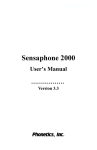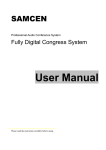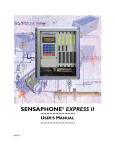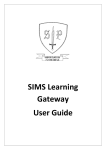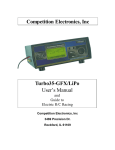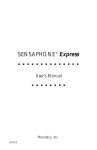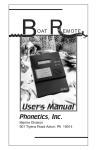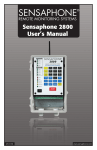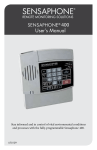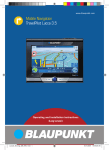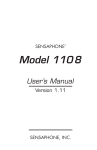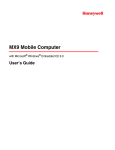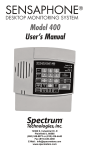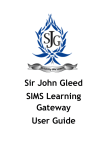Download - Crucial Power Products
Transcript
CPP Monitor 2000 User’s Manual ○ ○ ○ ○ ○ ○ ○ ○ ○ ○ ○ ○ ○ ○ ○ ○ ○ Version 3.0 .. Crucial Power Products 9 Contents Important Safety Instructions .......................... 11 CAUTION ........................................................................... FCC Requirements .............................................................. Telephone Consumer Protection Act ................................... Canadian Department of Communications Statement ......... 12 12 14 14 Chapter 1: Introduction ................................... 17 Programming Interface ........................................................ 18 Technical Support ............................................................... 18 About This Manual .............................................................. 18 Chapter 2: Installation ..................................... 21 OPERATING ENVIRONMENT ............................................. MOUNTING THE UNIT ...................................................... POWER SURGE PROTECTION ........................................... BATTERY BACKUP .............................................................. 21 21 22 22 Turning the CPP Monitor 2000 on ............................................... 22 TELEPHONE LINE ............................................................... 23 Line Seizure ................................................................................. 24 INPUT CONFIGURATION .................................................. 24 WIRING SENSORS AND TRANSDUCERS ........................... 25 LED INDICATORS ............................................................... 26 Inputs 1-8 and Power: .................................................................. 26 Battery: ........................................................................................ 26 System-On: .................................................................................. 26 Phone: ......................................................................................... 26 Chapter 3: Communications ............................ 27 Installing and Starting the Software ...................................... 27 Minimum requirements ............................................................... 27 Installation .......................................................................... 27 WINDOWS ‘95 INSTALLATION .................................................. 27 i CPP Monitor 2000 User’s Manual WINDOWS 3.1 INSTALLATION .................................................. 28 Running the Software .......................................................... 28 CPP Monitor 2000 Menu Bar ...................................................... 29 Communications Setup ....................................................... 30 Local Port Configuration .............................................................. 30 Modem Setup ...................................................................... 30 Communication Status ................................................................. 31 Advanced Comm Setup ............................................................... 32 Options ........................................................................................ 33 Options screen ............................................................................ 34 Chapter 4: Programming .................................. 35 SETTING UP NEW UNITS ................................................... 35 Procedure .................................................................................... 36 COMMUNICATING WITH CPP MONITOR 2000 ................ 37 Local Communication .................................................................. 37 Modem Communication .............................................................. 37 Off-line Communication .............................................................. 38 MANAGING UNIT PROGRAMMING FILES ........................ 38 To create a Data File: ................................................................... 38 To view a Data File Off-line: ........................................................ 39 To delete a Data File: ................................................................... 39 To load an existing Data File into a CPP Monitor 2000 Unit: ...... 39 SYSTEM PROGRAMMING .................................................. 39 System Identification ................................................................... 40 Unit Phone Number: ................................................................... 40 Unit Description: ......................................................................... 40 Clock: .......................................................................................... 41 Unit Date & Time ......................................................................... 41 Auto Daylight Savings .................................................................. 41 Dialout Settings: .......................................................................... 41 Dialing Method ............................................................................ 41 Dialing Prefix ............................................................................... 41 Alpha Pager Speed ....................................................................... 42 Maximum Calling Rounds ............................................................ 42 Voice Repetitions ......................................................................... 42 ACCESS: .............................................................................. 42 Acknowledgment Code ................................................................ 42 Voice Password ............................................................................ 42 ii Slave ID ....................................................................................... 43 Passwords .................................................................................... 43 Incoming Calls: ............................................................................ 43 Rings Until Answer ...................................................................... 43 Carrier Wait Time......................................................................... 43 INPUTS ............................................................................... 43 STATUS TAB: ....................................................................... 44 Input Name: ................................................................................ 44 Value (with units): ....................................................................... 44 Status: .......................................................................................... 45 State: ........................................................................................... 45 Min & Max: .................................................................................. 45 Clear Alarms: ............................................................................... 46 CONFIGURATION TAB: ..................................................... 46 Input Type: ................................................................................... 46 Table Low & Table High: .............................................................. 46 Calibration: .................................................................................. 47 Label/Units: ................................................................................. 47 ALARM PROGRAMMING TAB:........................................... 48 Inputs Name: ............................................................................... 48 Alarm Low Limit: ......................................................................... 48 Alarm High Limit: ........................................................................ 49 Recognition Time: ........................................................................ 49 Call List: ....................................................................................... 49 Alarm Enable/Disable: ................................................................. 50 Alarm Reset Time: ........................................................................ 50 MONITORS ........................................................................ 50 Displaying Input Monitors ........................................................... 50 Delete Input Monitors ................................................................. 51 Bar Reading: ................................................................................ 51 Low Limit: .................................................................................... 51 High Limit: ................................................................................... 51 Low Alarm Limit: ......................................................................... 51 High Alarm Limit: ........................................................................ 52 Minimum Input Reading: ............................................................. 52 Maximum Input Reading: ............................................................ 52 Gauge Reading: ........................................................................... 52 Low Limit: .................................................................................... 52 High Limit: ................................................................................... 53 Low Alarm Limit: ......................................................................... 53 iii CPP Monitor 2000 User’s Manual High Alarm Limit: ........................................................................ 53 Minimum Input Reading: ............................................................. 53 Maximum Input Reading: ............................................................ 53 DESTINATIONS .................................................................. 54 Name: .......................................................................................... 54 Destination: ................................................................................. 55 Special Dialing Codes: ................................................................. 56 Special Alphanumeric Pager Dialing Codes ................................. 57 Call Zones: ................................................................................... 57 Alarm Call Mode: ........................................................................ 58 Disabled: ..................................................................................... 58 Until Acknowledged: ................................................................... 58 Inform: ........................................................................................ 59 DIAL TYPE: ......................................................................... 60 Intercall Delay: ............................................................................ 61 Send Report: ................................................................................ 61 DATALOGGING ................................................................. 61 Interval: ....................................................................................... 62 Use Start Time:............................................................................. 63 Start Time:.................................................................................... 63 Inputs Being Logged: ................................................................... 63 Start/Stop datalogging: ................................................................ 63 RESET NOW Button ..................................................................... 64 DOWNLOADING THE DATA LOGGER: ............................. 64 VIEWING THE DATA LOGGER (ON-LINE): ......................... 64 VIEWING THE DATA LOGGER (OFF-LINE): ........................ 65 Input selection: ............................................................................ 65 From Date and To Date: ............................................................... 65 Query: ......................................................................................... 65 Graph: ......................................................................................... 65 Export: ......................................................................................... 66 EVENT LOGGER ................................................................. 66 Downloading the Event Logger: ................................................... 67 Viewing the Event Logger: ........................................................... 67 Unit selection: ............................................................................. 68 Event types: ................................................................................. 69 Query Times: ................................................................................ 69 View: ........................................................................................... 69 Reset Event Logger: ...................................................................... 69 REPORTS ............................................................................ 69 iv Current Status: ............................................................................. 70 Data Logger: ................................................................................ 70 Use Start Time:............................................................................. 70 Report Interval:............................................................................ 70 POLLING ............................................................................ 71 GLOBAL VIEW: ................................................................... 72 SETTINGS: .......................................................................... 73 Reset Data Log: ............................................................................ 73 Chapter 5: Status Report and Voice Messages .. 75 Playing/Recording Messages using the Voice Record Jack ............ 75 Local Status Report ...................................................................... 76 Status Report ............................................................................... 76 Sample Status Report ................................................................... 77 Chapter 6: Operation....................................... 79 PART ONE: ALARM DIALOUT AND ACKNOWLEDGMENT 79 Alarm Recognition: ...................................................................... 79 Alarm Notification: ...................................................................... 79 Dialout Note: Call Progress ......................................................... 79 Alarm Call Mode: Until Acknowledged vs. Inform ....................... 80 Alarm Dialout - Voice .................................................................. 80 Alarm Dialout - Beeper ................................................................ 81 Alarm Dialout - Alphanumeric Pager ........................................... 81 Alarm Dialout - Modem ............................................................... 81 Alarm Dialout - Fax ..................................................................... 82 Alarm Dialout - E-mail ................................................................. 82 ALARM ACKNOWLEDGMENT: .......................................... 82 Alarm Acknowledgment - Voice Dialout ...................................... 82 Alarm Acknowledgment - Beeper Dialout ................................... 83 Alarm Acknowledgment - Alphanumeric Pager Dialout ............... 85 Alarm Acknowledgment - Modem Dialout .................................. 86 Alarm Acknowledgment - Automatic (Max Calls) ........................ 86 PART TWO: REPORT DIALOUT .......................................... 86 PART THREE: CALL-IN STATUS ........................................... 87 Voice Mode: ................................................................................ 87 Chapter 7: Polling Mode & Auto Answer Mode 89 v CPP Monitor 2000 User’s Manual Enabling Auto Answer Mode ............................................... 89 Enabling Polling Mode ........................................................ 89 APPENDIX A .................................................... 91 System Events List ............................................ 91 EVENT LOGGER - List of System Events .............................. 91 APPENDIX B .................................................... 93 Engineering Specifications ............................... 93 Electrical ............................................................................. Inputs .................................................................................. Datalogging ........................................................................ Communication .................................................................. Programming ...................................................................... Visual Indicators.................................................................. Environmental ..................................................................... Physical............................................................................... Approvals ............................................................................ Warranty ............................................................................. 93 93 94 94 95 95 95 95 96 96 APPENDIX C .................................................... 97 Thermistor Tables ............................................. 97 APPENDIX D ................................................... 99 RS232 Specifications........................................ 99 APPENDIX E .................................................. 101 Modbus Protocol ........................................... 101 APPENDIX F: Troubleshooting ....................... 109 • Data Communications ....................................................................... 109 • Dial-Out .............................................................................................. 109 • Temperature Monitoring ..................................................................... 109 • General Problems .............................................................................. 109 vi APPENDIX G ................................................. 115 Accessories .................................................... 115 APPENDIX H ................................................ 117 Returning the Unit for Repair ........................ 117 vii CPP Monitor 2000 User’s Manual viii CPP Monitor 2000 User’s Manual Every effort has been made to ensure that the information in this document is complete, accurate and up-to-date. Crucial Power Products assumes no responsibility for the results of errors beyond its control. CPP also cannot guarantee that changes in equipment made by other manufacturers, and referred to in this manual, will not affect the applicability of the information in this manual. Third Edition, version 3.0, January, 1998. Please address comments on this publication to: Crucial Power Products 5900 Triumph Street Commerce, CA 90040 10 Important Safety Instructions Your CPP Monitor 2000 has been carefully designed to give you years of safe, reliable performance. As with all electrical equipment, however, there are a few basic precautions you should take to avoid hurting yourself or damaging the unit: Read the installation and operating instructions in this manual carefully. Be sure to save it for future reference. Read and follow all warning and instruction labels on the product itself. To protect the CPP Monitor 2000 from overheating, make sure all openings on the unit are not blocked. Do not place on or near a heat source, such as a radiator or heat register. Do not use your CPP Monitor 2000 near water, or spill liquid of any kind into it. Be certain that your power source matches the rating listed on the AC power transformer. If you’re not sure of the type of power supply to your facility, consult your dealer or local power company. Do not allow anything to rest on the power cord. Do not locate this product where the cord will be abused by persons walking on it. Do not overload wall outlets and extension cords, as this can result in the risk of fire or electric shock. Never push objects of any kind into this product through ventilation holes as they may touch dangerous voltage points or short out parts that could result in a risk of fire or electric shock. To reduce the risk of electric shock, do not disassemble this product, but return it to CPP Customer Service, or another approved repair facility, when any service or repair work is required. Opening or removing covers may expose you to dangerous voltages or other risks. Incorrect reassembly can cause electric shock when the unit is subsequently used. If anything happens that indicates that your CPP Monitor 2000 is not working properly or has been damaged, unplug it immediately and follow the procedures in the manual for having it serviced. Return the unit for servicing under the following conditions: 1. The power cord or plug is frayed or damaged. 2. Liquid has been spilled into the product or it has been exposed to water. 11 CPP Monitor 2000 User’s Manual 3. The unit has been dropped, or the enclosure is damaged. 4. The unit doesn’t function normally when you’re following the operating instructions. Avoid using a telephone (other than a cordless type) during an electrical storm. There may be a remote risk of electric shock from lightning. Do not use the telephone to report a gas leak in the vicinity of the leak. CAUTION To reduce the risk of fire or injury to persons, read and follow these instructions: 1. Use only the following type and size batteries: Ni-Cad, size C 2. Do not dispose of the batteries in a fire. The cell may explode. Check with local codes for possible special disposal instructions. 3. Do not open or mutilate the batteries. Released electrolyte is corrosive and may cause damage to the eyes or skin. It may be toxic if swallowed. 4. Exercise care in handling batteries in order not to short the battery with conducting materials such as rings, bracelets, and keys. The battery or conductor may overheat and cause burns. 5. Do not mix old and new batteries in this product. FCC Requirements Part 68: The CPP Monitor 2000 complies with Part 68 of the FCC rules. On the back of the unit there is a label that contains, among other information, the FCC Registration Number and the Ringer Equivalence Number (REN) for this equipment. You must, upon request, provide this information to your local telephone company. The REN is useful to determine the quantity of devices that you 12 may connect to your telephone line and still have all of those devices ring when your telephone number is called. In most, but not all areas, the sum of the REN’s of all devices connected to one line should not exceed five (5.0). To be certain of the number of devices that you may connect to your line, you may want to contact your local telephone company to determine the maximum REN for your calling area. This equipment may not be used on coin service units provided by the telephone company. Connection to party lines is subject to state tariffs. Should the CPP Monitor 2000 cause harm to the telephone network, the telephone company may discontinue your service temporarily. If possible, they will notify you in advance. But if advance notice isn’t practical, the telephone company may temporarily discontinue service without notice and you will be notified as soon as possible. You will be informed of your right to file a complaint with the FCC. The telephone company may make changes in its facilities, equipment, operations, or procedures where such action is reasonably required in the operation of its business and is not inconsistent with the rules and regulations of the FCC that could affect the proper functioning of your equipment. If they do, you will be notified in advance to give you an opportunity to maintain uninterrupted telephone service. If you experience trouble with this equipment, or you need information on obtaining service or repairs, please contact: Crucial Power Products 5900 Triumph Street, Commerce, CA 90040 (800) 797-7782 The telephone company may ask that you disconnect this equipment from the network until the problem has been corrected or until you are sure that the equipment is not malfunctioning. Part 15: This equipment has been tested and found to comply with the limits for a Class A digital device, pursuant to Part 15 of the FCC Rules. These limits are designed to provide reasonable protection against harmful interference when the equipment is operated in a commercial environment. This equipment generates, 13 CPP Monitor 2000 User’s Manual uses and can radiate radio frequency energy and, if not installed and used in accordance with the instructions, may cause harmful interference to radio communications. Operation of this equipment in a residential area is likely to cause harmful interference in which case the user will be required to correct the interference at his own expense. Telephone Consumer Protection Act The FCC Telephone Consumer Protection Act of 1991 makes it unlawful for any person to use a computer or other electronic device, including FAX machines, to send a message unless such message contains, in a margin at the top or bottom of each transmitted page or on the first page of the transmission, the date and time it is sent and an identification of the business or other entity, or other individual sending the message, and the telephone number of the sending machine or such business, other entity, or individual. (The telephone number provided may not be a 900 number or any other number for which charges exceed local or long-distance transmission charges.) To comply with this law, you must enter the following information into your CPP Monitor 2000: Date & Time as shown in the System Programming section of this manual. Name and telephone number to identify the source of the FAX transmission as shown in the System Programming section of this manual. Canadian Department of Communications Statement Notice: The Canadian Department of Communications label identifies certified equipment. This certification means that the equipment meets certain telecommunications network protective operational and safety requirements. The Department does not guarantee the equipment will operate to the user’s satisfaction. Before installing this equipment, users should ensure that it is permissible to be connected to the facilities of the local telecommunications company. The equipment must also be installed using an 14 acceptable method of connection. In some cases, the company’s inside wiring associated with a single line individual service may be extended by means of a certified connector assembly (telephone extension cord). The customer should be aware that compliance with the above conditions may not prevent degradation of service in some situations. Repairs to certified equipment should be made by an authorized Canadian maintenance facility designated by the supplier. Any repairs or alterations made by the user to this equipment, or equipment malfunctions, may give the telecommunications company cause to request the user to disconnect the equipment. Users should ensure for their own protection that the electrical ground connections of the power utility, telephone lines and internal metallic water pipe system, if present, are connected together. This precaution may be particularly important in rural areas. CAUTION: Users should not attempt to make such connections themselves, but should contact the appropriate electric inspection authority, or electrician, as appropriate. The Ringer Equivalence Number (REN) assigned to each terminal device denotes the percentage of the total load to be connected to a telephone loop which is used by the device to prevent overloading. The termination on a loop may consist of any combination of devices subject only to the requirement that the total of the Ringer Equivalence Numbers of all the devices does not exceed 5.0. For CPP Monitor 2000, the Ringer Equivalence Number is 0.3. 15 CPP Monitor 2000 User’s Manual 16 Chapter 1: Introduction Chapter 1: Introduction Welcome to the CPP Monitor 2000 by CPP. The 2000 is a powerful monitoring, alarm, and data logging system. It can monitor equipment and environmental conditions using 8 universal inputs, plus built-in power failure detection. The CPP Monitor 2000 also features a wide variety of communication options: user recordable voice, fax, modem, numeric pager, alphanumeric pager, and internet e-mail. The CPP Monitor 2000 is a fully programmable environmental monitoring system for unattended or remote applications. The unit will monitor and alarm on (8) universal inputs including: N.O./N.C. contact, 2.8K & 10K thermistor, 4-20mA, 0-5V, run time accumulator, and pulse count. The unit will also monitor AC power and battery condition. On the front of the unit are LED indicators to show the operating status. Each input (including power) has a red status LED indicating the alarm status of the input. There is also a green LED for Battery status, a green LED for System-On status and an amber LED for Phone status. The unit can be programmed via a local serial port or remotely by modem using an IBM compatible computer with the Windows operating system and the included Manager 2000 software package. All programming is stored in nonvolatile memory. The unit is capable of performing data logging of the (8) universal inputs, power and battery voltage. The data logging is stored in nonvolatile memory. A real-time clock is also included to time stamp logged data and to schedule reports. The unit is capable of sending automatic reports on a programmable time basis, (i.e. Send a report every x hours starting at time xx:xx). Reports may be sent via fax or e-mail only, and will be sent to all destinations programmed to receive reports. The report comprises a cover page and the unit data, which includes the current conditions of each input, power status and battery condition. If the data logger is enabled and programmed to be sent with reports, a data log report will also be sent at this time. You also have the option to retrieve the data logger information locally or remotely on demand. The unit comes in an aluminum enclosure with tabs for wall or panel mounting. Terminal connections for inputs are easily accessible from the front of the unit. The unit is powered via a plug-in adapter and has a backup battery holder located in a separate chamber in the enclosure. The backup battery system requires (6) C-size nicad batteries. Circuitry in the unit will maintain proper charging of the battery system. The unit is capable of alarming via 17 CPP Monitor 2000 User’s Manual voice, alphanumeric pager, numeric pager, fax or e-mail. You also have the capability to program a call list for each input as well as four time zones to assign telephone numbers to. You can even monitor the input values in real-time through the local port or online via modem. Note: E-mail requires a subscription fee. Programming Interface Manager 2000 Windows programming software is included to allow quick and easy access all of the unit's programmable parameters. Sophisticated features such as realtime input monitoring, graphical bar and gauge displays, polling of multiple units and a database to store and query data logger information, all combine to provide a complete monitoring system. The Programming and Operation chapters provide step-by-step instructions on how to use all of the unit's features. Technical Support If any questions arise upon installation or operation of the CPP Monitor 2000, please contact CPP Customer Service Department at the number shown below and have the following information: • Date of purchase __________________ • Serial number __________________ Technical support is available from 8:00 AM to 5:00 PM, EST. Crucial Power Products 5900 Triumph Street Commerce, CA 90040 About This Manual This manual is comprised of the instructions and commands necessary to install and program the CPP Monitor 2000. Additional 18 Chapter 1: Introduction summary and application chapters are included to help you speed programming and to understand CPP Monitor 2000's features. You should thoroughly read this manual to establish a basic understanding of the system and keep it as a reference. 19 CPP Monitor 2000 User’s Manual 20 Chapter 2: Installation Chapter 2: Installation This chapter provides information to install the CPP Monitor 2000. Please read the entire chapter before starting. OPERATING ENVIRONMENT The CPP Monitor 2000 should be mounted and operated in a clean, dry environment. The unit is microprocessor controlled and as a result it should not be installed near devices that generate strong electromagnetic fields. Such interference is typically generated by power switching equipment such as relays or contactors. A poor operating environment may result in unwanted system resets and/or system lockup. The temperature range the unit can operate in is 32°F to 122°F (0°C to 50°C). If the unit needs to operate below freezing, a strip heater should be installed nearby. MOUNTING THE UNIT When you receive the unit, carefully remove it from the box. Mounting tabs with holes are provided on the left and right sides of the enclosure (see figure below). Mount the unit in a position that allows easy access to the input terminal block, battery compartment, on/off switch and the programming port. Also, there must be a power outlet and telephone jack close to the unit. CAUTION:The CPP Monitor 2000 is a sensitive electronic device. Personnel and work area should be grounded before coming into contact with this device. Do not install the CPP Monitor 2000 near strong electrostatic, electromagnetic, magnetic or radioactive fields. mounting dimensions 21 CPP Monitor 2000 User’s Manual POWER SURGE PROTECTION The CPP Monitor 2000 can be damaged by power surges and lightning through the telephone line and the power supply. Although the unit has built-in surge protection, we strongly recommend that additional protection be obtained for the unit and for any electronic equipment that is attached to your power supply and telephone lines. Power surge protection is especially important if you live in a lightning-prone area. BATTERY BACKUP The CPP Monitor 2000 has a compartment for 6 “C” cell NickelCadmium rechargeable batteries (not included). Be sure to use quality batteries that are rated for at least 2200mAhr. These will provide approximately 10-15 hours of unit operation in the event of a power failure. NOTE: Use ONLY Nickel-Cadmium rechargeable batteries. The unit will constantly recharge the batteries whenever the power switch is turned on and the unit is plugged into a power supply. Also, a 3V lithium battery is included for memory storage, to retain user programming. This battery should provide at least 2 years of service without power, and up to 10 years of intermittent use. Turning the CPP Monitor 2000 on Thread the power supply cord through the strain relief ring next to the power jack, and plug it in. Then plug the transformer into a 115VAC 60Hz outlet. The ring anchors the cord, protecting the plug and jack. Slide the power switch to ON to start the unit. The System-On LED should glow steadily. Strain Relief Support Ring Electrical Jack CPP Monitor 2000 Rear View 22 Chapter 2: Installation It is important to note that when the unit is turned off, all programming is retained in non-volatile memory via the internal 3V lithium battery. The “C” cell Ni-Cad batteries are not in use when the power switch is off. TELEPHONE LINE Connect the CPP Monitor 2000’s PHONE LINE jack to a standard 2 wire analog phone line. The unit dials using pulse or tone, with loop start only. The CPP Monitor 2000 will recognize ringer frequencies from 16 to 60 Hz and will operate with all standard analog telephone systems that accept pulse or tone dialing. Phone Line: Attach standard phone line here. Phone Ext. is the “Line Seize” jack for use with other phone devices. To record messages, plug a telephone directly into this jack. DO NOT connect a Phone Line to this jack. RS232 for data communication Power Off/On Phone Phone Line Ext. Voice Record RS232 Port CPP Monitor 2000—Front View CAUTION: Do NOT connect the unit’s VOICE RECORD jack to a live telephone line as this will cause permanent damage to the unit. Certain private telephone systems and public switching equipment may not accept the unit’s dialing or may generate an unacceptable ring signal. In those cases, a dedicated line may be required for the unit. Consult the supplier of your telephone system if you encounter problems. CAUTION: Never install telephone wiring during a lightning storm. Never install telephone jacks in wet locations unless the jack is specifically designed for wet locations. Never touch uninsulated telephone wires or terminals unless the telephone line has been disconnected at the network interface. Use caution when installing or modifying telephone lines. 23 CPP Monitor 2000 User’s Manual Line Seizure Line seizure gives the 2000 unit the ability to “seize” the telephone line when it needs to dial out. For example, if an emergency occurs which puts the 2000 in alarm mode, the unit will be able to dial out even if a telephone has been left off the hook. To the right of the PHONE LINE jack is another labeled PHONE EXT. This jack can be used to share a phone line with other devices (telephone, fax machine, modem) and to give the 2000 priority in the event of an emergency. To make use of this feature you must have all the extension devices originate from the PHONE EXT. jack. Whenever the unit must make an alarm phone call, the unit will disconnect any current phone calls and seize the line for its own use. The unit will continue to seize the line until the alarm has been acknowledged. INPUT CONFIGURATION The CPP Monitor 2000 can accept analog and digital inputs over the range 0-5VDC. It can also accept current from 4-20mA transducers. The input load for current transducers is 220 Ohms. To set the input configuration, adjust the jumpers located just below the terminal block. Needlenose pliers are recommended for moving shunts. There is one for each input so that each input can be individually configured. For thermistors, N.O./N.C.(normally open/ normally closed) dry contacts, run time and pulse count, set the jumper to the left (marked TMP/DRY). For current transducers set the jumper to the right (marked 4-20mA). For 0-5VDC transducers, remove the jumper or simply hang it off one pin for storage purposes. See the figure below. 24 Chapter 2: Installation WIRING SENSORS AND TRANSDUCERS Thermistors: The unit will accept 2.8K and 10K thermistors. These should be wired to an input terminal and the adjacent ground terminal. For compatible thermistors check the thermistor data in the appendices. Dry Contacts: Only contacts which have no voltage or current applied may be used. Connect the contact to an input terminal and an adjacent ground terminal. Do NOT try to monitor a contact that switches 120VAC. This will permanently damage the unit. 4-20mA: A 4-20mA transducer requires you to have an external DC power supply for the transducer. Make sure the input is configured for 4-20mA. Connect the positive wire of your transducer to the positive terminal of your DC power supply. Connect the negative terminal of the transducer to an input terminal on the CPP Monitor 2000. Connect the negative terminal from your power supply to the adjacent ground terminal on the 2000. The different sensor types connected to the terminal block. 25 CPP Monitor 2000 User’s Manual LED INDICATORS The LEDs provide on-site alarm and status information. Listed below are descriptions of how the LEDs work. Inputs 1-8 and Power: LED Off: Input OK LED Blinking: Unacknowledged alarm exists LED On: Acknowledged alarm exists Battery: LED On: Battery condition OK LED Blinking: Battery condition low LED Off: Battery very low System-On: LED On: System power on LED Off : System power off Phone: LED On: Unit is communicating on the phone line LED Off: Unit is not using the phone line 26 Chapter 3: Communications Chapter 3: Communications This section describes how to install and configure the CPP Monitor 2000 Windows Software for your computer and modem. Installing and Starting the Software Minimum requirements 486 or better computer (Pentium recommended) 4 MB of free disk space 4 MB RAM (8 MB RAM recommended) Graphics card compatible with Microsoft Windows 3.1, 95 or NT (such as VGA) Microsoft Windows 3.1, 95 or NT VGA or Super VGA monitor Mouse Modem INSTALLATION The Manager 2000 Windows software setup program makes installation quick and easy. You’ll be prompted to insert the installation disks in the order they are numbered. Make sure that all Windows applications are closed before attempting to run Setup. If you encounter problems during installation, please call CPP Technical Support at (800)797-7782. The CPP Monitor 2000 Software for Windows will install to a directory named C:\S2000, unless you choose to change the directory name. WINDOWS ‘95 INSTALLATION 1. Start Windows. 2. Insert disk labelled CPP Monitor 2000. 3. Select Start>Run and type in a:\Setup.exe. Click OK. 4. Follow the prompts until the installation is finished. 27 Sensaphone® 2000 User’s Manual 5. Insert disk 1 of the CPP Monitor 2000 Database. 6. Select Start>Run and type a:\Setup.exe and click OK. This will install the Borland Database Engine. 7. Follow the prompts and install disk 2 when instructed. 8. Follow the prompts until installation is complete. WINDOWS 3.1 INSTALLATION 1. Start Windows. 2. Insert disk 1 labelled Sensaphone 2000. 3. Select File>Run and type in a:\Setup.exe. Click OK. 4. Follow the prompts until the installation is finished. 5. Insert disk 1 of the CPP Monitor 2000 Database. 6. Select File>Run and type a:\Setup.exe and click OK. This will install the Borland Database Engine. 7. Follow the prompts and install disk 2 when instructed. 8. Follow the prompts until the installation is complete. Running the Software To run the software, double click the 2000 icon. When the software runs for the first time a configuration screen will appear. This will automatically configure your modem settings and local serial port if selected. If you have an external modem, make sure it is ON before you proceed. If you would prefer to configure the software manually, you may do so after installation. When you start the software you’ll see the main menu and toolbar. These menus and tools will allow you to open new 2000 units, communicate with existing 2000units, observe real-time input values and numerous other features. Pictured below is the Automatic Port Detection form. 28 Chapter 3: Communications AUTOMATIC PORT DETECTION SCREEN CPP Monitor 2000 Menu Bar The menu bar at the top of the window lists menu commands for selecting a unit, configuring your communication ports, sending and receiving programming, enabling automatic features and other functions. You can choose these commands by clicking them with the mouse. Many frequently used commands are also available as tools on the Toolbar. The following table briefly describes each menu. Shortcut keys that you can use to display each menu are included in parentheses next to the menu names. Menu name Functions under this menu... ________________________________________________________________________ File (Alt, F) Adding new units, opening units, closing units, loading data, saving data, deleting data, printing information, exiting. ________________________________________________________________________ Config (Alt, C) Communications Setup, Communications Status, Advanced Comm Setup, Options ________________________________________________________________________ Program (Alt, P) Inputs, Destinations, System, Reporting ________________________________________________________________________ Functions (Alt, U) Data Logging, Auto Answer, View Events, Diagnostics 29 Sensaphone® 2000 User’s Manual ________________________________________________________________________ Polling (Alt, O) Unit Schedule, Enable ________________________________________________________________________ Window (Alt, W) Cascade, Tile, Arrange Icons, Minimize all ________________________________________________________________________ Help (Alt, H) About, Help ________________________________________________________________________ Communications Setup The software will communicate to your 2000 through your computer’s local serial port or through your modem. These communication paths must be properly configured for a connection to be established. (If you ran the auto-configure option at start-up, you may skip over this section.) To configure the communications settings manually, click on Configuration>Communications Setup. Local Port Configuration Select the appropriate serial port to communicate with the 2000. This must be a serial port on your computer that is unused and can be connected to the CPP Monitor 2000’s RS232 port. Modem Setup Select the serial port that communicates with your modem and select the maximum baud rate of your modem. This will typically be all that is required to configure your modem; however, additional options have been included and are described below. Retries: This is the number of times Manager 2000 will attempt to call a CPP Monitor 2000 if it encounters a busy signal or is unsuccessful at making a connection during any manual attempt to call out. Use All Dial Time: Checking this box will make the Manager 2000 software wait until this time period has expired before attempting to communicate with the unit, even though a connection may have been established earlier. Dial Time Out: If a modem connection is not established with a CPP Monitor 2000 before this time expires, Manager 2000 software terminates the call. 30 Chapter 3: Communications Modem Setup String: Manager 2000 allows you to enter a setup string using the AT command set. These are usually only needed if you are having trouble getting your modem to connect to a CPP Monitor 2000 unit. See your modem Operator’s Manual for a list of AT commands supported by your modem. Note that Manager 2000 software will send the “AT” part of the command automatically. Communication Status The Communication Status screen provides information regarding communication performance, communication errors and text descriptions of communication activity in real time. The screen is useful for troubleshooting communication problems. The parameters for error thresholds and packet timing are adjustable in the Advanced Comm Setup menu. 31 CPP Monitor 2000 User’s Manual Advanced Comm Setup The Advanced Comm Setup form can be used to tune and customize the communication performance of Manager 2000. Typically you will not need to change these parameters for any reason. Listed below is a description of each of the parameters on the form: Status Level: This parameter determines which messages will appear in the display on the Communication Status form. There are eight levels of messages: Level 0: Messaging disabled Level 1: Adds significant events and errors Level 2: Adds modem events, writes to unit & file messages Level 3: Adds packet errors, advanced modem messages, download messages Level 4: Adds notification of read from unit Level 5: Adds packet data Level 6: Adds notification of input status polling Level 7: Adds polling packet data Packet Retries: Information flows back and forth between CPP Monitor 2000 and your PC in data “packets.” Both automatically check for packet transmission errors. When a bad packet is detected, it gets sent again. Packet Retries determines how many times a packet is sent before a communication error is logged. Error Threshold: Determines how many consecutive errors will result in a disconnect. Retry Time Out: This is the amount of time Manager 2000 will wait for a response from a CPP Monitor 2000 unit before it decides to make another request. Packet Time Out: The amount of time before the PC gives up and determines that an individual modbus request has timed out. Decreasing this parameter will not increase performance, but increasing the parameter may remove occasional errors. 32 Chapter 3: Communications Options The Options form (under the Configuration menu) allows you to customize the display to your taste. You can have the Toolbar and/or the Statusbar be displayed or hidden. You can elect to see the commands as icons with text or as icons only. The Statusbar can be placed at the far right end of the Toolbar only if you choose “Buttons have Icons Only” in the Tool Bar box. Otherwise it appears on the bottom right of your screen. Statusbar (at far right of Toolbar) The On-Line Timeout, if selected, will automatically disconnect you from the CPP Monitor 2000 when there is no mouse movement for the duration of time you specify. The range is 1 minute to 24 hours and the default, when you turn on this feature, is 1 hour. 33 CPP Monitor 2000 User’s Manual Options screen 34 Chapter 4: Programming Chapter 4: Programming The CPP Monitor 2000 software provides access to all of the unit’s programming through point-and-click menus. The unit can be programmed either locally through the serial port or remotely via modem. When you are finished programming, the CPP Monitor 2000 Windows software provides the option to save the unit’s programming on your computer for backup purposes. You must save this programming information in order to view the programming off-line for any unit. Once you save the programming for a particular unit, you may copy the same information into another unit if desired. A default programming file (defaults.s2k) is included in case you want to restore the unit to factory default settings. SETTING UP NEW UNITS When a new unit is added you will be prompted to fill in a Unit Data form. This form holds the unit’s description and phone number as well as password information. CPP Monitor 2000 features two-level password access: one for programming and one for status. Status-only access allows you to view input values and programming but does not allow you to change any parameters. This is useful if you want to allow multiple users to view the information for this unit but do not want them to be able to change anything. If this is the first time the unit is being accessed you should set up both passwords. When other users add this unit to their computer you can give them the status password and/or the programming password depending on your requirements. When logging in using the status password the software will automatically send the password during the initial connect sequence. When logging in using the program password you will be prompted to enter the password after connecting. You may also allow the software to automatically log in with the programming password by clicking the “Save program password to disk” box. Note that if you do not enter a programming password, a default password of “S2000” will be entered for you. 35 CPP Monitor 2000 User’s Manual New Unit Data Form Procedure 1. Click the Open button on the Toolbar, then click the “New” button on the “Open Connection” form. Or, from the menu bar choose File, then New Unit. 2. Fill in the Unit Description and Phone Number. This sets up a record that the software will reference whenever you want to communicate with or check information about this unit. 3. Enter a status password. If this the first time the unit is being set up, you must also enter a programming password or you will not be able to program the unit. 4. Select the type of password access you wish to log in with: status or programming. 5. 36 * The status password allows viewing access only. No programming changes will be possible. The status password is automatically saved to your hard disk and will be entered for you when you attempt to communicate with the unit. * The programming password allows full access to all parameters. By clicking the “Save program password to disk” box, the software will automatically enter the programming password for you when you attempt to communicate with the unit. Click “OK” to add the new unit to your computer’s database. Chapter 4: Programming COMMUNICATING WITH CPP Monitor 2000 This section describes the procedure for communicating with a CPP Monitor 2000 unit. Note: the 2000 can only communicate with one person at a time. This means that if someone is logged on through the RS232 port, the unit will NOT answer a call, nor will it make any calls until the connection is closed. Conversely, if someone is on-line using the modem, you cannot log on through the RS232 port. Choose Local or Modem communication. Local Communication For Local communication you must connect one of your computer’s serial COM ports to the 2000’s RS232 port. 1. Click the “Open” button on the Toolbar. The “Open Connection” form will appear. 2. Choose the unit you want to connect with from the text box. 3. Select “Local” Connection Mode. 4. Click “Connect.” Your PC will connect locally to the CPP Monitor 2000 unit. If a local connection is not established, see the Troubleshooting section of this manual. Modem Communication For Remote communication you must have a modem and a telephone line connected to your computer. 1. Click the “Open” button on the Toolbar. The “Open Connection” form will appear. 2. Choose the unit you want to connect with from the text box. 3. Select “Modem” Connection Mode. 4. Click “Connect.” 37 CPP Monitor 2000 User’s Manual Your PC will instruct the modem to dial the CPP Monitor 2000 unit using the phone number from the Unit Data form. The CPP Monitor 2000 will answer the call and establish a connection with your modem. If a remote connection is not established, see the Troubleshooting section of this manual. Off-line Communication Off-line communication provides a method of viewing the programming in a unit without being connected. You can also query, view or print information from the Data Logger or Event Logger while offline. For Off-line communication you must have a data file saved for the unit selected. This can only be created after you have finished programming a unit while on-line and saved the programming. The Manager 2000 software will prompt you to save when you exit, or you can save by clicking File>Save Data from the menu bar. A “File Save” box will appear so that you can enter a file name for that unit. Do not change the .s2k extension because the software uses this to identify CPP Monitor 2000 data files. MANAGING UNIT PROGRAMMING FILES The programming parameters of a CPP Monitor 2000 unit should be saved to a Data File in your computer. There are several reasons for this: 1. In order to view a unit’s programming off-line, you need to save the unit’s programming in a Data File. 2. Once you save the programming for a particular unit, you may copy the same information into another unit. 3. It’s a good idea to have a backup copy of a unit’s programming in case the unit gets damaged. The Manager 2000 Windows software allows you to view saved CPP Monitor 2000 unit information without being connected to a unit. You may view a unit’s programming, or view a unit’s downloaded Data Logger or Event Logger. In order to view a unit’s programming, you need to save the unit’s programming in a Data File while still on-line. To create a Data File: While you are on-line, choose “File” from the main menu, then select “Save Data.” Enter a file name, then click “OK.” This will create an Offline Data File. 38 Chapter 4: Programming To view a Data File Off-line: 1. Click the “Open” button on the Toolbar. The “Open Connection” form will appear. 2. Choose a unit from the text box. 3. Click Edit on the “Open Connection” form. The name of the last Off-Line Data File that was created or saved appears in the lower left corner of the Unit Data form. Click “OK” to accept the file or click the Browse button next to the filename to select another file. 4. Under Connection Mode, select “Off-line.” 5. Click “Connect.” The Manager 2000 software will display the programming parameters as if you were connected with a unit. You can view these parameters, but you can’t change them. To delete a Data File: Choose “File” from the main menu, then select “Delete Data File.” Select the file you wish to delete and click “OK.” To load an existing Data File into a CPP Monitor 2000 Unit: 1. Establish an on-line connection with a CPP Monitor 2000 (either Local or via Modem). 2. Choose “File” from the main menu, then select “Load Data.” 3. Select the Data File you wish to load, then click “OK.” The selected Data File will be loaded into the CPP Monitor 2000. All existing programming in the unit will be overwritten. SYSTEM PROGRAMMING The System form includes the global system parameters that apply to the unit in general. You must be on-line with the unit to program the System parameters. Once you are on-line, choose Program from the main menu, then select System. You can also access the System programming from the Toolbar button labeled System. Below is a list of the parameters, their default settings and the range of programming for each parameter. 39 Sensaphone® 2000 User’s Manual System Settings form System Identification Unit Phone Number: The Unit’s Phone Number is the identification number of the CPP Monitor 2000 and can be up to 16 digits long. This is automatically filled in from the information you provided when setting up the unit on your computer. This number must be programmed to be the same as the telephone number where the unit is installed. The Unit’s Phone Number serves several purposes: 1. When using your PC and Manager 2000 software to remotely program a CPP Monitor 2000, this is the number your modem will dial to contact the unit. 2. It’s the first thing spoken by CPP Monitor 2000 during any voice call: “Hello, this is (Unit Phone Number).” 3. When CPP Monitor 2000 sends a cover page with a Fax transmission or alerts an alphanumeric pager, the Unit’s Phone Number is sent as part of the information. Unit Description: The Unit Description is the text description of the CPP Monitor 2000. It can be up to 32 characters long. This is automatically 40 Chapter 4: Programming filled in from the information you provided when setting up the unit on your computer. When CPP Monitor 2000 sends a cover page with a Fax transmission or alerts an alphanumeric pager, the Unit Description is sent as part of the basic information. Clock: Unit Date & Time The date and time are automatically programmed into a new unit, based on your computer’s date and time. This will occur the very first time you go on-line. If you are in a different time zone you will need to correct the time accordingly. Auto Daylight Savings This instructs CPP Monitor 2000 to automatically correct the time twice a year for daylight savings. Programmable settings: On, Off Default setting: On Dialout Settings: Dialing Method The Dialing Method parameter lets you program whether CPP Monitor 2000 will dial out in Pulse or Tone. The default setting is Tone. Dialing Prefix The “Dialing prefix” box on the System Settings screen is for email prefixes only. If for instance the 2000 is on an office phone system where it had to dial a “9” to get an outside line, entering a “9” here will force the 2000 to dial “9” before dialing the email server phone number. To enter a specific prefix for dialout types other than email, go instead to the Dialout Destination screen (see “Destinations” section later in this chapter) and enter the prefix with the phone number in the Destination column, following the instructions under “Special Dialing Codes.” You must enter each prefix manually for each individual phone number that requires one. 41 CPP Monitor 2000 User’s Manual Alpha Pager Speed This is the baud rate of the data connection between CPP Monitor 2000 and your alphanumeric pager service. Programmable settings: 300, 1200, 2400 Default setting: 1200 Maximum Calling Rounds The maximum number of times CPP Monitor 2000 will dial through a list of destinations to attempt to deliver either an alarm or a report. Programmable range: 0 - 100 calling rounds Default setting: 100 calling rounds Voice Repetitions The number of times CPP Monitor 2000 repeats the alarm message during a dial out alarm call. Programmable range: 0-10 Default setting: 3 Access: Acknowledgment Code This is the code used to acknowledge an alarm via Touch-Tone telephone. Programmable range: 0 - 999999 from 1 to 6 digits long. Note: When using an acknowledgment code with leading zeros, all digits must be included. If the acknowledgment code is 000888, simply entering “888” will NOT acknowledge the alarm. Default setting: 555 Voice Password CPP Monitor 2000 allows you to record input and ID voice messages. These messages are protected by the voice password. The voice password must be entered on a Touch-Tone phone keypad in order to record voice messages. Programmable range: 0 - 999999 from 1 to 6 digits long. Default setting: 555 42 Chapter 4: Programming Slave ID This is the modbus address of the CPP Monitor 2000 unit. It is set by default and should not be changed unless you are using multiple units that might have the same, and therefore conflicting, ID numbers. The Slave ID can be set to any number between 1 and 247. It should never be set to “0,” as this will keep you from communicating with the unit. Passwords This command allows you to change CPP Monitor 2000’s programming and status passwords. You can only change these if you are online and have logged on using the programming password. Incoming Calls: Rings Until Answer This is the number of times CPP Monitor 2000 will let the phone ring before it answers an incoming call. Programmable range: 1 - 15 rings Default setting: 1 ring Carrier Wait Time The Carrier Wait Time is the amount of time CPP Monitor 2000 will wait for a modem connection when it receives an incoming call. NOTE: Do not set this parameter too short, otherwise a modem connection may never be established. Programmable range: 10 to 60 seconds Default setting: 35 seconds INPUTS The CPP Monitor 2000 monitors 8 universal inputs, power, and battery condition. You must be on-line with the unit to program the Input parameters. Once you are on-line, choose “Program” from the main menu, then select “Inputs.” You can also access Input programming from the Toolbar button labeled Inputs. 43 CPP Monitor 2000 User’s Manual There are 3 tabs on the Inputs form: Status, Alarm Programming, and Configuration. Status tab: The Status tab shows the name, value, units of measure, status, alarm state, and Min/Max values for all of the inputs. Listed below is a description of the information found on the Status tab of the Inputs form: Input Name: This field will allow you to type in a 16 character description for each input. Value (with units): This is the real time state or value of each input. If a unit of measure has been selected for the input, it will also be displayed here. If you choose Pulse Count or Run Time as your Input Types and double click on their respective Values, you will pop up a small screen on which to preset the values for each. Display range for 0-5V, 4-20mA, and Temperature input types: -99,999.9 to 99,999.9 Display range for Pulse Count and Run Time: 0 to 999,999. You can 44 Chapter 4: Programming choose hours, minutes, or seconds for time measurement, under the Configuration tab. When the limit of 999,999 is reached, the value will return to zero. Status: This is the current status of each input with respect to that input’s alarm programming. For any input that displays a numeric value, (temperature, 4-20mA, 0-5VDC, pulse count, or time accumulator) the Status column will display either Okay, High, or Low. For N.O./ N.C. inputs, the Status Column will display either Open, Closed, or the label selected for that input from the Configuration tab. State: The actual alarm state of the input. There are 5 possible alarm states: No Alarm, Waiting, Alarm, Outstanding, and Cleared. Definitions: No Alarm (green) - A digital input is in its normal position or an analog input is within the programmed alarm limits. Waiting (yellow) - A digital input is in the alarm position or an analog input has gone outside of the programmed alarm limits but the input’s alarm recognition time has not expired. Alarm, Alarm High, Alarm Low (red) - A digital input has remained in the alarm position or an analog input has remained outside of the programmed alarm limits for the length of the alarm recognition time. An unacknowledged alarm exists. Cleared (purple) - An alarm has been acknowledged, but the input is still in the alarm position or is still outside of the programmed alarm limits. Outstanding (pink) - An unacknowledged alarm exists but the input has returned to its normal position or back to within the programmed alarm limits. Min & Max: The highest and lowest values an input has reached. Digital inputs have no Min or Max values, while other inputs may have only a Max. 45 CPP Monitor 2000 User’s Manual Clear Alarms: The button marked “Clear Alarms” will, when pressed, clear all set alarms. Note: To clear an individual alarm, double click on it in the “State” column. Configuration tab: The Configuration tab shows the name, type, high and low table values, calibration setting, and label/units for all of the inputs. Listed below is a description of the information found on the Configuration tab of the Inputs form: Input Type: This can be one of eight types - Normally Open (N.O.), Normally Closed (N.C.), 0-5V, 4-20mA, 2.8K thermistor, 10K thermistor, Pulse count or Time Accumulator. Table Low & Table High: An important feature that CPP Monitor 2000 offers is the ability to create a unique linear table for each 4-20mA or 0-5V analog input. The Table Low & Table High fields are used to define the upper and lower analog display limits for 4-20mA and 0-5V input types. For example, suppose you’re using a 4-20mA transducer to measure the depth of water in a 75 foot well. Simply enter a Table Low of 0, and 46 Chapter 4: Programming a Table High of 75 and the CPP Monitor 2000 will scale the input to read between 0 and 75.0. The Table Low & Table High fields are also used to set the upper and lower limits for the bar and gauge monitors found on the Monitor form. Programmable ranges: Table Low: -99,999.9 to 99,999.9 Table High: -99,999.9 to 99,999.9 Default settings: Table Low value: 0 Table High value: 100 Calibration: To compensate for minor variances in sensor accuracy, an offset may be programmed for each input. For example, if input #3 is sensing temperature and is reading 2.5 degrees too high, then the calibration for input #3 should be set at -2.5 to obtain an accurate reading. Digital inputs (N.O. and N.C.) cannot be calibrated. Programmable range: +/-999.9 units Default setting: 0.0 Label/Units: This field lets you identify the input value using specific units of measure and/or a description of the input condition. Several selections for dry contacts are listed with an O: or C: next to them to differentiate the “Open” contact label from the “Closed” contact label. The label/unit that is selected will also be spoken during a voice telephone call (except for “Custom”). You may choose from any of the selections provided or pick “Custom” to create your own label (except for RunTime and N.O/N.C.). Select “Custom” and a “Customize Units” box like the one below will pop up. 47 CPP Monitor 2000 User’s Manual Note that for N.O. and N.C. input types, units of NONE will result in the unit speaking “open” or “closed” during a status report. Selectable units of measure: none, degrees F, degrees C, inches, feet, gallons, liters, psi, gpm, volts, amps, hours, minutes, seconds Default setting: none Alarm Programming tab: The Alarm Programming tab shows the name, high and low alarm limits, alarm recognition time, call list, dialout enable status, and alarm reset time for all of the inputs. Listed below is a description of each of the programming options found on the Alarm Programming tab of the Inputs form: Inputs Name: This field will allow you to type in a 16 character description for each input. Alarm Low Limit: This is the value which will cause the unit to make alarm dialouts on an input low condition. 0-5V, 4-20mA, and Temperature: Programmable range: -99,999.9 to 99,999.9 Default setting: 0 48 Chapter 4: Programming Pulse Count and Run Time Accumulator: N/A Alarm High Limit: This is the value which will cause the unit to make alarm dialouts on an input high condition. 0-5V, 4-20mA, and Temperature: Programmable range: -99,999.9 to 99,999.9 Default setting: 100 Pulse Count and Run Time Accumulator: Programmable range: 0 to 999,999 Default setting: 1,000 Recognition Time: This is the time required for an out of tolerance condition to become an alarm. The input must remain above or below the alarm limit continuously for the entire time in order to become an alarm. 0-5V, 4-20mA, and Temperature: Programmable range: 0 seconds - 270 minutes, Default setting: Inputs 18: 3 seconds AC Power: Programmable range: 0 seconds - 270 minutes, Default setting: 5 minutes Pulse Count and Run Time Accumulator: N/A Call List: Click this button to display the list of destinations the unit will call to deliver an alarm message for each input. CPP Monitor 2000 will call the destinations in numerical order. Place a check next to each destination you want CPP Monitor 2000 to call for an alarm on the currently selected input. Default setting: All 49 Sensaphone® 2000 User’s Manual Alarm Enable/Disable: This will enable or disable the dialout for this input. Default setting: Enabled Alarm Reset Time: The is the time allowed for an acknowledged alarm’s fault condition to be corrected before the unit resets (reactivates) the alarm and begins the dialout process all over again. The default setting for this parameter is 0 minutes and 0 seconds, meaning that the alarm reset feature is disabled. Programmable range: 0 min, 0 sec to 270 min, 0 sec Default setting: 0 min, 0 sec (disabled) MONITORS The Manager 2000 software provides the user with the ability to monitor all of a CPP Monitor 2000’s inputs in real-time graphical form. You must be on-line with a unit to monitor its inputs. Once on-line, you can access real-time input monitoring from the Toolbar button labeled Monitors. Displaying Input Monitors To display a monitor, from the Monitor menu choose File>New, then select the desired input and monitor type. More than one monitor may be displayed for each input. 50 Chapter 4: Programming Delete Input Monitors To delete a monitor, select it by clicking on it. Next, choose File>Delete from the Monitor menu. There are 3 types of input monitors: Bar, Gauge, and Contact Status. Below is a view of each and an explanation of its features. bar monitor Bar Reading: This is the real-time value of the input. This number is white if the input status is OK, but will change to red if the input goes above or below the programmed alarm limits. Low Limit: The lowest possible reading of the monitor. This is taken from the Table Low field on the Configuration tab of the Inputs form. High Limit: The highest possible reading of the monitor. This is taken from the Table High field on the Configuration tab of the Inputs form. Low Alarm Limit: (lower red zone) The low alarm limit for this input. This is taken from the Low Limit field on the Alarm Programming tab of the Inputs form. 51 CPP Monitor 2000 User’s Manual High Alarm Limit: (upper red zone) The high alarm limit for this input. This is taken from the High Limit field on the Alarm Programming tab of the Inputs form. Minimum Input Reading: (lower black triangle) This is the lowest value reached by this input. This is taken from the MIN field on the Status tab of the Inputs form. Maximum Input Reading: (upper black triangle) This is the highest value reached by this input. This is taken from the MAX field on the Status tab of the Inputs form. gauge monitor Gauge Reading: This is the real-time value of the input. This number is white if the input status is OK, but will change to red if the input goes above or below the programmed alarm limits. Low Limit: The lowest possible reading of the monitor. This is taken from the Table Low field on the Configuration tab of the Inputs form. 52 Chapter 4: Programming High Limit: The highest possible reading of the monitor. This is taken from the Table High field on the Configuration tab of the Inputs form. Low Alarm Limit: (lower red zone) The low alarm limit for this input. This is taken from the Low Limit field on the Alarm Programming tab of the Inputs form. High Alarm Limit: (upper red zone) The high alarm limit for this input. This is taken from the High Limit field on the Alarm Programming tab of the Inputs form. Minimum Input Reading: (lower black triangle) This is the lowest value reached by this input. This is taken from the MIN field on the Status tab of the Inputs form. Maximum Input Reading: (upper black triangle) This is the highest value reached by this input. This is taken from the MAX field on the Status tab of the Inputs form. contact status monitor The Contact Status monitor displays a different graphic depending on the Label/Units selected for a particular input. The displayed graphics are as follows: 53 CPP Monitor 2000 User’s Manual Input Label/Units Input OK graphic none [check mark] OK/Fault [check mark] On/Off [Light Bulb - ON] Running/Stopped [Traffic Light - GREEN] AC Power [Light Bulb - ON] Input ALARM graphic [red X] [red X] [Light Bulb - OFF] [Traffic Light - RED] [Light Bulb - OFF] DESTINATIONS CPP Monitor 2000 will call up to 32 telephone numbers or E-mail addresses (both referred to as destinations) to report alarm conditions or send reports. Destinations can be voice calls, fax machines, computers with modems running CPP Monitor 2000 software, Email addresses, numeric pagers, or alphanumeric pagers. You must be on-line with the unit to program the Destination parameters. Once you are on-line, choose Program from the main menu, then select Destinations. You can also access the Destination programming from the Toolbar button labeled Destinations. Dialout Destinations form The Dialout Destinations form allows you to program information for up to 32 destinations. The parameters and their options are listed below: Name: This field allows you to program a description (16 characters max) for each destination. The name will appear on faxes and E-mail transmissions whenever an alarm or report is sent to the destination. If you are entering a fax destination be sure to use the name of person who you intend to receive the fax. 54 Chapter 4: Programming Destination: The actual telephone number or E-mail address CPP Monitor 2000 dials to deliver its report or alarm message. The Destination field can be up to 64 characters long for E-mail addresses and 32 digits for all other Dial Types and may consist of numbers, letters, and special dialing codes. Numeric Pagers The CPP Monitor 2000 can send alarm messages to numeric pagers. It will automatically send its telephone number and the alarm input number when dialing to a numeric pager. All you have to do is enter the telephone number of your pager. Example: (310)565-2300 Note: If your pager service is answered by a voiceprompted message you will need to enter additional programming. See the Special Dialing codes section below. Alphanumeric Pagers The CPP Monitor 2000 can dial alphanumeric pagers to send alarm messages. The CPP Monitor 2000 will send the unit description, telephone number, input name and input value. To program an alphanumeric pager destination, enter the phone number followed by the letter A and then the pager ID. Example: 1-610-555-4593 A 0504099 E-mail The CPP Monitor 2000 can send alarm messages and reports via Email. For this to work you must have an internet E-mail account and register the unit with Crucial Power. The unit will automatically dial a toll-free number to the E-mail server at Phonetics and then forward the information to you. A monthly fee is required to receive E-mail from your CPP Monitor Simply fill out the E-mail registration card that came with your unit, or contact Phonetics for more details. In the “Destination” field, enter the E-mail address. Example: [email protected] 55 CPP Monitor 2000 User’s Manual Special Dialing Codes: Sometimes, when dialing out on certain phone systems, CPP Monitor 2000 may need special instructions to access an outside phone line, to contact numeric pagers, or to use alphanumeric pager services. The following dialing codes give CPP Monitor 2000 instructions on how to send the phone digits when dialing the phone number. Each code is counted as one digit toward the total of 32 digits. The dialing codes are: P = two-second pause. A two-second pause can be placed anywhere within the phone number by typing the letter P (upper or lower case). The pause takes up one digit and may be used more than once. This is typically required when a pager service is answered by a voice prompted message. You must add enough pauses to get past the voice message. In this case you must enter the number you wish to be displayed on your pager. Example: 555-2233 PP 444-8877# POUND (#) or ASTERISK (*): When dialing to a numeric pager, a pound sign (#) or an asterisk (*) may be used within the phone number. An asterisk (*) typically is displayed as a dash (-) on most pagers. Example: 1 # 6105554591 PP 986033 # W = wait for answer. This code instructs CPP Monitor 2000 to wait until the call is answered before continuing. The “W” code takes up one digit and may be used only once. The “W” code is typically used in the middle of a dialout number when calling a numeric pager. The CPP Monitor 2000 will wait for the pager company to answer the call before sending the number to be displayed on the pager. Note that the 2000 automatically waits for the call to be answered after the last digit in the telephone number is dialed. Example: 1-610-555-4593 W 610-558-2000 (pager company phone #) W (number to display on numeric pager) Note that digits following “W” to numeric pagers will automatically be dialed as touch-tones. I= send alarm input #. This code instructs CPP Monitor 2000 to send the input numbers that have an alarm to a numeric pager. The “I” code takes up one digit and may be used only once in the phone number. Note that this is only required if you must insert additional dialing codes (such as pauses) to make your pager work. Example: 555-2233 PP 444-8877 I 56 Chapter 4: Programming Special Alphanumeric Pager Dialing Codes A = alphanumeric pager ID (required) C = alphanumeric character password (optional) A = alphanumeric pager ID: The “A” dialing code is used ONLY for alphanumeric pager destinations. It is placed between the pager company’s telephone number and a particular pager’s ID number by typing the letter A (upper or lower case). It instructs CPP Monitor 2000 to wait until a connection is made to the alphanumeric pager service’s computer system before transmitting the ID number for a particular pager. Example: 1-610-555-4593 A 0504099 C = alphanumeric character password: The “C” dialing code is used ONLY for alphanumeric pager destinations and only if your particular pager system requires a character password. This password may be required for CPP Monitor 2000 to access the pager service’s computer system. If required, it is placed between the pager company’s telephone number and the required character password in the dialout sequence by typing the letter C (upper or lower case). The character password must precede the pager ID number. Example if character password required: 1-610-555-4593 C 000000 A 0504099 (pager company phone #) C (character password) A (pager ID #) The alphanumeric character password is optional and is, in general, reserved for future services. Length of the password, when used, may be different in some systems. Consult your pager service for more information. Call Zones: CPP Monitor 2000 is capable of assigning different destinations to specific calling groups (zones) to accommodate work shift schedules. There are 4 Call Zones to choose from. To include a destination in a Call Zone, check the appropriate box. To set up Call Zones, click on the “Edit Zones” button and the following form will appear: 57 CPP Monitor 2000 User’s Manual edit zones form The Edit Calling Zones form divides up the 7 day week into 21 blocks of time. To change the start and end time for each block, drag the horizontal divider bars up or down as needed. To reassign a block of time to a different Call Zone, click inside the block until it matches the color of the desired zone. To change the color of a zone, double click on the zone’s color square at the bottom of the form. Select a new color from the palette, then click the OK button. Alarm Call Mode: The three selections for destination Alarm Call Mode are Disabled, Until Acknowledged, and Inform. Disabled: Destinations programmed with Alarm Call Mode Disabled will never be called. This is simply a way to disable dialing to this destination if necessary. Until Acknowledged: Destinations programmed with Alarm Call Mode “Until Acknowledged” will continue to be called until one of them acknowledges 58 Chapter 4: Programming the alarm. Once acknowledged, the remaining destinations will not be called. Example: An alarm occurs and the CPP Monitor 2000 is programmed to call destinations #1,#2, and #3 and all 3 destinations are Alarm Call Mode “Until Acknowledged.” The unit will call destination #1, if the alarm isn’t acknowledged, it will call #2. If destination #2 doesn’t acknowledge, then the unit will call destination #3. If the alarm still hasn’t been acknowledged, CPP Monitor 2000 will call destination #1 again. This process will continue until one of the destinations acknowledges the alarm. Note: Fax and E-mail destinations cannot be programmed as “Until Acknowledged” call modes. Inform: Destinations programmed with Alarm Call Mode “Inform” will be called until the alarm message has been successfully delivered one time, regardless of acknowledgment. If a transmission to an “Inform” destination was successful, that destination will not be contacted again. CPP Monitor 2000 will only make additional attempts to contact an Alarm Call Mode “Inform” destination if that destination hasn’t successfully received its transmission (for example, due to a “no answer,” “busy signal,” “no carrier” response). If a transmission fails to reach a destination after the last calling round is completed, the failure is recorded in the Event Log. Calls to priority “Inform” destinations are useful for providing records of alarm events. Example: The CPP Monitor 2000 used in the above example is monitoring the heating system in a school. The first three destinations are set as Alarm Call Mode “Until Acknowledged” and programmed to call maintenance personnel. In addition, destination #4 is programmed to call the school’s fax machine and is set as Alarm Call Mode “Inform.” CPP Monitor 2000 will call the maintenance personnel as described above so that they can fix the boiler, and will also send a fax to the school office informing them of the problem. Important: Destinations programmed as Alarm Call Mode “Inform” cannot acknowledge alarms. 59 CPP Monitor 2000 User’s Manual Dial Type: This is used to specify the type of call CPP Monitor 2000 will make to a particular destination. The available dialout types are: Fax, Voice, E-mail, Pager, Alpha Pager, and Modem. Fax - This instructs CPP Monitor 2000 to send a fax transmission to either a fax machine or a PC with the ability to receive a fax directly. E-mail - This instructs CPP Monitor 2000 to deliver a message to the E-mail address programmed in the destination field. NOTE: For “E-Mail” Dial Types, only E-mail addresses may be programmed in the destination field, NOT telephone numbers. CPP Monitor 2000 is pre-programmed with a toll-free 800 number that will automatically connect to Phonetics’ E-mail server system. Note: E-mail service requires a subscription fee. Numeric Pager - This instructs CPP Monitor 2000 to dial a numeric pager and leave the unit’s ID number and alarm input numbers on the display. This will happen automatically just by entering the pager’s telephone number in the destination field. If you want to change the information that is sent to your pager or you are having trouble receiving the page, you may use the special dialing codes to customize the dialout to your pager. NOTE: When dialing to a numeric pager it is sometimes necessary to combine codes. Certain pager systems vary and you must adjust accordingly. To test your pager system, use an extension telephone on the same line as the CPP Monitor 2000 unit and listen in during the CPP Monitor 2000’s dial-out to confirm that your pager service is reached without a problem. If you must add a pause, use the letter P to insert a two second pause wherever necessary. Alpha Pager - This instructs CPP Monitor 2000 to deliver a text message to an alphanumeric pager. Modem - This instructs CPP Monitor 2000 to call a modem attached to a computer running Manager 2000 software. 60 Chapter 4: Programming Intercall Delay: The intercall delay is the amount of time CPP Monitor 2000 will wait after completing a call before calling the next destination. The delay is in seconds, with a default of 30. Note: A 30-second delay is too short to allow a call back if a pager is being called. Increase the delay time enough to accommodate your pager. Send Report: CPP Monitor 2000 can be programmed to automatically send reports to selected destinations. Check this box to include this destination when sending reports. Note: Reports may only be sent to Fax or E-mail destinations. DATALOGGING CPP Monitor 2000’s built-in Data Logger can log and store information on all 8 universal inputs, AC power and backup battery voltage. You must be on-line with the unit to program the Datalogging parameters. Once you are on-line, choose “Functions” from the main menu, then select Data Logging. You can also access the Data Log programming from the Toolbar button labeled Data Log. Note that whenever you change any parameters on the Data Log form the datalogger in the CPP Monitor 2000 will be reset. If you need to make changes to your programming, be sure to “Retrieve Data” first. 61 CPP Monitor 2000 User’s Manual data log form Below is a list of Data Log programming parameters, their default settings and the range of programming for each parameter. Interval: Time between data logs. Programmable range: Minimum: 0 hours, 0 minutes, 1 second Maximum: 199 hours, 59 minutes, 59 seconds Default Setting: 0 hours, 0 minutes, 10 seconds Warning Setting the Data Logger interval to just a few seconds will produce large amounts of data. If you download this data regularly you will quickly begin to fill your hard disk. Care must be taken to evaluate your system and needs to avoid this situation. 62 Chapter 4: Programming Use Start Time: Checking this box will make the CPP Monitor 2000 start its Data Logger at the time indicated in the Start Time box. If this box is not checked, Datalogging will begin immediately. Start Time: CPP Monitor 2000 can be programmed to begin Datalogging at a particular time of day. When CPP Monitor 2000’s internal clock reaches the programmed Start Time, the unit will begin Datalogging the selected input values at the programmed interval. The Start Time function is used to delay the start of Datalogging. Once Datalogging has begun, the Start Time programming is ignored. Default Setting: 12:00:00AM Inputs Being Logged: This selects which inputs CPP Monitor 2000 will log. The unit’s data logger can store 32,768 samples. Every time the unit logs input data, it uses one sample for each checked box. For example, if inputs 1-5 are selected, 5 samples are used up every time CPP Monitor 2000 logs data. The more inputs you select, the fewer samples are left available. Below is a table showing the number of Data Samples available vs. the number of Inputs Being Logged. Once the CPP Monitor 2000 has filled its Data Logger, it will begin overwriting the oldest Data Log samples with new ones. # of Inputs Being Logged 1 2 3 4 5 6 7 8 9 10 Data Samples Available 32,768 16,384 10,922 8,192 6,553 5,461 4,681 4,096 3,640 3,276 Start/Stop datalogging: To start Datalogging, click on this button. Default setting: Stopped NOTE: Any changes to the Data Log Programming form will RESET the datalogger. 63 CPP Monitor 2000 User’s Manual RESET NOW Button This button will reset the Data Logger (i.e., delete the records) in the 2000. If the Data Logger was just received, a RESET within 5 minutes of downloading will only delete the records just downloaded. The 2000 will retain any data that was logged during the download period. After 5 minutes have passed since the download, clicking the RESET button will delete ALL records in the 2000. Downloading the Data Logger: To view a CPP Monitor 2000’s Data Log samples, the unit’s Data Logger must first be downloaded to your PC. You must be on-line with a unit to download its Data Logger. Once you are on-line, choose “Functions” from the main menu, then select Datalogging. You can also access the Data Logger from the Data Log Toolbar button. To download the Data Logger, click “Retrieve Data.” Every time a unit’s Data Logger is downloaded, the Manager 2000 software adds the new information to that unit’s database in your PC. It also checks for and filters out duplicate Data Log records. Viewing the Data Logger (on-line): Once the Data Logger has been downloaded, it can be viewed. To view the Data Logger, click the “View Database” button on the Data Log Programming form. The following form will appear. 64 Chapter 4: Programming Viewing the Data Logger (off-line): To view a unit’s downloaded Data Logger off-line, follow the instructions for “Offline Communication” and “To View A Data File Offline” earlier in this chapter. Below is a list of programming parameters for viewing the Data Logger: Input selection: You must choose which inputs to display. To display a Data Log record for an input, click on the input’s button to highlight it. From Date and To Date: Selects a range of Data Log records by time. Query: Searches the Data Log database and displays the information that corresponds to the selected time period and selected inputs. Graph: Once the Data Log records have been displayed, they may be viewed in graph form by clicking the “Graph” button. The graph will show all inputs selected in the query. If too many samples are selected for graphing, the software gives you the option to average values. Otherwise, you will have to perform a smaller query to avoid averaging. The graph has many features that allow you to display the data graphically, including line graphs, bar charts and threedimensional views. Experimentation is the best way to learn about all of the available options. A sample graph follows. 65 CPP Monitor 2000 User’s Manual sample graph Reset: Deletes Data Log records for the current CPP Monitor 2000 unit from your PC. It will reset all the information in the database for the selected unit. Print: Once the Data Log records have been displayed, they may be printed by clicking this button. Export: Once the Data Log records have been displayed, the displayed information may be saved as a comma-delimited file. This file can then be used in a spreadsheet such programs as Lotus 123 or Microsoft Excel. EVENT LOGGER CPP Monitor 2000 keeps track of important system events with its built-in Event Logger. Each CPP Monitor 2000 unit stores the last 500 system events. System events include alarms, incoming and 66 Chapter 4: Programming outgoing phone calls, and alarm acknowledgments. See Appendix A for a complete list of events stored by the Event Logger. Once the Event Log is full, the oldest record is overwritten by the newest. Downloading the Event Logger: To view CPP Monitor 2000’s Event Log, the unit’s Event Logger must first be downloaded to your PC. You must be on-line with the unit to download the Event Log. Once you are on-line, choose “Functions” from the main menu, then select “View Events.” You can also access the Event Logger from the Toolbar button labeled Events. The following event log form will appear: To download the Event Logger, click “Download Events.” Every time a unit’s Event Logger is downloaded, the Manager 2000 software adds the new information to that unit’s database in your PC. It also checks for and filters out duplicate Event Log records. The downloaded Event Logger can then be viewed off-line. Viewing the Event Logger: Once the Event Logger has been downloaded, it can be viewed on the form called “Event Viewer.” 67 CPP Monitor 2000 User’s Manual Below is a list of programming parameters for viewing the Event Logger: event viewer form Unit selection: Since the MANAGER 2000 software can contain Event Log information for multiple CPP Monitor 2000 units, you must choose which unit’s Event Log you wish to display. Look at the Event Log Viewer form. In the window labeled “Available Units” is a list of all CPP Monitor 2000 units currently recognized by your PC. Highlight a unit by clicking on the unit name, and use the four add/remove buttons (>,>>,<,<<) to select the desired unit(s) as follows: ‘add’ ([>]) - Adds the unit to the “Selected Units” list. ‘add all’ ([>>]) - Adds all units to the “Selected Units” list. ‘remove’ ([<]) - Removes the unit from the “Selected Units” list. ‘remove all’ ([<<]) - Removes all units from the “Selected Units” list. 68 Chapter 4: Programming Event types: Select here the types of events to display: All Events or Alarms Only. Query Times: Selects a range of event times to display. “Inc.All” will include all event times in the CPP Monitor 2000, with a “To” date stretching into the future. “To Now” resets the “To” time to the exact moment you click on the button. View: Displays the selected Event Log records. Reset Event Logger: Deletes all Event Log records from your PC’s database. REPORTS CPP Monitor 2000 can send periodic reports to selected Fax or Email destinations. Reports may include either the current status of all inputs, stored Data Logger information, or both. You must be online with the unit to program Report parameters. Once you are online, choose “Programming” from the main menu, then select “Reports.” You can also access the Reports programming from the Toolbar button labeled Reports. reports form 69 CPP Monitor 2000 User’s Manual Below is a list of Report programming parameters, their default settings and the range of programming for each parameter. Current Status: To send the current status of all inputs with the report, check this box. Data Logger: To send information stored in CPP Monitor 2000’s Data Logger, check this box. If this box is checked, you must select the number of Data Log records to send with the report. CPP Monitor 2000 will send the number of records requested beginning with the most recent record and follow in order of newest to oldest. (Note: A data Log record is a time slice of whatever inputs were being logged.) When CPP Monitor 2000 sends Data Logger information with a report, it DOES NOT erase the information from the unit. Use Start Time: CPP Monitor 2000 can be programmed to begin sending reports at a particular time of day. When CPP Monitor 2000’s internal clock reaches the programmed Start Time, the unit will begin sending reports to the selected destinations. The Start Time function is used to delay the start of reporting. Once reporting has begun, the Start Time programming is ignored. Note: To disable the Start Time function, leave the Start Time at the default setting of 12:00:00AM. CPP Monitor 2000 will begin sending reports after the first Report Interval has expired. Default Setting: 12:00:00AM Report Interval: Time between reports. Programmable range: Minimum - 0 hours, 1 minutes Maximum - 24 hours, 0 minutes Default Setting: 24 hours, 0 minutes 70 Chapter 4: Programming POLLING Polling occurs when a PC automatically calls a remote CPP Monitor 2000 with a modem at a predetermined time and retrieves information. The concept is similar to setting an alarm clock to download a unit’s Data Logger or Event Log. Polling is a useful feature for users who need to save more data than the CPP Monitor 2000 is capable of holding. The unit’s Data Logger can hold 32,768 input readings. This means that if one input is being logged, CPP Monitor 2000 can store up to 32,768 data samples, but if 10 inputs are being logged, the unit can only store up to 3,276 data samples. Once the CPP Monitor 2000 has filled its Data Logger, it will begin overwriting the oldest Data Log samples with new samples. If it is important that you save all of your data samples, and you intend to log more data than the CPP Monitor 2000 can hold, YOU MUST DOWNLOAD YOUR DATA. To manually download CPP Monitor 2000 Data Log information to your PC, simply press “Retrieve Data” on the “Datalogging” programming form while on-line with the unit. The contents of the Data Logger will be transferred to a database in your PC. The process is the same for downloading the Event Log. While online with the unit, press “Download Events” on the “Event Log Viewer” form and the unit’s Event Log is saved to your PC. Polling is nothing more than choosing a time for these features to automatically execute. To set up Polling, open the unit On-line or Off-line. To program Polling, choose “Polling,” then “Unit Schedule” from the main menu, or click on the Toolbar button labeled Unit Schedule. 71 CPP Monitor 2000 User’s Manual polling setup form The screen displayed is the Polling Setup screen for the currently selected unit. This screen allows you to choose what type of poll you would like to schedule and when the poll will take place. Each time your PC polls a CPP Monitor 2000, you may download the contents of the selected unit’s Data Logger, Event Logger, or both. In the top left corner of the “Polling Setup” form there are 3 buttons labeled Data Log, Event Log, and Both. To schedule a poll, click on one of the buttons, drag it to the desired day of the week column, and drop it at the desired hour. The Polling Setup form is a WYSIWYG (What You See Is What You Get) calendar interface. Once you have released the button, you have scheduled a poll. If you wish to change the time of a poll, drag it to its new time and drop it. If you want to remove a poll, drag the poll over the trash can icon and drop it. The poll will disappear and is no longer scheduled. Global View: This button brings up a form that looks very similar to the Polling Setup form, except it contains all of the scheduled polls for every 72 Chapter 4: Programming unit. If you wish to see the scheduled polls for a given unit you can select that unit in the combo box on the Polling Summary form. Settings: Click this button to set the following Polling options: Reset Data Log: If this button is lit, the CPP Monitor 2000’s Data Logger will be reset (cleared) once the poll is complete. Note: The CPP Monitor 2000 unit will not automatically delete its Data Log records when they are downloaded, unless you select this button. Resetting the Data Logger after polling is useful if you also intend to print the Data Log records after polling. If you do not clear the Data Log after a poll, the next time you poll the unit you will download and print the same records again. Enable Polling: If this button is lit, the current unit will be among the units polled at the start of every hour. In order for your PC to make the scheduled Polling phone calls to units, you must enable Polling for each unit and turn on the master polling control. The master polling control is enabled by selecting Enable from the Polling menu or by clicking Polling Mode from the Toolbar. Note: If you are logged into a unit with the PC, polling for that hour will not occur until you exit the unit. Also, it is important to note that if for some reason you are logged into a unit for an entire hour, your PC will not make the phone calls for that hour. 73 CPP Monitor 2000 User’s Manual If you are going to utilize the polling feature heavily, try to schedule polling at times when it is unlikely that your PC is being used. Print Data Log button If this button is lit, the PC will print the downloaded Data Logger information after each poll. Print Event Log button If this button is lit, the PC will print the downloaded Event Logger information after each poll. Note: The data downloaded from the CPP Monitor 2000 may be quite large, and printing all of it may take some time. Remember to keep an adequate supply of paper in your printer and also make sure that your printer has enough memory to handle large jobs. Automatic printing at the time of the poll allows you to schedule the print job at a time when it’s less likely to interfere with other activities. 74 Chapter 5: Status Report/Voice Chapter 5: Status Report and Voice Messages The CPP Monitor 2000 provides a voice status report via telephone using its own internal voice in combination with your recorded input messages. This allows you to set up a custom system that fully describes the unit’s location, the input having a problem, its current value and units of measure. The messages may be recorded either at the unit by plugging a telephone into the Voice Record jack, or remotely by calling the unit. This section will describe how to program identification and input messages along with some examples. In addition, obtaining a status report both locally and remotely will be discussed. Playing/Recording Messages using the Voice Record Jack To play and record messages using the Voice Record jack you will need a simple single-line Touch-Tone telephone. Plug this telephone directly into the 2000’s Voice Record jack. (DO NOT connect the Voice Record jack to a telephone line or to a digital telephone system. This will permanently damage the unit). When you plug the telephone into the jack and lift the handset, the unit will recite a status report. At the end of the status report, the unit will say “Enter Password.” This is the voice password. Enter the voice password using the telephone keypad buttons. If the voice password is entered correctly, CPP Monitor 2000 will say “OK.” If not, the unit will beep then say “ERROR,” and you will have to hang up the phone and try again. Once the voice password is accepted, Touch-Tone commands are used to record and play back messages as well as listen to a status report. The commands are listed below: Play Command Record Command Erase Command Message Description * 1 # 1 ##1 Input Message #1 * 2 # 2 ##2 Input Message #2 * 3 # 3 ##3 Input Message #3 * 4 # 4 ##4 Input Message #4 * 5 # 5 ##5 Input Message #5 * 6 # 6 ##6 Input Message #6 * 7 # 7 ##7 Input Message #7 * 8 # 8 ##8 Input Message #8 * 9 # 9 ##9 ** Identification (ID) Message Status Report 75 CPP Monitor 2000 User’s Manual To record a message, press the [#] key followed by the message number you want. For example, to record the ID message, press [#] then 9. After you hear the start beep, begin speaking into the phone. You have until the second beep to complete your message. You have 6 seconds of recording time for the ID message and 4 seconds for each of the 8 input messages. To play back a message, press the [*] key followed by the message number you want. For example, to play the ID message, press [*] then 9. To request a complete status report, press the [*] key twice. Note: Since the unit can only communicate with one device at a time, it will not answer any calls nor make any calls while you are on-line in local voice mode. Local Status Report To receive a voice status report at the unit, plug a telephone into the Voice Record jack. After a few seconds the unit will begin reciting a status report. At the end of the report it will ask for a password. The password is the Voice Password required to change voice messages and acknowledge alarms. If entered correctly, the unit will allow you to use the Touch-Tone commands to record/listen to messages and acknowledge alarms. When finished simply hang up. Status Report To receive a voice status report remotely, call the unit and after you hear the unit beep, press any Touch Tone within 3 seconds. The unit will then recite a status report. If the unit starts its modem tone sequence, simply wait until it finishes. A status report will begin as soon the tones finish. At the end of the report it will ask for a password. The password is the Voice Password required to change voice messages and acknowledge alarms. If entered correctly, the unit will allow you to use the Touch-Tone commands to record/ listen to messages and acknowledge alarms. When finished simply hang up. The unit will disconnect itself automatically if no TouchTone commands are received within 10 seconds. 76 Chapter 5: Status Report/Voice Sample Status Report Hello, this is (Unit Phone Number) Input one (recorded message #1), (input value), (units), (alarm status) Input two (recorded message #2), (input value), (units), (alarm status) Input three (recorded message #3), (input value), (units), (alarm status) Input four (recorded message #4), (input value), (units), (alarm status) Input five (recorded message #5), (input value), (units), (alarm status) Input six (recorded message #6), (input value), (units), (alarm status) Input seven (recorded message #7), (input value), (units), (alarm status) Input eight (recorded message #8), (input value), (units), (alarm status) The electricity is On/Off Battery condition 8.7 volts, OK/Low/Very Low 77 CPP Monitor 2000 User’s Manual 78 Chapter 6: Operation Chapter 6: Operation After installation and programming have been completed, CPP Monitor 2000 is fully operational. This chapter explains how CPP Monitor 2000 operates. PART ONE: ALARM DIALOUT AND ACKNOWLEDGMENT There are 3 stages to a complete alarm event: 1) Alarm Recognition, 2) Alarm Notification, 3) Acknowledgment. Note that not all alert conditions will go through each stage. For example, some may not meet the recognition time. Alarm Recognition: 1) CPP Monitor 2000 monitors 8 inputs plus power failure. When the status of an input changes or exceeds user-programmed limits, it causes an alert condition. 2) If the alert condition lasts long enough to meet its programmed recognition time, the alert condition becomes an alarm and CPP Monitor 2000 begins the alarm notification sequence. Alarm Notification: CPP Monitor 2000 can make 6 types of phone calls: Voice, Fax, Email, Modem, Beeper, and Alphanumeric pager. Dialout Note: Call Progress CPP Monitor 2000 monitors call progress when dialing out. If CPP Monitor 2000 dials out and encounters a busy signal or no answer within 30 seconds, the unit hangs up, waits the programmed intercall delay time, and then dials the next phone number. 79 CPP Monitor 2000 User’s Manual Alarm Call Mode: Until Acknowledged vs. Inform Until Acknowledged: Destinations programmed with Alarm Call Mode “Until Acknowledged” will continue to be contacted until one of them acknowledges the alarm. Note: Fax and E-mail destinations cannot be programmed as “Until Acknowledged.” Inform: Destinations programmed with Alarm Call Mode “Inform” will be contacted until the alarm message has been successfully delivered one time. If a transmission to Alarm Call Mode “Inform” destination was successful, that destination will not be contacted again. Important: Destinations programmed as Alarm Call Mode “Inform” CANNOT ACKNOWLEDGE ALARMS. Alarm Dialout - Voice When dialing out to a destination programmed as “voice,” CPP Monitor 2000 waits for the phone to be answered, then recites its userrecorded identification message, then the message identifying the input that has gone into alarm. Below is an example of what CPP Monitor 2000 might say during a typical ‘voice’ dialout: “Hello, this is (user recorded ID message)” “The electricity is off ” “Hello, this is (user recorded ID message)” “The electricity is off ” “Hello, this is (user recorded ID message)” 80 Chapter 6: Operation “The electricity is off ” “Enter acknowledgment code.” In this example, the number of Voice Message Repetitions was set to three. Note: If the call reaches an answering machine, the message will be recorded, but CPP Monitor 2000 will be talking over your outgoing message, so you will probably lose part of the first alarm message repetition. Alarm Dialout - Beeper When dialing out to a destination programmed as “Beeper,” CPP Monitor 2000 leaves a number (usually the unit’s own phone number) on the display of a numeric beeper. IMPORTANT: When dialing out to a phone number programmed as “Beeper,” CPP Monitor 2000 DOES NOT speak a voice message. It calls the beeper company or service, enters the number to be displayed on the beeper, then hangs up. Alarm Dialout - Alphanumeric Pager When dialing out to a destination programmed as “Alpha,” CPP Monitor 2000 leaves a text message up to 80 characters long on the display of an alphanumeric pager. IMPORTANT: When dialing out to a phone number programmed as “Alpha,” CPP Monitor 2000 DOES NOT speak a voice message. It calls the pager company or service, transmits the information to be displayed on the pager, then hangs up. Alarm Dialout - Modem When dialing out to a destination programmed as “Modem,” CPP Monitor 2000 waits for the phone to be answered by a modem, establishes a data connection, then transmits its alarm message. IMPORTANT: When dialing out to a phone number programmed as “Modem,” CPP Monitor 2000 DOES 81 CPP Monitor 2000 User’s Manual NOT speak a voice message. It is expecting the call to be answered by a PC running CPP Manager 2000 Windows software. Once a connection is established, the CPP Monitor 2000 transmits the alarm information, then hangs up. Alarm Dialout - Fax When dialing out to a destination programmed as “Fax” CPP Monitor 2000 waits for the phone to be answered by a fax machine, establishes a connection, then faxes its alarm message. IMPORTANT: When dialing out to a phone number programmed as “Fax,” CPP Monitor 2000 DOES NOT speak a voice message. It is expecting the call to be answered by a fax machine. Once a connection is established, the CPP Monitor 2000 faxes the alarm information, then hangs up. Alarm Dialout - E-mail When dialing out to a destination programmed as “E-mail,” CPP Monitor 2000 is pre-programmed to call the toll-free 800 number of the Phonetics’ E-mail server system. Once connected, the unit delivers its alarm message to the E-mail address programmed in the destination field. IMPORTANT: When dialing out to a phone number programmed as E-mail, CPP Monitor 2000 DOES NOT speak a voice message. It is expecting the call to be answered by the Phonetics’ E-mail server system. Once a connection is established, the CPP Monitor 2000 E-mails the alarm message, then hangs up. ALARM ACKNOWLEDGMENT: Alarm Acknowledgment - Voice Dialout Repeated below is the same example of what CPP Monitor 2000 might say during a typical “voice” dialout: “Hello, this is (user recorded ID message)” “The electricity is off ” 82 Chapter 6: Operation “Hello, this is (user recorded ID message)” “The electricity is off ” “Hello, this is (user recorded ID message)” “The electricity is off ” “Enter acknowledgment code.” CPP Monitor 2000 will now wait 5 seconds for the Touch-Tone acknowledgment code to be entered. After the last digit of the acknowledgment code has been received, CPP Monitor 2000 will respond by saying: “Alarm Acknowledged.” The alarm has been acknowledged and the unit will hang up. Once the alarm has been acknowledged, the dialout process stops. If the Touch-Tone acknowledgment code is not received, CPP Monitor 2000 will respond by saying: “beep,” “error,” “goodbye.” The alarm has not been acknowledged. CPP Monitor 2000 will hang up and wait for a callback acknowledgment. This waiting period is called the “intercall delay time.” During this time you may call the unit back from a Touch-Tone phone. Wait for the unit to beep. Then hit any key on the phone, and the unit will give a voice report. Once you receive the complete report, enter the code to acknowledge the alarm. NOTE: An alarm cannot be acknowledged using a pulse (rotary) telephone. Alarm Acknowledgment - Beeper Dialout CPP Monitor 2000 will dial out to your beeper service and leave a number on the display of your beeper. (See Programming Section) The unit will then hang up without speaking a voice message and wait for callback acknowledgment. This waiting period is called the “intercall delay time.” During this time you may call the unit back from a Touch-Tone phone to receive a report of the alarm condition and acknowledge the alarm by entering the acknowledgment code. NOTE: An alarm cannot be acknowledged using a pulse (rotary) telephone. 83 CPP Monitor 2000 User’s Manual Below is an example of what CPP Monitor 2000 will say when you call it back to acknowledge a typical alarm: “Hello, this is (user recorded ID message)” “The electricity is off ” “Hello, this is (user recorded ID message)” “The electricity is off ” “Hello, this is (user recorded ID message)” “The electricity is off ” “Enter acknowledgment code.” CPP Monitor 2000 will now wait 5 seconds for the Touch-Tone acknowledgment code to be entered. After the last digit of the acknowledgment code has been received, CPP Monitor 2000 will respond by saying: “Alarm Acknowledged.” The alarm has been acknowledged and the unit will hang up. Once the alarm has been acknowledged, the dialout process stops. If the Touch-Tone acknowledgment code is not received, CPP Monitor 2000 will respond by saying: “beep,” “error,” “goodbye.” The alarm has not been acknowledged. CPP Monitor 2000 will hang up and wait for a callback acknowledgment. This waiting period is called the “intercall delay time.” During this time you may call the unit back from a Touch-Tone phone. Wait for the unit to beep. Then hit any key on the phone, and the unit will give a voice report. Once you receive the complete report, enter the code to acknowledge the alarm. NOTE: An alarm cannot be acknowledged using a pulse (rotary) telephone. TIP: When CPP Monitor 2000 is programmed to make calls to beepers, make sure the intercall delay time is long enough to give the person carrying the beeper some time to get to a phone to call the unit back. 84 Chapter 6: Operation Alarm Acknowledgment - Alphanumeric Pager Dialout CPP Monitor 2000 will dial out to your alphanumeric pager service and leave a message on the display of your pager. (See Programming Section, Chapter Four, for dialing to beepers/pagers). The unit will then hang up without speaking a voice message and wait for callback acknowledgment. This waiting period is called the “intercall delay time.” During this time you may call the unit back from a Touch-Tone phone to receive a report of the alarm condition and acknowledge the alarm by entering the acknowledgment code. NOTE: An alarm cannot be acknowledged using a pulse (rotary) telephone. Below is an example of what CPP Monitor 2000 will say when you call it back to acknowledge a typical alarm: “Hello, this is (ID message)” Input 1, closed, alarm exists “Hello, this is (ID message)” Input 1, closed, alarm exists “Hello, this is (ID message)” Input 1, closed, alarm exists “Enter acknowledgment code.” CPP Monitor 2000 will now wait 5 seconds for the Touch-Tone acknowledgment code to be entered. After the last digit of the acknowledgment code has been received, CPP Monitor 2000 will respond by saying, “Alarm Acknowledged.” The alarm has been acknowledged and the unit will hang up. Once the alarm has been acknowledged, the dialout process stops. If the Touch-Tone acknowledgment code is not received, CPP Monitor 2000 will respond by saying: “beep,” “error,” “goodbye.” The alarm has not been acknowledged. CPP Monitor 2000 will hang up 85 CPP Monitor 2000 User’s Manual and wait for a callback acknowledgment. This waiting period is called the “intercall delay time.” During this time you may call the unit back from a Touch-Tone phone. Wait for the unit to beep. Then hit any key on the phone, and the unit will give a voice report. Once you receive the complete report, enter the code to acknowledge the alarm. NOTE: An alarm cannot be acknowledged using a pulse (rotary) telephone. TIP: When CPP Monitor 2000 is programmed to make calls to alphanumeric pagers, make sure the intercall delay time is long enough to give the person carrying the pager some time to get to a phone to call the unit back. Alarm Acknowledgment - Modem Dialout CPP Monitor 2000 will dial to a waiting PC running Phonetics Manager 2000 software and deliver an alarm message that will be logged by the software. The software may be programmed to acknowledge the alarm. If the S2000 software acknowledges the alarm, the unit will transmit the alarm information to the PC, hang up, and the dialout process stops. If not, CPP Monitor 2000 will transmit the alarm information to the PC, hang up and wait for a callback acknowledgment. This waiting period is called the “intercall delay time.” During this time you may call the unit back from a Touch-Tone phone and enter the code to acknowledge the alarm. NOTE: An alarm cannot be acknowledged using a pulse (rotary) telephone. Alarm Acknowledgment - Automatic (Max Calls) CPP Monitor 2000 has the ability to acknowledge itself by using the Max Calls function. The unit keeps a count of the number of phone calls it makes for a particular alarm. Once the number of calls made reaches Max Calls, CPP Monitor 2000 will acknowledge the alarm and stop the dialout process. PART TWO: REPORT DIALOUT The unit is capable of sending automatic reports on a programmable time basis, (i.e. Send a report every x hours starting at time xx:xx). Reports may be sent via fax or e-mail only, and will be sent to all destinations programmed to receive reports. Reports cover the unit 86 Chapter 6: Operation data, which includes the current conditions of each input, power status, and battery condition. If the Data Logger is enabled and programmed to send with reports, a Data Log report will also be sent at this time. PART THREE: CALL-IN STATUS Using PC with Manager 2000 Windows Software: At any time the unit is idle (not dialing out or communicating locally), you can call into it using a modem. CPP Monitor 2000 will answer after its programmed “Rings To Answer,” connect, and go on-line. At this point you have entered an on-line session identical to the local programming session, and may program the unit as necessary. Voice Mode: You can also call into the CPP Monitor 2000 using a Touch-Tone telephone. After answering, CPP Monitor 2000 will beep once. Immediately press any key on your Touch-Tone keypad to get a voice status report. If the CPP Monitor 2000 doesn’t receive a Touch-Tone signal within a few seconds, it will attempt to make a data (modem) connection. If a data connection isn’t made after the programmed “Carrier Wait Time,” CPP Monitor 2000 will again switch to voice mode and recite a status report. Immediately following the status report, CPP Monitor 2000 prompts you for a voice-mode password. This password allows you to use Touch-Tone commands to both listen to and record the unit’s voice messages. To listen to a recorded alarm message: 1. Press the [*] key on your phone. 2. Press the corresponding input number key: 1-8, or press 9 to listen to the ID message. CPP Monitor 2000 will recite the corresponding message. To record a message remotely: 1. Press the # key on your phone. 2. For an input alarm message, press the corresponding input number key: 1-8, or press 9 to record the ID message. 87 CPP Monitor 2000 User’s Manual After the beep, say your message clearly. The input alarm messages may be up to 4 seconds long. The ID message can be up to 6 seconds long. CPP Monitor 2000 will beep at the end of the allotted time. Below is an example of a voice status report: “Hello, this is 610-555-2000” (ID number) “This is the CPP Monitor 2000 in lift station 21.” (user-recorded ID message) “Input 1, jockey pump #1 overload, closed, OK” “Input 2, jockey pump #2 overload, closed, OK” “Input 3, main pump overload, closed, OK” “Input 4, wet well level, 8.9 feet, OK” “Input 5, dry well sump pump, Off, OK” “Input 6, exit flow, 746.9 gpm, OK” “Input 7, wet well air temperature, 54.4 degrees fahrenheit, OK” “Input 8, waste grinder motor overload, closed, OK” “The electricity is On” “Battery voltage 8.6 volts, OK.” “Goodbye” 88 Chapter 7: Auto-Answer and Polling Chapter 7: Polling Mode & Auto Answer Mode Polling mode and Auto Answer mode allow your PC to communicate automatically with multiple CPP Monitor 2000s. Polling is the process of calling units to retrieve the Data Log or Event Log (see “Datalogging,” “Event Logger,” and “Polling” sections in Chapter Four). Auto Answer mode let’s your PC receive alarm calls when the destination type is set to modem. In order to receive alarm calls or have the software perform polling you must have the program running and have one or both modes enabled. When the software receives an alarm message it will display it on your screen immediately as well as update the Event Log for that particular unit. When using these features, your computer and modem must remain ON continuously. Enabling Auto Answer Mode You can enable Auto Answer mode by selecting Functions>Auto Answer from the menu bar or by clicking on the Answer Mode icon in the Toolbar. Note that Auto Answer mode can only be enabled if you are not connected with a unit. Once you’re connected, it becomes grayed out. Enabling Polling Mode To enable Polling mode, click on the Polling Mode icon on the Toolbar or select Polling>Enable from the menu bar. This is the global polling-enable control. In addition, each unit must have Polling enabled (see Chapter Four for specific Polling Settings). 89 CPP Monitor 2000 User’s Manual PB Appendix A: System Events APPENDIX A System Events List EVENT LOGGER - List of System Events Startup completed Unit reset by user Data Logger reset Data Logger started Data Logger stopped Data Logger downloaded Data Logger full Diagnostic - hardware reset Diagnostic - reset program RAM Diagnostic - reset all RAM Password attempt successful for status only Password attempt successful for programming access Password attempt failed Alarm detected Alarm reset time expired - alarm detected Alarm detected but not configured Alarm acknowledged by max calls Alarm acknowledged by 15 calls to phone 1 Alarm acknowledged by inbound phone call Acknowledgment request received No acknowledgment received on outbound call Dialing “Until Acknowledged” phone number Dialing “Inform” phone number Phone busy 91 CPP Monitor 2000 User’s Manual No answer Voice call answered Modem connect Fax connect E-mail connect Numeric pager connect Alpha pager connect Message delivered Hanging up Inbound phone call received Giving voice report (for inbound calls) Inbound phone call terminated PB Appendix B:Engineering Specfifications APPENDIX B Engineering Specifications Electrical Power Requirements: 120VAC 60Hz 10W (UL listed power supply) Power Surge Protection: 17V Metal Oxide Varistor and solid state transient protection Battery System: (6) C-cell Rechargeable Nicad batteries (not included) Battery Charging: Precision voltage controlled charging system Battery Backup time: 10 - 15 hrs Inputs Input Channels: 8 universal, AC Power and battery Input Types: Normally Open/Normally Closed contact, 2.8K/10K thermistor, 4-20mA current loop, 0-5V analog voltage Input Conditioning: Open Contacts see 5VDC, closed contacts see 0.5mA, Thermistors, see 5VDC through 10K Ohms, 4-20mA inputs, see 220 Ohms to ground, 0-5V analog inputs see 5M Ohms Input Fault Protection: 35V over/under voltage protection Input Resolution: 10 bits 93 CPP Monitor 2000 User’s Manual Datalogging Number of Channels: Inputs 1-8, AC Power & Nicad Battery backup (selectable) Total Number of Samples: 32,768 Sampling Rate: Programmable from 1 second to 200 hours All samples include date and time. Communication Phone Line Connection: RJ11 jack for connection to the public switched telephone network; pulse & tone dialing Communication Types: Voice, Fax, E-mail, modem, alphanumeric pager, numeric pager Dialing Parameters: Calls up to 32 destinations (telephone numbers or E-mail addresses) 32 digit telephone numbers & 64 character E-mail addresses Time between calls programmable from 10 seconds to 60 minutes Maximum number of calling rounds programmable from 1 to 100 Programmable call list per input Alarm acknowledgment via touch tones or callback Call progress monitoring to detect dial tone, busy signals & ringback Modem: Data throughput 14,400 bps, 14,400 bps Fax Protocols: V.32bis, V.32, V.22bis, V.22A/B, V.23, V.21, Bell 212A &103 Speech Technology: (8) User-recorded voice alarm messages (4 seconds each) and (1) Identification message (5 seconds); 53 seconds of pre-recorded speech; 2.7KHz bandwidth, selectable speech for units of measure Phone Line Surge Protection: 275V Metal Oxide Varistor PB Appendix B:Engineering Specfifications Programming Programming Connection: RS232 DB25 Female DCE; 38,400 baud Programming Method: local or remote PC with CPP Monitor 2000 Software for Microsoft Windows (included) Data Retention: 2 years typical (lithium battery backed static RAM) Visual Indicators Input Alarm Status: 1 red LED for each channel AC Power Alarm: 1 red LED System On: 1 green LED Battery Condition: 1 green LED Phone Line Off-hook: 1 amber LED Environmental Operating Temperature Range: 32°-122° F (0°-50° C) Humidity: 0-90% RH, non-condensing Physical Enclosure: Durable aluminum enclosure with integral mounting brackets for wallmounting or panel mounting 95 CPP Monitor 2000 User’s Manual Dimensions: 12.1"W x 7.2"H x 1.6"D Weight: 3 lbs. (4 lbs. with batteries) Approvals FCC Part 68 FCC Part 15 Class A Warranty One year parts and labor warranty. Specifications subject to change without notice. E-mail delivery requires additional service fees. Copyright 1996 Phonetics, Inc. Sensaphone is a registered trademark of Phonetics, Inc. Crucial Power Products 5900 Triumph St. Commerce, CA 90040 Phone: (800)244-4069Fax: (800) 244-2346 PB Appendix C: Thermistor Tables APPENDIX C Thermistor Tables 2.8K Thermistor Data Degrees Celsius Resistance (Ohms) -50 187,625 -40 94,206 -30 49,549 -20 27,180 -10 15,491 0 9,142 10 5,572 20 3,498 30 2,256 40 1,491 50 1,009 60 697 70 490 80 351 97 CPP Monitor 2000 User’s Manual 10K Thermistor Data Degrees Celsius PB Resistance (Ohms) -50 441.3K -40 239.8K -30 135.2K -20 78.91K -10 47.54 0 29.49K 10 18.79K 20 12.25K 30 8,194 40 5,592 50 3,893 60 2,760 70 1,990 80 1,458 90 1,084 100 816.8 110 623.5 120 481.8 130 376.4 140 297.2 150 237.0 Appendix D: RS232 Specifications APPENDIX D RS232 Specifications DB25 Socket Configuration:DCE Female Start/Stop Protocol: None Port Speed: 38,400 bps Communications Protocol: 8 data bits, no parity, 1 stop bit RS232 Pin Assignment: Pin Signal Symbol Direction 1 Frame Ground FG N/A 2 Transmitted Data TD to Sensaphone 3 Received Data RD from Sensaphone 7 Signal Ground SG N/A 99 CPP Monitor 2000 User’s Manual PB Appendix E: Modbus Protocol APPENDIX E Modbus Protocol Function 02 - Read Input Status Address Word 0000 - 0001 Returns ok/alarm for each input queried. This is the current input state, not the alarm status. It is one bit per input. Function 04 - Read Input Registers Address Word 0000 - 0028 Returns a 32 bit integer to represent the current input value. 8 inputs, AC detect, and Battery level. Function 03 - Read Holding Registers Function 06 - Preset Holding Register Function 10 - Preset Multiple Registers Address Byte 01 System Parameters 00 Unit’s phone number 16 none 10 Dialing method 1 1:Tone 2:Pulse Tone 12 Voice reps 1 0 to 10 3 14 Callback acknowledge 1 1:Yes 0:No Yes 16 Max calling rounds 1 0 to 100 100 18 Rings till answer 1 1 to 20 1 1C Carrier wait time 1 0 to 60 sec 35 101 CPP Monitor 2000 User’s Manual 1E Alpha page speed 1 2:1200 1:300 1200 20 Dialout prefix 8 string[0-9 * # P W D] none 28 Online timeout 2 0 to 255 min 4 2A Auto daylight savings 1 1:Yes 0:No Yes 2C Acknowledgement code 6 string[0-9] 555 02 Datalogger Information 00 Datalog time interval 4 0 to 199:59:59 04 Enable datalogger 1 0:No 1:Yes 06 Reset datalogger 1 0:No 1:Yes (writing 1 clears) 08 Unused 1 0A Use Start Time 1 0C Unused 1 0E Hour start 1 10 Minute start 1 12 Second start 1 14 Records Used 2 0 to xxxxx (read only) 16 Records available 2 0 to xxxxx (read only) 18 Which inputs to log 2 (1 bit for each 8 points) 0:No 1:Yes 0 03 Cover Page Information 00 To: #3 32 20 From: #1 32 40 From: #2 32 60 Send cover page 1 0:Yes 1:No 04 Clock Variables - Writes to 40 thru 45 cause RTC update PB 00 Hour 1 0 to 23 02 Minute 1 0 to 59 Appendix E: Modbus Protocol 04 Second 1 0 to 59 06 Day 1 1 to 31 08 Month 1 1 to 12 1 0 to 99 00 Report time interval 4 0 to 199:59:59 04 Reports to send 1 0:None, 1:Status, 0A Year 05 Reporting 2:Datalog, 3:Both 06 Report start time 2 0 to 23h, 0 to 59m 08 Datalog Records 2 0 to 36810 06 Calling Periods 00 Day Start 1 02 Day End 1 04 Morning Periods 2 06 Afternoon Periods 2 08 Night Periods 2 07 Passwords 00 Programming 16 CR Password 10 Status Password 16 CR 20 Current Password 16 CR 08 thru 0F Unused 10 thru 2F Inputs (up to 128) 103 CPP Monitor 2000 User’s Manual 00 Name 16 Input # 10 Type 1 0 to 8 (see list) 12 Low setpoint 4 -99,999.9 to 99,9999.9 0 16 High setpoint 4 -99,999.9 to 99,9999.9 100 1A Alarm low limit 4 -99,999.9 to 99,999.9 0 1E Alarm high limit 4 -99,999.9 to 99,9999.9 22 Recognition time 2 0 to 270:00 24 Call list 4 28 Units 1 0 to 19 (see list) 0 2A Calibration 2 -999.9 to 999.9 0 2C Alarm en/disable 1 0:Dis 1:En 2E Alarm reset time 2 seconds 30 Custom Units 8 1 38 Unused 40 Another input record 80 Another input record C0 Another input record 50 thru 5F Destinations (up to 32) PB 00 Name 16 10 Destination 64 50 Dialout type 1 0 to 5 (see list) 2 52 Send datalog report 1 0:No 1:Yes No 54 Call Mode 1 0, 1, 2 (see list) 0 56 Call Period 1 1 0:No 1:Yes Yes 58 Call Period 2 1 0:No 1:Yes Yes 5A Call Period 3 1 0:No 1:Yes Yes 5C Call Period 4 1 0:No 1:Yes Yes 5E Delay time 2 30 to 3600 sec 60 Appendix E: Modbus Protocol 60 Unused 80 Another destination record 60 CPP Monitor 2000 Identification 00 Slave Address 1 1 to 247 12 Run Diagnostics 1 (writing a nonzero runs diags) 14 ROM Version Number 4 (Read Only) 18 Diagnostic Results 2 (Read Only) 1A ROM Checksum 2 (Read Only) 1C RAM Checksum 2 (Read Only) 1E Voice Password6 string[0-9] 24 End Online Session 1 255 555 write 42 to End session 61 thru FE Unused FF Clear Alarms To clear an alarm, write a non-zero value to its address. It is a write only address. 00 Clear alarm number 1 01 Clear alarm number 2 02 Clear alarm number 3 03 Clear alarm number 4 04 Clear alarm number 5 05 Clear alarm number 6 06 Clear alarm number 7 07 Clear alarm number 8 08 Clear alarm number 9 09 Clear alarm number 10 0A Clear Max Min for 1 0B Clear Max Min for 2 105 CPP Monitor 2000 User’s Manual 0C Clear Max Min for 3 0D Clear Max Min for 4 0E Clear Max Min for 5 0F Clear Max Min for 6 10 Clear Max Min for 7 11 Clear Max Min for 8 12 Clear Max Min for 9 13 Clear Max Min for 10 Function 11 - Report Slave Identification Byte/Description 00 Echo of slave address 01 Function - 11 02 Byte count 03 Slave ID - 0x6F for CPP product 04 Run indicator status - 0x00=OFF, 0xFF=ON 05 Unit type ID - 0x01 for CPP Monitor 2000 06 Access Level 0=None 1=Read Only (Status) 2=Read/Write (Programming) Input Types: The following is the list of available input types that can be selected at offset 10h of the input programming. * 0: Normally Open * 1: Normally Closed * 2: 2.8k Thermistor reading Fahrenheit * 3: 2.8k Thermistor reading Celsius * 4: 10k Thermistor reading Fahrenheit * 5: 10k Thermistor reading Celsius PB Appendix E: Modbus Protocol * 6: 4-20 mA * 7: 0-5 Volt * 8: Pulse Counter * 9: Run-time Accumulator Input Units: The following list comprises the available units that can be selected at offset 28h of the input programming. This affects both voice and data references. * 0: no units * 1: Okay/Fault * 2: On/Off * 3: Off/On * 4: Running/Stopped * 5: Stopped/Running * 6: deg F * 7: deg C * 8: inches * 9: feet * 10: gallons * 11: liters * 12: psi * 13: gpm * 14: volts * 15: amps * 16: hours * 17: minutes * 18: seconds * 19: custom (allows a user programmable unit entry, not represented in the voice or data list) 107 CPP Monitor 2000 User’s Manual Dialout Types: The following is the list of available dialout types that can be selected at offset 50h of the destination programming. * 0: Fax * 1: Voice * 2: E-mail * 3: Pager * 4: Alpha Pager * 5: Modem (running CPP Monitor 2000 Manager software) Dialout Modes: The following is the list of available dialout call modes that can be selected at offset 54h of the destination programming. * 0: Disabled * 1: Until Acknowledgment * 2: Inform Only PB 1. The Sensaphone 2000 won’t communicate with my computer through the RS232 port. I. DATA COMMUNICATIONS Problem Change the Comm Port in the Communications Setup screen. Connect the cable to one of your PC’s serial ports. The cable is connected to your computer’s parallel port. Solution The wrong Comm Port may be selected in Manager 2000 Cause If you have tried the solutions outlined in this section and are not satisfied with the results, call Phonetics Customer Service at (610)558-2700, or follow the guidelines for shipping the Sensaphone 2000 to Phonetics for service (see Appendix H). • General Problems • Temperature Monitoring • Dial-Out • Data Communications Most problems with the Sensaphone 2000® are easy to identify and can be quickly corrected, and are found under the following general headings: In the event that a problem is encountered, this section will assist you in determining the cause, so that you can return the unit to its usual monitoring routine with minimal interruption. APPENDIX F: Troubleshooting Appendix F: Troubleshooting 109 110 2. The CPP Monitor 2000 won’t communicate with my computer using the modem. Problem Solution On the “Open Connection” screen, click on the EDIT button. On the left corner click on the box labeled “Recover from Unit Reset.” Click OK and then try to connect again. Wait until the phone LED goes off or turn the Power switch OFF and then ON. Change the Comm Port setting on the Communications Setup screen. On the “Open Connection” form, click on MODEM and then SETUP. The CPP Monitor must be connected to a standard (2-wire Analog) telephone line, and not to a digital extension to a phone system. Close the on-line session through the RS232 port. Cause The slave ID in the unit does not match the Slave ID in Manager 2000. The CPP Monitor 2000 is on the phone communicating with someone else. The wrong Comm Port is selected for your modem. The CPP Monitor 2000 is connected to an incompatible telephone line. The unit is on-line with a computer through the RS232 port and therefore CPP Monitor 2000 User’s Manual 1. The CPP Monitor 2000 fails to dial out. II.DIAL-OUT Close the on-line session through the RS232 port. Verify destination telephone numbers: Is a “1+area code” required? Does your telephone line require a “9” to reach an outside line? Check call zone programming for your destinations. Enable the Alarm Call Mode. Shorten the recognition time for the alarm or extend the amount of time the The telephone number may be incorrectly programmed. A call zone may not be selected or the alarm may have occurred outside the selected call zone. The Alarm Call Mode may be disabled for this destination. Recognition time is too long. An alarm condition does not remain in Increase the Dial Time Out on the Communications Setup form or reduce the number of Rings Until Answer in the 2000. The unit will not dial out if you are logged on through the RS232 port. The Rings Until Answer is set too high. As a result, the Manager 2000 software is timing out before the 2000 answers the call. won’t answer a call. Appendix F: Troubleshooting 111 112 1. The temperature reading is -58º F or -50º C. III: TEMPERATURE MONITORING 2. The CPP Monitor 2000 continues to dial out and I can’t get on-line because it’s always busy. Problem The temperature sensor has become disconnected or has broken wires. Examine the wires to the temperature sensor and connect or replace the wiring. Extend the length of the intercall time for each destination. Increase calling rounds to a number greater than zero. “Max Calling Rounds” is set to “zero.” The destination intercall times are programmed too short. The unit will wait the intercall time between calls and then dial the next number. If this value is too short, the opportunity to call in will be very short. alarm exists. An unacknowledged alarm exists only when the red LED blinks on the front panel. Solution effect long enough to become a valid alarm. Cause CPP Monitor 2000 User’s Manual 1. The alarm status of an input is incorrect. IV. GENERAL PROBLEMS 3. The temperature reading is incorrect when using a 10K thermistor. 2. The temperature is reading 176º F or 80º C. Incorrect input normality. Change the input normality on the input configuration form. Verify the temperature vs. resistance curve of your sensor and/or replace the sensor as necessary. Move the shunt to the correct position. The shunt for setting the input type is not installed in the TMP/DRY position. The CPP Monitor 2000 is compatible with a specific type of 10K thermistor. Since there are several types available, you must make sure that you are using the correct type. Otherwise incorrect readings will occur. The table in Appendix C shows the temperature vs. resistance curve for acceptable models. Verify and correct wiring. The temperature sensor wires are touching or have shorted. Appendix F: Troubleshooting 113 114 Cause The unit has an unacknowledged alarm and is still trying to deliver its message. Even if the alarm condition no longer exists, the unit will continue to dial and deliver its message until it is finally acknowledged. 2. The CPP Monitor 2000 starts dialing The shunt for setting the input type is in the wrong position. as soon as I turn it on. Problem Acknowledge the alarm by: a) Going on-line with a PC and clearing the alarm; b) Calling the unit back with a telephone and giving the Touch Tone acknowledgement code; or c) Plugging a telephone into the Local Voice jack and giving the Touch Tone acknowledgement code. Confirm that the input shunt is in the correct position for your sensor. Solution CPP Monitor 2000 User’s Manual Appendix G: Accessories APPENDIX G Accessories The sensors listed below are available from CPP and represent the most commonly used input devices. Other dry contact sensors, designed for more specialized applications, may also be used. Commercial or industrial electrical supply houses can provide devices to monitor virtually any condition. For further information, contact Crucial Power Products Customer Service at (800)797-7782. MODEL NUMBER SENSOR / SWITCH FGD-0005 Remote Temperature Sensor FGD-0006 Magnetic Reed Switch FGD-0007 Passive Infra-Red Detector FGD-0013 Water Detection Sensor FGD-0022 Temp° Alert FGD-0023 ISOTEL Surge Protector FGD-0027 Humidistat 115 CPP Monitor 2000 User’s Manual NOTES 116 Returning the 2000 for repair APPENDIX H Returning the Unit for Repair In the event that the CPP Monitor2000 does not function properly, we suggest that you do the following: 1) Record your observations regarding the 2000’s malfunction. 2) Call the Customer Service Department at (800)797-7782 prior to sending the unit to Crucial Power Products for repair. If the unit must be sent to CPP for Servicing, please do the following: 1) Turn the power switch Off, disconnect all wiring and unplug the unit. NOTE: You can retain your wiring configuration by removing the terminal block before packing and shipping the unit. Insert the tip of a small screwdriver into the space between the block and the base into which it plugs, being careful not to damage the silver pins (see Illustration). Gently pry up the block — it’s a single unit so you will have to pry at each end and near the center to free it incrementally. Remove the block with your wiring still attached to the screws. (When the unit is returned to you, simply align the pins and carefully refit the block to the unit.) Carefully insert a screwdriver into the spaces between the terminal block and the base and gently pry up the block. Terminal Block 2) Carefully pack the unit to avoid damage in transit. Use the original container (if available) or a sturdy shipping box. 117 CPP Monitor 2000 User’s Manual 3) To avoid shipping delays, you must include the following information : a) Your name, address and telephone number. b) A note explaining the problem. 4) Ship your package to the address below: SERVICE DEPARTMENT Phonetics Inc. 901 Tryens Road Aston, PA 19014 5) Ship prepaid and insured via UPS or US Mail to ensure a traceable shipment with recourse for damage or replacement. 118