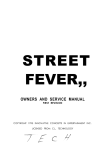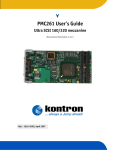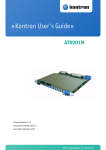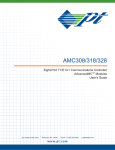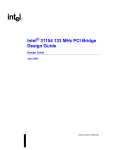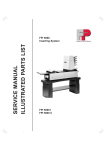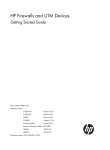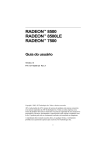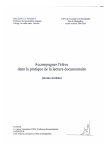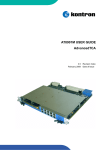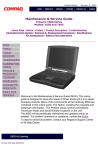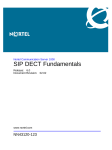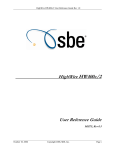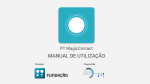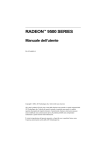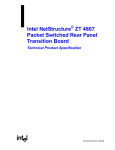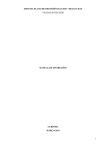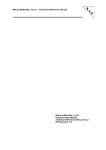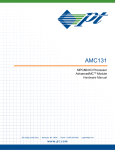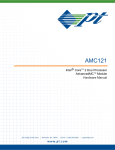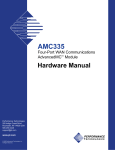Download Artisan Technology Group is your source for quality new and
Transcript
Artisan Technology Group is your source for quality new and certified-used/pre-owned equipment • FAST SHIPPING AND DELIVERY • TENS OF THOUSANDS OF IN-STOCK ITEMS • EQUIPMENT DEMOS • HUNDREDS OF MANUFACTURERS SUPPORTED • LEASING/MONTHLY RENTALS • ITAR CERTIFIED SECURE ASSET SOLUTIONS SERVICE CENTER REPAIRS Experienced engineers and technicians on staff at our full-service, in-house repair center WE BUY USED EQUIPMENT Sell your excess, underutilized, and idle used equipment We also offer credit for buy-backs and trade-ins www.artisantg.com/WeBuyEquipment InstraView REMOTE INSPECTION LOOKING FOR MORE INFORMATION? Visit us on the web at www.artisantg.com for more information on price quotations, drivers, technical specifications, manuals, and documentation SM Remotely inspect equipment before purchasing with our interactive website at www.instraview.com Contact us: (888) 88-SOURCE | [email protected] | www.artisantg.com CPC5565 R TM Intel Core 2 Duo Processor Single Board Computer User’s Guide 205 Indigo Creek Drive Rochester, NY 14626 Phone +1.585.256.0200 [email protected] w w w. p t . c o m Artisan Technology Group - Quality Instrumentation ... Guaranteed | (888) 88-SOURCE | www.artisantg.com Document Revision History Date Explanation of changes December 2, 2009 Initial Production Release December 10, 2009 Updated default setting in the topic “SW2-4: Console Redirection” on page 40. January 21, 2010 Updated Table 4-4, “IPMC Sensors,” on page 68 March 24, 2010 Updated Table 4-4, “IPMC Sensors,” on page 68. Updated the command code for the Get Geographic Address command in Table 4-5, “PPS Extension Commands Supported by the IPMC,” on page 72, and in “Get Geographic Address Command” on page 78. Updated “Get Status Command” on page 73. Added link to the Intel 82571EB NIC in the topic “Ethernet” on page 117. July 8, 2010 Rebranded and reformatted. Removed reference to hot swap kit for the CPC5565. August 18, 2010 Updated “Ethernet Interface” on page 43 for CPC5565 BIOS version P05. September 24, 2010 Updated topic “SATA Interface” on page 30. Removed all references to SATA drives on the SODIMM sockets. Updated all references from RTM4810 to RTM4811. Added Table 3-1, “Default Ethernet Routing,” on page 45. Added the topic “Older Operating Systems” on page 54. Added driver information to the topic “Ethernet” on page 117. January 13, 2011 Updated “Payload Shutdown Timeout” on page 77. Changed definition of “SW2-2, SW2-3: Reserved” on page 40. August 5, 2011 Clarified information for “SW2-4: Console Redirection” on page 40. Copyright Notice © Copyright 2009-2011 Performance Technologies, Inc. All Rights Reserved. The PT logo is a registered trademark of Performance Technologies, Inc. All product and brand names may be trademarks or registered trademarks of their respective owners. This document is the sole property of Performance Technologies, Inc. Errors and Omissions Although diligent efforts are made to supply accurate technical information to the user, occasionally errors and omissions occur in manuals of this type. Refer to the PT Web site to obtain manual revisions or current customer information: http://www.pt.com. Performance Technologies, Inc., reserves its right to change product specifications without notice. Symbol Conventions in This Manual The following symbols appear in this document: Caution: There is risk of equipment damage. Follow the instructions. Warning: Hazardous voltages are present. To reduce the risk of electrical shock and danger to personal health, follow the instructions. Artisan Technology Group - Quality Instrumentation2... Guaranteed | (888) 88-SOURCE | www.artisantg.com Caution: Electronic components on printed circuit boards are extremely sensitive to static electricity. Ordinary amounts of static electricity generated by your clothing or work environment can damage the electronic equipment. It is recommended that anti-static ground straps and antistatic mats are used when installing the board in a system to help prevent damage due to electrostatic discharge. Additional safety information is available throughout this guide and in the topic “Product Safety Information” on page 115. Artisan Technology Group - Quality Instrumentation3... Guaranteed | (888) 88-SOURCE | www.artisantg.com Artisan Technology Group - Quality Instrumentation4... Guaranteed | (888) 88-SOURCE | www.artisantg.com Contents Chapter 1: About This Guide 17 Text Conventions . . . . . . . . . . . . . . . . . . . . . . . . . . . . . . . . . . . . . . . . . . . . . . . . . . . . . . . . . . . . .18 Customer Support and Services . . . . . . . . . . . . . . . . . . . . . . . . . . . . . . . . . . . . . . . . . . . . . . . . . .18 Customer Support Packages . . . . . . . . . . . . . . . . . . . . . . . . . . . . . . . . . . . . . . . . . . . . . . . . . .19 Other Web Support . . . . . . . . . . . . . . . . . . . . . . . . . . . . . . . . . . . . . . . . . . . . . . . . . . . . . . . . .19 Return Merchandise Authorization (RMA) . . . . . . . . . . . . . . . . . . . . . . . . . . . . . . . . . . . . . . . .19 Product Warranty . . . . . . . . . . . . . . . . . . . . . . . . . . . . . . . . . . . . . . . . . . . . . . . . . . . . . . . . . . . . .19 . . . . . . . . . . . . . . . . . . . . . . . . . . . . . . . . . . . . . . . . . . . . . . . . . . . . . . . . . . . . . . . . . . . . . . . . . . .20 Chapter 2: Introduction 21 Product Definition . . . . . . . . . . . . . . . . . . . . . . . . . . . . . . . . . . . . . . . . . . . . . . . . . . . . . . . . . . . . .21 CPC5565 Features . . . . . . . . . . . . . . . . . . . . . . . . . . . . . . . . . . . . . . . . . . . . . . . . . . . . . . . . . . . .22 CPC5565 Functional Blocks . . . . . . . . . . . . . . . . . . . . . . . . . . . . . . . . . . . . . . . . . . . . . . . . . . . . .24 Processor . . . . . . . . . . . . . . . . . . . . . . . . . . . . . . . . . . . . . . . . . . . . . . . . . . . . . . . . . . . . . . . .25 Chipset . . . . . . . . . . . . . . . . . . . . . . . . . . . . . . . . . . . . . . . . . . . . . . . . . . . . . . . . . . . . . . . . . .25 CompactPCI Bus Interface . . . . . . . . . . . . . . . . . . . . . . . . . . . . . . . . . . . . . . . . . . . . . . . . . . .26 Intelligent Platform Management Controller . . . . . . . . . . . . . . . . . . . . . . . . . . . . . . . . . . . . . .26 Memory . . . . . . . . . . . . . . . . . . . . . . . . . . . . . . . . . . . . . . . . . . . . . . . . . . . . . . . . . . . . . . . . . .27 Universal Serial Bus (USB) . . . . . . . . . . . . . . . . . . . . . . . . . . . . . . . . . . . . . . . . . . . . . . . . . . .27 AMD/ATI Radeon E2400 Video Processor . . . . . . . . . . . . . . . . . . . . . . . . . . . . . . . . . . . . . . .27 Video Features . . . . . . . . . . . . . . . . . . . . . . . . . . . . . . . . . . . . . . . . . . . . . . . . . . . . . . . . .28 SMARTSHADER 4.0 - Advanced Shader Technology . . . . . . . . . . . . . . . . . . . . . . . . . . .28 SMOOTHVISION 2.0 - Flexible Anti-Aliasing and Anisotropic Filtering . . . . . . . . . . . . . .28 Avivo™ Display Support - Two Fully Functional Displays . . . . . . . . . . . . . . . . . . . . . . . . .28 Video Acceleration . . . . . . . . . . . . . . . . . . . . . . . . . . . . . . . . . . . . . . . . . . . . . . . . . . . . . . .29 Serial I/O . . . . . . . . . . . . . . . . . . . . . . . . . . . . . . . . . . . . . . . . . . . . . . . . . . . . . . . . . . . . . . . . .29 Ethernet Interface . . . . . . . . . . . . . . . . . . . . . . . . . . . . . . . . . . . . . . . . . . . . . . . . . . . . . . . . . .29 SATA Interface . . . . . . . . . . . . . . . . . . . . . . . . . . . . . . . . . . . . . . . . . . . . . . . . . . . . . . . . . . . .30 Rear Transition Module (Optional) . . . . . . . . . . . . . . . . . . . . . . . . . . . . . . . . . . . . . . . . . . . . .30 PTMC Interface (Build Option) . . . . . . . . . . . . . . . . . . . . . . . . . . . . . . . . . . . . . . . . . . . . . . . .30 Artisan Technology Group - Quality Instrumentation5... Guaranteed | (888) 88-SOURCE | www.artisantg.com Contents Drone Mode . . . . . . . . . . . . . . . . . . . . . . . . . . . . . . . . . . . . . . . . . . . . . . . . . . . . . . . . . . . . . . 31 Real-Time Clock, CMOS RAM and Battery . . . . . . . . . . . . . . . . . . . . . . . . . . . . . . . . . . . . . . 31 Reset . . . . . . . . . . . . . . . . . . . . . . . . . . . . . . . . . . . . . . . . . . . . . . . . . . . . . . . . . . . . . . . . . . . 32 Two-Stage Watchdog Timer . . . . . . . . . . . . . . . . . . . . . . . . . . . . . . . . . . . . . . . . . . . . . . . . . . 32 LED Indicators . . . . . . . . . . . . . . . . . . . . . . . . . . . . . . . . . . . . . . . . . . . . . . . . . . . . . . . . . . . . User LED . . . . . . . . . . . . . . . . . . . . . . . . . . . . . . . . . . . . . . . . . . . . . . . . . . . . . . . . . . . . . Front Panel Ethernet (RJ-45 Connector) . . . . . . . . . . . . . . . . . . . . . . . . . . . . . . . . . . . . . Hot Swap . . . . . . . . . . . . . . . . . . . . . . . . . . . . . . . . . . . . . . . . . . . . . . . . . . . . . . . . . . . . . Status/Health . . . . . . . . . . . . . . . . . . . . . . . . . . . . . . . . . . . . . . . . . . . . . . . . . . . . . . . . . . 32 32 32 33 33 Rear-Panel I/O . . . . . . . . . . . . . . . . . . . . . . . . . . . . . . . . . . . . . . . . . . . . . . . . . . . . . . . . . . . . 33 Software . . . . . . . . . . . . . . . . . . . . . . . . . . . . . . . . . . . . . . . . . . . . . . . . . . . . . . . . . . . . . . . . . . . . 33 BIOS . . . . . . . . . . . . . . . . . . . . . . . . . . . . . . . . . . . . . . . . . . . . . . . . . . . . . . . . . . . . . . . . . . . . 33 Operating Systems Supported . . . . . . . . . . . . . . . . . . . . . . . . . . . . . . . . . . . . . . . . . . . . . . . . 34 IPMI . . . . . . . . . . . . . . . . . . . . . . . . . . . . . . . . . . . . . . . . . . . . . . . . . . . . . . . . . . . . . . . . . . . . 34 Chapter 3: Getting Started 35 Unpacking . . . . . . . . . . . . . . . . . . . . . . . . . . . . . . . . . . . . . . . . . . . . . . . . . . . . . . . . . . . . . . . . . . 36 Electrical and Environmental Requirements . . . . . . . . . . . . . . . . . . . . . . . . . . . . . . . . . . . . . . . . 36 Memory Configuration . . . . . . . . . . . . . . . . . . . . . . . . . . . . . . . . . . . . . . . . . . . . . . . . . . . . . . . . . 36 I/O Configuration . . . . . . . . . . . . . . . . . . . . . . . . . . . . . . . . . . . . . . . . . . . . . . . . . . . . . . . . . . . . . 38 Connectivity . . . . . . . . . . . . . . . . . . . . . . . . . . . . . . . . . . . . . . . . . . . . . . . . . . . . . . . . . . . . . . . . . 39 Switches . . . . . . . . . . . . . . . . . . . . . . . . . . . . . . . . . . . . . . . . . . . . . . . . . . . . . . . . . . . . . . . . . . . . 39 Switch Pack 1 (SW1) . . . . . . . . . . . . . . . . . . . . . . . . . . . . . . . . . . . . . . . . . . . . . . . . . . . . . . . SW1-1: PCIXCAP Override on Local PCI Bus . . . . . . . . . . . . . . . . . . . . . . . . . . . . . . . . . SW1-2: COM Port Override . . . . . . . . . . . . . . . . . . . . . . . . . . . . . . . . . . . . . . . . . . . . . . . SW1-3: IPMC JTAG Selection . . . . . . . . . . . . . . . . . . . . . . . . . . . . . . . . . . . . . . . . . . . . . SW1-4: Drone Reset Control . . . . . . . . . . . . . . . . . . . . . . . . . . . . . . . . . . . . . . . . . . . . . . 39 39 40 40 40 Switch Pack 2 (SW2) . . . . . . . . . . . . . . . . . . . . . . . . . . . . . . . . . . . . . . . . . . . . . . . . . . . . . . . SW2-1: Clear CMOS . . . . . . . . . . . . . . . . . . . . . . . . . . . . . . . . . . . . . . . . . . . . . . . . . . . . SW2-2, SW2-3: Reserved . . . . . . . . . . . . . . . . . . . . . . . . . . . . . . . . . . . . . . . . . . . . . . . . SW2-4: Console Redirection . . . . . . . . . . . . . . . . . . . . . . . . . . . . . . . . . . . . . . . . . . . . . . 40 40 40 40 Switch Pack 3 (SW3) . . . . . . . . . . . . . . . . . . . . . . . . . . . . . . . . . . . . . . . . . . . . . . . . . . . . . . . SW3-1 Port 80 Post Codes Out Serial Port (Front Panel) . . . . . . . . . . . . . . . . . . . . . . . . SW3-2 Reserved . . . . . . . . . . . . . . . . . . . . . . . . . . . . . . . . . . . . . . . . . . . . . . . . . . . . . . . SW3-3 Force Drone Mode . . . . . . . . . . . . . . . . . . . . . . . . . . . . . . . . . . . . . . . . . . . . . . . . SW3-4 Reserved . . . . . . . . . . . . . . . . . . . . . . . . . . . . . . . . . . . . . . . . . . . . . . . . . . . . . . . 41 41 41 41 41 Artisan Technology Group - Quality Instrumentation6... Guaranteed | (888) 88-SOURCE | www.artisantg.com Contents Push-Button Reset (SW4) . . . . . . . . . . . . . . . . . . . . . . . . . . . . . . . . . . . . . . . . . . . . . . . . . . . .41 Hot-Swap Switch (SW5) . . . . . . . . . . . . . . . . . . . . . . . . . . . . . . . . . . . . . . . . . . . . . . . . . . . . .41 BIOS Configuration Overview . . . . . . . . . . . . . . . . . . . . . . . . . . . . . . . . . . . . . . . . . . . . . . . . . . . .42 Ethernet Interface . . . . . . . . . . . . . . . . . . . . . . . . . . . . . . . . . . . . . . . . . . . . . . . . . . . . . . . . . .43 Ethernet Switch BIOS Options . . . . . . . . . . . . . . . . . . . . . . . . . . . . . . . . . . . . . . . . . . . . .44 VLAN Configuration . . . . . . . . . . . . . . . . . . . . . . . . . . . . . . . . . . . . . . . . . . . . . . . . . . . . . .44 VLAN Configurations . . . . . . . . . . . . . . . . . . . . . . . . . . . . . . . . . . . . . . . . . . . . . . . . . . . . . . . . . 44 Jumbo Frames Configuration . . . . . . . . . . . . . . . . . . . . . . . . . . . . . . . . . . . . . . . . . . . . . .47 Port Trunking Configuration . . . . . . . . . . . . . . . . . . . . . . . . . . . . . . . . . . . . . . . . . . . . . . . .48 MAC Address Handling Configuration . . . . . . . . . . . . . . . . . . . . . . . . . . . . . . . . . . . . . . . .49 Network Architecture Considerations . . . . . . . . . . . . . . . . . . . . . . . . . . . . . . . . . . . . . . . .50 Avoiding Loops . . . . . . . . . . . . . . . . . . . . . . . . . . . . . . . . . . . . . . . . . . . . . . . . . . . . . . . . . . . . . 50 Console Redirection . . . . . . . . . . . . . . . . . . . . . . . . . . . . . . . . . . . . . . . . . . . . . . . . . . . . . . . .54 Older Operating Systems . . . . . . . . . . . . . . . . . . . . . . . . . . . . . . . . . . . . . . . . . . . . . . . . . . . .54 Custom Default Setup . . . . . . . . . . . . . . . . . . . . . . . . . . . . . . . . . . . . . . . . . . . . . . . . . . . . . . .55 Behavior of the BIOS if a Corrupted CMOS Checksum is Detected . . . . . . . . . . . . . . . . .55 Installing a PMC Device . . . . . . . . . . . . . . . . . . . . . . . . . . . . . . . . . . . . . . . . . . . . . . . . . . . . . . . .56 Installing the Operating System . . . . . . . . . . . . . . . . . . . . . . . . . . . . . . . . . . . . . . . . . . . . . . . . . .59 USB CD/DVD . . . . . . . . . . . . . . . . . . . . . . . . . . . . . . . . . . . . . . . . . . . . . . . . . . . . . . . . . . . . .59 PXE . . . . . . . . . . . . . . . . . . . . . . . . . . . . . . . . . . . . . . . . . . . . . . . . . . . . . . . . . . . . . . . . . . . . .60 Operating Systems Supported . . . . . . . . . . . . . . . . . . . . . . . . . . . . . . . . . . . . . . . . . . . . . . . .60 Programming the LEDS . . . . . . . . . . . . . . . . . . . . . . . . . . . . . . . . . . . . . . . . . . . . . . . . . . . . . . . .61 Installing the Display Drivers . . . . . . . . . . . . . . . . . . . . . . . . . . . . . . . . . . . . . . . . . . . . . . . . . . . . .61 Windows XP (32- and 64-Bit Editions) . . . . . . . . . . . . . . . . . . . . . . . . . . . . . . . . . . . . . . . . . .62 Linux . . . . . . . . . . . . . . . . . . . . . . . . . . . . . . . . . . . . . . . . . . . . . . . . . . . . . . . . . . . . . . . . . . . .62 Solaris . . . . . . . . . . . . . . . . . . . . . . . . . . . . . . . . . . . . . . . . . . . . . . . . . . . . . . . . . . . . . . . . . . .62 Chapter 4: System Monitoring and Alarms 63 IPMC Functions . . . . . . . . . . . . . . . . . . . . . . . . . . . . . . . . . . . . . . . . . . . . . . . . . . . . . . . . . . . . . . .63 Summary of Supported Commands . . . . . . . . . . . . . . . . . . . . . . . . . . . . . . . . . . . . . . . . . . . . . . .64 Device Locator Record . . . . . . . . . . . . . . . . . . . . . . . . . . . . . . . . . . . . . . . . . . . . . . . . . . . . . . . . .66 Device ID . . . . . . . . . . . . . . . . . . . . . . . . . . . . . . . . . . . . . . . . . . . . . . . . . . . . . . . . . . . . . . . . .67 Sensors . . . . . . . . . . . . . . . . . . . . . . . . . . . . . . . . . . . . . . . . . . . . . . . . . . . . . . . . . . . . . . . . . . . . .68 Interpreting Sensor Events . . . . . . . . . . . . . . . . . . . . . . . . . . . . . . . . . . . . . . . . . . . . . . . . . . .69 Serial Interface Subsystem . . . . . . . . . . . . . . . . . . . . . . . . . . . . . . . . . . . . . . . . . . . . . . . . . . . . . .70 Artisan Technology Group - Quality Instrumentation7... Guaranteed | (888) 88-SOURCE | www.artisantg.com Contents Terminal Mode Messages and Commands . . . . . . . . . . . . . . . . . . . . . . . . . . . . . . . . . . . . . . Terminal Mode Message Format . . . . . . . . . . . . . . . . . . . . . . . . . . . . . . . . . . . . . . . . . . . Raw IPMI Messages . . . . . . . . . . . . . . . . . . . . . . . . . . . . . . . . . . . . . . . . . . . . . . . . . . . . . Terminal Mode Text Commands . . . . . . . . . . . . . . . . . . . . . . . . . . . . . . . . . . . . . . . . . . . Pigeon Point Systems (PPS) Extension Commands . . . . . . . . . . . . . . . . . . . . . . . . . . . . 70 70 70 70 71 Terminal Mode Line Editing . . . . . . . . . . . . . . . . . . . . . . . . . . . . . . . . . . . . . . . . . . . . . . . . . . 71 Supported PPS Extension Commands . . . . . . . . . . . . . . . . . . . . . . . . . . . . . . . . . . . . . . . . . . 72 Get Status Command . . . . . . . . . . . . . . . . . . . . . . . . . . . . . . . . . . . . . . . . . . . . . . . . . . . . 73 Serial Line Properties Commands . . . . . . . . . . . . . . . . . . . . . . . . . . . . . . . . . . . . . . . . . . 74 Get Serial Interface Properties Command . . . . . . . . . . . . . . . . . . . . . . . . . . . . . . . . . . . . . . . . 74 Set Serial Interface Properties Command . . . . . . . . . . . . . . . . . . . . . . . . . . . . . . . . . . . . . . . . 74 Debug/Verbosity Level . . . . . . . . . . . . . . . . . . . . . . . . . . . . . . . . . . . . . . . . . . . . . . . . . . . 75 Get Debug Level Command . . . . . . . . . . . . . . . . . . . . . . . . . . . . . . . . . . . . . . . . . . . . . . . . . . . 75 Set Debug Level Command . . . . . . . . . . . . . . . . . . . . . . . . . . . . . . . . . . . . . . . . . . . . . . . . . . . 75 Payload Communication Timeout . . . . . . . . . . . . . . . . . . . . . . . . . . . . . . . . . . . . . . . . . . . 76 Get Payload Communication Timeout Command . . . . . . . . . . . . . . . . . . . . . . . . . . . . . . . . . . . 76 Set Payload Communication Timeout Command . . . . . . . . . . . . . . . . . . . . . . . . . . . . . . . . . . . 76 Graceful Payload Reset . . . . . . . . . . . . . . . . . . . . . . . . . . . . . . . . . . . . . . . . . . . . . . . . . . 76 Payload Diagnostic Interrupt . . . . . . . . . . . . . . . . . . . . . . . . . . . . . . . . . . . . . . . . . . . . . . 77 Payload Shutdown Timeout . . . . . . . . . . . . . . . . . . . . . . . . . . . . . . . . . . . . . . . . . . . . . . . 77 Get Payload Shutdown Timeout Command . . . . . . . . . . . . . . . . . . . . . . . . . . . . . . . . . . . . . . . 77 Set Payload Shutdown Timeout Command . . . . . . . . . . . . . . . . . . . . . . . . . . . . . . . . . . . . . . . 78 Get Geographic Address Command . . . . . . . . . . . . . . . . . . . . . . . . . . . . . . . . . . . . . . . . 78 Firmware Upgrade Process . . . . . . . . . . . . . . . . . . . . . . . . . . . . . . . . . . . . . . . . . . . . . . . . . . . . . 78 HPM.1 Boot Loader . . . . . . . . . . . . . . . . . . . . . . . . . . . . . . . . . . . . . . . . . . . . . . . . . . . . . . . . 78 HPM.1 Firmware Upgrade . . . . . . . . . . . . . . . . . . . . . . . . . . . . . . . . . . . . . . . . . . . . . . . . . . . 79 Upgrade Utilities . . . . . . . . . . . . . . . . . . . . . . . . . . . . . . . . . . . . . . . . . . . . . . . . . . . . . . . . . . . 79 Detailed HPM.1 Upgrade Procedure . . . . . . . . . . . . . . . . . . . . . . . . . . . . . . . . . . . . . . . . . . . 80 IPMI Communication Utility (ipmitool) . . . . . . . . . . . . . . . . . . . . . . . . . . . . . . . . . . . . . . . . . . . 80 Building the ipmitool Utility . . . . . . . . . . . . . . . . . . . . . . . . . . . . . . . . . . . . . . . . . . . . . . . . 81 Accessing an IPMC with ipmitool . . . . . . . . . . . . . . . . . . . . . . . . . . . . . . . . . . . . . . . . . . . 81 Accessing an IPMC via a Shelf Manager . . . . . . . . . . . . . . . . . . . . . . . . . . . . . . . . . . . . . . . . . 81 Accessing an IPMC via a Serial Interface . . . . . . . . . . . . . . . . . . . . . . . . . . . . . . . . . . . . . . . . . 82 Using ipmitool for HPM.1 Upgrades . . . . . . . . . . . . . . . . . . . . . . . . . . . . . . . . . . . . . . . . . 82 Artisan Technology Group - Quality Instrumentation8... Guaranteed | (888) 88-SOURCE | www.artisantg.com Contents HPM.1 Commands . . . . . . . . . . . . . . . . . . . . . . . . . . . . . . . . . . . . . . . . . . . . . . . . . . . . . .82 targetcap . . . . . . . . . . . . . . . . . . . . . . . . . . . . . . . . . . . . . . . . . . . . . . . . . . . . . . . . . . . . . . . . . . 83 compprop . . . . . . . . . . . . . . . . . . . . . . . . . . . . . . . . . . . . . . . . . . . . . . . . . . . . . . . . . . . . . . . . . 84 upgrade . . . . . . . . . . . . . . . . . . . . . . . . . . . . . . . . . . . . . . . . . . . . . . . . . . . . . . . . . . . . . . . . . . . 84 activate . . . . . . . . . . . . . . . . . . . . . . . . . . . . . . . . . . . . . . . . . . . . . . . . . . . . . . . . . . . . . . . . . . . 85 rollback . . . . . . . . . . . . . . . . . . . . . . . . . . . . . . . . . . . . . . . . . . . . . . . . . . . . . . . . . . . . . . . . . . . 85 rollbackstatus . . . . . . . . . . . . . . . . . . . . . . . . . . . . . . . . . . . . . . . . . . . . . . . . . . . . . . . . . . . . . . 85 Chapter 5: Connectors 87 Backplane Connectors . . . . . . . . . . . . . . . . . . . . . . . . . . . . . . . . . . . . . . . . . . . . . . . . . . . . . . . . .89 J1 (IPMB/Power Connector) . . . . . . . . . . . . . . . . . . . . . . . . . . . . . . . . . . . . . . . . . . . . . . . . . .89 J2 (V(I/O) Connector) . . . . . . . . . . . . . . . . . . . . . . . . . . . . . . . . . . . . . . . . . . . . . . . . . . . . . . .90 J3 (Rear-Panel Gigabit Ethernet Connector) . . . . . . . . . . . . . . . . . . . . . . . . . . . . . . . . . . . . . .91 J5 (Rear-Panel User I/O Connector) . . . . . . . . . . . . . . . . . . . . . . . . . . . . . . . . . . . . . . . . . . . .92 Front Panel Connectors . . . . . . . . . . . . . . . . . . . . . . . . . . . . . . . . . . . . . . . . . . . . . . . . . . . . . . . .92 DVI-I Connector (J6) . . . . . . . . . . . . . . . . . . . . . . . . . . . . . . . . . . . . . . . . . . . . . . . . . . . . . . . .93 RS-232 RJ-45 Console Port (J7) . . . . . . . . . . . . . . . . . . . . . . . . . . . . . . . . . . . . . . . . . . . . . . .94 Ethernet Connectors (J8 and J9) . . . . . . . . . . . . . . . . . . . . . . . . . . . . . . . . . . . . . . . . . . . . . . .94 USB Connectors (J10, J15) . . . . . . . . . . . . . . . . . . . . . . . . . . . . . . . . . . . . . . . . . . . . . . . . . . .95 Internal Connectors . . . . . . . . . . . . . . . . . . . . . . . . . . . . . . . . . . . . . . . . . . . . . . . . . . . . . . . . . . . .95 PTMC Connectors (J11, J12, J13, and J14) (Optional) . . . . . . . . . . . . . . . . . . . . . . . . . . . . . .95 DDR2 SDRAM Connectors (P1, P2) . . . . . . . . . . . . . . . . . . . . . . . . . . . . . . . . . . . . . . . . . . .100 Hot-Swap Ejector Switch Connector (P3) . . . . . . . . . . . . . . . . . . . . . . . . . . . . . . . . . . . . . . .100 SATA Hard Disk Connector (Optional) . . . . . . . . . . . . . . . . . . . . . . . . . . . . . . . . . . . . . . . . .100 Cables . . . . . . . . . . . . . . . . . . . . . . . . . . . . . . . . . . . . . . . . . . . . . . . . . . . . . . . . . . . . . . . . . . . . .101 Serial Cables . . . . . . . . . . . . . . . . . . . . . . . . . . . . . . . . . . . . . . . . . . . . . . . . . . . . . . . . . . . . .101 Chapter 6: Reset 103 Reset Types and Sources . . . . . . . . . . . . . . . . . . . . . . . . . . . . . . . . . . . . . . . . . . . . . . . . . . . . . .103 General Reset Sources . . . . . . . . . . . . . . . . . . . . . . . . . . . . . . . . . . . . . . . . . . . . . . . . . . . . .103 Push-Button Reset . . . . . . . . . . . . . . . . . . . . . . . . . . . . . . . . . . . . . . . . . . . . . . . . . . . . .103 NMI\SMI\SERIRQ Sources . . . . . . . . . . . . . . . . . . . . . . . . . . . . . . . . . . . . . . . . . . . . . . . . . .103 Watchdog Timer . . . . . . . . . . . . . . . . . . . . . . . . . . . . . . . . . . . . . . . . . . . . . . . . . . . . . . .103 Artisan Technology Group - Quality Instrumentation9... Guaranteed | (888) 88-SOURCE | www.artisantg.com Contents Chapter 7: Specifications 105 Electrical and Environmental Specifications . . . . . . . . . . . . . . . . . . . . . . . . . . . . . . . . . . . . . . . . 105 CPC5565 Absolute Maximum Ratings . . . . . . . . . . . . . . . . . . . . . . . . . . . . . . . . . . . . . . . . . 105 Operating Temperature . . . . . . . . . . . . . . . . . . . . . . . . . . . . . . . . . . . . . . . . . . . . . . . . . 105 DC Operating Characteristics . . . . . . . . . . . . . . . . . . . . . . . . . . . . . . . . . . . . . . . . . . . . . . . . 106 Power Consumption with 2.2 GHz Processor . . . . . . . . . . . . . . . . . . . . . . . . . . . . . . . . . 106 Maximum Available Current for PMC Module . . . . . . . . . . . . . . . . . . . . . . . . . . . . . . . . . 107 Battery Backup Characteristics . . . . . . . . . . . . . . . . . . . . . . . . . . . . . . . . . . . . . . . . . . . . . . 107 Battery Replacement . . . . . . . . . . . . . . . . . . . . . . . . . . . . . . . . . . . . . . . . . . . . . . . . . . . 107 CPC5565 Reliability . . . . . . . . . . . . . . . . . . . . . . . . . . . . . . . . . . . . . . . . . . . . . . . . . . . . . . . . . . 108 Mechanical Specifications . . . . . . . . . . . . . . . . . . . . . . . . . . . . . . . . . . . . . . . . . . . . . . . . . . . . . 109 CPC5565 Connectors . . . . . . . . . . . . . . . . . . . . . . . . . . . . . . . . . . . . . . . . . . . . . . . . . . . . . . 109 Chapter 8: Thermal Considerations 111 Thermal Requirements . . . . . . . . . . . . . . . . . . . . . . . . . . . . . . . . . . . . . . . . . . . . . . . . . . . . . . . . 111 Temperature Monitoring . . . . . . . . . . . . . . . . . . . . . . . . . . . . . . . . . . . . . . . . . . . . . . . . . . . . . . . 111 Intel Thermal Monitor . . . . . . . . . . . . . . . . . . . . . . . . . . . . . . . . . . . . . . . . . . . . . . . . . . . . . . 111 Chapter 9: Agency Approvals 113 CE Certification . . . . . . . . . . . . . . . . . . . . . . . . . . . . . . . . . . . . . . . . . . . . . . . . . . . . . . . . . . . . . 113 Safety . . . . . . . . . . . . . . . . . . . . . . . . . . . . . . . . . . . . . . . . . . . . . . . . . . . . . . . . . . . . . . . . . . . . . 113 Emissions Test Regulations . . . . . . . . . . . . . . . . . . . . . . . . . . . . . . . . . . . . . . . . . . . . . . . . . . . . 113 EN 50081-1 Emissions . . . . . . . . . . . . . . . . . . . . . . . . . . . . . . . . . . . . . . . . . . . . . . . . . . . . . 113 EN 55024 Immunity . . . . . . . . . . . . . . . . . . . . . . . . . . . . . . . . . . . . . . . . . . . . . . . . . . . . . . . 114 Regulatory Information . . . . . . . . . . . . . . . . . . . . . . . . . . . . . . . . . . . . . . . . . . . . . . . . . . . . . . . . 114 FCC (USA) . . . . . . . . . . . . . . . . . . . . . . . . . . . . . . . . . . . . . . . . . . . . . . . . . . . . . . . . . . . . . . 114 Industry Canada (Canada) . . . . . . . . . . . . . . . . . . . . . . . . . . . . . . . . . . . . . . . . . . . . . . . . . . 114 Product Safety Information . . . . . . . . . . . . . . . . . . . . . . . . . . . . . . . . . . . . . . . . . . . . . . . . . . . . . 115 Safety Precautions . . . . . . . . . . . . . . . . . . . . . . . . . . . . . . . . . . . . . . . . . . . . . . . . . . . . . . . . 115 Compliance with RoHS and WEEE Directives . . . . . . . . . . . . . . . . . . . . . . . . . . . . . . . . . . . . . . 116 Chapter 10: Data Sheet Reference 117 AMD/ATI Radeon E2400 Video Processor . . . . . . . . . . . . . . . . . . . . . . . . . . . . . . . . . . . . . . . . 117 Artisan Technology Group - Quality Instrumentation10 ... Guaranteed | (888) 88-SOURCE | www.artisantg.com Contents Chipset . . . . . . . . . . . . . . . . . . . . . . . . . . . . . . . . . . . . . . . . . . . . . . . . . . . . . . . . . . . . . . . . . . . .117 Ethernet . . . . . . . . . . . . . . . . . . . . . . . . . . . . . . . . . . . . . . . . . . . . . . . . . . . . . . . . . . . . . . . . . . . .117 Intelligent Platform Management Controller . . . . . . . . . . . . . . . . . . . . . . . . . . . . . . . . . . . . . . . .118 I/O Controller . . . . . . . . . . . . . . . . . . . . . . . . . . . . . . . . . . . . . . . . . . . . . . . . . . . . . . . . . . . . . . . .118 PICMG Specifications . . . . . . . . . . . . . . . . . . . . . . . . . . . . . . . . . . . . . . . . . . . . . . . . . . . . . . . . .118 Processor . . . . . . . . . . . . . . . . . . . . . . . . . . . . . . . . . . . . . . . . . . . . . . . . . . . . . . . . . . . . . . . . . .119 User Documentation . . . . . . . . . . . . . . . . . . . . . . . . . . . . . . . . . . . . . . . . . . . . . . . . . . . . . . . . . .119 Artisan Technology Group - Quality Instrumentation11 ... Guaranteed | (888) 88-SOURCE | www.artisantg.com Contents Artisan Technology Group - Quality Instrumentation12 ... Guaranteed | (888) 88-SOURCE | www.artisantg.com Tables Table 3-1: Default Ethernet Routing. . . . . . . . . . . . . . . . . . . . . . . . . . . . . . . . . . . . . . . . . . . . . . . . . . 45 Table 4-1: IPMI/PICMG Command Subset Supported by the IPMC Firmware . . . . . . . . . . . . . . . . . 64 Table 4-2: IPMB Management Controller Device Locator Record . . . . . . . . . . . . . . . . . . . . . . . . . . . 66 Table 4-3: IPMC Device ID. . . . . . . . . . . . . . . . . . . . . . . . . . . . . . . . . . . . . . . . . . . . . . . . . . . . . . . . . 67 Table 4-4: IPMC Sensors . . . . . . . . . . . . . . . . . . . . . . . . . . . . . . . . . . . . . . . . . . . . . . . . . . . . . . . . . . 68 Table 4-5: PPS Extension Commands Supported by the IPMC . . . . . . . . . . . . . . . . . . . . . . . . . . . . 72 Table 4-6: IPMC Status Bits . . . . . . . . . . . . . . . . . . . . . . . . . . . . . . . . . . . . . . . . . . . . . . . . . . . . . . . . 73 Table 4-7: The <interface ID> Parameter Values. . . . . . . . . . . . . . . . . . . . . . . . . . . . . . . . . . . . . . . . 74 Table 4-8: The <interface properties> Parameter Bit Fields . . . . . . . . . . . . . . . . . . . . . . . . . . . . . . . 74 Table 4-9: IPMC Debug Levels . . . . . . . . . . . . . . . . . . . . . . . . . . . . . . . . . . . . . . . . . . . . . . . . . . . . . 75 Table 5-1: Connector Assignments . . . . . . . . . . . . . . . . . . . . . . . . . . . . . . . . . . . . . . . . . . . . . . . . . . 87 Table 5-2: J1 CompactPCI Bus Connector Pinout . . . . . . . . . . . . . . . . . . . . . . . . . . . . . . . . . . . . . . . 89 Table 5-3: J2 V(I/O) Connector Pinout . . . . . . . . . . . . . . . . . . . . . . . . . . . . . . . . . . . . . . . . . . . . . . . . 90 Table 5-4: J3 Rear-Panel Gigabit Ethernet Connector Pinout . . . . . . . . . . . . . . . . . . . . . . . . . . . . . . 91 Table 5-5: J5 Rear-Panel User I/O Connector Pinout . . . . . . . . . . . . . . . . . . . . . . . . . . . . . . . . . . . . 92 Table 5-6: DVI-I Connector J6 Pinout . . . . . . . . . . . . . . . . . . . . . . . . . . . . . . . . . . . . . . . . . . . . . . . . 93 Table 5-7: RJ-45 Console Port J7 Pinout. . . . . . . . . . . . . . . . . . . . . . . . . . . . . . . . . . . . . . . . . . . . . . 94 Table 5-8: Ethernet Connectors J8 and J9 Pinout . . . . . . . . . . . . . . . . . . . . . . . . . . . . . . . . . . . . . . . 94 Table 5-9: USB Connectors J10, J15 Pinout . . . . . . . . . . . . . . . . . . . . . . . . . . . . . . . . . . . . . . . . . . . 95 Table 5-10: PTMC Connector J11 Pinout . . . . . . . . . . . . . . . . . . . . . . . . . . . . . . . . . . . . . . . . . . . . . 96 Table 5-11: PTMC Connector Pin Map (J12) . . . . . . . . . . . . . . . . . . . . . . . . . . . . . . . . . . . . . . . . . . . 97 Table 5-12: PTMC Connector Pin Map (J13) . . . . . . . . . . . . . . . . . . . . . . . . . . . . . . . . . . . . . . . . . . . 98 Artisan Technology Group - Quality Instrumentation13 ... Guaranteed | (888) 88-SOURCE | www.artisantg.com Tables Table 5-13: PTMC Connector Pin Map (J14) . . . . . . . . . . . . . . . . . . . . . . . . . . . . . . . . . . . . . . . . . . . 99 Table 5-14: P3 Hot-Swap Ejector Switch Connector Pinout . . . . . . . . . . . . . . . . . . . . . . . . . . . . . . . 100 Table 5-15: Management Cable Pinout. . . . . . . . . . . . . . . . . . . . . . . . . . . . . . . . . . . . . . . . . . . . . . . 101 Table 7-1: Power Consumption with 2.2 GHz Processor . . . . . . . . . . . . . . . . . . . . . . . . . . . . . . . . . 106 Artisan Technology Group - Quality Instrumentation14 ... Guaranteed | (888) 88-SOURCE | www.artisantg.com Figures Figure 2-1: CPC5565 Front Panel . . . . . . . . . . . . . . . . . . . . . . . . . . . . . . . . . . . . . . . . . . . . . . . . . . . 21 Figure 2-2: CPC5565 Functional Block Diagram . . . . . . . . . . . . . . . . . . . . . . . . . . . . . . . . . . . . . . . . 24 Figure 3-1: Memory Address Map Example. . . . . . . . . . . . . . . . . . . . . . . . . . . . . . . . . . . . . . . . . . . . 37 Figure 3-2: I/O Address Map . . . . . . . . . . . . . . . . . . . . . . . . . . . . . . . . . . . . . . . . . . . . . . . . . . . . . . . 38 Figure 3-3: Switch Locations . . . . . . . . . . . . . . . . . . . . . . . . . . . . . . . . . . . . . . . . . . . . . . . . . . . . . . . 39 Figure 3-4: Setup Screen Layout . . . . . . . . . . . . . . . . . . . . . . . . . . . . . . . . . . . . . . . . . . . . . . . . . . . . 42 Figure 3-5: Switch Configuration Screen . . . . . . . . . . . . . . . . . . . . . . . . . . . . . . . . . . . . . . . . . . . . . . 44 Figure 3-6: VLAN Configuration Screen. . . . . . . . . . . . . . . . . . . . . . . . . . . . . . . . . . . . . . . . . . . . . . . 45 Figure 3-7: Jumbo Frames Configuration Screen . . . . . . . . . . . . . . . . . . . . . . . . . . . . . . . . . . . . . . . 47 Figure 3-8: Port Trunking Configuration Screen. . . . . . . . . . . . . . . . . . . . . . . . . . . . . . . . . . . . . . . . . 48 Figure 3-9: MAC Address Handling Configuration Screen. . . . . . . . . . . . . . . . . . . . . . . . . . . . . . . . . 49 Figure 3-10: Inter-Switch Link Connection . . . . . . . . . . . . . . . . . . . . . . . . . . . . . . . . . . . . . . . . . . . . . 50 Figure 3-11: Separate Switching Domains. . . . . . . . . . . . . . . . . . . . . . . . . . . . . . . . . . . . . . . . . . . . . 51 Figure 3-12: ISL Segregation and MAC Address Learning . . . . . . . . . . . . . . . . . . . . . . . . . . . . . . . . 52 Figure 3-13: Spanning Tree Redundancy . . . . . . . . . . . . . . . . . . . . . . . . . . . . . . . . . . . . . . . . . . . . . 53 Figure 3-14: Saving Custom Defaults . . . . . . . . . . . . . . . . . . . . . . . . . . . . . . . . . . . . . . . . . . . . . . . . 55 Figure 3-15: Solder-Side Shield . . . . . . . . . . . . . . . . . . . . . . . . . . . . . . . . . . . . . . . . . . . . . . . . . . . . . 56 Figure 3-16: PMC Card Installation . . . . . . . . . . . . . . . . . . . . . . . . . . . . . . . . . . . . . . . . . . . . . . . . . . 58 Figure 4-1: PPS Extension Command Request . . . . . . . . . . . . . . . . . . . . . . . . . . . . . . . . . . . . . . . . . 71 Figure 4-2: PPS Extension Command Response . . . . . . . . . . . . . . . . . . . . . . . . . . . . . . . . . . . . . . . 71 Figure 5-1: Connector Locations . . . . . . . . . . . . . . . . . . . . . . . . . . . . . . . . . . . . . . . . . . . . . . . . . . . . 88 Figure 5-2: Backplane Connectors Pin Locations . . . . . . . . . . . . . . . . . . . . . . . . . . . . . . . . . . . . . . . 88 Artisan Technology Group - Quality Instrumentation15 ... Guaranteed | (888) 88-SOURCE | www.artisantg.com Figures Figure 7-1: Battery Socket Locations . . . . . . . . . . . . . . . . . . . . . . . . . . . . . . . . . . . . . . . . . . . . . . . . 108 Figure 7-2: CPC5565 Board Dimensions . . . . . . . . . . . . . . . . . . . . . . . . . . . . . . . . . . . . . . . . . . . . . 109 Artisan Technology Group - Quality Instrumentation16 ... Guaranteed | (888) 88-SOURCE | www.artisantg.com Chapter 1 About This Guide This manual describes the operation and use of the CPC5565 Intel® Core™ 2 Duo Single Board Computer (referred to as the CPC5565 in this guide). The following outline describes the focus of each chapter. Chapter 2, “Introduction,” on page 21 provides an overview of the CPC5565 and includes information such as product features, a functional block diagram with a brief description of each block, and descriptions of software such as the BIOS, supported operating systems, and IPMI. Chapter 3, “Getting Started,” on page 35 provides setup information such as unpacking the product, system requirements, and installation procedures. Chapter 4, “System Monitoring and Alarms,” on page 63 describes the commands supported by the on-board Intelligent Platform Management Controller. Chapter 5, “Connectors,” on page 87 provides connector location, description, and pinout information for the CPC5565’s CompactPCI connectors, front panel, and internal connectors. It also includes a description of the serial cable recommended for use with the front panel RJ11 serial connector. Chapter 6, “Reset,” on page 103 describes the CPC5565 reset types with their respective sources. Chapter 7, “Specifications,” on page 105 contains mechanical, electrical, and environmental specifications as well as product reliability specifications. Chapter 8, “Thermal Considerations,” on page 111 describes the thermal requirements to reliably operate a CPC5565 processor board. Chapter 9, “Agency Approvals,” on page 113 presents agency approval and certification information. Chapter 10, “Data Sheet Reference,” on page 117 provides information on data sheets, standards, and specifications for the technology designed into the CPC5565. The CPC5565 assembly should be used in conjunction with the PT software package that you have chosen, for example NexusWare® Core. The most current documentation to support any additional components that you purchased from PT is available at www.pt.com under the product you are inquiring about. For additional documentation references see Chapter 10, “Data Sheet Reference,” on page 117. Artisan Technology Group - Quality Instrumentation17 ... Guaranteed | (888) 88-SOURCE | www.artisantg.com Chapter 1: About This Guide Text Conventions Conventions in This Guide describes the text conventions that are used in this guide. Conventions in This Guide Convention Used For Monospace font Monospace font represents sample code. Bold font Bold font represents: • paths • file names • UNIX commands • user input. Italic font Italic font represents: • notes that supply useful advice • supplemental information • referenced documents. Customer Support and Services PT offers a variety of standard and custom support packages to ensure customers have access to the critical resources that they need to protect and maximize hardware and software investments throughout the development, integration, and deployment phases of the product life cycle. If you encounter difficulty in using this PT product, you may contact our support personnel by: 1. EMAIL (Preferred Method) – Email us at the addresses listed below or use our online email support form. Outline your problem in detail. Please include your return email address and a telephone number. 2. TELEPHONE – Contact us via telephone at the number listed below, and request Technical Support. Our offices are open Monday to Friday, 8:00 a.m. to 8:00 p.m. (Eastern Time). PT Support Contact Information Embedded Systems and Software (Includes Platforms, Blades, and Servers) SS7 Systems (Includes SEGway™) Email [email protected] [email protected] Phone +1 (585) 256-0248 (Monday to Friday, 8 a.m. to 8 p.m. Eastern Time) +1 (585) 256-0248 (Monday to Friday, 8 a.m. to 8 p.m. Eastern Time) If you are located outside North America, we encourage you to contact the local PT distributor or agent for support. Many of our distributors or agents maintain technical support staffs. Artisan Technology Group - Quality Instrumentation18 ... Guaranteed | (888) 88-SOURCE | www.artisantg.com Product Warranty Customer Support Packages Our configurable development and integration support packages help customers maximize engineering results and achieve time-to-market goals. To find out more about our Customer Support packages, visit http://www.pt.com/page/support/. Other Web Support Support for existing products including manuals, release notes, and drivers can be found on specific product pages at http://www.pt.com. Use the product search to locate the information you need. Return Merchandise Authorization (RMA) To submit a return merchandise authorization (RMA) request, complete the online RMA form available at http://pt.com/assets/lib/files/rma-request-form.doc and follow the instructions on the form. You will be notified with an RMA number once your return request is approved. Shipping information for returning the unit to PT will be provided once the RMA is issued. Product Warranty Performance Technologies, Incorporated, warrants that its products sold hereunder will at the time of shipment be free from defects in material and workmanship and will conform to Performance Technologies’ applicable specifications or, if appropriate, to Buyer’s specifications accepted by Performance Technologies in writing. If products sold hereunder are not as warranted, Performance Technologies shall, at its option, refund the purchase price, repair, or replace the product provided proof of purchase and written notice of nonconformance are received by Performance Technologies within 12 months of shipment, or in the case of software and integrated circuits within ninety (90) days of shipment and provided said nonconforming products are returned F.O.B. to Performance Technologies’s facility no later than thirty days after the warranty period expires. Products returned under warranty claims must be accompanied by an approved Return Material Authorization number issued by Performance Technologies and a statement of the reason for the return. Please contact Performance Technologies, or its agent, with the product serial number to obtain an RMA number. If Performance Technologies determines that the products are not defective, Buyer shall pay Performance Technologies all costs of handling and transportation. This warranty shall not apply to any products Performance Technologies determines to have been subject to testing for other than specified electrical characteristics or to operating and/or environmental conditions in excess of the maximum values established in applicable specifications, or have been subject to mishandling, misuse, static discharge, neglect, improper testing, repair, alteration, parts removal, damage, assembly or processing that alters the physical or electrical properties. This warranty excludes all cost of shipping, customs clearance and related charges outside the United States. Products containing batteries are warranted as above excluding batteries. Artisan Technology Group - Quality Instrumentation19 ... Guaranteed | (888) 88-SOURCE | www.artisantg.com Chapter 1: About This Guide THIS WARRANTY IS IN LIEU OF ALL OTHER WARRANTIES WHETHER EXPRESS, IMPLIED OR STATUTORY INCLUDING IMPLIED WARRANTIES OF MERCHANTABILITY OR FITNESS. IN NO EVENT SHALL PERFORMANCE TECHNOLOGIES BE LIABLE FOR ANY INCIDENTAL OR CONSEQUENTIAL DAMAGES DUE TO BREACH OF THIS WARRANTY OR ANY OTHER OBLIGATION UNDER THIS ORDER OR CONTRACT. Artisan Technology Group - Quality Instrumentation20 ... Guaranteed | (888) 88-SOURCE | www.artisantg.com Chapter 2 Introduction This chapter provides a brief introduction to the CPC5565 64-bit Intel Core 2 Duo™ Single Board Computer. It includes a product definition, a list of product features, a figure showing the CPC5565 front panel, a functional block diagram, and a description of each block. Unpacking, initial board configuration, and other setup information are provided in Chapter 3, “Getting Started.” Key topics in this chapter include: • “Product Definition” on page 21 • “CPC5565 Features” on page 22 • “CPC5565 Functional Blocks” on page 24 • “Software” on page 33 Product Definition The CPC5565 is a CompactPCI® 64-bit, single-slot, single board computer, featuring the Intel Core 2 Duo dual core 2.2 GHz processor, designed for high-performance embedded applications. The board incorporates the Intel 3100 integrated northbridge/southbridge chipset, supporting an 800 MHz front-side bus interface, 400 MHz 64-bit PC2-3200 DDR2 memory interface. 64-bit PC2-3200 DDR SDRAM up to 8 GB is supported. The CPC5565 includes support for high-performance video, audio, and storage, featuring the Advanced Micro Devices (AMD)/ATI Radeon™ E2400 video processor and Serial Advanced Technology Attachment (SATA) hard disk drive (HDD) interface. It is designed to deliver exceptional 2D, 3D, and multimedia graphics performance for embedded systems that may require video/audio, hard disk drive storage, or both. PMC Site DVI-I CPC5565 P M C CompactPCI R Figure 2-1: CPC5565 Front Panel RS-232 RJ-45 Console Port User LED Ethernet A Ethernet B USB PushButton Reset Health HotLED Swap LED Artisan Technology Group - Quality Instrumentation21 ... Guaranteed | (888) 88-SOURCE | www.artisantg.com Chapter 2: Introduction CPC5565 Features • Single Slot 6U PICMG 2.16 compute blade • CompactPCI Hot Swap Specification, PICMG 2.1, R 2.0 compliant • CompactPCI PTMC Specification, PICMG 2.15 R1 compliant • CompactPCI Packet Switched Backplane Specification, PICMG 2.16, R 1.0 compliant • CompactPCI System Management Specification, PICMG 2.9, R 1.0 compliant • IPMI v1.5 Specification compliant • 2.2 GHz dual core Intel Core 2 Duo processor (T7500) • Intel 64 architecture • Supports Intel Architecture with Dynamic Execution • PC2-3200 DDR2 400 MHz memory controller interface • 32 KB Level 1 instruction cache (per core) • 32 KB Level 1 data cache (per core) • Up to 4 MB Level 2 shared cache with Advanced Transfer Cache Architecture • 800 MHz, Source-Synchronous front-side bus • Intel Virtualization Technology • Execute Disable Bit support for enhanced security • System management bus • Card edge interface contains two SATA channels, eight-lane PCI Express bus, and dual SERDES 1Gb/2.5 Gb Ethernet channels • Intel 3100 Chipset • Dual 10/100/1000 Mb/s Ethernet links are available on the front panel via RJ45 connectors • AMD/ATI Radeon™ E2400 Video Processor – Internal 128 MB GDDR3 memory – High-performance 2D, 3D, and multimedia graphics – QXGA resolution up to 2048 x 1536 – HDMI output for 480p, 720p, and 1080i – 32 bits per pixel – DirectX 10 and OpenGL 2.0 support – Video acceleration - Advanced de-interlacing algorithms - Programmable, independent gamma control for video overlay – SMARTSHADER™ 4.0 – SMOOTHVISION™ 2.0 – Dual-display mode – Integrated HD audio codec supports PCM and Dolby® Digital 5.1 audio formats Artisan Technology Group - Quality Instrumentation22 ... Guaranteed | (888) 88-SOURCE | www.artisantg.com CPC5565 Features • Support for 1 PMC slot (2 PMC ports) or one SATA drive (6 SATA ports) • Supports up to 8 GB of PC2-3200 DDR2 SDRAM with ECC in two 200-pin SO-RDIMM sockets • PT's Embedded BIOS (AMI core) stored in local flash memory • Supports Windows® XP, Linux®, and Solaris™ 9/10 64-bit operating systems • IPMI interface on the backplane • Standard AT® peripherals include: – Real-time clock/CMOS RAM – 16C550 RS-232 serial port – USB 2.0 port • Dual-stage watchdog timer • Push-button reset switch • LEDs: – USER LED, dual color (green/yellow) accessible through an I/O port address – Hot Swap (Blue/Off) – Front Panel Ethernet Link (Green) – Front Panel Ethernet Traffic (Flashing Yellow) Artisan Technology Group - Quality Instrumentation23 ... Guaranteed | (888) 88-SOURCE | www.artisantg.com Chapter 2: Introduction CPC5565 Functional Blocks Figure 2-2 is a functional block diagram of the CPC5565. The topics following the figure provide overviews of the functional blocks: • “Processor” on page 25 • “Chipset” on page 25 • “CompactPCI Bus Interface” on page 26 • “Intelligent Platform Management Controller” on page 26 • “Memory” on page 27 • “Universal Serial Bus (USB)” on page 27 • “AMD/ATI Radeon E2400 Video Processor” on page 27 • “Serial I/O” on page 29 • “Ethernet Interface” on page 29 • “SATA Interface” on page 30 • “Rear Transition Module (Optional)” on page 30 • “PTMC Interface (Build Option)” on page 30 • “Drone Mode” on page 31 • “Real-Time Clock, CMOS RAM and Battery” on page 31 • “Reset” on page 32 • “Two-Stage Watchdog Timer” on page 32 • “LED Indicators” on page 32 • “Rear-Panel I/O” on page 33 Figure 2-2: CPC5565 Functional Block Diagram J5 J3 J2 Rear SATA Drive (up to 4 SATA Ports) Rear Serial Port J1 2.16 Ports 1 and 2 PCI 33/66 MHz PTMC Ethernet Broadcom 5466R JTAG Intel© Core™ 2 Duo 2.2 GHz CPU PCIE to PCI Bridge FSB 800 MHz LPC Bus Rear VGA Video PCIE (x4) USB 2.0 USB 2.0 UART1 IPMB IPMC RJ45 USB Conn. Broadcom 5482S AMD/ATI E2400 Video Chip Up to 8 GB 400 MHz DDRII w/ECC 2 SODIMM SOCKETS RS232 Console XCVR Port Hotswap Switch/ LEDs Broadcom 5389 PCIE (x4) PAL SPI Intel© 82571EB PCIE (x4) Intel© 3100 Whitmore Lake IMCH SATA BIOS Flash Clock Drivers Binary PC3200 PCI 33/66 MHz SATA Drive Connector PCI to PCI Bridge USB Conn. RJ45 RJ45 DVI-I Artisan Technology Group - Quality Instrumentation24 ... Guaranteed | (888) 88-SOURCE | www.artisantg.com CPC5565 Functional Blocks Processor The CPC5565 incorporates the Intel Core 2 Duo T7500 processor. The Intel Core 2 Duo T7500 processor is a 2.2 GHz, 35 W (TDP), high performance, low power, 64-bit processor that is compatible with 32-bit applications, enabling a single architecture across 32- and 64-bit environments. The Intel Core 2 Duo implements dual-core technology that puts two mobile-optimized execution cores in a single processor that is designed to increase performance with significant power savings. Each core can complete up to four full instructions simultaneously using an efficient 14-stage pipeline. The two cores share 4 MB of L2 cache, offering more efficient data sharing, providing enhanced performance, responsiveness and power savings. Each core utilizes enhanced Intel Speedstep technology on each core independently to coordinate powermanagement state transitions and help save power. The 800 MHz front-side bus provides a high-speed interconnect with the Intel 3100 chipset. The topic “Processor” on page 119, contains a link to additional information for this device. Chipset The CPC5565 incorporates the Intel 3100 integrated chipset. The Intel 3100 chipset integrates the traditional north/south bridge functions as well as some SuperI/O and peripheral IC features into a single IC. The Intel 3100 features: • Processor/Host bus support: – 64-bit, 800 MHz front-side bus interface – Up to 36-bit host interface addressing support – Dynamic bus inversion to minimize power consumption on the data interface – In-Order Queue (IOQ) depth of 12, with debug support for the one-deep non-pipelined mode – Two outstanding DEFER cycles supported – AGTL+ driver technology with parallel termination • Memory Interface – Support for two dual rank, registered SO-RDIMMs with ECC – Support for 15-bit address bus, 72-bit data bus (64-bit data plus 8-bit ECC) – Support for base DDR2 clock rate of 200 MHz: data interface double-pumped to 400 MT/s, data bandwidth of 3.2 GB/s – Support for 512 Mb, 1 Gb, and 2 Gb DRAM densities – Support for SO-RDDR2 DIMMs using x8 DRAM technology – Aggressive page-close policy with one-deep, look-ahead to minimize occurrence of page-miss accesses in favor of page-empty – Support for standard SEC-DED (72, 64) ECC – Support for automatic read retry on uncorrectable errors – Hardware ECC auto-initialization of all populated DRAM devices under software control. Includes pre-selected hardware pattern based memory test on programmable regions. Artisan Technology Group - Quality Instrumentation25 ... Guaranteed | (888) 88-SOURCE | www.artisantg.com Chapter 2: Introduction • PCI-Express interface features: – x8 interface capable of bifurcation into two logically independent x4 interfaces with full specification compliance at half the bandwidth capability – Low latency, high bandwidth – 32-bit CRC protection on all packets – CRC errors are recoverable by retransmission – Supports 64-bit addressing – Advance error detection and error transmission on destination bus – Integrated bit-error generation and monitor function – PCI-E v1.0 and v1.0a compliant – Statistics for SNMP MIB II, Ethernet like MIB, and Ethernet MIB (802.3z, Clause 30) CompactPCI Bus Interface The CPC5565 does not support a CompactPCI interface at backplane connector J4. The supported connectors provide access to the following signals: J1/J2: 3.3V/5V PCI 32 bit 33/66 MHz System Master (driving clocks) J3: Two PICMIG 2.16-compliant Ethernet ports J5: Three fixed SATA interfaces (one additional as a load option). JTAG port for test/debug/ manufacturing purposes See “Backplane Connectors” on page 89 for location and pinout information for these connectors. The CPC5565 is compliant with: • PICMG 2.0 CompactPCI Core Specification • PICMG 2.1 CompactPCI Hot Swap Specification • PICMG 2.16 R1 CompactPCI packet-switched backplane (Ethernet) Specification • PICMG 2.9 R1.0 CompactPCI System Management Specification “PICMG Specifications” on page 118 contains links to the PICMG Web site, where these CompactPCI Specifications may be obtained. The CPC5565 supports hosting hot-swap peripherals in a powered system. The CPC5565 can also function in a standard (non-hot swap) CompactPCI system. Intelligent Platform Management Controller The CPC5565 includes an Intelligent Platform Management Controller (IPMC or BMC) based on the Atmel ATMEGA128L-8MU, which interfaces to the LPC bus, provides System Management Bus (SMB) interfaces, and is IPMI compliant. The IPMC subsystem monitors, controls, and performs remote diagnostics for many on- and off-board functions through IPMI (Intelligent Platform Management Interface) compliant system management bus interfaces. Artisan Technology Group - Quality Instrumentation26 ... Guaranteed | (888) 88-SOURCE | www.artisantg.com CPC5565 Functional Blocks The IPMC monitors system sensors for system management events, such as overtemperature, out-of-range voltages, fan failures, etc., and logs any occurrences in its non-volatile System Event Log (SEL). You can view the SEL in the BIOS setup utility by selecting the IPMI 1.5 Configuration menu under the Advanced tab on the main menu. The IPMC also provides the interface to the sensors and SEL so system management software can poll and retrieve the present status of the system. Note: The BIOS cannot currently display the IPMC SEL as there is no SEL implemented in the IPMC firmware at this time. Currently the BIOS maintains its own event log, but does not have access to any of the management sensors, so will only report BIOS errors. An IPMC SEL will be implemented in the future and at that time the BIOS will switch from a local event log to using the IMPC SEL. Currently, there is no IMPI submenu in the Advanced menu. See Chapter 4, “System Monitoring and Alarms,” on page 57 for more information on IPMC functionality, supported commands, CPC5565 sensors, and the firmware upgrade process. The CPC5565 is compliant with standard Intelligent Platform Management Interface v1.5 Specification functionality. See “Intelligent Platform Management Controller” on page 118, for information about this specification. Memory The CPC5565 includes two 200-pin, Small Outline Registered Dual In-line Memory Module (SO-RDIMM) socket that can be populated with up to 8 GB DDR2-400 registered SDRAM. The BIOS automatically determines the SDRAM's size and speed. Universal Serial Bus (USB) The Universal Serial Bus (USB) provides a common interface to many peripherals such as keyboard, serial ports, and mouse ports. The CPC5565 supports booting from USB devices, such as CD-ROM, DVD, or thumb drive. The CPC5565 supports two standard USB 2.0 ports, available at the front panel. See Figure 2-1, “CPC5565 Front Panel,” on page 21. A third USB port is directed to the backplane via RPIO connector J5. See “J5 (Rear-Panel User I/O Connector)” on page 92. The CPC5565's USB resides in the Intel 3100 chipset. The topic “Chipset” on page 117 provides a link to the data sheet for this device. Connector locations and pinouts are documented in the topic “USB Connectors (J10, J15)” on page 95. AMD/ATI Radeon E2400 Video Processor The CPC5565 incorporates the high performance AMD/ATI Radeon E2400 video processor, which delivers exceptional 2D, 3D, and multimedia graphics performance for embedded systems. It has 128 MB of internal GDDR3 Synchronous Graphics RAM (SGRAM) memory (two pieces of 16Mx32) integrated in the application-specific integrated circuit (ASIC) package. The AMD/ATI Radeon E2400 video processor supports DirectX 10 with Shader Model 4.0, integrated Transition Minimized Differential Signaling (TMDS), and a Universal Video Decoder (UVD), which supports HD-DVD and Blu-ray Disc™ decode (H.264 or VC-1 formats). Artisan Technology Group - Quality Instrumentation27 ... Guaranteed | (888) 88-SOURCE | www.artisantg.com Chapter 2: Introduction The AMD/ATI Radeon E2400 video processor represents ATI's third-generation PCI Express technology product and leverages a new graphics architecture. Based on 65 nm process technology, the AMD/ATI Radeon E2400 video processor delivers a 16-lane PCI Express bus interface and RoHS compliant ASIC. Video Features The AMD/ATI Radeon E2400 video processor provides one of the fastest and most advanced 2D, 3D, and multimedia graphics performances based on PCI Express bus architecture. The E2400 supports PCI Express, DirectX 10 features, highly optimized Open Graphics Library® 2.0 support, and flexible memory configurations. The AMD/ATI Radeon E2400 video processor supports the following video features: SMARTSHADER 4.0 - Advanced Shader Technology • Provides complete hardware-accelerated support for the DirectX 10 programmable shader model, enabling more complex and realistic texture and lighting effects • Significant improvement over first-generation shaders introduced in DirectX 8, with a more powerful and intuitive instruction set • Offers full support for this feature in OpenGL 2.0 applications SMOOTHVISION 2.0 - Flexible Anti-Aliasing and Anisotropic Filtering • 2x/4x/8x full-scene anti-aliasing modes • Adaptive algorithm with programmable sample patterns • 2x/4x/8x/16x anisotropic filtering modes • Adaptive algorithm with bi-linear (performance) and tri-linear (quality) options • Temporal anti-aliasing Avivo™ Display Support - Two Fully Functional Displays • Traditional Cathode Ray Tube (CRT) monitors and DVI-D are supported • Features dual channel DVI-D support • 230 MHz Low-Voltage Differential Signaling (LVDS) transmitter supports Liquid Crystal Display (LCD) panels up to Quad eXtended Graphics Array (QXGA) (2048x1536) resolution • Integrated TMDS transmitter that supports: – 1600x1200 resolution without reduced blank timings when matched with coherently clocked receivers – 1920x1440 resolution with reduced blank timings when matched with coherently clocked receivers – 1600x1200 resolution with reduced blank timings when matched with incoherently clocked receivers • Supports standard single channel DVI-D, or Digital Flat Panel connections. Includes integrated conversion of 30 bpp data to either 24 bpp or 18 bpp, depending on attached panel type. • High performance DAC speeds of 400 MHz Artisan Technology Group - Quality Instrumentation28 ... Guaranteed | (888) 88-SOURCE | www.artisantg.com CPC5565 Functional Blocks Video Acceleration • The E2400 video processor allows integration of digital video features including advanced deinterlacing algorithms for high-quality video and integrated digital TV decode capability. Includes programmable, independent gamma control for the video overlay. • Features in Detail and Motion Compensation (MC) support for the acceleration of MPEG encoding and decoding as well as Digital Video (DV) encoding and decoding. See “AMD/ATI Radeon E2400 Video Processor” on page 117 for a link to additional information for this device. Serial I/O The CPC5565 provides one 16C550, PC-compatible serial port. COM1 is available at the front panel via 8-pin RJ-45 connector J7 and is also available to an RTM via RPIO connector J5. J7 is also routed to the IPMC console port for remote IPMC configuration. The console port mux is designed to be controlled from either the IPMC or the payload and to automatically default to the IPMC when the payload is powered down or powered up with unconfigured programmable devices. J7 is compatible with RS-232 signaling levels and 15KV ESD protection are provided by the interface. The port supports data transfers at speeds up to 115.2 Kb/sec. The baud rate is set if either console redirection or serial checkpoints is enabled. When the BIOS sets the baud rate for either of those features, the default is 9600 bps. If neither feature is enabled, the COM port is not configured by the BIOS. See the topic “BIOS Configuration Overview” on page 42 for more information about BIOS setup. The front panel RJ-45 serial port supports flow control. The rear panel serial port connection at J5 has the signalling reduced to simply Rx and Tx, and does not support flow control signalling. The CPC5565's serial controller resides in the Intel 3100 chipset. The topics “I/O Controller” on page 118 and “Intelligent Platform Management Controller” on page 118 provide links to more information for these devices. Connector locations and pinouts are documented in Chapter 5, “Connectors.” See “BIOS Configuration Overview” on page 42 for more information about BIOS setup. For Console port pinout information, see “RS-232 RJ-45 Console Port (J7)” on page 94. Ethernet Interface The CPC5565 provides eight on-board 10/100/1000Base-T Ethernet channels through the onboard Broadcom BCM5389 8GbE Port Switch. Ethernet channels can be directed through the BIOS setup utility, providing basic connectivity and functionality on power up and reset. See the topic “BIOS Configuration Overview” on page 42 for more information. The eight on-board Ethernet channels are as follows: • Front panel RJ-45 connectors J8 and J9 (Front Panel A and Front Panel B BIOS setup options). These connectors each have two LEDs to indicate the status of that channel. • Two channels to midplane connector J3 (2.16 A and 2.16 B BIOS setup options) • Two channels to optional on-board PMC site J11-J14 (PMC A and PMC B BIOS setup options). This site provides an interface for a dual channel gigabit Ethernet PMC mezzanine card. The site conforms to Option 7 of the PTMC Specification. The PMC card must have transformers on it to Artisan Technology Group - Quality Instrumentation29 ... Guaranteed | (888) 88-SOURCE | www.artisantg.com Chapter 2: Introduction provide isolation from the CPC5565. See the topic “PTMC Interface (Build Option)” on page 30 for more information about the site. • Two channels to the host CPU via the 82571 dual NIC (ENET A and ENET B BIOS setup options). The on-board devices are grouped in pairs to support link aggregation to the switch to allow greater throughput and redundancy during normal operation. The topic “Ethernet” on page 117, contains links to the product brief for the Broadcom BCM5389 Ethernet controllers used on board the CPC5565. Connector locations and pinouts are documented in Chapter 5, “Connectors,” on page 79. SATA Interface The CPC5565 includes an integrated Serial ATA (SATA) controller that routes five independent SATA interfaces, each of which is SATA 1.0 compliant: • SATA drive mounted to the on-board SATA connector (build option) • Four SATA ports routed to RPIO connector J5 The CPC5565's SATA controller resides in the Intel 3100 chipset. The topic “Chipset” on page 117 provides a link to the data sheet for this device. RPIO connector J5 location and pinout are documented in the topic “J5 (Rear-Panel User I/O Connector)” on page 92. Rear Transition Module (Optional) The RTM4811, an advanced rear transition module, offers support for a SATA 2.5-in. hard drive disk, an analog VGA video interface, and USB. The CPC5565 can boot from SATA storage on this RTM or through a SATA connector on the RTM faceplate. By using the RTM4811, the CPC5565 can be chained to a CPC5910 storage expansion module that contains two SATA 3.5-in. hard drive disks to make a local storage array with up to 3 TB of directly attached storage. See the topic “User Documentation” on page 119 for links to more information about the RTM4811 and CPC5910. PTMC Interface (Build Option) The CPC5565 is optionally also a PMC carrier card that supports the following specifications: • Complies with PICMG 2.15 R1.0 configuration 7 (PT7CC) • Dual channel Ethernet links (MDI) compatible with PICMG 2.15 ECN 2.15-1.0-001 (Ethernet MDI Links on PTMC, configurations 5 and 6) • Complies with IEEE1386.1 PCI Mezzanine Card (PMC) • Complies with VITA 39: PCI-X for PMC (133 MHz) • Complies with PCI-E v1.0 and 1.0a (PCI-Express) • Support 3.3V VIO Cards Only The PCI Telecom Mezzanine Card (PTMC) interface is compatible with the PICMG 2.15 PT7CC Specification. The PTMC provides a way to add modules such as IPSec accelerators and network processors to increase baseboard functionality. Artisan Technology Group - Quality Instrumentation30 ... Guaranteed | (888) 88-SOURCE | www.artisantg.com CPC5565 Functional Blocks The CPC5565 PTMC site provides an industry-standard interface for a high performance, dual channel, gigabit Ethernet PMC mezzanine card. High performance is achieved by means of a 64-bit wide, 66 MHz interface that is capable of PCI or PCI-X signaling. Dual channel Ethernet links (MDI) are routed on PTMC interface connectors J11-J14 per PICMG 2.15 configurations 5 and 6. The Ethernet links can be routed to CPC5565 rear-panel gigabit Ethernet connector J3 for connection to the CompactPCI backplane per PICMG 2.16. Note: PCI-X is supported only when operating in Drone Mode. The CPC5565 is backward compatible with all standard 32-bit and 64-bit PMC cards. However, these cards do not respect the PTENB# signal. We advise caution when installing a standard PMC card with P4 (rear I/O) signaling. Please check the pinout carefully: Connector J14 on the CPC5565 has pins 1 - 24 set to support two 1 Gigabit Ethernet channels. Make sure this definition does not interfere with the operation of the PMC card installed. PMC modules interfacing to the CPC5565 must advertise their PTID (PCI Telecom Identifier) as “configuration 7” before they are enabled (PTENB# asserted). PMC modules supporting configurations 1, 2, 3, 4, 5, 6 will not have their PMC interface enabled by PTENB#. The mezzanine interface is at J11-J14 on the CPC5565. See Chapter 5, “Connectors,” on page 79 for more information. Drone Mode The CPC5565 can be set to operate in Drone mode when installed in a non-system slot in a CompactPCI chassis. In Drone mode it cannot drive the system clock or the CompactPCI bus. The CPC5565 can optionally be reset by the System Master when in a peripheral slot. See the topic “SW3-3 Force Drone Mode” on page 41 for more information. Real-Time Clock, CMOS RAM and Battery The real-time clock performs timekeeping functions and includes 256 bytes of battery-backed CMOS RAM in two banks that are reserved for BIOS use. Timekeeping features include a timeof-day clock and a multi-century calendar with alarm features and century rollover. The time, date, and CMOS values can be specified or returned to their defaults by using the BIOS setup program. See the topic “BIOS Configuration Overview” on page 42, for more information. Note: The recommended method of accessing the date in systems with PT Single Board Computers is indirectly from the real time clock via the BIOS. The BIOS on PT Single Board Computers contains a century checking and maintenance feature. This feature checks the two least significant digits of the year stored in the real time clock during each BIOS request (INT 1Ah) to read the date and, if less than 80 (1980 is the first year supported by the PC), updates the century byte to 20. This feature enables operating systems and applications using the BIOS date/time services to reliably manipulate the year as a four-digit value. Two rechargeable button-cell batteries located on the CPC5565 power the real-time clock and CMOS memory when the CPC5565 is not powered externally. The battery is intended for AC power fails only and has an estimated life of 60 days (with batteries fully charged). It recharges whenever standby power is present. The CPC5565's real-time clock resides in the Intel 3100 chipset. The topic “I/O Controller” on page 118, provides a link to more information for this device. Artisan Technology Group - Quality Instrumentation31 ... Guaranteed | (888) 88-SOURCE | www.artisantg.com Chapter 2: Introduction Reset The CPC5565 provides the following reset types: • Push-button reset • IPMC generated reset (Payload Reset) • Watchdog timer reset See Chapter 6, “Reset” for more information. Two-Stage Watchdog Timer The watchdog timer optionally monitors system operation and is programmable for one of many different timeout periods (from 1µs to 1050s). It is a two-stage watchdog, meaning that it can be enabled to produce a SERIRQ, NMI or SMI interrupt during the first stage followed by a system reset for the second stage. Failure to strobe the watchdog timer within the programmed time period may result in an NMI/SMI/SERIRQ, a system reset, or both. A register bit is set if the watchdog timer caused the reset event. The CPC5565's two-stage watchdog timer resides in the Intel 3100 chipset. The topic “Chipset” on page 117, provides a link to the datasheet for this device. LED Indicators The LEDs located on the front panel are defined below. See Figure 2-1, “CPC5565 Front Panel,” on page 21 for LED locations. User LED Bicolor LED controlled by system register settings See the topic “Programming the LEDS” on page 61, for more information. • Green = user defined • Yellow = user defined • Off = user defined Front Panel Ethernet (RJ-45 Connector) Each Ethernet connector on the front panel includes two LEDs: • Ethernet Speed (Top) – Green = 100 Mb/s – Orange = 1000 Mb/s – Off = 10 Mb/s • Ethernet Link (bottom) – Yellow = Link – Off = No Link Artisan Technology Group - Quality Instrumentation32 ... Guaranteed | (888) 88-SOURCE | www.artisantg.com Software Hot Swap • Blue = safe to extract board • Off = not safe to extract board • Short Blink = payload is shutting down Status/Health • Off = payload not powered • Green = healthy (amber conditions not met) • Amber = at least one threshold sensor has crossed a critical threshold, the payload is held in reset, power is not good (as detected by HW), the processor is reporting CPU Error, the processor is reporting Therm Trip, or the processor is in ACPI sleep state 5. Rear-Panel I/O The CPC5565 transitions the following I/O signals through CompactPCI connector J5 to an optional Rear Transition Module: • COM port • Video • Power and Ground • USB • SATA • SMBus • RPIO Present • Eject • JTAG In addition, the CPC5565 transitions Gigabit Ethernet A and B through CompactPCI connector J3. See Chapter 5, “Connectors,” on page 79 for more information on the connectors present on the CPC5565. Software BIOS The PT Embedded BIOS (AMI core) is user-configurable to boot an operating system from one of the following locations: • USB mass storage device (hard drive, DVD-ROM or CD-ROM drive, flash drive, etc.) • Serial ATA (SATA) hard drives • Ethernet (PXE) • Any add-on cards/boards that support a BIOS boot specification option ROM Artisan Technology Group - Quality Instrumentation33 ... Guaranteed | (888) 88-SOURCE | www.artisantg.com Chapter 2: Introduction Operating Systems Supported Both 32- and 64-bit operating systems are supported: • WinXP and WinXP 64 have been installed and successfully run through Microsoft's Hardware Compatibility Test (pending). • Solaris 10 has been installed successfully (pending). Upon successful completion of Sun Hardware Compatibility Test Suite (HCTS), results will be posted to Sun's Web page http://www.sun.com/ bigadmin/hcl/overview.html. • Red Hat Enterprise Linux AS 4 Update 3 (32 and 64 bit versions) has been installed successfully (pending). • Nexusware Core has been installed and successfully run through PT's validation test suite (pending). IPMI For more information about how to program software to interact with the IPMI firmware, refer to the Intelligent Platform Management Interface v1.5 Specification and the Intelligent Platform Management Interface Implementer's Guide. A link to these publications is available in the topic “Intelligent Platform Management Controller” on page 118. Artisan Technology Group - Quality Instrumentation34 ... Guaranteed | (888) 88-SOURCE | www.artisantg.com Chapter 3 Getting Started This chapter summarizes the information you need to make the CPC5565 operational. Please read it before attempting to use the board. Key topics in this chapter include: • “Unpacking” on page 36 • “Electrical and Environmental Requirements” on page 36 • “Memory Configuration” on page 36 • “I/O Configuration” on page 38 • “Connectivity” on page 39 • “Switches” on page 39 • “BIOS Configuration Overview” on page 42 • “Installing a PMC Device” on page 56 • “Installing the Operating System” on page 59 • “Programming the LEDS” on page 61 • “Installing the Display Drivers” on page 61 Artisan Technology Group - Quality Instrumentation35 ... Guaranteed | (888) 88-SOURCE | www.artisantg.com Chapter 3: Getting Started Unpacking Check the shipping carton for damage. If the shipping carton and contents are damaged, notify the carrier and PT for an insurance settlement. Retain the shipping carton and packing material for inspection by the carrier. Obtain authorization before returning any product to PT. Refer to “Customer Support and Services” on page 18, for assistance information. Warning: Like all equipment that uses MOS devices, the CPC5565 must be protected from static discharge. Never remove any of the socketed parts except at a static-free workstation. Use the anti-static bag shipped with your order when handling the board. Electrical and Environmental Requirements Electrical specifications are presented in detail in “Electrical and Environmental Specifications” on page 105. The CPC5565 is supplied with a heat sink that allows the processor to operate between 0° and approximately 55°C ambient with a minimum of 200 LFM (1.27 meters per second) of external airflow (verification pending). It is the user's responsibility to ensure that the CPC5565 is installed in a chassis capable of supplying adequate airflow. The maximum power dissipation of the processor is 35 W. External airflow must be provided at all times. See Chapter 7, “Specifications” and Chapter 8, “Thermal Considerations” for more details. Warning: Operating the CPC5565 without adequate airflow will damage the processor. The CPC5565 may contain materials that require regulation upon disposal. Please dispose of this product in accordance with local rules and regulations. For disposal or recycling information, please contact your local authorities or the Electronic Industries Alliance at http:// www.eiae.org/. Memory Configuration The CPC5565 can address up to 24 GB of memory that is allocated between system memory and PCI devices. Two SDRAM sockets provide up to 8 GB of DDR system memory. The memory address space is divided between memory local to the board (system memory) and memory located on the two PCI buses. Any memory not reserved or occupied by a local memory device (DDR or flash) is available to the on-board PMC site. The CPC5565 is populated with PC2-3200 ECC DDR2 SDRAM located on two registered, 200pin SO-RDIMM sockets. The socket supports up to 8 GB, 200 MHz DDR2-400 (PC2-3200) memory modules with ECC. Figure 3-1, “Memory Address Map Example,” on page 37, shows an example of memory addressing for the CPC5565. Artisan Technology Group - Quality Instrumentation36 ... Guaranteed | (888) 88-SOURCE | www.artisantg.com Memory Configuration Memory is not a field serviceable item. Return the module to PT for memory replacement. See “Return Merchandise Authorization (RMA),” on page 19, for more information about returning merchandise. Figure 3-1: Memory Address Map Example Top of Memory 2 - 64 GB 100000000 - Top of Memory 2 High PCI Memory Range System Memory FFF80000 - FFFFFFFFh System BIOS FFF00000 - FFF7FFFFh ESCD/NVRAM FEE00400 - FFEFFFFFh Reserved (PCI) FEE00000 - FEE003FFh Local APIC FEC03000 - FEDFFFFFh Reserved (PCI) FEC81000 - FEC81FFFh I/O APIC 3 FEC80000 - FEC80FFFh I/O APIC 2 FEC00000 - FEC7FFFFh I/O APIC 0 F0000000 - FEBFFFFFh Reserved (Optional DRAM region) E0000000 - EFFFFFFFh PCIe Enhanced Config. Aperture Top of Memory* - DFFFFFFFh 00100000h -Top of Memory* PCI System Memory E0000h - FFFFFh System BIOS C8000h - DFFFFh BIOS Extensions/UMB Services C0000h - C7FFFh VGA BIOS A0000h - BFFFFh VGA Display Memory 0h - 9FFFh System Memory Note: *This address varies depending on how much RAM is installed and how much address space is required by PCI devices. The default PCI address base is 3 GB. If the amount of installed RAM is less than the PCI address base this will be the top of physical memory. If more RAM is installed this is the PCI address space base address and system memory continues above 16 GB up to the top of memory. Artisan Technology Group - Quality Instrumentation37 ... Guaranteed | (888) 88-SOURCE | www.artisantg.com Chapter 3: Getting Started I/O Configuration The CPC5565 addresses up to 64 KB of I/O using a 16-bit I/O address. The CPC5565 is populated with many of the most commonly used I/O peripheral devices for industrial control and computing applications. The I/O address location for each of the peripherals is shown in Figure 3-2. Figure 3-2: I/O Address Map CFCh PCI Configuration Data Register (double word) CF9h Reset Generator CF8h PCI Configuration Index Register (double word) 600 - 618h Watchdog Timer 500h Chipset GPIO Base 540h Chipset SMB Base 4D0 - 4D1h Interrupt Controller 460h Chipset TCO Base 400h Chipset Power Management Base 3F6h SATA 376h SATA 1F0 -1F7h SATA 170 -177h E1-E8h SATA CPC5565 System Registers C0 – DFh On-board Slave DMA Controller B4 - BDh Interrupt Controller B2 - B3h Power Management A0 - B1h On-board Slave Interrupt Controller 93 – 9Fh DMA Controller 92h Fast Gate A20/Reset Control 81 - 91h On-board DMA Page Registers 78 - 80h CPC5565 System Registers 70 - 77h NMI Enable/RTC Controller 64h Keyboard/Mouse 60h Keyboard/Mouse 50 - 53h 4Fh 4Eh Timer/Counter IO Data (Write Only) IO Index (Write Only) 40 - 43h On-board Timer/Counters 31 - 3Dh Interrupt Controller 20 - 2Dh On-board Master Interrupt Controller 0 - 1Fh On-board Master DMA Controller Artisan Technology Group - Quality Instrumentation38 ... Guaranteed | (888) 88-SOURCE | www.artisantg.com Connectivity Connectivity The CPC5565 provides several connectors for interfacing to application specific devices. Refer to Chapter 5, “Connectors,” for complete connector descriptions and pinouts. Switches The CPC5565 includes three switch packs and a front panel reset switch as shown in Figure 3-3, “Switch Locations.” Figure 3-3: Switch Locations PushButton Reset (SW4) Switch Pack 1 (SW1) SW1 is a four-position, single-pole DIP switch pack. See Figure 3-3, “Switch Locations,” for the switch position on the CPC5565. SW1 controls the following functions. SW1-1: PCIXCAP Override on Local PCI Bus Open = Determined by PMC Closed = PCIXCAP is forced low (PCIX disabled) Artisan Technology Group - Quality Instrumentation39 ... Guaranteed | (888) 88-SOURCE | www.artisantg.com Chapter 3: Getting Started SW1-2: COM Port Override Open = Console port is owned by the payload when the payload is powered and out of reset (default) Closed = Console port is owned by the IPMC at all times (note that in this mode SW3-1 switch status is irrelevant as the payload won't have the console port to display post codes) SW1-3: IPMC JTAG Selection Reserved; Do not change this switch setting SW1-4: Drone Reset Control Open = Board can be reset based on PCI reset (J1) when installed in the system master slot (default) Closed = Board can be reset based on PCI reset (J1) if it is operating in a non-system master slot (drone mode) Switch Pack 2 (SW2) SW2 is a four-position, single-pole DIP switch pack. See Figure 3-3, “Switch Locations,” for the switch position on the CPC5565. SW2 controls the following functions. SW2-1: Clear CMOS During normal operation this switch is open. Close SW2-1 to clear CMOS. SW2-2, SW2-3: Reserved These switches are reserved for future use by PT. SW2-4: Console Redirection When SW2-4 is Open, then the console redirection function is fully disabled through hardware. If SW2-4 is closed (default), then console redirection is enabled in hardware and the BIOS console redirection option may be used to enable/disable console redirection. If SW2-4 is closed AND console redirection is disabled within BIOS, then a CMOS reset (back to factory default) is necessary to restore console redirection to enabled OR a USB keyboard and monitor may be connected to access BIOS and change option. See “BIOS Configuration Overview,” on page 42, for more information. Artisan Technology Group - Quality Instrumentation40 ... Guaranteed | (888) 88-SOURCE | www.artisantg.com Switches Switch Pack 3 (SW3) SW3-1 Port 80 Post Codes Out Serial Port (Front Panel) Open = Disabled (default) Closed = Enabled SW3-2 Reserved Reserved; Do not change this switch setting. SW3-3 Force Drone Mode Open = Uses SYSEN# to determine system master/drone mode (default) Closed = Forces drone mode operation SW3-4 Reserved Reserved; Do not change this switch setting. Push-Button Reset (SW4) SW4 is a push button on the CPC5565's front panel. Pressing SW4 forces a hard CPU reset and holds the board in reset until SW4 is released. See Figure 2-1, “CPC5565 Front Panel,” on page 21 for the switch location. Hot-Swap Switch (SW5) SW5 is the hot-swap ejector switch on the lower ejector handle. Its function and behavior is defined by PICMG 2.1. The ejector handles are used when the CPC5565 is inserted or removed (hot swapped) from a chassis that is powered on. Before removing a board from a system that is powered on, open the ejector handles just enough to disengage them from the chassis, but without fully disengaging the bus connectors from the midplane. This causes software to be notified that the board is about to be removed. Once the blue hot-swap LED on the front panel is lit, it is safe to completely remove the board from the chassis. See Figure 2-1, “CPC5565 Front Panel,” on page 21 for the LED location. The hot swap ejector switch can also be used to signal the IPMC to shut down power to the payload. To do this, open-close-open the handle within two seconds. This functionality is also available via the hot swap ejector switch on an optional RTM, such as the PT RTM4811, mated to the CPC5565. See “Payload Shutdown Timeout,” on page 77, for information about using the ejector handle to perform a graceful (ACPI) shutdown. Artisan Technology Group - Quality Instrumentation41 ... Guaranteed | (888) 88-SOURCE | www.artisantg.com Chapter 3: Getting Started BIOS Configuration Overview The PT Embedded BIOS has many separately configurable features. These features are selected by running the built-in setup utility. The system configuration settings are saved in a portion of the battery-backed RAM (CMOS) in the real-time clock device and are used by the BIOS to initialize the system at boot-up or reset. The configuration is protected by a checksum word for system integrity. To access the setup utility, press the F2 key during the POST test and initialization at boot time. Setup runs once the POST functions complete. When Setup runs, an interactive configuration screen displays. See Figure 3-4, “Setup Screen Layout” , for an example. Setup parameters are divided into different categories. The available categories are listed in a menu across the top of the setup screen. The parameters within the highlighted (current) category are listed in the main (left) portion of the setup screen. Contextsensitive help is displayed in the right portion of the screen for each parameter. A legend of keys is listed at the bottom of the setup screen. Use the left and right arrow keys to select a category from the menu. Use the up and down arrow keys to select a parameter in the main portion of the screen. Use the + or - keys or press the Enter key to open a list of selections to change the value of a parameter. Items in the main portion of the screen that have a triangular mark to their left are submenus. To display a submenu, use the up and down arrow keys to highlight the submenu and then press the Enter key. Figure 3-4: Setup Screen Layout Main Advanced Security y me Date BIOS SETUP UTILITY Boot System y Management g Setup Menu Exit [23:05:03] 23 [Sun 12/31/1989] [1.44/1.25 MB 3.5"] oppy A Hard Disk Pre-Delay Primary IDE Master Primary IDE Slave Secondary IDE Master Secondary IDE Slave [Disabled] [Not Installed] [Not Installed] [ST34311A [CD -540E Main Setup Screen Context Sensitive Help ] ] Processor Configuration Ethernet Locations guage [English (US)] Select Menu sion Total Memory KT030LEA.86B.00 [512 MB Select Item Legend of Keys Tab Select Field Enter Select Sub-Menu Artisan Technology Group - Quality Instrumentation42 ... Guaranteed | (888) 88-SOURCE | www.artisantg.com BIOS Configuration Overview Ethernet Interface The CPC5565 provides eight 10/100/1000Base-T Ethernet channels through the onboard Broadcom BCM5389 8GbE Port Switch. Ethernet channels can be configured through the BIOS setup utility, providing basic connectivity and functionality on power up and reset. See the topic “BIOS Configuration Overview” on page 42 for more information about the BIOS setup utility. The eight on-board Ethernet channels are as follows: • Front panel RJ-45 connectors J8 and J9 (Front Panel A and Front Panel B BIOS setup options). These connectors each have two LEDs to indicate the status of that channel. • Two channels to midplane connector J3 (2.16 A and 2.16 B BIOS setup options) • Two channels to optional on-board PMC site J11-J14 (PMC A and PMC B BIOS setup options). This site provides an interface for a dual channel gigabit Ethernet PMC mezzanine card. The site conforms to Option 7 of the PTMC Specification. The PMC card must have transformers on it to provide isolation from the CPC5565. See the topic “PTMC Interface (Build Option)” on page 30 for more information about the site. • Two channels to the host CPU via the 82571 dual NIC (ENET A and ENET B BIOS setup options). The topic “Ethernet,” on page 117, contains links to the product brief for the Broadcom BCM5389 Ethernet controllers used on board the CPC5565. Connector locations and pinouts are documented in Chapter 5, “Connectors,” on page 87. Artisan Technology Group - Quality Instrumentation43 ... Guaranteed | (888) 88-SOURCE | www.artisantg.com Chapter 3: Getting Started Ethernet Switch BIOS Options For CPC5565 BIOS version P05 or later, selecting the Switch Configuration option on the Advanced tab in the BIOS setup utility brings up the Switch Configuration submenu screen shown in Figure 3-5, “Switch Configuration Screen.” This screen provides access to the following options described in the topics below: • VLAN Configuration • Jumbo Frames Configuration • Port Trunking Configuration • MAC Address Handling Configuration Figure 3-5: Switch Configuration Screen BIOS SETUP UTILITY Advanced Switch Configuration VLAN Configuration Jumbo Frames Configuration Port Trunking Configuration MAC Address Handling Configuration Select the VLAN routing for the switch ports Select Screen Select Item Enter Go to Sub Screen F1 General Help F10 Save and Exit Exit ESC VLAN Configuration A virtual LAN(VLAN) can be configured in the BIOS setup utility. Selecting the VLAN Configuration option on the Switch Configuration submenu brings up the screen shown in Figure 3-6, “VLAN Configuration Screen,” on page 45, where the options can be selected. More advanced control can be achieved with a user-created switch management interface program for the operating system being used. VLAN Configurations Two VLAN modes are available for the BCM5389 Ethernet Switch: • 802.1Q VLAN Mode • Port VLAN Mode Artisan Technology Group - Quality Instrumentation44 ... Guaranteed | (888) 88-SOURCE | www.artisantg.com BIOS Configuration Overview Figure 3-6: VLAN Configuration Screen BIOS SETUP UTILITY Advanced Enable 802.1Q & untag frames to all egress ports. VLAN Configuration 802.1Q [Enabled] VLAN Routing Options VLAN Port No [1] [2] [1] [2] [1] [2] [1] [2] ENET A ENET B PMC A PMC B 2.16 A 2.16 B Front Panel A Front Panel B Enter F1 F10 ESC Select Screen Select Item Change Option General Help Save and Exit Exit Table 3-1 indicates the default routing. Table 3-1: Default Ethernet Routing Route From: Route To: ENETA ENETB ENETA PMC A X ENETB PMC A X X X X X X X X X X X Front Panel B X X X Front Panel A X X Front Panel B 2.16 B X X 2.16 B Front Panel A 2.16 A X PMC B 2.16 A PMC B X X X X 802.1Q VLAN Mode The default VLAN mode is 802.1Q. This mode configures two VLANs with four ports in VLAN 1 and four ports in VLAN 2. When this mode is selected, the default membership is as follows: VLAN 1: • Front panel RJ-45 connector J8 • Midplane CPSB-2.16 A • PMC-A to optional on-board PMC site J11-J14 • ENET A to the host CPU via the 82571 dual NIC Artisan Technology Group - Quality Instrumentation45 ... Guaranteed | (888) 88-SOURCE | www.artisantg.com Chapter 3: Getting Started VLAN 2: • Front panel RJ-45 connector J9 • Midplane CPSB-2.16 B • PMC-B to optional on-board PMC site J11-J14 • ENET B to the host CPU via the 82571 dual NIC All ports are configured as untagged members of these two VLANs. This mode may be used in networks that do not need tagged packets to be sent and received by the CPC5565. You may modify this mode by adding additional VLANs, up to eight in all, and by arranging which ports are members of each VLAN. Note: The switch is configured to reject all packets that arrive with “invalid” tags. However, frames with VID 1 through 8, that ingress on a port configured in the VLAN associated with the packet's VID, are forwarded. The tag is stripped prior to forwarding the frame. Port VLAN Mode The second VLAN option is Port Mode. This mode is selected by setting 802.1Q Mode to Disabled. Port mode allows tagged and untagged packets to be switched, without modification, between ports that are members of a common VLAN. Any tags present are preserved and untagged packets remain untagged. When this mode is selected, the default membership is as follows: VLAN A: • Front panel RJ-45 connector J8 • Midplane CPSB-2.16 A • PMC-A to optional on-board PMC site J11-J14 • ENET A to the host CPU via the 82571 dual NIC VLAN B: • Front panel RJ-45 connector J9 • Midplane CPSB-2.16 B • PMC-B to optional on-board PMC site J11-J14 • ENET B to the host CPU via the 82571 dual NIC This mode is used when tagged packets are desired to be sent and received by the CPC5565. Additional information about VLANs is provided in “Network Architecture Considerations,” on page 50. Artisan Technology Group - Quality Instrumentation46 ... Guaranteed | (888) 88-SOURCE | www.artisantg.com BIOS Configuration Overview Jumbo Frames Configuration Jumbo frames extend the Ethernet frame size from the normally-allowed 1536 bytes to 9728 bytes. The CPC5565 BIOS setup allows configuration of which ports are enabled to allow jumbo frames. You may also enable whether or not jumbo frames should be allowed on ports that are operating at 10/100M. Selecting the Jumbo Frames Configuration option on the Switch Configuration submenu brings up the screen shown in Figure 3-7, “Jumbo Frames Configuration Screen,” where this option can be configured. Due to frame buffer memory limitations, PT recommends that no more than five ports be enabled to pass jumbo frames at any one time. The default configuration enables jumbo frames for all Ethernet ports except Front Panel B, PMC A, and PMC B. Figure 3-7: Jumbo Frames Configuration Screen BIOS SETUP UTILITY Advanced Jumbo Frames Configuration Jumbo Frames on 10/100 [Enabled] ENET A ENET B PMC A PMC B 2.16 A 2.16 B Front Panel A Front Panel B [Enabled] [Enabled] [Disabled] [Disabled] [Enabled] [Enabled] [Enabled] [Disabled] Enabled = Allow jumbo frames on 10/100Mb & 1Gb connections Disabled = Allow jumbo frames only on 1Gb connections Enter F1 F10 ESC Select Screen Select Item Change Option General Help Save and Exit Exit Artisan Technology Group - Quality Instrumentation47 ... Guaranteed | (888) 88-SOURCE | www.artisantg.com Chapter 3: Getting Started Port Trunking Configuration Port trunking allows using multiple Ethernet network ports in parallel to increase the link speed beyond the limits of any one single port. The CPC5565 BIOS setup allows enabling or disabling of port trunking and the selection of a distribution algorithm. Port trunking is disabled by default. Selecting the Port Trunking Configuration option on the Switch Configuration submenu brings up the screen shown in Figure 3-8 where this option can be configured. Figure 3-8: Port Trunking Configuration Screen BIOS SETUP UTILITY Advanced Port Trunking Configuration Port Trunking [Disabled] Enable/Disable port trunking Enter F1 F10 ESC Select Screen Select Item Change Option General Help Save and Exit Exit Port trunking provides for higher bandwidth when the links are operational and it also provides for link redundancy. If one link fails, the traffic is automatically moved to the other link. The onboard devices may be grouped in A/B pairs (ENET-A and ENET-B, or PMC-A and PMC-B, etc.). Both of the trunked ports must be of the same speed. By performing a dynamic hashing algorithm on the SA and/or DA MAC addresses, each packet destined for the trunk group is forwarded to one of the valid ports within the trunk group. This method has several key advantages. By dynamically performing this function, the traffic patterns can be balanced across the ports within a trunk. In addition, the MAC-based algorithm also provides dynamic fail-over. If a port within the trunk group fails, the other port automatically assume all traffic designated for the trunk group. It allows for a seamless, automatic redundancy scheme. This hashing function can be performed on the DA, SA, or DA and SA. This mechanism does not involve the use of Link Aggregation Control Protocol (LACP). The ports are statically configured as a two-port trunk. The device that connects to the CPC5565 must be compatible with this configuration. Artisan Technology Group - Quality Instrumentation48 ... Guaranteed | (888) 88-SOURCE | www.artisantg.com BIOS Configuration Overview MAC Address Handling Configuration Selecting the MAC Address Handling Configuration option on the Switch Configuration submenu brings up the screen shown in Figure 3-9, where the MAC handling options can be configured. The options for MAC Address handling include: • Address learning enable or disable • Reserved multicast forwarding enable or disable Disabling address learning causes all packets received on a port to be forwarded to all other ports in the ingress port's VLAN. This can be useful in network configurations where there is a path for packets to flow from a port in one VLAN to a port in another VLAN. See “Network Architecture Considerations,” on page 50. The default setting is to enable MAC address learning. Disabling reserved multicast forwarding causes the embedded switch to discard packets with DA MAC addresses in the range of 01-80-C2-00-00-02 through 01-80-C2-00-00-0F. These addresses are typically used for protocols such as: • Link-Aggregation-Control-Protocol (LACP) • 802.1x Port Authentication • Multiple-VLAN-Registration-Protocol (MVRP) • Link-Layer-Discovery-Protocol (LLDP) If hosts attached to any of the ports of the embedded Ethernet switch participate in any of these protocols and require packets to be sent through the embedded switch, then this option must be set to forward these packets. The default configuration is to not forward these packets. Figure 3-9: MAC Address Handling Configuration Screen BIOS SETUP UTILITY Advanced MAC Address Handling Configuration MAC Address Learning Reserved Mcast Forward [Enabled] [Disabled] Enabled = Allow switch to learn source MAC address. Disabled = Disable learning of MAC addresses. Select Screen Select Item Enter Change Option F1 General Help F10 Save and Exit ESC Exit Artisan Technology Group - Quality Instrumentation49 ... Guaranteed | (888) 88-SOURCE | www.artisantg.com Chapter 3: Getting Started Network Architecture Considerations Typical configurations that utilize the CPC5565 include two CPSB switch fabrics in the chassis. The CPSB-A port of the CPC5565 connects to Fabric-A and the CPSB-B port of the CPC5565 connects to Fabric-B. The switch fabrics are often connected via an Inter-Switch Link (ISL). See Figure 3-10. Figure 3-10: Inter-Switch Link Connection P M C CPC5565 P M C CPC5565 PMC CPU PMC BCM5389 SWITCH CPU BCM5389 SWITCH ISL 88 44 33 77 66 22 21 22 22 23 23 24 24 FLT 21 FLT PWR 17 17 18 18 19 19 20 20 PWR 10 11 11 12 12 99 10 CPC6620 LNK/ACT/SPD LNK/ACT/SPD 26 55 10GBASE-CX4 11 25 13 14 14 15 15 16 16 13 10GBASE-CX4 CPC6620 CPC6620 SPD 26 26 SPD 25 25 MGMT 10/100 LINK 10G 10G RR CONSOLE CompactPCI CompactPCI 7 3 8 9 4 2 6 10 11 12 5 21 22 23 24 13 14 15 16 1 26 25 CPC6620 FLT 26 LNK/ACT/SPD 10GBASE-CX4 FABRIC-B PWR 17 18 19 20 25 CPC6620 10GBASE-CX4 10G CompactPCI R FABRIC-A CONSOLE CONSOLE MGMT MGMT 10/100 10/100 LINK LINK SPD SPD SPD SPD As can be seen from Figure 3-10, several potential sources of network loops exist. In order to avoid these, a combination of VLAN configuration and Spanning Tree is required. The CPC5565 does not participate in the Spanning Tree protocol, but most CPSB fabric switches, including the PT-CPC6620, do. In order to allow STP devices to detect and block loops, the BCM5389 switch on the CPC5565 is configured to pass STP Bridge Protocol Data Units (BPDUs) between ports that are in common VLANs. Since the default VLAN memberships place the fabric ports in separate VLANs, the default state of the switch is to block Spanning Tree PDUs from flowing between these ports, but the separate VLANs prevent broadcast storms. Avoiding Loops The primary methods to avoid network loops are: • Create separate switching domains through wiring and/or VLAN management • Use Spanning Tree Separate Switching Domains One solution to avoiding loops is to break the inter-switch link between the fabrics and create separate traffic domains using VLAN management. In order to provide redundancy with this configuration, the CPC5565 application software typically includes a high-availability protocol such as: Artisan Technology Group - Quality Instrumentation50 ... Guaranteed | (888) 88-SOURCE | www.artisantg.com BIOS Configuration Overview • SCTP • Linux Bonding • Solaris Multipathing. These protocols allow for detection of a working path to an upstream resource such as a router, and then move a virtual IP address from a failed interface to a working interface. Figure 3-11 illustrates this configuration. Two CPC5565 blades are connected via Fabric-A to VLAN-1, which is connected to Router-A. These blades are also connected via Fabric-B to VLAN-2, which is connected to Router-B. The Inter-Switch Link (ISL) between the fabrics is disabled. For IP redundancy, the CPC5565 blades could use the Linux Bonding driver and monitor the path to each router with ARPs and 'plumb' a Virtual IP Address onto the active interface. Figure 3-11: Separate Switching Domains EXTERNAL NETWORK Router-A Router-B FABRIC-B FABRIC-A vlan1 vlan2 CPSB-A CPSB-B CPSB-A CPSB-B CPC5565-B CPC5565 -A eth0 CPU eth1 eth0 CPU eth1 A PMC B A PMC B J9 J8 J8 J9 A similar H/A configuration can be achieved with this configuration using SCTP or Multipathing. This technique can be used with or without tagged interfaces. To allow for tagged interfaces, you must enable Port-Mode VLANs in the BIOS (see “Port VLAN Mode,” on page 46). Untagged interfaces can be used with the default Dot1Q-Mode (see “802.1Q VLAN Mode,” on page 45). Since there is no potential for a loop to form, Spanning Tree may be disabled on the ports connected to the CPC5565. Artisan Technology Group - Quality Instrumentation51 ... Guaranteed | (888) 88-SOURCE | www.artisantg.com Chapter 3: Getting Started Instead of disabling the link between the fabrics, the ISL could also be segregated into a VLAN that is not used for the CPC5565s. If the network architecture segregates the ports into VLANs to prevent loops, but there is a path from one VLAN to the other, then an additional measure must be taken. While separation into VLANs does prevent broadcast storms, having a path for packets between VLANs may cause MAC address learning problems. This is illustrated in Figure 3-12. The blue line illustrates a broadcast packet (eg. ARP) that is sent by the CPU's eth0 port. This packet is sent through VLAN 1 on the embedded switch and forwarded to Host-A via the two fabric switches. The packet is also sent back to the CPC5565 into VLAN 2 from Fabric-B. The embedded switch sees the Source MAC address of eth0 and learns that MAC on the Fabric-B port. If Host-A sends a packet (eg. ARP Reply) to that MAC address (red line), the fabric switches deliver it to the CPC5565 on the correct port, but the embedded switch discards the packet. This is because the target is a MAC that was learned in VLAN 2, but the ingress port is in VLAN 1. This problem can be avoided by disabling MAC address learning. Refer to “MAC Address Handling Configuration,” on page 49. Figure 3-12: ISL Segregation and MAC Address Learning Host-A eth0 Fabric-A eth1 Fabric-B ISL Midpla ane Midplane CPC5565 BCM5389 VLAN 1 VLAN 2 eth0 eth1 CPU J8 J9 Front Panel Spanning Tree Redundancy If you do not wish to include a high-availability protocol like: • SCTP • Linux Bonding • Solaris Multipathing Artisan Technology Group - Quality Instrumentation52 ... Guaranteed | (888) 88-SOURCE | www.artisantg.com BIOS Configuration Overview in your CPC5565 application software, then you may wish to provide redundancy through the use of Spanning Tree on the fabrics. In this scenario, each CPC5565 has a path at layer-2 to both fabrics by placing the CPSB ports into a common VLAN. This allows the fabrics to pass Spanning Tree BPDUs through the embedded switch on each CPC5565 and allows the fabrics to block the redundant paths. This technique can be used with or without tagged interfaces. To allow for tagged interfaces, you must enable Port-Mode VLANs in the BIOS. Untagged interfaces can be used with the default Dot1Q-Mode (see “VLAN Configurations,” on page 44). Figure 3-13 illustrates an example where two CPC5565s are used in a network that has three VLANs. The VLANs all use tagging. In order to support tagging, both CPC5565s are configured for Port-Mode VLANs. In order to support redundancy, redundant paths are provided via the two fabric switches and Spanning Tree is utilized to create a loop-free topology. In this example, two external Layer-2 switches are connected via fabric uplink ports. There is a cable fault to the VLAN-3 switch so traffic to that device goes through Fabric-B. Otherwise, all of the traffic flows through Fabric-A. Example traffic for each VLAN is illustrated with the colorcoded dashed lines. Figure 3-13: Spanning Tree Redundancy vlan1 vlan2 vlan3 FABRIC -A Cable Fault CPSB-A CPSB-A Port A Port A CPC5565-A (VLANs 1,3) CPC5565-A (VLANs 1,2) VLAN 2 Switch VLAN 3 Switch CPSB-B CPSB-B Port B Port B Blocked Blocked Blocked FABRIC -B vlan3 vlan2 vlan1 In addition to protecting the system against cable faults to external devices, this mode of operation also protects the system against internal fabric faults. If Fabric-A fails, Fabric-B unblocks all of the paths to the CPC5565s and the VLAN-2 switch and all traffic flows through Fabric-B. Artisan Technology Group - Quality Instrumentation53 ... Guaranteed | (888) 88-SOURCE | www.artisantg.com Chapter 3: Getting Started In order for Spanning Tree to function, BPDUs must pass between the CPSB-2.16 ports of each CPC5565. Packets must be allowed to be switched between both eth0/eth1 interfaces and both of the CPSB-2.16 ports. These requirements result in the need to place both CPU Ethernet ports and both CPSB-2.16 ports into a common VLAN. Console Redirection Console redirection allows monitoring of the CPC5565's boot process and running the CPC5565's BIOS setup utility from a remote serial terminal. Connection is made directly through the front-panel console port. See “CPC5565 Front Panel,” on page 21, for the port location. The console redirection feature is most useful in cases where it is necessary to communicate with the CPC5565 in an embedded application without video support. Console redirection is configurable from the CPC5565's BIOS setup utility Remote Access Configuration setup menu under the Advanced tab on the main menu. SW2-4 must also be closed. See “SW2-4: Console Redirection,” on page 40. The default CMOS settings within the Remote Access Configuration menu are as follows. Remote Access: Enabled Serial Port Number: COM1 Base Address, IRQ: 3F8h, 4 Serial Port Mode: 09600 8,n,1 Flow Control: None Redirection After BIOS POST: Always Terminal Type: VT100 VT-UTF8 Combo Key Support: Disabled Sredir Memory Display Delay: No Delay Note: Some operating systems may have problems with the redirection if BIOS POST is set to Always. If there is a problem, try either the Disabled or Boot Loader options. Older Operating Systems For operating with older Operating Systems (such as Windows 2003 Server), in the BIOS Boot Up Screen, select booting from Legacy IDE mode, not AHCI. Artisan Technology Group - Quality Instrumentation54 ... Guaranteed | (888) 88-SOURCE | www.artisantg.com BIOS Configuration Overview Custom Default Setup You can save configuration changes made in the BIOS setup as a custom default that is reloaded, instead of the original default settings, if the system configuration image in CMOS is corrupted. Because the custom default is saved in flash along with the BIOS image, the custom default is erased if the BIOS image is updated. To save your changes as a new custom default: 1. After making changes to the settings in the BIOS setup utility, arrow to the Exit menu (see Figure 3-14). Figure 3-14: Saving Custom Defaults Main Advanced Security BIOS SETUP UTILITY Boot System Management Exit Options Exit Save custom default values for all the setup questions. Save Changes and Exit Discard Changes and Exit Discard Changes Load Optimal Defaults Save Custom Defaults Save custom defaults? [Ok] [Cancel] Select Screen Select Item Enter Go to Sub Screen F1 General Help F10 Save and Exit ESC Exit 2. Select Save Custom Defaults. 3. Press the Enter key. A popup window appears. 4. Select Ok and press the Enter key. The popup window closes and the Exit menu changes to include two new options: • Load Custom Defaults, used to restore your new custom settings. • Clear Custom Defaults, used to clear your new custom default so the original, factory defaults are used whenever CMOS is rewritten. Behavior of the BIOS if a Corrupted CMOS Checksum is Detected If the BIOS detects a corrupted checksum while booting, it continues to boot long enough to log the error in the IPMI System Event Log. The BIOS then loads the default CMOS values and resets the board in order to ensure that the correct CMOS values are used during the POST operation. This feature is available beginning with BIOS version P02. Artisan Technology Group - Quality Instrumentation55 ... Guaranteed | (888) 88-SOURCE | www.artisantg.com Chapter 3: Getting Started Installing a PMC Device The following instructions are for mounting a PMC device on the CPC5565. This option is not available if your CPC5565 was ordered with the SATA drive option. Refer to Figure 3-16, “PMC Card Installation,” on page 58, when installing the PMC device. Caution: Electronic components on printed circuit boards are extremely sensitive to static electricity. Ordinary amounts of static electricity generated by your clothing or work environment can damage the electronic equipment. We recommend using anti-static grounding straps and anti-static mats to help prevent damage due to electrostatic discharge when installing the PMC device. Note:The PMC card must have transformers on it to provide proper isolation to the CPC5565. Note:The CPC5565 supports only 3.3V PMC cards. 1. Take the necessary precautions to protect from static discharge the PMC, CPC5565, and any other devices you are working with. 2. If the CPC5565 includes a filler plate covering its PMC opening, remove it. 3. Remove the four shield fasteners and take off the black shield from the solder side of the board (see Figure 3-15, “Solder-Side Shield” ). Figure 3-15: Solder-Side Shield SHIELD FASTENER LOCATIONS SATA FASTENER LOCATIONS SHIELD FASTENER LOCATIONS Artisan Technology Group - Quality Instrumentation56 ... Guaranteed | (888) 88-SOURCE | www.artisantg.com Installing a PMC Device 4. Lay the CPC5565 solder-side down on a flat surface covered with an anti-static mat. 5. Insert the PMC front panel into the CPC5565 front panel PMC opening. 6. Align the CPC5565 voltage key post with the corresponding hole in the PMC. 7. Align the PMC device's PMC connectors with the CPC5565 PTMC connectors and press together until the connectors are completely engaged. 8. After the PMC connectors are properly seated, check that the PMC device standoffs are flush with the appropriate holes on the CPC5565. 9. Insert screws through the CPC5565 and into the standoffs. 10.Tighten screws to 2 to 4 in/lbs. 11. If appropriate, reattach the solder-side cover to the CPC5565. Artisan Technology Group - Quality Instrumentation57 ... Guaranteed | (888) 88-SOURCE | www.artisantg.com Chapter 3: Getting Started Figure 3-16: PMC Card Installation Voltage Key Post Artisan Technology Group - Quality Instrumentation58 ... Guaranteed | (888) 88-SOURCE | www.artisantg.com Installing the Operating System Installing the Operating System For more detailed information about your operating system, refer to the documentation provided by the operating system vendor and to the PT Web site. To install the operating system: 1. Install peripheral devices. CompactPCI devices are automatically configured by the BIOS during the boot sequence. 2. Most operating systems require initial installation on a hard drive from a USB CD/DVD or PXE. These devices should be configured, installed, and tested with the supplied drivers before attempting to load the new operating system. 3. Read the release notes and installation documentation provided by the operating system vendor. Be sure to read any readme files or documents provided with the OS as these typically note documentation discrepancies or compatibility problems. 4. Select the appropriate boot device order in the setup boot menu depending on the OS installation media used. To boot from a USB CD-ROM, first connect the USB drive, then enter the BIOS setup utility and move the “CD-ROM” device to the top of the boot list (or above any other bootable devices). 5. Proceed with the OS installation as directed, being sure to select appropriate device types if prompted. Refer to the appropriate hardware manuals for specific device types and compatibility modes of PT products. A link to PT manuals is available in the topic “User Documentation,” on page 119. 6. When installation is complete, reboot the system and set the boot device order in the setup boot menu. Note: For more information about the BIOS setup utility, see the topic “BIOS Configuration Overview,” on page 42. USB CD/DVD Note: Win XP and Red Hat Enterprise Linux AS 4 Update 3 (AMD64/Intel EM64T) have been validated for this installation (pending). To run the BIOS setup utility with a bootable OS installation CD or DVD in an external USB drive: 1. Cable an external USB CD/DVD drive to the USB port on the CPC5565. 2. Ensure the USB CD/DVD drive is powered on. 3. Insert the bootable OS installation CD/DVD into the drive. 4. Run the CPC5565 BIOS setup utility by pressing the F2 key while the SBC is booting up. 5. Ensure that the USB device is listed in the Boot Devices and is above any other device that may have a bootable OS image (i.e. hard drive). a. Use the right arrow key to highlight the Boot category in the setup menu. The Boot Settings information appears in the main setup screen. b. Arrow down to Boot Device Priority and press <Enter>. The boot order list appears and the top position in the boot order is highlighted. Artisan Technology Group - Quality Instrumentation59 ... Guaranteed | (888) 88-SOURCE | www.artisantg.com Chapter 3: Getting Started c. Press <Enter>. A dialogue box with a list of boot devices appears. d. Arrow up or down to highlight the USB device. Press <Enter>. USB appears at the top of the Boot Device Priority list. e. Press <Esc> to exit to the main menu. f. Right arrow to select the Exit menu item. Save Changes and Exit is highlighted. g. Press <Enter>. OK is highlighted. 6. Press <Enter> to exit the BIOS setup utility. PXE The CPC5565 BIOS settings default to loading and initializing the PXE Option ROM. If this feature is not to be used, the BIOS settings can be changed so the PXE Option ROM is not loaded. This speeds the BIOS boot sequence. The PXE Option ROM can be disabled in the PCI/PnP menu. Creating a bootable PXE OS or installing an OS over PXE is beyond the scope of this manual. Operating Systems Supported WinXP and WinXP 64 have been installed and run through Microsoft's Hardware Compatibility Test (HCT) successfully (pending). Solaris 10 has been installed successfully. Upon successful completion of Sun Hardware Compatibility Test Suite (HCTS), results will be posted to Sun's Web page http://www.sun.com/ bigadmin/hcl/overview.html. Red Hat Enterprise Linux AS 4 Update 3 (32 and 64 bit versions) has been installed successfully (pending). Upon successful completion of Red Hat Enterprise Certification Test Suite, the results will be posted on the Red Hat Web site http://hardware.redhat.com. Artisan Technology Group - Quality Instrumentation60 ... Guaranteed | (888) 88-SOURCE | www.artisantg.com Programming the LEDS Programming the LEDS The CPC5565 includes one user-controlled, bicolor (yellow/green) LED located on the front panel. See Figure 2-1, “CPC5565 Front Panel,” on page 21. The user LED is software programmable through GPIO bits 24 and 25 of the Intel 3100 GPIO_USE_SEL1 register (500h). The LED is turned off after a power cycle or a reset. As shown below, two bits each are used to control the state of the user LED. Since a bicolor LED is used, there are four states for the LED: yellow, green, both colors off and both colors on. STATE Bit Yellow Green Both Off Both On Bit 24 0 1 1 0 Bit 25 1 0 1 0 The GPIO bits that control the user LED's bits are in the same register as other system critical functions. It is important not to change the state of other bits in this register when modifying the user LED status. The register address used to change the level of GPIO bits 0 - 31 is 50Ch. Care should be taken to read a double word from this register and change only bits 24 and 25 to the desired values, then write the double word back out to IO address 50Ch, preserving all other bits in the double word. Installing the Display Drivers The AMD/ATI Radeon E2400 video processor on the CPC5565 requires the installation of the AMD display drivers and software for the appropriate operating system. Before proceeding, go to the AMD support Web site to download the most current version of the display drivers for the appropriate operating system. Driver installation is operating system dependent and may vary depending on the operating system installed. To download the display drivers: 1. Go to http://ati.amd.com/support/driver.html 2. Select the desired operating system in the first column. 3. Select Embedded in the second column. 4. Select E2400 in the third column. 5. Click Go. 6. Click the Download Link to download the drivers. Refer to the Driver Release Notes and Installation Instructions for your operating system at the AMD support Web site for more information. The following sections describe how to install the AMD display driver. Artisan Technology Group - Quality Instrumentation61 ... Guaranteed | (888) 88-SOURCE | www.artisantg.com Chapter 3: Getting Started Windows XP (32- and 64-Bit Editions) 1. Install the operating system (see “Installing the Operating System,” on page 59). 2. Activate and install any Windows XP update patches for the given operating system. 3. It is highly recommended that you disable any antivirus, anti-spyware, or any other system protection software before continuing. 4. Prior to installing the AMD Catalyst™ Control Center software suite for the AMD/ATI Radeon E2400 video processor, which allows you to control the configuration of the video device, you must install Microsoft .NET™ Framework version 2.0. You can verify that you have the .NET Framework by checking in the Add/Remove Programs list in the Control Panel. If the .NET Framework is not listed, download and install it before proceeding. Refer to http://www.microsoft.com/downloads. Note: Installing the Catalyst Control Center and Microsoft .NET Framework 2.0 allows optimal configuration of the CPC5565 under Windows XP operating systems. 5. Create a separate directory on the system hard disk drive and extract the AMD driver files into that directory. 6. Double click the setup.exe file for the driver software. 7. Follow the directions on the Setup windows to install the Audio, Video and Catalyst Control Center software. Select the Express Installation for the easiest setup. 8. After all software is installed you are prompted to restart your system for the installation changes to take effect. 9. After restarting the system the display driver installation is complete. Linux 1. Install the operating system (see “Installing the Operating System,” on page 59). 2. Refer to the AMD support Web site at http://ati.amd.com/support/driver.html to download the display driver and to find installation instructions for Linux. Solaris Contact Sun Microsystems for information about the display drivers for Solaris operating systems. Artisan Technology Group - Quality Instrumentation62 ... Guaranteed | (888) 88-SOURCE | www.artisantg.com Chapter 4 System Monitoring and Alarms The CPC5565 performs system monitoring and alarming functions using the flexible, industry standard, Intelligent Platform Management Interface (IPMI). The CPC5565 comes equipped with an on-board Intelligent Platform Management Controller (IPMC) chip, IPMI and IPMB Jconnector pinouts, and IPMC firmware already installed on the board. The IPMC firmware is based on Pigeon Point System's (PPS) MMC firmware. Key topics in this chapter include: • “IPMC Functions,” on page 63 • “Summary of Supported Commands,” on page 64 • “Device Locator Record,” on page 66 • “Sensors,” on page 68 • “Serial Interface Subsystem,” on page 70 • “Firmware Upgrade Process,” on page 78 IPMC Functions Some of the functions available on the module through the IPMI interface include: • Monitoring of the CPU and board temperatures with critical and non-critical alerting • Monitoring of the voltage rails with critical and non-critical alerting • Remote reset and shutdown of the module (hard and soft) • Monitoring of ejector switches for hot-swap functionality (PT’s NexusWare IPMI driver and firmware provide additional payload features for hot swap) • Monitoring and event reporting of critical errors • Interface to IPMB In order to take advantage of the features provided by the firmware, IPMI-aware applications must be developed. Information on IPMI v1.5 is provided at: http://www.intel.com/design/servers/ipmi/spec.htm Artisan Technology Group - Quality Instrumentation63 ... Guaranteed | (888) 88-SOURCE | www.artisantg.com Chapter 4: System Monitoring and Alarms Summary of Supported Commands Table 4-1, “IPMI/PICMG Command Subset Supported by the IPMC Firmware,” lists all the commands supported by the IPMC. The Spec Ref column indicates where in the relevant specification a command is defined. IPMI references are to v1.5 unless indicated otherwise. The IPMC Req column indicates if a particular command is required by the relevant specification (AMC Specification or HPM.1 Specification) or is optional. See the various notes under the table for more information. Table 4-1: IPMI/PICMG Command Subset Supported by the IPMC Firmware Command Spec Ref NetFn CMD Get Device ID 17.1 App 01h Cold Reset 17.2 App 02h Warm Reset 17.3 App 03h Broadcast “Get Device ID”a 17.9 App 01h Set BMC Global Enables 18.1 App 2Eh Get BMC Global Enables 18.2 App 2Fh Clear Message Flags 18.3 App 30h Get Message Flags 18.4 App 31h Get Message 18.6 App 33h Send Message 18.7 App 34h IPM Device “Global” Commands Messaging Commands BMC Watchdog Timer Reset Watchdog Timer 21.5 App 22h Set Watchdog Timer 21.6 App 24h Get Watchdog Timer 21.7 App 25h Set Event Receiver 23.1 S/E 00h Get Event Receiver 23.2 S/E 01h Platform Event (a.k.a. “Event Message”) 23.3 S/E 02h Event Commands Sensor Device Commands Get Device SDR Info 29.2 S/E 20h Get Device SDR 29.3 S/E 21h Reserve Device SDR Repository 29.4 S/E 22h Get Sensor Reading Factors 29.5 S/E 23h Set Sensor Hysteresis 29.6 S/E 24h Get Sensor Hysteresis 29.7 S/E 25h Set Sensor Threshold 29.8 S/E 26h Get Sensor Threshold 29.9 S/E 27h Set Sensor Event Enable 29.10 S/E 28h Artisan Technology Group - Quality Instrumentation64 ... Guaranteed | (888) 88-SOURCE | www.artisantg.com Summary of Supported Commands Table 4-1: IPMI/PICMG Command Subset Supported by the IPMC Firmware (Continued) Command Spec Ref NetFn CMD Get Sensor Event Enable 29.11 S/E 29h Get Sensor Event Status 29.13 S/E 2Bh Get Sensor Reading 29.14 S/E 2Dh 28.1 Storage 10h Read FRU Data 28.2 Storage 11h Write FRU Data 28.3 Storage 12h Get PICMG Properties 3-10 PICMG 00h FRU Control 3-25 PICMG 04h FRU Control Capabilities 3-24 PICMG 1Eh Get FRU LED Properties 3-27 PICMG 05h Get LED Color Capabilities 3-28 PICMG 06h Set FRU LED State 3-29 PICMG 07h 3-30 PICMG 08h 3-35 PICMG 0Dh Get Target Upgrade Capabilities 3-3 PICMG 2Eh Get Component Properties 3-5 PICMG 2Fh Abort Firmware Upgrade FRU Device Commands Get FRU Inventory Area Info AdvancedTCA Commands Get FRU LED State b Get Device Locator Record ID HPM.1 Upgrade Commands (HPM.1) 3-15 PICMG 30h c 3-8 PICMG 31h Upload Firmware Block 3-9 PICMG 32h Finish Firmware Upload 3-10 PICMG 33h Activate Firmware 3-11 PICMG 35h Query Self-Test Resultsd 3-12 PICMG 36h Query Rollback Statuse 3-13 PICMG 37h Initiate Manual Rollbackf 3-14 PICMG 38h Initiate Upgrade Action a. See “Device ID” below, for the device ID data retrieved in response to a (Broadcast) Get Device ID command for this module. b. See “Device Locator Record” below, for the IPMB management controller device locator record retrieved in response to a Get Device Locator Record ID command for this module. c. The HPM.1 Initiate Upgrade Action command is mandatory for an IPM Controller indicating that any of its implemented components supports preparation for Firmware Upgrade or comparison of the current firmware d. The HPM.1 Query Self-test Results command is mandatory for IPM Controllers indicating self-test is supported in the Self-test capabilities field of the “Get target upgrade capabilities” response or the Self-test capabilities field of the Upgrade Image header. e. The HPM.1 Query Rollback Status command is mandatory for IPM Controllers supporting automatic or manual Rollback. f. The HPM.1 Manual Firmware Rollback command is mandatory for IPM Controllers indicating manual firmware Rollback is supported in the Manual firmware Rollback capabilities field of the “Get target upgrade capabilities” response. Artisan Technology Group - Quality Instrumentation65 ... Guaranteed | (888) 88-SOURCE | www.artisantg.com Chapter 4: System Monitoring and Alarms Device Locator Record The IPMC firmware supports the Get Device Locator Record ID command for FRU device #0 (the only FRU device represented by an IPMC). The IPMC firmware obtains the ID of the IPMB management controller device locator record by scanning the SDR records embedded into the firmware. Table 4-2 shows an example of an IPMB management controller device locator record (SDR type 0x12) describing the properties of the IPMC: Table 4-2: IPMB Management Controller Device Locator Record Parameter Value Power State Notification ACPI System Power State notification required NO ACPI Device Power State notification required NO Global Initialization Controller logs Initialization Agent errors NO Log Initialization Agent errors accessing this controller NO Event Generation Enable event message generation from controller Device Capabilities Chassis Device NO Bridge NO IPMB Event Generator YES IPMB Event Receiver NO FRU Inventory Device YES SEL Device NO SDR Repository Device NO Sensor Device YES FRU Entity ID 0x07 Entity Instance (slot dependent) OEM-specific 0 Device ID String Type/Length 8-bit ASCII with size of Device ID String (see below) Device ID String CPC5565 Artisan Technology Group - Quality Instrumentation66 ... Guaranteed | (888) 88-SOURCE | www.artisantg.com Device Locator Record Device ID The IPMC firmware provides the following device ID data in response to the (Broadcast) Get Device ID command: Table 4-3: IPMC Device ID Parameter Value Device ID 0x00 Provides Device SDRs YES Device Revision Number 0x00 Device Available YES Firmware Revision Changes with each release IPMI Version 1.5 Additional Device Support Chassis Device NO Bridge NO IPMB Event Generator YES IPMB Event Receiver NO FRU Inventory Device YES SEL Device NO SDR Repository Device NO Sensor Device YES Manufacturer ID 0x000614 Product ID 0x5565 Auxiliary Firmware Revision Information 0x00000000 Artisan Technology Group - Quality Instrumentation67 ... Guaranteed | (888) 88-SOURCE | www.artisantg.com Chapter 4: System Monitoring and Alarms Sensors Table 4-4 lists the sensors that are monitored by the IPMC. Note that the sensor IDs are local to the IPMC. Table 4-4: IPMC Sensors Description Lower NonRecoverable Threshold Lower Critical Threshold Lower NonCritical Threshold Upper NonCritical Threshold Upper Critical Threshold Upper NonRecoverable Threshold 0 Hot Swap N/A N/A N/A N/A N/A N/A 1 1.5V N/A 1.40V 1.42V 1.58V 1.6V N/A 2 3.3V N/A 2.97V 2.99V 3.57V 3.59V N/A 3 VCC_CPU N/A 0.69V 0.72V 1.38V 1.41V N/A 4 3.3V IN N/A 2.97V 2.99V 3.57V 3.59V N/A 5 1.05V N/A 0.98V 1.0V 1.1V 1.12V N/A 6 1.8V N/A 1.68V 1.70V 1.90V 1.92V N/A 7 1.2V N/A 1.12V 1.14V 1.26V 1.28V N/A 8 5V IPMB N/A 4.5V 4.54V 5.47V 5.49V N/A 9 VIO N/A 2.97V 2.99V 5.47V 5.49V N/A Sensor ID 10 0.9V N/A 0.81V 0.855V 0.945V 0.99V N/A 11 2.5V N/A 2.38V 2.39V 2.56V 2.57V N/A 12 1.8V MEM N/A 1.72V 1.74V 1.86V 1.88V N/A 13 1V N/A 0.87V 0.88V 1.12V 1.13V N/A 14 5V N/A 4.5V 4.54V 5.47V 5.49V N/A 15 1.1V N/A 1.02V 1.04V 1.16V 1.18V N/A 16 5V IN N/A 4.5V 4.54V 5.47V 5.49V N/A 17 POWER GOOD N/A N/A N/A N/A N/A N/A 18 CPU ERROR N/A N/A N/A N/A N/A N/A 19 THERM TRIP N/A N/A N/A N/A N/A N/A 20 BMC Watchdog N/A N/A N/A N/A N/A N/A 21 Version Change N/A N/A N/A N/A N/A N/A 22 CPU TEMP -5C 0C 5C 80C 100C 110C 23 VIDEO TEMP -5C 0C 5C 90C 100C 110C 24 DIMM2 TEMP (when present) -5C 0C 5C 65C 85C 95C 25 DIMM TEMP -5C 0C 5C 65C 85C 95C Artisan Technology Group - Quality Instrumentation68 ... Guaranteed | (888) 88-SOURCE | www.artisantg.com Sensors Interpreting Sensor Events PT adopts the following philosophy with respect to threshold sensor event severity levels: • Non-critical: A warning that things are somewhat out of normal range, but not really a “problem” yet • Critical: Things are still in valid operating range, but are getting close to the edge; unit still operating within specified tolerances. • Non-recoverable: Unit no longer operating within specified tolerances Non-critical events are informative only - they do not indicate that the board is outside of its operating limits. In general, no action is required. However, in certain contexts, system/shelf management software may decide that preventive action should be taken. For example, if several boards in a shelf report upper non-critical temperature events, the shelf manager might decide to increase fan speed. Critical events indicate that the board is still within its operating limits, but it is close to exceeding one of those limits. Possible action in this case is to closely monitor the alarming sensor and take more aggressive action if it approaches the non-recoverable threshold. Non-recoverable events indicate that the board may no longer be functioning because it is now outside of its operating limits. It is likely that action is required or has already been taken by the local hardware/firmware. For example, a processor may have shut itself down because its maximum die temperature was exceeded, or a shelf manager may decide to deactivate the board because the processor is too hot. Artisan Technology Group - Quality Instrumentation69 ... Guaranteed | (888) 88-SOURCE | www.artisantg.com Chapter 4: System Monitoring and Alarms Serial Interface Subsystem The IPMC firmware implements a communication protocol over the payload and/or serial debug interfaces. The communication is in the form of formatted ASCII strings. The Serial Interface Protocol Lite (SIPL) is based on the IPMI-defined Terminal Mode of the serial/modem interface. The following sections describe the SIPL: • “Terminal Mode Messages and Commands,” on page 70 • “Terminal Mode Line Editing,” on page 71 • “Supported PPS Extension Commands,” on page 72 Terminal Mode Messages and Commands Terminal Mode Message Format Terminal Mode messages have the following format: [<message data>]<newline> The left bracket and the right bracket plus <newline> characters serve as START and STOP delimiters for a message. The IPMC does not support multi-line IPMI messages. Raw IPMI Messages The SIPL supports raw IPMI messages that are entered as sequences of case-insensitive hexASCII pairs, each pair optionally separated from the previous one with a single <space> character. What follows are examples of raw IPMI request messages in Terminal Mode: [18 00 22]<newline> [180022]<newline>] The IPMC handles raw IPMI messages in the same way as it handles IPMI/PICMG/AMC messages coming from the IPMB bus and, with the exception that IPMI/PICMG/AMC replies are routed to the interfaces from which the respective requests have come (i.e. either the serial debug or payload interface of the IPMC). Terminal Mode Text Commands The SIPL does not support Terminal Mode ASCII text commands defined by the IPMI Specification (section 13.7.8). Artisan Technology Group - Quality Instrumentation70 ... Guaranteed | (888) 88-SOURCE | www.artisantg.com Serial Interface Subsystem Pigeon Point Systems (PPS) Extension Commands The IPMC firmware supports a set of PPS extension commands that are used to control and monitor the Intelligent Platform Management Controller (IPMC) state over the serial debug interface. These commands are used to read the IPMC status, implement graceful payload shutdown, etc. The PPS extension commands are implemented as OEM IPMI commands with network function codes 2Eh/2Fh and message body transferred in the same manner as for raw IPMI messages (see “Raw IPMI Messages,” on page 70). Figure 4-1, “PPS Extension Command Request,” shows an example of a PPS extension command request: Figure 4-1: PPS Extension Command Request [B8 00 01 0A 40 00 12] Data PPS IANA Command Code rqSeq (00h) / Bridge (00b) NetFn Code (2Eh) / LUN (00b) Figure 4-2, “PPS Extension Command Response,” shows an example of a PPS extension command response: Figure 4-2: PPS Extension Command Response [BC 00 01 00 0A 40 00 34] Data PPS IANA Completion Code Command Code rqSeq (00h) / Bridge (00b) NetFn Code (2Eh) / LUN (00b) Terminal Mode Line Editing The IPMC does not support input line editing functionality defined as optional in the IPMI Specification (section 13.8). Artisan Technology Group - Quality Instrumentation71 ... Guaranteed | (888) 88-SOURCE | www.artisantg.com Chapter 4: System Monitoring and Alarms Supported PPS Extension Commands The IPMC firmware supports the following PPS extension commands (see “Pigeon Point Systems (PPS) Extension Commands,” on page 71): Table 4-5: PPS Extension Commands Supported by the IPMC Command Request/Response Code Get Status 0x00 Get Serial Interface Properties Likely Command Source(s) Description See Also Serial debug and payload interfaces Read the IPMC status Get Status Command 0x01 Serial debug and payload interfaces Get the properties of a serial interface Set Serial Interface Properties 0x02 Serial debug and payload interfaces Set the properties of a serial interface Get Debug Level 0x03 Serial debug interface Get debug/verbosity level Serial Line Properties Commands Debug/Verbosity Level Set Debug Level 0x04 Serial debug interface Set debug/verbosity level Get Payload Communication Timeout 0x09 Serial debug and payload interfaces Get the timeout for payload communications Set Payload Communication Timeout 0x0A Serial debug and payload interfaces Set the timeout for payload communications Graceful Reset 0x11 Payload interface The payload is ready to be shut down/reset Graceful Payload Reset Diagnostic Interrupt Results 0x12 Payload interface Return diagnostic interrupt results Payload Diagnostic Interrupt Get Payload Shutdown Timeout 0x15 Serial debug and payload interfaces Get the timeout for payload shutdown Set Payload Shutdown Timeout 0x16 Serial debug and payload interfaces Set the timeout for payload shutdown Get Geographic Address 0x2C Serial debug and payload interfaces Get the geographic address Payload Communication Timeout Payload Shutdown Timeout Get Geographic Address Command The IPMC accepts all PPS extension commands listed in Table 4-5 from both serial interfaces, as well as IPMB. This is done to achieve additional flexibility and extensibility in the IPMC functionality. The PPS extension commands listed in Table 4-5 are referred to as the SIPL commands throughout this document. The following sections discuss the SIPL commands in more detail. Artisan Technology Group - Quality Instrumentation72 ... Guaranteed | (888) 88-SOURCE | www.artisantg.com Serial Interface Subsystem Get Status Command The IPMC status is four bytes describing the logical state of the IPMC and the payload. Table 4-6, “IPMC Status Bits,” provides a description of the IPMC status bits: Table 4-6: IPMC Status Bits Bit Name Description Byte 1 0 (LSB) Control If set to 0, the IPMC control over the payload is disabled. 1-2 NA Reserved 3 Sensor Alert If set to 1, indicates that at least one of the IPMC sensors detects threshold crossing. 4 Reset Alert If set to 1, indicates that the payload is going to be reset. 5 Shutdown Alert If set to 1, indicates that the payload is going to be shut down. 6 Diagnostic Interrupt Request If set to 1, indicates that a payload diagnostic interrupt request has arrived. 7 (MSB) Graceful Reboot Request If set to 1, indicates that the payload is requested to initiate the graceful reboot sequence. NA Reserved NA Reserved 0-3 NA Reserved 4 Message Received If set to 1, indicates that a message for the payload has been received. 5-7 NA Reserved Byte 2 0-7 Byte 3 0-7 Byte 4 The IPMC firmware notifies the payload about changes of all status bits except for bits 0-2 of byte 1 by sending an unprintable character (ASCII 07, BELL) over the payload interface. The payload is expected to use the Get Status command to identify pending events and other SIPL commands to provide a response (if necessary). The event notification character is sent in a synchronous manner, and does not appear in the contents of SIPL messages sent to the payload. The Get Status command has the following synopsis: [B8 xx 00 0A 40 00] The IPMC responds to the Get Status command with the following reply: [BC xx 00 00 0A 40 00 <byte1> <byte2> <byte3> <byte4>] Artisan Technology Group - Quality Instrumentation73 ... Guaranteed | (888) 88-SOURCE | www.artisantg.com Chapter 4: System Monitoring and Alarms Serial Line Properties Commands The SIPL provides commands to get/set the properties of the IPMC serial interfaces (the serial debug interface and the payload interface): • “Get Serial Interface Properties Command,” on page 74 • “Set Serial Interface Properties Command,” on page 74 Get Serial Interface Properties Command The Get Serial Interface Properties command is used to get the properties of a particular serial interface. This command has the following synopsis: [B8 xx 01 0A 40 00 <interface ID>] The <interface ID> parameter can have one of the values shown in Table 4-7, “The <interface ID> Parameter Values,” below. Table 4-7: The <interface ID> Parameter Values Interface ID Description 0 Serial debug interface 1 Payload interface The IPMC responds to the Get Serial Interface Properties command with the following reply: [BC xx 01 00 0A 40 00 <interface properties>] The <interface properties> parameter has the bit fields shown in Table 4-8, “The <interface properties> Parameter Bit Fields,” below. Table 4-8: The <interface properties> Parameter Bit Fields Bits Name Description 0-3 Baud Rate ID The baud rate ID defines the interface baud rate as follows: 0 – 9600 bps 1 – 19200 bps 2 – 38400 bps 3 – 57600 bps 4 – 115200 bps 4-6 NA Reserved 7 (MSB) Echo On If this bit is set, the IPMC enables echo for the given serial interface. Set Serial Interface Properties Command The Set Serial Interface Properties command is used to change the properties of a given interface: [B8 xx 02 0A 40 00 <interface ID> <interface properties>] Artisan Technology Group - Quality Instrumentation74 ... Guaranteed | (888) 88-SOURCE | www.artisantg.com Serial Interface Subsystem Debug/Verbosity Level The SIPL provides commands to enable and disable output of error/diagnostic messages to the serial debug interface at runtime: • “Get Debug Level Command,” on page 75 • “Set Debug Level Command,” on page 75 Get Debug Level Command To get the current debug level, the Get Debug Level command must be used. This command has the following synopsis: [B8 xx 03 0A 40 00] The IPMC responds to the Get Debug Level command with the following reply: [BC xx 03 00 0A 40 00 <debug level>] The <debug level> parameter contains the bit fields shown in Table 4-9, “IPMC Debug Levels,” below. Table 4-9: IPMC Debug Levels Bit Name Description 0 (LSB) Error Logging Enable If set to 1, the IPMC outputs error/diagnostic messages onto the serial debug interface. 1 Low-level Error Logging Enable If set to 1, the IPMC outputs low-level error/diagnostic messages onto the serial debug interface. 2 Alert Logging Enable If set to 1, the IPMC outputs important alert messages onto the serial debug interface. 3 Payload Logging Enable If set to 1, the IPMC provides a trace of SIPL activity on the payload interface onto the serial debug interface. 4 IPMB Dump Enable If set to 1, the IPMC provides a trace of IPMB messages that are arriving to/going from the IPMC via IPMB. 5-7 NA Reserved Set Debug Level Command To change the current debug level, the Set Debug Level command must be used. This command has the following synopsis: [B8 xx 04 0A 40 00 <debug level>] Artisan Technology Group - Quality Instrumentation75 ... Guaranteed | (888) 88-SOURCE | www.artisantg.com Chapter 4: System Monitoring and Alarms Payload Communication Timeout Some of the SIPL commands are subject to payload communication timeouts. If the payload does not respond with a correct reply within a definite period of time, the IPMC assumes that a payload communication timeout occurred and acts accordingly. The SIPL timeout value also limits the period of time given to the payload to prepare for a payload reset. • “Get Payload Communication Timeout Command,” on page 76 • “Set Payload Communication Timeout Command,” on page 76 Get Payload Communication Timeout Command The IPMC supports reading of the payload communication timeout using the Get Payload Communication Timeout command. This command has the following synopsis: [B8 xx 09 0A 40 00] The IPMC responds to the Get Payload Communication Timeout command with the following reply: [BC xx 09 00 0A 40 00 <payload timeout>] The <payload timeout> parameter is the payload communication timeout measured in hundreds of milliseconds. Thus, the payload communication timeout may vary from 0.1 to 25.5 seconds. The default value of the payload communication timeout is specified by the CFG_APP_SIPL_PAYLOAD_TIMEOUT Configuration Parameter. Set Payload Communication Timeout Command To change the payload communication timeout, the Set Payload Communication Timeout command is used: [B8 xx 0A 0A 40 00 <payload timeout>] Graceful Payload Reset The IPMC supports the Graceful Reboot option of the FRU Control command. On receiving such a command, the IPMC sets the Graceful Reboot Request bit of the IPMC status, sends a status update notification to the payload, and waits for the Graceful Reset command from the payload. If the IPMC receives such a command before the payload communication timeout time, it returns the 0x00 completion code (Success). Otherwise, the 0xC3 completion code (Timeout) is returned. The Graceful Reset command has the following synopsis: [B8 xx 11 0A 40 00] Note that the IPMC does not reset the payload on receiving the Graceful Reset command or timeout. If the IPMC participation is necessary, the payload must request the IPMC to perform a payload reset. The Graceful Reset command is also used to notify the IPMC about the completion of the payload shutdown sequence (refer to “Payload Shutdown Timeout,” on page 77). Artisan Technology Group - Quality Instrumentation76 ... Guaranteed | (888) 88-SOURCE | www.artisantg.com Serial Interface Subsystem Payload Diagnostic Interrupt The IPMC supports the Issue Diagnostic Interrupt feature of the FRU Control command. The payload is notified about a diagnostic interrupt over the SIPL as described in “Get Status Command,” on page 73. The payload is expected to return diagnostic interrupt results before the payload communication timeout using the Diagnostic Interrupt Results command of the SIPL. This command has the following synopsis: [B8 xx 12 0A 40 00 <diagnostic interrupt return code>] If the payload responds before the payload communication timeout, the diagnostic interrupt return code is returned as the completion code of the FRU Control command response. Otherwise, the 0xC3 completion code (Timeout) is returned. Payload Shutdown Timeout When the front or rear ejector handle is opened, the IPMC toggles the ACPI “power button” and sends an alert notification to the payload (refer to “Get Status Command,” on page 73). Upon receiving this notification, the payload software is expected to initiate the payload shutdown sequence. After performing this sequence, the payload should send the Graceful Reset command (refer to “Graceful Payload Reset,” on page 76) to the IPMC over the payload interface to notify the IPMC that the payload shutdown is complete. The IPMC disables payload power upon receiving the Graceful Reset command or detecting that the payload is in ACPI sleep state S5. To avoid deadlocks that may occur if the payload software does not respond, the IPMC provides a special timeout for the payload shutdown sequence. If the payload does not send the Graceful Reset command within a definite period of time, the IPMC assumes that the payload shutdown sequence is finished, and disables payload power. In addition to the Set Payload Shutdown Timeout command below, the Payload Shutdown Timeout value can be set via the BIOS Setup utility (see “BIOS Configuration Overview,” on page 42). Timeout values of zero and 0FFFFh disable the timeout: the IPMC will wait forever for the payload to send the Graceful Reset command. In addition to the above, the MMC toggles the ACPI power button, which may be acted on by ACPI-aware operating systems. If the payload enters ACPI sleep state S5, the MMC disables payload power. • “Get Payload Shutdown Timeout Command,” on page 77 • “Set Payload Shutdown Timeout Command,” on page 78 Get Payload Shutdown Timeout Command The IPMC supports reading of the payload shutdown timeout using the Get Payload Shutdown Timeout command. This command has the following synopsis: [B8 xx 15 0A 40 00] The IPMC responds to the Get Payload Shutdown Timeout command with the following reply: [BC xx 15 00 0A 40 00 <LSB byte of timeout> <MSB byte of timeout>] Artisan Technology Group - Quality Instrumentation77 ... Guaranteed | (888) 88-SOURCE | www.artisantg.com Chapter 4: System Monitoring and Alarms The payload shutdown timeout is measured in hundreds of milliseconds and stored as a 2-byte integer. The default value of the payload shutdown timeout is specified by a dedicated Configuration Parameter. Set Payload Shutdown Timeout Command To change the payload shutdown timeout, the Set Payload Shutdown Timeout command is used: [B8 xx 16 0A 40 00 <LSB byte of timeout> <MSB byte of timeout>] Get Geographic Address Command The IPMC allows reading the geographic address of the module using the Get Geographic Address command, which has the following synopsis: [B8 xx 2C 0A 40 00] The IPMC responds to the Get IPMB Address command with the following reply: [BC xx 2C 00 0A 40 00 <geographic address>] Firmware Upgrade Process The IPMC firmware supports a reliable field upgrade procedure compatible with the HPM.1 Specification. The key features of the firmware upgrade procedures are as follows: • The upgrade can be performed over the serial debug/payload interface or over IPMB. • The upgrade procedure is performed while the IPMC firmware is online and operating normally. • Upgrades of the firmware component are reliable. A failure in the download (error or interruption) does not disturb the IPMC's ability to continue using the “old” firmware or its ability to restart the download process. Upgrades of the boot loader component are not reliable and may render the IPMC non-functional in case of an incomplete upgrade. • Upgrades of the firmware component are reversible. The IPMC firmware automatically reverts back to the previous firmware if there is a problem when first running the new code and can be reverted manually using the HPM.1-defined Manual Rollback command. Upgrades of the boot loader component are not reversible. HPM.1 Boot Loader • The HPM.1 boot loader does not perform any upgrade actions • The HPM.1 boot loader is able to boot either of two redundant copies of the IPMC firmware in flash • The HPM.1 boot loader is able to automatically rollback a failed copy of the IPMC firmware and activate the backup one. • The HPM.1 boot loader can be upgraded in-field as an HPM.1-upgradeable component. Artisan Technology Group - Quality Instrumentation78 ... Guaranteed | (888) 88-SOURCE | www.artisantg.com Firmware Upgrade Process HPM.1 Firmware Upgrade The HPM.1 upgrade procedure is managed by a utility called the upgrade agent. The ipmitool utility is used as upgrade agent for upgrading the IPMC firmware. The upgrade agent communicates with the IPMC firmware via serial interface or IPMB, and uses the commands that are described in the HPM.1 Specification for upgrading the firmware. Updated firmware is packed into a special image that has a format described in the HPM.1 Specification. That image is used by the upgrade agent to prepare and upgrade the IPMC firmware. The HPM.1 upgrade procedure includes the following steps: 1. Preparation step. This step erases the region in the flash memory where a component will be written. 2. Component upload step. This step is designed to upload the component image via IPMB or a serial interface, and write it into the flash memory. 3. Component activation step. This step is designed to activate the previously upgraded component; for the firmware component, this step can be deferred until a later time. The IPMC firmware supports two upgradeable components: the firmware itself and the boot loader. In case of an unsuccessful firmware upgrade it is possible to roll back to the old firmware. This is not true for the boot loader. Note: Extreme caution should be exercised when upgrading the boot loader. There is no backup copy of the boot loader and if for any reason the boot loader upgrade procedure fails, the firmware becomes non-functional after reboot and must be reprogrammed over JTAG. Upgrade Utilities The firmware upgrade procedure is performed using the upgrade agent utility, implementing the HPM.1 Upgrade Protocol and capable of programming custom firmware images into the flash memory of the IPMC over a serial interface or IPMB. Any HPM.1-compatible Upgrade Agent can be used to upgrade the IPMC firmware. It is recommended to use the ipmitool utility for these purposes. The ipmitool utility is available from PT. Contact PT Customer Support and Services for contact information. The firmware image is supplied to the ipmitool utility in a single file called an HPM.1 upgrade image (for information about the format of HPM.1 upgrade images refer to the HPM.1 specification). Artisan Technology Group - Quality Instrumentation79 ... Guaranteed | (888) 88-SOURCE | www.artisantg.com Chapter 4: System Monitoring and Alarms Detailed HPM.1 Upgrade Procedure The following images are available from PT: • hpm1fw.img - this image contains the IPMC firmware • hpm1boot.img - this image contains the boot loader • hpm1all.img - this image contains both the firmware and the boot loader These images can be used to upgrade corresponding components of the IPMC: the firmware, the boot loader or both. The following snapshot samples a command performing firmware upgrade from a Linux host over LAN/IPMB: ipmitool -I lan -H 192.168.0.2 -A none -t 0xbc hpm upgrade hpm1fw.img activate PICMG HPM.1 Upgrade Agent 1.0: Validating firmware image integrity...OK Performing preparation stage... Services may be affected during upgrade. Do you with to continue? y/n y... OK Target Product ID : 15 Target Manufacturer ID: 1556 Performing upgrade stage: Upgrading AVR-AMCm F/W with Version: Major: 1 Minor: 70 Aux: 000 000 000 000 Writing firmware: 100 % completed Performing activation stage: Firmware upgrade procedure successful IPMI Communication Utility (ipmitool) The ipmitool utility is a Linux application that can be used for a wide range of tasks involving IPMI-based communications. The following topics describe the installation process and provide information on specific applications of this utility. Note: Contact PT Customer Support and Services for an enhanced version of ipmitool. Besides the standard functionality, it supports the following vendor-specific enhancements, which are not available in the official release (as of version 1.8.9): • Support for the serial IPMI interface (Terminal Mode) • Some improvements in HPM.1 upgrade protocol implementation. • Support for double bridging via LAN for accessing IPMCs through the Shelf Manager and carrier IPMC. The enhanced version is available in binary form for Windows and in source form for Linux. Artisan Technology Group - Quality Instrumentation80 ... Guaranteed | (888) 88-SOURCE | www.artisantg.com Firmware Upgrade Process Building the ipmitool Utility Build and install the ipmitool utility on a Linux host system using the following procedure: 1. Unpack the source tarball obtained from the secure Web site and change to the ipmitool directory: bash$ tar xzf <ipmitool_package_name> bash$ cd ipmitool 2. Run the configure script to prepare for the build. The --prefix=<dir> option can be used to specify the directory where the resulting files are installed. If not specified, /usr/local is used (in this case, the installation requires root privileges). bash$ ./configure --prefix=/home/user/ipmitool 3. Run the make install command to build and install the ipmitool utility. bash$ make install Accessing an IPMC with ipmitool The available access methods that can be used to communicate with the IPMC depend on the IPMC firmware configuration and overall system setup. The most frequently used access methods are the following: • Via an Ethernet connection to a Shelf Manager that is managing the IPMC. See “Accessing an IPMC via a Shelf Manager,” on page 81. This access method can be used from any Linux or Windows host that has an Ethernet connection to the Shelf Manager of the shelf in which the IPMC is installed. In this access method, the ipmitool utility uses an Ethernet connection to the Shelf Manager to double bridge IPMI requests to the IPMC over IPMB-0 and IPMB. • Via the serial debug or serial payload interface of the IPMC. See “Accessing an IPMC via a Serial Interface,” on page 82. This access method can be used from any Linux or Windows host that has a serial connection with the IPMC’s serial debug or serial payload interfaces. In this access method, the ipmitool utility uses a serial interface to directly access the IPMC. Accessing an IPMC via a Shelf Manager To access the IPMC using an Ethernet connection to a Shelf Manager, the following parameters should be specified in the command line of the ipmitool utility: -I lan This command line parameter instructs the ipmitool utility to use Ethernet for communications with the IPMC. -H <Shelf Manager IP> This command line parameter specifies the IP address of the Shelf Manager. -t <IPMC address> This command line parameter specifies the remote target address (IPMB address of the IPMC) to which requests should be bridged by the shelf manager. -A <authtype> Artisan Technology Group - Quality Instrumentation81 ... Guaranteed | (888) 88-SOURCE | www.artisantg.com Chapter 4: System Monitoring and Alarms This command line parameter forces the ipmitool to use a specific authentication type, which must, of course, be supported by the Shelf Manager. For example, to fetch and print Sensor Device Records of an IPMC at IPMB address 0xb2 via a Shelf Manager with the IP address 192.168.0.2, the following command line should be used: # ipmitool –I lan –H 192.168.0.2 –t 0xb2 –A none sdr Accessing an IPMC via a Serial Interface The following ipmitool command line parameters are used for communicating with the IPMC via a serial interface: -I serial-terminal This command line parameter instructs the ipmitool utility to use the serial interface for communications with the IPMC. -D <dev[:baudrate]> This command line parameter specifies the serial device and baud rate settings to use. For Linux hosts, the serial device is the system path to the device node (e.g. /dev/ttyS0). For the Cygwin-flavor of the ipmitool utility, Windows serial device names are translated as follows: the COM1 device name is mapped to /dev/ttyS0, COM2 is mapped to /dev/ttyS1 and so on. The supported baud rates are: 2400, 9600, 19200, 38400, 57600, and 115200. For example, to fetch and print Sensor Device Records of an IPMC via a serial interface connection with a baud rate of 9600, the following command line should be used: # ipmitool –I serial-terminal –D /dev/ttyS0:9600 sdr Using ipmitool for HPM.1 Upgrades The ipmitool utility has built-in HPM.1 upgrade functionality and can be used as an upgrade agent. To be able to send HPM.1 commands to the IPMC, the proper connection options should be specified in the ipmitool command line. See “Accessing an IPMC with ipmitool,” on page 81 for the list of available ipmitool command line connection options. HPM.1 Commands The ipmitool utility supports the following HPM.1 commands, which are described on the following pages: • “targetcap,” on page 83 • “compprop,” on page 84 • “upgrade,” on page 84 • “activate,” on page 85 • “rollback,” on page 85 • “rollbackstatus,” on page 85 Artisan Technology Group - Quality Instrumentation82 ... Guaranteed | (888) 88-SOURCE | www.artisantg.com Firmware Upgrade Process targetcap Get the target upgrade capabilities. This command can be used to find out the upgrade capabilities of an IPMC. ipmitool hpm targetcap Example: ipmitool -I lan -H 192.168.0.2 -A none -t 0xb4 hpm targetcap PICMG HPM.1 Upgrade Agent 1.0: TARGET UPGRADE CAPABILITIES ------------------------------HPM.1 version............0 Component 0 presence....[y] Component 1 presence....[y] Component 2 presence....[n] Component 3 presence....[n] Component 4 presence....[n] Component 5 presence....[n] Component 6 presence....[n] Component 7 presence....[n] Upgrade undesirable.....[n] Aut rollback override...[n] IPMC degraded...........[n] Defered1 activation......[y] Service affected........[y] Manual rollback.........[y] Automatic rollback......[y] Self test...............[n] Upgrade timeout.........[100 sec] Self test timeout.......[0 sec] Rollback timeout........[5 sec] Inaccessibility timeout.[5 sec] 1. “Defered” is misspelled in the ipmitool utility. Artisan Technology Group - Quality Instrumentation83 ... Guaranteed | (888) 88-SOURCE | www.artisantg.com Chapter 4: System Monitoring and Alarms compprop Get the specified component properties. This command can be used to find out componentspecific properties. ipmitool hpm compprop <id> <select> The <id> parameter specifies the component whose properties are read; 0 corresponds to the firmware component and 1 corresponds to the boot loader component. The <select> parameter specifies the property that should be acquired. The properties are the following: 0 General properties 1 Current firmware version 2 Description string 3 Rollback firmware version 4 Deferred firmware version Example: ipmitool -I lan -H 192.168.0.2 -A none -t 0xb4 hpm compprop 0 0 PICMG HPM.1 Upgrade Agent 1.0: GENERAL PROPERTIES ------------------------------Payload cold reset req....[y] Def. activation supported.[y] Comparison supported......[n] Preparation supported.....[y] Rollback supported........[y] upgrade Upgrade the firmware with the specified image. This command can be used to upgrade the firmware using a valid HPM.1 image. ipmitool hpm upgrade <file> [activate] The <file> parameter specifies the name of the HPM.1 upgrade image. If the [activate] parameter is specified, the upgraded firmware is activated just after the upgrade procedure. In the other case, an additional command should be issued to activate the firmware. Example: ipmitool -I lan -H 192.168.0.2 -A none -t 0xb4 hpm upgrade hpm1fw.img Validating firmware image integrity...OK Performing preparation stage... Services may be affected during upgrade. Do you wish to continue? y/n y OK Target Product ID : 15 Target Manufacturer ID: 1556 Artisan Technology Group - Quality Instrumentation84 ... Guaranteed | (888) 88-SOURCE | www.artisantg.com Firmware Upgrade Process Performing upgrade stage: Upgrading AVR-AMCm F/W with Version: Major: 0 Minor: 5 Aux : 000 000 000 000 Writing firmware: 100 % completed activate Activate the newly uploaded firmware. This command can be used for activating the newly uploaded firmware if there was no activate parameter passed to the upgrade command. ipmitool hpm activate Example: ipmitool -I lan -H 192.168.0.2 -A none -t 0xb4 hpm activate PICMG HPM.1 Upgrade Agent 1.0: rollback Perform a manual rollback on the IPM controller. This command can be used to roll back from the newly uploaded firmware to the old one. ipmitool hpm rollback Example: ipmitool -I lan -H 192.168.0.2 -A none -t 0xb4 hpm rollback PICMG HPM.1 Upgrade Agent 1.0: rollbackstatus Query the rollback status. This command can be used to query the firmware on the IPMC about whether a rollback event has occurred. ipmitool hpm rollbackstatus Example: ipmitool -I lan -H 192.168.0.2 -A none -t 0xb4 hpm rollbackstatus PICMG HPM.1 Upgrade Agent 1.0: Rollback occured1 on component mask: 0x01 1. “occured” is misspelled in the ipmitool utility. Artisan Technology Group - Quality Instrumentation85 ... Guaranteed | (888) 88-SOURCE | www.artisantg.com Chapter 4: System Monitoring and Alarms Artisan Technology Group - Quality Instrumentation86 ... Guaranteed | (888) 88-SOURCE | www.artisantg.com Chapter 5 Connectors As shown in Figure 5-1, “Connector Locations,” on page 88, the CPC5565 includes several connectors to interface with application-specific devices. A brief description of each connector is given in Table 5-1, “Connector Assignments.” A detailed description and pinout for each connector is given in the following topics. Table 5-1: Connector Assignments Connector Location Description J1 (IPMB/Power Connector) Backplane 125-pin, 2 mm x 2 mm, female J2 (V(I/O) Connector) Backplane 110-pin, 2 mm x 2 mm, female J3 (Rear-Panel Gigabit Ethernet Connector) Backplane 95-pin 2 mm x 2 mm, female J5 (Rear-Panel User I/O Connector) Backplane 110-pin, 2 mm x 2 mm, female DVI-I Connector (J6) Front Panel 29-pin, DVI-I Digital and Analog, female RS-232 RJ-45 Console Port (J7) Front Panel 8-pin, RJ-45, female Ethernet Connectors (J8 and J9) Front Panel 8-pin, RJ-45, female USB Connectors (J10, J15) Front Panel 4-pin, Universal Serial Bus, Port 0, Port 1 SATA Hard Disk Connector (Optional) Internal 50-pin, female, 90° PTMC Connectors (J11, J12, J13, and J14) (Optional) Internal PTMC Interface DDR2 SDRAM Connectors (P1, P2) Internal 184-pin SO-RDIMM Hot-Swap Ejector Switch Connector (P3) Internal 3-pin surface-mount Artisan Technology Group - Quality Instrumentation87 ... Guaranteed | (888) 88-SOURCE | www.artisantg.com Chapter 5: Connectors Figure 5-1: Connector Locations CompactPCI Backplane Connectors PTMC Connectors (Optional) J14 J5 J3 J2 J1 J12 J11 J13 SATA Hard Disk Connector (Optional) DDR SDRAM Connectors P2 P1 Hot-Swap Ejector Switch Connector (P3) DVI-I Connector (J6) RS-232 RJ-45 Console Port (J7) Ethernet Connectors (J8 and J9) USB Connectors (J10, J15) Figure 5-2: Backplane Connectors Pin Locations E D C B A J1 J2 1 11 J3 15 25/1 22/1 J5 19 E D C B A 1 22 Artisan Technology Group - Quality Instrumentation88 ... Guaranteed | (888) 88-SOURCE | www.artisantg.com Backplane Connectors Backplane Connectors J1 (IPMB/Power Connector) J1 is a 125-pin, 2 mm x 2 mm, female, 32-bit, CompactPCI-style connector providing rear-panel access to IPMB and power. Rows 12-14 are used for connector keying. See Table 5-2, “J1 CompactPCI Bus Connector Pinout,” for pin definitions and Figure 5-2, “Backplane Connectors Pin Locations,” on page 88, for pin placement. Table 5-2: J1 CompactPCI Bus Connector Pinout Pin # Z A B C D E 25 5V REQ64# ENUM# 3.3V 5V 24 AD[1] 5V V(I/O) AD[0] ACK64# 23 3.3V AD[4] AD[3] 5V AD[2] 22 AD[7] GND 3.3V AD[6] AD[5] 21 3.3V AD[9] AD[8] M66EN C/BE[0]# 20 AD[12] GND V(I/O) AD[11] AD[10] 19 3.3V AD[15] AD[14] GND AD[13] 18 SERR# GND 3.3V PAR C/BE[1]# 17 3.3V IPMB_SCL IPMB_SDA GND PERR# 16 DEVSEL# GND V(I/O) STOP# LOCK# 15 3.3V FRAME# IRDY# PWRON# TRDY# 14 13 12 G N D F G N D KEY 11 AD[18] AD[17] AD[16] GND C/BE[2]# 10 AD[21] GND 3.3V AD[20] AD[19] 9 C/BE[3]# RSV AD[23] GND AD[22] 8 AD[26] GND V(I/O) AD[25] AD[24] 7 AD[30] AD[29] AD[28] GND AD[27] 6 REQ# GND 3.3V FB_CLK AD[31] 5 BRSVP1A5 BRSVP1B5 PCI_RST# GND GNT0# 4 IPMB_PWR HAPPY# V(I/O) INTP INTS 3 INTA# INTB# INTC# 5V INTD# 2 TCK 5V TMS TDO TDI 1 5V -12V TRST# +12V 5V Artisan Technology Group - Quality Instrumentation89 ... Guaranteed | (888) 88-SOURCE | www.artisantg.com Chapter 5: Connectors J2 (V(I/O) Connector) J2 is a 110-pin, 2 mm x 2 mm, right-angle, female, 64-bit, CompactPCI-style connector providing rear-panel access to V(I/O) and ground. See Table 5-3, “J2 V(I/O) Connector Pinout,” for pin definitions and Figure 5-2, “Backplane Connectors Pin Locations,” on page 88, for pin placement Table 5-3: J2 V(I/O) Connector Pinout Pin # Z A B C D E 22 GA4 GA3 GA2 GA1 GA0 21 CLK6 GND RSV RSV PRTACH 20 CLK5 GND ALT_SYSEN# GND XOUT# 19 GND GND SMB_SDA SMB_SCL XIN# 18 BRSVP2A18 BRSVP2B18 BRSVP2C18 GND BRSVP2E18 17 BRSVP2A17 GND PRST# REQ6#/FTHSI GNT6#/FTHSO 16 BRSVP2A16 BRSVP2B16 DEG# GND BRSVP2E16 15 BRSVP2A15 GND FAL# REQ5# GNT5# 14 1V Pre Charged 1V Pre Charged 1V Pre Charged GND 1V Pre Charged 13 1V Pre Charged GND V(I/O) 1V Pre Charged 1V Pre Charged 1V Pre Charged 1V Pre Charged 1V Pre Charged GND 1V Pre Charged 1V Pre Charged GND V(I/O) 1V Pre Charged 1V Pre Charged 10 1V Pre Charged 1V Pre Charged 1V Pre Charged GND 1V Pre Charged 9 1V Pre Charged GND V(I/O) 1V Pre Charged 1V Pre Charged 8 1V Pre Charged 1V Pre Charged 1V Pre Charged GND 1V Pre Charged 7 1V Pre Charged GND V(I/O) 1V Pre Charged 1V Pre Charged 6 1V Pre Charged 1V Pre Charged 1V Pre Charged GND 1V Pre Charged 5 1V Pre Charged 64EN# V(I/O) 1V Pre Charged 1V Pre Charged 4 RSS# BRSVP2B4 1V Pre Charged GND 1V Pre Charged 3 CLK4 GND GNT3# REQ4# GNT4# 2 CLK2 CLK3 SYSEN# GNT2# REQ3# 1 CLK1 GND REQ1# GNT1# REQ2# 12 11 G N D Artisan Technology Group - Quality Instrumentation90 ... Guaranteed | (888) 88-SOURCE | www.artisantg.com F G N D Backplane Connectors J3 (Rear-Panel Gigabit Ethernet Connector) J3 is a 95-pin, 2 mm x 2 mm, female connector providing rear-panel access to Ethernet A and Ethernet B. See Table 5-4, “J3 Rear-Panel Gigabit Ethernet Connector Pinout,” for pin definitions and Figure 5-2, “Backplane Connectors Pin Locations,” on page 88, for pin placement. Table 5-4: J3 Rear-Panel Gigabit Ethernet Connector Pinout Pin # Z A B C D E 19 RESV RESV RESV RESV RESV 18 LPA_DA+ LPA_DA- GND LPA_DC+ LPA_DC- 17 LPA_DB+ LPA_DB- GND LPA_DD+ LPA_DD- 16 LPB_DA+ LPB_DA- GND LPB_DC+ LPB_DC- 15 LPB_DB+ LPB_DB- GND LPB_DD+ LPB_DD- 14 RESV RESV RESV RESV RESV 13 RESV RESV RESV RESV RESV 12 RESV RESV RESV RESV RESV RESV RESV RESV RESV RESV RESV RESV RESV RESV RESV RESV RESV RESV RESV RESV 8 RESV RESV RESV RESV RESV 7 RESV RESV RESV RESV RESV 6 RESV RESV RESV RESV RESV 5 RESV RESV RESV RESV RESV 4 RESV RESV RESV RESV RESV 3 RESV RESV RESV RESV RESV 2 RESV RESV RESV RESV RESV 1 RESV RESV RESV RESV RESV 11 10 9 G N D F G N D Artisan Technology Group - Quality Instrumentation91 ... Guaranteed | (888) 88-SOURCE | www.artisantg.com Chapter 5: Connectors J5 (Rear-Panel User I/O Connector) J5 is a 110-pin, 2 mm x 2 mm, female connector providing rear-panel access to the following: • COM port • Video • Power and Ground • USB • SMBus • Eject • RPIO Present • JTAG • SATA See Table 5-5, “J5 Rear-Panel User I/O Connector Pinout,” for pin definitions and Figure 5-2, “Backplane Connectors Pin Locations,” on page 88, for pin placement. Table 5-5: J5 Rear-Panel User I/O Connector Pinout Pin # A B C D E 22 RESV RESV V5V USB2- USB2+ 21 GND GND V5V GND GND 20 SATA_TX4_P SATA_TX4_N V5V RESV J5_SDA 19 SATA_RX4_P SATA_RX4_N V5V RESV J5_SCL 18 SATA_TX3_P SATA_TX3_N GND RESV RESV 17 SATA_RX3_P SATA_RX3_N GND RESV IPMB PWR 16 SATA_TX2_P SATA_TX2_N GND RESV RS232_TXD_CON 15 SATA_RX2_P SATA_RX2_N GND RESV RS232_RXD_CON 14 SATA_TX1_P SATA_TX1_N GND RESV RESV 13 SATA_RX1_P SATA_RX1_N GND RESV RESV 12 GND GND GND RESV RESV 11 RESV RESV RESV RESV RESV 10 RESV RESV DBG_RPIO_DET_L RESV RP_DDCCLK 9 RESV RESV RESV RESV RP_VSYNC 8 RESV RESV RESV RESV RP_BLUE_A 7 RESV RESV RESV RESV RP_HSYNC 6 RESV 5565_TDI RESV 5565_TRST_L RP_GRN_A 5 RESV 5565_TMS RESV 5565_TDO RP_DDCDAT 4 V3_3V V3_3V V3_3V V3_3V RP_RED_A 3 RESV RESV RESV RESV RESV 2 RESV RESV RESV RESV RESV 1 RESV 5565_TCK RPIO_PRSNT_L RP_BLUE_LED_L RP_EJECT_L Front Panel Connectors The following topics describe connectors on the front panel of the CPC5565: • “DVI-I Connector (J6)” on page 93 • “RS-232 RJ-45 Console Port (J7)” on page 94 • “Ethernet Connectors (J8 and J9)” on page 94 • “USB Connectors (J10, J15)” on page 95 Artisan Technology Group - Quality Instrumentation92 ... Guaranteed | (888) 88-SOURCE | www.artisantg.com F G N D Front Panel Connectors DVI-I Connector (J6) The CPC5565 includes a front-panel DVI-I video connector, which supports both digital video signaling and analog signaling. Table 5-6: DVI-I Connector J6 Pinout Pin # Name TMDS_DATA2- 1 TMDS_DATA2+ 2 TMDS_DATA2/4SHIELD 3 TMDS_DATA4- 4 TMDS_DATA4+ 5 DDC_CLK_SCL 6 DDC_DATA_SDA 7 ANALOG_VERT_SYNC 8 TMDS_DATA1- 9 TMDS_DATA1+ 10 TMDS_DATA1/3SHIELD 11 TMDS_DATA3- 12 TMDS_DATA3+ 13 +5V 14 GND 15 HOT_PLUG_DETECT 16 TMDS_DATA0- 17 TMDS_DATA0+ 18 TMDS_DATA0/5SHIELD 19 TMDS_DATA5- 20 TMDS_DATA5+ 21 TMDS_CLK_SHIELD 22 TMDS_CLK+ 23 TMDS_CLK- 24 ANALOG_RED C1 ANALOG_GREEN C2 ANALOG_BLUE C3 ANALOG_HSYNC C4 ANALOG_GND C5 Front View 1 2 3 4 5 6 7 8 9 10 11 12 13 14 15 16 17 18 19 20 21 22 23 24 C1 C2 C3 C4 Artisan Technology Group - Quality Instrumentation93 ... Guaranteed | (888) 88-SOURCE | www.artisantg.com Chapter 5: Connectors RS-232 RJ-45 Console Port (J7) J7 is an 8-pin, RJ-45 connector providing the COM1 interface on the CPC5565's front panel. This connector accepts RJ-45 male connectors on standard RJ-45 to DB9 cables (see “Serial Cables” on page 101). RS-232 signal levels and 15KV ESD protection are provided by the interface. COM1 interface signals are also directed out J5 (Rear-Panel User I/O Connector). See Table 5-7, “RJ-45 Console Port J7 Pinout,” for pin definitions and Figure 5-1, “Connector Locations,” on page 88, for connector identification. Table 5-7: RJ-45 Console Port J7 Pinout Pin # Name 1 RTS 2 DTR 3 TXD (OUT) 4 GND 5 GND 6 RXD (IN) 7 DSR 8 CSR Front View 8 1 Ethernet Connectors (J8 and J9) Two RJ-45 connectors on the CPC5565's front panel provide two 1000 Mbps (1000Base-T) Ethernet channels. Two bicolor LEDs are located inside each RJ-45 connector: • Front panel ENET link • Front panel ENET activity See the topic “LED Indicators” on page 32, for more information. See Table 5-8, “Ethernet Connectors J8 and J9 Pinout,” for pin definitions and Figure 5-1, “Connector Locations,” on page 88, for connector identification. Table 5-8: Ethernet Connectors J8 and J9 Pinout Pin # Name 1 BI_DA+ 2 BI_DA- 3 BI_DB+ 4 BI_DC+ 5 BI_DC- 6 BI_DB- 7 BI_DD+ 8 BI_DD- Front View 8 1 Artisan Technology Group - Quality Instrumentation94 ... Guaranteed | (888) 88-SOURCE | www.artisantg.com Internal Connectors USB Connectors (J10, J15) J10 and J15 are 4-pin, USB 2.0 Port 0 and Port 1 interface connectors on the CPC5565's front panel. USB2 (Port 2) is directed out rear-panel I/O connector J5. See Table 5-9, “USB Connectors J10, J15 Pinout,” for pin definitions and Figure 5-1, “Connector Locations,” on page 88, for connector identification. Table 5-9: USB Connectors J10, J15 Pinout Pin # Function 1 +5V Fused 2 DATA- 3 DATA+ 4 GND Internal Connectors The following topics describe connectors on the CPC5565 PCB: • “PTMC Connectors (J11, J12, J13, and J14) (Optional)” on page 95 • “DDR2 SDRAM Connectors (P1, P2)” on page 100 • “Hot-Swap Ejector Switch Connector (P3)” on page 100 • “SATA Hard Disk Connector (Optional)” on page 100 PTMC Connectors (J11, J12, J13, and J14) (Optional) The PTMC interface is implemented on the CPC5565 with connectors J11-J14. See the following tables for PTMC connector pinouts. • Table 5-10, “PTMC Connector J11 Pinout,” on page 96 • Table 5-11, “PTMC Connector Pin Map (J12),” on page 97 • Table 5-12, “PTMC Connector Pin Map (J13),” on page 98 • Table 5-13, “PTMC Connector Pin Map (J14),” on page 99 Artisan Technology Group - Quality Instrumentation95 ... Guaranteed | (888) 88-SOURCE | www.artisantg.com Chapter 5: Connectors Table 5-10: PTMC Connector J11 Pinout Pin # Net Pin # Net 1 TCK 2 -12V 3 GND 4 INTA_L 5 INTB_L 6 INTC_L 7 PRES_L 8 5V 9 INTD_L 10 N/C 11 GND 12 N/C 13 PCI_CLK 14 GND 15 GND 16 GNT_L 17 REQ_L 18 5V 19 3.3V (VIO) 20 AD31 21 AD28 22 AD27 23 AD25 24 GND 25 GND 26 CBE3 27 AD22 28 AD21 29 AD19 30 5V 31 3.3V (VIO) 32 AD17 33 FRAME_L 34 GND 35 GND 36 IRDY_L 37 DEVSEL_L 38 5V 39 PCIXCAP 40 PLOCK_L 41 SCL 42 SDA 43 PAR_L 44 GND 45 3.3V (VIO) 46 AD15 47 AD12 48 AD11 49 AD9 50 5V 51 GND 52 CBE0 53 AD6 54 AD5 55 AD4 56 GND 57 3.3V (VIO) 58 AD3 59 AD2 60 AD1 61 AD0 62 5V 63 GND 64 REQ64_L Socket View 1 3 5 7 9 11 13 15 17 19 21 23 25 27 29 31 33 35 37 39 41 43 45 47 49 51 53 55 57 59 61 63 2 4 6 8 10 12 14 16 18 20 22 24 26 28 30 32 34 36 38 40 42 44 46 48 50 52 54 56 58 60 62 64 Artisan Technology Group - Quality Instrumentation96 ... Guaranteed | (888) 88-SOURCE | www.artisantg.com Internal Connectors Table 5-11: PTMC Connector Pin Map (J12) Pin # Net Pin # Net 1 +12V 2 N/C 3 N/C 4 N/C 5 N/C 6 GND 7 GND 8 N/C 9 N/C 10 N/C 11 BMODE2_L 12 3.3V 13 PCIRST_L 14 BMODE3_L 15 3.3V 16 BMODE4_L 17 REQ_L 18 GND 19 AD30 20 AD29 21 GND 22 AD26 23 AD24 24 GND 25 IDSEL 26 AD23 27 3.3V 28 AD20 29 AD18 30 GND 31 AD16 32 CBE2 33 GND 34 N/C 35 TRDY_L 36 IRDY_L 37 GND 38 STOP_L 39 PERR_L 40 GND 41 3.3V 42 SERR_L 43 CBE1_L 44 GND 45 AD14 46 AD13 47 GND 48 AD10 49 AD8 50 3.3V 51 AD7 52 N/C 53 3.3V 54 N/C 55 N/C 56 GND 57 N/C 58 N/C 59 GND 60 N/C 61 ACK64_L 62 3.3V 63 GND 64 N/C Artisan Technology Group - Quality Instrumentation97 ... Guaranteed | (888) 88-SOURCE | www.artisantg.com Chapter 5: Connectors Table 5-12: PTMC Connector Pin Map (J13) Pin # Net Pin # Net 1 N/C 2 GND 3 GND 4 N/C 5 CBE6 6 GND 7 CBE4 8 GND 9 PTID2 10 N/C 11 AD63 12 3.3V 13 AD61 14 GND 15 GND 16 BMODE4_L 17 AD59 18 GND 19 AD57 20 GND 21 PTID0 22 AD26 23 AD55 24 GND 25 AD53 26 GND 27 GND 28 AD20 29 AD51 30 GND 31 AD49 32 GND 33 GND 34 N/C 35 AD47 36 IRDY_L 37 AD45 38 GND 39 PTENB_L 40 AD44 41 AD43 42 AD42 43 AD41 44 GND 45 GND 46 AD40 47 AD39 48 AD38 49 AD37 50 GND 51 GND 52 AD36 53 AD35 54 AD34 55 AD33 56 GND 57 PTID1 58 AD32 59 N/C 60 N/C 61 N/C 62 GND 63 GND 64 N/C Artisan Technology Group - Quality Instrumentation98 ... Guaranteed | (888) 88-SOURCE | www.artisantg.com Internal Connectors Table 5-13: PTMC Connector Pin Map (J14) Pin # Net Pin # Net 1 TP2A_P 2 TP2C_P 3 TP2A_N 4 TP2C_N 5 GND 6 GND 7 TP2B_P 8 TP2D_P 9 TP2B_N 10 TP2D_N 11 GND 12 GND 13 TP3A_P 14 TP3C_P 15 TP3A_N 16 TP3C_N 17 GND 18 GND 19 TP3B_P 20 TP3D_P 21 TP3B_N 22 TP3D_N 23 GND 24 GND 25 N/C 26 N/C 27 N/C 28 N/C 29 N/C 30 N/C 31 N/C 32 N/C 33 N/C 34 N/C 35 N/C 36 N/C 37 N/C 38 N/C 39 N/C 40 N/C 41 N/C 42 N/C 43 N/C 44 N/C 45 N/C 46 N/C 47 N/C 48 N/C 49 N/C 50 N/C 51 N/C 52 N/C 53 N/C 54 N/C 55 N/C 56 N/C 57 N/C 58 N/C 59 N/C 60 N/C 61 N/C 62 N/C 63 N/C 64 N/C Artisan Technology Group - Quality Instrumentation99 ... Guaranteed | (888) 88-SOURCE | www.artisantg.com Chapter 5: Connectors DDR2 SDRAM Connectors (P1, P2) P1 and P2 are 90°, 200-pin connectors that accommodate 1.8V, 200-pin, PC2-3200 DDR2-400 SDRAM Registered SDRAM used for system memory. See Figure 5-1, “Connector Locations,” on page 88, for connector identification. For more information about system memory, see the topic “Memory Configuration” on page 36. Hot-Swap Ejector Switch Connector (P3) P3 is a 3-pin, vertical, 1.25 mm (.049 in), surface-mount connector linking the hot-swap switch to the board's lower ejector mechanism. This switch is tied to logic on the CPC5565 to sense a board extraction or insertion. See Table 5-14, “P3 Hot-Swap Ejector Switch Connector Pinout,” for pin definitions and Figure 5-1, “Connector Locations,” on page 88, for connector identification. Table 5-14: P3 Hot-Swap Ejector Switch Connector Pinout Pin # Function 1 Common 2 Latched 3 Unlatched SATA Hard Disk Connector (Optional) The Serial ATA hard disk connector implemented on the CPC5565 supports SATA drives but does not support the SAS portion of the connector. One port is routed to the connector. See Figure 5-1, “Connector Locations,” on page 88, for the connector location. 100 Artisan Technology Group - Quality Instrumentation ... Guaranteed | (888) 88-SOURCE | www.artisantg.com Cables Cables Serial Cables The front panel connector RS-232 RJ-45 Console Port (J7) may be used to access the shelf management software (see Chapter 4, “System Monitoring and Alarms”). Some shelf managers require a DB-9 connector for this purpose. A male RJ-45 to female DB-9 management cable requires the following parts: • Male RJ-45 connector • High quality cable, such as Category 5 • Female DB-9 connector The “Management Cable Pinout” table and figure show the required connections. This cable is available from PT as part number ACC7340-120. Table 5-15: Management Cable Pinout RJ-45 DB9 Pin # Signal Pin # Signal 1 RTS 8 CTS 2 DSR 6 DTR 3 RxD 2 TxD 4 GND 5 GND 5 GND 5 GND 6 TxD 3 RxD 7 DTR 4 DSR 8 CTS 7 RTS 5 1 9 6 Female DB9 Connector Pin 7 4 3 5 5 2 6 8 Male RJ-45 Connector Pin 8 7 6 5 4 3 2 1 Pin 8 Pin 1 J5 (Rear-Panel User I/O Connector) may also be used to access the Command Line Interface. If an RTM blade is attached to J5, such as the RTM4811, please refer to the RTM manual for cabling information. See “User Documentation” on page 119 for links to PT product documentation. 101 Artisan Technology Group - Quality Instrumentation ... Guaranteed | (888) 88-SOURCE | www.artisantg.com Chapter 5: Connectors 102 Artisan Technology Group - Quality Instrumentation ... Guaranteed | (888) 88-SOURCE | www.artisantg.com Chapter 6 Reset This chapter discusses the various reset types and reset sources on the CPC5565. Because many embedded systems have different requirements for board reset functions, the incorporation of this sub-system on the CPC5565 has been designed to provide maximum flexibility. Reset Types and Sources The CPC5565's three reset types are listed below. The sources for each reset type are detailed in the following topics. • Backend Power Down: The backend logic is powered off. All on-board devices are reset. • Push Button Reset: All on-board devices are reset • NMI: Non-Maskable Interrupt. Though not a reset in the strict sense, an NMI can have the same effect as other resets. • The CPC5565 can be reset by the J1 PCI reset signal (this is switch selectable - see “SW1-4: Drone Reset Control” on page 40). General Reset Sources Push-Button Reset When the reset button on the front panel is pressed, the CPC5565 resets itself. Sources for push-button reset include: • Front panel push-button reset switch (see Figure 2-1, “CPC5565 Front Panel,” on page 21) • Programmable watchdog timer NMI\SMI\SERIRQ Sources Watchdog Timer The watchdog timer can be programmed to generate a non-maskable interrupt or system management interrupt if it is not strobed within a given time-out period. 103 Artisan Technology Group - Quality Instrumentation ... Guaranteed | (888) 88-SOURCE | www.artisantg.com Chapter 6: Reset 104 Artisan Technology Group - Quality Instrumentation ... Guaranteed | (888) 88-SOURCE | www.artisantg.com Chapter 7 Specifications This chapter describes the electrical, environmental, and mechanical specifications of the CPC5565. Key topics in this chapter: • “Electrical and Environmental Specifications” on page 105 • “CPC5565 Reliability” on page 108 • “Mechanical Specifications” on page 109 Electrical and Environmental Specifications The subsequent topics provide tables showing the following electrical and environmental specifications: • “CPC5565 Absolute Maximum Ratings” on page 105 • “DC Operating Characteristics” on page 106 • “Battery Backup Characteristics” on page 107 CPC5565 Absolute Maximum Ratings The values below are stress ratings only. Do not operate the CPC5565 at these maximums. See the topic DC Operating Characteristics below for operating conditions. Supply Voltage, Vcc: 5.5V Supply Voltage, Vcc3: 4.5V Supply Voltage, AUX +: 15V Storage Temperature: -40° to +85° C Non-Condensing Relative Humidity: <95% at 40° C Operating Temperature The operating temperature range is 0 to 55° C. The CPC5565 comes from the factory with an integrated heat sink for cooling the processor. The heat sink requires 200 LFM (linear feet per minute) of airflow (verification pending). The maximum power dissipation of the CPU is dependent on the CPU installed. Caution: External airflow must be provided at all times during operation to avoid damaging the CPU modules. PT strongly recommends use of a card rack fan tray to supply the external airflow. 105 Artisan Technology Group - Quality Instrumentation ... Guaranteed | (888) 88-SOURCE | www.artisantg.com Chapter 7: Specifications DC Operating Characteristics The following topics describe the power consumption of the CPC5565 when loaded with available processor/VIO options. Power Consumption with 2.2 GHz Processor Table 7-1 shows power consumption of a CPC5565 with a 2.2 GHz, 35 W Core 2 Duo processor, 2GB DDR2-400 PC2-3200 SDRAM, with a 120 GB SATA hard drive and no PMC installed. Table 7-1: Power Consumption with 2.2 GHz Processor Voltage (VDC) Maximum Power (W) 5.00 V, +5%, -3% 26.5 3.30 V, +5%, -3% 14.2 VIO @ 5 V, +5%, -3% 39 Total Power 77 Notes: 5 V and 3.3 V maximum power requirements do not occur simultaneously. Maximum total power consumption is TBD W (while running CPU stress program). Running HCT 12.1 under Windows XP32 draws TBD W. 106 Artisan Technology Group - Quality Instrumentation ... Guaranteed | (888) 88-SOURCE | www.artisantg.com Electrical and Environmental Specifications Maximum Available Current for PMC Module It is not recommended to exceed 7.5 W total power at the PTMC site (IEEE 1386 specification). The user is responsible for insuring proper cooling of the CPC5565 and attached PTMC (PMC) module. Battery Backup Characteristics The battery backup circuit on the CPC5565 contains two ML621 manganese lithium batteries that are charged during normal operation and are used only when power is not applied to the board. The batteries operate from -20°C to 60°C under normal operating conditions. The shelf life of the batteries is 10 years when operated at room temperature. It decreases to 5 years at 45°C. Battery Replacement Under normal operating conditions, it is not anticipated the batteries will require replacement during the life of the product. Each customer must evaluate their operating conditions to determine if a battery maintenance program is required as part of a regular maintenance cycle for their board. There are two options in the event the battery must be replaced: • Return the board to PT to have the battery replaced. • Contact PT to obtain a list of vendors of batteries approved for the product. You should also request detailed instructions for battery replacement in the field. Note: If you decide to replace the battery in the field, you are responsible for any damage that may occur to the board during battery replacement. • Battery Voltage: 3 V • Battery Capacity: 10 mAh (two batteries installed) • Electrochemical Construction: Manganese (ML series) Lithium battery • Battery Socket Locations: See Figure 7-1, “Battery Socket Locations,” on page 108 Caution: The CPC5565 contains two Manganese Lithium batteries. There is a danger of explosion if the batteries are incorrectly replaced or handled. Do not disassemble or recharge the batteries. Do not dispose of the batteries in fire. When the batteries are replaced, the same type or an equivalent type recommended by the manufacturer must be used. Used batteries must be disposed of according to the manufacturer's instructions. 107 Artisan Technology Group - Quality Instrumentation ... Guaranteed | (888) 88-SOURCE | www.artisantg.com Chapter 7: Specifications Figure 7-1: Battery Socket Locations Battery Sockets CPC5565 Reliability Board MTBF = TBD hours. MTBF is calculated per Bellcore specification SR-TSY-332 using method I, part count at 50%, stress @30 degrees C. MTTR: 3 min. 108 Artisan Technology Group - Quality Instrumentation ... Guaranteed | (888) 88-SOURCE | www.artisantg.com Mechanical Specifications Mechanical Specifications The CPC5565 meets the CompactPCI Specification, PICMG 2.0, Version 3.0 for all mechanical parameters. Mechanical dimensions are shown in Figure 7-2, “CPC5565 Board Dimensions” and are outlined below. Board Length: 160 mm (6.24 in) Board Width: 233.35 mm (9.1 in) Board Height: 13.716 mm (0.540 in) Board Weight: 0.72 kg (1.59 lbs.) 8 GB SDRAM loaded, no hard drive, no PMC Figure 7-2: CPC5565 Board Dimensions 233.35 mm 160.0 mm CPC5565 Connectors The CPC5565 includes several connectors to interface with application-specific devices. Connector location drawings, detailed descriptions, and pinouts for these connectors are given in Chapter 5, “Connectors.” 109 Artisan Technology Group - Quality Instrumentation ... Guaranteed | (888) 88-SOURCE | www.artisantg.com Chapter 7: Specifications 110 Artisan Technology Group - Quality Instrumentation ... Guaranteed | (888) 88-SOURCE | www.artisantg.com Chapter 8 Thermal Considerations This chapter describes the thermal requirements to reliably operate a CPC5565 processor board. Thermal Requirements The maximum processor die temperature allowed by the T7500 Core 2 Duo processor on the CPC5565 is 100° C. Caution: To avoid damaging the CPU, do not exceed the maximum processor core temperature! The maximum ambient air temperature required by the heat sink to maintain core temperature below the maximum is 55° C. The maximum ambient air temperature assumes airflow of 300 LFM past the heat sink. Caution: External airflow must be provided at all times during operation to avoid damaging the CPU. PT strongly recommends use of a fan tray below the card rack to supply the external airflow. Temperature Monitoring Because reliable long-term operation of the CPC5565 depends on maintaining proper temperature, PT strongly recommends that you verify the operating temperature of the processor (core) in your final system configuration. The Core 2 Duo T7500 processor incorporates an on-die thermal diode that can be used to monitor the processor's die temperature. While the IPMC checks the die temperature of the processor for thermal monitoring, it relies on the Thermal Control Circuit (TCC) to manage the processor temperature. Intel Thermal Monitor The Intel thermal monitor controls the processor temperature by modulating the processor core clocks or by initiating an enhanced Intel SpeedStep technology transition when the processor reaches its maximum temperature. The CPC5565 operates the thermal monitor in automatic mode so that the thermal management is transparent to normal board operation. If the Intel thermal monitor fails, the host CPU generates a hardware signal THERMTRIP_L to immediately shut off power to the CPC5565. See the topic “Processor” on page 119, more information on how the Intel Core 2 Duo processor thermal monitor functions. 111 Artisan Technology Group - Quality Instrumentation ... Guaranteed | (888) 88-SOURCE | www.artisantg.com Chapter 8: Thermal Considerations 112 Artisan Technology Group - Quality Instrumentation ... Guaranteed | (888) 88-SOURCE | www.artisantg.com Chapter 9 Agency Approvals This chapter presents pending agency approval and certification information for the CPC5565 Intel Core 2 Duo Single Board Computer. Key topics in this chapter: • “CE Certification” on page 113 • “Safety” on page 113 • “Emissions Test Regulations” on page 113 • “Regulatory Information” on page 114 • “Product Safety Information” on page 115 • “Compliance with RoHS and WEEE Directives” on page 116 CE Certification The CPC5565 meets the intent of Directive 89/336/EEC for electromagnetic compatibility and the Low-Voltage Directive 73/23/EEC for product safety. Compliance will be demonstrated to the following specifications as listed in the Official Journal of the European Communities: Safety EN/IEC 60950 Safety for Information Technology Equipment CB Report Scheme CB certificate and Report Emissions Test Regulations FCC Part 15, Subpart B, Class A EN 55022 CISPR 22 Bellcore GR-1089 EN 50081-1 Emissions GR-1089-CORE Sections 2 and 3 EN 55022 Class A Radiated EN 55022 Power Line Conducted Emissions EN 61000-3-2 Power Line Harmonic Emissions EN 61000-3-3 Power line Fluctuation and Flicker 113 Artisan Technology Group - Quality Instrumentation ... Guaranteed | (888) 88-SOURCE | www.artisantg.com Chapter 9: Agency Approvals EN 55024 Immunity GR-1089-CORE Sections 2 and 3 EN 61000 4-2 Electro-Static Discharge (ESD) EN 61000 4-3 Radiated Susceptibility EN 61000 4-4 Electrical Fast Transient Burst EN 61000 4-5 Power Line Surge EN 61000 4-6 Frequency Magnetic Fields EN 61000 4-11 Voltage dips, Variations, and Short Interruptions Regulatory Information FCC (USA) This product has been tested and found to comply with the limits for a Class A digital device pursuant to Part 15 of the FCC rules. These limits are designed to provide reasonable protection against harmful interference when the equipment is operated in a commercial environment. This product generates, uses, and can radiate radio frequency energy and, if not installed and used in accordance with the instruction manual, may cause harmful interference to radio communications. Operation of this equipment in a residential area is likely to cause harmful interference in which case the user will be required to correct the interference at his own expense. Note: This device complies with Part 15 of the FCC Rules. Operation is subject to the following two conditions: 1. This device may not cause harmful interference. 2. This device must accept any interference received, including interference that may cause undesired operation. Caution: If you make any modification to the equipment not expressly approved by PT, you could void your authority to operate the equipment. Industry Canada (Canada) Cet appareil numérique respecte les limites bruits radioélectriques applicables aux appareils numériques de Classe A prescrites dans la norme sur le matériel brouilleur: “Appareils Numériques”, NMB 003 édictée par le Ministre Canadien des Communications. This digital apparatus does not exceed the Class A limits for radio noise emissions from digital apparatus set out in the interference-causing equipment standard entitled: “Digital Apparatus,” ICES 003 of the Canadian Department of Communications. 114 Artisan Technology Group - Quality Instrumentation ... Guaranteed | (888) 88-SOURCE | www.artisantg.com Product Safety Information Product Safety Information Safety Precautions Review the following precautions to avoid injury and prevent damage to this product, or any products to which it is connected. To avoid potential hazards, use the product only as specified. Read all safety information provided in the component product user manuals and understand the precautions associated with safety symbols, written warnings, and cautions before accessing parts or locations within the unit. Save this document for future reference. Caution: Handling the CPC5565: It is important to hold the CPC5565 only by the front panel or PCB edges. Avoid touching any components unless necessary to service the product. Do not handle the heat sink, as this can adversely affect the thermal connection between the heat sink and the processor, and cause the processor to overheat under normal operating conditions. Warning: To avoid burns: The heat sink on the CPC5565 board can get very hot during normal operation. To avoid burns, take extra care when removing the board from the chassis soon after shutdown. Wait a few minutes to allow the heat sink to cool down. Caution: To Avoid Electric Overload: To avoid electrical hazards (heat, shock and/or fire hazard), do not make connections to terminals outside the range specified for that terminal. See the product user manual for correct connections. Caution: To Avoid the Risk of Electric Shock: When supplying power to the system, always make connections to a grounded main. Always use a power cable with a grounded plug (third grounding pin). Do not operate in wet, damp, or condensing conditions. Caution: System Airflow Requirements: Platform components such as processor boards, Ethernet switches, etc., are designed to operate with external airflow. Components can be destroyed if they are operated without external airflow. Chassis fans normally provide external airflow when components are installed in compatible chassis. Filler panels must be installed over unused chassis slots so that airflow requirements are met. Please refer to the product data sheet for airflow requirements if you are installing components in custom chassis. Caution: Do Not Operate Without Covers: To avoid electric shock or fire hazard, do not operate this product with any removed enclosure covers or panels. 115 Artisan Technology Group - Quality Instrumentation ... Guaranteed | (888) 88-SOURCE | www.artisantg.com Chapter 9: Agency Approvals Caution: To Avoid the Risk of Electric Shock: Do not operate in wet, damp, or condensing conditions. Caution: Do Not Operate in an Explosive Atmosphere: To avoid injury, fire hazard, or explosion, do not operate this product in an explosive atmosphere. Caution: If Your System Has Multiple Power Supply Sources: Disconnect all external power connections before servicing. Compliance with RoHS and WEEE Directives In February 2003, the European Union issued Directive 2002/95/EC regarding the Restriction of the use of certain Hazardous Substances in electrical and electronic equipment (RoHS) and Directive 2002/96/EC on Waste Electrical and Electronic Equipment (WEEE). This product is compliant with Directive 2002/95/EC. It may also fall under the Directive 2002/ 96/EC. PT's complete position statements on the RoHS and WEEE Directives can be viewed on the Web at: http://pt.com/page/about-us/ehsms/. 116 Artisan Technology Group - Quality Instrumentation ... Guaranteed | (888) 88-SOURCE | www.artisantg.com Chapter 10 Data Sheet Reference This chapter provides links to data sheets, standards, and specifications for the technology designed into the CPC5565. AMD/ATI Radeon E2400 Video Processor The CPC5565 incorporates an AMD/ATI Radeon E2400 video processor. For more information about this device, refer to the AMD Web site: http://www.amd.com/us-en/ConnectivitySolutions/ProductInformation/ 0,,50_2330_14884,00.html Chipset The CPC5565 incorporates the Intel 3100 chipset with integrated northbridge and southbridge. More information on the Intel 3100 chipset may be found on Intel's Web site at: http://www.intel.com/design/chipsets/embedded/ 3100_coreduo.htm?iid=ipp_embed+chip_3100_coreduo& Ethernet Ethernet is implemented on the CPC5565 via the Broadcom BCM5389. Refer to the following Web page for more information. http://www.broadcom.com/products/Small-Medium-Business/Gigabit-Ethernet-SwitchingProducts/BCM5389 Onboard Ethernet to the host CPU is implemented in the Intel 82571EB Dual NIC device, which supports two 1GB Ethernet Channels. Refer to the following Web page for more information about the 82571EB: http://www.intel.com/design/network/products/lan/controllers/82571eb.htm The recommended drivers for the CPC5565 are the Intel 82571EB driver and the Intel 3100 Chipset driver. Both links are available on PT's CPC5565 Support Documents and Drivers Web page. If video is a requirement, the ATI E2400 driver is also available on the CPC5565 Support Documents and Drivers Web page: http://pt.com/page/beta/cpc5565/ This page requires authentication that should have been supplied by one of our customer support technicians. See “Customer Support and Services,” on page 18. 117 Artisan Technology Group - Quality Instrumentation ... Guaranteed | (888) 88-SOURCE | www.artisantg.com Chapter 10: Data Sheet Reference Intelligent Platform Management Controller The IPMC is implemented with ATMEL's 8-bit microcontroller with 128 KB in-system programmable flash. For more information, the following document can be downloaded from the ATML Web site: http://www.atmel.com/dyn/resources/prod_documents/doc2467.pdf See the Intel IPMI home page for information concerning the Intelligent Platform Management Interface, including the Intelligent Platform Management Interface v1.5 Specification and the Intelligent Platform Management Interface Implementer's Guide: http://www.intel.com/design/index.htm?iid=gg_work+home_developer I/O Controller The following CPC5565 functions reside in the Intel 3100 integrated chipset: • Serial port controller (COM1) • Real-time clock and CMOS memory • Intelligent power management Contact Intel Corp. for more information on the Intel 3100 integrated chipset: http://www.intel.com/design/chipsets/embedded/ 3100_coreduo.htm?iid=ipp_embed+chip_3100_coreduo& PICMG Specifications The CPC5565 is compliant with the following PICMG specifications: • PICMG 2.16 R1 CompactPCI packet-switched backplane • PICMG 2.9 R1.0 CompactPCI system management specification/IPMI (intelligent platform management interface) version 1.5 These specifications can be purchased from PICMG (PCI Industrial Computers Manufacturers Group). A short form specification in Adobe Acrobat format (PDF) is also available on PICMG’s Web site at: https://www.picmg.org 118 Artisan Technology Group - Quality Instrumentation ... Guaranteed | (888) 88-SOURCE | www.artisantg.com Processor Processor For more information about the Intel Core 2 Duo Processor (T7500), see the Intel Web site at: http://ark.intel.com/Product.aspx?id=29761 The following are some useful application notes on the Intel Web site: • Intel 64 and IA-32 Architectures Software Developer's Manuals http://www.intel.com/products/processor/manuals/index.htm • Execute Disable Bit and Enterprise Security http://www.intel.com/technology/xdbit/ • AP-485 Intel Processor Identification and CPUID Instruction http://www.intel.com/Assets/PDF/appnote/241618.pdf User Documentation The latest PT product information and manuals are available on the PT Web site. BIOS and driver updates are also available from this site: http://www.pt.com Information specific to the CPC5565 is available at this URL: http://pt.com/content/CPC5565 Information specific to the RTM4811 is available at this URL: http://pt.com/page/support/embedded-user-manuals/ 119 Artisan Technology Group - Quality Instrumentation ... Guaranteed | (888) 88-SOURCE | www.artisantg.com Chapter 10: Data Sheet Reference 120 Artisan Technology Group - Quality Instrumentation ... Guaranteed | (888) 88-SOURCE | www.artisantg.com Artisan Technology Group is your source for quality new and certified-used/pre-owned equipment • FAST SHIPPING AND DELIVERY • TENS OF THOUSANDS OF IN-STOCK ITEMS • EQUIPMENT DEMOS • HUNDREDS OF MANUFACTURERS SUPPORTED • LEASING/MONTHLY RENTALS • ITAR CERTIFIED SECURE ASSET SOLUTIONS SERVICE CENTER REPAIRS Experienced engineers and technicians on staff at our full-service, in-house repair center WE BUY USED EQUIPMENT Sell your excess, underutilized, and idle used equipment We also offer credit for buy-backs and trade-ins www.artisantg.com/WeBuyEquipment InstraView REMOTE INSPECTION LOOKING FOR MORE INFORMATION? Visit us on the web at www.artisantg.com for more information on price quotations, drivers, technical specifications, manuals, and documentation SM Remotely inspect equipment before purchasing with our interactive website at www.instraview.com Contact us: (888) 88-SOURCE | [email protected] | www.artisantg.com