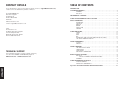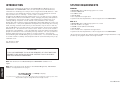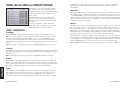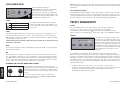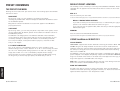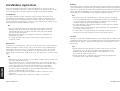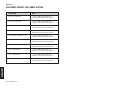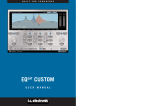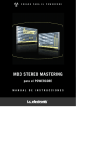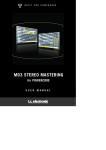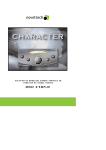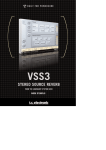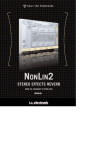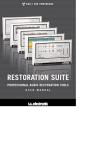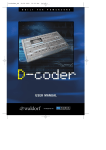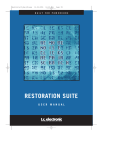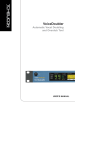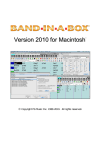Download VOICEMODELER - TC Electronic
Transcript
B U I LT F O R P O W E R C O R E VOICEMODELER USER MANUAL CONTACT DETAILS TABLE OF CONTENTS If you would like to get in touch with us please e-mail to: [email protected], contact our local distribution partner or write to: INTRODUCTION TC ELECTRONIC A/S Customer Support Sindalsvej 34 Risskov DK-8240 Denmark www.tcelectronic.com e-mail: [email protected] USA: TC Electronic Inc. TC Works Customer Support 742-A Hampshire Rd. Westlake Village, CA 91361 Phone: 805-373-1828 SYSTEM REQUIREMENTS . . . . . . . . . . . . . . . . . . . . . . . . . . . . . . . . . . . . . . . . . 1 WINDOWS . . . . . . . . . . . . . . . . . . . . . . . . . . . . . . . . . . . . . . . . . . . . 1 MAC OS X . . . . . . . . . . . . . . . . . . . . . . . . . . . . . . . . . . . . . . . . . . . . 1 VOICEMODELER - OVERVIEW . . . . . . . . . . . . . . . . . . . . . . . . . . . . . . . . . . . . . . 2 USING THE VOICEMODELER EFFECTS SECTION . . . . . . . . . . . . . . . . . . . . . . . . . 4 EFFECT PARAMETERS . RESONANCE SPECTRAL . . BREATH . . . GROWL . . . . INFLECTION VIBRATO . . . . . . . . . . . . . . . . . . . . . . . . . . . . . . . . . . . . . . . . . . . . . . . . . . . . . . . . . . . . . . . . . . . . . . . . . . . . . . . . . . . . . . . . . . . . . . . . . . . . . . . . . . . . . . . . . . . . . . . . . . . . . . . . . . . . . . . . . . . . . . . . . . . . . . . . . . . . . . . . . . . . . . . . . . . . . . . . . . . . . . . . . . . . . . . . . . . . . . . . . . . . . . . . . . . . . . . . . . . . . . . . . . . . . . . . . . . . . . . . . . . . . . . . . . . . . . . . . . . . . . . . . . . . . . . . . . . . . . . . . . . . . . . . . . . . . . . . . 4 4 4 4 4 5 5 USING MODULATION . . . . . . . . . . . . . . . . . . . . . . . . . . . . . . . . SHAPE . . . . . . . . . . . . . . . . . . . . . . . . . . . . . . . . . . SYNC . . . . . . . . . . . . . . . . . . . . . . . . . . . . . . . . . . . BPM . . . . . . . . . . . . . . . . . . . . . . . . . . . . . . . . . . . DIV ................................... RESONANCE AND SPECTRAL MODULATION SETTINGS THE VOICE MODELER DISPLAY . . . . . . . . . . . . . . . . . . . . . . . . . . . . . . . . . . . . . . . . . . . . . . . . . . . . . . . . . . . . . . . . . . . . . . . . . . . . . . . . . . . . . . . . . . . . . . . . . . . . . 6 6 6 6 6 6 7 PRESET MANAGEMENT . . . . . . . . . . . . . . . . . . . . . . . . . . . . . . . . . . . . . . . . . . 7 STYLES . . . . . . . . . . . . . . . . . . . . . . . . . . . . . . . . . . . . . . . . . . . . . . 7 PRESETS . . . . . . . . . . . . . . . . . . . . . . . . . . . . . . . . . . . . . . . . . . . . . 7 TECHNICAL SUPPORT For immediate answers on many support questions, visit the TC SUPPORT INTERACTIVE pages on www.tc-helicon.tc or www.tcelectronic.com PRESET COMMANDS . . . . . . . . . . . . THE PRESET FILE MENU . LOAD PRESET . . . . . . . . . SAVE PRESET . . . . . . . . . A/B PRESET COMPARISON . . . . . . . . . . . . . . . . . . . . . . . . . . . . . . . . . . . . . . . . . . . . . . . . . . . . . . . . . . . . . . . . . . . . . . . . . . . . . . . . . . . . . . . . . . . . . . . . . . . . . . . . . . . . . . . . . . . . . . . . . . . . . . . . . . . . . . . . . . . . . . . . . . . . . . . . . . . . . . . . 8 8 8 8 8 DEFAULT PRESET LOCATIONS: . . . . . . . . . . . . . . . . . . . MAC OS X . . . . . . . . . . . . . . . . . . . . . . . . . . MAC OS X ADMINISTRATOR PRIVELEGES WINDOWS . . . . . . . . . . . . . . . . . . . . . . . . . . . . . . . . . . . . . . . . . . . . . . . . . . . . . . . . . . . . . . . . . . . . . . . . . . . . . . . . . . . . . . . . . . . . . . . . . . 9 9 9 9 USING VOICEMODELER IN MAC OS X . . . . . . . . . . . . . . . . . . . . . . . . . . . . . . . . 9 PLUG-IN FORMATS . . . . . . . . . . . . . . . . . . . . . . . . . . . . . . . . . . . . . . 9 AUDIO UNIT COMPONENTS . . . . . . . . . . . . . . . . . . . . . . . . . . . . . . . . 9 ENGLISH ENGLISH Appendix1: APPLICABLE PATENTS FOR HYBRID SHIFTING . . . . . . . . . . . . . . . . 11 INTRODUCTION SYSTEM REQUIREMENTS Thank you for purchasing the TC-Helicon VoiceModeler® Vocal Modeling Tool for POWERCORE. Now POWERCORE users can craft unique voices with TC-Helicon’s innovative voice modeling tools. Now you are no longer limited to EQ and Pitch – with this Plug-In you can dramatically alter the sound of any voice! Change the sound of any vocal from “thin” to “throaty” – or even “male” to “female”. By adjusting VoiceModeler Spectral and Resonance, you can alter the voice completely. Add to this the Inflection and Vibrato controls, changing the quality and expression of a performance, and you get an idea of how powerful this is! Enhance the vocal sound by adding “crispness” or more “breath”. Dull performances will instantly breathe with new life when you apply VoiceModeler. Growl adds additional control over the performance – many of the parameters are dynamically controlled by the incoming audio, ensuring a natural sound. Even if you are limited to only one voice in real life, with VoiceModeler you can have multiple “Voice Personalities”. Build a choir featuring different voices – all built from one “source sound”. There is no limit to the creative possibilities of VoiceModeler – if you are bored with cliché pitch-effects and Vocoders, prepare for a revelation. Don’t be fooled by the easy interface – the sonic possibilities are deep. Abuse the Plug-In to go where no one has gone before – and enjoy the results! Working with VoiceModeler gives you instant results – it’s all realtime and easy to use with a bank of carefully selected presets that will sound new every time you try a different voice! WINDOWS • • • • • • POWERCORE PCI or FW running system 1.7 or later Windows 2000 or XP PIII 500 or faster 256 MB RAM VST compatible host application System must meet requirements of the host application and POWERCORE MAC OS X • • • • • • POWERCORE PCI or FW running system 1.7 or later Mac OS X (10.2.3 or higher) G3/300 or faster (G4 Recommended) 256 MB RAM VST or Audio Units compatible host application* System must meet requirements of the host application and POWERCORE *At the time this manual was created, support for MOTU’s Digital Performer is only possible by using Apple’s Audio Units Plug-In format. The TC-Helicon Team www.tc-helicon.com ATTENTION! THIS IS A POWERCORE PLUG-IN AND REQUIRES AT LEAST ONE POWERCORE TO BE INSTALLED ON YOUR SYSTEM! THIS PLUG-IN WILL NOT RUN WITHOUT POWERCORE. NOTE: Due to the nature of the TC-Helicon VoiceModeler® algorithm, NO LATENCY MODE is not supported for this plug-in. ENGLISH ENGLISH NOTE: The TC-Helicon VoiceModeler® requires POWERCORE software 1.7 or higher. is a TC Group company. © by TC-Helicon & TC Works 2003. All product and company names are trademarks of their respective owners. All specifications subject to change without notice. All rights reserved. V OICE M ODELER / 1 VOICEMODELER OVERVIEW 2 3 5 1 4 7 1. 2. 3. 4. Effect Bypass Effect Amount Style Section Preset & Comparison Section 2 / V OICE M ODELER ENGLISH ENGLISH 6 5. Metering & Voice Monitor Section 6. Modulation Section 7. Modulation Bypass V OICE M ODELER / 3 USING THE VOICEMODELER EFFECTS SECTION The EFFECT section of VoiceModeler is where your select the effect style and the amount. To bypass an effect, click on the BYPASS button to the left of the effect name. When lit, the effect is active. To increase or decrease the amount of effect applied to your signal, move the EFFECT SLIDER or double click to enter an amount, in percentage. To select a new STYLE, use the drop-down menu. When a list of available styles appears, select one with the mouse to activate it. EFFECT PARAMETERS RESONANCE The RESONANCE control allows you to take the harmonic content that forms the identity of the incoming voice and change the content’s positioning to yield a new character to the sound. Some styles change the voice to a heavier, darker chest resonance, while others lighten the sound to more of a head and throat resonance. Some styles also change the voice in a more complex way that depends on the input voice. characteristics. Some styles are sensitive to the dynamics of the incoming vocal, meaning that the effect can be controlled by the volume of what is sung into VoiceModeler. INFLECTION The INFLECTION control can alter the inflection of your vocals in different ways. As one example, you can add various types of “scooping” effects to the onsets of a lead vocal. INFLECTION is also the place where you can find the humanization tools that will help you give a harmony line its own identity or create extremely natural doubling effect. Inflection provides tools such as portamento, pitch and timing randomization as well as up/down scoop models. VIBRATO VIBRATO controls the pitch and amplitude effect that singers often use in their delivery of a piece of music. It is a combination of various characteristics of the voice being repeatedly altered in a oscillating fashion. Every singer’s vibrato is unique. The Vibrato Styles are based on real vocalist’s vibratos. We have analyzed a large range of parameters from a voice database and created various vibrato models. The Vibrato setting names reflect the style of the vocals from which they were extracted. Experimentation is the key to finding a style setting that best suits your application. You might begin incorporating Vibrato into your sound by setting the VIBRATO amount control to 50%. This setting matches the depth level that we analyzed in our modeling subjects. VIBRATO can be controlled by the volume of the VoiceModeler input. Note: VIBRATO relies heavily on the input signal and cannot be synced to MIDI. Note: The amount of modulation applicable to RESONANCE depends on the style. SPECTRAL The SPECTRAL control is a set of specially modeled equalizer response curves which reflect the natural equalization equivalent to the native control a singer has over his or her own voice. Note: The amount of modulation applicable to SPECTRAL depends on the style. BREATH GROWL ENGLISH ENGLISH The BREATH control adds breathiness to the vocal. This can vary from a whisper, all the way to a rough, raspy sound, such as is found in hard rock and ‘alternative’ rock music. Some styles are sensitive to the dynamics of the incoming vocal, meaning that they can be ‘played’ by varying the level of what is sung into VoiceModeler. The GROWL control in VoiceModeler mimics the friction activity between the larynx and epiglottis regions of the vocal tract. This is a ‘character’ phenomenon used in high energy rock, blues or old soul music. The GROWL effect also models the changes in the vocal tract shape that growling requires, altering the vocal resonance 4 / V OICE M ODELER V OICE M ODELER / 5 USING MODULATION The VoiceModeler features a MODULATION section that can modulate both the Resonance effect and the Spectral effect, and each can modulated with different amounts! Additionally, modulation can be synchronized to MIDI, if you host application supports this. SHAPE Sine Triangle Random (Sample and Hold) The SHAPE parameter determines the wave shape of the LFO. To select the SHAPE, click on the shape button next to the wave form you wish to use. SYNC The SYNC parameter allows you to synchronize the speed to incoming MIDI clock in musically relevant values such as “1 bar”, which would result in one full LFO cycle taking exactly 1 bar. Click on SYNC to activate MIDI synchronization. When activated, the SYNC indicator will light up. The functionality of this parameter requires that your host application can provide the clock information to the Plug-In. BPM This sets the speed of the LFO, in BPM (Beats Per Minute). BPM is closely related to the beat division (DIV). DIV This multiplies the modulation speed from 1/16 to 16/1 beats. With a DIV setting of 1/1, the LFO will complete one cycle of modulation in one bar at the tempo set with the BPM parameter. By clicking on the DIV numeric entry field and dragging with the mouse, only even number divisions will appear. For odd or unusual divisions, double click on the DIV entry field and enter the beat division manually. Note: Modulation is usually quite subtle. Some styles have more modulation possibilities than others, depending on the style used for the Resonance and Spectral effect parameters. The VoiceModeler Display VoiceModeler divides the display into lanes, allowing you to see how much of an effect is active as well as when it is active. The greater the effect amount used, the more active that parameter lane will become in the display. Bypassing the parameter or setting the effect amount to zero will result in an inactive display for that parameter. PRESET MANAGEMENT STYLES Each VoiceModeler effect can load a STYLE, which has been created by TC-Helicon to cover a range of uses; from the subtle to the extreme. A VoiceModeler STYLE cannot be edited, but they are incorporated into your presets. Refer to the “VoiceModeler® Style Sheet” PDF on your CDROM for details. PRESETS The PRESET is the global setting of the entire Plug-In, including the styles you have selected. VoiceModeler’s PRESET manager is exactly the same as that found in your host application, the difference being that using VoiceModeler’s preset manager will ensure that you can share your presets with other users, regardless of host application or platform. VoiceModeler’s comprehensive file based preset architecture makes archiving presets as simple as possible. This allows you to organize your presets the way you find most comfortable for your workflow, and to exchange presets with other users. PRESETS are saved as discrete files on your hard drive. Once a preset is saved into the default location, it will automatically appear in the “File” menu every time you use the Plug-In. The files can then be arranged in subfolders, which will also be recognized by the Plug-In. ENGLISH VoiceModeler can modulate both the Resonance & Spectral effects. When modulation is activated, the LED under the knob will be lit. To disable or enable modulation for either of the two effects, simply click the active switch. • To delete a preset file, simply move it to the “Trash” or “Recycle bin”. • To create a new subfolder that appears in the Plug-In menu, simply create a new folder in the Plug-In folder that resides in the PRESETS folder of the VoiceModeler’s default preset location. To increase or decrease the amount of modulation applied to the effects, move MODULATION AMOUNT knobs with your mouse. 6 / V OICE M ODELER V OICE M ODELER / 7 ENGLISH RESONANCE AND SPECTRAL MODULATION SETTINGS PRESET COMMANDS DEFAULT PRESET LOCATIONS: THE PRESET FILE MENU The following location is where you can find your VoiceModeler’s PRESETS. Preset subfolders will not appear in the file menu unless there is at least one file in that subfolder. Pressing the “File” button will open the file menu. The following options are available from the file menu. MAC OS X LOAD PRESET By selecting “Load”, you can navigate to any folder on the system, including any shared folder. These will always be loaded from the default location for VoiceModeler presets. Only presets located in the default file location will appear in VoiceModeler’s pop-up preset menu. SAVE PRESET Files are stored in your user folder. Users\User Name\Library\Application Support\TCWorks\TCPowercore\TCHelicon\presets\VoiceModeler MAC OS X ADMINISTRATOR PRIVILEGES If you want to share your files with another user, it is advised that you copy your presets to the “Shared” folder before the other user logs in. If you save files into the System folder, make sure that you have the appropriate Administrator rights. By selecting “Save”, you can save your preset to any folder on the system, including any shared folder. By default, presets will be saved to the default location for VoiceModeler’s presets. WINDOWS VoiceModeler can arrange presets into different subfolders. These subfolders can be sorted into basic music genres and such as Vocal Jazz, Country, etc. You can delete, rearrange or create your own folders to accommodate your needs. You could, for example, create preset folders for projects, customers or what ever you can imagine. System Hard Drive:\Program Files\TCWorks\TCPowercore\TCHelicon\presets\VoiceModeler A / B PRESET COMPARISON POWERCORE supports both the VST and Audio Units Plug-In formats in OS X. POWERCORE Plug-Ins are always installed into the same locations in OS X, which is extremely convenient, especially when using multiple audio applications that rely on the same pool of Plug-Ins such as a multi-track recorder and an audio mastering editor such as SPARK XL. The “A / B” function of VoiceModeler allows for a quick comparison of two different settings. Select “Store” and then “A” or “B” to save a setting into either the “A” or “B” memory. After setting up both an “A” and a “B” setting, you can simply select either “A” or “B” to immediately compare the two settings. These are meant for a quick comparison, these settings are LOST when closing the Plug-In! If you wish to keep your preset, we advise that you save it! Files are stored on the Windows OS hard drive. USING VOICEMODELER IN MAC OS X PLUG-IN FORMATS VoiceModeler is VST only, but the Audio Units format is supported by the TCAU.component “adapter”. This adapter transparently “adapts” the VoiceModeler POWERCORE Plug-In to the Audio Units format. In an Audio Units Host Application like Logic, the Plug-In will appear as a standard Audio Units Plug-In. NOTE: MAS is not directly supported in OS X at the time of this writing. Please use the Audio Units format of the VoiceModeler Plug-Ins instead. ENGLISH An Audio Units Plug-In consists of several components. These include different modules for the audio processing, the graphic interface, etc. Audio Units Version will appear as TCAU.component in the “Components” folder. 8 / V OICE M ODELER V OICE M ODELER / 9 ENGLISH AUDIO UNIT COMPONENTS VoiceModeler Applications There are four different applications where VoiceModeler can be used to process vocals. For each application there is a different approach for creating sounds. In this section the applications are defined and tips are given for getting good results. Doubling There are two types of doubling. As an effect people think of doubling as detuned voices layered with the original. During recording, singers will often sing the part multiple times to thicken the vocal track with varied timing, pitch and tone. Both methods are possible with VoiceModeler. You can double the original vocal with anything from a simple detune to a transformed vocalist singing along with the original. Transformation If you want a different vocalist singing the tracks you have on disk, then using VoiceModeler for transformation is the right approach. When you transform a voice you are using the Voice Modeling™ effects to create a new singer. Transformation can be a great way of multiplying a collection of vocal samples. Each sample can be transformed into a number of different singers. Tips • The most important effects for transformation are Resonance and Vibrato • Start by setting all the amounts to about 50%. Then engage one of the Voice Modeling™ effects and find a style that suites your needs. Repeat this process with other effects. • By adjusting the amounts, you will adjust how realistic and extreme the transformation sounds. • To change the range of the singer use the Inflection styles that shift up or down an octave. Enhancement Sometimes a vocal performance is very close to being perfect. The singer may have a weakness throughout a whole song or only on certain parts. Using VoiceModeler for enhancement can make any vocal sound better. Enhancing is subtle. You can add some body to a thin voice or alter the vibrato on a single held note at the end of a phrase. Think of enhancement as EQ for the voice; you always use it - but use it sparingly. • The easiest way to do a doubling track is to put two copies of the original vocal on two different tracks in your Multi-Track software. Put VoiceModeler on one of those tracks to create the doubled voice. Opposite pan settings on each track usually creates a stereo image for the vocal. • For simple detuning, use the Inflection effect. Use the styles that combine pitch and time humanization. • To create a singer in unison with the original performer, use the guidelines for creating a transformed voice. • You don’t have to stop with doubling. You can layer as many voices as you want. You can even change the octave in the inflection effect. Vocal FX There are no rules with VoiceModeler when you are creating new vocal effects. The combinations possible with six Voice Modeling™ effects along with LFO for Resonance and Spectral are infinite – especially when you factor in the uniqueness of each human voice. Tips • Before creating the effect decide if you want to mix in the sound of the original voice. If you do, put two copies of the original vocal on two different tracks in your editing software. Put VoiceModeler on one of those tracks to create an effect voice. • Having a Vocal FX for a complete song can get boring. Try engaging the vocal effect only on single words or phrases. • Enhancement usually uses only one or two effects. Vibrato, Spectral, Breath and Resonance and the most useful. • If the enhancement is for a complete performance, select the effect that will improve the vocal the most. Set the amount of that effect to the middle. Select a style, then reduce the amount until the enhancement sounds natural • If the enhancement is for a specific section, make sure you are setup to record the control of parameters in your audio editor. Automate the amount controls to gradually fade in/out an effect. • Spectral can be more effective that traditional EQ for crafting the sound of the voice. • Breath can sound great when the amount is faded in on held notes. 10 / V OICE M ODELER ENGLISH ENGLISH Tips Tips V OICE M ODELER / 11 Appendix 1: APPLICABLE PATENTS FOR HYBRID SHIFTING Title Patent # 5,567,901 4. M & A FOR CHANGING THE TIMBRE/PITCH OF AUDIO SIGNALS Patent # 5,641,926 4. M & A FOR CHANGING THE TIMBRE/PITCH OF AUDIO SIGNALS Patent # 5,986,198 4. M & A FOR CHANGING THE TIMBRE/PITCH OF AUDIO SIGNALS Patent # 34583 4. M & A FOR CHANGING THE TIMBRE/PITCH OF AUDIO SIGNALS Utility Model # 296.80.173.9 4. M & A FOR CHANGING THE TIMBRE/PITCH OF AUDIO SIGNALS Patent # PI9603819.5 4. M & A FOR CHANGING THE TIMBRE/PITCH OF AUDIO SIGNALS Patent # Pending 4. M & A FOR CHANGING THE TIMBRE/PITCH OF AUDIO SIGNALS Patent # 0368046 4. M & A FOR CHANGING THE TIMBRE/PITCH OF AUDIO SIGNALS Patent # 0750776 4. M & A FOR CHANGING THE TIMBRE/PITCH OF AUDIO SIGNALS Patent # 6,046,395 4. M & A FOR CHANGING THE TIMBRE/PITCH OF AUDIO SIGNALS ENGLISH Patent No. 12 / V OICE M ODELER