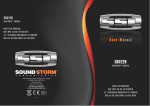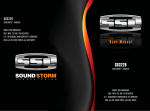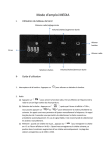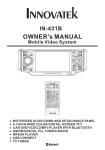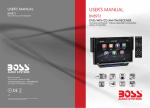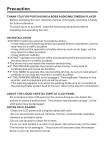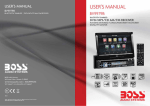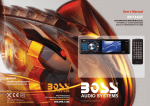Download media operation - Sound Storm Lab
Transcript
SD320 SINGLE DIN MOUNTING DVD/MP3/CD AM/FM RECEIVER 3.2” DETACHABLE WIDESCREEN TFT MONITOR USB and SD CARD PORTS and AUX INPUT User Manual SD320 3451 LUNAR COURT, OXNARD CA 93030 PHONE: 888.38.STORM 805.983.8008 FAX: 805.983.7068 TECHNICAL SUPPORT www.soundstormlab.com 1.2013 SINGLE DIN MOUNTING DVD/MP3/CD AM/FM RECEIVER 3.2” DETACHABLE WIDESCREEN TFT MONITOR USB and SD CARD PORTS and AUX INPUT CONTENT Safety information............................................................................. 2 Installation steps............................................................................... 3 General knowledge about remote control .......................................... 7 Removing insulating sheet................................................................... 7 Replace lithium cell............................................................................. 7 Note about using remote control........................................................... 7 Warning for lithium cells of remote control............................................. 7 The functions of the buttons on the remote control............................ 8 The functions of the buttons on the control panel............................. 10 Radio operation.................................................... ........................... 13 Media operation............................................................................... 15 Loading or unloading a disc, USB or card......................................... 15 Play modes.......................................................................................17 Information on-screen display.......................................................... 18 Digital Video special functions........................................................ 19 Multi-subtitle languages..................................................................... 19 Multi-sound tracks............................................................................. 19 Multi-angles...................................................................................... 19 Title menu......................................................................................... 19 MP3/WMA/JPEG/MPEG4 root menu.................................................. 20 Media setup menu............................................................................ 21 Systeml Setup .................................................................................. 21 Language Setup ............................................................................... 22 Video Setup ..................................................................................... 23 Digital Setup .................................................................................... 24 External work source....................................................................... 25 AUX operation................................................................................. 25 Rear view camera............................................................................. 25 Specification................................................................................... 26 Troubleshooting.............................................................................. 27 -1- SAFETY INFORMATION CAUTION: THIS DIGITAL VIDEO PLAYER IS A CLASS I LASER PRODUCT. HOWEVER THIS DIGITAL VIDEO PLAYER USES A VISIBLE/INVISIBLE LASER BEAM WHICH COULD CAUSE . HAZARDOUS RADIATION EXPOSURE IF DIRECTED. BE SURE TO OPERATE THE DIGITAL VIDEO PLAYER CORRECTLY AS INSTRUCTED. USE OF CONTROLS OR ADJUSTMENTS OR PERFORMANCE OF PROCEDURES OTHER THAN THOSE SPECIFIED HEREIN MAY RESULT IN HAZARDOUS RADIATION EXPOSURE.DO NOT OPEN COVERS AND DO NOT REPAIR YOURSELF. REFER SERVICING TO QUALIFIED PERSONNEL. WARNING: TO REDUCE THE RISK OF FIRE OR ELECTRIC SHOCK, DO NOT EXPOSE THIS EQUIPMENT TO RAIN OR MOISTURE. TO REDUCE THE RISK OF FIRE OR ELECTRIC SHOCK, AND ANNOYING INTERFERENCE, USE ONLY THE RECOMMENDED ACCESSORIES. THIS DEVICE IS INTENDED FOR CONTINUOUS OPERATION. This product incorporates copyright protection technology that is protected by method claims of certain U.S. Patents and other intellectual property rights owned by Macrovision Corporation and other rights owners.Use of this copyright protection technology must be authorized by Macro vision Corporation, and is intended for home and other limited viewing uses only unless otherwise authorized by Macrovision Corporation. Reverse engineering or disassembly is prohibited. REGION MANAGEMENT INFORMATION: This Digital Video Player is designed and manufactured to respond to the Region Management Information that is recorded on a Digital Video disc. If the Region number described on the Digital Video disc does not correspond to the Region number of this Digital Video Player, this Digital Video Player cannot play this disc. -2- INSTALLATION STEPS 1. Remove 2 screws for protecting deck; 1) Remove chassis from Slide Bracket Housing as bellows: KEY PLATE PLASTIC FRAME KEY PLATE If you want to take CHASSIS out of the SLIDE BRACKET HOUSING , first remove the PLASTIC FRAME of the both sides away, then insert the two KEY PLATES into left and right sides of chassis as above illustration. 2) Remove 2 screws for protecting deck as right; 2. Connecting all wires 1) Making chassis wear Slide Bracket Housing again; 2) Remove control panel from chassis as follows: A. Press the OPEN button to flip down control panel . OPEN button B. Slide control panel rightwards a little, and pull it towards you . -3- INSTALLATION STEPS 3) Connecting all wires as bellows: AUDIO L OUT (white) RADIO ANTENNA JACK VIDEO OUTPUT (brown) AUDIO R OUT (red) VIDEO IN (yellow) ISO CONNECTOR GREY SUB WOOFER (B+) 12V REAR CAMERA SWITCH BLUE AUTO ANTENNA PINK YELLOW (B-) PARKING BRAKE BROWN BLACK YELLOW RED REAR CAMERA INPUT FRONT Lch SPK. REAR Lch SPK. CONSTANT 12 VOLTS GROUND(B-) FUSE WHITE GREY WHITE/BLACK GREY/BLACK GREEN VIOLET GREEN/BLACK VIOLET/BLACK IGNITION SWITCH FRONT Rch SPK. REAR Rch SPK. NOTE: 1. Must use 4 ohms impedance of speakers. 2. Before finishing wiring, do not attach control panel onto chassis. 3. Maximum current of auto antenna is 200mA. -4- INSTALLATION STEPS 4) Attach control panel onto chassis. A. Make the right hollow of control panel aim at the right bulge of chassis, then push and hold control panel rightwards; at one time, move the left end of control panel towards chassis to make the left hollow of control panel aim at the left bulge of chassis and then release holding . Bulge Bulge Hollow Hollow B. Flip control panel up till hearing a click sound to attach onto chassis. Connector * How to clean panel connector Frequent detachment will deteriorate panel connectors. To minimize deterioration, periodically wipe the panel connectors with a clean/soft/dry cloth . 5) Testing it for making sure that it can work properly . Installation diagram DASH BOARD HEX NUT METAL MOUNTING STRAP SPRING WASHER PLAIN WASHER TAPPING SCREW CONSOLE SLIDE BRACKET HOUSING HEX BOLT -5- INSTALLATION STEPS 3. Installing main unit according to installation diagram on the previous page: 1) Mount the sliding metal housing in the position of car multi-media system and bend some tabs of sliding metal housing to fix sliding metal housing. 2) Insert the chassis of the car multi-media system into the sliding metal housing. 3) Use the metal strap to fix the rear part of chassis. * Uninstalling main unit: 1) Remove metal strap from main unit; 2) Remove plastic trim frame from main unit; 3) Insert a key plate into left and right side of main unit and draw main unit out of sliding metal housing. -6- GENERAL KNOWLEDGE ABOUT REMOTE CONTROL 1. Removing insulating sheet If using remote control for the first time, you can see an insulating sheet at the bottom side of remote control as right. you must remove the insulating sheet as right. Otherwise, the remote control is disabled. 2. Replace lithium cell If the electric energy of lithium cell is weak, replace it. 1 ) Press and hold the movable block as direction indicated by arrow 1 as right, at one time pull cell holder out of remote control as direction indicated by arrow 2 as right. 2 ) Replace the old cell by a new one with (+) polarity side upward as right. 3 ) Insert the cell holder into remote control again as right. 3 . Note about using remote control 1 ) You should face the emitting window of remote control towards the sensor window of the unit. 2 ) Operation angle for front panel: About 30 degree 3 ) The distance between the emitting window of remote control and the sensor window of the unit : < 5M . 4 . Warning for lithium cells of remote control 1 ) Cell leakage may cause damage to remote control. 2 ) Do not throw cells into fire, it may cause explosion. . 3.To avoid risk of accident, keep cells out of reach of children. -7- THE FUNCTIONS OF THE BUTTONS ON THE REMOTE CONTROL 15 16 3 17 7 2 5 19 20 13 21 6 22 1 23 14 9 18 12 24 11 26 10 4 8 25 1. CLK Press it briefly to show the clock. 2. MODE Press it to select a desired work source . 3. STOP Press once to pause playback, then press PLAY/PAUSE to resume playback . Press twice to full-stop playback, then press PLAY/PAUSE to play from the beginning of the media. 4. SETUP Press it to pop up or disappear the SETUP menu. 5.MO/ST(AUDIO) In radio mode, press it to select STEREO or MONO mode (when a station is weak, sometimes switching to Mono will improve sound quality ) . In Digital Video mode, pressing it button opens the AUDIO setup menu for making changes to the way te soundtrack is reproduced 6. LO/DX(SUBTITLE) Changing of the SUBTITLE language on multi-subtitle language Digital Video media. In radio mode, Press this button for distance reception when you are located at weak signal location, depress it for stronger signal. 7. REPEAT Switch the Repeat mode in media mode. 8.GOTO Press this button to begin playback at a moment in the program you designate. Use the number buttons to enter the data that is needed. -8- THE FUNCTIONS OF THE BUTTONS ON THE REMOTE CONTROL 9. / Press to skip to the next track & press to skip back one track. In radio mode, press shortly to scan the preset station, press longer to enter into automatic memory storing function . 10. SEL Briefly press to switch between BASS, TREBLE, BALANCE, FADE, COLOR, BRIGHTNESS, CONTRAST, TINT and VOLUME; Long press to dis play LOUDNESS , then briefly press to switch between SUBWOOFER, EQ, LOCAL/DX(in radio mode), STEREO/ MONO(in radio mode), CLK FMT, SET CLK, FREQUENCY AREA, ANIMATION and WALLPAPER. After selecting a n item above, use VOL + or VOL- button to adjust. 19. ZOOM Press this button to active the ZOOM function . Each press of the zoom button changes the screen in the sequence : 2x 3x 4x ½ 1/3 1/4 . Use the / / / buttons to move through the zoomed picture . Note : during the JPEG playback, press the ZOOM button, the “ZOOM 100%” will appear on screen, then press the / button to increase/decrease in size, use the / / / buttons to move through the zoomed picture . 11. VOL+/VOL- Press it to adjust volume level . 20. ANGLE Changing of the view angle on multi-angle Digital Video media. 12. / / / Use these buttons to navigate the various menus present in the 21. EQ Press it briefly to turn to product. equalization function. Press it longer to switch the LOUDNESS function ON or 13. MENU/SUB WOOFER Press it to OFF . display the root menu of the Digital Video media. Press and hold this button to turn 22. ON or OFF the SUBWOOFER output. In media mode, Press to start forward rapidly.press to reverse rapidly. 14. BAND(OSD) In Radio mode, press this button repeatedly to switch between 23. ENTER This button is used to the five radio bands . confirm selections and settings within In media playback mode, Press this button to see information about the media many of the menus in the OSD system. currently in play. 24. 0 - 9 These buttons are used for numeric entry in many different menus. 15. POWER ( ) Press it to turn on the unit , press it again to turn off. 25. +10 Tens digit select button, cooperatively used with numeric buttons. 16. PLAY/PAUSE ( ) In media mode, press it to pause or resume playback. 26. RADIO PRESET Six preset memory 17. MUTE Press this button to turn off the buttons. audio. Press again to restore the sound to its prior volume level. 18. TITLE/PBC (A/P) Display the TITLE menu which is recorded on the Digital Video media; changing between PBC ON and PBC OFF on the VCD media. -9- THE FUNCTIONS OF THE BUTTONS ON THE CONTROL PANEL 5 6 10 2 7 9 3 11 14 8 1 17 4 15 16 Control Panel 12 18 13 The Base of Control Panel 1. OPEN Button Press it to flip down the front panel , then you can insert the CD disc into the CD compartment. You can also press the Eject button to eject the disc. 2. (POWER On/Off) Button Press this button to switch the device On. Press it again to switch the device Off. 3. SEL button and VOL knob To switch between VOLUME,BASS, TREBLE,BALANCE, FADE, COLOR, BRIGHTNESS,CONTRAST and TINT, short press SEL button continuously. After switching on a desired mode above, rotate VOL knob to set it. To switch between LOUD, SWF, EQ,DX/ LOCAL(in radio mode), STEREO/MONO (in radio mode), 24/12H, SET CLOCK, EUR/USA FREQ,ANIMATION and WALLPAPER, long press SEL button to switch on LOUD, then short and repeatedly press SEL button. After switching on a desired mode above, rotate VOL knob to set it. -10- THE FUNCTIONS OF THE BUTTONS ON THE CONTROL PANEL 4. BAND Button In Radio mode, press this button repeatedly to cycle through and select the desired radio band, the designation of the corresponding level- FM1, FM2, FM3, AM1(MW1), AM2(MW2)- is shown in the TFT. 5. EQ Button Press the EQ button briefly to turn to equalization function and to select desired audio mode. There are five kinds of modes as follows: JAZZ CLAS POP ROCK 8. CH 1-6 (RADIO PRESET) or A). In Media Playback Mode Press this button to pause playback, press it again to resume playback. B) In Radio Mode you can store 30 stations in memory: 18 FM stations and 12 AM(MW) stations, each band stores up to six preset stations . The operation as below : -Storing a station in Memory > Select the frequency band > Press repeatedly the button to select the desired memory key . > Select the station > Keep the desired memory key pressed in until the station is heard again after a brief interruption . USER Press it long to switch the LOUD function ON and OFF . 6.APS Button Automatic storing stations in memory: In Radio mode, press and hold the APS button for about 2 seconds to active automatic station storage. The radio searches within the current frequency band, e.g. FM1, for the strongest station are then allocated to the corresponding storage locations. Then the station of the first storage location is set. If you would like to search for more stations in the FM band, press the BND button in order to change to the FM2 or FM3 band. Press it long again for about 2 seconds to continue search. Scanning stations in memory: In Radio mode, press it briefly to scan and play all the preset sations in order, and it will hold at each band for about 5 seconds . If you like one of them, press the PLAY/PAUSE button to stop the scanning . -Retrieving a station in memory press the button repeatedly to retrieve a station which had been stored in the memory in advance the chose number is shown on display . 9/10 . / Buttons (tune, Seek, Track, Skip Up/down) a) In media mode: if you wish to jump forwards or backwards, press briefly the or button. Press long over and over to f ast f orward or backword in various speeds . 7.MUTE Button Press this button to turn off the audio. Press again to restore the volume to the prior level. You can also disable the MUTE function by rotating the VOL knob. -11- b) In Radio Mode: Press briefly the or button to manually tune the radio in single steps. Press and hold for two seconds to start the search for a radio station automatically. THE FUNCTIONS OF THE BUTTONS ON THE CONTROL PANEL 11. SRC Button Press it repeatedly to select RADIO, DISC, USB, CARD or AUX IN mode. 12. (EJECT) Button In DISC playing ,Press the Open button to flip down the control panel, then press the EJECT button to eject the disc in the disc compartment or pull the disc ejected into the disc compartment . 13. RESET Button To push the RESET button, press the OPEN button to flip down the control panel and remove the control panel, then push the RESET button with either a ballpoint pen or thin metal object. The RESET button is pushed for the following reasons: A. Initial installation of the unit when all wiring is completed. B. Some function buttons do not operate. C. Error symbol display on the display. 14. IR (Infrared) Sensor window for the remote control . 15. AUX IN JACK For information about using an AUX IN audio source, refer to AUX operation. 16. USB PORT 17. TFT Display 18. SD/MMC CARD SLOT -12- RADIO OPERATION Entering radio mode To switch between ST and MO Press the MODE button to select the RADIO mode, the message will display as follows : Press the ST/MO button on the remote control to select the MONO or STEREO mode(When STEREO mode is activated, the ST symbol will appear). When the STEREO mode is activated, it can get better audio effect; when the MONO mode is activated, it can get clearer audio signal. LOC ST USER 101.60 FM2 MH2 1 87.50 4 105.30 2 90.10 5 106.20 3 98.10 6 88.20 To switch between LO and DX Press the LO/DX button on the remote control to select the LOC or DX mode (The word “LOC” or “DX” will appear). When the LOC mode is activated, it can decrease interfere for tuning the local stations; when the DX mode is activated, it can increase singal strength for tuning the distance station. WELCOME TO...... Selecting a band Repeatedly press the BAND button to select a desired band, the message will show in turn : FM1 FM2 AM2(MW2) FM3 Storing or retrieving a station in memory AM1(MW1) LOC ST USER Searching for a station 101.60 FM2 Manual Search In radio mode, briefly press the button on the control panel to increase frequency by one step of channel spacing . (Or press the button on the remote control) MH2 1 87.50 4 105.30 2 90.10 5 106.20 3 98.10 6 88.20 WELCOME TO...... In radio mode, briefly press the button on the control panel to decrease frequency by one step of channel spacing . (Or press the button on the remote control) Automatic Search In radio mode, press and hold (for more than 2 seconds ) the “ / ” button to start search for an available radio station automatically . Long press the “ or ” button on the remote control to search for an available radio station automatically . A total of 30 stations can be stored in the memory banks of 6 number buttons. Each band stores up to 6 preset stations. These bands are FM1, FM2, FM3, Am1 (MW1) and AM2(MW2). The operation is as follows : - Storing a station in Memory >Select a band >Select a station >Long press a button from 1~6 buttons till the color of the memory bank code and its frequency(being alternated by the current frequency) is changed. -13- RADIO OPERATION - Retrieving a station in memory press one of the 1~6 buttons briefly on the remote control to retrieve a station which had been stored in the memory bank of the number button in advance, the color of the memory bank code and its frequency is changed. Automatic storing stations in memory and scaning them Automatic storing stations in memory In radio Mode, press and hold (for more than 2 seconds) the APS or A/PS button to activate the automatic search mode. The radio searches within the current frequency band, e.g. FM1, for the strong signal stations until the entire cycle has finished . The six strongest stations are then allocated to the corresponding memory banks in the current band . The presetting function can be implemented in selected FM or AM band. (It can presets 3x6 stations for FM and 2x6 stations for AM in all) . After finishing presetting , it will resume broadcasting the station in NO.1 bank. Scanning stations in memory In radio mode, briefly press the APS or A/PS button , the radio scans for each preset station in FM or AM band from NO.1 bank, each preset station broadcasts for 5 seconds. After finishing a circle of scanning, it will resume broadcasting the station in NO.1 bank. NOTE: In FM band, FM1,FM2 and FM3 are preset or scanned as one band at a time; In AM band,AM1 and AM2 are preset or scanned as one band at a time. -14- MEDIA OPERATION Loading or unloading a disc, USB or card 1. Loading a disc, USB or card To play files in a disc, press OPEN button to flip down control panel, then insert a disc with label surface up into disc slot, and then attach control panel onto chassis again, by now it will automatically play. Label surface up * CAUTION OF USING A DISC 1) Handle a disc by its edge, do not touch the surface of play side. 2) Before inserting disc, wipe the disc outwards from the disc center with a clean, soft, dry, lint-free cloth. Do not use solvents/thinner such as petrol/benzine, cleaner. 3) After taking a disc out of disc slot, put the disc inside disc case to keep it clean. 4) Do not stick paper or tape on the disc surface of play side. If there is glue (or analog) on the disc surface, must wipe it up before using. To play files in a USB, firstly open USB port cover, then insert USB storage into USB port, and then it will play files in the USB automatically. To play files in a card, firstly press OPEN button to flip down control panel and remove it, then insert the card into card slot as bellows, and then attach control panel onto chassis again, by now it will play files in the card automatically . Label side facing upward 2. Unloading a disc, USB or card To unload the disc in disc slot, use STOP button to stop playback and then press OPEN button to flip down control panel and press EJECT button to eject disc and then remove it. -15- MEDIA OPERATION To pull away the USB storage, use STOP button to stop playback, then you can remove the USB storage. To unload the card in card slot, use STOP button to stop playback, then press OPEN button to flip down control panel and then remove it, and then you can push the card for release it and then pull it out of card slot. * During MP3/WMA playback, the information of file, folder, title, artist and album will be scrolling on LCD display. As long as the current playing MP3/WMA music contains relevant ID3 tag information in version 1.0/2.0 format, the 3 items underlined above will be scrolling on LCD display; otherwise, they will not. * There is ESP function for all formats of discs. -16- MEDIA OPERATION SELECTING PLAY MODE 3). INTRO FUNCTION During disc playback, press the “REPEAT, RDM, INT ” button on the remote control to select the different playing modes . FOR CD : Long press the 3/INT button on the remote control to play the first 10 seconds of each track/chapter on the disc. (Long press again to cancel this mode) INT TOP 1 VOL 2 3 4 5 6 7 8 9 FOR VCD : Long press the 3/INT button on the remote control, the following menu will be displayed: RDM SEL SEQ PLAY 1). TOP FUNCTION ForDigital Video/ VCD/CD/MP3: When playing Digital Video/VCD/CD/ MP3 discs, press the button to select the first track/chapter to play.( For VCD it depends on which disc is used ) 2). REPEAT FUNCTION FOR Digital Video : Press REPEAT button on the remote control to select REPEAT mode as follows : CHAPT ER REP EAT ON REP EAT OFF TI TL E REP EAT ON REP EAT ALL FOR VCD/CD : Press REPEAT button on the remote control to select REPEAT mode as follows : REPEAT ONE Note: When INTRO 1 mode is selected, the first 10 seconds of each track/ chapter on the disc will be played. (Long press it again to cancel this mode .) FOR Digital Video/MP3 : For Digital Video/MP3 , the INT button is not available . 4). RDM (RANDOM) FUNCTION During DISC playback, long press the 4/RDM button on the remote control to play in random. Each playing order is different . ( For VCD it depends on the disc used ). Long press it again to cancel this function . REPEAT ALL REPEAT OFF FOR MP3 : Press REPEAT button on the remote control to select REPEAT mode as follows : REP EAT ONE REP EAT OFF INTR O 1 REP EAT FO LD ER (or DIR) REP EAT ALL -17- MEDIA OPERATION ON-SCREEN DISPLAY FUNCTION During playback, press the OSD button on the remote control . It will display the following as bellow : 1. Digital Video: A. Press OSD for first time: 2.Example for VCD/SVCD/CD: A. Press OSD for first time: VCD TRK 1/19 A PBC C 0:01:36 B. Press OSD for second time: VCD TRK 1/19 A PBC C -0:06:06 Digital Video TT 01/01CH 04/31 C 0:02:06 C. Press OSD for third time: Title Number, Total Title Number, Chapter Number, Total Chapter Number of this Title of the disc currently being played will be shown on the screen, along with the elapsed time. VCD TRK 1/19 2CH T 0:02:12 D. Press OSD for fourth time: B. Press OSD for second time: ½ ENG A PBC VCD TRK 1/19 A PBC T -1:23:06 OFF AN OFF The underlined part is different from the used discs. C. Press OSD for third time: Digital Video TT 01/01CH 04/31 C -0:01:32 D. Press OSD for fourth time: E. Press OSD for the fifth time: The message on the screen will be cleared for SVCD and VCD. NOTE: For CD(audio) Disc, press OSD button is not available . 3. Example for MP3 A. Press OSD for first time: Digital Video TT 01/01CH 04/31 T 0:16:00 CD rom TRK 2/76 E. Press OSD for fifth time: A C 0:00:36 B. Press OSD for second time: Digital Video TT 01/01CH 04/31 T -1:36:55 CD rom TRK 2/76 F. Press OSD for sixth time: The message on the screen will be cleared. A C -0:03:38 C. Press OSD for third time: The message on the screen will be cleared. -18- MEDIA OPERATION Digital Video Special Function 1. Multi-subtitle Language Function (for Digital Video Only) 3. Multi-Angle Function (for Digital Video Only) During Digital Video playback. press the SUBTITLE on the remote control . During Digital Video playback, press the ANGLE button on the remote control Each time the button is pressed number of the subtitle language changes in sequential order. Each time the button is pressed , the number of the angle changes in sequential order. Notes: - The language number is different according to the disc. - Some discs only contain one subtitle language. - When no different subtitle language are recorded, “ INVALID KEY ” will be displayed at screen left top corner. Notes: - The angle number is different according to the disc. - The function only work for disc having scenes recorded at different angles. - When no different angle are recorded, “ INVALID KEY ” will be displayed at screen left top corner. 2. Multi-Audio Language Function For Digital Video: During Digital Video playback, press the AUDIO on the remote Each time the button is pressed number changes on sequential order. Notes: - The language number is different according to the disc. - Some disc only contain one language soundtrack - When no different language soundtrack are recorded “ INVALID KEY ” will be display at screen left top corner. 4. Title Menu Function For Digital Video: If the Digital Video has multiple titles recorded on the disc. It can select preferred title from the title menu to start playback. - During Digital Video playback, press TITLE button on the remote .The title menu is display. - Select preferred title by the cursor button and confirmed by press the ENTER button . For VCD: Press TITLE/PBC button on the remote control while the disc is playing, you can switch between "PBC ON"and "PBC off" mode. For VCD: during playback, Press AUDIO on the remote control . It is possible to switch the sound between monaural and stereo sound. MONO LEFT MONO RIGHT STEREO MIX-MONO -19- MEDIA OPERATION MP3/WMA/JPEG/MPEG4 root menu The unit supports MP3/WMA/JPEG/MPEG4 . When loading a media with Mp3/ WMA/JPEG/MPEG4 format files, the unit will play the first track automatically . When pressing the STOP button, the following picture will appear on the screen . 2 1 Current folder (highlighted bar) . [MP3] ITLE / SONG: TRACK 03 / 2 The information of the current track. 001 WMA 002 1 Mp3 003 3 Audio icon. 004 001 005 002 006 4 Image icon. 007 003 008 5 Video(MPEG4) icon. 6 Current track . 3 4 5 6 Use the > or < button on the remote control to highlight Audio, Image or Video icon, then press the ENTER button enter it. Use the > or < button to highlight the current folder or current track, then press the the ^ or v button to highlight your desired folder or track to open or to play. -20- MEDIA OPERATION MEDIA SETUP MENU The Media Setup Menu is for setting up all media parameter values. - Press the SETUP button to display Media Setup Menu(the defaulted page is SYSTEM SETUP); - Media Setup Menu has 4 pages in all. When highlighting a page logo, press the > or < button to highlight the other page; - After selecting a page, Press the ^ or v button to highlight a setup item in the selected page; - After selecting a setup item, press the > button to enter the setup item, then press the v or ^ button to select a desired value, finally press the ENTER button to confirm it. - After finishing setting, press the SETUP button again to exit Media Setup Menu to normal playback. The 4 pages descriped as follows: 1) SYSTEM SETUP SYSTEM SETUP TV SYSTEM SCREEN SAVER TV TYPE PASSWORD RATING DEFAULT TV SYSTEM This setup item is for setting up video system. There are NTSC, PAL and AUTO in all. If you set a non-matched video system for playing video, the playing video will display white-black or flash. SCREEN SAVER This setup item is for switching on or off screen saver. TV TYPE This setup item is for setting up video display size. -21- MEDIA OPERATION (1) 4:3 PS: Choose the item when connecting a monitor with 4:3 screen. When playing video with 16:9 size, the left and right part of video will be cut out, and display in full screen. (2) 4:3 LB: Choose the item when connecting a monitor with 4:3 screen. When playing video with 16:9 size, the top and bottom part of the monitor screen will be turned into a black square respectively. (3) 16:9: Choose the item when connecting a monitor with 16:9 wide screen. PASSWORD This setup item is for locking or unlocking parental control. The defaulted mode is locked. The defaulted unlocking password is 0000. To lock or unlock parental control: (1) Highlight PASSWORD item and then press > or ENTER button to enter it; (2) Input password 0000; (3) Press ENTER button to confirm, then it will unlock or lock parental control. Before the other persons see the User Manual, you should get the password in mind and cut out the part of PASSWORD in the User Manual. RATING This setup item is for setting a new rating level of parental control. (1) First highlight PASSWORD item to see whether parental control is locked or not. If it is in lock mode, unlock parental control refer to PASSWORD part above. (2) Highlight RATING item and then press > button to enter it, then use ^ or v button to select your desired rating level, and then press ENTER button to confirm. (3) Highlight PASSWORD item again and then press > or ENTER button to enter it, then input password 0000, and then press ENTER button to lock parental control again. DEFAULT This setup item is for making all parameter values change back to defaulted factory values. 2) LANGUAGE SETUP LANGUAGE SETUP OSD LANGUAGE AUDIO LANG SUBTITLE LANG MENU LANG -22- MEDIA OPERATION OSD LANGUAGE This item is for selecting a type of language of all words displayed on screen except subtitle language and menu language(depend on current playing media). AUDIO LANG This item is for selecting a type of audio language(depend on current playing media). SUBTITLE LANG This item is for selecting a type of subtitle language(depend on current playing media). MENU LANG This item is for selecting a type of menu language(depend on current playing media). 3) VIDEO SETUP VIDEO SETUP BRIGHTNESS CONTRAST HUE SATURATION SHARPNESS BRIGHTNESS It is for adjusting brightness of video output. CONTRAST It is for adjusting contrast of video output. HUE It is for adjusting hue of video output. SATURATION It is for adjusting saturation of video output. SHARPNESS It is for adjusting sharpness of video output. -23- MEDIA OPERATION 4) DIGITAL SETUP DIGITAL SETUP DYNAMIC RANGE DYNAMIC RANGE This item is for adjusting linear compression ratio. If you set it to be FULL, Peak-to-Peak value of audio signal is minimum; if you set it to be OFF, Peak-to -Peak value is maximum. -24- EXTERNAL WORK SOURCE AUX OPERATION REAR VIEW CAMERA On the control panel of the unit, there is an AUX IN jack, the external work source can use the car media system as an amplifier. The AUX IN jack is only for audio source. If you want to connect a video source, please use the video in RCA jack from the back of the unit . When connecting the rear view camera. the mirror image of the rear view through the rear view camera is automatically displayed on the monitor when you change the gear to the back position. 1). Use the AUX IN jack to connect an external work source according to the following diagram. Ground Right Left 2). In any mode, press the MODE button to enter AUX mode, the screen will display as follows : AUX IN WELCOME TO ...... 3). Play the external work source. You now hear the sound from the external work source through the car speakers . 4). Use the SEL, VOL+, VOL-, VOL (knob),MUTE and EQ buttons to adjust sound. -25- SPECIFICATION Supply Voltage: Current Consumption: Signal System: Discs Played: 12V DC (11V-15V) Less than10 A Compositive video 1.0Vp-p 75 (1)VIDEO Disc 5"(12 cm) single-sided, single-layer 5"(12 cm) single-sided, double-layer (2)Compact Disc (CD-DA, VIDEO CD) 5"(12cm) disc Audio Signal Output: Characteristics: 2ch&4ch line out (1)Frequency Response (2)S/N Ratio (3)Wow and Flutter 20 Hz - 20 KHz 90 dB (JIS) Below measurable limits RADIO Section : Frequency Coverage: IF: Sensitivity (S/N = 30 dB): Frequency Coverage: IF: Sensitivity (S/N = 20 dB): For 2 Bands (Europe) FM 87.5 to108 MHz 10.7 MHz 15 dBu MW 522 to1620 KHz 450 KHz 40 dBu For 2 Bands (U.S.A.) FM 87.5 to107.9 MHz 10.7 MHz 15dBu AM 530 to1710 KHz 450 KHz 40 dBu TFT Section : Monitor Screen Size: Color System: 3 Inch Wide NTSC/PAL NOTE: Specification and design are subject to modification without notice, due to improvements in technology. -26- Troubleshooting Before going through the check list, check wiring connection. If any of the problems persist after checking, consult your nearest service dealer. SYMPTOM No power Disc cannot be loaded or ejected CAUSE SOLUTION The fuse is blown If the power supply is properly connected to the car accessory terminal,switch the ignition key to "ACC" Replace the fuse Another discs is inside the player. Remove the disc in the player, then put in a new one The disc is inserted upside down Insert the compact disc with the label facing upward The disc is extremely dirty or defective Clean the disc or try to play a new one The car ignition switch is not on Temperature inside the car Cool off or wait until the ambient temperature returns to normal is too high video/image appears black-white The color system is set incorrectly Please switch to correct color system in menu No video/image appears The unit is not connected to the parking brake detection switch Make proper connection according to “ wire connection ” No color in picture The parking brake is not engaged For safety reasons no video/ images are displayed while the vehicle is moving. Engaging the parking brake will cause images to be displayed. The disc format is not according to the TV-set used (PAL/NTSC) Please use correctly formatted discs. No JPEG files are recorded Change the disc on the disc. JPEG files are not recorded Change the disc. Record JPEG files using a compliant in a compliant format application The built-in microcomputer Press the RESET button. The operation keys is not operating properly Front panel is not properly fixed do not work due to noise into its place The radio does not The antenna cable is not Insert the antenna cable firmly connected work JPEG disc cannot be played back The signals are too weak MADE IN CHINA -27- Select a station manually 88-J3312-03