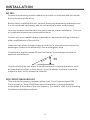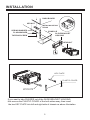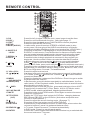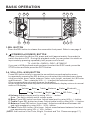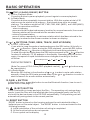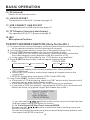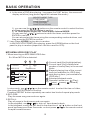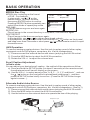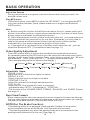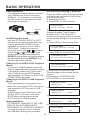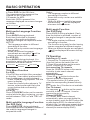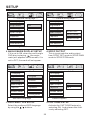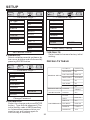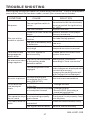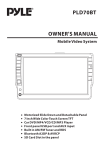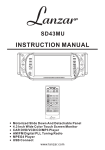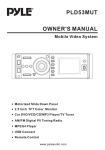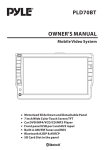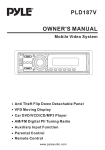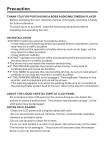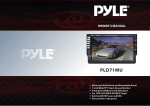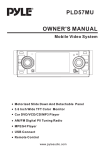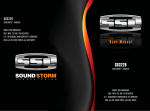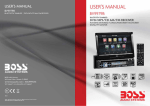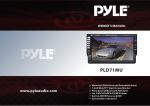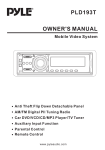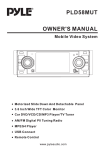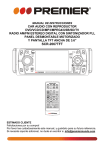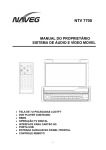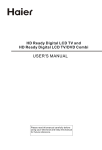Download IN-431B - Innovatek.ca
Transcript
IN-431B OWNER's MANUAL Mobile Video System REL RET IR PAIR MU EQ VOL- SEL A PS VOL+ I DIS P BND MIC CH 1-6 MOD AUX IN CAR DVD/VCD/CD/MP3/MPEG4/TV PLAYER DVD/RECEIVER CONTROL MODE MUTE REDIAL PAIR MENU PLAY/PAUSE STOP ANGLE MO/ST LOUD EQ CLK LO/DX OSD ENTER BAND TITLE/PBC A/PS VOL TOP VOL RDM 1 4 RPT INT 2 3 5 6 SEL 7 8 9 SETUP GOTO +10 0 MOTORIZED SLIDE DOWN AND DETACHABLE PANEL 4.3 INCH W IDE COLOR DIGITAL SCREEN TFT CAR DVD/VCD/CD/MP3 PLAYER WITH BLUETOOTH AM/FM DIGITAL PLL TUNING RADIO MPEG4 PLAYER USB CONNECT TV TUNER CONTENTS Safety Information...................................................................................... 2 Disc Notes ................................................................................................. 3 Installation ................................................................................................. 4 Panel Angle Adjustment ............................................................................ 7 Electric Connection ....................................................................................8 Remote Control .......................................................................................... 9 Basic Operation ........................................................................................11 MP3/WMA/JPEG Disc Play .................................................................... 15 MPEG4 Player .........................................................................................16 AUX Operation .................................................................... ...................16 Scroll Caption Adjustment .........................................................................16 Alternate Audio/video Source ................................................................... 16 Blue-tooth Operation ............................................................................... 17 Video Quality Adjustment .......................................................................18 Rear View Camera .................................................................................18 USB Operation .......................................................................................19 On-Screen Display Function ...................................................................19 Multi-Audio Language Function .............................................................. 20 Multi-Subtitle Language Function ........................................................... 20 Multi-Angle Function ............................................................................. 20 Title Menu Function ............................................................................... 20 TV Operation .......................................................................................... 20 Setup .........................................................................................................21 General Setup ........................................................................................21 Speaker Setup ....................................................................................... 23 Dolby Digital Setup ................................................................................ 23 Preferences Setup ................................................................................. 24 Defaults Table ........................................................................................25 Specifications ........................................................................................... 26 Trouble Shooting ...................................................................................... 27 1 SAFETY INFORMATION CAUTION: THIS DVD PLAYER IS A CLASS I LASER PRODUCT. HOWEVER THIS DVD PLAYER USES A VISIBLE/INVISIBLE LASER BEAM WHICH COULD CAUSE . HAZARDOUS RADIATION EXPOSURE IF DIRECTED. BE SURE TO OPERATE THE DVD PLAYER CORRECTLY AS INSTRUCTED. USE OF CONTROLS OR ADJUSTMENTS OR PERFORMANCE OF PROCEDURES OTHER THAN THOSE SPECIFIED HEREIN MAY RESULT IN HAZARDOUS RADIATION EXPOSURE.DO NOT OPEN COVERS AND DO NOT REPAIR YOURSELF. REFER SERVICING TO QUALIFIED PERSONNEL. WARNING: TO REDUCE THE RISK OF FIRE OR ELECTRIC SHOCK, DO NOT EXPOSE THIS EQUIPMENT TO RAIN OR MOISTURE. TO REDUCE THE RISK OF FIRE OR ELECTRIC SHOCK, AND ANNOYING INTERFERENCE, USE ONLY THE RECOMMENDED ACCESSORIES. THIS DEVICE IS INTENDED FOR CONTINUOUS OPERATION. This product incorporates copyright protection technology that is protected by method claims of certain U.S. Patents and other intellectual property rights owned by Macrovision Corporation and other rights owners.Use of this copyright protection technology must be authorized by Macro vision Corporation, and is intended for home and other limited viewing uses only unless otherwise authorized by Macrovision Corporation. Reverse engineering or disassembly is prohibited. REGION MANAGEMENT INFORMATION: This DVD Player is designed and manufactured to respond to the Region Management Information that is recorded on a DVD disc. If the Region number described on the DVD disc does not correspond to the Region number of this DVD Player, this DVD Player cannot play this disc. 2 DISC NOTES Disc formats supported by this player DVD Audio and Video Disc size 12 cm VCD Audio and Video Disc size 12 cm CD Audio Disc size 12 cm MP3 MP CD-RW 3 unusable) depending on your handle it and conditions in the usage environment. Note these scratches are not an indication of any problem with the player. Label side up Do not touch the underside of the disc Audio Disc size 12 cm Do not bend Discs which cannot be played with this player DVD-ROM DVD-R/DVD-RAM CDV CD-G Wipe the disc from center toward the outside edge Handling and Cleaning Preparing New Discs with Rough Spots Dirt, dust, scratches and warping disc will cause misoperation. Do not place stickers or make scratches on discs. Do not warp discs. A disc should always be kept in its case when not in use to prevent from damaging. Do not place discs in the following places: 1.Direct sunlight 2.Dirty, dusty and damp areas 3.Near car heaters 4.On the seats or dashboard A new disc may have rough edges on its inside and outside edges.If a disc with rough edges is used, the proper setting will not be performed and the player will not play the disc.Therefore, remove the rough edges in advance by using a ball point pen or pencil as shown on the right.To remove the rough edges, press the s i d e o f t h e pen or pencil against the inside and outside edges of the disc. Rough spots on outside edge Disc Cleaning Use a dry soft cloth to wipe the surface. If the disc is quite dirty, use a soft cloth slightly moistured with isopropyl (rubbing) alcohol. Never use solvents such as benzine, thinner or conventional record cleaners as they may mar the surface of the disc. Note: A disc may become somewhat scratched (although not enough to make it 3 Ball point pen or pencil Rough spots on inside edge INSTALLATION NOTES: Choose the mounting location where the unit will not interfere with the normal driving function of the driver. Before finally installing the unit, connect the wiring temporarily and make sure it is all connected up properly and the unit and the system work properly. Use only the parts included with the unit to ensure proper installation. The use of unauthorized parts can cause malfunctions. Consult with your nearest dealer if installation requires the drilling of holes or other modifications of the vehicle. Install the unit where it does not get in the driver ' s way and cannot injure the passenger if there is a sudden stop, like an emergency stop. If installation angle exceeds 30 from horizontal, the unit might not give its optimum performance. 30 Avoid installing the unit where it would be subject to high temperature, such as from direct sunlight, or from hot air, from the heater, or where it would be subject to dust, dirt or excessive vibration. DIN FRONT/REAR-MOUNT This unit can be properly installed either from "Front"(conventional DIN Front-mount) or "Rear"(DIN Rear-mount installation, utilizing threaded screw holes at the sides of the unit chassis). For details, refer to the following illustrated installation methods. 4 INSTALLATION DASH BOARD HEX NUT METAL MOUNTING STRAP SPRING WASHER CONSOLE PLAIN WASHER SLIDE BRACKET HOUSING TAPPING SCREW HEX BOLT KEY PLATE PLASTIC COVER KEY PLATE If you want to take CHASSIS out of the SLIDE BRACKET HOUSING, first remove the PLASTIC COVER of the both sides away, then insert the two KEY PLATE into left and right side of chassis as above illustration. 5 INSTALLATION How To Remove And Install The Front Panel When detaching or attaching the control panel, be careful not to damage the connectors on the back of the control panel and on the panel holder. Detaching The Front Panel Before detaching the control panel, be sure to turn off the power. 1). Press the release button and the left hand side of the front panel will release. (FIG. 1) 2). Pull-off the front panel (FIG. 2) and keep the front panel into the case (FIG. 3) Attaching The Front Panel 1). First insert the right hand side of the front panel into the hollow of the unit . 2). Gently push the left hand side of the front panel until you feel a “ Click” . and then press the PWR button (2) briefly to switch the device ON. FRONT PANEL FRONT PANEL RELEASE BUTTON FIG.1 FIG.2 PROTECTIVE CASE FIG.3 Attaching The Front Panel FRONT PANEL FIG.4 6 PANEL ANGLE ADJUSTMENT CHANGING THE CONTROL PANEL ANGLE When you want to change the viewing angle of the operating unit to play, you can press the (angle)button repeatedly to select the desired angle as follows: Angle 1 Angle 2 Angle 4 Angle 3 Caution: Do not insert your finger behind the control panel. 7 ELECTRIC CONNECTION WIRING CONNECTION MAIN UNIT WHITE GREEN TV ANT IN YELLOW AUX(optional) ANTENNA CONNECTOR RCA CABLE IGNITION SWITCH(B+) RED REAR RCA OUTPUT CABLE (optional) MEMORY YELLOW CHOKE BOX BACK-UP(B+) GROUND(B-) FRONT RCA OUTPUT CABLE BLACK (B+)12V REAR CAMERA SWITCH (B-)PARKING BRAKE REAR CAMERA INPUT VIDEO IN YELLOW RCH IN RED LCH IN WHITE GREY SUBWOOFER VIDEO OUT 2 YELLOW COAXIAL OUT BROWN RCH RED LCH WHITE FRONT RCA RED R VIDEO OUT 1 YELLOW FRONT RCA WHITE L (FOR RCA LINE OUT VERSION ONLY) AUTO ANTENNA FUSE BLUE FRONT Lch SPK. REAR Lch SPK. WHITE GREY WHITE/BLACK GREY/BLACK GREEN VIOLET GREEN/BLACK VIOLET/BLACK FRONT Rch SPK. REAR Rch SPK. Note: the earth connection cable (parking brake B-) must be connected in order for DVD pictures to be played back to the monitor. If the cable has not been correctly connected, the message “PARKING BRAKE” appears on the monitor. 8 REMOTE CONTROL DVD/RECEIVER CONTROL 15 MODE 17 7 2 22 24 18 20 PAIR MENU / 10.SEL 11. VOL+/VOL12. / / / 13.MENU SUB WOOFER 14.BAND(OSD) 15. /MOD 16.PLAY/PAUSE 17.MUTE 18.TITLE/PBC (A/P) 19. 20.ANGLE 21.EQ/LOUD 22.SEARCH 23.ENTER CLK 5 1 LOUD EQ 21 23 OSD BAND ENTER 9 TITLE/PBC VOL TOP 11 VOL RDM SEL 4 SETUP RPT 12 INT 2 3 5 6 7 8 9 GOTO +10 0 4 8 9. 16 A/PS 10 7. REDIAL/ 8.GOTO/ MO/ST 3 1 6. SUBTITLE LO/DX STOP ANGLE LO/DX 6 1.CLK 2.PAIR/ 3.STOP 4.SETUP 5.MO/ST(AUDIO) PLAY/PAUSE 19 13 14 MUTE REDIAL 27 26 25 Press it briefly to show / hide the clock, press longer to set the time. Press it to use the Bluetooth function , refer to the page 17 . Press it to stop playback, press PLAY/PAUSE to resume playback . Press it to open the SETUP menu. In radio mode, press it to select STEREO or MONO mode (In disc mode, press it to changing of the AUDIO soundtrack on multiaudio soundtrack dvd disc. Changing of the sound mode of the VCD/CD disc.) Changing of the SUBTITLE language on multi-subtitle language DVD disc. In radio mode,.Press this button for distance reception when you are located at weak signal location, depress it for stronger signal. Press this button to use the Bluetooth function, refer to the page 17. Press this button to begin playback at a moment in the program you designate. Use the number buttons to enter the data that is needed. In Bluetooth menu, it serves as the button on your mobile handset. Press to skip to the next track & press to skip back one track. (Note:In DVD mode, press continually the twice to skip back one track.) Press this button repeatedly to cycle through the various audio and video adjustments you can make: Volume, Bass, Treble, Balance, Fader, Color, BG Color, Brightness, Contrast , Tint and Bluetooth . Press it to adjust volume level Use these buttons to navigate the various menus present in the product. In TV mode, press / to fine tune. Press the / to select channel upward and downward. Press it to display the root menu of the DVD disc. Press it longer to switch the Subwoofer ON and OFF. In Radio mode, press this button repeatedly to switch between the five radio bands, In Disc Playback modes, Press this button to see information about the disc currently in play. Press this button to turn the unit ON , press and hold to turn the unit OFF. Press it briefly to select the TV, Disc, Radio , AUX In ,BT Music mode. In DISC mode, starting playback, stopping picture/track. Press this button to turn off the audio. Press again to restore the sound to its prior volume level. Display the TITLE menu that is stored in DVD disc changing between PBC ON and PBC OFF on the VCD disc.(Auto store and preset scan function in radio stations .) Press it to adjust the screen viewing angle. (See page 7.) Changing of the view angle on multi-angle DVD disc. Press it to turn to equalization function. In radio mode, when reduce the volume to half level, press it to enhance the bass effect. In TV mode, Press it to search TV channel automatically. In DISC mode, Press it to start forward rapidly. Confirm the Track/Chapter selected with the number key or selected with the cursor buttons on TV screen. 9 REMOTE CONTROL 24.SKIP In TV mode, press it to ADD and DELETE channel . In DISC mode, press it to reverse rapidly 25. 0 - 9 26.+10/ Numeric buttons. Tens digit select button, cooperatively used with numeric buttons. In Bluetooth menu, it serves as the button on your mobile handset. 27. RADIO PRESET Six preset memory buttons. Preparing the Remote Control Inserting the Batteries 1.First push to inside as the direction indicated by the arrow (See 1 )And then Remove the battery holder as the direction indicated by the arrow (See 2 ). 2.Replace the battery Set a new battery property with (+)side up as illustrated (See 3 ). 3.Insert the battery holder. Push in the holder to the original position(See 4 ). Using the Remote Control Face the remote control towards the player front face IR mark (remote control signal receiver). Operation angle: About 30 degree in each the direction of the front of the IR mark. 10 BASIC OPERATION 1 14 3 REL 12 15 11 13 18 RET IR PAIR MU 6 SEL A PS VOL+ 10 8 EQ VOL- 4 I DIS P BND MIC 5 CH 1-6 MOD AUX IN CAR DVD/VCD/CD/MP3/MPEG4/TV PLAYER 16 19 9 17 7 2 1.REL BUTTON Press the REL button to release the removable front panel. Refer to see page 6 2. (POWER On/Off)/MOD BUTTON Press it to switch the device ON, press and hold (approximately 2 seconds) to switch the device OFF . During the playback mode, you can press it to select an input mode by pressing repeatedly until proper one is found: TV > AUX IN > RADIO > DISC > BT MUSIC If you are in USB playback mode and want to select the DISC mode, press the STOP button and then press the GOTO button. 3-4 .VOL+/VOL- & SEL BUTTON Press SEL button briefly to across the sound/picture mode selection menu by repeatedly pressing the SEL button you can select the individual menu items such as volume, bass, treble, balance, fader, color, bright, contrast, tint ,BG color and Bluetooth . Then rotate the VOL + / - to adjust the selected mode. (The corresponding value will show on the display.) When mode has not been adjusted for several seconds, display returns to normal radio or CD display. Volume Tint Bass Treble Contrast Balance Bright Fader Color Bluetooth BG Color A.Volume: Adjust volume level by using VOL + / - button. Note: The unit is initially set to volume mode. B.Bass: Press SEL button one time. Adjust bass level by using VOL + / - button. C.Treble: Press SEL button two times. Adjust treble level by using VOL + / -button. D.Balance: Press SEL button three times. Adjust sound balance between left and right speakers by using VOL + / VOL - button. E.Fader: Press SEL button four times. Adjust sound balance between front and rear speakers by using VOL + / VOL - button. ( NOTE : the function of the Color, Bright, Contrast and Tint. Please see page 17.) 11 BASIC OPERATION 5 . BAND BUTTON In RADIO mode, press the BAND button on the front panel or on the remote controller to select your desired radio band and word which band is selected will be displayed in the TFT . Press it to change the bands as below : FM MW LW FM For 3 Bands (Europe) MW FM For 2 Bands (Europe) AM For 2 Bands (USA) In Bluetooth menu, you can press this button to use the Bluetooth funtion, please refer to see page 17. 6. EQ BUTTON Swing the SEL knob briefly in the EQ direction to turn to equalization function and to select desired audio mode. There are five kinds of mode as below: JAZZ CLAS POP ROCK FLAT 7. APS/DISP BUTTON Automatic Memory Function: In Radio mode, swing the SEL knob in the direction of APS/DISP for about 2 seconds to active automatic station storage.the radio searches within the current frequency band, e.g. FM1, for the strongest station are then allocated to the corresponding storage locations. Then the station of the first storage location is set. If you would like to search for more stations in the FM band, press the BND button(5) in order to change to the FM2 or FM3 band. Swing the SEL button (4) again in the APS/DISP direction for about 2 seconds to continue search. Program Scan Function: In Radio mode, swing the SEL knob in the direction of APS/DISP to scan and play all the preset sations in order, and it will hold at each band for about 5 seconds . If you like one of them, press the PLAY/PAUSE button to stop the scanning . Display ON/OFF Function: In Disc mode, swing the SEL knob briefly in the direction of APS/DISP to turn off the display image (the monitor on the unit only) , the sound will stay on. (Swing it again to resume the playback picture mode.) In Radio mode, You can press SEL knob briefly to select the “BG COLOR” by repeatedly pressing the SEL knob, then rotate the VOL+/- to select the background color among of the “AUTO, BG COLOR: 01........BG COLOR: 11”, in “ AUTO” mode, the monitor of unit will change the background color automatically. TV System Select In TV mode, Swing the SEL knob in the direction of APS/DISP to cycle through the different TV standards (“PAL-BG”, “PAL-DK”, “PAL-I”,“PAL-MN” ) , if you are in European frequency mode , you can use the VOL+/- to select among the PAL options. 8. MU BUTTON Press it button to switch of the loudspeakers for a short period. The word MUTE flashes in the display. Press it again to cancel the mute function. This function can also be cancelled by rotating the VOL multifunction button. 9. (ANGLE)BUTTON you can change the viewing angle of the operating unit . Press this button up to four times in order to select the desired position. 12 BASIC OPERATION 10. /CH 1-6 (RADIO PRESET) BUTTON a). In Disc Playback Mode Press this button to pause playback, press it again to resume playback. b). In Radio Mode Press this button repeatedly to preset station. With this system a total of 30 stations can be stored in the memory . Each band store up to six preset stations. The stations might be FM1, FM2, FM3, AM1 (MW1) and AM2 (MW2) band. The operation as below: - store in memory press and hold the desired memory location for several seconds, the current listening station will be stored into the number location. - retrieve a preset station press it button repeatedly to retrieve a station which had been stored in the memory in advance the chosen number is shown on display. 11. / BUTTONS (TUNE, SEEK, TRACK, SKIP UP/DOWN) a) In DISC, USB mode: if you wish to jump forwards or backwards press the SEL button (4) briefly in the or direction. (Note: during the DVD playback , press the SEL button continually twice in direction to skip back one track during playback.) To wind through the tracks keep the SEL button pressed in the or direction for about 2 seconds. FF X2 appears in the display. Operating the SEL button again, the speed of rapid forward/reverse changes according to the disc as follow: Normal Playback 2x 4x 8x 16x DVD/VCD/CD/MP3: (Note:For some VCD 2.0 dics(PBC-playback control), and buttons may be unavailable.) b) In Radio Mode: Move the SEL button in the direction of or in order to set a radio station manually. Keep the SEL taste pressed down in the or direction in order to start the search for a radio station automatically. 12.PAIR/ BUTTON In Bluetooth menu, press this button to use the Bluetooth function, how to use it , please refer to see page 17. 13. (EJECT) BUTTON Press this button to insert and eject the Disc . The operating unit swings downwards. Insert the Disc with the labelled side facing upwards gently into the CD slot until the device draws in the CD/DVD automatically. The operating unit will automatically swings back to the normal position. 14. RESET BUTTON RESET button is placed on the housing and must be activated with either a ballpoint pen or thin metal object. The RESET button is to be activated for the following reasons: A. Initial installation of the unit when all wiring is completed. B. All the function buttons do not operate. C. Error symbol on the display. 13 BASIC OPERATION 15. IR (infrared) Sensor for the remote control. 16. AUX IN SOCKET T he operation of the AUX , please see page 16. 17. USB CONNECT LINE SOCKET The operation of the USB, please see page 19. 18. TFT Display (liquid crystal display) The operation of the TFT, please see page 18. 19. MIC Microphone Position TOP/RPT/INT/RDM FUNCTION (Only for the RC.) A. To memorize the current frequency, press any one of the six preset buttons[1-6] on the remote controller hold for more than 2 seconds. B. To recall the preset memory, press one of the preset buttons [1-6]. C. Press 1/(TOP) button to select the first track/chapter to play. a. In the state of VCD/CD/MP3 disc playing, press the button to select the first track/chapter to play.(depend on the disc used for VCD) b. In the state of DVD disc playing, the 1TOP button is not available. D. Press 2/(RPT) button briefly to select repeat mode as follow. VCD/CD/MP3: DVD: CHAPTER REPEAT ON TITLE REPEAT ON REP-ONE REP-ALL REPEAT ALL a. Continuously repeat at the current chapter/track, when selected REP-ONE mode. b. Select REP-ALL mode to continuously repeat all chapter/track on the current disc. c. REPEAT feature does not support VCD2.0 (with PBC ON). E.Long Press 3/(INT) button to scan disc. a. In the state of CD disc playing, press the 3/INT button to play the previous 6 seconds part of each track/chapter on disc. b. In the state of Mp3 disc playing, the 3/INT button is not available. c. In the state of VCD disc playing , long press the 3/INT button, the screen will display as follow (long press it again will release this mode.): SELECT DIGEST TYPE: TRACK DIGEST DISC INTERVAL TRACK INTERVAL 1). you can use the / / / buttons on the remote control to select the item, and then press the ENTER button to confirm . 2). In Track Digest OR Disc/Track Interval MODE. You can use the / / / buttons to select the items ,and then press the ENTER to confirm . You can also select the items using the corresponding number buttons, and then press the ENTER to confirm . 14 BASIC OPERATION d. In the state of DVD disc playing , long press the 3/INT button, the screen will display as follow (long press it again will release this mode.): SELECT DIGEST TYPE: TITLE DIGEST CHAPTER DIGEST TITLE INTERVAL CHAPTER INTERVAL 1). you can use the / / / buttons on the remote control to select the item, and then press the ENTER button to confirm . 2). In Title/Chapter Digest OR Title/Chapter Interval MODE. You can use the / / / buttons to select the items ,and then press the ENTER to confirm . You can also select the items using the corresponding number buttons, and then press the ENTER to confirm . F. Long Press 4/(RDM) to play disc in random. In the DVD/VCD/CD/MP3 disc playing, press the 4/RDM button on the front panel to play in random (depend on the disc used for VCD). MP3/WMA/JPEG DISC PLAY 1.When inserting an MP3/WMA/JPEG disc. Ex: When MP3 file is detected. 4 3 00:56 2 003/112 5 6 1 .Current track(file)(highlighted bar) 2 .Current track (file) number/total 04:07 Repeat one 3 1 Mp3 K Mp3 woman 1 Mp3 new ton P 4 5 6 ....... ....... number of tracks(files) in the current folder. .Elapsed playing time of the current track( not available for JPEG disc) .total playing time. ( not available for JPEG disc) .Selected playback mode .Operation mode icon. (Play), (stop), (pause), (forward) (reverse). In stop mode , use / / / on the remote control to select the item or folder, then press ENTER button to confirm. Pressing REPEAT button repeatedly can select two kinds of repeat play mode. 2.REP-ONE: Play the same song over and over again. 3.REP ALL: Play all songs in the discover and over again. In the playback, use or to skip an item ahead or back. In the playback, swing the SEL knob in the direction of / button on the front panel and keep more than 2 seconds or short press / on the remote control to rapid forward/reverse. 15 BASIC OPERATION MPEG4 Disc Play MPEG4 disc is playing as the format 00:56 04:07 of FILE . For example: Repeat one 001/001 In stop mode , use / on the remote control to select the item , then press ENTER button to confirm. MAY-AUG Pressing REPEAT button repeatedly can C14-Long-fright select three kinds of repeat play mode. REP-ONE: ....... ....... Play the same song over and over again. REPEAT ALL: Play all songs in the current directory in sequence, over and over again. DISC REPEAT: Play all songs in the discover and over again. In the playback, use or to skip an item ahead or back. In the playback, swing the SEL knob in the direction of / button on front panel and keep more than 2 seconds or short press / on the remote control to rapid forward/reverse. AUX Operation To connect analogue replay devices. Use this jack to replay sound of other replay equipment such as DVD players, computers, etc. Via the loudspeakers. 1). Please connect the external device with stereo jack plug the AUX IN socket. 2). Press the MOD button to select the AUX IN connection. 3). Rotate the VOL+/- to adjust the volume level. Scroll Caption Adjustment In Radio mode: You can adjust your desired scroll caption , the method of the operation as follow: a). Press and hold the SETUP button (for about 2 seconds) on the remote control, the adjustment scroll bar will display on the screen . b). Use the VOL+/- to select among of the “A, B, C ....X, Y, Z, and blank ”, and use the / button on the front panel to ahead/back (add/cancel) , and then press the SETUP button briefly to confirm . (Press the SETUP button longer again to renew . ) Alternate Audio/video Source To connect analogue replay devices. Use this jack to replay sound of other replay equipment such as DVD players, computers, etc. Via the loudspeakers. (See fig.1) 1). Please connect the external device with stereo jack plug the AUX IN socket . 2). Press the MOD button to select the AUX IN connection. 3). Use the buttons on the external device to operate the item of the playing. MENU Headphones port ( fig.1) ( connect cable) 16 BASIC OPERATION BLUETOOTH CAR KIT USER MANUAL 1. “Pair” To Your Bluetooth Phone Prior to using the Car Kit for the fist time, you must pair it with a Bluetooth-enabled mobile handset. The following steps describes pairing the instruction for a typical Bluetoothenabled mobile handset. 1). Place the Car Kit and mobile handset no more than 1 meter apart. 2). Put the Car Kit in pairing mode. Press the POWER button to turn ON, the ICON will flash on the TFT . Press and hold the “PAIR/ ” button until the word “ PAIRING NOW ” display, it’s now ready for pairing. (If you want not to pair, please press it longer again.) 3). Set your bluetooth phone to “discover” the Car Kit . Following your phone’s instruction guide for details, active your mobile handset’s Bluetooth function, the handset will search for accessible Bluetooth devices. 4). Your phone will find this Car Kit . Select this Car Kit from the list. 5). Enter passkey “8888”, then press “OK” to pair the Car Kit and the handset, the word “PAIR OK, PLEASE CONNECT” will display in the TFT . 6). Select the “CONNECT” from the list on the phone, if you connect successfully , the ICON remains solid on the screen , then you can operate the function of blue-tooth about the unite . Important: a. If the pairing can not be completed within approximately 2 minutes , whiles the pairing mode is actived, and you will need to reattempt pairing (See steps 2-5 above) . b. After pairing is completed, if the ICON is stilling flash on the TFT , please follow the steps to to reattempt pairing through your handset until the ICON remains solid on the screen. 2. Using The Bluetooth Car Kit. Once connecting is complete, you may access the following function. Some of the below mentioned functions only accessible for handset supported with hands-free profile. Answer a call After you hear the ring tone (the incoming telephone number will display on the TFT LCD), press the “ ”button briefly on the front panel to listen . (During talking, if you want to use your phone to listen, please press it button) Make a call Press and hold the “ ” button on the front panel or remote control, the word “DIAL NUMBER” will display on the TFT, then you dial the number on the remote control and then press briefly the “ ” button . When you dials the wrong number, press “ ” button to delete it. End/Reject a call In Bluetooth menu, press the “ ” button briefly on the front panel or on the remote control , the TFT LCD display “CALL HOOKED/CALL EJECTED” . Redial last number In Bluetooth menu, press and hold the “ ” button(approximately 2 seconds) on the front panel or on the remote control, the “DIAL LAST CALL/DIAL OUT NOW ” will display on the TFT LCD. 17 BASIC OPERATION Adjust the Volume During conversation in progress, tune the Volume switch until you reach the desired volume level. Play MP3 music In Bluetooth menu, press MOD to select the “BT MUSIC”, you can play the MP3 from your mobile handset. (Note: please make sure it support the Bluetooth A2DP profile.) Note: a). Before using the function of the Blue-tooth about the unit , please check your phone’s instruction guide or contact phone manufacture if you are not sure if your phone supports the hands-free Bluetooth function . b). When operating the function of blue-tooth about the unit , you need make your call-phone and the unit successfully for one time. Afterwards, you only need to take on the power and the function of blue-tooth will work in three minutes automatically if you want to operate the function of blue-tooth . c). If you want not to use the function of the Blue-tooth about the unit , you can select the Bluetooth OFF .(The method to see the page 11.) Video Quality Adjustment Press SEL button briefly to across the sound/picture mode selection menu by repeatedly pressing the SEL button you can select the individual menu items such as volume, bass, treble, balance, fader, color, bright, contrast, tint , BG color and Bluetooth . Then rotate the VOL + / - to adjust the selected mode. (The corresponding value will show on the display.) Volume Bass Tint Treble Contrast Balance Bright Fader Color Bluetooth BG Color Adjustable Items: COLOR: 0 to 32 Adjust the color fo the picture-lighter or darker. BRIGHT: 0 to 32 Adjust if the picture is too bright or too dark. CONTRAST: 0 to 32 Adjust the contrast of the bright ans dark portion. TINT: 0 to 32 Adjust the tint if the human skin color is unnatural. -Adjustable when “NTSC “ is selected for “ NTSC/PAL “ . (The function of the VOLUME, BASS, TREBLE, BALANCE and FADER, Please see page 11.) Rear View Camera When connecting the rear view camera.the mirror image of the rear view through the rear view camera is automatically displayed on the monitor when you change the gear to the back position.(The monitor on the unit only.) NOTE(For The Brake Function) if the parking brake is not engaged,“parking brake” flashes on the monitor, and no playback picture will be shown. Only the audio will be heard. -This warning appears only when the parking brake wire is connected to the parking brake system built in the car. (See page .8) 18 BASIC OPERATION USB Operation On-Screen Display Function Following the diagram below, connect your USB device to the front panel USB port . If it is properly connected, the device will be mounted and start playing automatically. Press the OSD button during playback to display the contents of the current disc on the screen. A.Example for DVD: a.Press OSD for the first time: TITLE ELAPSED TT 01/01 CH 01/38 USB port (USB connect line) In USB Playback mode Use the UP, DOWN, RIGHT or LEFT buttons to navigate to and select files to play, and press ENTER to begin playback (or viewing, in the case of JPEG files). To skip to the next or last track, press the or buttons. Press the or buttons for Fast Forward or Fast Reverse playback. REPEAT play modes are also available by repeatedly pushing REPEAT until the desired mode is found. Changing From USB to DISC Playback Modes If you are in USB Playback mode and wish to begin playback of a disc already in the player, press the STOP button once. Then press the GOTO button and the player will switch to DVD/VCD/ CD/MP3 Playback mode. Changing From DISC to USB Playback Modes If the disc present in the player is an MP3 disc, press the STOP button once and press the GOTO button to USB playback. If the disc present in the player is an DVD or VCD or CD disc, press the STOP button twice and press the GOTO button to USB playback. Important Note: Title Number, Total Title Number, Chapter Number, Total Chapter Number of this Title of the disc currently being played will be shown on the screen,along with the elapsed time. b.Press OSD for the second time: TITLE REMAIN TT 01/01 CH 01/38 19 3:24:36 c.Press OSD for the third time: CHAPTER ELAPSED TT 01/01 CH 01/38 0:02:56 d.Press OSD for the fourth time: CHAPTER REMAIN TT 01/01 CH 01/38 0:04:32 e.Press OSD for the fifth time: The message on the screen will be cleared. B.Example for VCD/SVCD/CD: a.Press OSD for the first time: SINGLE ELAPSED TRACK 01/16 00:49 b.Press OSD for the second time: SINGLE REMAIN TRACK 01/16 02:45 c.Press OSD for the third time: TOTAL ELAPSED TRACK 01/16 TO PREVENT DAMAGE TO THE USB DEVICE, DO NOT REMOVE OR DISCONNECT IT DURING PLAYBACK. It is also a good practice to remove the USB drive during disc playback. 0:02:06 00:60 d.Press OSD for the fourth time: TOTAL REMAIN TRACK 01/16 78:46 BASIC OPERATION Notes: - The language number is different according to the disc. - Some discs only contain one subtitle language. - When no different subtitle language are recorded, will be displayed at screen left top corner. e.Press OSD for the fifth time: The message on the screen will be cleared for SVCD and VCD. C.Example for MP3: Each time OSD is pressed, the message displayed on screen changes as follows: SINGLE ELAPSED SINGLE REMAIN Multi-angle Function (for DVD Only) Multi-audio Language Function Press ANGLE during playback. Each time the button is pressed, number of the angle changes in sequential order. Notes: - The angle number is different according to the disc. - The function only work for disc having scenes recorded at different angles. - When no different angle are recorded, will be displayed at screen left top corner. For DVD: Press AUDIO during playback. Each time the button is pressed, number of the audio soundtrack language changes on sequential order. NOTES: - The language number is different according to the disc. - Some disc only contain one language soundtrack - When no different language soundtrack are recorded will be display at screen left top corner. For VCD/CD: Press AUDIO during playback. It is possible to switch the sound between monaural and stereo sound. MONO LEFT MONO RIGHT TV Operation Switching to TV mode 1.Connect the TV antenna to the TV.IN (from Ant) jack on the back of the unit. 2. Press the mode button on the remote control to select the TV mode. Auto searching TV channels Press the SEARCH button on the remote controller to star search channel automatically. Selecting channel - Press the / button to choose the channel upward and downward. - The numeric button (0-9) allow you to select the corresponding channel directly. Note: In TV mode, the +10 button is not available. Fine TV channel You can press / button on the remote controller to fine TV channel. It can be improve the picture quality . Channel ADD/DEL In TV mode ,after search channel automatically, when you want delete the no sign channel, press the SKIP button (the screen display SKIP),the channel will be deleted. Also, you can press numeric button to select channel, then press SKIP to add channel(the screen display SAVE). MIX-MONO STEREO Title Menu Function For DVD: If the DVD has multiple titles recorded on the disc. It can select preferred title from the title menu to start playback. - Press TITLE during playback.The title menu is display. - Press the cursor button shown in TV screen, select preferred title by the cursor button and confirmed by ENTER key. For VCD: Press TITLE/PBC button on the remote control while the disc is playing, you can switch between "PBC on"and "PBC off" mode. Multi-subtitle Language Function (for DVD Only) Press SUBTITLE during playback. Each time the button is pressed, number of the subtitle language changes in sequential order. 20 SETUP GENERAL SETUP --- GENERAL PAGE --DOLBY DOLBY -----General setup page---- -----General setup page---TV Display LB TV Display Normal/PS Angle Mark ON Angle Mark Normal/LB OSD Lang ENG OSD Lang Wide Spdif Output SPDIF/RAW Spdif Output Captions ON Captions Screen Saver ON Screen Saver Last Memory ON Last Memory Set TV Display Mode Go To General Setup Page TV Screen 1. Press SETUP button on the remote control . 2.The SETUP menu is displayed. 3.Select the preferred item by using the / / / buttons 4.Press ENTER button. a.GENERAL SETUP This setup page includes the item of TV display & audio output feature. The detail please refer to GENERAL SETUP MENU. b.SPEAKER SETUP This is to activate the audio output from DOLBY AC3 5.1 DOWNMIX to 2 channel mode. Please refer to SPEAKER SETUP MENU. c.DOLBY DIGITAL SETUP Please refer to DOLBY DIGITAL SETUP. d.PREFERENCE SETUP This setup page includes all the configuration of support feature. The detail please refer to PREFERENCES SETUP MENU. Video Material Wide(16:9) Normal Pan Scan Letter-box 4:3 1.TV DISPLAY SETUP This is to select the appropriate TV aspect (4:3 or 16:9) according to the connected TV set. Normal/PS (For 4:3 TV) Played back in the PAN & SCAN style. (If connected to wide-screen TV, the left and right edges are cut off.) Normal/LB (For 4:3 TV) Played back in letterbox style. (If connected to wide-screen TV, black bands appear at top and bottom of the screen.) Wide (For 16:9 TV) Select when a wide-screen TV set is connected. 21 SETUP DOLBY DOLBY -----General setup page---- -----General setup page---- TV Display TV Display Angle Mark ON Angle Mark OSD Lang OFF Osd Lang Spdif Output Spdif Output Captions Captions Screen Saver Screen Saver Last Memory Last Memory SPDIF OFF SPDIF/RAW SPDIF/PCM Set Angle Mark Setup SPDIF 2. ANGLE MARK DISPLAY SETUP If it is set to ON, when the multi-angle DVD disc is playing, (the angle mark) will appears on the screen; if is set to OFF, the mark will not appear. 4.SPDIF OUTPUT This is to activate the audio output from SPDIF OFF mode to SPDIF/RAW mode to SPDIF/PCM mode. DOLBY DOLBY -----General setup page---- -----General setup page---TV Display TV Display Angle Mark English Angle Mark OSD Lang French OSD Lang Spdif Output German Spdif Output ON Captions Spanish Captions OFF Screen Saver Italian Screen Saver Last Memory Portuguese Last Memory Closed Caption Set OSD Language 5.CAPTIONS SETUP 3.OSD LANG TYPE SETUP Activate the CAPTIONS feature by selecting ON. And release this feature by selecting OFF. Select the preferred OSD language by using the / buttons. 22 SETUP SPEAKER SETUP DOLBY --- SPEAKER SETUP PAGE --DOLBY -----General setup page---TV Display -----Speaker Setup Page---- Angle Mark OSDLang DOWNMIX Spdif Output LT/RT STEREO Captions Screen Saver ON Last Memory OFF Set Downmix Mode Screen Saver This is to activate the audio output from DOLBY AC3 5.1 DOWNMIX to 2 channel mode. Select the preferred SPEAKER connection by using the cursor buttons. Select the LT/RT to activate the Dolby surround compatible output. Select the STEREO to activate simple stereo mode. 6.SCR SAVER SETUP Select the SCR SAVER output ON/OFF. DOLBY DIGITAL SETUP DOLBY -----General setup page---- DOLBY TV Display -----Dolby Digital Setup---- Angle Mark FULL OSD Lang 6/8 Spdif Output DYNAMIC Captions 4/8 Screen Saver ON 2/8 Last Memory OFF OFF Set Last Memory State Set DRC OFF DYNAMIC RANGE CONTROL 7.LAST MEMORY SETUP Select DRC and adjust the dynamic range of a Doby Digital encoded program. There are 8 steps between full compression and off compression. Select the LAST MEMORY output ON/OFF. 23 SETUP PREFERENCES SETUP --- PREFERENCES PAGE --DOLBY DOLBY -----Preference Page---- -----Preference Page---- TV Type PAL TV Type Audio AUTO Audio French Subtitle NTSC Subtitle Spanish Disc Menu Disc Menu German Parental Parental Password Password Default Default This player can play discs recorded in either PAL or NTSC format.Select NTSC format, when you connected to NTSC TV.Select PAL format, when you connected to PAL TV.Select AUTO format, the player TV output format will according to the DVD disc format.. DOLBY English French Spanish German Parental Password OFF 3.SUBTITLE LANGUAGE SETUP Select the preferred SUBTITLE language by using the cursor buttons. DOLBY TV Type TV Type Disc Menu Portuguese -----Preference Page---- -----Preference Page---- Subtitle Italian Preferred Subtitle Language Set TV standard 1.TV TYPE SETUP Audio English Italian Audio English Subtitle French Disc Menu Spanish Parental German Password Italian Default Portuguese Portuguese Preferred Menu Language Default 4.DISC MENU LANGUAGE SETUP Preferred Audio Language Select the preferred DISC MENU language by using the cursor buttons. 2.AUDIO LANGUAGE SETUP Select the preferred AUDIO soundtrack by using the cursor buttons. 24 SETUP DOLBY DOLBY -----Preference Page---- -----Preference Page---- TV Type 1KID SAF TV Type Audio 2G Audio 3PG Subtitle 4PG13 Disc Menu 5PGR Parental Subtitle Disc Menu Parental Password Default 6R Password 7NC 17 Default RESET 8 ADULT OFF Load Fcatory Setting 7.DEFAULTS Set Parental Control Select reset to become factory initial setting. 5.PARENTAL Select suitable parental guidance by the cursor buttons and conformed by pressing ENTER button. DEFAULTS TABLE DOLBY -----Preference Page---- TV DISPLAY NORMAL/LB ANGLE MARK ON OSD LANGUAGE ENGLISH Audio SPDIF OUPUT SPDIF/RAM Subtitle CAPTIONS ON SCR SAVER ON LAST MEMORY ON TV Type GENERAL SETUP Disc Menu Parental SPEAKER SETUP DOWNMIX Password CHANGE DOLBY DIGITAL Default Change Password 6.PASSWORD Select the change and press ENTER button. Type the old password (The initial factory code is 1379 ) and key in 4 characters password now you want to use, and retype again to confirm key in correctly. PREFERENCES 25 STEREO DYNAMIC OFF TV TYPE AUTO AUDIO ENGLISH SUBTITLE OFF DISC MENU ENGLISH PARENTAL 8 ADULT PASSWORD 1379 SPECIFICATION Supply Voltage: Current Consumption: Signal System: Discs Played: TV System: 12V DC (11V-15V) Less than10 A Compositive video 1.0Vp-p 75 (1)DVD-VIDEO Disc 5"(12 cm) single-sided, single-layer 5"(12 cm) single-sided, double-layer (2)Compact Disc (CD-DA, VIDEO CD) 5"(12cm) disc NTSC/PAL TV Sensitivity: Audio Signal Output: Characteristics: Frequency Coverage: IF: Sensitivity (S/N = 30 dB): Frequency Coverage: IF: Sensitivity (S/N = 20 dB): Frequency Coverage: IF: Sensitivity (S/N = 20 dB): Monitor Screen Size: Number of Pixels: Color System: 2ch&4ch line out (1)Frequency Response (2)S/N Ratio (3)Wow and Flutter For 3 Bands (Europe) FM 87.5 to108 MHz 10.7 MHz 15 dBu MW 522 to1620 KHz 450 K H z 40 dBu LW(Optional) 144 to290 KHz 450 KHz 45 dBu 20 Hz - 20 KHz 90 dB (JIS) Below measurable limits For 2 Bands (Europe) FM 87.5 to108 MHz 10.7 M H z 15 dBu MW 522 to1620 KHz 450 KHz 40 dBu For 2 Bands (U.S.A.) FM 87.5 to107.9 MHz 10.7 MHz 15dBu AM 530 to1710 KHz 450 KHz 40 dBu 4.3 Inch Wide 480 X 3(RGB) X 272 pixels NTSC/PAL Bluetooth specification: V1.2 Class 2 Bluetooth profile supported: Headset, Handsfree and A2DP profiles Range of frequency: 2.4GHz Spectrum NOTE: Specifications and design are subject to modification, without notice, due to improvements in technology. 26 TROUBLE SHOOTING Before going through the check list, check wiring connection. If any of the problems persist after check list has been made, consult your nearest service dealer. SYMPTOM No power CAUSE SOLUTION The car ignition switch is not on The fuse is blown If the power supply is properly connected to the car accessory terminal,switch the ignition key to "ACC" Replace the fuse Presence of disc inside the Remove the disc in the player, then put a new one player. Disc can not be loaded or ejected Inserting the disc in reverse Insert the compact disc with the label facing upward direction The disc is extremely dirty Clean the disc or try to play a new one or defective Temperature inside the car Cool off or until the ambient is too high temperature return to normal Television/video imageappears black-white The color system is set incorrectly The unit is not connected No television/video to the parking brake image appears detection switch The parking brake is not engaged No color in picture The disc format is not accordingto the TV-set used (PAL/NTSC) JPEG disc can not be played back No JPEG files are recorded on the disc. Please switch to correct color system from menu Make proper connection according to “ wire connection ” For safety reasons no television /video images are displayed while the vehicle is moving. Engaging the parking brake will cause images to be displayed. Please the television mode of the choice accommodation Change the disc JPEG files are not recorded Change the disc Record JPEG files using a in a compliant formant compliant application The built-in microcomputer Press the RESET button. The operation keys is not operating properly Front panel is not properly fixed do not work due to noise into its place The antenna cable is not The radio does not Insert the antenna cable firmly connected work The signals are too weak Select a station manually 888-J4301-03S 27