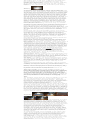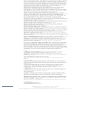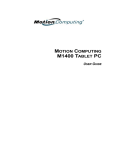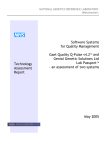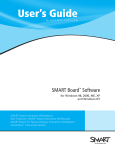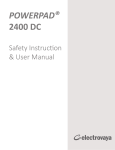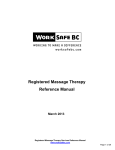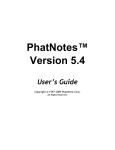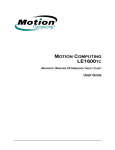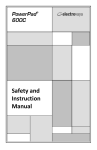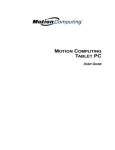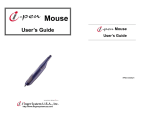Download Review of Electrovaya Scribbler 2010
Transcript
Main Menu Ads by Google Home Review of Electrovaya Scribbler 2010 News Is this the perfect TabletPC for Health Care? Articles Links Contact Us User Menu Submit News Submit WebLink Login Username Password c Remember me d e f g Login Forgotten your password? Introduction: Last update: 03/15/2004 The Scribbler by Electrovaya, enables healthcare professionals to elevate patient care to a whole new level of Digital, Virtual and Mobile computing. The Scribbler frees the healthcare worker from paper as well as their desktop! The physician need no longer balance a notebook on their lap, or turn away from the patient as they type information, or transfer paper documents to computers, or detail encounters after hours. The Tabletpc allows a wealth of information at the point of care from past history, tests, treatment and diagnosis to educational material. In the following days and weeks I will be exercising the battery and this unit to its fullest extent, stay tuned if you are interested. SUBJECTIVE Impression: Polls What is keeping you from buying a TabletPC? expensive j No software k l m n j Looking k l m n j Form-factor k l m n intimidating / new j Have one :-) k l m n Vote Results What is keeping you from using an EMR? j Too k l m n expensive j Doing fine k l m n with paper and pen j Can't teach k l m n an old dog new tricks j Looking k l m n j Real-time use k l m n in front of patients j Concern k l m n about medical legal implications j Other k l m n j I use an EMR k l m n now Vote www.iosoftware.com Biometric keyboard Find Solutions for Your Business. Free Reports, Info & Registration! www.KnowledgeStorm.com biometrics See our biometric readers We are a 5 star top rated store! www.nokey.com/biomfinread.html Billing Software Online Information On Billing Services Professional Online Billing www.techdirectory.ws j Too k l m n j Other k l m n Secure Fingerprint Access Fingerprint Based Security Solution For Your PC, Network or Application I was expecting a drab, beige TabletPC and was serendipitously greeted by a handsome almost white, silver pearl unit. The protective cover was easily removed and dynamically morphed into a lightweight keyboard! The combination cover/keyboard readily holds the unit in the landscape mode in seconds. The 12 inch screen appears the ideal size for a compromise of viewing, mobility and weight. The battery life is the undisputed leader approaching 9 hours, making this unit ideal for hospital rounds, clinic, school and office. The Biometric finger print sensor is a must for HIPAA, offering security at yet another level. The Scribbler Weight in slate form is 3.1 lbs. 4 lbs with keyboard. The 1.2 MHz CPU, with 512 megabytes of RAM, produced snappy response times. It comes with a handsome black protective zipper (portfolio) case with an internal built in pocket. Is this the perfect TabletPC for Health Care?................. I am a Chiropractic Physician, in practice in Carson, California since 1981. I became interested in computers when researching the purchase of my first office computer, an HP Vectra 286. When I experienced what my first computer could do at the front desk, my goal was to have one in each treatment room. With the advent of the Tabletpc that goal has been achieved. My office has been wireless since 1999. I bought my first Tabletpc in the late 1980s. I have owned a half a dozen full PCs that allow pen input on a touch screen, from IBM, Compaq, HP, Fujitsu, Acer, Electrovaya and others. Results We live in a Digital, Mobile and Virtual world. Tablet PC’s are an ideal solution with power and capabilities of PC’s and laptops, with the mobility of a clipboard, and wireless internet access. That which is beautiful is not always functional, but that which is functional, is always beautiful. If you desire a mobile tool that works the way you do, the Scribbler Tablet PC is a genuine winner with both function and looks. OBJECTIVE: Scribbler Specifications: Processor Intel Pentium – M ULV Centrino CPU Speed 1.2 GHz Chipset Intel GMCH – M 855 GM chipset Graphics Chip Internal 32MB Intel 8285X GM/GME Graphics Controller PC Card Controller PCMCIA x 1 Audio Realtek AC’97 Audio System Storage Toshiba 40 GB System Memory 512 MB SODIMM, actually 480 because video RAM is shared (512-32=480) Display 12.1” XGA TFT 32-bit color Toshiba Digitizer WACOM PWB-A560-A Fingerprint Sensor AuthenTec AES3500 TruePrint Sensor Networking Built-in IEEE 802.11b, 10/100 Ethernet, 56K Modem Power Management Sleep and Hibernation Power Mgmnt Modes ACPI 2.0 Compatible LED Indicators Power On/Off Indicator, Battery Status, HDD Active, Wi-fi Connectivity External Connectors VGA Out, IEEE1394, USB 2.0 x 2, Headphone Output x1, Microphone Input x 1, AC/DC Power Jack, RJ-11, RJ-45, Infrared SMC IrCC Fast port, Docking Station port MIC Internal x 1 Speaker Internal x 2 Buttons Power On/Off, Security, Start, Journal, Keyboard, Rotate, Esc, Function, Wireless, Direction Ball + Enter Battery Pack Super Polymer Lithium Ion 70 Whr Battery Charging Time 5 hours 15 min ( Computer off mode) Dimension With keyboard/mouse attached: 11.96” x 9.17” x 1.0” Without keyboard/mouse attached: 11.96” x 9.16” x 0.75” Weight With keyboard/mouse attached: 4.1 lbs Without keyboard/mouse attached: 3.1 lbs Operating System Microsoft® Windows® XP Tablet PC Edition Software Bundle: • Corel Grafigo (Full Version) • Adobe Acrobat reader 5.1 (Full Version) • MacAfee virus scan 7.0 • Farstone Virtual drive lite (Full Version) • Alias Sketchbook (Full Version) • Note Taking • Franklin Covey tablet planner (Trial Version) • Ink Annotation • MS Reader • Speech Recognition • On-screen Keyboard Form Factor: The Sc ribbler 2010 has an attractive, almost-white, silver color that looks great. Looking at the front of the Scribbler 2010, facing the screen, you will see several buttons, indicator lights, and controls circumscribing the display. Geek.com paints a verbal picture: "Starting from the top right and working in a clockwise manner you will find: the power button; landscape/portrait button; X (Escape) button; Function (FN) button; Wi-Fi activation button; rubber directional joystick (similar to an eraser head); the biometric fingerprint scanner surrounded by stereo speakers; wireless network indicator light; battery indicator light; hard drive access indicator light; power indicator light; Windows Journal button; Tablet PC input panel button; Windows Start Menu button; light sensor (automatically adjusts screen brightness for surrounding environment); Windows Task Manager button; and two microphones along the top. There are also a couple of antennas around the face of the Scribbler that are hidden by access covers. 10 of the buttons have secondary functions, and four of these can even be programmed by the user to perform certain functions. Starting in the same top-right corner and working around the side of the Scribbler 2010, you will find: the docking station connection port; the keyboard stand connection port; the stylus holder; the PCMCIA slot; the 56K modem port; a LAN port; a USB port; the IRDA port; the microphone in port; the headphone out port; the FireWire port; the external monitor port; another USB port; and the A/C adapter jack. On the back of the unit you will find: the fan; memory expansion slot; hard drive slot; and battery with battery lock." Battery: I work from 9-12 and 2-6 PM. I start my Scribbler with Wifi at 9:00am, running an EMR medical software package, recharge at noon, and continue until 6:00 pm. I am charting and printing over a shared network drive on my office LAN. This is fairly process intensive and requires continuous Wifi. I will experiment without charging at noon to get a better idea of the battery longevity in the coming weeks. My first all day at work started with my battery registering at 96% when I turned it on at 8:35 am. By noon, I was 52% with full Wifi. My Acer battery is done at this point. From 121:30 I turned off the wifi but did not recharge. At 1:30, the wifi was back on and I was back charting until 5:30 when my unit shut down with 4% left. Bottom line here is that I essentially got a full days charge. No other TPC can come close to this! I am completely my second week with this battery. I have been recharging for an hour at noon and always have plenty of battery by 6 PM. After seeing 50 patients on Wednesday, I had 33% left at 6:00PM! I think this is phenomenal for being online and using my Scribbler continually for 4 hours. My battery power settings are the default laptop notebook. I finished my first week at work, with Wifi constantly on from 9am until 6 pm. I recharged at noon for an hour. I never ran out of juice on any day except Monday when I did not recharge at noon. The only caveat here, with one battery, is to make sure you recharge over night (5 hours). The good news is, you only really need one battery! No other TPC can say this, an expect to be available for 8 hours. Electrovaya (EV) says the Scribbler can go six to seven hours without a recharge when its 802.11b wireless system is turned on, a remarkable achievement if the claim is accurate and from experience, it appears conservative. They also say it will play movies--which are a huge power drain--for up to five hours before running out of battery power. EV tells me they have the capability of producing a runtime battery that can last up to 12 hours, albeit a slightly larger battery! My understanding is that SuperPolymer battery Lithium Ion technology was first invented by Nokia. Electrovaya claims to have taken this 90s technology and improved on it explaining why the nearest competitor run time is 50-70%. The (70Wh) swappable battery is larger than normal TPC batteries. This alone, could explain some of the longevity. Electrovaya, is one of the world's leading mobile battery companies. The patented technology of Super Lithium Ion conserves the electric charge in the battery cell. According to Electrovaya, they have received contract from NASA to supply batteries for Astronauts. Besides the Scribbler, they have MOU with GM & Suzuki for zero emission vehicles and their MAYA -100 prototype car is exhibiting in California in international exhibition of ZERO EMISSION VEHICLES. The manual states that, "The longest that The super Polymer Lithium ion battery can last is seven hours." The manual continues on to state that the battery life may vary slightly and depends of other variables such as software, hardware etc. This is all somewhat confusing since, EV states the battery can go up to 9 hours and I was able to get more than 7 myself. Charge Time: Battery charging time varies depending on if the computer is on standby, off or in use. With TPC off, a full charge from empty takes about 5 hour and 15 minutes. I wish the time was shorter but I am not complaining as this battery is the energizer bunny of batteries. Hot Swap: This battery can be hot swapped which means you can replace the battery without shutting down but the unit must be on standby. You have 5 minutes to complete the swap. In my office, I will start plugging the unit in at lunch and there is no doubt I will go a full day on one battery! Taken form Electrovaya's site: Warranty: "Six (6) months for Battery component & one (1) year for Other components * Battery life may vary depending on product model, configuration, applications, power management settings and features utilized. Recharge time varies depending on usage. Battery may not charge while computer is consuming full power. After a period of time, the battery will lose its ability to perform at maximum capacity and will need to be replaced. This is normal for all batteries." After two weeks: I have a new problem of sorts, in an ironic twist. My battery is lasting too long! I am getting 8 hours. Of coarse your mileage may and will vary, depending on your settings and what specifically you do. In fact, I have had a few days where my battery is at 20% after using it all day! Ironically, I need to drain it to zero before charging to get the best life out of the battery. I leave my pen on my Scribbler screen to keep it working with wifi on until the last 20% has drained before re-charging. Wifi: The Scribbler comes with the Intel Pro software or you can use the XP OS Wireless Zero Configuration (WZC) for setting up Wifi. I set up two profiles for both work and home and connected to each using both profiles. Remember to turn on the wireless radio. You have to hold the Wifi button for about 2-3 seconds to initiate the Wifi. A single press won't initiate. This is done on purpose, to avoid an inadvertent activation/deactivation. I don't think wireless setting issues are tablet specific issues, its just that Intel utility has the radio off by default. With two profiles listed, one for home and one for work, my Intel software can not automatically connect to the correct AP. I had to tell Intel Pro software which profile to connect to. With only one profile, it finds it automatically. Scribbler has new drivers on their site as of 3/15/04 which appear to fix this issue. One nice thing about the wifi, is that you can turn on the wifi at any time after starting the Scribbler. I turn on my Scribbler and the wifi, during the boot process, I input my finger print password and if finds my network and logs on without a glitch! Keyboard: There has been a lot of talk about the keyboard, so I have included several pictures. The Scribbler series will be the Toronto-based company's first Tablet PC that can quickly transform into a notebook computer by snapping on a detachable keyboard. The keyboard serves a dual purpose. It is a protective screen cover and when removed the other side is a keyboard. Light and detachable, I like it very much. Some users may think it is a bit flimsy but I think it is perfect, for its purpose. The keyboard, dynamically uncouples from the main unit with a single latch and the Scribbler slate can sit up supported in the keyboard in seconds. The keyboard setup with the unit, is NOT stable enough to sit in your lap, if that is an issue for you. So if you intend to type with your TPC in your lap (LapDoc), for example when face to face with a patient, this keyboard setup is not ideal. Of course you can always go Slate, or use the counter. An optional touchpad can be installed on the upper-right corner of the keyboard. The touchpad slides from left to right, extending it out to the side of the keyboard when Tablet PC is attached. An optional touchpad can be installed on the upper-right corner of the keyboard. Fan and heat: I noticed the fan once or twice during the entire day when on battery and it was whisper quiet. Heat was not even an issue and I was on wifi for 8 hours. Light Sensor: This can automatically adjust the screen brightness in response to the environment. You can make this adjustment in the control panel. Enabling this feature, will void adjusting the brightness in the Pen Settings of your Tabletpc. I like this feature if you moving about in an environment with multiple different lighting environments such as incandescent and fluorescent. After using it for several days, I have disabled it. I like the brightness consistent. Virtual Drive: VirtualDrive emulates your computer's CD/DVD-ROM drive, which enables you to run CD & DVD programs directly from your hard drive without the use of the physical CD/DVDROM drive or the actual disc. VirtualDrive does two basic things: (1) It can copy an entire CD/DVD into a single, compressed disk-image file that resides on your hard drive, and (2) It contains a driver that fools Windows into treating the disk-image file as if it were a physical CD/DVD running in a physical CD/DVD drive. This is a nice feature for medical software and reference material such as Uptodate, Diagnosis Pro and others. Works great. Burn an image of the CD/DVD to your hard drive and then load it into the Virtual drive! This VD concept really leverages the power of the TPC with multiple virtual drives that can be loaded with reference material, pictures etc. Finger Print Biometric Sensor: Once set up, this feature is so quick and easy, I had to test it with another person to make sure it was really working! I enrolled my right index finger. I tried my unregistered left index finger and it failed, as it should. I had other colleagues attempt to register as me and they all failed. I really like this security feature, fast and easy and lends a measure of peace of mind. My Ipaq uses this feature, but Softex Omnipass appears to have brought it to a more friendly and reliable level. Master passwords can be entered into the software that can be used to gain access to other password sensitive sites and programs. Very cool since your fingerprint is your entrance. Multiple identities are allowed if you share your TPC. When you browse to a Web Page that requires a password, the software gives a little pop up message near the task bar reminding you that you can register this password with the master password of the Biometric sensor. One time registration results in a quick swipe of the finger to enter any password sensitive site or software! Encryption: If you keep patient files on your TPC, you can encrypt them. The Omnipass software will allow you to encrypt files and folders, although not within the subdirectory of \windows or the \Program Files. The Windows directory makes sense but many if not most programs are installed in the \Program Files subdirectory and are therefore non encryptable. In this case, with respect to medical files, I install my patient data files in a custom subdirectory avoiding the Program Files folder. Screen: Acer C110 left and Scribbler 2010 The screen measures 12 1/4" diagonal, 9 3/4" long, 7 1/2" wide. The screen texture was slightly coarse, which I feel is more like paper. The screen is very responsive and accurate to the stylus. It is a pleasure to use. There were no detectable bad pixels and the image was bright, crisp and clear. Unlike paper, all TabletPC are not perfect when viewed at an angle, but I really have no complaints. This is not an issue for me and can be an advantage in a clinical setting where patient confidentiality is important. I can read the screen even when the unit is lying flat. Other TabletPCs are not so visually inviting or forgiving. When sitting propped up in the keyboard stand, in landscape mode, it appears large and clear. My brightness settings are only set at half way! Speakers: Two speakers, good quality sound, that face the user, and can also be played loud. Manual: The manual consist of a "Quick Start" and a "User Manual." Both are short, simple and laid out well. You don't feel overwhelmed reading the manual. The Scribbler also comes with a mini USB keyboard and a wire desktop stand. Users who spend a good deal of time at their desks will appreciate the sturdy stand as well as the ergonomics of the setup: you can change the Scribbler's angle to suit your viewing needs since the stand is adjustable and the keyboard's USB cable allows you to more comfortably locate the keyboard. ASSESSMENT: The Electrovaya Scribbler 2010 is well designed, solid, durable, lightweight, and has an amazing battery life with a 12" display which is ideal for the compromise of visibility and mobility. I highly recommend the Electrovaya Scribbler for medical use or any use if you are in the market for a Tablet PC that gets you through the majority of the day if not all day. This is the only TPC on the market that can make this claim on one battery. The combined attributes of this unit (battery life, slate/keyboard, screen, weight), make this an ideal unit for Health Care. You get what you pay for with Electrovaya. Extra battery life equates to a slightly higher premium. While the price remains competitive, it is not cheap with 512 Ram, and XP needs 512. You can't beat the battery life. Retails for $2599 from Electrovaya. It is a very good and responsive machine. 802.11b is very responsive, accessing records across office LAN and surfing the internet. The 1.2 CPU with 512 RAM is very responsive. By way of contrast and comparison, my desktop sharing the same EMR, is a 3.06 MHz Hyperthreaded Dell with a Gig of Rambus RAM. Technical Support: If you want to be a "Player," in the health care market, you have to have exemplary technical support. I placed two anonymous phone calls to technical support. I could have stayed on hold but I hung up after 3 minutes, each time. I had no technical problem, but just wanted to test their support. I had no problem getting a call back, within 45 minutes, on both occasions. PLAN: I use a Tabletpc in my practice with a shared medical program EMR. My patient data resides on the server not my TPC. Each workstation (6) in my office shares the same application and data. I use my Tabletpc moving from room to room in a 2500 sq.' office. I have designated staff members input the HPI and demographics and anything that requires prolonged typing. I am notified when and where a patient is, via, Instant Messaging (IM), which now accepts inking. Using my TPC, I examine the patient, and complete the chart. I can print instructions to the front desk before the patient reaches the lobby area. I use handwriting recognition in combination with an EMR that enables me to change only what is different. Any typing that I seldom do, can be done back in my office or on the counter with the detachable keyboard at the point of care. Robust MS Office applications allow intra and extra-office communication with email, Calendar, Tasks, Word Procesing, etc. Wi-Fi high-speed IEEE 802.11b (11 Mbit/s) connection (not BlueTooth), I can roam my entire office 2500 sq.feet connect to a Linksys WRT54G router/Access Point. Simultaneously, other staff members, can complete (share) the insurance information and patient matriculation, while I am in the patient file, entering exam and soap findings. I can send and receive email (Outlook) and print to the front desk before the patient leaves the treatment room. I am in constant contact with my entire staff with Outlook's intra office mail. Handwriting: Write Anywhere and the Tablet Input Panel (TIP) are two methods of input that come with all Tabletpcs. Write anywhere, does exactly what it says. The user can write anywhere on the TabletPC. With TIP, the user employs a panel that displays lines to write on and access to a handy virtual keyboard as well. I installed a third party application called Pen Office (www.phatware.com) and can write directly on the screen and the program will convert my handwriting or print into text! Pen Commander lets me make macros that I can use for memorized text insertion. This feature alone is a reason to have Pen Office. I installed the medical dictionary as well. The Tablet PC recognition engine comes preconfigured and can't users will adjust their handwriting to achieve better results. From my experience, the native handwriting recognition of the TabletPC in Write Anywhere or the Tablet Input Panel (TIP), is superior to Pen Office, which may or may not be related to the increased depth of the Pen Office dictionary. I have noticed that written medical terms are recognized more accurately with Pen Office; no doubt because of the specific installed medical dictionary. For example, "radiculitis," is readily recognized with Pen Office and not with the native TIP or Write Anywhere. Parascript Pen&Internet's RiteMail is another third party application and electronic-ink application for Palm OS, Pocket PC, and Windows that allows you to send handwritten notes and drawings to IMAP, POP3, and SMTP e-mail accounts. On a Tablet PC, riteMail can coexist with Windows XP for Tablet OS, though it is not integrated with the Tablet handwriting recognition technology. Tips to improve handwriting recognition: First of all, allow me to dissolve the myth that the Tabletpc learns your handwriting like voice recognition software learns your voice. The Tablet PC does not learn your handwriting. Instead, you have to learn how to write in a way that will be recognized by the Tablet PC which is quite easy. Write large with at least a 12 size font and write more straight up than slanted. This is the most important tip of all and can make the difference between frustration and ease. Calibrate the tablet PC pen and screen Hold the tablet pen in the same way that you hold a pen or pencil when writing on paper Hold the pen near the tip and rest your hand on the screen Write using cursive letters in a straight line Avoid printing all uppercase letters Write legibly, at a constant speed with even spacing between letters and words Write uppercase letters larger than lowercase letters Avoid empty spaces and letters Avoid adding additional words, diagrams, or drawings within existing handwriting in a note Open Journal and write a common word or phrase several times, such as "The patient presents with a chief complaint of neck and low back pain." Next, select the words and convert to text in Journal. Did it recognize each of the sets incorrectly? Did it interpret the same word or letter incorrectly each time? If the recognizer converted the phrases incorrectly at different places, then look to see if you wrote the letters the same way each time. If the recognizer converted the same word incorrectly for all attempts, then try to modify how you formed that particular letter or word. With Voice Dictation built into the OS, I can verbalize into Office Applications, using voice to communicate with others. I use other dictation software (Dragon Dictate) to verbalize information and commands directly into my other application of choice. (con: generally the noisier the computer the more artifact noise resulting in less quality. This is a factor with CPU cooling fans). An external microphone is optimal. I have a "shared," DSL modem that I wirelessly link with, that allows me to roam my office and surf the web at DSL broadband speeds! Medscape, Merck, Epocrates, National Library of Medicine and other resources are a click away. I use my own website as a reference tool, showing my patients pictures and other educational material while on line. At their request, a printout of what I have just shown them awaits their arrival at the front desk. Optionally, they can go home, get on the internet, pull up my URL and print what they want. Matriculation and history forms are available on line for technically advanced patients. Pros: ? What's not to like? Seriously, the Scribbler 2010 is arguably the best TPC money can buy. In Health Care, with respect to the utilization of the Tabletpc, the biggest issue is mobility and longevity (battery). If you need mobile longevity, then the Scribbler reigns supreme. The Scribbler is the Doctor's Rx. The cons listed below are essentially inconsequential. Cons: ? I wish the cover/keyboard would attach to the back of the unit too. ? No technical support number in the manual! I could not find a number anywhere in the literature but found one in System Properties, (with email) as well as on Electrovaya's web page. ? The included MacAfee virus protection program was enabled by default to capture potentially hostile script language. Unfortunately, that includes help wizards, necessary to install applications! This is simple to fix by telling the virus software to allow the script. ? No extra pen. ? Video Ram shared with System Ram (no performance hit noticed) ? Stylus holder in tablet is too tight. Tip: remove battery and loosen screw next to holder. Suggestions: A single hardware button that would enable and disable speech recognition. This is important, as the doctor could dictate a quick note, at the point of care, and then terminate immediately so as to avoid unwanted noise. Summary: Is this the "perfect," TabletPC for Health Care? That's a subjective call, but it very well may be the best TPC for Health Care. Is this the hardware platform for the future of EMR? I think so. If you have any questions or comments please post here: DISCUSSIONS C.M.Wilkerson, D.C. Carson Doctors Group www.digital-doc.com MedicalTabletPC.com © 2004 All rights reserved. In association with MedicalPocketPC.com. Graphic Design by Xandergraphics. Site Design by Phil Taylor. Powered by Mambo Open Source