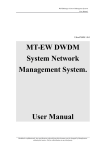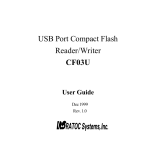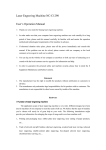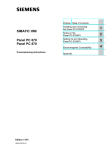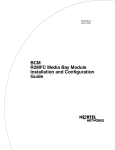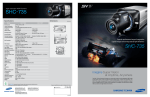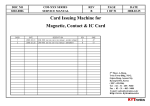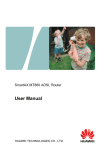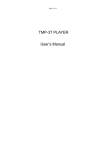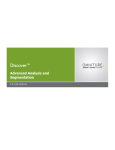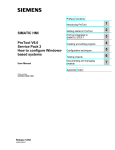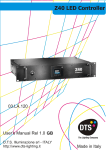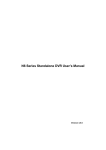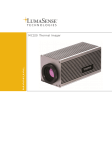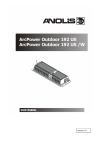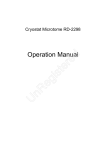Download PTZ Speed Dome User Manual
Transcript
User Manual 5-inch Series High Speed Dome Ⅰ Before operating the product, please read this manual carefully. 1Preface 2 2 Precaution 2 3 Structure 3 4 Features 4 5 Function and Operation Instruction 5 6 Menu Setting 9 6.1 System Information Setting 9 6.2 Lens Parameter Setting 11 6.3 Camera Parameter Setting 11 6.4 Pan/tilt Parameters Setting 12 6.5 Auto Running Setting 12 6.6 Privacy Zone Masking Setting 15 7 Specification 16 -1- 1. Preface 2. Precaution The 5" speed dome is an integration of the cutting-edge technique, most developed manufacturing process and years of full experience in the industry. Equipped with speed pan/tilt, DSP camera and digital decoder, it represents the t rend of the new edition of surveillance p ro du c t . B eing comp le te- d ig ita l-co n trol led a nd programmable, it performs an excellent fast-locating function with high accuracy and easy driving properties. Continuous object tracing function implements the whole position surveillance without dead spots. Moreove r, it can automatically adapt to the alteration of the environment illumination and the distance of an object. It is highly reliable and durable. ● Transportation This product should be protected against extremes of pressure, vibration or dampness during transportation. It should be shipped in parts disassembled as the original p a c k i n g d i d . D a m a g e c au s e d b y im p r o p er transportation is not within the warranty. ● Installation with Care Down cover is a precise optical product. Do not touch it directly to avoid scratches which can affect image quality. Please refer to the installation manual for other precautions. Do not turn on power before complete installation is achieved. ● Super features lead to a wide range of applications in large area surveying and moving object tracing. For instance, integration building and bank securing, traffic supervising, power station watching, airport and station monitoring. Don' t disassembel Pan/ Tilt Module There are no user serviceable parts available and only qualified personnel are to service the unit. ● Environment Requirements Indoor dome This manual introduces dome functions and operations. Please read this manual carefully prior to installation and operation. The protocol is open. With built-in DIP switch of multiprotocol setting, the dome is compatible with the leading systems. Maximum Temp. Range -10℃~+50℃ Humidity Air Pressure AC Power supply <90% 86-106KPa 24V/1.25A 50HZ / 60HZ Outdoor dome ● -2- Maximum Temp.Range -40℃ ~+60℃ Humidity Air Pressure AC Power supply <90% 86-106KPa 24V/2.50A 50HZ / 60 HZ Don't Install Indoor Dome in Outdoor Environment. 3. Structure 2 5-inch series speed dome cameras are categorized into indoor dome and outdoor dome based on installation environment. 1 Outdoor dome structure diagram take 5” outdoor surface mount dome as example: Wall mount bracket Housing connecting base Indoor dome structure diagram take 5” indoor surface mount dome as example: Housing connecting base Sun-shield housing Wall mount bracket Upper housing Down cover Pan/tilt module Housing Picture 3-2 Down cover Pan/tilt module Products structure varies for different housing. Refer to installation manual for detailed diagram. Only qualified personnel are to conduct connection in conformity with local regulations. Please refer to Picture 3-1 -3- 4. 1 Features 3 Built-in Receiver ● Complete-digital-controlled with integrated CPU and SD RAM. All configurable options stored in nonvolatile memory to protect against power cuts. Built-In Color DSP Zoom Lens Camera With High Sensitivity And High Resolution ● Auto focus ● Auto back light compensation ● Auto light control Integration and high durability. ● Auto white balance ● 80 programmable presets. 4 OSD Menu ● 4 auto cruise tours, each cruise sequence can store 36 presets at maximum. ● OSD menu and password protection, convenient operation. ● 4 pattern tours ● ● 4 auto pan Prorammable 16-character titles for zones and presets. ● 8 programmable zones with titles ● Setting preset by operating OSD menu. ● Built-in direction indicator ● ● RS485 Bus communication or American Dynamics Manchester Code or Philips Bi-Phase Code Setting auto cruise sequence by operating OSD menu. ● Setting pattern sequence by operating OSD menu. ● 4 privacy zone masking 2 Built-in Pan/Tilt Drive ● ● Setting auto scan by operating OSD menu. Setting 8 zones by operating OSD menu. ● Precise stepping motors drive the Pan/Tilt to run smoothly and react sensitively. ● setting 4 different privacy zone masking by operating OSD menu. ● Innovative and compact structure minimizes the outline shape and dimensions. ● ● Precise positioning system ensures a continuous 360 ° pan without blind points. ● Extremely smooth and low pan speed down to 0.50/s without picture vibration. ● Tilt rotation ranges 0°-90° with auto flip function. I t gives full 180° tilt view. -4- 5. Function and Operation Instruction 4 The preset position can be programmed to be recalled in a set of sequence. This sequence can be set to let the camera scan from one position to the next in a cycle at a set speed. This feature is called auto cruise. The f ollow ing operating inst r u c tion s cover bas ic operation and main features of the dome. When the dome is used with specific control systems, please refer to the specific manual instructions. In the event of special requirements, please contact your local distributor. 1 Hard ID: Use 8-bit DIP switch 1 (SW1) to set the hard address (1-254). Please refer to ID Setting at Page 14. ● Programmable ID: Set all 8 bits of the SW1 ON to activate the soft address. Input the 10-bit camera SN number to set the soft address by controller (The camera SN number can be found on the side of the camera or on the package and user manual). 2 ● Up to 36 presets can be memorized in each cruise tour. 5 Auto Scan 7 Debug ID: 0. If the ID of the camera is set 0,the camera will react to all commands sent to other camera Ids. Object Tracing Zoom-rotation Zone Setting Privacy Zone Masking Setting When there is a house, or even a window within the camera frame, it is possible to mask the area so that it will not appear on the monitor to protect privacy. Up t o 4 masks of arbitrary size are available. 8 Pattern With this function, the camera can memorize the pan/tilt movements and lens command of the dome within 180 seconds. 4 pattern routes are available. Pattern memory is only applicable to the operation of pan/tilt and lens command. This function can also be set and activated by OSD menu. Interaction 9 Direction Indicator Set the north direction in advance by OSD menu, then the monitor can display the accurate direction of dome lens in movement. This function is optional. Auto Flip When the camera tilts downward and goes just beyond the vertical position, the camera rotates 180 degrees. After the camera rotates (flips), the camera tilts up 90 degrees if user holds the joystick in the down position. The auto flip feature is useful for following a person who passes directly beneath the camera. 3 Cruise sequence and dwell time of each preset can be set. The dome has up to 8 monitoring zones. User can set the left limit and the right limit of each zone with keyboard. The title of each zone can also be set. When the dome is monitoring the zone, the monitor can choose to display or not to display the title by relevant settings. With this function, the camera will automatically control the pan/tilt module speed depending on the focal length of the zoom lens to get a clear image. ● ● 6 By using the joystick on the controller user can move the camera up and down, right and left to follow objects under observation. In default status of auto iris and auto focus, camera can conduct adjustment to the lens following the change of views and illumination to get clear images instantly. ● The camera can do auto cruise if inputting the preset position sequences into the cruise tour. Set left and right limit of the desired view area, input the order to make the camera scan between the two limits with set speed. Please refer to the keyboard user manual for more details. ● Broadcast Address: 255. If setting the camera address as 255, all the cameras connected with the control system will react to the commands. ● ● Camera ID Every control command has a target camera address. The camera only reacts to the controlling command sent to its own target address. There are four kinds of camera address: ● Auto Cruise 10 Lens Position Display Dome can display its zoom magnification times on screen according to its current position. This function is optional. Set and Call Preset Preset function is that dome stores current pan/tilt angle, zoom and other position parameters into the memor y. When necessary dome recalls these parameters and adjusts camera to that position. User can store and recall presets easily and promptly by using keyboard controller. The dome can store up to 80 presets. When preset is stored, a menu will appear on the screen. The title of the presets can be edited. Please refer to the setting preset title for more details. 11 Lens Control 1) Focus Length User can adjust zoom wide or near by keyboard controller to get desired image. 2) Focus Control System defaults Auto Focus mode in which the lens and camera will automatically adjust the focus to get the best image. ● Focus can be manually controlled by keyboard or matrix. For detailed operation please refer to keyboard or matrix operation manual. Preset memory is not applicable to digital Zoom. -5- ● When on manual focus status, set the menu to auto focus mode. The camera cannot auto focus in the following Status: 4) Auto Backlight Compensation 1) Target is not in the center of image. 2) Near and far targets in the same picture can not be clear at the same time. In a st rong light back ground, camera will auto compensate light for the darker object and adjust light input from the lighter area to avoid a mass image which usually presents a sharp contrast of brightness and darkness. 3) Target is a strong light object. Such as spotlight & etc. 5) 4) Target is behind the glass with water drop or dust. 5) Target moves too fast. 6) Large area target such as wall. Camera can automatically adjust white balance in accordance with the alteration of background lightness to reach a true color image. 7) Target is too dark or vague. 8) JOYSTICK AUTO is set as NONE, or JOYSTICK AUTO is set as IRIS and AUTO FOCUS is set as OFF ( refer to menu in Picture 6-2-1). 3) Iris Control ● System defaults AUTO IRIS. Camera can adjust immediately in accordance with the alteration of background illumination to reach a lightness stable image. ● Users may adjust Iris by controller to get required image brightness. ● Refer to menu in Picture 6-2-1. Users can resume auto iris with joystick operation if JOYSTICK AUTO is set as IRIS. Setting AUTO IRIS as on with an idle time is recommended and now the dome can conduct auto iris. Once the user presses relevant keys on the keyboard to control the iris manually, the dome will not conduct auto iris even if the target object has changed. Once JOYSTICK AUTO is set as IRIS, the dome will not automatically restore AUTO IRIS when the target object has changed unless the user conduct joystick operation to resume auto iris. If users set the AUTO IRIS as on with an idle time, the dome will resume auto iris after the idle time if there is not any external command to the dome. -6- Auto White Balance INDEX FOR ALL THE MENU -7- -8 - 6. Menu Setting 6.1 System Information Setting Select SYSTEM INFO in the main menu as picture 6-0-2 shows to enter the menu 6-1-1. Stipulation: please read the following stipulation and explanation for easy operation. ● The opened menu will close automatically in 1 minite if no operation is conducted. ● To increase or decrease the speed of editing, user can move the joystick up or down to the utmost position and keep for more than 10 seconds . ● All the settings in the menu will be automatically saved to protect against power cuts. SITE INFORMATION DISPLAY CONFIGURATION CHANGE PASSWORD FACTORY DEFAULT RESTART EXIT ● There is an index for all the menus in the previous chapter. Picture 6-1-1 S w i tch pow er on af ter the dome insta ll a ti on is completed.The screen will display what Picture 6-0-1 shows,and then the dome will conduct self-testing. 1 SITE INFORMATION Move the joystick up and down to let the cursor point to SITE INFORMATION in menu 6-1-1. Move the joystick right to enter the site information setting submenu as picture 6-1-2 shows: CAMERA S/N : 881911563 CAMERA ID : 001 BAUD RATE: 9600bps PROTOCOL : FACTORY MODEL : DS598-454E VERSION : 1.01B SITE ID : 001 NAME : ABC EXIT Picture 6-1-2 The dome ID can only be changed when the dome address i s set as programmable address (1-8 bits of sw1 set as "ON"). Picture 6-0-1 Instruction: The values shown above are for a specific model of camera. Different camera has different values. ● CAMERA S/N: to display the serial number which has been labeled on each camera. ● CAMERA ID: to display the camera ID address. ● BAUD RATE: to display the dome baud rate. ● PROTOCOL: to display the controlling protocol of dome. ● MODEL: to display the model number of dome. ● VERSION: to display the version number of dome. 1) Move the joystick up and down to let the cursor point to SITE ID, and then move the joystick right to enter the dome ID setting as picture 6-1-3 shows. SITE S/N : 8888899999 INPUT S/N : 0000000000 EXIT Picture 6-1-3 The above information will disappear after the dome receives the first effective command. 2) Move the cursor to INPUT S/N, and then move the joystick right to input serial number according to the SITE S/N number on the screen. (* Input Number: move the joystick up and down to change the number, and move the joystick left or right to change the editing position of the number. Move the joystick left continuously to complete input.) Move the cursor to EXIT and move the joystick right to exit. 3) The number beside SITE ID in 6-1-2 menu will flash. Move the cursor to SITE ID and move the joystick right to enter the number changing (the way of changing number is the same as Input Number *). pan right to exit the SITE INFORMATION submenu. To enter the main menu: call preset 1 twice within 5 seconds or call preset 95 once to open the main OSD menu, and the screen will display what picture 6-0-2 shows: SYSTEM INFO LENS PARAMETERS CAMERA PARAMETERS PAN/TILT PARAMETERS AUTO RUNNING EXIT Picture 6-0-2 4) Move the cursor to NAME, pan right to change the dome name (the way of inputting name is the same as Input Number*). 5) -9 - Move the cursor to EXIT and move the joystick right to exit the SITE INFORMATION submenu. 2 1) Move the cursor to INPUT PASSWORD, and then move the joystick right to input the original password as picture 6-1-6 shows: Display Configuration In the menu 6-1-1 , move the cursor to DISPLAY CONFIGURATION, and then move the joystick right to enter the submenu as picture 6-1-4: OLD PASSWORD : EXIT SITE NAME : OFF AUTO SCAN NAME : OFF PRESET TITLE : OFF PATTERN NAME : OFF ZOOM TITLE : OFF DIRECTION : OFF ZONE NAME : OFF EXIT Picture 6-1-6 Move the cursor to OLD PASSWORD, and then move the joystick right to input old password (*move the joystick up and down to change the value, and move the joystick left and right to choose the editing position. Move the joystick left continuously to complete input.). Move the cursor to EXIT, and move the joystick left to exit. Picture 6-1-4 Instruction: This menu is to choose display or not to display the following information on the screen. ● SITE NAME: To display or not to display the dome name. ● AUTO SCAN NAME: To display or not to display the name of auto scan . ● PRESET NAME: To display or not to display the preset title when calling a preset. ZOOM TITLES: To display or not to display the current lens zoom magnification times. ● DIRECTION: To display or not to display the current direction of the lens. ● ZONE NAME: To display or not to display the title of the current zone that the dome camera is monitoring. The cursor flashes on the first character of INPUT PASSWORD. Input new password (same way as *input old password), and then move the joystick left to exit. 3) Move the cursor down to CONFIRM, and then move the joystick right to input again the new password to confirm (same way as *input old password). 4) Move the cursor to PSWD PROTECTION, and then move the joystick right to choose password protection or not. Move the joystick up and down to switch the value between ON and OFF. Set ON to choose password protection, or set OFF to close password protection. ● PATTERN NAME : To display or not to display the pattern sequence name. ● 2) 5) The dome default password is 000000. The universal password is the last 6 digits of the product between the number having first 4 digits of the serial number and the number having the last 4 digits of the serial number. Setting Procedures: 1) Move the cursor to SITE NAME, and then move the joystick right to edit. OFF will flash on the screen. Move the joystick up and down to select between ON and OFF. Move the joystick left to exit the setting. 2) Set all the above items according to A. 3) Move the cursor to EXIT, and then move the joystick right to exit the submenu. 3 Change Password Move the cursor down to EXIT and move the joystick right to exit. When the password protection is set as ON, the system needs password input when user enters the main menu and saves preset. 4 Restore Default Setting Move the cursor to FACTORY DEFAULT in the menu 6-1-1, and then move the joystick right to restore the factory default setting. Select CHANGE PASSWORD from the menu 6-1-1 and move the joystick right to enter the submenu 6-1-5: 5 Restart Move the cursor to RESTART in the menu 6-1-1, and then move the joystick right. The system will restart and conduct self-testing automatically. INPUT PASSWORD : CONFIRM : PSWD PROTECTION: ON EXIT Picture 6-1-5 -10 - 6.2 Lens Parameter Setting 6.3 Move the cursor to LENS PARAMETERS in the main menu 60-2, and then move the joystick right to enter the lens parameters setting submenu 6-2-1: ZOOM SPEED DIGITAL ZOOM JOYSTICK AUTO AUTO FOCUS AUTO IRIS IRIS ALC IRIS PLC DAY/NIGHT EXIT Move the cursor to CAMERA PARAMETERS in the menu 6-02, and move the joystick right to enter the camera parameter setting menu 6-3-1: SENSITIVITY UP SHUTTER EXPOSURE AWB MODE FREEZE BLC MODE EXIT : HIGH : OFF : BOTH : OFF : OFF : 001 : 001 : AUTO Instruction: Instruction: ● ZOOM SPEED: Setting the lens zoom speed. ● DIGITAL ZOOM: Setting the maximum digital zoom times. ● JOYSTICK AUTO: Setting the auto restore after the joystick movement. When selecting IRIS, the system will restore auto iris after the joystick movement. When selecting FOCUS, the system will restore auto focus after the joystick movement. When selecting BOTH, the system will restore both auto iris and auto focus after the joystick movement. When selecting NONE, the system will not restore auto iris or auto focus after joystick movement. ● IRIS ALC: Setting the iris average level control value. ● IRIS PLC: Setting the iris peak level control value. ● DAY/NIGHT: Setting day or night mode (color/mono SENSITIVITY UP: Setting the sensitivity up. ● SHUTTER: Setting slow shutte r. ● EXPOSURE: Setting exposure time. ● AWB MODE: Setting white balance. When choosing USER, move the joystick right and the screen will display menu 6-2-3: WB-R : 001 WB-B : 001 EXIT Picture 6-3-2 WB-R: Setting white balance R gain value. WBB: Setting white balance B gain value. ● When selecting OPT(Once Push Trigger), it means pushing or pulling the lens, the system will once focus. Some models of dome do not have the setting of OPT. AUTO IRIS: Setting the time to restore auto iris after joystick movement. When it is OFF, the system will not auto iris after joystick movement. ● Some modes of dome camera do not have this setting. ● AUTO FOCUS: Setting the t ime to restore auto focus after joystick movement. When it is OFF, the system will not auto focus after joystick movement. ● : OFF : OFF : OFF : AUTO :ON Picture 6-3-1 Picture 6-2-1 FREEZE: Display or not to display the freeze frame during presets switching. Some models of dome do not have the setting. ● BLC MODE: Setting back light compensation. When choosing this item, the screen will display as what Picture 6-3-3 shows: BLC LEVEL : OFF EXIT Picture 6-3-3 switch). Setting Procedure: Some models of dome do not have the setting of IRIS PLC and DAY/NIGHT. 1) Move the cursor to the item to be set, and then move the joystick right to edit. Move the joystick up and down to change value, and move the joystick left to exit. 2) Move the cursor to EXIT after finishing editing, and move the joystick right to exit. Setting Procedure: 1) Move the cursor to the designated item, and then move the joystick right to edit. After editing move the joystick right to exit. 2) Camera Parameter Setting After setting all the items, move the cursor to EXIT, and then move the joystick right to exit. -11 - 6.4 Pan/tilt Parameters Setting 6.5 In the main menu 6-0-2, move the cursor to PAN/TILT PARAMETERS and move the joystick right to enter the pan/tilt parameter setting submenu 6-4-1: Move the cursor to AUTO RUNNING in the main menu 6-02, and move the joystick right to enter the auto running setting submenu 6-5-1: PRESET TOURING PATTERN AUTO SCAN SET ZONE FUNCTION IDLE : OFF FUNCTION : OFF EXIT AUTO STOP IDLE : OFF SPEED MULTIPLE : OFF PROPORPTIONAL PAN : ON SET NORTH EXIT Instruction: ● Picture 6-4-1 AUTO STOP IDLE: Setting auto stop idle time, each grade is 50ms, Picture 6-5-1 If this item is set inappropriately, the dome will not move smoothly. The factory suggests the setting as OFF. ● SPEED MULTIPLE: Setting controlling speed times. ● PROPORTIONAL PAN: Setting proportional pan speed ON or OFF. 1 Factory suggests the setting as ON. SET NORTH: Setting the north direction. Setting procedure: Enter the menu 6-4-1, move the cursor to SET NORTH, and then move the joystick right. The screen will display what picture 6-4-2 shows: 1) Move the cursor to PRESET NO., and then move the joystick right to set the preset number. Move the joystick up and down to change the value. Move the joystick left to exit after finishing setting. 2) Move the cursor to TITLE, and then move the joystick right to set the preset title. Move the joystick up and down to change the characters, and move the joystick left and right to choose the character position to be set. Move the joystick left to exit after finishing the setting. 3) Move the cursor to SETTING, and then move the joystick right to set preset. The screen will display what Picture 6-5-3 shows: CALL PRESET 1 TO CONFIRM . . . . . . Picture 6-4-2 Move the joystick to determine north position and stop. Call preset 1 to confirm and save the setting. Setting Procedure of the first three items: 1) 2) Setting Preset In the menu 6-5-1, move the cursor to PRESET, and then move the joystick right to enter the preset setting menu 65-2: PRESET NO. : 001 TITLE: SETTING SHOW CURRENT SHOW NEXT DELETE EXIT Picture 6-5-2 Setting Procedure: Factory suggests setting OFF. ● Auto Running Setting Move the cursor to the item to be set, and then move the joystick right to edit. Move the joystick up and down to select between ON and OFF, and move the joystick left to exit. CALL PRESET 1 TO CONFIRM . . . . . . Move the cursor to EXIT after finished editing, and move the joystick right to exit. Picture 6-5-3 Move the joystick to determine the preset position and stop. Call preset 1 to confirm and save the setting. -12 - 4) Set other presets as per the above step. 5) To display the current set preset, move the cursor to SHOW CURRENT, and then move the joystick right. The current preset is displayed on the screen. Move the cursor to SHOW NEXT and then move the joystick right to display the next preset. To delete the current set preset, move the cursor to DELETE, and then move the joystick right. 6) Move the cursor to EXIT, and move the joystick right to exit. continuously, move the cursor to RUN and move the joystick right. In the menu 6-5-1, move the cursor to TOURING, and then move the joystick right to enter the auto tour sequence setting menu as Picture 6-5-4 shows: The system will return to the menu after fini shi ng SHO W func t io n. When RUN is activated, any operation will stop the auto tour and the system will not return to the menu. TOURING NO : 001 DEFAULT DWELL : 001 EDIT SHOW RUN EXIT Setting Procedure: 5) Move the cursor to EXIT and move the joystick right to exit. 3 In menu 6-5-1, move the cursor to PATTERN, and then move the joystick right to enter the PATTERN tour setting submenu as Picture 6-5-6 shows: Picture 6-5-4 1) Move the cursor to TOURING NO, and then move the joystick right to set the tour sequence number. Move the joystick up and down to change the value. Move the joystick left to exit. 2) Move the cursor to DEFAULT DWELL, and then move the joystick right to enter the setting of default dwelling time of each preset. Move the joystick up and down to change the value. Move the joystick left to exit. 3) PATTERN NO RECORD SHOW RUN DELETE EXIT : 001 Picture 6-5-6 Setting Procedure: Move the cursor to EDIT, and then move the joystick right to set each preset number and the dwell time of each preset. The screen will display what Picture 65-5 shows. <PRESET> - <DWELL> 01-01 02-01 03-01 00-01 00-01 00-01 00-01 00-01 00-01 00-01 00-01 00-01 00-01 00-01 00-01 00-01 00-01 00-01 00-01 00-01 00-01 00-01 00-01 00-01 00-01 00-01 00-01 SAVE CANCEL Setting PATTERN tour 1) Move the cursor to PATTERN NO, and then move the joystick right to set the pattern sequence number. Move the joystick up and down to change the value. Move the joystick left to exit. 2) Move the cursor to RECORD, and then move the joystick to enter pattern recording. The monitor will display what diagram 6-5-7 shows: 04-01 00-01 00-01 00-01 00-01 00-01 00-01 00-01 00-01 CALL PRESET 1 TO CONFIRM . . . . . . RECORD . . . . . . Picture 6-5-7 Move the joystick to run the tour that is to be recorded as PATTERN. Call preset 1 to confirm the setting after completing the tour. Picture 6-5-5 The first two digits is the preset number, and the two digits after "-" is the dwelling time of the preset. Move the joystick up and down, left and right to enter the number to be edited. Move the joystick up and down to change the numbers. Move the cursor to SAVE and move the joystick right to save the setting s and edit. If moving the cursor to CANCEL and move the joystick right, it is to cancel the settings and exit. 3) Set other PATTERN tour as per the above steps. 4) To check the set pattern sequence, just move the cursor to SHOW, and then move the joystick right. The system will run the pattern tour once. To operate pattern continuously, move the cursor to RUN and move the joystick right. To delete the set pattern sequence, just move the cursor to DELETE, and then move the joystick right. The system will return to the menu after fin i s hi ng S HO W fun ct io n. W hen RUN is activated, any operation will stop the PATTERN tour and the system will not return to the menu. When the dwelling time of one preset is set as 0, the sequence will skip this preset; when the preset number is set as 0, the tour sequence will regard this item as the end of the tour and will not run the presets hereafter. 5) 4) To check the set tour sequence as per the above steps, move the cursor to SHOW, and then move the joystick right. The system will run the auto tour sequence once. To operate the auto tour sequence -13 - Move the cursor to EXIT and move the joystick right to exit. 4 Setting Auto Scan 5 In menu 6-5-1, move the cursor to AUTO SCAN, and then move the joystick right to enter the auto scan setting submenu as Picture 6-5-8 shows: AUTO SCAN NO. SET LEFT LIMIT SET RIGHT LIMIT DEFAULT SPEED RUN DELETE EXIT Zone Setting In the menu 6-5-1, move the cursor to SET ZONE, and then move the joystick right to enter the zone setting submenu as what Picture 6-5-10 shows: : 001 ZONE NO. : 001 TITLE : SET LEFT LIMIT SET RIGHT LIMIT DELETE DEFAULT SPEED : 001 RUN EXIT : 001 Picture 6-5-8 Setting Procedure: 1) 2) Picture 6-5-10 Move the cursor to AUTO SCAN NO, and then move the joystick right to set the auto scan sequence number. Move the joystick up and down to change the value. Move the joystick left to exit. Setting Procedure: Move the cursor to SET LEFT LIMIT, and then move the joystick right to enter the left limit setting. The screen will display what Picture 6-5-9 shows: 1) Move the cursor to SET ZONE NO, and then move the joystick right to enter the zone number setting. Move the joystick up and down to change the value. Move the joystick left to exit. 2) Move the cursor to TITLE, and then move the joystick right to enter the zone title setting. Move the joystick up and down to change the value, and move the joystick left and right to select the character position to be set. Move the joystick left to exit. 3) Move the cursor to SET LEFT LIMIT, and then move the joystick right to enter the left limit setting. The screen will display what Picture 6-5-11 shows: CALL PRESET 1 TO CONFIRM . . . . . . Picture 6-5-9 Move the joystick to determine the left limit and stop. Call preset 1 to confirm the setting. 3) 4) 5) CALL PRESET 1 TO CONFIRM . . . . . . Move the cursor to SET RIGHT LIMIT, and then move the joystick right to enter the right limit setting. The screen will display what Picture 6-5-9 shows. Move the joystick to determine the right limit and stop. Call preset 1 to confirm the setting. Picture 6-5-11 Move the cursor to DEFAULT SPEED, and then move the joystick right to enter the scan speed setting. Move the joystick up and down the change the value. Move the joystick right to exit. Move the joystick to determine the left limit and stop. Call preset 1 to confirm the setting. 4) To operate the auto scan as set by the above steps, move the cursor to RUN, and then move the joystick right. The system will begin to run auto scan accordingly. To delete the auto scan as set by the above steps, move the cursor to DELETE, and then move the joystick right. Move the joystick to determine the right limit and stop. Call preset 1 to confirm the setting. When RUN is activated (between two limits), any operation will stop the scan and the system will not return to the auto scan setting menu. 6) Move the cursor to SET RIGHT LIMIT, and then move the joystick right to enter the right limit setting. The screen will display what Picture 6-5-11 shows. Move the cursor to EXIT, and then move the joystick right to exit. 5) To delete the zone, move the cursor to DELETE and move the joystick right. 6) Move the cursor to DEFAULT SPEED, and then move the joystick right to enter the setting. Move the joystick up and down to change the value. Move the joystick left to exit. 7) To look at the zone, move the cursor to RUN and move the joystick right. The screen will scan from the left limit to the right limit. When RUN is activated (scan i n a zone), any operation will stop the scan and the system will not return to the zone setting menu. 8) -14 - Move the cursor to EXIT, and move the joystick right to exit. 6 6.6 Auto Function Setting When the dome does not receive any external command, the dome will return to a special function automatically (it is set through FUNCTION) after the idle time(it is set through FUNCTION IDLE). If the FUNCTION is set as PRE(N), when the dome does not receive any external command, the dome will go to Preset No. N after the idle time; if the FUNCTION is set as SCAN(N), the dome will go to run Scan with No. N after the idle time; if the FUNCTION is set as TOUR(N), the dome will go to run Auto Tour with No. N after the idle time; if the FUNCTION is set as PAT(N), the dome will go to run Pattern with No. N after the idle time. 1. 2. Privacy zone masking setting If a subject requires special treatment due to privacy reasons, prohibited areas of an image can be masked and not captured. In the main menu as picture 6-1-1, move the cursor to PRIVACY MASKING, and then move the joystick right to enter the privacy zone masking setting as Picture 6-6-1 shows: MASK NO. : 001 SETTING ACTIVATE : 03X EXIT In the menu 6-5-1, move the cursor to FUNCTION to set the auto function. Move the joystick up and down to select between OFF, PRE(001-080), SCAN (001-004), TOUR (001-004), to PAT(001-004). After setting, move the joystick left to exit. If it is set as OFF, this function is closed. Picture 6-6-1 Setting Procedures Move the cursor to FUNCTION IDLE to set the idle time(1-255), with unit as second. Move the joystick up and down to change the values. After completing setting, move the joystick left to exit. When it is set as OFF, the function is closed. 1) Move the cursor to MASK NO., and then move the joystick right to enter the setting of mask number. Move the joystick up and down to change the value. Move the joystick left to exit. 2) Move the cursor to SETTING, and then move the joystick right to set the mask. The monitor will display what Picture 6-6-2 shows: Example: If the FUNCTION is set as TOUR 001 and FUNCTION IDLE is set as 002, the dome will conduct any other external command first. If there is no external command anymore, the dome will run the Preset Auto Tour with no. 001 after 2 seconds. CALL PRESET 1 TO CONFIRM . . . . . . Picture 6-6-2 a. Move the joystick and let the monitor display the video in which the mask area is to set. Call preset No. 1, and then a shade, or mask will appear on the screen. Move the joystick up and down, left and right to adjust the position of mask. b. Call preset No.1 again, and move the joystick up and down, left and right to adjust the size of mask. c. Call preset No.1 for the third time, and the setting is completed. 3) Move the cursor to ACTIVATE, and then move the joystick right to set if activate the mask. Move the joystick up and down to select the value(For example: When the setting is 03X, it means the current privacy mask can only be activated when the zoom of the lens is equal to or larger than 03x.) After completing setting, move the joystick left to exit. 4) Move the cursor to EXIT and then move the joystick right to exit. Some modes of dome camera do not have this setting. When the lens faces downward and is within the 45° area with the vertical line as the bisection, user can not set this setting. -15 - 7. Specification Stepping motor dome Power requirement AC 24±4V ,50/60±1Hz Power consumption 10W(Indoor dome) 50W(outdoor dome ) Receiver Built-in Motor Stepping Motor Sync system Internal Preset 80presets Zoom-rotation Interaction Control speed auto adjust according to the focus length Auto flip Rotate 180° when camera tilts to the vertical position Auto pan scan 355° programmable Pan speed 0.5°-140°(non-grade) Pan rotation range 360°continuous Tilt range Tilt 90° Communication protocol RS-485 , Manchester Code or Bi phase code Baud rate 2400/4800/9600 /19200 bps Maximum Temp. Range -10℃~+50℃(Indoor dome ), -40℃~+60℃:(outdoor dome ) Fan & heater Fan works continuously; heater auto-starts (outdoor dome only) Specification is subject to change without further notice. -16 -