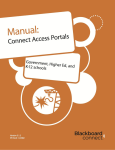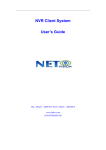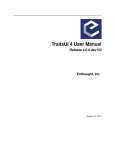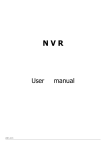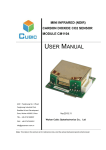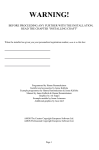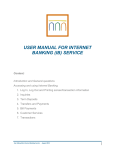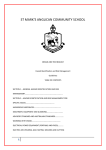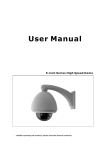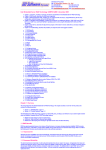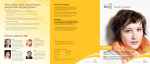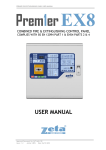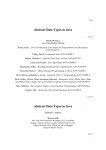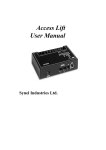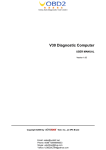Download Modultech WAVEManager 1.0.0
Transcript
WAVEManager Network Managemet Systerm User Manual Ultra-PSMS 1.0.0 MT-EW DWDM System Network Management System. User Manual Modultech confidentional. Any specifications referred from this document can be changed by Manufacturer without prior notice. Not for redistribution to any third-party. WAVEManager Network Managemet Systerm User Manual Content 1PREFACE................................................................................................................................................5 1.1OBJECTIVE........................................................................................................................................5 1.2PRODUCT OVERVIEW........................................................................................................................5 1.3TERMINOLOGY..................................................................................................................................7 1.4REFERENCE.......................................................................................................................................8 2ENVIRONMENT....................................................................................................................................8 2.1HARDWARE REQUIREMENTS.............................................................................................................8 2.2SOFTWARE REQUIREMENTS..............................................................................................................9 3FUNCTIONS.........................................................................................................................................10 3.1BASIC FUNCTION............................................................................................................................10 3.1.1Physical Topology Map...........................................................................................................10 3.1.1.1NE Management.............................................................................................................................10 3.1.1.2Subnet Management.......................................................................................................................16 3.1.2Logical Topology Map............................................................................................................17 3.1.3Chassis Panel...........................................................................................................................19 3.1.3.1View NE detailed information........................................................................................................19 3.1.3.2View card detail information..........................................................................................................20 3.1.3.3View interface detail information...................................................................................................20 3.1.3.4Upgrade equipment........................................................................................................................21 3.1.3.5Real-time updating.........................................................................................................................22 3.1.3.6Save configuration.........................................................................................................................22 3.1.3.7Poll Properties................................................................................................................................23 3.1.3.8Button operation(zoom in, zoom out, save as picture).............................................................24 3.1.4Configuration management.....................................................................................................25 Modultech confidentional. Any specifications referred from this document can be changed by Manufacturer without prior notice. Not for redistribution to any third-party. WAVEManager Network Managemet Systerm User Manual 3.1.4.1Set NE Properties...........................................................................................................................25 3.1.4.2Set card properties .........................................................................................................................25 3.1.4.3Set interface properties ..................................................................................................................26 3.1.5Performance Management......................................................................................................27 3.1.5.1Real-Time Performance Management............................................................................................27 3.1.5.1.1C/S Real-Time Performance Management..............................................................................27 3.1.5.2History performance management..................................................................................................29 3.1.5.2.115 minutes & 24 hours performance data collection...............................................................29 3.1.5.2.2C/S 15 minutes & 24 hours display.........................................................................................30 3.1.5.2.3B/S 15 minutes & 24 hours display.........................................................................................33 3.1.5.2.4History performance data deletion..........................................................................................33 3.1.6Fault Management...................................................................................................................35 3.1.7Email/SMS Notification..........................................................................................................39 3.1.7.1Email Notification..........................................................................................................................39 3.1.7.2SMS Notification...........................................................................................................................41 3.1.8Security Management.............................................................................................................43 3.1.8.1Managing Users.............................................................................................................................43 3.1.8.2Managing Groups...........................................................................................................................45 3.1.9View User and System Logs...................................................................................................46 3.2SUPPORT FUNCTION........................................................................................................................49 3.2.1Database Backup and Recovery..............................................................................................49 3.2.2Failover...................................................................................................................................51 Modultech confidentional. Any specifications referred from this document can be changed by Manufacturer without prior notice. Not for redistribution to any third-party. MT-EW DWDM WAVEManager Network Managemet Systerm User Manual 1 Preface 1.1 Objective 1. To define product’s function. 2. To guide users to use the system. 3. To help testers for functional testing 1.2 Product Overview WAVEManager is developed to manage MT-EW serices devices. It is an EMS system which contains three parts: equipment management, network management and system management。 1: Network management: including subnet management, topology management, NE management. Following on each module’s description: 1) Subnet management: achieving functions to add, modify and delete subnet. 2) Topology management: providing functions of network topology display and management, including element addition, the establishment of a connection between NEs, map selection, movement, zooms in and zoom out. 3) NE management: including NE addition, deletion, properties editing, NE state management and NE information synchronization. 4 Modultech confidentional. Any specifications referred from this document can be changed by Manufacturer without prior notice. Not for redistribution to any third-party. MT-EW DWDM WAVEManager Network Managemet Systerm User Manual This part’s main function is on the management of NE and connections between NE. Adding NE and connections manually is provided by our system , just because automatic discovery is not supported. 2: Equipment management: It includes modules of equipment configuration management, performance management, fault management, chassis panel and logical topology management. 1) Configuration management: It includes dynamic acquisition of equipment configuration, display of detailed configurations of an object, such as NE, Card, Interface, Power, Fan. 2) Performance management: including performance data acquisition, display (list and graphics mode), preservation, deletion. 3) Fault management: the management of current active&history alarms. Alarm information should be displayed both by list and detailed view. 4) Equipment panel map: NE information is displayed visually, including Shelf, Motherboard, Slot, Card, Interface, LED and other information. NE operation state information is also displayed on equipment panel map. 5) Logical topology map: To display and manage link relationships between cards in NE (point-to-point, Ring), including optical fiber connection, wavelength and the protection status between NEs. The main functions are the management of physical equipment state, parameter display and configuration, performance data collection, and alarm information management. 3: System management: It includes functions of safety management, log / event management, MIB browser and Email/SMS informing. 1) Safety management: To manage system users for authority and grouping. Authentication and the operation authority identification happen before User Login. 5 Modultech confidentional. Any specifications referred from this document can be changed by Manufacturer without prior notice. Not for redistribution to any third-party. MT-EW DWDM WAVEManager Network Managemet Systerm User Manual 2) Log / Event Management: User operation log and network events are stored to the database. They can be displayed by list and detailed view. 3) MIB browser: View MIB information. 4) Email/SMS notification: To provide users with function of Email and SMS notification. This part provides system's basic management functions, as well as two auxiliary functions: the MIB browser, Email/SMS notification. 1.3 Terminology Number Terminology Name 1. EMS Element Management System 2. CM Configuration Management 3. FM Fault Management 4. PM Performance Management 5. NBI North Bound Interface 6. Redundancy Redundancy 7. MT-EW-1U MT-EW-1U Description A kind of Mini-Chassis Model, which has 1 chassis 6 Modultech confidentional. Any specifications referred from this document can be changed by Manufacturer without prior notice. Not for redistribution to any third-party. MT-EW DWDM WAVEManager Network Managemet Systerm User Manual 1.4 Reference 2 Environment 2.1 Hardware Requirements Hardware Requirements 2.0 GHz for Windows/Linux 1.2 GHz for Solaris Memory 4 GB RAM or Higher Disc Space 400 MB + 200 MB Swap CPU 7 Modultech confidentional. Any specifications referred from this document can be changed by Manufacturer without prior notice. Not for redistribution to any third-party. MT-EW DWDM WAVEManager Network Managemet Systerm User Manual 2.2 Software Requirements Items System Architecture OS Support Language Support Management Product Support Java C/S Application(complete functions) B/S Application Windows XP Windows 7 RedHat Linux Solaris 10 English Simplified Chinese SNMP (V1/V2C/v3) MT-EW-1U, MT-EW-2U, MT-EW-2U-S, MT-EW- Interface Support Supported Devices CWDM, MT-EW-8x10G-1U Supported DB Supported Browser PostgreSQL MySQL Oracle Internet Explorer Mozilla Firefox 8 Modultech confidentional. Any specifications referred from this document can be changed by Manufacturer without prior notice. Not for redistribution to any third-party. MT-EW DWDM WAVEManager Network Managemet Systerm User Manual 3 Functions 3.1 Basic Function 3.1.1 Physical Topology Map NE Management 3.1.1.1 1. symbol selection Create a new subnet, and add a NE in this subnet. Click the icon of the subnet to achieve selection. When selected, a circle of black box will be around the Symbol, saying the Symbol has been selected. 2. symbol movement Create a new subnet, and add a NE in this subnet. Use the mouse to select Symbol and drag. After releasing the mouse, the symbol is moved to the position where you release mouse. 3. Symbol Zoom In Create a new subnet, and add a NE in this subnet. Click on the toolbar button, or scroll drag to the right to make the symbol amplified. 4. Symbol Zoom Out Create a new subnet, and add a NE in this subnet. Click on the toolbar button, or 9 Modultech confidentional. Any specifications referred from this document can be changed by Manufacturer without prior notice. Not for redistribution to any third-party. MT-EW DWDM WAVEManager Network Managemet Systerm User Manual scroll drag to the left to make the symbol reduced. 5. Symbol Reduction Make the sliding block slide to the left, and the symbol size is reduced. 6. Symbol Cut Select a Symbol, and click button to cut off the selected symbol. 7. Symbol Copy Select a Symbol, click Button. The selected Symbol is copied to clipboard. 8. Symbol Paste Select a symbol, click Button.The selected Symbol is pasted to the current Map. 9. Element accretion Click button. There appears a pop-up dialog box to add elements, as shown in Figure 1. Enter the correct parameters ,click ok, and the NE will be added into the Map. 10 Modultech confidentional. Any specifications referred from this document can be changed by Manufacturer without prior notice. Not for redistribution to any third-party. MT-EW DWDM WAVEManager Network Managemet Systerm User Manual Figure 1 Add NE dialog 10. Element Delete Select an element, click the button, the symbol can be deleted, and the data corresponding to the element will be deleted, too. 11. Network automatic discovery Add a NE, Discovery will automatically take place according to the NE’s IP, port, and community. 12. Map saved as picture Click Button, then a save dialog pops up. Select a directory and enter the file name, the current map is saved as an image file. 11 Modultech confidentional. Any specifications referred from this document can be changed by Manufacturer without prior notice. Not for redistribution to any third-party. MT-EW DWDM WAVEManager Network Managemet Systerm User Manual 13. Manually add link Click button, and then click a NE or subnet, then move the mouse to another NE or subnet and click. A link is drawn. If one or both of the end are subnets, the user can select the needed NE on which to add links, see Figure 2. Figure 2 select NE Two NEs or subnets may not be able to be seen in a map, because the map is too small.In this condition, we can click button, select one of the NEs or subnets, and drag the scrollbar until we see the other one. Click the other NE or subnet to add a link between them. See next 2 pictures below. The subnet df and subnet dt are not both visible in the view. 12 Modultech confidentional. Any specifications referred from this document can be changed by Manufacturer without prior notice. Not for redistribution to any third-party. MT-EW DWDM WAVEManager Network Managemet Systerm User Manual We firstly select df and then drag the scrollbar to select dt in order to add link between them. See the next two pictures blow. 13 Modultech confidentional. Any specifications referred from this document can be changed by Manufacturer without prior notice. Not for redistribution to any third-party. MT-EW DWDM WAVEManager Network Managemet Systerm User Manual 14. Delete connection Select a link, and click button. The link will be deleted, and the data corresponding to the link will be deleted, too. 15. Rediscovery 14 Modultech confidentional. Any specifications referred from this document can be changed by Manufacturer without prior notice. Not for redistribution to any third-party. MT-EW DWDM WAVEManager Network Managemet Systerm User Manual Add a NE. Right click on the symbol. In the pop-up menu, click "Discover/Rediscover". The data in database corresponding to the symbol will be updated. And the NE is rediscovered and stored. 16. Move NE Add a NE and a subnet. Right click on the NE. In the pop-up menu, click "move to map ... " . A subnet dialog pops up, as shown in Figure 3. Select a subset, click ok, and the NE is moved to the selected subnet. Figure 3 Select subnet 3.1.1.2 Subnet Management 1. Add subnet Click the button. Subnet dialog pops up, as shown in Figure 4. Input parameters and click the OK button, and a subnet will be added to current map. You can add a subnet in a subnet, realization of nested. 15 Modultech confidentional. Any specifications referred from this document can be changed by Manufacturer without prior notice. Not for redistribution to any third-party. MT-EW DWDM WAVEManager Network Managemet Systerm User Manual Figure 4 Add subnet dialog 2. Subnet delete Select a subnet, and click button.The selected subnet will be deleted. 3.1.2 Logical Topology Map 1. Generate logic topology (point-to-point ) Add a subnet. Add two NEs in this subnet, and add a link between the NEs. Right click on the map, and a menu is shown as “ . Click “Generate Logic Map”. On the logical topology map, you can see the point-to-point connection. Two cards are linked with solid line. Cards with different wavelengths are linked with different colors. As shown in Figure 5. 16 Modultech confidentional. Any specifications referred from this document can be changed by Manufacturer without prior notice. Not for redistribution to any third-party. MT-EW DWDM WAVEManager Network Managemet Systerm User Manual Figure 5 Logical Topology Map--- Point to point 2. Generate logic topology map ( Ring ) Add a subnet, add two NEs in this subnet, and add a link between the NEs. Right click on the map, a menu is shown as “ , click “Generate logic map”. See the Ring logical topology Map. Active cards are linked with a solid line, standby card a dashed curve line. Different wavelengths are indicated with different colors. Solid and dashed lines with the same wavelength are of the same color, as shown in Figure 6. 17 Modultech confidentional. Any specifications referred from this document can be changed by Manufacturer without prior notice. Not for redistribution to any third-party. MT-EW DWDM WAVEManager Network Managemet Systerm User Manual Figure 5 Logical Topology Map---Ring 3.1.3 3.1.3.1 i. ii. Chassis Panel View NE detailed information Open the chassis panel Click chassis X, and NE detailed information is shown in the right lower part. 3.1.3.2 View card detail information Click on a card on the left tree. Card detailed information is shown in the right lower part. 18 Modultech confidentional. Any specifications referred from this document can be changed by Manufacturer without prior notice. Not for redistribution to any third-party. MT-EW DWDM WAVEManager Network Managemet Systerm User Manual 3.1.3.3 View interface detail information Click on an interface of left tree. Interface detailed information is shown in the right lower part. 3.1.3.4 Upgrade equipment Open the chassis panel. Click on "Operation_Maintenance" menu, and select the 19 Modultech confidentional. Any specifications referred from this document can be changed by Manufacturer without prior notice. Not for redistribution to any third-party. MT-EW DWDM WAVEManager Network Managemet Systerm User Manual "Update_device" menuitem, as shown in below: 1、Click on the "upload" button to upload the upgrade file to server. 2、Select an upgrade file, and click on the "remove" button to delete upgrade file. 3、Select upgrade file, and click "update" button to upgrade equipment. 3.1.3.5 Real-time updating Open the chassis panel, and click on "Operation_Maintenance" menu, select the "Real-time _update" menu item, as shown in below: 20 Modultech confidentional. Any specifications referred from this document can be changed by Manufacturer without prior notice. Not for redistribution to any third-party. MT-EW DWDM WAVEManager Network Managemet Systerm User Manual 3.1.3.6 Save configuration Open the chassis panel, and click on "Operation_Maintenace" menu, select "save_config" menu item. If the equipment configuration is not modified, a Message Box will pop up, as shown in below: Otherwise: 21 Modultech confidentional. Any specifications referred from this document can be changed by Manufacturer without prior notice. Not for redistribution to any third-party. MT-EW DWDM WAVEManager Network Managemet Systerm User Manual 3.1.3.7 Poll Properties Open the chassis panel, and click "Polling_Set" menu. Select "Options_Set" menuitem, as shown in below: BE polling parameters include: i. Interval time: Interval of the BE polling single equipment ii. Retransmits: Retry times when BE reads equipment information failed. iii. Timeout: The BE end read equipment information out of time 3.1.3.8 Button operation(zoom in, zoom out, save as picture) Open the chassis panel: 22 Modultech confidentional. Any specifications referred from this document can be changed by Manufacturer without prior notice. Not for redistribution to any third-party. MT-EW DWDM WAVEManager Network Managemet Systerm User Manual 1、 zoom in the chassis panel 2、 zoom out the chassis panel 3、 4、 control UI size the button for saving chassis panel as picture 3.1.4 Configuration management 3.1.4.1 Set NE Properties 1, opened the chassis panel 2, click Chasses X on left tree 3, the detailed information of NE will be shown on the right lower of panel diagram 4, modify the NE properties that can be modified 5, click save button to save modified properties 23 Modultech confidentional. Any specifications referred from this document can be changed by Manufacturer without prior notice. Not for redistribution to any third-party. MT-EW DWDM WAVEManager Network Managemet Systerm User Manual 3.1.4.2 Set card properties 1, opened the panel diagram 2, click a card on left tree 3, the detailed information of card will be shown on the right lower of panel diagram 4, modify the card properties that can be modified 5, click save button to save card properties 3.1.4.3 Set interface properties 1, opened the panel diagram 2, click an interface on left tree 3, the detailed information of interface will be shown on the right lower of panel diagram 4, modify the interface properties that can be modified 5, click save button to save interface properties 24 Modultech confidentional. Any specifications referred from this document can be changed by Manufacturer without prior notice. Not for redistribution to any third-party. MT-EW DWDM WAVEManager Network Managemet Systerm User Manual 3.1.5 Performance Management 3.1.5.1 Real-Time Performance Management 3.1.5.1.1 C/S Real-Time Performance Management 1, start BE. Start client and open the chassis panel 2, right click on a device interface, and click on the "real-time performance" menuitem. 3, select one index and click "OK" button. 4, the panel shows the selected indicator diagram. The graph operations: 1, View all types of graph: line drawing, area chart, scatter diagram, histogram, XYStep charts, and tables. 2, Modify the collection interval or stop data collection. 25 Modultech confidentional. Any specifications referred from this document can be changed by Manufacturer without prior notice. Not for redistribution to any third-party. MT-EW DWDM WAVEManager Network Managemet Systerm User Manual 3, Save as picture or exit. "Real-time" data is equivalent to MAC real-time performance data or GFP real-time performance data. C-S Real time performance show – select Index C-S History performance show - line graph 3.1.5.2 History performance management 3.1.5.2.1 15 minutes & 24 hours performance data collection 1, Start BE, and make sure that NEs are discovered successfully. 2, Data collection task is added normally. 26 Modultech confidentional. Any specifications referred from this document can be changed by Manufacturer without prior notice. Not for redistribution to any third-party. MT-EW DWDM WAVEManager Network Managemet Systerm User Manual 3, Historical data are saved into db. Performance collection configuration 3.1.5.2.2 C/S 15 minutes & 24 hours display 1, Start BE. Start the client and open an chassis panel. 2, Right click on an interface and select "history performance" menuitem. 3, Select an index and data acquisition cycle and click "OK" button. 4, The panel shows the selected indicator diagram. The graph operations: 1, View all types of graph: line drawing, area chart, scatter diagram, histogram, XYStep charts, and tables. 2, Modify the query time range and click "draw". 3, Save as image or exit. "History" data is equivalent to MAC history performance or GFP of historical performance data. 27 Modultech confidentional. Any specifications referred from this document can be changed by Manufacturer without prior notice. Not for redistribution to any third-party. MT-EW DWDM WAVEManager Network Managemet Systerm User Manual C-S historical performance show --- right click an interface and select the “history performance” menuitem 28 Modultech confidentional. Any specifications referred from this document can be changed by Manufacturer without prior notice. Not for redistribution to any third-party. MT-EW DWDM WAVEManager Network Managemet Systerm User Manual C-S history performance show --- select indicators and collection interval C-S history performance show ---- line graph 29 Modultech confidentional. Any specifications referred from this document can be changed by Manufacturer without prior notice. Not for redistribution to any third-party. MT-EW DWDM WAVEManager Network Managemet Systerm User Manual 3.1.5.2.3 B/S 15 minutes & 24 hours display 1, Start BE. Open web browser and choose Performance 2, Select "IP " " Chassis " " Slot " " Interface " as well as the index and data collection period, image type, time and click the "show graph" button. 3, There displays the selected indicator diagram. It is equivalent to MAC historical performance data or GFP display of historical performance. B-S historiy performance show - Show 3.1.5.2.4 History performance data deletion 1. Start the client. Click "Administration Tools "”Policies” in the left tree, as shown in Figure: 30 Modultech confidentional. Any specifications referred from this document can be changed by Manufacturer without prior notice. Not for redistribution to any third-party. MT-EW DWDM WAVEManager Network Managemet Systerm User Manual 2. Click the drop-down menu item "Add Policy ", as shown in Figure: 3. In the pop-up dialog, select "EwavePerformanceTableCleanupPolicy" and click "Add" button, 31 Modultech confidentional. Any specifications referred from this document can be changed by Manufacturer without prior notice. Not for redistribution to any third-party. MT-EW DWDM WAVEManager Network Managemet Systerm User Manual as shown in Figure: 4. In the dialog, the parameter of "Delete data after (days)" can be modified. After modifying the parameter, click "OK" button, then the system will automatically perform historical performance deletion policy, as shown in Figure: 3.1.6 Fault Management 1. Alarm polling After a NE is added, its alarms will be polled automatically with rotation time. Its default value is 60 seconds. User can modify the default polling time As for every alarm obtained during each rotation time, if this alarm is not in DB, or this 32 Modultech confidentional. Any specifications referred from this document can be changed by Manufacturer without prior notice. Not for redistribution to any third-party. MT-EW DWDM WAVEManager Network Managemet Systerm User Manual alarm is already in DB, but on clear level, then the alarm is added, in order to generate an alarm. At the same time, in the physical topology map, it can be seen that different alarm levels correspond to different icons, as shown in Figure 6. The upper left corner of each NE shows a yellow and red icon, representing critical alarm and major alarm. Figure 6 Alarm level Modify polling time method: find cnmp-config.properties in %NMS_HOME%/conf. By modifying parameter of refresh-time (seconds), you may change polling interval of getting alarm from NE. 2. Trap Traps received are processed automatically. For every Trap, system generates events into the event library according to the trap binding parameters. If a clear alarm traps are received, find corresponding alarm in DB, and set it to clear state. And update the physical topology map icon corresponding to alarm level. After receiving a trap, system judges SNMP Version (V1, V2, v3c or others), for the V1 version of Trap: ·get trap source IP ·To coldstart ( generic type 0 ) or warmstart ( generic type 1 ) trap, clear the element of all alarm, and re-get the alarms of the NE with the IP. 33 Modultech confidentional. Any specifications referred from this document can be changed by Manufacturer without prior notice. Not for redistribution to any third-party. MT-EW DWDM WAVEManager Network Managemet Systerm User Manual ·If generic type 6, judge trap type according to the specific type. If the alarm in the alarm database does not exist, generate an alert according to the trap binding values, and update the physical topology map icon according to alarm level. For the V2, V2C or V3 version Trap: ·get trap source IP ·judge trap type by trap oid ·if the alarm does not exist in DB, generate an alert according to the trap binding values, and update the physical topology map icon according to alarm level. 3. Alert acknowledge In Alert Map, right click on one, or a few alerts, select “Acknowledge”. In Figure 8, the selected alerts are acknowledged. The owner becomes the current logged in user. Figure 8 Alert acknowledge 4. Alert unacknowledged In Alert Map, right click on one, or a few alerts, select the "Unacknowledge ". See Figure 9, the selected alerts are unacknowledged. The alert does not belong to any user. Figure 9 Alert unacknowledged 5. clear alert manually In Alert Map, right click on one, or a few alerts, choose "clear ". The alerts are set to clear status. As shown in figure 10, 192.168.0.232 has two alerts, a serious one and a major one (currently selected).The physical topology map icons are shown in figure 11. Clear alarm, as shown in Figure 12, the physical topology map icons are shown in Figure 13. 34 Modultech confidentional. Any specifications referred from this document can be changed by Manufacturer without prior notice. Not for redistribution to any third-party. MT-EW DWDM WAVEManager Network Managemet Systerm User Manual Figure 10 Before clear alarm Figure 11 Critical alert Map 35 Modultech confidentional. Any specifications referred from this document can be changed by Manufacturer without prior notice. Not for redistribution to any third-party. MT-EW DWDM WAVEManager Network Managemet Systerm User Manual Figure 12 After clear alarm Figure 13 Clear alert Map 3.1.7 Email/SMS Notification 3.1.7.1 Email Notification After receiving an alert, the user defined Email can receive custom alert content. Start client, and click the left treenode of "Alarms". Then selected in the menu " Edit - > configuration - > alarm filter ", in the pop-up dialog box, click to add a filter, as shown in Figure 14. 36 Modultech confidentional. Any specifications referred from this document can be changed by Manufacturer without prior notice. Not for redistribution to any third-party. MT-EW DWDM WAVEManager Network Managemet Systerm User Manual Figure 14 Email configuration Configuration notification name, SMTP account, subject, message and file attachment. When the user receives an alert, the Email account will receive some configurable alarm contents. As shown in Figure 15. 37 Modultech confidentional. Any specifications referred from this document can be changed by Manufacturer without prior notice. Not for redistribution to any third-party. MT-EW DWDM WAVEManager Network Managemet Systerm User Manual Figure 15 Email received notification You need to configure the main SMTP server, from address, to address, port, user name and password. .For multiple recipients, you can use a comma to separate. Figure 16 Configure the SMTP account 3.1.7.2 SMS Notification 1. Configuration SMS Start client, click the left treenode of "Alarms", selected in the menu " Edit - > configuration - > alarm filter ", in the pop-up dialog box, click The Add button, to add a filter. As shown in Figure 17. Configrate notification name, command, destination number, message, abort after. When receiving an alert, user configured destination phone will receive the configurated message. For multiple destination numbers, you can use a comma to separate. 38 Modultech confidentional. Any specifications referred from this document can be changed by Manufacturer without prior notice. Not for redistribution to any third-party. MT-EW DWDM WAVEManager Network Managemet Systerm User Manual Figure 17 SMS configuration 2. Configuration command In the "command" column, please write the actual file path of sms.bat. The sms.bat file is in the %WEBNMS_HOME directory. User can get the path, such as "D:\WebNMS\Framework\sms.bat” In sms.bat files, there are COM ports, baud rate and SMS center number. As follows: cd /D %~dp0 jre\bin\java -jar jre\lib\smslifei.jar COM3 9600-8-1-N +8613800100500 %1 %2 %3 %4 %5 Users only need to change COM3 into the actual environment of COM, leaving other parameters unmodified. 39 Modultech confidentional. Any specifications referred from this document can be changed by Manufacturer without prior notice. Not for redistribution to any third-party. MT-EW DWDM WAVEManager Network Managemet Systerm User Manual 3.1.8 Security Management 3.1.8.1 Managing Users To add a new user 1. In the Application Client, From Tools menu, choose Security Administration. The Security Administration window is displayed. 2. In Security Administration window, From File menu, choose New > AddUser. Right click the Users node on the Security tree (located at the left side of Security Administration window) and click AddUser. The User Administration wizard is displayed. 3. Type the user name and password in appropriate fields. Type the descriptive name of the user in the Enter the full name field. If no password is specified, the user name is set as the password. Click Next. 3. In the User account expiry section, complete one of the following steps: By default, the user account never expires. If you are providing access for a limited number of days, type the number of days in which the account expires in the Day(s) field. If the account has no expiration, check the Account never expire checkbox. In the Password expiry section, complete one of the following steps: By default, the user account never expires. If the password has an expiration time period, type the number of days in which the password expires in the Day(s) field. If the password has no expiration, check the checkbox of “Password never expires”. Click Next. 5. Perform any of the following. 40 Modultech confidentional. Any specifications referred from this document can be changed by Manufacturer without prior notice. Not for redistribution to any third-party. MT-EW DWDM WAVEManager Network Managemet Systerm User Manual If you are associating the user with an existing group, complete the following steps: Check the Group based permissions checkbox. In Assign groups for the user, check the check boxes next to the groups to which you want to assign the user. Tip: Click the arrow in the dialog box to display a pop-up window displaying the corresponding permissions for the group. Based on the permissions you can assign groups to the user. If you want to create a new group to which you want to associate the user, complete the following steps: In the Enter the new group name field, type a name for the new group. Click Add Group. The Assign Permissions dialog box is displayed. For more information about selecting permissions in this dialog box for the new group, see step 4 in the Changing Group Permissions. To directly assign permissions to the user, complete the following steps: Check the Direct assignment checkbox. Click the Permissions button. The Assign Permissions dialog box is displayed. For more information you can select permissions in this dialog box. 6. When you have finished assigning permissions to the user, click the Finish button. The new user is displayed in the Security tree on the left side of Security Administration window. To delete a user 1. In the Application Client, From Tools menu, choose Security Administration. The Security Administration window is displayed. 41 Modultech confidentional. Any specifications referred from this document can be changed by Manufacturer without prior notice. Not for redistribution to any third-party. MT-EW DWDM WAVEManager Network Managemet Systerm User Manual 2. In the Security tree, click the desired user under Users node and perform any of the following procedure. From Edit menu, choose Delete. Right click user node on the tree and click Delete. A confirmation to delete the user is asked. Click “Yes” button to delete the user. 3.1.8.2 Managing Groups To add a group 1. In the Application Client, From Tools menu, choose “Security Administration”. The Security Administration window is displayed. 2. In Security Administration window, perform any of the following procedure. From File menu, choose New > AddGroup. Right click the Groups node on the Security tree (located at the left side of Security Administration window) and click AddGroup. The Groups Wizard is displayed. 3. Type the group name and click “Next”. The Operations Tree Root is displayed. For information on each of the operations. 3. Click Finish. The new group is added in the Groups node in the Security tree. To delete a group 1. In the Application Client, From Tools menu, choose Security Administration. The Security Administration window is displayed. 2. From the Security tree, click the group to be deleted. 3. Perform any of the following procedures. From Edit menu, choose Delete. Right click the group on the tree and click Delete. To confirm the deletion, click “Yes” button. The group is removed from the database. 42 Modultech confidentional. Any specifications referred from this document can be changed by Manufacturer without prior notice. Not for redistribution to any third-party. MT-EW DWDM WAVEManager Network Managemet Systerm User Manual 3.1.9 View User and System Logs The webNMS system records the system running information and the user operation information. We can view the information if want. 1、Start the client , and select left tree of “network” node. 2、click on “tools” menu, select “Security Administration” menu item. 43 Modultech confidentional. Any specifications referred from this document can be changed by Manufacturer without prior notice. Not for redistribution to any third-party. MT-EW DWDM WAVEManager Network Managemet Systerm User Manual 3、click on “view” menu, select “AuditTrails” menuitem. Then you can see all the logs of system running and user operation. 4、select one data and double-click, you will see the information detail. 44 Modultech confidentional. Any specifications referred from this document can be changed by Manufacturer without prior notice. Not for redistribution to any third-party. MT-EW DWDM WAVEManager Network Managemet Systerm User Manual 45 Modultech confidentional. Any specifications referred from this document can be changed by Manufacturer without prior notice. Not for redistribution to any third-party. MT-EW DWDM WAVEManager Network Managemet Systerm User Manual 3.2 Support Function 3.2.1 Database Backup and Recovery Backup: 1. 1). Start the client. Select "Administration Tools " ”Policies” in the left tree, as shown in Figure: 2). Click the drop-down menuitem "Add Policy ", as shown in Figure: 46 Modultech confidentional. Any specifications referred from this document can be changed by Manufacturer without prior notice. Not for redistribution to any third-party. MT-EW DWDM WAVEManager Network Managemet Systerm User Manual 3). In the pop-up dialog, select " WebNMSBackUpPolicy " and click " Add" button, and click " Add" without any modification ,as shown in Figure: 2. Executing policy: right click on the newly create "WebNMSBackUpPolicy" policy, in a list click “Execute Policy ", as shown in Figure: 47 Modultech confidentional. Any specifications referred from this document can be changed by Manufacturer without prior notice. Not for redistribution to any third-party. MT-EW DWDM WAVEManager Network Managemet Systerm User Manual 3. A backup file is created in the directory of WEBNMS_HOME\Framework\backup, such as: BackUp_SEP11_2012_15_14.data. Recovery: 1, Shutdown the BE. 2, Run "RestoreDB.bat" in WEBNMS_HOME \Framework\bin\backup, with a parameter of BackUp_SEP11_2012_15_14.data ---- the backup file you created before. 3, "Please wait! Restoring in Progress ... O.K." indicates success. 3.2.2 Failover 1, Start Primary BE, Standby BE. Logs registered to them displays: Monitoring the Primary Server at 192.168.0.106. 2, Shutdown Primary BE, Standby BE, and Logs display: begin to execute Failover task, The new primary server is 192.168.0.102. 3, When FE switch to Standby BE, the client displays prompt to switch. 48 Modultech confidentional. Any specifications referred from this document can be changed by Manufacturer without prior notice. Not for redistribution to any third-party. MT-EW DWDM WAVEManager Network Managemet Systerm User Manual END OF DOCUMENT 49 Modultech confidentional. Any specifications referred from this document can be changed by Manufacturer without prior notice. Not for redistribution to any third-party.