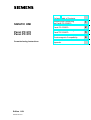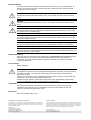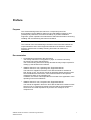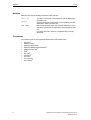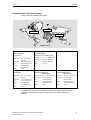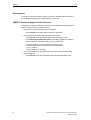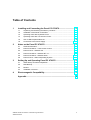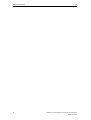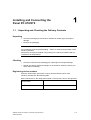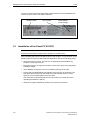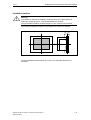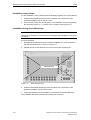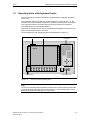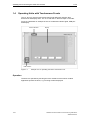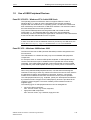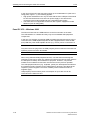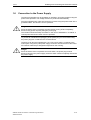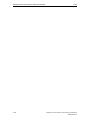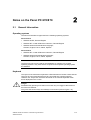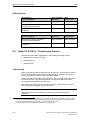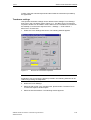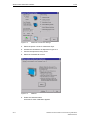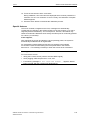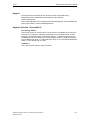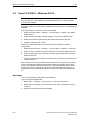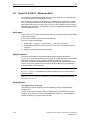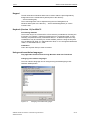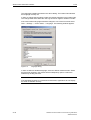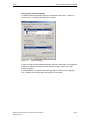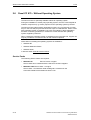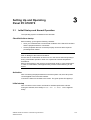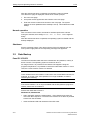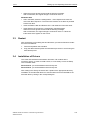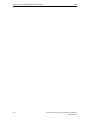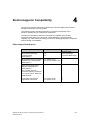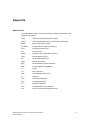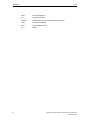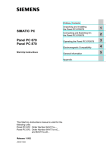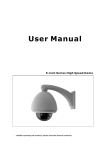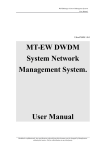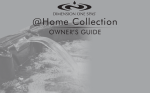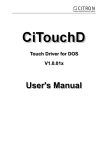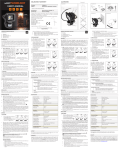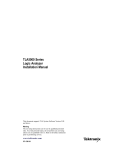Download Siemens Simatic PC Panel PC 870 Technical data
Transcript
Preface, Table of Contents SIMATIC HMI Panel PC 670 Panel PC 870 Commissioning Instructions Edition 11/01 A5E00135748-01 Installing and Connecting the Panel PC 670/870 1 Notes on the Panel PC 670/870 2 Setting Up and Operating Panel PC 670/870 3 Electromagnetic Compatibility 4 Appendix Safety Guidelines This manual contains notices which you should observe to ensure your own personal safety, as well as to protect the product and connected equipment. These notices are marked as follows according to the level of danger: Danger indicates an imminently hazardous situation which, if not avoided, will result in death or serious injury. Warning indicates a potentially hazardous situation which, if not avoided, could result in death or serious injury. Caution used with the safety alert symbol indicates a potentially hazardous situation which, if not avoided, may result in minor or moderate injury. Caution used without safety alert symbol indicates a potentially hazardous situation which, if not avoided, may result in property damage. Attention indicates that unwanted events or status can occur if the relevant information is not observed. Note draws your attention to particularly important information on the product, handling the product, or to a particular part of the documentation. Qualified Personnel Equipment may be commissioned and operated only by qualified personnel. Qualified personnel within the meaning of the safety notices in this manual are persons who are authorized to commission, ground and identify equipment, systems and circuits in accordance with safety engeneering standards. Correct Usage Note the following: Warning The equipment may be used only for the applications stipulated in the catalog and in the technical description and only in conjunction with other equipment and components recommended or approved by Siemens. Startup must not take place until it is established that the machine, which is to accommodate this component, is in conformity with the guideline 98/37 ECC. Faultless and safe operation of the product presupposes proper transportation, proper storage, erection and installation as well as careful operation and maintenance. Trademarks The registered trademarks of the Siemens AG can be found in the preface. The remaining trademarks in this publication may be trademarks, whose use by third parties for their own purposes could violate the rights of the owner. Impressum Editor and Publisher: A&D PT1 D1 Copyright Siemens AG 2001 All rights reserved Exclusion of liability The transmission and reproduction of this documentation and the exploitation and communication of its contents are not allowed, unless expressly granted. Violators are liable for damages. All rights reserved, especially in the case of the granting of a patent or registration by GM. We have checked the content of this publication for compliance with the described hard and software. However, discrepancies cannot be excluded, with the result that we assume no guarantee for total compliance. The information in this publication is checked regularly, and any necessary corrections are included in the following editions. We would be grateful for any suggestions for improvement. Siemens AG Bereich Automation & Drives Geschäftsgebiet SIMATIC HMI Postfach 4848, D-90327 Nuernberg ã Siemens AG 2001 Technical data subject to change. Siemens Aktiengesellschaft Order number A5E00135748-01 1Preface Purpose This Commissioning Instruction manual is a component part of the documentation for the SIMATIC Panel PC 670 and SIMATIC Panel PC 870 (subsequently referred to as Panel PC 670/870). It provides installation engineers, system operators and maintenance staff with information concerning installing and commissioning the Panel PC 670/870. Caution The contents of the Commissioning Instructions of the Panel PC 670/870 are superordinated to those of the Equipment Manual of the Panel PC 670/870. Siemens AG assumes no liability resulting from failure to observe the instructions. Documentation • Commissioning Instructions (this document) The startup instructions are supplied on paper. It is directed at startup personnel and system administrators. The commissioning instructions briefly describe the major steps required for starting up the hardware and software. • SIMATIC Panel PC 670, Operating Unit, Equipment Manual SIMATIC Panel PC 870, Operating Unit, Equipment Manual This manual is supplied in electronic form with the Panel PC 670/870 in PDF format on CD. The device manual is directed at startup personnel and service/maintenance technicians, who install the Panel PC and perform maintenance tasks on the operating unit. In addition, the device manual provides an overview of the application of the operating unit's control elements. • SIMATIC Panel PC 670, Computer Unit, Equipment Manual SIMATIC Panel PC 870, Computer Unit, Equipment Manual The manual is supplied in electronic form with the Panel PC 670/870 in PDF format on CD. It is directed at startup personnel and service/maintenance technicians who install expansions or perform error analyses on the computer unit. SIMATIC Panel PC 670/870 Commissioning Instructions A5E00135748-01 i Preface 11/01 Notation Different font formats simplify orientation within the text: The text on the screen of the operating unit is displayed in typewriter font. Inputs and outputs on the screen of the operating unit are displayed in italic typewriter font. Menu items, dialog names, tab controls and buttons of the operating system and the application are displayed in italic font. In context with menu items, the complete path is always described. Motor on Output File → Edit Trademarks The following names are registered trademarks of the Siemens AG: • • • • • • • • • • • ii ® SIMATIC ® SIMATIC HMI ® SIMATIC Multi Panel ® SIMATIC Multifunctional Platform ® SIMATIC Panel PC ® HMI ® MP 270 ® ProAgent ® ProTool ® ProTool/Lite ® ProTool/Pro SIMATIC Panel PC 670/870 Commissioning Instructions A5E00135748-01 11/01 Preface Customer and Technical Support Can be reached worldwide at any time: Nuernberg Johnson City Singapore SIMATIC Hotline Worldwide (Nuernberg) Worldwide (Nuernberg) Technical Support Technical Support (FreeContact) (charged, only with SIMATIC Card) Local Time: Mo. - Fr. 7:00 AM 5:00 PM Telephone: +49 (180) 5050-222 Fax: +49 (180) 5050-223 E-mail: techsupport@ ad.siemens.de GMT: +1:00 Local Time: Mo. - Fr. 0:00 to 24:00 Telephone: +49 (911) 895-7777 Fax: +49 (911) 895-7001 GMT: +01:00 Europe/Africa (Nuernberg) America (Johnson City) Asia/Australia (Singapore) Authorization Technical Support and Authorization Technical Support and Authorization Local Time: Mo. - Fr. 7:00 AM 5:00 PM Local Time: Mo. - Fr. 8:00 to 19:00 Local Time: Telephone: +1 423 461-2522 Telephone: +65 740-7000 Telephone: +49 (911) 895-7200 Fax: +1 423 461-2289 Fax: +65 740-7001 Fax: +49 (911) 895-7201 E-mail: authorization@ nbgm.siemens.de simatic.hotline@ sea.siemens.com E-mail: E-mail: simatic.hotline@ sae.siemens.com.sg GMT: -5:00 GMT: +8:00 GMT: +1:00 Mo. - Fr. 8:30 to 17:30 The languages spoken by the SIMATIC Hotlines are generally German and English, the Authorization Hotline is also provided in French, Italian and Spanish. SIMATIC Panel PC 670/870 Commissioning Instructions A5E00135748-01 iii Preface 11/01 Other support In the case of technical queries, please contact the Siemens representatives in the subsidiaries and branches responsible for your area. SIMATIC Customer Support Online Services The SIMATIC Customer Support provides you with additional information about SIMATIC products through online services: • General and current information can be obtained – In the Internet under http://www.ad.siemens.de/simatic • Latest product information and downloads can be found – in the Internet under http://www.ad.siemens.de/simatic-cs and – via the Bulletin Board System (BBS) in Nürnberg (SIMATIC Customer Support Mailbox) under the number +49 (911) 895-7100. To dial the mailbox, use a modem with a capacity up to V.34 (28.8 kBaud) whose parameters are set as follows: – 8, N, 1, ANSI or – dial via ISDN (x.75, 64 kBit). • Your contact partner for Automation & Drives can be found in the contact partner database – iv in the Internet under http://www3.ad.siemens.de/partner/search.asp SIMATIC Panel PC 670/870 Commissioning Instructions A5E00135748-01 Table of Contents 1 Installing and Connecting the Panel PC 670/870............................. 1–1 1.1 1.2 1.3 1.4 1.5 1.6 2 Notes on the Panel PC 670/870 ......................................................... 2–1 2.1 2.2 2.3 2.4 2.5 2.6 3 General Information ......................................................................................... 2–1 Panel PC 670/870 – Touchscreen Version...................................................... 2–2 Panel PC 670 – Windows 98 ........................................................................... 2–6 Panel PC 670/870 – Windows NT 4.0 ............................................................. 2–8 Panel PC 670/870 – Windows 2000 .............................................................. 2–10 Panel PC 870 – Without Operating System................................................... 2–14 Setting Up and Operating Panel PC 670/870 ................................... 3–1 3.1 3.2 3.3 3.4 4 Unpacking and Checking the Delivery Contents ............................................. 1–1 Installation of the Panel PC 670/870................................................................ 1–2 Operating Units with Keyboard Fronts ............................................................. 1–7 Operating Units with Touchscreen Fronts........................................................ 1–8 Use of USB Peripheral Devices ....................................................................... 1–9 Connection to the Power Supply.................................................................... 1–11 Initial Startup and Normal Operation................................................................ 3–1 Data Backup..................................................................................................... 3–2 Restart.............................................................................................................. 3–3 Installation of Drivers........................................................................................ 3–3 Electromagnetic Compatibility.......................................................... 4–1 Appendix................................................................................................. a SIMATIC Panel PC 670/870 Commissioning Instructions A5E00135748-01 v Table of Contents vi 11/01 SIMATIC Panel PC 670/870 Commissioning Instructions A5E00135748-01 1 Installing and Connecting the Panel PC 670/870 1.1 Unpacking and Checking the Delivery Contents Unpacking • Check the packaging of the Panel PC 670/870 for visible signs of transport damage. • Remove the packaging. Note Do not dispose of the original packaging – save it for a future transportation of the Panel PC 670/870. Keep all the documents supplied! They belong to the Panel PC 670/870 and are required for the initial startup. Checking • Check the contents of the packaging for visible signs of transport damage. • Should you find any transport damage on the Panel PC 670/870, contact your sales outlet immediately. Registering device numbers Enter the SVP number (production number) and the MLFB number of the Panel PC 670/870 into the following table. Both numbers are on the rating plate located on the top of the unit on the right side. SVP number MLFB number SIMATIC Panel PC 670/870 Commissioning Instructions A5E00135748-01 1–1 Installing and Connecting the Panel PC 670/870 11/01 The SVP number and the MLFB number enable the device to be identified by the service center in case of any repairs required. MLFB number Figure 1–1 1.2 SVP number Model Edition, Power Supply Rating Plate Installation of the Panel PC 670/870 Note The Panel PC 670/870 is approved for operation in closed rooms. When installing the Panel PC 670/870 observe the Chapter "Technical Data" of the Panel PC 670 or Panel PC 870 Equipment Manual as well as the following points: • Place the screen in such a way that it is not exposed to direct radiation by sunlight or other light sources. • Place the screen in an ergonomic position for the user; select a corresponding installation height. • The installation should not cover the ventilation openings in the case. • Ensure that the cabinet/panel has sufficient volume for the air exchange. The free space around the Panel PC 670/870 must be at least 100 mm. A free space of 10 mm is permissible on the rear side. The maximum air inlet temperature must not exceed 45 °C when the unit is operating at maximum capacity. • Observe the proper installation positions of the Panel PC 670/870. 1–2 SIMATIC Panel PC 670/870 Commissioning Instructions A5E00135748-01 11/01 Installing and Connecting the Panel PC 670/870 Installation position Warning If the Panel PC 670/870 is installed in a position which is not permissible, all approvals complying with UL 1950 and EN 60950 are annulled. The permissible installation positions depend on the computer unit mounted. The following installation positions are possible for the Panel PC 670/870: +20° –20° Figure 1–2 Permissible Installation Positions of the Panel PC 670/870 Vertical installation and deviations up to ±20° in the indicated directions are permitted. SIMATIC Panel PC 670/870 Commissioning Instructions A5E00135748-01 1–3 Installing and Connecting the Panel PC 670/870 11/01 Installation cut-out When selecting the installation cut-out, ensure that the switching cabinet/panel contains reinforcement bars to stabilize the plate. If necessary, install such reinforcement bars. An installation cut-out is required corresponding to the following diagram: 2 to 6 2 H+1 B+1 T+1 Unit depth T Installation cut-out B H PC 670 PC 870 Panel PC 670/870, 12", Keys Panel PC 670/870, 15", Keys 450 450 295 ± 0,5 326 ± 0,5 114 142 202 227 Panel PC 670/870, 12", Touch Panel PC 670/870, 15", Touch 368 450 290 290 – 137 – 229 Figure 1–3 Unit depth T All figures in mm. Installation Cut-out for Standard Installation Specifications without the CD-ROM option. Note Ensure sufficient air volume for heat transportation within the switching cabinet/panel. There must be at least 100 mm free space around the Panel PC 670/870. 10 mm are permissible on the rear side. Also ensure sufficient free space to pull out the Panel PC 670/870 from the installation cut-out. 1–4 SIMATIC Panel PC 670/870 Commissioning Instructions A5E00135748-01 11/01 Installing and Connecting the Panel PC 670/870 Installation The operating unit can be mounted in the installation cut-out either with clamp saddles or screw mountings. Fixation using screw mountings is not possible for the 12” touch screen model. Fixation using clamping saddles, in conjunction with a continuous seal, meets the requirements for IP65 Degree of Protection. Installations using bolts meet the IP 54 Degree of Protection. Installation positions and dimensions The permissible installation positions are dependent on the Panel PC type installed. Threaded Befestigungsspannbügel mit clamping saddle Gewindestiften A2 ± 1 A1 ± 1 L5 ± 0,2 Pressure points für for Druckpunkte clamping saddle Befestigungsspannbügel Rz 120 L4 ± 0,2 Vorderseite: Dichtungsbereich bzw. Front side: seal area Rückseite: Bereich saddle für Befestigungsspannbügel Rear side: clamping area Screw Mounting and Sealing Area Schraubbefestigung und Dichtungsbereich Within the seal area Im Dichtungsbereich L4 L5 A1 A2 Panel PC 670/870, 12", Keys Tasten Panel PC 670/870, 15", Keys Tasten 465 465 235 279 16 16 10 17 Panel PC 670/870, 12", Touch Panel PC 670/870, 15", Touch – 465 – 235 16 16 10 10 Angaben in mm. AllAlle figures in mm. Figure1–4 Dimensions for Installation of the Operating Unit SIMATIC Panel PC 670/870 Commissioning Instructions A5E00135748-01 1–5 Installing and Connecting the Panel PC 670/870 11/01 Installation using clamps For the installation, use the clamps with screw fittings supplied. Proceed as follows: 1. Install the assembled operating unit and computer unit components in the prepared installation cut-out from the front. 2. From the back, fasten the operating unit in the installation cut-out by tightening the setscrews (torque: 0.4 - 0.5 Nm) of the six clamps (see Figure 2–2). Installation Using Screw Mountings Note The Panel PC 670/870 12" touchscreen is not designed for installation using screw mountings. Proceed as follows: 1. Drill appropriate holes around the prepared installation cut-out in accordance with the specifications to L4 and L5 in Figure1–4. 2. Carefully break out the drill hole caps on the front of the operating unit. Drill hole caps Figure 1–5 Drill Holes with Caps 3. Install the assembled operating unit and computer unit components in the prepared installation cut-out from the front. 4. Fasten the operating unit with suitable nuts and bolts through the drill holes. The installation with bolts meets the IP 54 Degree of Protection. 1–6 SIMATIC Panel PC 670/870 Commissioning Instructions A5E00135748-01 11/01 1.3 Installing and Connecting the Panel PC 670/870 Operating Units with Keyboard Fronts The front side of the Panel PC 670/870 is equipped with a membrane keyboard and mouse. The integrated USB mouse with two mouse buttons is a "piezo mouse", i.e. the direction of the mouse pointer movement is controlled by the position of pressure on the pressure surface, while the speed of the mouse pointer movement is controlled by the force of pressure applied. Optionally, an external mouse can be connected to the USB port at the front. The piezo mouse remains active in this case. The arrangement of the operating elements is illustrated in Figure 2–5. Status indicators Function keys/Softkeys Alphanumeric, cursor and control keys Display USB interface Figure 1–6 Integrated mouse Front View of the Operating Unit Note The Panel PC 670/870 Documentation & Drivers CD contains several master files to create labeling strips with which to label the keys. These labeling strips can be edited and printed using MS Word or Coral Draw. SIMATIC Panel PC 670/870 Commissioning Instructions A5E00135748-01 1–7 Installing and Connecting the Panel PC 670/870 1.4 11/01 Operating Units with Touchscreen Fronts The 12” and 15” versions with touchscreen fronts differ with regard to their dimensions and display sizes. The 12” model has no drill hole caps on the side. Figure 2–6 illustrates an example of the 15” model with indicator lights, USB port and display. Status indicators Display USB interface Figure 1–7 Example of a 15” Operating Unit with Touchscreen Front Operation The device is operated by touching the touch-sensitive screen which contains application-specific functions, e.g. touching a button displayed. 1–8 SIMATIC Panel PC 670/870 Commissioning Instructions A5E00135748-01 11/01 1.5 Installing and Connecting the Panel PC 670/870 Use of USB Peripheral Devices Panel PC 670/870 – Windows NT 4.0 with USB Stack The operating system manufacturer does not support USB in the case of Windows NT 4.0. In order to use the integrated mouse and the membrane keyboard with the Windows NT 4.0 operating system, the Panel PC 670/870 has been extended by the introduction of USB driver software. This extension makes the internal keyboard and mouse operational. Only external USB keyboards with integrated HUB, which fulfill the USB specification 1.1, and standard USB mice (without any special additional functionality such as scroll wheel) are approved for connection to the USB interface at the front and the USB interface on the computer. Notice In order to be able to use the additional functions provided by the USB driver, the menu item USB Legacy Support must be set to Disabled in the BIOS. Panel PC 670 – Windows 98/Windows 2000 The Panel PC 670 has a USB (Universal Serial Bus) interface integrated on the front and back. The USB interface is a flexible and easy way to use standard USB peripheral components. For example, either an external USB-capable keyboard or USB-capable mouse can be connected to this port in additional to the keyboard and mouse already integrated. If the USB-capable keyboard is also equipped with an external USB port (USB hub), other USB-capable devices (e.g. mouse) can be connected to it. Note When using standard USB peripheral devices, note that their electromagnetic interference immunity is often only sufficient for office environments. Such devices are adequate for startup and maintenance purposes. However, components suitable for an industrial environment must be used for the process operation. The USB peripheral devices (e.g. keyboard, printer) are developed and marketed by individual vendors. Support for the USB periphery devices is provided via the respective product supplier. The terms of liability of the individual vendors or suppliers apply. The following types of USB peripheral devices can be distinguished: • • low power USB components: max. 100 mA current; e.g. mouse, keyboard, high power USB components: max. 500 mA current; e.g. hard disk, floppy drive etc. SIMATIC Panel PC 670/870 Commissioning Instructions A5E00135748-01 1–9 Installing and Connecting the Panel PC 670/870 11/01 In the case of Panel PC 670 with power supply up to model edition C (refer to the rating plate, Figure 1–1), the following applies: • High power USB devices can only be used with the front USB port of the Panel PC 670 if those devices have their own power supply or the devices are connected via an external USB hub with a separate power supply. • This restriction is not applicable for devices with a power supply from model edition D (refer to rating plate). Panel PC 870 – Windows 2000 The Panel PC 870 has one USB interface on the front and two on the back. The USB interface is a flexible and easy way to use standard USB peripheral components. In this way, for example, an external USB-compliant keyboard and mouse can be connected. If the USB-capable keyboard is also equipped with an external USB port (USB hub), other USB-capable devices (e.g. mouse) can be connected to it. Notice Only disconnect the plugs from the USB periphery devices after the Panel PC 870 operating system has been terminated. Note When using standard USB peripheral devices, note that their electromagnetic interference immunity is often only sufficient for office environments. Such devices are adequate for startup and maintenance purposes. However, components suitable for an industrial environment must be used for the process operation. The USB peripheral devices (e.g. keyboard, printer) are developed and marketed by individual vendors. Support for the USB periphery devices is provided via the respective product supplier. The terms of liability of the individual vendors or suppliers apply. USB periphery devices with a power consumption of up to 500 mA can be connected to the Panel PC 870. 1–10 SIMATIC Panel PC 670/870 Commissioning Instructions A5E00135748-01 11/01 1.6 Installing and Connecting the Panel PC 670/870 Connection to the Power Supply The Panel PC 670/870 can be operated on 120/230 V AC power supplies using the power cable provided. The voltage selection is performed automatically. Plug the supplied power cable into the device's socket. Plug the power cable into a grounded outlet. The device is now in operation. Danger Since the device does not possess a power switch, turning off and completely disconnecting power requires pulling the power plug. This location should be easily accessible. In the case of installation in a cabinet, a central power disconnect switch must be provided. To prevent an unintentional unplugging of the power plug, we recommend using the power plug lock contained in the accessories kit. The device can also be supplied with a 24 V DC power supply, according to the order option. Plug the 3-point power supply connector into the socket on the Panel PC 670/870. Note the pin assignment depicted on the housing. Danger Since the device does not possess an on-off switch, the power plug must be disconnected from the power supply socket to switch off and completely disconnect the power supply. SIMATIC Panel PC 670/870 Commissioning Instructions A5E00135748-01 1–11 Installing and Connecting the Panel PC 670/870 1–12 11/01 SIMATIC Panel PC 670/870 Commissioning Instructions A5E00135748-01 2 Notes on the Panel PC 670/870 2.1 General Information Operating systems The Panel PC 670/870 is approved for the following operating systems: Panel PC 670 • Windows 98 SE, German/English • Windows NT 4.0 with USB driver extension, German/English • Windows 2000 Professional Multi-Language; German, English, French, Italian, Spanish Panel PC 870 • Windows NT 4.0 with USB driver extension, German/English • Windows 2000 Professional Multi-Language; German, English, French, Italian, Spanish Note The Recovery-CD can be used for the installation or restoring one of these operating systems. Only those drivers required for that specific operating system are installed. Keyboard The layout of the membrane keyboard is USA International. Please ensure that the layout of any other keyboard that may be connected also complies with this character set. Only those characters inscribed on the external keyboard match those displayed on the screen. Danger Simultaneously pressing more than one function key can trigger malfunctions on the Panel PC 670/870. Only press the function keys and softkeys in succession (refer to Figure 1–6). SIMATIC Panel PC 670/870 Commissioning Instructions A5E00135748-01 2–1 Notes on the Panel PC 670/870 11/01 USB interfaces 2.2 Panel PC 670 operating system With membrane keyboard With touchscreen Windows 98 SE, German/English Yes Yes Windows NT 4.0 with USB driver extension, German/English With restrictions Windows 2000 Professional MultiLanguage Yes Panel PC 870 operating system With membrane keyboard With touchscreen Windows NT 4.0 with USB driver extension, German/English With restrictions With restrictions Windows 2000 Professional MultiLanguage Yes 2 3 2) 3 1 With restrictions 2) Yes 3 2) Yes 3 Panel PC 670/870 – Touchscreen Version The following information is applicable to the following operating systems: • Windows 98 (not Panel PC 870) • Windows NT 4.0 • Windows 2000 Initial startup When a Panel PC 670/870 is started up for the first time, the system may request entry of the appropriate OEM license number during the operating system boot routine. This number is stuck on the Panel PC 670/870. Please note that an external keyboard (PS/2 or USB) is required when specifying the license number. The external keyboard must be connected to the Panel PC 670/870 before switching the power on. After entering the license number and the first logon, a prompt appears on the screen requesting calibration of the touchscreen. Note Please allow the Panel PC 670/870 to warm up for a few minutes prior to calibration. 1 2 3 2–2 In the case of installation of unknown USB devices, it is recommended to use an external keyboard and mouse. For connection to the USB interfaces, only external USB keyboards without integrated HUB and standard USB mouse (without special, additional functionality, e.g. scroll wheel) are approved. Log off the USB device from the operating system before pulling the plug. SIMATIC Panel PC 670/870 Commissioning Instructions A5E00135748-01 11/01 Notes on the Panel PC 670/870 Confirm using the external keyboard and then follow the instructions provided by the application. Touchware settings User-specific touchware settings can be defined via the settings Touch Settings and Tools in the Touchware (refer to Figure 2–1). The MicroTouch Touchscreen Properties window can be called in via the MicroTouch TouchWare icon located on the desktop or via the menu sequence Start → Settings → Control Panel → MicroTouch Touchscreen. 1. Select the Touch Settings tab control. The following window appears: Figure 2–1 MicroTouch Touchscreen Properties Note Explanatory text concerning the buttons provided in the following windows can be called in by pressing the Help button. 2. Define the Touch Settings. 3. Select the tab control Tools, and press the Options button. The MicroTouch Touchscreen Options window opens. 4. Select the Advanced button. The following window appears: SIMATIC Panel PC 670/870 Commissioning Instructions A5E00135748-01 2–3 Notes on the Panel PC 670/870 Figure 2–2 11/01 Advanced Touchscreen Settings 5. Select the option 2 Point for Calibration Style. 6. Activate the checkboxes as depicted in Figure 2–2. 7. Confirm the input twice using Close. 8. Select the Calibrate tab control. Figure 2–3 Calibrate 9. Select the Calibrate button. A window for touch calibration appears. 2–4 SIMATIC Panel PC 670/870 Commissioning Instructions A5E00135748-01 11/01 Notes on the Panel PC 670/870 10. Touch the touchscreen at the cross-hairs. During calibration, two cross-hairs are displayed which must be pressed for a minimum of 3 sec. to a maximum of 10 sec. Finally, the Calibration Complete window appears. 11. Press the Done button to terminate the calibration process. Special features The touch controller, integrated in the front, is designed to automatically compensate for changes in the surface tensions of the touch sensor (e.g. due to large temperature fluctuations). As a consequence, however, this feature may initiate an automatic calibration when exactly the same point is continually pressed for a while (>15 seconds). If this happens, After releasing the screen and allowing a short operating pause, the system is automatically recalibrated to its original state. An incidentally located background function is activated by the software ProTool/Pro if touched when setting the touch parameters in the window Microtouch → Touchsettings: Desktop or when the screen saver is activated. Warning Do not touch the screen: • during the PC boot routine (until the acoustic BEEP signal), • when plugging USB components in or out, and • if the warning message Do not touch the screen... appears. Wait at least 1 second after the message has disappeared. SIMATIC Panel PC 670/870 Commissioning Instructions A5E00135748-01 2–5 Notes on the Panel PC 670/870 2.3 11/01 Panel PC 670 – Windows 98 When the Panel PC 670 is started up for the first time, the system requests entry of the appropriate OEM license number during the operating system boot routine. This number is adhered to the device. After entering the license number, enter a name for the computer so that it can be identified within a network. Special features The Panel PC 670 is shipped with BIOS setting LEGACY SUPPORT DISABLED. This means the full functional range of a USB keyboard is not available during the initial boot sequence (before Windows is started). There are no restrictions for using a USB keyboard to make changes in the BIOS Setup. When using a touch panel, changes can only be made to the BIOS using an externally connected USB or PS/2 keyboard. Notice If Legacy Support is disabled in the BIOS, problems may occur with ISA/PCI extension boards. After improper operation, a faulty shutdown of the system or after a loss of power, the Panel PC 670/870 starts the Scandisk program during the subsequent boot routine. It is not possible for the user to stop this automatically started program using an integrated membrane keyboard or external USB keyboard. The following steps are recommended in order to interrupt this automatic process: 1. When Scandisk has been completed, switch the device off and on again. Windows reboots without any keyboard input. If Windows is not rebooted, switch the device off again. Carry out the following steps: 2. Plug in the USB keyboard and switch on the power supply. 3. Press the "F2" key during the boot routine. 4. Select Hardware Options in the BIOS Setup and switch the LEGACY SUPPORT setting to ENABLED. The USB keyboard is also supported in Enabled mode. It is possible to deactivate Enabled mode again. 5. After rebooting the system again, select Hardware Options in the BIOS Setup and switch LEGACY SUPPORT back to DISABLED. If Windows 98 is terminated and Start in MS DOS Mode is selected, input is only possible using an external PS/2 keyboard. Power management The default Power Saving setting Disabled must not be changed in the BIOS setup. 2–6 SIMATIC Panel PC 670/870 Commissioning Instructions A5E00135748-01 11/01 Notes on the Panel PC 670/870 Keypad The Keypad tool in Windows 98 can be used to alter the predefined key assignments for the membrane keyboard (refer to the directory drivers.w98/keypad). The screen brightness can be adjusted using the Setbrightness tool in Windows 98 (refer to the directory drivers.w98/setbrightness). Keyhook (Version 1.0) for WinCC Functioning method The function keys F13 to F20 and S1 to S12 issue key combinations. Pressing the F13 button, for example, represents pressing the key combination Shift, F1 and releasing it represents the key combination Shift, F1. A different sequence of key combinations may be necessary for certain software products. Using the Keyhook tool, the Makecode "Shift, F1" and Breakcode "Shift, F1" are changed to Makecode "Shift, F1" and Breakcode "F1, Shift Installation Call in the Keyhook Setup in order to install it. SIMATIC Panel PC 670/870 Commissioning Instructions A5E00135748-01 2–7 Notes on the Panel PC 670/870 2.4 11/01 Panel PC 670/870 – Windows NT 4.0 Notice Do not forget that, when installing or restoring Windows NT 4.0, SP5 or higher must also be installed. The DHCP utility is set up during the installation of Windows NT. It is predefined as disabled. If the DHCP utility is to be used, it must be activated. 1. Select the buttons Start → Settings → Control Panel → Utilities. The Utilities window opens. 2. Select DHCP Client Utility. Double-clicking on it opens the Utility window. 3. Select the Automatic option button and confirm the selection with OK. 4. Close the window which is open. Check the entries relating to the computer name after ending the network configuration. 1. Select the buttons Start → Settings → Control Panel → Network → Protocols. 2. Select TCP/IP. A double-click opens the Microsoft TCP/IP Properties window. 3. Select the DNS tab control, then the Automatic option button and confirm the selections with OK. 4. The Host Name field contains the computer name; correct it as necessary and confirm using OK. When a Panel PC 670/870 is started up for the first time, the system may request entry of the appropriate OEM license number during the operating system boot routine. This number is adhered to the device. After entering the license number, enter a name for the computer so that it can be identified within a network. It is advisable to enter an administrator password when using Microsoft Windows NT 4.0. Auto logon If Auto Logon should be activated, set the following. Log on as system administrator: 1. Select Start → Settings → Control Panel → Users and Passwords: 2. Deactivate the check box Users must enter user name and password for the computer. 3. Apply the settings and enter the password. 2–8 SIMATIC Panel PC 670/870 Commissioning Instructions A5E00135748-01 11/01 Notes on the Panel PC 670/870 Special features The Panel PC 670/870 is shipped with BIOS setting LEGACY SUPPORT DISABLED. This means the full functional range of a USB keyboard is not available during the initial boot sequence (before Windows is started). There are no restrictions for using a USB keyboard to make changes in the BIOS Setup. When using a touch panel, changes can only be made to the BIOS using an externally connected USB or PS/2 keyboard. Notice If Legacy Support is disabled in the BIOS, problems may occur with ISA/PCI extension boards. The USB Legacy Support is preset to DISABLED in the BIOS Setup under menu item Hardware. The Windows NT 4.0 USB driver extension for use of the integrated membrane keyboard, mouse, and touchscreen has already been pre-installed. Selection of an operating menu when starting Windows NT 4.0 is only possible with an external PS/2 keyboard or by changing the BIOS option USB Legacy Support to ENABLED. Power management The default Power Saving setting Disabled must not be changed in the BIOS setup. Restrictions Only applicable to Panel PC 670/870 with keyboard front panels: • The LEDs on an externally connected PS/2 keyboard have no function. • The LEDs in the integrated function keys are not supported with Windows NT 4.0. • No keyboard code tables can be loaded. • The brightness of the back-lighting cannot be altered. • Only external USB keyboards without integrated HUB or standard USB mice (without special, additional functionality, e.g. scroll wheel) are approved for connection to the front side USB interface and the USB interface on the computer. SIMATIC Panel PC 670/870 Commissioning Instructions A5E00135748-01 2–9 Notes on the Panel PC 670/870 2.5 11/01 Panel PC 670/870 – Windows 2000 If external PS/2 and USB keyboards are used at the same time, it is possible that the keyboard LEDs are not updated correctly. When a Panel PC 670/870 is started up for the first time, the system may request entry of the appropriate license number during the operating system boot routine. After entering the license number, enter a name for the computer so that it can be identified within a network. It is advisable to enter an administrator password under Microsoft Windows 2000. Auto logon Auto Logon is a tool which can be used to start the operating system without calling in the Logon window. If Auto Logon should be activated, set the following. Log on as system administrator: 1. Select Start → Settings → Control Panel → Users and Passwords: 2. Deactivate the check box Users must enter user name and password for the computer. 3. Apply the settings and enter the password. Special features The Panel PC 670/870 is shipped with BIOS setting LEGACY SUPPORT DISABLED. This means the full functional range of a USB keyboard is not available during the initial boot sequence (before Windows is started). There are no restrictions for using a USB keyboard to make changes in the BIOS Setup. When using a touch panel, changes can only be made to the BIOS using an externally connected USB or PS/2 keyboard. Notice If Legacy Support is disabled in the BIOS, problems may occur with ISA/PCI extension boards. The USB Legacy Support is preset to DISABLED in the BIOS Setup under menu item Hardware. Set brightness Only applies to Panel PC 870 The intensity of the back-lighting can be adjusted by using the Setbrightness software tool. In order to use the functions provided by Setbrightness, the application must be installed. Call in the file c:\drivers.w2k\setbrightness\setup.exe. The installation is performed without any system input requests.. 2–10 SIMATIC Panel PC 670/870 Commissioning Instructions A5E00135748-01 11/01 Notes on the Panel PC 670/870 Keypad The KEYPAD tool in Windows 2000 can be used to alter the preconfigured key assignments for the membrane keyboard (refer to the directory …\drivers.w2k\keypad). The screen brightness can be adjusted using the tool Setbrightness in Windows 2000 (refer to the directory …\drivers.w2k\setbrightness) or via the Control Panel. Keyhook (Version 1.0) for WinCC Functioning methods The function keys F13 to F20 and S1 to S12 issue key combinations. Pressing the F13 button, for example, represents pressing the key combination Shift, F1 and releasing it represents the key combination Shift, F1. A different sequence of key combinations may be necessary for certain software products. Using the Keyhook tool, the Makecode "Shift, F1" and Breakcode "Shift, F1" are changed to Makecode "Shift, F1" and Breakcode "F1, Shift Installation Call in the Keyhook Setup in order to install it. Using south-east Asian languages Only applicable for Panel PC 670 using Windows 2000 with Touchfront Changing user interface languages The user interface language can be changed using the Multilanguage User Interface desktop button. Figure 2–4 Changing user interface languages SIMATIC Panel PC 670/870 Commissioning Instructions A5E00135748-01 2–11 Notes on the Panel PC 670/870 11/01 The languages installed are listed in the above dialog. The bottom field indicates the language currently set. In order to change the languages, select the relevant language in the bottom field. The change takes effect when the user logs off and on again or initiates a restart. If the user interface language should be changes to one of the four Asian select Start → Settings → Control Panel → Language. The following window appears. Figure 2–5 Language setting In order to define a standard language, select the Define standard button. Select the language required in the window which subsequently opens. Confirm the selection by clicking OK twice. Notice If the standard language is not selected as described, applications do not display the Asian characters correctly. 2–12 SIMATIC Panel PC 670/870 Commissioning Instructions A5E00135748-01 11/01 Notes on the Panel PC 670/870 Changing the standard language If a different standard language needs to be activated, select Start → Settings → Control Panel → Language and select the Input tab. Figure 2–6 Standard language In order to install another standard language, select the Add button. The languages available for selection corresponds to the range selected in Figure 2–5 under System languages. It is also possible to change the standard language by clicking on the Language icon, located in the message field, with the right mouse button. SIMATIC Panel PC 670/870 Commissioning Instructions A5E00135748-01 2–13 Notes on the Panel PC 670/870 2.6 11/01 Panel PC 870 – Without Operating System Note The Panel PC 870 is optionally available without an operating system. During the installation of a third party operating system, the user must integrate all software components (e.g. drivers) required for the operating system by himself. The Panel PC 870 offers specific application functions (e.g. touchscreen, function keys on the front side) beyond the functional scope of a standard PC. When a third party operating system is installed by the user, the usability of these application functions cannot be guaranteed, in contrast to a Panel PC 870 with operating system supplied by Siemens. When a third party operating system is integrated in the Panel PC 870, support can only be provided to a minimum extent for the reasons explained. Information on installing the operating systems is available in: • Windows NT • Windows Millenium Edition • Windows 2000 in Internet under www.ad.siemens.de/hmi. Service Packs The following Service Packs are required: • Windows NT: Service Pack 5 or higher Service Pack 6a is contained with the Panel PC 670/870 supplied. • Windows 2000:Service Pack 1 or higher Service Pack 1 for Windows 2000 multilingual is contained on the 'Panel PC 670/80 Documentation & Drivers' CD. 2–14 SIMATIC Panel PC 670/870 Commissioning Instructions A5E00135748-01 3 Setting Up and Operating Panel PC 670/870 3.1 Initial Startup and Normal Operation The operating system is installed on the hard disk. Checklist before startup Before startup, go through the following checklist: • Have you considered the environmental conditions of the Panel PC 670/870 and the peripheral devices connected? • Are the peripheral devices connected properly and have all the required presettings been made? Caution Risk of damage to the Panel PC 670/870. Ensure that no condensation is formed on or in the device when transporting it during cold weather periods or when it is exposed to extreme temperature fluctuations. Before commissioning, the device must be brought slowly to room temperature. In case of condensation, wait approximately 4 hours before switching on the device. Activation After connecting the peripheral devices and the system unit, the mains power can be applied to the Panel PC 670/870. Connect the Panel PC 670/870 to the mains. The green power LED lights up. Initial startup After connection to the mains, the Panel PC 670/870 performs a self-test. During the self-test, the message Press <F2> to enter SETUP appears briefly. SIMATIC Panel PC 670/870 Commissioning Instructions A5E00135748-01 3–1 Setting Up and Operating Panel PC 670/870 11/01 After the self-test has been completed, the operating system is loaded. The "Welcome" page is displayed. Follow the on-screen prompts. 1. Go to the next page. 2. Accept the license agreement and continue to the next page. 3. Enter the license number and continue to the next page. The system settings are then updated and the desktop is set up. This finalizes the initial startup. Normal operation After connection to the mains, the Panel PC 670/870 performs a self-test. During the self-test, the message Press <F2> to enter SETUP appears briefly. After the self-test has been completed, the operating system is loaded and the desktop displayed. Shutdown Exit the operating system. Only disconnect the Panel PC 670/870 from the mains power supply after the corresponding message has appeared. 3.2 Data Backup Panel PC 670/870 The Panel PC 670/870 hard disk drive is divided into two partitions, namely in drives C and D. The operating system is located on drive C. An image of drive C is provided on the Restore-CD supplied. Using the program EasyRestore, it is possible to restore the initial state of drive C. In this case, the current content of drive C is deleted. Note Check whether the active Partition C still exists. Use the MS-DOS tool fdisk, for example, to do this. If the active partition is no longer available, recreate it, observing the following: Notice If the active Partition C is no longer available and the EasyRestore program is started, data is lost on Partition D. Restore the initial state of drive C: Windows NT, Windows 98 • Call in the BIOS, select the settings Main → Boot Options and check the menu item Boot Sequence. The menu item must be set so that it is possible to boot from the CD-ROM. • Insert the Restore-CD and restart the Panel PC anew. 3–2 SIMATIC Panel PC 670/870 Commissioning Instructions A5E00135748-01 11/01 Setting Up and Operating Panel PC 670/870 • Affirm the license agreement and read the warning message. After confirmation, the original image is restored on drive C. Windows 2000 • Call in the BIOS, select the settings Main → Boot Options and check the menu item Boot Sequence. The menu item must be set so that it is possible to boot from disk. • Insert the Restore disk and Restore CD 1 and restart the Panel PC anew. • Insert Restore-CD 2 when the corresponding request appears. Affirm the license agreement and read the warning message. After confirmation, the original image is restored on drive C. Follow the instructions which appear on the screen. 3.3 Restart After exchanging or formatting the hard disk drive, proceed as follows to restart the Panel PC 670/870: 1. Format and partition the hard disk. 2. Copy the data backed up after the initial startup to drives C and D using the same backup tools. 3.4 Installation of Drivers The 'Panel PC 670/870 Documentation & Drivers' CD contains all the necessary drivers. In order to install a driver, it is necessary to execute Setup. This is located under: Panel PC 670: \pc 670\installshield drivers\setup.exe Panel PC 870: \pc 870\installshield drivers\setup.exe After calling in the Setup, the drivers are copied into the appropriate directory. Installation of the individual drivers is executed either from the CD-ROM or the hard disk drive by calling in the corresponding file. SIMATIC Panel PC 670/870 Commissioning Instructions A5E00135748-01 3–3 Setting Up and Operating Panel PC 670/870 3–4 11/01 SIMATIC Panel PC 670/870 Commissioning Instructions A5E00135748-01 4 Electromagnetic Compatibility The Panel PC 670/870 meets the requirements of German EMC laws as well as European Directives concerning EMC. The following section includes information on interference immunity of the Panel PC 670/870 and on interference suppression. The Panel PC 670/870s have been conceived as installation devices with Protection Class IP65 on the front side. Their installation in grounded metal cabinets (e.g. 8 MC cabinet according to the NV21 catalog) guarantees compliance with EN 61000-4-2 standards. Pulse-shaped interference Pulse-shaped interference Tested with Corresponds to severity level Electrostatic discharge complying with EN 61000-4-2 8 kV 4 kV 3 (Air Discharge) 2 (Contact Discharge) Burst pulses (rapid, temporary 2 kV (Power Line) 3 interference) complying with 2 kV (Process Data Line) 3 EN 61000-4-4 High-energy single pulse (Surge) complying with EN 61000-4-5 (24 V model only with protective lightning conductor KT Type A D 24 V, Order No. DSN:919253) Asymmetric Connection Symmetric Connection SIMATIC Panel PC 670/870 Commissioning Instructions A5E00135748-01 2 kV (Power Line) 1 kV (Power Line) 3 3 4–1 Electromagnetic Compatibility 11/01 Sinusoidal wave interference RF radiation complying with EN 61000-4-3 • Electromagnetic RF field, amplitude-modulated from 80–1000 MHz 10 V/m 80 % AM (1 kHz) • Electromagnetic RF field, pulse-modulated 900 ± 5 MHz 10 V/m 50 % ED 200 Hz Pulse Repetition Frequency • RF interference on signal lines, data lines, etc. complying with EN 61000-4-6, radio frequency, asymmetric, amplitude-modulated from 0.15 –80 MHz 10 V RMS value 80 % AM (1 kHz) Interference emission Radiated interference of electromagnetic fields complying with EN 55011: Limit Value Class A, Group 1. From 30–230 MHz < 30 dB (µV/m)Q From 230–1000 MHz < 37 dB (µV/m)Q Measured from a 30 m distance Radiated interference from AC line power supply complying with EN 55011: Limit Value Class A, Group 1 (only 230V device) 4–2 From 0,15–0,5 MHz < 79 dB (µV)Q < 66 dB (µV)A From 0.5–5 MHz < 73 dB (µV)Q < 60 dB (µV)A From 5–30 MHz < 73 dB (µV)Q < 60 dB (µV)A SIMATIC Panel PC 670/870 Commissioning Instructions A5E00135748-01 5 Appendix Abbreviations The abbreviations used in this Commissioning Instruction manual have the following significance: ANSI American National Standards Institute ASCII American Standard Code for Information Interchange BIOS Basic Input Output System CD-ROM Compact Disk – Read Only Memory CPU Central Processing Unit DC Direct Current DHCP Dynamic Host Configuration Protocol DNS Domain Name Service DP Decentralized Periphery DSN Data Source Name ESD Electrostatically Sensitive Devices EMC Electromagnetic Compatibility H Height HF High Frequency HMI Human Machine Interface IF Interface LCD Liquid Crystal Display LED Light Emitting Diode PC Personal Computer PLC Programmable Logic Controller PPI Point to Point Interface (SIMATIC S7) SIMATIC Panel PC 670/870 Commissioning Instructions A5E00135748-01 a Appendix b 11/01 PS/2 Personal System 2 PU Programming Unit TCP/IP Transmission Control Protocol/Internet Protocol USB Universal Serial Bus VGA Video Graphics Array W Width SIMATIC Panel PC 670/870 Commissioning Instructions A5E00135748-01