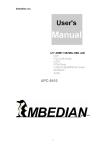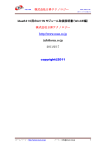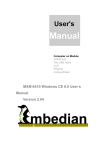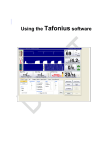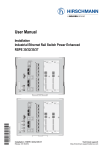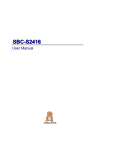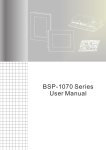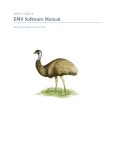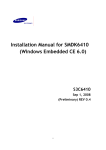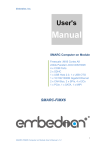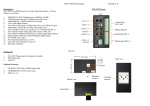Download MXM-6410 - Embedian Inc, The leading ARM Based Embedded
Transcript
Embedian, Inc. Computer on Module COM Ports Two USB Hosts LCD Ethernet SD/SDHC H.263/H.264/MPEG4 Codec MXM-6410 1 USER INFORMATION About This Manual This document provides information about products from EMBEDIAN, INC. No warranty of suitability, purpose, or fitness is implied. While every attempt has been made to ensure that the information in this document is accurate, the information contained within is supplied “as-is” and is subject to change without notice. For the circuits, descriptions and tables indicated, EMBEDIAN assumes no responsibility as far as patents or other rights of third parties are concerned. Copyright Notice Copyright © 2006 EMBEDIAN, INC.. All rights reserved. No part of this manual may be reproduced, transmitted, transcribed, stored in a retrieval system, or translated into any language or computer language, in any form or by any means (electronic, mechanical, photocopying, recording, or otherwise), without the express written permission of EMBEDIAN. Trademarks The following lists the trademarks of components used in this board. ARM is a registered trademark of ARM Limited. Linux is a registered trademark of Linus Torvalds. WinCE is a registered trademark of Microsoft Samsung is a registered trademark of Samsung Electronics. All other products and trademarks mentioned in this manual are trademarks of their respective owners. Standards EMBEDIAN is under the guidance of ISO 9001 standards. Warranty This EMBEDIAN product is warranted against defects in material and workmanship for the warranty period from the date of shipment. During the warranty period, EMBEDIAN will at its discretion, decide to repair or replace defective products. Within the warranty period, the repair of products is free of charge as long as warranty conditions are observed. The warranty does not apply to defects resulting from improper or inadequate maintenance or handling by the buyer, unauthorized modification or misuse, operation outside of the product’s environmental specifications or improper installation or maintenance. EMBEDIAN will not be responsible for any defects or damages to other products not supplied by EMBEDIAN that are caused by a faulty EMBEDIAN product. Technical Support Technicians and engineers from EMBEDIAN and/or its subsidiaries and official distributors are available for technical support. We are committed to making our product easy to use and will help you use our products in MXM-6410 User’s Manual 2 Embedian, Inc. your systems. Before contacting EMBEDIAN technical support, please consult our Web site for the latest product documentation, utilities, and drivers. If the information does not help solve the problem, contact us by e-mail or telephone. 3 Table of Contents CHAPTER 1 INTRODUCTION ......................................................................................................... 10 1.1 MXM COMPUTER ON MODULE FAMILY........................................................................................ 10 1.3 BLOCK DIAGRAM.......................................................................................................................... 11 CHAPTER 2 SPECIFICATIONS ....................................................................................................... 13 2.1 FUNCTIONAL SPECIFICATIONS ....................................................................................................... 13 2.2 MECHANICAL SPECIFICATION ....................................................................................................... 20 2.2.1. Dimensions .......................................................................................................................... 20 2.2.2. Mechanical Drawing........................................................................................................... 20 2.2.3. Mounting Holes ................................................................................................................... 23 2.2.4. Clearances .......................................................................................................................... 23 2.2.5. Weight.................................................................................................................................. 23 2.3 ELECTRICAL SPECIFICATION ......................................................................................................... 23 2.3.1. Supply Voltages ................................................................................................................... 23 2.3.2. Supply Voltage Ripple ......................................................................................................... 23 2.3.3. Supply Current (Typical) ..................................................................................................... 23 2.3.4. Real-Time Clock (RTC) Battery .......................................................................................... 24 2.3.5. CF ....................................................................................................................................... 24 2.3.6. LCD ..................................................................................................................................... 24 2.4 ENVIRONMENTAL SPECIFICATION ................................................................................................. 24 2.4.1. Temperature ........................................................................................................................ 24 2.4.2. Humidity .............................................................................................................................. 24 2.5 MTBF........................................................................................................................................... 24 2.6 EMI/RFI AND ESD PROTECTION .................................................................................................. 24 CHAPTER 3 QUICK START GUIDE ............................................................................................... 27 3.1 FOR LINUX USERS ........................................................................................................................ 28 CHAPTER 4 HARDWARE REFERENCES ..................................................................................... 38 4.1 CONNECTOR TYPE ........................................................................................................................ 38 4.2 CONNECTOR MECHANICAL DRAWING .......................................................................................... 39 4.3 CONNECTOR LOCATION ................................................................................................................ 42 4.3.1. Connector Pin Assignments ................................................................................................ 44 CHAPTER 5 USING UBUNTU JAUNTY JACKALOPE ................................................................ 62 5.1 BOARD SUPPORT PACKAGE (BSP) ................................................................................................ 62 5.1.1. Drivers ................................................................................................................................ 62 5.1.2. Default Software Packages ................................................................................................. 63 5.1.3. Booting ................................................................................................................................ 64 5.2 DEFAULT ROOT PASS AND USER ..................................................................................................... 66 5.2.1 Create a User ....................................................................................................................... 66 5.2.2 Set User Password ............................................................................................................... 68 5.2.3 Delete a User ....................................................................................................................... 69 5.3 NETWORK SETTINGS ..................................................................................................................... 69 5.3.1 Configure Network Configuration at Boot or Network Restart............................................ 70 5.4 MANUALLY ADD REPOSITORIES.................................................................................................... 74 5.5 INSTALL SOFTWARE PACKAGES..................................................................................................... 75 5.5.1 List of installed software packages ...................................................................................... 75 5.5.2 Description of installed software packages.......................................................................... 75 5.5.3 List of available software packages ..................................................................................... 75 5.5.4 Searching a software package: apt-cache search ................................................................ 76 5.5.5 Properties and information of a software: apt-cache show ................................................. 77 5.5.6 Installing a software: apt-get install .................................................................................... 79 5.5.7 Removing a software: apt-get remove .................................................................................. 79 5.5.8 Updating the software list: apt-get update ........................................................................... 79 5.5.9 Upgrading the software: apt-get upgrade ............................................................................ 79 5.5.10 Smart software update: apt-get dist-upgrade ..................................................................... 80 5.6 COM PORT ................................................................................................................................... 81 MXM-6410 User’s Manual 4 Embedian, Inc. 5.6.1 From MXM-6410 ................................................................................................................. 81 5.6.2 From external TL16C752B .................................................................................................. 81 5.7 LCD ............................................................................................................................................. 82 5.8 GPIO ............................................................................................................................................ 83 5.9 FTP CLIENT .................................................................................................................................. 87 5.10 FTP SERVER................................................................................................................................ 88 5.11 TIME AND RTC............................................................................................................................ 89 5.12 TELNET/SSH SERVER ................................................................................................................. 89 5.13 VNC SERVER .............................................................................................................................. 92 5.14 GDM .......................................................................................................................................... 96 5.15 LXDE ......................................................................................................................................... 96 5.16 CALIBRATION AND TOUCH SCREEN ............................................................................................. 98 5.16.1 Install the Calibration Program ......................................................................................... 98 Note:.............................................................................................................................................. 99 5.17 KIOSK MODE .............................................................................................................................. 99 5.17.1 Boot Ubuntu 9.04 into text mode instead of graphic mode ................................................ 99 5.17.2 GDM Auto Login .............................................................................................................. 100 5.17.3 Auto Start a Program under LXDE .................................................................................. 101 5.18. MPEG4 DECODER FOR MPLAYER AT DEVICE .......................................................................... 101 5.18.1. Mplayer running on top of GDM and LXDE .................................................................. 102 5.18.2. Mplayer Running on top of frambuffer directly............................................................... 103 5.19 NAND ROOT FILE SYSTEM ...................................................................................................... 104 5.19.1 linuxrc .............................................................................................................................. 104 5.19.2 As a rescue file system ...................................................................................................... 105 6.19.3 As a small root file system ................................................................................................ 107 5.20 CROSS TOOLCHAIN ................................................................................................................... 108 5.20.1 Installing Toolchain.......................................................................................................... 108 5.20.2 Build Uboot ...................................................................................................................... 109 5.20.3 kernel zImage ................................................................................................................... 109 CHAPTER 6 BACKUP AND RESTORE THE ROOT FILE SYSTEM IN SD CARD ............... 111 6.1 BACKUP THE ROOT FILE SYSTEM IN SD CARD ............................................................................. 111 6.2 RESTORE THE ROOT FILE SYSTEM IN SD CARD ............................................................................ 114 Additional Packages ................................................................................................................... 117 CHAPTER 7 USING WINDOWS CE 6.0 ........................................................................................ 120 7.1 GENERAL FEATURES ................................................................................................................... 120 7.1.1 Board Support Package (BSP) ........................................................................................... 120 7.1.2 Drivers ............................................................................................................................... 121 7.1.3 Services .............................................................................................................................. 123 7.1.4 Special Features ................................................................................................................. 123 7.2 EBOOT ...................................................................................................................................... 125 7.3. WINDOWS CE 6.0 ...................................................................................................................... 130 7.3.1. Setting the System Time ..................................................................................................... 130 7.3.2. Touch Calibration ............................................................................................................. 131 7.3.3. File System and Registry Basic ......................................................................................... 132 7.3.4. Networking Basics............................................................................................................. 135 7.3.5. Telnet Server...................................................................................................................... 137 7.3.6. FTP Server ........................................................................................................................ 142 7.3.7. File Server ......................................................................................................................... 151 7.3.8. Web Server ........................................................................................................................ 155 7.3.9. Auto RUN .......................................................................................................................... 163 7.3.10. COM Ports ...................................................................................................................... 164 7.3.11. Software Installation ....................................................................................................... 167 7.4. CONFIGURE LCD PARAMETERS FOR DIFFERENT KINDS OF LCDS ............................................... 169 7.4.1. View Current LCD Parameters ......................................................................................... 169 7.4.2. Choose Default LCD Parameters ..................................................................................... 170 7.4.3. Set LCD Parameters of Different Types ............................................................................ 171 7.5. CONFIGURE GPIOS, BACKLIGHT_EN, LCD_PWREN AND VDDLCD_PWREN.................. 174 7.5.1. Configure GPIOs Setting at EBOOT................................................................................. 174 5 7.5.2. Configure GPIOs Setting at NK ........................................................................................ 176 7.6. LOGO SPLASH SCREEN CUSTOMIZER ......................................................................................... 177 7.6.1. Upload and save splash screen image into devices........................................................... 177 7.7. WMV9 DECODER FOR WINDOWS MEDIA PLAYER ..................................................................... 180 7.7.1. Encode Video source as WMV9 ......................................................................................... 180 7.7.2. WMV9 Decoder for Windows Media Player ..................................................................... 181 7.8. OPENGLES USER’S MANUAL.................................................................................................... 182 7.8.1. Software Layers ................................................................................................................. 182 7.8.2. Usage ................................................................................................................................ 183 7.8.3. Shader Compile ................................................................................................................. 184 7.8.4. Dll location ....................................................................................................................... 184 7.8.5. Samples ............................................................................................................................. 184 CHAPTER 8 USE MXM-6410 HARDWARE MFC MULTIMEDIA FUNCTION ...................... 186 8.1. MFC DEVICE DRIVER’S API ...................................................................................................... 186 8.1.1. CreateFile ......................................................................................................................... 187 8.1.2. DeviceIoControl ................................................................................................................ 188 8.1.3. CloseHandle ...................................................................................................................... 189 8.1.4. Control Codes for DeviceIoControl()................................................................................ 190 8.1.5. Data Structure for Passing the IOCTL Arguments ............................................................ 193 CHAPTER 9 GENERAL PCB DESIGN RECOMMENDATIONS ............................................... 195 9.1 NOMINAL BOARD STACK-UP ...................................................................................................... 195 9.1.1. Four Layer Board Stackup ................................................................................................ 196 9.1.2 Six Layer Board Stackup .................................................................................................... 197 9.2 DIFFERENTIAL IMPEDANCE TARGETS FOR MICROSTRIP ROUTING ............................................... 199 9.3 ALTERNATIVE STACK UPS ........................................................................................................... 199 CHAPTER 10 CARRIER BOARD DESIGN GUIDELINES......................................................... 201 10.1 GENERAL CIRCUIT DESIGN GUIDE ............................................................................................ 202 10.1.1. System-Wise..................................................................................................................... 202 10.2 UNIVERSAL SERIAL BUS (USB) ................................................................................................ 206 10.2.1. Universal Serial Bus (USB) ............................................................................................ 206 10.2.2. Signal Description........................................................................................................... 206 10.2.3. Design Guidelines ........................................................................................................... 206 10.2.3. Layout Guidelines ........................................................................................................... 208 10.3 AC-LINK INTERFACE ................................................................................................................ 211 10.3.1. Signal Description........................................................................................................... 211 10.3.2. Design Guidelines ........................................................................................................... 211 10.3.3. Layout Guidelines ........................................................................................................... 213 10.4 TTL/LVDS LCD ...................................................................................................................... 218 10.4.1. Signal Description........................................................................................................... 218 10.4.2. Design Guidelines ........................................................................................................... 221 10.4.3. Layout Guidelines ........................................................................................................... 222 10.5 ETHERNET ................................................................................................................................ 224 10.5.1. SIGNAL DESCRIPTIONS .......................................................................................................... 224 10.6.2. DESIGN GUIDELINES ............................................................................................................. 224 10.6.2.1. Differential Pairs.......................................................................................................... 224 10.6.2.2. Power Considerations and Ethernet LED .................................................................... 225 10.6.3. LAYOUT GUIDELINES ............................................................................................................ 226 10.6.3.1. Placement, Signal and Trace Routing .......................................................................... 226 10.6.3.2. MXM Module 10Base-T/100Base-TX Application ....................................................... 228 10.6.3.3. Ground Plane Layout ................................................................................................... 229 10.6.3.4. Power Plane Partitioning ............................................................................................ 230 10.6.3.5. Magnetic Selection Guide ............................................................................................ 231 CHAPTER 11 CARRIER BOARD MECHANICAL DESIGN GUIDELINES ............................ 233 11.1 MXM MOTHERBOARD FOOTPRINT ........................................................................................... 234 CHAPTER 12 PIN DEFINITION DIFFERENCES BETWEEN EMBEDIAN MXM MODULES MXM-6410 User’s Manual 6 Embedian, Inc. .............................................................................................................................................................. 238 (*)SSP INTERFACE IN MXM-8310 CAN BE CONFIGURED AS SPI INTERFACE BY SOFTWARE. ............. 239 (**) THE UART NUMBERING JUST FOLLOWED THE RESPECTIVELY S3C2440 AND PXA320 CPU MANUAL. .......................................................................................................................................... 239 APPENDIX I MXM-6410 LINUX FIRMWARE UPDATE ............................................................ 241 A.1. FIRMWARE ARCHITECTURE ....................................................................................................... 241 A.2. UPDATE FIRMWARE FROM UBOOT ............................................................................................. 242 A.2.1. Windows Environment ...................................................................................................... 242 A.2.1.1. Setup TFTP Server/Client IP Address from Device ....................................................... 242 A.2.1.2. Transfer and Write Image by TFTP and “nand write” Command ................................. 243 A.2.2 Linux Environment............................................................................................................. 246 A.2.2.1. Minicom ......................................................................................................................... 246 A.2.2.2. TFTP server in Linux PC ............................................................................................... 249 A.2.2.3. Setting up an IP address ................................................................................................ 249 A.2.1.2. Transfer and Write Image by TFTP and “nand write” Command ................................. 251 A.3 UPDATE FIRMWARE FROM NOR FLASH ...................................................................................... 254 APPENDIX II MXM-6410 WINDOWS CE 6.0 FIRMWARE UPDATE ...................................... 267 A.2.1 FIRMWARE ARCHITECTURE IN NAND FLASH .......................................................................... 267 A.2.2 RESTORE STEPLDR AND EBOOT FROM NOR FLASH ............................................................... 269 A.2.3 RESTORE NK IMAGE FROM EBOOT ....................................................................................... 279 A.2.4 RESTORE FIRMWARE IN NAND FLASH FROM SD BOOT........................................................... 285 A.2.4.1. Using PC Tool to Fusing the SD/SDHC card ................................................................ 285 A.2.4.2. Using SD boot fusing NAND flash................................................................................. 286 7 Introduction This Chapter gives background information on the MXM-6410 Section include: MXM computer on Module Family Comparison of MXM series Computer on Module Family Block diagram MXM-6410 User’s Manual 8 Chapter 1 Introduction 1.1 MXM Computer on Module Family MXM embedded ARM computer on modules are a small size, new concept, reliable, low power and powerful embedded ARM computers. MXM modules are widely used in Notebook graphic card. And Embedian is the world first to leverage this form factor into standard industrial design. Most importantly, all RISC-based modules will be pin-to-pin compatible from Embedian to save customers design efforts and extend their product lifetime. It is designed to meet the needs for embedded networking and graphic enhanced systems, especially for mobile or stationary computer in automatic data collection field such as RFID terminals, batch/ wireless data collection terminals, M2M, medical, POS terminals, fiscal printer, fiscal printer, biometric access control terminals, transportation, transaction terminals, portable test instrument, advanced remote controller, and GPS systems for retail, light industrial and medical/pharmaceutical applications. With Ubuntu 9.04 and Windows CE 6.0 pre-installed, people could easily develop their programs and make it time to market in very short time. Based on Samsung ARM1176JZF-S core, the MXM-6410 includes 128MB of NAND Flash, and 128MB of MDDR. Additional interfaces includes TFT LCD interface, two USB host interface, Ethernet interface, four RS232 interface, SD interface, H.263/H.264 multimedia codec, graphic 3D engine that can accelerate OpenGL ES 1.1 & 2.0 rendering, AC97 Audio Interface, IIC, PWM and SPI through a 242-pin MXM golden finger connector as interface. It also includes a sophisticate power management mechanism. The small in size makes system integrators and manufacturers flexible in designing their product line with different shapes and, with firmware pre-installed, to make the products fast to market. A 242-pin golden finger connector enables the MXM-6410 to interface with the OEM's custom circuitry, and with an evaluation carrier board that is supplied with Embedian's evaluation kit. The evaluation carrier board includes a LCD panel, headers and connectors for all interfaces. The MXM-6410 is a member of MXM series computer on module line families and is designed in a 66mm x 50mm factor. MXM-6410 User’s Manual 10 Embedian, Inc. 1.3 Block Diagram The following diagram illustrates the system organization of the MXM-6410. Arrows indicate direction of control and not necessarily signal flow. Figure 1.1 MXM-6410 Block Diagram Details for this diagram will be explained in the following chapters. 11 Specifications This Chapter contains specifications of MXM-6410. Section include: Functional specifications Mechanical specifications Electrical specifications Environmental specifications MTBF EMI/RFI and ESD protection MXM-6410 User’s Manual 12 Embedian, Inc. Chapter 2 Specifications MXM-6410 is a tiny and powerful computer on module in MXM form factor based on the newest Samsung S3C6410 ARM1176JZF-S core processor clocking at 667Mhz that integrated Multi Format Codec (MFC) co-processor supports encoding and decoding of MPEG4/H.263/H.264 and decoding of VC1. This H/W Encoder/Decoder supports real-time video conferencing and TV out for both NTSC and PAL mode. Additional graphic 3D engine is a 3D Graphics Hardware Accelerator which can accelerate OpenGL ES 1.1 & 2.0 rendering. MXM-6410 features state of the art technology, aiming at low power systems that require high CPU performance. They also provide all the interfaces needed in a modern embedded device. It includes TFT LCD interface, two USB host interface, Ethernet interface, four RS232 interface, Camera interface, CF interface, IDE interface, AC97 Audio Interface, IIC, PWM, TV-out and SPI through a 242-pin MXM golden finger connector as interface. MXM-6410 also includes a sophisticate power management mechanism. The small in size makes system integrators and manufacturers flexible in designing their product line with different shapes to make the products fast time to market. It can be applied to the general-purposed embedded application or multimedia-related embedded application by taking advantages of the MFC co-processor. With Linux and Windows CE 6.0 supported, users can easily develop their original application from other platform or develop a new application on this platform. This chapter gives an overall specification for MXM-6410. The specification includes functional, mechanical, electrical, and environmental specifications. 2.1 Functional Specifications Processor Samsung S3C6410 ARM1176JZF-S core with Java acceleration engine and 16KB/16KB I/D Cache and 16KB/16KB I/D TCM. Clock Rates up to 667Mhz 266Mhz 64/32-bit system bus architecture is composed of AXI, AHB and APB buses. Multi Format Codec (co-processor) provides encoding and decoding of MPEG-4/H.263/H.264 up to 30fps@SD/D1 and decoding of VC1 video up to 30fps@SD/D1. Manufactured using the 65nm process 2D graphics acceleration with BitBlit and rotation 3D graphics hardware accelerator which can accelerate OpenGL ES 1.1 & 2.0 rendering Vector Floating-Point (VFP) coprocessor support allowing efficient implementation of various encryption schemes as well as high quality 3D graphics applications Power Supply Single input +5V DC power from 242-pin interface Power Saving Mode: Nomal, Suspend and Idle 13 Real-time clock battery powered Memory Onboard 128MB NAND Flash (Large Block) Onboard 128MB mDDR Memory (266Mhz 32-bit Connection, 256MB is available on project based) CompactFlash(CF), Type I and Type II, 3.3V, True IDE Mode IDE (Shared with CF), ATA Standard support UDMA mode Universal Serial Bus (USB) Chipset:CPU internal Two USB 1.1 host ports (12Mbit/s speed, one can be configured as a slave port) OHCI Rev. 1.0 Compliance USB legacy keyboard, mouse and hard disk support USB Device Chipset: CPU internal One USB client 2.0 interface, supporting high speed as Device (480Mbps, on-chip transceiver). Compatible with USB specification version 2.0 COM Port Chipset: CPU internal Four RS232 interface, TTL level (two of them are TX and RX only; and two of them are TX, RX, CTS and RTS Ethernet Chipset:Davicom DM9000B 10/100Mbps Ethernet (MAC integrated) Compliance with IEEE 802.3u 100Base-TX and 802.3 10Base –T Compliance with IEEE 802.3u auto-negotiation protocol for automatic link-type selection Full-duplex/half -duplex capability Supports IEEE 802.3x full duplex flow control Auto-MDIX support CompactFlash(CF) Interface (Shared with IDE) Chipset: CPU CF controller Type I and Type II, 3.3V Memory mode and True IDE mode Compatible with CF+ and CompactFlash Spec (Rev 3.0) SD Card Host Interface Chipset: CPU internal SD Memory Card Protocol version 2.0 compatible SDIO CARD Protocol version 1.0 compatible 128 word FIFO for Tx/Rx DMA based or Interrupt based operation 3 channel SD/MMC Host Controller MXM-6410 User’s Manual 14 Embedian, Inc. Support CE-ATA Interface IDE Interface (Shared with CF) Chipset: CPU ATA controller compatible with the ATA standard Support UDMA mode CPU Video Graphic Array (VGA) Chipset: CPU LCD controller TFT Panel Support Up to 800x600 resolutions TTL (16-bit/24-bit) interface Support 5 Window Layer for PIP or OSD Programmable OSC window positioning 16-level alpha blending Video Post Processor Chipset: CPU internal Video input format conversion Video/Graphic scaling up/down or zooming in/out Color space conversion from YCbCr to RGB and from RGB to YCbCr Dedicated scaler for TV Encoder TV Out Chipset: CPU internal Video input format conversion Video/Graphic scaling up/down or zooming in/out Color space conversion from YCbCr to RGB and from RGB to YCbCr Dedicated scaler for TV Encoder AC97 Audio-Codec Interface Chipset: CPU AC-Link/IIS interface AC97 version 2.3 compliance interface Advanced Linux Sound Architecture (ALSA) API support Discrete I/O 12 general-purpose digital I/Os 8 External interrupt to eliminate performance hogging polling Multi Format Codec (MFC) Chipset: CPU internal MFC co-processor MPEG-4 part-II simple profile encoding/decoding 30fps@SD/D1 H.264/AVC baseline encoding/decoding 30fps@SD/D1 H.263 profile3 encoding/decoding 30fps@SD/D1 VC1 decoding 30fps@SD/D1 Encoding tools - [-16,+16] 1/2 and 1/4 pel accuracy motion estimation using the full-search algorithm - Variable block sizes: 16x16, 16x8, 8x16 and 8x8 - Unrestricted motion vector 15 - MPEG-4 AC/DC prediction - H.264/AVC intra-prediction (hardwired mode decision) - In-loop deblocking filter for both H.264 and H.263 P3 - Error resilience tools - MPEG-4 resync. Marker and data-partitioning with RVLC - MPEG-4/AVC FMO - Bit-rate control (CBR and VBR) Decoding tools -Support all features of the standards JPEG Codec Chipset: CPU JPEG Codec co-processor Compression/decompression up to UXGA size Encoding format: YCbCr 4:2:2 / RGB565 Decoding format: YCbCr 4:4:4/4:2:2/4:2:0 or gray 2D Graphic Accelerator Chipset: CPU internal Line/Point drawing, BitBLT and Color Expansion /Text Drawing 3D Graphic Accelerator Chipset: CPU internal 4M triangles/s @133MHz (Transform Only) 75.8M pixels/s fill-rates @133MHz (shaded pixels) Programmable Shader Model 3.0 support 128-bit (32-bit x 4) Floating-point Vertex Shader Geometry-texture cache support 128-bit (32-bit x 4) Floating-point two Fragment Shaders Max. 4K x 4K frame-buffer (16/32-bpp) 32-bit depth buffer (8-bit stencil/24-bit Z) Texture format: 1/2/4/8/16/32-bpp RGB, YUV 422, S3TC Compressed Support max. 8 surfaces (max. 8 user-defined textures) API Support: OpenGL ES 1.1 & 2.0, D3D Mobile Intelligent Host Interface - 15 input data-types, Vertex Buffer & Vertex Cache H/W Clipping (Near & Far) 8-stage five-threaded Shader architecture Primitive assembly & hard-wired triangle setup engine One pixels/cycle hard-wired rasterizer One texturing engine (one bilinear-filtered texel/cycle each) Nearest/bilinear/trilinear filtering 8-layered multi-texturing support Fragment processing: Alpha/Stencil/Z/Dither/Mask/ROP Memory bandwidth optimization through hierarchical caching - L1/L2 Texture-caches, Z/Color caches Security Sub-System Chipset: CPU internal AES accelerator: ECB, CBC, CTR mode support MXM-6410 User’s Manual 16 Embedian, Inc. DES/3DES accelerator: ECB, CBC mode support SHA-1 Hash engine H/W HMAC support Random Number Generator : PRNG 320-bit generation per 160 cycles FIFO-Rx/Tx: (two 32-word) for input and output streaming. DMA I/F to SDMA1(Security DMA 1) Camera Interface Chipset: CPU internal ITU-R 601/ITU-R 656 format input support. 8-bit input is supported Both progressive and interlaced input are supported Camera input resolution up to 4096x4096 in YCbCr 4:2:2 format - 4096x4096 input resolution assumes the hardware down-scaling units will be bypass - Up to 2048x2048 input resolution can optionally be input to the hardware down-scaling unit Resolution down-scaling hardware support for input resolutions up to 2048x2048 Codec/Preview output image generation (RGB 16/18/24-bit format and YCbCr 4:2:0/4:2:2 format) Image windowing and digital zoom-in function Image mirror and rotation supports Y-mirror, X-mirror, 90o, 180o and 270 o rotation H/W Color Space Conversion LCD controller direct path supported Image effect supported. Watchdog Timer (WDT) Chipset:CPU internal 16-bit Watchdog Timer Interrupt Request or System Reset at Timeout System Bus Chipset: CPU System Bus 16-bit or 8-bit support IIC Interface Chipset: CPU internal 1-ch Multi-Master IIC-Bus Serial, 8-bit oriented and bi-directional data transfers can be made at up to 100 Kbit/s in Standard mode or up to 400 Kbit/s in Fast mode. SPI Interface Chipset: CPU internal Compatible with 2-ch Serial Peripheral Interface Protocol version 2.11 2x8 bits Shift register for Tx/Rx DMA-based or interrupt-based operation 17 Pulse Width Modulation (PWM) Chipset:CPU Internal 4-ch 16-bit Timer with PWM / 1-ch 16-bit internal timer with DMA-based or interrupt-based operation Programmable duty cycle, frequency, and polarity Touch Panel Interface Chipset: CPU ADC 10-bit CMOS ADC JTAG Testing and debugging interface BIOS Universal Bootloader (u-boot) Dual BIOS Support Ethernet TFTP download Booting from NAND Flash Technology Eboot (for Windows CE 6.0) Operating System Linux 2.6.24, Ubuntu Linux 9.04 Supports (BIOS, Kernel , rescue root filesystem stored in NAND flash and Rootfs in SD/SDHC card) Windows CE 6.0 Cross Toolchain Based on gcc 4.2.2 Support EABI Support for Cortex-M1 (ARMV6-M) CPUs Improved code generation for Cortex-A8 and Cortex-R4 CPUs humb-2 GLIBC binaries Dimension Width x Length (W x L): 66mmx50mm Packing List 1 x MXM-6410 Need to purchase the evaluation kit at the very first time Document Deliverable uboot (source and binary) kernel (source and binary) root file systems design guide user’s manual carrier reference schematics (pdf and Orcad format) cross toolchain Ordering Information MXM-6410 (normal temperature) MXM-6410 User’s Manual 18 Embedian, Inc. MXM-6410-E (extended temperature -25oC~80oC) 19 2.2 Mechanical Specification Two mounting holes are provided for mounting. The diameter of the holes is 4.0 mm. (The diameter of the ring is 5.5mm.) Mounting holes are plated through and connected to the MXM-6410 ground plane. For reliable ground connections, use locking washers (star or split) when securing an MXM-6410 in a carrier board. Make sure that the washers do not extend beyond the limits of the pads provided (5.5mm). A M3 (Metric 3mm), F (Flat) head, 4mm long, 5mm in head diameter, and 1mm head thick screw is recommended. 2.2.1. Dimensions Length x Width: 66mm x 50mm (2.60" x 1.97") 2.2.2. Mechanical Drawing The following mechanical drawing specifies the dimension of MXM-6410, as well as key components on the board. All dimensions are in mini-meters. MXM-6410 User’s Manual 20 Embedian, Inc. Top View 21 Bottom View MXM-6410 User’s Manual 22 Embedian, Inc. 2.2.3. Mounting Holes Two mounting holes are provided for mounting. The diameter of the holes is 4.0 mm. (The diameter of the ring is 5.5mm.) Mounting holes are plated through and connected to the MXM-6410 ground plane. For reliable ground connections, use locking washers (star or split) when securing an MXM-6410 in a carrier board. Make sure that the washers do not extend beyond the limits of the pads provided (5.5mm). A M3, F head, 4mm long, 5mm in diameter, and 1mm head thick screw is recommended. 2.2.4. Clearances The MXM-6410 has a low profile. Key clearances are as follows: Height on Top Max 2.8 mm (110.24 mil) Height on Bottom Maximum 2.4 mm (94.49 mil) Board Thickness 1.2 mm Clearance over Top and Bottom 6.4 mm 2.2.5. Weight About 20g (full featured version) 2.3 Electrical Specification 2.3.1. Supply Voltages +5V DC power (+/- 5%) MXM-6410 computer on module require a +5V power supply from custom carrier board. 2.3.2. Supply Voltage Ripple 100mV peak to peak 0 - 20MHz 2.3.3. Supply Current (Typical) MXM-6410 is a low power consumption computer on module. The power-consumption tests were executed to give an overview of the electrical conditions for several operational states. Following table lists the typical power consumption of each MXM series computer on module. All I/Os are up under the testing environment. Table 2.1 Power Consumption MXM-6410 300mA/5V Power Consumption 23 Note: 1. The above data is module only and the tested LCD is 800x480 TFT panel. 2.3.4. Real-Time Clock (RTC) Battery Voltage range: 1.8V – 3.6V ([email protected]) Quiescent current: max. [email protected] V 2.3.5. CF 3.3V only 2.3.6. LCD The LCD signal control voltage specification is as follows. +3.3/5V for TTL level LCD Panel 2.4 Environmental Specification 2.4.1. Temperature Operating: -5o C to +75 o C(*) (with appropriate airflow) Non-operating: -10 to +85 o C (non-condensing) Note: (*) The maximum operating temperature is the maximum measurable temperature on any spot on the module’s surface. You must maintain the temperature according to the above specification. 2.4.2. Humidity Operating: 0 to 95% (non-condensing) Non-operating: 0 to 95% (non-condensing) 2.5 MTBF System MTBF (hours) : >100,000 hours The above MTBF (Mean Time Between Failure) values were calculated using a combination of manufacturer’s test data, if the data was available, and a Bellcore calculation for the remaining parts. The Bellcore calculation used is “Method 1 Case 1”. In that particular method the components are assumed to be operating at a 50 % stress level in a 40° C ambient environment and the system is assumed to have not been burned in. Manufacturer’s data has been used wherever possible. The manufacturer’s data, when used, is specified at 50oC, so in that sense the following results are slightly conservative. The MTBF values shown below are for a 40oC in an office or telecommunications environment. Higher temperatures and other environmental stresses (extreme altitude, vibration, salt water exposure, etc.) lower MTBF values. 2.6 EMI/RFI and ESD Protection The MXM-6410 series computer on module incorporates a number of standard features that protect it from electrostatic discharge (ESD) and suppress electromagnetic and radio-frequency interference (EMI/RFI). Transient voltage MXM-6410 User’s Manual 24 Embedian, Inc. suppressors, EMI fences, filters on I/O lines and termination of high-frequency signals are included standard on all systems. MXM-6410 provides surge protection on the input power lines of itself. This is especially important if the power supply wires will be subject to EMI/RFI or ESD. If the system incorporates other external boards, it is the responsibility of the designer or integrator to provide surge protection on the system input power lines. 25 Quick Start Guide To save developer’s time, this Chapter gives a quick start guide of MXM-6410. MXM-6410 User’s Manual 26 Embedian, Inc. Chapter 3 Quick Start Guide These quick start guides are intended to provide developers with simple instructions on how to install MXM-6410 from very beginning and have it monitoring your local device inside of 20 minutes. No advanced installation options are discussed here - just the basics that will work for 95% of users who want to get started. This guide will lead you through the process of configuring, installing, and developing MXM-6410. This guide was written to be as clear as possible and to provide only the details necessary to get you up and running with MXM-6410. Users need MXM-6410 evaluation kit at the development stage. This guide mainly works with the evaluation kit. For more in-depth information, links to other chapters will be located where appropriate. This chapter includes two parts. This first part is Linux users and the second part is for Windows CE 6.0 users. 27 3.1 For Linux Users Step 1:Plug MXM-6410 into the carrier board and tighten it Figure 3.1 Plug MXM-6410 into the carrier board and tighten it Plug MXM-6410 in the carrier board of the evaluation kit at 45 degrees and press down. Use a cross-head screw driver to tighten it. The recommended screws specification is M3 (Metric 3mm head), F-head (Flat head), 5mm in head diameter and 4mm long. After done, plug the SD/SDHC card with pre-loaded file system into CN24 (SD Socket) connector. The SD/SDHC card with pre-loaded file system is part of the evaluation kit. The root file system for MXM-6410 is Ubuntu 9.04. MXM-6410 User’s Manual 28 Embedian, Inc. Figure 3.2 Plug the rootfs pre-installed SD/SDHC card into evaluation kit Details in regarding to how to make a pre-loaded file system SD/SDHC card can be found at section 6.2. 29 Step 2: Check Jumper Location of the evaluation kit Different configurations can be set by several jumper blocks on board. For example, if you attached an LCD, JP2 needs to be shunt depending on your LCD is 5V or 3.3V. JP5 is to determine if the backlight power is 5V or 12V. If 5V is shunt, the power source is from pin3 of CN8. If 12V is shunt, the power source will be pin2 of CH8. Note: Jumper and connector location can be found at APC-6410’s User’s Manual. Step 3: Connect the DUART Console Debug Cable from evaluation kit to a null modem cable and connect that null modem cable to your PC. Use Embedian DUART console cable and connect from CN20 of evaluation kit to a female-end null modem cable (TX/RX crossed) and connect that null modem cable to the COM port of your PC. Open the Hyperterminal program of your PC and set the baud rate as 115200, 8N1. Figure 3.3 Connect DUART Console Debug Cable to a Null Modem Cable and to your PC MXM-6410 User’s Manual 30 Embedian, Inc. Step 4: Apply 5V to the Evaluation Kit Connect the 12V-2A wall-mount power adapter to the power board and connect the power board to the evaluation board as shown in figure 3.4, the device will be power up. (Note: the power adapter, power board and cables are included in the evaluation kit. Power board mainly converts 12VDC to 5 VDC.) Figure 3.4 Apply Power to Evaluation Kit 31 You will see the boot messages from the Hyperterminal as shown in figure 3.5. Figure 3.5 Boot up messages from Hyperterminal The default root password is “mxm6410” (no quot). You can use passwd command to change the root password. The default “ubuntu” user password is also “mxm6410” (no quot). Step 5: Network Configuration Plug an Ethernet cable to CN17 of your device first. The default network is set as DHCP. User can use ifconfig eth0 command to check the device IP address. ubuntu@ubuntu:~$ ifconfig eth0 eth0 Link encap:Ethernet HWaddr 10:0d:32:10:01:12 inet addr:192.168.1.121 Bcast:192.168.1.255 Mask:255.255.255.0 UP BROADCAST RUNNING MULTICAST MTU:1500 Metric:1 RX packets:95 errors:0 dropped:0 overruns:0 frame:0 TX packets:3 errors:0 dropped:0 overruns:0 carrier:0 collisions:0 txqueuelen:1000 MXM-6410 User’s Manual 32 Embedian, Inc. RX bytes:12326 (12.3 KB) TX bytes:158 (158.0 B) Interrupt:72 Base address:0xe300 ubuntu@ubuntu:~$ Users can use ifconfig to change the IP address at runtime. Example: Below is an example to change the IP address to 192.168.1.122 and netmask to 255.255.255.0 at runtime. ubuntu@ubuntu:~$ sudo ifconfig eth0 192.168.1.122 netmask 255.255.255.0 up ubuntu@ubuntu:~$ Note: Every MAC address on board will be mapping to Embedian’s serial number and is compliant to ISO/IEC 8802 standards. The MAC address is written on EEPROM of the board at factory and Linux kernel driver will read it automatically. There is no way that users can change it from root file systems. 33 Step 6: LCD If you need to connect an LCD, use a FPC cable or LVDS cable (depending on the type of LCD) connect to evaluation kit first. Check if JP2 and JP4 are configured properly. The FPC cable at the board side (CN14) is top-contacted. You will need to power the backlight yourself. The LCD backlight jumper block JP4 can be set to determine if the pin 1 of CN9 is bypassed from pin 3 of CN8 (5V) or pin2 of CN8 (12V). MXM-6410 evaluation kit provides users with a 5V or 12V bypass path from pin 2 or pin 3 of CN8 to pin 1 of CN9 for the backlight connection. Figure 3.6 shows the LCD connection. Figure 3.6 LCD Connection The device descriptor of the LCD is /dev/fb0. The default LCD output will be Ubuntu gdm login screen. The LCD driver is default built in the kernel instead of driver module. If your LCD panel is in different resolutions other than 800x480, users also need to use fbset command to set up the frame buffer first. You need to apt-get install fbset package and fbset the framebuffer as follows. root@ubuntu:/etc/apt# sudo apt-get install fbset Reading package lists... Done Building dependency tree Reading state information... Done The following NEW packages will be installed: fbset 0 upgraded, 1 newly installed, 0 to remove and 14 not upgraded. Need to get 115kB of archives. MXM-6410 User’s Manual 34 Embedian, Inc. After this operation, 365kB of additional disk space will be used. Get:1 http://old-releases.ubuntu.com jaunty/main fbset 2.1-23 [115kB] Fetched 115kB in 2s (50.6kB/s) Selecting previously deselected package fbset. (Reading database ... 34128 files and directories currently installed.) Unpacking fbset (from .../fbset_2.1-23_armel.deb) ... Setting up fbset (2.1-23) ... ubuntu@ubuntu:/etc/apt# fbset 800x480-0 ubuntu@ubuntu:/etc/apt# The settings are located in the file /etc/fb.modes. Different LCDs have different settings. You can add your own LCD settings into this file and fbset it. If your jumper configuration and wiring are correct, you will see the following snapshot on the LCD panel. Use an USB keyboard and mouse to login into Ubuntu system. Figure 3.7 Ubuntu 9.04 Boot Up Snapshot Step 7: Touch and Calibration If users would like to use touch screen, connect the 4-wire touch to CN28 connector. Touch panel is calibrated by default. To re-calibrate, users can use the following command line. 35 ubuntu@ubuntu:~# sudo ts_calibrate Or pending at the touch screen for a while when booting. There are five cross points for users to calibrate. The calibration value will be stored in the NAND flash after calibrated and taking effect at next boot. MXM-6410 User’s Manual 36 Embedian, Inc. Hardware References This Chapter contains detailed and specialized hardware information. 37 Chapter 4 Hardware References This section gives details of the hardware pin out assignment of the MXM-6410. 4.1 Connector Type The MXM-6410 uses MXM 242-pin golden finder as interface. The connector on module is called header and the connector on custom board is called socket. Figure 4.1 CN1 Socket connector Type (Mating Connector: B33P102-0013 (Speed Tech), AS0B326-S78N-7F (Foxconn) or compatible) MXM-6410 User’s Manual 38 Embedian, Inc. Figure 4.2 CN2 Header Type (Connector: DF12-40DS-0.5V (**) (Hirose) or compatible) Figure 4.3 CN2 Socket Type (Mating Connector: DF12(5.0)-40DP-0.5V (**) (Hirose) or compatible) 4.2 Connector Mechanical Drawing The detail connector mechanical drawing is as follows. 39 Figure 4.4 CN1 Socket Connector Mechanical Drawing MXM-6410 User’s Manual 40 Embedian, Inc. Figure 4.5 CN2 Header Connector Mechanical Drawing 41 Figure 4.6 CN2 Socket Connector Mechanical Drawing 4.3 Connector Location MXM series computer on module use 242-pin MXM form factor golden finger connectors CN1 and a 40-pin DF12(5.0)-40DS-0.5V (**) (Hirose) or compatible connector CN2 as an interface to connect with carrier board. The CN2 is mainly for modem chip related. For other manufactures that are intend to use the MXM form factor, please add your additional pin out to CN2 as well. MXM-6410 User’s Manual 42 Embedian, Inc. Figure 4.3 Connector Location I 43 Figure 4.4 Connector Location II 4.3.1. Connector Pin Assignments The following tables describe the electrical signals available on the connectors of the MXM-6410. Each section provides relevant details about the connector including part numbers, mating connectors, signal descriptions and references to related chapters. For precision measurements of the location of the connectors on the MXM-6410, refer to section 2.2.2. for mechanical drawing. Legend: Not Connected NC Reserved for future platform, suggest open RSVD at current design MXM-6410 Ground Plane GND Signal Types: I O IO P A ST MXM-6410 User’s Manual signal is an input to the system signal is an output to the system signal may be input or output power and ground analog signal schmitt-trigger 44 Embedian, Inc. 4.3.1.1. CN1 Connector (Golden Finger) Address bus, data bus, CompactFlash, IDE, JTAG, Ethernet, chip select signal, external interrupt signals and all other CPU related are from CN1. The following table shows the pin outs of CN1 connector. Table 4.1 CN1 Connector (Bottom Side) Table 4.1: CN1 Connector (Bottom Side) Description Mating Connector : B33P102-0013 (Speed Tech), AS0B326-S78N-7F (Foxconn) or compatible Header Pin Signal Name Function Type 4-wire Touch Screen 1 XP Plus X-axis on-off AI control signal 3 XM Minus X-axis on-off AI control signal 5 YP Plus Y-axis on-off AI control signal 7 YM Minus Y-axis on-off AI control signal ADC Input 9 AIN3 ADC Input AI 11 AIN2 ADC Input AI 13 AIN1 ADC Input AI 15 AIN0 ADC Input AI Reserved Pin 17 RSVD Reserved N.C. 19 RSVD Reserved N.C. 21 RSVD Reserved N.C. 23 RTCK TAP Controller O Return Clock (for JTAG) Key Key Key Key Key Key 37 RSVD Reserved N.C. 39 RSVD Reserved N.C. DMA 41 DMAACK0 External DMA O acknowledge 43 DMADREQ0 External DMA I request Address Bus 45 ADDR0 O Address Bus 47 ADDR1 O 45 49 ADDR2 51 ADDR3 53 ADDR4 55 ADDR5 57 ADDR6 59 ADDR7 61 ADDR8 63 ADDR9 65 ADDR10 67 ADDR11 69 ADDR12 71 ADDR13 73 ADDR14 75 ADDR15 77 GND Reserved 79 RSVD 81 RSVD 83 RSVD 85 RSVD 87 RSVD 89 VD16 91 VD17 93 VD8 95 VD9 97 VD0 99 VD1 Reserved Pin 101 CD_ATA 103 INT_ATA 105 107 RESET_ATA OE_ATA 109 WE_ATA 111 113 RSVD ADRVALID 115 GND Chip Select MXM-6410 User’s Manual 46 Ground Power Reserved LCD data bus RED0 (LSB) LCD data bus RED1 LCD data bus GREEN0 (LSB) LCD data bus GREEN1 LCD data bus BLUE0 (LSB) LCD data bus BLUE1 CF Card detection CF Interrupt request from ATA controller CF CARD Reset CF Output enable strobe CF Write enable strobe Reserved OneNAND Address Valid Ground O O O O O O O O O O O O O O P O O O O O O O O O O O I I O O O N.C. O P Embedian, Inc. 117 nGCS0 119 nGCS1* 121 nGCS2** 123 nGCS3 125 nGCS4 127 nGCS5 129 nWBE0 131 nWBE1 133 nOE 135 nWE Data Bus 137 DATA0 139 DATA1 141 DATA2 143 DATA3 145 DATA4 147 DATA5 149 DATA6 151 DATA7 153 DATA8 155 DATA9 157 DATA10 159 DATA11 161 DATA12 163 DATA13 165 DATA14 167 DATA15 169 nWAIT 171 CLKOUT 173 WAKEUP 175 nRESET_IN 177 nRESET_OUT 179 RSVD 181 RSVD 183 RSVD USB Host 185 USBH187 USBH+ Reserved 189 RSVD 191 RSVD USB OTG 47 Chip Select Write byte enable Output Enable Write Enable O O O O O O O O O O I/O I/O I/O DATA[15:0] I/O I/O INPUT DATA DURING MEMORY I/O READ AND I/O OUTPUT DATA I/O DURING MEMORY I/O WRITE. BUS WIDTH OF 8/16 BIT I/O IS I/O PROGRAMMABLE I/O nWAIT requests Clock Output Wakeup requests Reset S3C6410A Reset External Device I/O I/O I/O I/O I O I ST O Reserved N.C. N.C. N.C. USB Host Data USB Host Data + I/O I/O Reserved N.C. N.C. 193 195 197 199 USB2.0 OTG DataUSB2.0 OTG Data+ GND POWER USB Mini-Receptacle Vbus 201 USBID USB Mini-Receptacle Identifier 203 USBDRWBUS Drive Vbus for Off-Chip Charge Pump 205 RSVD 207 XSELNAND Select Flash Memory 209 OM1 Operation mode selection 211 OM2 Operation mode selection 213 OM3 Operation mode selection 215 OM4 Operation mode selection Camera Interface 217 XCICLK Master Clock to the Camera processor 219 XCIHREF Horizontal Sync, driven by the Camera processor 221 XCIPCLK Pixel Clock, driven by the Camera processor 223 XCInRST Software Reset to the Camera processor 225 XCISYNC Vertical Sync, driven by the Camera processor 227 XCIYDATA0 Pixel Data, driven by the Camera processor 229 XCIYDATA1 Pixel Data, driven by the Camera processor 231 XCIYDATA2 Pixel Data, driven by the Camera processor 233 XCIYDATA3 Pixel Data, driven MXM-6410 User’s Manual USBDUSBD+ GND USBVBUS 48 I/O I/O P P I O N.C. I I I I I O I I O I I I I I Embedian, Inc. 235 XCIYDATA4 237 XCIYDATA5 239 XCIYDATA6 241 XCIYDATA7 by the Camera processor Pixel Data, driven by the Camera processor Pixel Data, driven by the Camera processor Pixel Data, driven by the Camera processor Pixel Data, driven by the Camera processor (*) nGCS1 is reserved for DM9000B (**) nGCS2 is reserved for NAND Flash 49 I I I I Table 4.2 CN1 Connector (Top Side) Table 4.2: Description Header CN1 Connector (Top Side) Mating Connector : B33P102-0013 (Speed Tech), AS0B326-S78N-7F (Foxconn) or compatible Pin Signal Name Function Type Reserved Pin 2 DACOUT0 TV-OUT A.O. 4 DACOUT1 TV-OUT A.O. 6 TMS TAP Controller Mode Select I 8 TDO TAP Controller Data Output O 10 TDI TAP Controller Data Input I 12 TCK TAP Controller Clock I 14 nTRST TAP Controller Reset I 16 AC_SYNC 48kHz fixed rate sample sync O 18 AC_BIT_CLK 12.288MHz serial data clock I/O 20 AC_nRESET AC’97 Master H/W Reset O 22 AC_SDATA_IN AC’97 input stream I 24 AC_SDATA_OUT AC’97 output stream O DC in 5V P JTAG AC97 Key Key Key Key Key Key Power Input 38 MXM-6410 User’s Manual EXT5V 50 Embedian, Inc. 40 EXT5V DC in 5V P 42 EXT5V DC in 5V P 44 EXT5V DC in 5V P 46 VD18 LCD data bus RED2 O 48 VD19 LCD data bus RED3 O 50 VD20 LCD data bus RED4 O 52 VD21 LCD data bus RED5 O 54 VD22 LCD data bus RED6 O 56 VD23 LCD data bus RED7 (MSB) O 58 VD10 LCD data bus GREEN2 O 60 VD11 LCD data bus GREEN3 O 62 VD12 LCD data bus GREEN4 O 64 VD13 LCD data bus GREEN5 O 66 VD14 LCD data bus GREEN6 O 68 VD15 LCD data bus GREEN7 (MSB) O 70 VD2 LCD data bus BLUE2 O 72 VD3 LCD data bus BLUE3 O 74 VD4 LCD data bus BLUE4 O 76 VD5 LCD data bus BLUE5 O 78 VD6 LCD data bus O LCD 51 BLUE6 80 VD7 LCD data bus BLUE7 (MSB) O 82 VCLK LCD clock signal O 84 HSYNC Horizontal O synchronous signal 86 VSYNC Vertical O synchronous signal 88 VDEN Data enable signal O 90 GND Ground Power P 92 PWM0 O 94 PWM1 Pulse Width Modulation Output PWM O Reserved 96 RSVD Reserved N.C 98 RSVD Reserved N.C. 100 IICSCL IIC-bus clock I/O 102 IICSDA IIC-bus data I/O 104 SPIMISO0 Master mode: data I/O input; Slave mode: data output 106 SPIMOSI0 Master mode: data output; Slave mode: data input I/O 108 SPICLK0 SPI Clock I/O 110 nSS0 SPI Chip Select I 112 SPIMISO1 Master mode: data I/O input; Slave mode: data output 114 SPIMOSI1 Master mode: data output; Slave mode: data IIC SPI MXM-6410 User’s Manual 52 I/O Embedian, Inc. input 116 SPICLK1 SPI Clock I/O 118 nSS1 SPI Chip Select I Interrupt 120 EXT_INT1 I 122 EXT_INT2 I 124 EXT_INT3 126 EXT_INT4 128 EXT_INT5 I 130 EXT_INT6 I 132 EXT_INT7 I 134 EXT_INT8 I 136 GND External interrupt request Ground Power I I P GPIO 138 GPIO1 I/O 140 GPIO2 I/O 142 GPIO3 I/O 144 GPIO4 I/O 146 GPIO5 148 GPIO6 150 GPIO7 I/O 152 GPIO8 I/O 154 GPIO9 I/O 156 GPIO10 I/O 158 GPIO11 I/O 160 GPIO12 I/O 162 VCCIO_PWREN General input/output ports External Device I/O I/O O Power Control 164 VCCLCD_PWREN Panel Power Control O 166 BACKLIGHT_EN Panel Backlight Control O 168 LCD_PWREN Panel Signal Control O 170 BBAT RTC Battery Power(DC 3V) P 53 SD Card 172 SD_nCD SD Insert Detect I 174 SD_WP SD Write Protect I 176 SDCLK SD Clock O 178 SDCMD SD receive response/ transmit command O 180 SDDAT0 SD receive/transmit data I/O 182 SDDAT1 SD receive/transmit data I/O 184 SDDAT2 SD I/O receive/transmit data 186 SDDAT3 SD receive/transmit data I/O 188 GND Ground Power P 190 RXD3 UART receives data input I 192 TXD3 UART transmits data output O UART Reserved 194 RSVD N.C. 196 RSVD N.C. 198 RSVD 200 RSVD N.C. 202 RSVD N.C. 204 RSVD N.C. Reserved N.C. UART 206 RXD2 UART receives data input I 208 TXD2 UART transmits data output O MXM-6410 User’s Manual 54 Embedian, Inc. 210 nCTS1 UART clear to send I input signal 212 nRTS1 UART request to send output signal O 214 RXD1 UART receives data input I 216 TXD1 UART transmits data output O 218 nCTS0 UART clear to send I input signal 220 nRTS0 UART request to send output signal O 222 RXD0 UART receives data input I 224 TXD0 UART transmits data output O Ethernet 226 LANLED1 Ethernet Speed LED O 228 LANLED2 Ethernet Link LED O 230 AVDD18 1.8V For Transformer P 232 TX- Ethernet Transmits data- O 234 TX+ Ethernet Transmits data+ O 236 AGND Ethernet Ground P 238 RX- Ethernet Receives data- I 240 RX+ Ethernet Receives data+ I 242 AVDD18 1.8V For Transformer P (*)At this moment, no Linux driver support. 55 4.3.1.2. CN2 Connector All modem related interface is from CN2. The following table shows the pin outs of CN2 connector. Table 4.3 CN2 Connector Table 4.3: Description Header CN2 Connector Connector: DF12-40DS-0.5V (**) (Hirose) or compatible Mating Connector : DF12(5.0)-40DP-0.5V (**) (Hirose) or compatible Pin Signal Name Function Type 2 XHIDATA0 Data bus, driven by the Modem chip IO 4 XHIDATA1 Data bus, driven by the Modem chip IO 6 XHIDATA2 Data bus, driven by the Modem chip IO 8 XHIDATA3 Data bus, driven by the Modem chip IO 10 XHIDATA4 Data bus, driven by the Modem chip IO 12 XHIDATA5 Data bus, driven by the IO Modem chip 14 XHIDATA6 Data bus, driven by the Modem chip IO 16 XHIDATA7 Data bus, driven by the Modem chip IO 18 XHIDATA8 Data bus, driven by the Modem chip IO MXM-6410 User’s Manual 56 Embedian, Inc. 20 XHIDATA9 Data bus, driven by the Modem chip IO 22 XHIDATA10 Data bus, driven by the Modem chip IO 24 XHIDATA11 Data bus, driven by the Modem chip IO 26 XHIDATA12 Data bus, driven by the Modem chip IO 28 XHIDATA13 Data bus, driven by the IO Modem chip 30 XHIDATA14 Data bus, driven by the Modem chip IO 32 XHIDATA15 Data bus, driven by the Modem chip IO 34 XHIDATA16 Data bus, driven by the Modem chip IO 36 XHIDATA17 Data bus, driven by the Modem chip IO 38 RSVD Reserved N.C. 40 GND Ground P 1 XHIADR0 Address bus, driven by the Modem chip I 3 XHIADR1 Address bus, driven by the Modem chip I 5 XHIADR2 Address bus, I 57 driven by the Modem chip 7 XHIADR3 Address bus, driven by the Modem chip I 9 XHIADR4 Address bus, driven by the Modem chip I 11 XHIADR5 Address bus, driven by the Modem chip I 13 XHIADR6 Address bus, driven by the Modem chip I 15 XHIADR7 Address bus, driven by the Modem chip I 17 XHIADR8 Address bus, driven by the Modem chip I 19 XHIADR9 Address bus, driven by the Modem chip I 21 XHIADR10 Address bus, driven by the Modem chip I 23 XHIADR11 Address bus, driven by the Modem chip I 25 XHIADR012 Address bus, driven by the Modem chip I 27 XHInCS Chip select, driven by the Modem chip I 29 XHInCS Chip select for LCD bypass I MXM-6410 User’s Manual 58 Embedian, Inc. main, driven by the Modem chip 31 XHInCS_SUB Chip select for LCD bypass sub, driven by the Modem chip I 33 XHInWE Write enable, driven by the Modem chip I 35 XHInOE Read enable, driven by the Modem chip I 37 XHInIRQ Interrupt request to the Modem chip O 39 GND Ground P 59 Using Ubuntu Jaunty Jackalope (9.04) This Chapter details how to use the Ubuntu Linux of MXM-6410 computer on module. Section include: Booting Default root pass and user Network Setting Manually add repositories Install Software Packages COM Port LCD GPIO FTP Client FTP Server MXM-6410 User’s Manual 60 Embedian, Inc. Telnet/SSH Server VNC server GDM LXDE Calibration and Touch Screen Kiosk Mode NAND Root File System Cross Toolchain 61 Chapter 5 Using Ubuntu Jaunty Jackalope Ubuntu 9.04 (as known as Jaunty Jackalope) is official released on April 23rd of 2009. And Embedian is one of the first few companies to support Ubuntu 9.04 for ARM11 processors. This Chapter gives an overall picture in regarding to the Ubuntu Linux 9.04 features that Embedian provided with for the MXM-6410 computer on module. This chapter gives an introduction in regarding to use the Ubuntu Linux 9.04 Jaunty Jackalope system on MXM-6410 computer on module. This guide is mainly focus on the topic related to Embedian’s products. This guide is not an official Ubuntu documentation. But still, a good reference for those people who are interested in Ubuntu 9.04. This guide mainly uses MXM-6410 on the evaluation kit as an example. 5.1 Board Support Package (BSP) The Embedian Board Support Package for Ubuntu Linux 9.04 is one of the most advanced BSPs available in the market. Beside the standard Ubuntu Linux functionality, it also includes a large number of additional drivers as well as optimized versions from standard drivers. The Embedian Linux kernel is provided with a source code and binary format. This allows customers to customize the external device drivers themselves. With Ubuntu support, this relieves the application-developer from the burden of creating and building the own images. Instead the necessary adaptations can be done by using apt-get the software packages from the official Ubuntu 9.04 repository to the on-board root file system. Customers who follow the built instruction in the BSP will enable you to build exactly the same Linux kernel zImage as Embedian provides by default. 5.1.1. Drivers The following drivers are integrated in the standard image that comes pre-installed with each MXM-6410 and the evaluation board. MXM-6410 User’s Manual 62 Embedian, Inc. Table 5.1 Drivers Table 5.1 Drivers Driver Description COM1 Support RXD/TXD/CTS/RTS COM2 Support RXD/TXD COM3 Support RXD/TXD COM4 External UART that supports the full RS232 specification with all 9 signals on carrier board COM5 External UART that supports the full RS232 specification with all 9 signals on carrier board Ethernet 10/100Mbit driver for Davicom DM9000B USB Host 4 Ports supporting mass storage devices (USB-stick, hard disk…) and other devices as keyboard, mouse, USB hub… USB OTG Client Audio 16Bit stereo output (up to 48kHz), mic input, line-In supports ALSA standard APIs Touch Screen All 4-wire resistive screens supported Display All types of displays supported. Use fbset utility to configure different resolutions and panels. SD/SDHC Memory cards, Wireless LAN, Bluetooth, GSM, GPS … CF Memory cards, Wireless LAN, modem, Bluetooth, serial card, GPS, GSM, … GPIO 12 Configurable GPIO with Sample codes. Flash File System Ext3 and FAT32 are default supported 2D Engine CPU 2D acceleration h/w supported 3D Engine Support CPU 3D h/w acceleration. Support OpenGLES 1.1/2.0. TV-Out TV output driver for NTSC/PAL format is supported Camera Camera drivers for various camera modules MFC Engine Support h/w H.263, H.264, VC1 SPI High speed SPI supported RTC Real time clock driver 5.1.2. Default Software Packages Users can use dpkg-query -W to visualize the list of installed packages or 63 dpkg –l to obtain the description of the set of installed packages. User can add their application oriented packages from the Ubuntu repository by using apt-get install <Package Name> as well. 5.1.3. Booting When power on, the uboot will initialize the low-level hardware and bring the Linux kernel to DDR RAM. After that, the Linux kernel will take over the system. The linuxrc is a program that is started in the start-up stage of the kernel prior to the actual boot process. This allows you to boot a small modularized kernel and to load only few drivers that are really needed as modules. linuxrc assists in loading relevant drivers manually. The use of linuxrc provides with the choices to boot into a small root file system in NAND or the Ubuntu 9.04 system in SD/SDHC card of carrier board. (The default is set to boot into SD/SDHC card if no key is pressed during boot process.) Root Filesystem Selection 1) SD Card 2) NAND Please enter your choice: Boot from SD Partition 1 The NAND file system is in ext3 format and can be served as a disk-based rescue system or for some simpler applications that don’t need a SD root file system at all. For more details in regarding to NAND file system, users can refer to section 5.15. If you have LCD attached, users should be able to see the following gdm login screen showing on your LCD. MXM-6410 User’s Manual 64 Embedian, Inc. 65 5.2 Default root pass and user The default root password is mxm6410 and default user is ubuntu and the ubuntu user default password is also mxm6410. 5.2.1 Create a User To add a user, you can use useradd command. ubuntu@ubuntu:~$ useradd --help Usage: useradd [options] LOGIN Options: -b, --base-dir BASE_DIR -c, --comment COMMENT account -d, --home-dir HOME_DIR -D, --defaults base directory for the new user account home directory set the GECOS field for the new user home directory for the new user account print or save modified default useradd configuration -e, --expiredate EXPIRE_DATE set account expiration date to EXPIRE_DATE -f, --inactive INACTIVE set password inactive after expiration to INACTIVE -g, --gid GROUP force use GROUP for the new user account -G, --groups GROUPS list of supplementary groups for the new user account -h, --help display this help message and exit -k, --skel SKEL_DIR specify an alternative skel directory -K, --key KEY=VALUE overrides /etc/login.defs defaults -l, do not add the user to the lastlog and faillog databases -m, --create-home create home directory for the new user account -N, --no-user-group do not create a group with the same name as the user -o, --non-unique allow create user with duplicate (non-unique) UID MXM-6410 User’s Manual 66 Embedian, Inc. -p, --password PASSWORD -r, --system -s, --shell SHELL -u, --uid UID -U, --user-group user use encrypted password for the new user account create a system account the login shell for the new user account force use the UID for the new user account create a group with the same name as the ubuntu@ubuntu:~$ 67 5.2.2 Set User Password After create a user, you can use passwd command to set the password. ubuntu@ubuntu:~$ passwd --help Usage: passwd [options] [LOGIN] Options: -a, --all -d, --delete account -e, --expire account -h, --help -k, --keep-tokens -i, --inactive INACTIVE -l, --lock -n, --mindays MIN_DAYS password -q, --quiet -r, --repository REPOSITORY -S, --status account -u, --unlock -w, --warndays WARN_DAYS -x, --maxdays MAX_DAYS password report password status on all accounts delete the password for the named force expire the password for the named display this help message and exit change password only if expired set password inactive after expiration to INACTIVE lock the password of the named account set minimum number of days before change to MIN_DAYS quiet mode change password in REPOSITORY repository report password status on the named unlock the password of the named account set expiration warning days to WARN_DAYS set maximim number of days before change to MAX_DAYS ubuntu@ubuntu:~$ Example: Below is an example to create a user john with home directory and set his password. MXM-6410 User’s Manual 68 Embedian, Inc. ubuntu@ubuntu:~$ sudo useradd -m john ubuntu@ubuntu:~$ sudo passwd john Enter new UNIX password: Retype new UNIX password: passwd: password updated successfully ubuntu@ubuntu:~$ 5.2.3 Delete a User To delete a user, you can use userdel command. ubuntu@ubuntu:~$ userdel --help Usage: userdel [options] LOGIN Options: -f, --force -h, --help -r, --remove force removal of files, even if not owned by user display this help message and exit remove home directory and mail spool ubuntu@ubuntu:~$ Example: Below is an example to delete a user john with removal of home directory and mail spool. ubuntu@ubuntu:~$ sudo userdel -r john ubuntu@ubuntu:~$ 5.3 Network Settings The default network is set as DHCP. User can use ifconfig eth0 command to check the device IP address. ubuntu@ubuntu:~$ ifconfig eth0 69 eth0 Link encap:Ethernet HWaddr 10:0d:32:10:01:12 inet addr:192.168.1.121 Bcast:192.168.1.255 Mask:255.255.255.0 UP BROADCAST RUNNING MULTICAST MTU:1500 Metric:1 RX packets:95 errors:0 dropped:0 overruns:0 frame:0 TX packets:3 errors:0 dropped:0 overruns:0 carrier:0 collisions:0 txqueuelen:1000 RX bytes:12326 (12.3 KB) TX bytes:158 (158.0 B) Interrupt:72 Base address:0xe300 ubuntu@ubuntu:~$ Users can use ifconfig to change the IP address at runtime. Example: Below is an example to change the IP address to 192.168.1.122 and netmask to 255.255.255.0 at runtime. ubuntu@ubuntu:~$ sudo ifconfig eth0 192.168.1.122 netmask 255.255.255.0 up ubuntu@ubuntu:~$ Note: Every MAC address on board will be mapping to Embedian’s serial number and is compliant to ISO/IEC 8802 standards. The MAC address is written on EEPROM of the board at factory and Linux kernel driver will read it automatically. There is no way that users can change it from root file systems. 5.3.1 Configure Network Configuration at Boot or Network Restart The ifconfig command only changes the network setting at runtime. After reboot or network restart, the network configuration will be restored to default values. To configure the network configuration at boot or network restart, users need to modify the /etc/network/interfaces file. Network configuration will take effect at next boot or network restart. 5.3.1.1 Static IP MXM-6410 User’s Manual 70 Embedian, Inc. To configure the device networking configuration as static IP, user need to modify the /etc/network/interfaces file first. ubuntu@ubuntu:~$ vim /etc/network/interfaces Modify the network configurations as follows After modified this file, you can reboot the device or just use the /etc/init.d/networking restart command to restart the networking configuration to get the new network configurations. auto lo iface lo inet loopback auto eth0 iface eth0 inet static address 192.168.1.121 netmask 255.255.255.0 gateway 192.168.1.254 5.3.1.2 DHCP To configure the device networking configuration as DHCP, user need to modify the /etc/network/interfaces as follows. auto lo iface lo inet loopback auto eth0 #iface eth0 inet static # address 192.168.1.121 # netmask 255.255.255.0 # gateway 192.168.1.254 iface eth0 inet dhcp After modified this file, you can reboot the device or just use the /etc/init.d/networking restart command to restart the networking configuration. ubuntu@ubuntu:~$ sudo /etc/init.d/networking restart 71 * Reconfiguring network interfaces... Internet Systems Consortium DHCP Client V3.1.1 Copyright 2004-2008 Internet Systems Consortium. All rights reserved. For info, please visit http://www.isc.org/sw/dhcp/ Listening on LPF/eth0/10:0d:32:10:01:12 Sending on LPF/eth0/10:0d:32:10:01:12 Sending on Socket/fallback Internet Systems Consortium DHCP Client V3.1.1 Copyright 2004-2008 Internet Systems Consortium. All rights reserved. For info, please visit http://www.isc.org/sw/dhcp/ Listening on LPF/eth0/10:0d:32:10:01:12 Sending on LPF/eth0/10:0d:32:10:01:12 Sending on Socket/fallback DHCPDISCOVER on eth0 to 255.255.255.255 port 67 interval 4 DHCPDISCOVER on eth0 to 255.255.255.255 port 67 interval 4 DHCPOFFER of 192.168.1.54 from 192.168.1.254 DHCPREQUEST of 192.168.1.54 on eth0 to 255.255.255.255 port 67 DHCPACK of 192.168.1.54 from 192.168.1.254 bound to 192.168.1.54 -- renewal in 40595 seconds. [ OK ] ubuntu@ubuntu:~$ You can see the device IP has been assigned as 192.168.1.54 after network restart. Note: At development stage, users might take the MXM-6410 module off from the carrier board and replace by the other new module. If that is the case, Ubuntu will find out the MAC address has been changed and will view the original eth0 network device as eth1. The network configuration settings mentioned above will not take effect. If users want to change the network configuration setting under this situation, you MXM-6410 User’s Manual 72 Embedian, Inc. need to modify the /etc/udev/rules.d/70-persistent-net.rules file first time when you replace the CPU module. ubuntu@ubuntu:~$ sudo vim /etc/udev/rules.d/70-persistent-net.rules And delete the following lines. # net device () SUBSYSTEM=="net", ACTION=="add", DRIVERS=="?*", ATTR{address}=="10:0d:32:10:01:1 2", ATTR{type}=="1", KERNEL=="eth*", NAME="eth0" After next reboot or network restart, Ubuntu will generate the new settings into this file to this file to fix the network device interface. 73 5.4 Manually Add Repositories Do this at your own risk. Modify the default Ubuntu sources.list only if you understand what you're doing. Mixing repositories can break your system. For more information see the Ubuntu Command-line Repository guide. Create a backup of your current list of sources. ubuntu@ubuntu:~$ sudo cp -p /etc/apt/sources.list /etc/apt/sources.list_backup ubuntu@ubuntu:~$ Note: 1. sudo - runs the command with root privileges. cp = copy. -p = prompt to overwrite if a file already exists. 2. Edit the list of sources: ubuntu@ubuntu:~$ sudo vim /etc/apt/sources.list The default repositories are: deb http://old-releases.ubuntu.com/ubuntu jaunty main restricted universe multiverse After modified the sources.list, you need to run apt-install update to acquire the update packages. ubuntu@ubuntu:~$ sudo apt-get update 3. To use your local mirror you can add "xx." before archive.ubuntu.com, where xx = your country code. Example: deb http://gb.archive.ubuntu.com/ubuntu jaunty main restricted universe multiverse indicates a repository for Great Britain (gb). MXM-6410 User’s Manual 74 Embedian, Inc. 5.5 Install Software Packages 5.5.1 List of installed software packages To visualize the list of installed packages, we use the following command ubuntu@ubuntu:~$ dpkg-query -W To visualize an installed package whose name is vim for example, we use the previous command and a redirection (or pipeline) to the grep command. Practically, we have: buntu@ubuntu:~$ dpkg-query -W |grep -i vim vim 2:7.2.079-1ubuntu5 vim-common 2:7.2.079-1ubuntu5 vim-runtime 2:7.2.079-1ubuntu5 vim-tiny 2:7.2.079-1ubuntu5 ubuntu@ubuntu:~$ 5.5.2 Description of installed software packages The description of the set of installed packages is obtained via the command ubuntu@ubuntu:~$ dpkg -l 5.5.3 List of available software packages The list of available packages is obtained as follows: ubuntu@ubuntu:~$ apt-cache pkgnames We clearly see that the list is not in alphabetical order. To resolve this issue, we redirect and sort the output: ubuntu@ubuntu:~$ apt-cache pkgnames |sort 75 5.5.4 Searching a software package: apt-cache search To search a software package, we proceed as follows: ubuntu@ubuntu:~$ apt-cache search wget devscripts - scripts to make the life of a Debian Package maintainer easier emacs-goodies-el - Miscellaneous add-ons for Emacs wget - retrieves files from the web abcde - A Better CD Encoder apt-mirror - APT sources mirroring tool apt-zip - Update a non-networked computer using apt and removable media axel - light download accelerator - console version axel-dbg - light download accelerator - debugging symbols axel-kapt - light download accelerator - graphical front-end epiphany-extension-gwget - Gwget extension for Epiphany web browser gtm - Multiple files transfer manager gwget - GNOME front-end for wget mirror - keeps FTP archives up-to-date puf - Parallel URL fetcher snarf - A command-line URL grabber wget-el - an interface for wget on Emacsen wput - A tiny wget-like ftp-client for uploading files ubuntu@ubuntu:~$ This command displays software packages containing the expression wget. MXM-6410 User’s Manual 76 Embedian, Inc. 5.5.5 Properties and information of a software: apt-cache show To display information related to a package, for instance the gwget package, we proceed as follows: ubuntu@ubuntu:~$ apt-cache show gwget Package: gwget Priority: optional Section: universe/gnome Installed-Size: 1336 Maintainer: Ubuntu MOTU Developers Original-Maintainer: Arnaud Fontaine Architecture: armel Source: gwget2 Version: 1.0.1-0ubuntu1 Replaces: gwget2 Provides: gwget2 Depends: libart-2.0-2 (>= 2.3.18), libatk1.0-0 (>= 1.20.0), libbonobo2-0 (>= 2.1 5.0), libbonoboui2-0 (>= 2.15.1), libc6 (>= 2.4), libcairo2 (>= 1.2.4), libdbus1-3 (>= 1.0.2), libdbus-glib-1-2 (>= 0.78), libfontconfig1 (>= 2.4.0), libfreety pe6 (>= 2.2.1), libgconf2-4 (>= 2.13.5), libglade2-0 (>= 1:2.6.1), libglib2.0-0 (>= 2.16.0), libgnome2-0 (>= 2.17.3), libgnomecanvas2-0 (>= 2.11.1), libgnomeui0 (>= 2.22.0), libgnomevfs2-0 (>= 1:2.17.90), libgtk2.0-0 (>= 2.16.0), libice6 ( >= 1:1.0.0), libnotify1 (>= 0.4.4), libnotify1-gtk2.10, liborbit2 (>= 1:2.14.10) , libpango1.0-0 (>= 1.14.0), libpixman-1-0, libpng12-0 (>= 1.2.13-4), libpopt0 ( >= 1.14), libsm6, libx11-6, libxcb-render-util0 (>= 0.2.1+git1), libxcb-render0, libxcb1 (>= 1.1.92), libxml2 (>= 2.6.27), libxrender1, zlib1g (>= 1:1.1.4), gco nf2 (>= 2.10.1-2), wget (>= 1.10) Conflicts: epiphany-extension-gwget (<< 0.97-1), gwget2 Filename: pool/universe/g/gwget2/gwget_1.0.1-0ubuntu1_armel.deb 77 Size: 230510 MD5sum: 45aad4ccc0f0d9c657ec588d14ec73d4 SHA1: e8f95b0957af34be40c595ee9550508afaf8a5c8 SHA256: 942cfb10fd3d2f6f7517102e461ebd15cf6d495703c8e8a17338d1871d259e44 Description: GNOME front-end for wget Gwget offers a GNOME front-end to the popular wget application, with enhanced features, such as systray icon, multiple downloads and a powerful preferences manager. Homepage: http://gnome.org/projects/gwget/ Bugs: https://bugs.launchpad.net/ubuntu/+filebug Origin: Ubuntu ubuntu@ubuntu:~$ Note that the exact name of the package should be entered! For example, ubuntu@ubuntu:~$ apt-cache show flash W: Unable to locate package flash E: No packages found ubuntu@ubuntu:~$ This does not yield any result since flash is not the name of a package. MXM-6410 User’s Manual 78 Embedian, Inc. 5.5.6 Installing a software: apt-get install Assume we want to install firefox. We type: ubuntu@ubuntu:~$ sudo apt-get install firefox 5.5.7 Removing a software: apt-get remove To uninstall a package, we can proceed in two ways. Either 1) we uninstall only the software or 2) the software and its configuration files. In the first case, assuming we want to uninstall the mplayer software, we type: ubuntu@ubuntu:~$ sudo apt-get remove mplayer In the second case, if we want to uninstall both mplayer and its configuration files, we type: ubuntu@ubuntu:~$ sudo apt-get remove --purge mplayer 5.5.8 Updating the software list: apt-get update Updating a list of software is not the same as updating the software per se. Only the list is actually updated: sudo apt-get update 5.5.9 Upgrading the software: apt-get upgrade The upgrade command installs the most recent versions of all packages on the system. ubuntu@ubuntu:~$ sudo apt-get upgrade To simulate an update installation, i.e. to see which software will be updated, we type: ubuntu@ubuntu:~$ sudo apt-get -s upgrade 79 5.5.10 Smart software update: apt-get dist-upgrade The dist-upgrade command has the same effect as the ’upgrade’ except that a smart management is used in changes of dependencies in new versions: conflict resolution and discarding less important packages for more important ones, for example. ubuntu@ubuntu:~$ sudo apt-get dist-upgrade MXM-6410 User’s Manual 80 Embedian, Inc. 5.6 COM Port There are six RS232 ports and one RS422/485 port ion MXM-6410 evaluation kit. Four of them (CN20 and CN21) are from MXM-6410 and two of them (CN23) are from external DUART chip TL16C752B via system bus of MXM-6410. This is also a good example to tell users how to add an external chip via system bus. The pin 1-10 of CN20 (UART0) also plays the role of debug port. The RS422/485 port (CN22) share with one of the RS232 (pin 11-20 of CN20) by JP3 jumper selection. That means, RS232 from pin 11-20 of CN20 and RS422/585 (CN22) cannot be used simultaneously. The device descriptor of COM ports is as follows. 5.6.1 From MXM-6410 CN20 /dev/ttySAC0 (Console, pin 1~9) and /dev/ttySAC1 (UART1, pin 11~19) CN21 /dev/ttySAC2 (UART2, pin 1~9) and /dev/ttySAC3 (UART3, pin 11~19) 5.6.2 From external TL16C752B To use these COM ports, you need to load the drivers first by the following command. # modprobe 8250 ubuntu@ubuntu:~$ sudo modprobe 8250 ubuntu@ubuntu:~$ CN23 --> /dev/ttyS0 (UART4, pin 1~9) and /dev/ttyS1 (UART5, pin 11~19) Note: Users can use apt-get install minicom to use minicom program to test the COM port device first. 81 5.7 LCD The device descriptor of the LCD is /dev/fb0. The default LCD output will be Ubuntu gdm login screen. LCD driver is default built in the kernel instead of driver module. If your LCD panel is in different resolutions other than 800x480, users also need to use fbset command to set up the frame buffer first. You need to apt-get install fbset package and fbset the framebuffer as follows. root@ubuntu:/etc/apt# sudo apt-get install fbset Reading package lists... Done Building dependency tree Reading state information... Done The following NEW packages will be installed: fbset 0 upgraded, 1 newly installed, 0 to remove and 14 not upgraded. Need to get 115kB of archives. After this operation, 365kB of additional disk space will be used. Get:1 http://old-releases.ubuntu.com jaunty/main fbset 2.1-23 [115kB] Fetched 115kB in 2s (50.6kB/s) Selecting previously deselected package fbset. (Reading database ... 34128 files and directories currently installed.) Unpacking fbset (from .../fbset_2.1-23_armel.deb) ... Setting up fbset (2.1-23) ... ubuntu@ubuntu:/etc/apt# fbset 800x480-0 ubuntu@ubuntu:/etc/apt# The settings are located in the file /etc/fb.modes. Different LCDs have different settings. You can add your own LCD settings into this file and fbset it. MXM-6410 User’s Manual 82 Embedian, Inc. 5.8 GPIO GPIO driver is default built in the kernel instead of driver module. Users need to create a device node first by the following way. ubuntu@ubuntu:~$ sudo mknod /dev/gpioctl c 253 0 ubuntu@ubuntu:~$ Below is the sample code for GPIO. /* * This program demostrates the contorl of APC-7xxx GPIO ports by using device descriptor. * * Device Descriptor: /dev/gpioctl * Operations: * Read: * Returns "GPIO Port Descriptor" representing current GPIO settings. * Write: * Setup the GPIO ports by using "GPIO Port Descriptor". * * GPIO Port Descriptor: * The GPIO Port Descriptor contains 12 bytes each for one GPIO port from J0 to J11. * Each byte has following format: * Bit[3:2] Function 0 = Input, 1 = Output, 2 = Special, 3 = Reserved * Bit[1] Pullup 0 = Enable, 1 = Disable * Bit[0] Data 0 = Low, 1 = High */ #include #include #include #include #include #include 83 char *dev_desc = "/dev/gpioctl"; struct gpioctl_desc { unsigned int dat:1; unsigned int pullup:1; unsigned int func:2; } __attribute__ ((packed)); // bit 0 // bit 1 // bit 3:2 void inline byte_to_desc(unsigned char *byte, struct gpioctl_desc *gpio) { gpio->dat = (*byte >> 0) & 0x1; gpio->pullup = (*byte >> 1) & 0x1; gpio->func = (*byte >> 2) & 0x3; } void inline desc_to_byte(unsigned char *byte, struct gpioctl_desc *gpio) { *byte = ( (gpio->func & 0x3) << 2) | ( (gpio->pullup & 0x1) << 1) | ( (gpio->dat & 0x1) << 0) ; } int read_dev(unsigned char *buf) { struct gpioctl_desc *gpio = malloc(sizeof(*gpio)); char *str; int fd, i; fd = open(dev_desc, O_RDONLY); if (fd == -1) return -ENODEV; i = read(fd, buf, 12); close(fd); for (i=0; i<12; i++) { byte_to_desc(&buf[i], gpio); MXM-6410 User’s Manual 84 Embedian, Inc. switch (gpio->func) { case 0: str = "Input"; case 1: str = "Output"; case 2: str = "System"; default: str = "Reserve"; } break; break; break; break; printf("GPJ[%d]: function = %s, pullup = %s, data = %d\n", i, str, gpio->pullup ? "Disable" : "Enable", gpio->dat); } return 0; } int write_dev(unsigned char *buf) { struct gpioctl_desc *gpio = malloc(sizeof(*gpio)); char *str; int fd, i; for (i=0; i<12; i++) { gpio->func = 1; gpio->pullup = 1; gpio->dat = 1; desc_to_byte(&buf[i], gpio); } fd = open(dev_desc, O_WRONLY); if (fd == -1) return -ENODEV; write(fd, buf, 12); close(fd); return 0; } 85 int main() { unsigned char buf[12]; int i; int err; err = read_dev(buf); if (err) return err; return write_dev(buf); } MXM-6410 User’s Manual 86 Embedian, Inc. 5.9 FTP Client The lftp is default included in the root file system. You might use apt-get install to use a dedicated ftp client. To use the ltfp FTP client, assuming the remote host IP address is 59.124.115.43 and the user is eric, ubuntu@ubuntu:~$ sudo lftp -u eric 59.124.115.43 Password: lftp [email protected]:~> bye ubuntu@ubuntu:~$ You can use put <filename> to put transmit a file from local device to remote server and get <filename> to get a file from remote server to local device, and use bye to exit the lftp command mode. You can also use wget command to get the file from webserver. 87 5.10 FTP Server The ftp server is not included in the root file system by default. However, it is very easy to have one. In this section, we would like to take the vsftpd server as an example. First, we need to apt-get install the vsftpd packages. ubuntu@ubuntu:~$ sudo apt-get install vsftpd You can use netstat commad to check if the vsftpd has been successfully installed. ubuntu@ubuntu:/etc/apt# netstat -tul |grep ftp tcp 0 0 *:ftp LISTEN ubuntu@ubuntu:/etc/apt# *:* If you saw the ftp has been LISTEN, then means the vsftpd is running. The default vsftpd is configured only allow the anonymous user to ftp in without password. We now need to configure the /etc/vsftpd.conf file. ubuntu@ubuntu:~$ sudo vim /etc/vsftpd.conf Below are the common settings for vsftpd. For advanced settings, users can read the remarks from the same file. anonymous_enable=NO (YES means allow the anonymous user to login to ftp. NO means not allow anonymous user to login to ftp) chroot_local_user=YES (Uncomment this to restrict local users to their home directories and cannot change directory to other system directory.) local_umask=022 (Uncomment this will make the privilege of the upload file to 755; If comment out this line, the default privilege of upload file is 700.) local_enable=Yes (Uncomment this to allow local users to log in.) write_enable=YES (Uncomment this to enable any form of FTP write command.) After made the changes, we need to restart the vsftpd server by ubuntu@ubuntu:/etc/apt# sudo /etc/init.d/vsftpd restart MXM-6410 User’s Manual 88 Embedian, Inc. * Stopping FTP server: vsftpd [ OK ] * Starting FTP server: vsftpd [ OK ] ubuntu@ubuntu:/etc/apt# And now you can use the common FTP client software like Filezilla to FTP files into the user home directory. 5.11 Time and RTC Users can use date command to set the system runtime clock. # date MMDDhhmmYY The system clock will be restored to default at next reboot. To save the system into hardware, use the following command. ubuntu@ubuntu:~# date 011315362002 Sun Jan 13 15:36:00 CST 2002 ubuntu@ubuntu:~# hwclock --systohc root@ubuntu:~# 5.12 Telnet/SSH Server The telnet and ssh server are default included in the root file system. You can telnet or ssh to the device from a remote telnet/ssh client such as putty. 89 MXM-6410 User’s Manual 90 Embedian, Inc. Click Open to login and you will see the following screen. login as: root [email protected]'s password: Linux ubuntu 2.6.24.2 #191 PREEMPT Fri Oct 23 00:30:52 CDT 2009 armv6l The programs included with the Ubuntu system are free software; the exact distribution terms for each program are described in the individual files in /usr/share/doc/*/copyright. Ubuntu comes with ABSOLUTELY NO WARRANTY, to the extent permitted by applicable law. To access official Ubuntu documentation, please visit: http://help.ubuntu.com/ Last login: Tue Oct 1 07:20:26 2013 root@ubuntu:~# 91 5.13 VNC Server The VNC server allows users to see the desktop of an MXM-6410 based remote device and control it with your local mouse and keyboard and without attaching an LCD to the device, just like you would do it sitting in the front of that MXM-6410 based device. First of all you need to install the tightVNC server first. ubuntu@ubuntu:~# sudo apt-get install tightvncserver Now you can start vncserver to have a new display (called :1) ubuntu@ubuntu:~$ sudo vncserver -geometry 800x480 You will require a password to access your desktops. Password: Verify: Would you like to enter a view-only password (y/n)? n xauth: creating new authority file /home/ubuntu/.Xauthority New 'X' desktop is ubuntu:1 Creating default startup script /home/ubuntu/.vnc/xstartup Starting applications specified in /home/ubuntu/.vnc/xstartup Log file is /home/ubuntu/.vnc/ubuntu:1.log ubuntu@ubuntu:~$ It will create .vnc directory under /root. It also will ask you a password (insert it twice) and for the viewing password answer NO. Now it’s time to stop it for few more configurations. ubuntu@ubuntu:~$ sudo vncserver -kill :1 Killing Xtightvnc process ID 2527 ubuntu@ubuntu:~$ and move to the configuration files ubuntu@ubuntu:~$ sudo vim /home/ubuntu/.vnc/xstartup MXM-6410 User’s Manual 92 Embedian, Inc. commenting out everything and insert the following two lines: openbox & lxsession #xrdb $HOME/.Xresources #xsetroot -solid grey #x-terminal-emulator -geometry 80x24+10+10 -ls -title "$VNCDESKTOP Desktop" & #x-window-manager & #/etc/X11/Xsession openbox & lxsession And now you can start vncserver again. ubuntu@ubuntu:~$ sudo vncserver -geometry 800x480 New 'X' desktop is ubuntu:1 Starting applications specified in /home/ubuntu/.vnc/xstartup Log file is /home/ubuntu/.vnc/ubuntu:1.log ubuntu@ubuntu:~$ At the Windows XP client side, you can download the free VNC viewer from http://www.tightvnc.com/download.php Open up the vncviewer program 93 Click “Connect” and it will pop out a password authentication window. Enter the password. Click “OK” and you will the device desktop on the remote client side. MXM-6410 User’s Manual 94 Embedian, Inc. To kill the VNC service, ubuntu@ubuntu:~$ sudo vncserver -kill :1 Killing Xtightvnc process ID 4326 ubuntu@ubuntu:~$ 95 5.14 GDM Embedian MXM-6410 uses GDM Gnome Display Manager) as the graphical login program. GDM is the GNOME Display Manager, a graphical login program that uses XWindow. GDM provides the equivalent of a "login:" prompt for X displays- it pops up a login window and starts an X session. It provides all the functionality of xdm, including XDMCP support for managing remote displays. To stop the gdm service, you can use the command ubuntu@ubuntu:~$ sudo /etc/init.d/gdm stop You can use gdm to load different desktop environments and Window Mangers. Because of the memory limitation, the default is using the LXDE system. If users would like to consider GNOME, the 256MB DDR RAM is the minimum requirement. 5.15 LXDE Because of the memory limitation, Embedian chooses LXDE as default desktop environment. After login into the GDM display manager, the GDM will launch LXDE directly by default. LXDE, Lightweight X11 Desktop Environment, is a desktop environment which is lightweight and fast. It is designed to be user friendly and slim, and keep the resource usage low. LXDE uses less RAM and less CPU while being a feature rich operating system. Because of the low usage of resources it also saves energy. We don't tightly integrate every component of LXDE. Instead, we try to make all components independent, so each of them can be used independently with few dependencies. More about LXDE on the lxde.org website, theLXDE blogs, and in the LXDE forum. LXDE Components PCManFM, is a fast and lightweight file manager with features like Drag & Drop support, tabbed browsing (Similiar to Firefox), Built-in file searching utility, fast load of large directories, File association support (Default application), Thumbnail for image files, Bookmarks support, MXM-6410 User’s Manual 96 Embedian, Inc. correct handling of non-UTF-8 encoded filenames and more. LXLauncher, easy-mode application launcher LXPanel, desktop panel, the panel can generate menu for installed applications automatically from *.desktop files. It can be configured from GUI preference dialog, and there is no need to edit config files. The component provides a "Run" dialog with autocompletion. LXSession, session manager, The LXSession manager is used to automatically start a set of applications and set up a working desktop environment. Moreover, the session manager is able to remember the applications in use when a user logs out and to restart them the next time the user logs in. LXSession Edit, window manager used in LXDE can be changed, ability to turn on disabled applications LXAppearance, theme switcher. You can change the theme, icons, and fonts used by applications easily. Leafpad, text editor Xarchiver, archiving GPicView, image viewer, GPicView features lightening fast startup and intuitive interface. LXTerminal, terminal emulator LXTask, task manager / system monitor LXNM, lightweight network connection helper daemon for LXDE supporting wireless connections (Linux-only) Openbox, window manager and obconf LXRandr, screen manager, manages screen resolution and external monitors LXShortCut, an easy way to edit application shortcuts LXMusic, minimalist xmms2-based music player LXDE Common, the default settings configuration file for integrating the different components of LXDE. LXDE Common manages the system behavior and functions to integrate icons and artwork. GtkNetCat, Graphic User Interface for netcat. Netcat provides system functions as a computer networking utility for reading from and writing to network connections on either TCP or UDP. Embedian Add-on Components 97 GMplayer, is the GUI of Mplayer. It is integrated by Embedian to support the hardware MFC from CPU. Details can be found at section 5.14 and Chapter 7. Calibrate TouchScreen, is a tool to calibrate the touch screen. 5.16 Calibration and Touch Screen Some applications use touch panel as input device. If that is the case, users need to install the calibration program that Embedian provided first. 5.16.1 Install the Calibration Program Change directory to /tmp first and copy the "ts_upgrade.tar.gz" file into the device and extract it as shown below. ubuntu@ubuntu:~# cd /tmp ubuntu@ubuntu:/tmp# ls ubuntu@ubuntu:/tmp# lftp [email protected] Password: lftp [email protected]:~> get ts_upgrade.tar.gz 580432 bytes transferred lftp [email protected]:~> bye ubuntu@ubuntu:/tmp# ls ts_upgrade.tar.gz ubuntu@ubuntu:/tmp# Extract this tarball and execute the shell script as follows. ubuntu@ubuntu:/tmp# tar xvfz ts_upgrade.tar.gz embedian-mxm6410-touchscreen.deb install.sh ubuntu@ubuntu:/tmp# ./install.sh Reading package lists... Done Building dependency tree Reading state information... Done Reboot, and you will see the calibration program on the screen. There are five cross points for users to calibrate. The calibration value will be stored in the NAND flash after calibrated. MXM-6410 will check if this calibration value MXM-6410 User’s Manual 98 Embedian, Inc. exists there or not at next boot. If yes, users will not need to calibrate every time. Note: Users need to connect a touch screen to MXM-6410 evaluation kit when install this package, or the boot up process will stop at the following boot up process to wait you input the calibration value. * Starting OpenBSD Secure Shell server sshd * Starting Hardware abstraction layer hald [ OK ] [ OK ] After calibration, it will bring you to the gdm login screen. To re-calibrate, users can use the following command line. ubuntu@ubuntu:~# sudo ts_calibrate Or pending at the touch screen for a while when booting. The device will only ask you calibrate at first boot. After the first calibration, the calibration value will be stored. And the next boot will check if this value existing or not. If yes, the device will just use this value. 5.17 Kiosk Mode 5.17.1 Boot Ubuntu 9.04 into text mode instead of graphic mode Some users’ applications are relatively simple and they develop their GUIs directly on top of frame buffer (/dev/fb0). They don’t even need X11 running on the device. Or some server applications don’t need to have a graphic interface at all. To boot into text mode or to disable a service (such as GDM) from being started in a given runlevel (e.g., 2 which is Ubuntu’s default runlevel) is like so: ubuntu@ubuntu:~# sudo /etc/rc2.d/S30gdm /etc/rc2.d/K70gdm ubuntu@ubuntu:~# sudo shutdown now -r After reboot, you will see the text mode booting into the LCD screen. You can reverse this file back to boot into graphic mode again. If you would like launch the, for example, mplayer application under the text mode, you can ubuntu@ubuntu:~# mplayer -quiet -fs -vo fbdev test.avi 99 And you can write a simple script to let this program to startup automatically at boot. If you would like to stop the X11 and X application at runtime, you can ubuntu@ubuntu:~$ sudo /etc/init.d/gdm stop [sudo] password for ubuntu: * Stopping GNOME Display Manager... [ OK ] ubuntu@ubuntu:~$ To make your services startup at boot, Ubuntu Linux use update-rc.d command to install and remove System-V style init script links. Let us take the mysql service for example. Turn on or start service called mysql on boot ubuntu@ubuntu:/etc$ sudo update-rc.d mysql defaults Remove service called mysql on boot: ubuntu@ubuntu:/etc$ sudo update-rc.d mysql remove OR ubuntu@ubuntu:/etc$ sudo update-rc.d -f mysql remove Replace mysql name with actual service name. Note: It is not recommended to boot into text mode by using update-rc.d remove and update-rc.d defaults. “update-rc.d foo defaults” will not put “foo” back into its previous start-up slot, but puts it at S20 by braindead “default”. It’s the oldest surviving bug in UNIX history. For gdm this can cause real grief because it puts it before processes that should have completed start-up before gdm goes about its merry ways. 5.17.2 GDM Auto Login To allow Ubuntu GDM Auto Login, you need edit gdm.conf and add the user you want to auto login. Let’s assume the user that you would like to auto MXM-6410 User’s Manual 100 Embedian, Inc. login is ubuntu. ubuntu@ubuntu:~$ sudo vim /etc/gdm/gdm.conf At line 48, 49 AutomaticLoginEnable=true AutomaticLogin=ubuntu Reboot the device will automatically login into the lxde desktop. 5.17.3 Auto Start a Program under LXDE To auto start a program under LXDE, users can edit /etc/xdg/lxsession/LXDE/autostart file and add the program that you would like to auto start at the end of this file. Let’s take the firefox program for example. @lxde-settings @xscreensaver -no-splash @lxpanel --profile LXDE @pcmanfm -d @firefox -width 800 -height 480 After reboot, you will see the Firefox program auto start at the top of the panel. Note: If users don’t even need LXDE to auto start the program, you will need to modify the /etc/alternatives/x-session-manager to auto start the program and comment out the LXDE auto start script. 5.18. MPEG4 Decoder for Mplayer at Device Embedian integrates the CPU MFC hardware codec into Mplayer and natively supports MPEG4 DivX DX50 and MPEG4 Xvid standard. Any video files that generated by a software encoder that supports these standards can be 101 decoded by the hardware decoder supported Mplayer. 5.18.1. Mplayer running on top of GDM and LXDE At “Start” “Audio & Video”, Click “Mplayer” Add the file to the play list, MXM-6410 User’s Manual 102 Embedian, Inc. Click the triangle sign on panel to play the video. 5.18.2. Mplayer Running on top of frambuffer directly 103 The previous example of Mplayer is running on top of X. Mplayer can also be played directly on top of frame buffer. If that is the case, ubuntu@ubuntu:~$ sudo /etc/init.d/gdm stop [sudo] password for ubuntu: * Stopping GNOME Display Manager... [ OK ] ubuntu@ubuntu:~# mplayer -quiet -fs -vo fbdev test.avi Note: -quite parameter is highly recommended. -fs means full screen -vo to fbdev means to show video on top of frame buffer directly. 5.19 NAND Root File System The linuxrc file in the NAND flash determines where the root file system should boot into. This section mainly introduces the NAND file system. 5.19.1 linuxrc The linuxrc is a program that is started in the start-up stage of the kernel prior to the actual boot process. This allows you to boot a small modularized kernel and to load the few drivers that are really needed as modules. linuxrc assists in loading relevant drivers manually. The use of linuxrc provides with the choices to boot into a small root file system in NAND or the Ubuntu 9.04 system in SD card. (If no press anything, the default is set to boot into SD card.) The linuxrc file is located in the NAND flash. User can edit it if they purely want to use NAND flash as their main root file system. There are two ways to access linuxrc. First, if user boot into SD Ubuntu file systems, the NAND flash will be mounted automatically. And user can just access the file that is located at /nand directory. ubuntu@ubuntu:~$ cd /nand ubuntu@ubuntu:/nand$ ls bin etc linuxrc mnt root selinux tmp var dev lib lost+found proc sbin sys usr MXM-6410 User’s Manual 104 Embedian, Inc. ubuntu@ubuntu:/nand$ Second, users can boot in NAND flash first by pressing 2) NAND during the booting process. (The root pass is apc7110 by default.) The linuxrc file is located at / directory. The NAND file system is also an EXT3 file system. Users can edit the file just you do in any Linux PC. apc7110 login: root [root@apc7110 /]# ls bin etc linuxrc mnt root selinux tmp var dev lib lost+found proc sbin sys usr [root@apc7110 /]# 5.19.2 As a rescue file system The NAND file system can play a role of rescue file system, especially when the main Ubuntu file system is corrupted or cannot boot into for some reason. Here we would like to give you a guide to restore the SD Ubuntu file system from NAND file system. 1. Boot into NAND flash first by pressing 2) NAND during booting process and login as root privilege. (The root pass is apc7110 by default.) 2. Prepare for a at least 1GB SD/SDHC card. The SDHC card will have better read/write performance, but usually the SDHC card is at least 4GB. 3. The NAND file system will mount partition 1 of SD card by default (The device descriptor of SD device is /dev/mmc0, and the partition 1 of SD card is /dev/mmc1). Here would like to format the partition 1 of SD card as EXT3 first. [root@apc7110 /]# mkfs -t ext3 /dev/mmc1 mke2fs 1.37 (21-Mar-2005) Filesystem label= OS type: Linux Block size=4096 (log=2) Fragment size=4096 (log=2) 488640 inodes, 977263 blocks 105 48863 blocks (5.00%) reserved for the super user First data block=0 30 block groups 32768 blocks per group, 32768 fragments per group 16288 inodes per group Superblock backups stored on blocks: 32768, 98304, 163840, 229376, 294912, 819200, 884736 Writing inode tables: done Creating journal (8192 blocks): done Writing superblocks and filesystem accounting information: done This filesystem will be automatically checked every 38 mounts or 180 days, whichever comes first. Use tune2fs -c or -i to override. [root@apc7110 /]# 4. Mount the partition 1 of the SD card as /mnt and cd to /mnt directory [root@apc7110 /]# mount -t ext3 /dev/mmc1 /mnt kjournald starting. Commit interval 5 seconds EXT3 FS on hda1, internal journal EXT3-fs: mounted filesystem with ordered data mode. [root@apc7110 /]# cd /mnt [root@apc7110 /mnt]# 5. Ftp the rootfs tarball into this directory. Let’s assume that the root file system is located at 192.168.1.10 ftp server. [root@apc7110 /mnt]# ftp 192.168.1.10 Connected to 192.168.1.10. 220 (vsFTPd 2.2.2) Name (192.168.1.10:root): eric 331 Please specify the password. Password: 230 Login successful. Remote system type is UNIX. Using binary mode to transfer files. ftp> get u904.090930.tar.gz 200 PORT command successful. Consider using PASV. MXM-6410 User’s Manual 106 Embedian, Inc. 150 Opening BINARY mode data connection for u904.090930.tar.gz (219759103 bytes). 226 Transfer complete. 219759103 bytes received in 77.1 seconds (3124731 bytes/s) ftp> 6. Extract this tarball (You might need to set the system time by date command first.) [root@apc7110 /mnt]# tar xvfz u904.090930.tar.gz 7. remove the tarball and exit to /mnt directory [root@apc7110 /mnt]# rm u904.090930.tar.gz [root@apc7110 /mnt]# cd ../ 8. umount /mnt [root@apc7110 /]# umount /mnt [root@apc7110 /]# 9. Reboot [root@apc7110 /mnt]# cd ../ [root@apc7110 /]# umount /mnt [root@apc7110 /]# shutdown now -r Why? You will see the gdm login screen appear on the LCD screen. 6.19.3 As a small root file system At development stage, it is recommended that user develop their program under SD Ubuntu root file system. Users can apt-get install gcc and use gcc to do natively make first. After development work done, you can copy the new binary files to NAND flash and do the test again. And then modify the linuxrc to boot into NAND flash only. The other alternative is to use the cross compiler to develop your application at PC. After you done the development, you can ftp the program into the NAND flash and make a test. You can also do this way when developing 107 your program at SD Ubuntu file system. 5.20 Cross Toolchain For kernel compile, since it doesn't rely on any libraries and is totally independent, we do suggest use this cross-compile tool that could save lots of time, and no problem at all for applications. For applications, we do suggest you switch to native compile mode since the host pc which used to make the s/w doesn't know the s/w environment of target platform. User can get the gcc 4.2 at device from Ubuntu repository by ubuntu@ubuntu:~$ sudo apt-get install gcc IF YOU ARE USING UBUNTU ROOTFS, WE STRONGLY SUGGEST USE NATIVE COMPILE MODE, at least, at the final stage of test. The crosss toolchain version that we are using is 4.2.2 with EABI supported. The file name is cross-4.2.2-eabi.tar.bz2 that can be downloaded from Embedian FTP site. 5.20.1 Installing Toolchain Building the tool chain is not a trivial exercise and for most common situations pre-built tool chains already exists. Unless you need to build your own, or you want to do it anyway to gain a deeper understanding, then simply installing and using a suitable ready-made tool chain is strongly recommended. Please follow the commands below and install the toolchain in the directory mentioned below: # mkdir –p /usr/local/arm # tar jxvf cross-4.2.2.-eabi.tar.bz2 The above command will generate the 4.2.2-eabi folder under the same directory as you made the commands. Move this folder to /usr/local/arm directory. MXM-6410 User’s Manual 108 Embedian, Inc. # mv 4.2.2-eabi /usr/local/arm/ # export PATH=$PATH:/usr/local/arm/4.2.2-eabi/bin As of now, you have installed the cross toolchain into your Linux PC. At your application that you would like to cross complied, you need to modify the Makefile and point the CROSS_COMPILE to CROSS_COMPILE = /usr/local/arm/4.2.2-eabi/bin/arm-linux- 5.20.2 Build Uboot 1. # Extract u-boot-6410_090930.tar.gz file. 2. # make clean 3. # make smdk6410_config 4. # make See firmware update section for firmware update. Unless necessary, we do not recommend you flash bootloader. It might cause to boot failure. 5.20.3 kernel zImage 1. Extract Linux source code linux-2.6.21-04132009.tar.bz2 that released from Embedian 2. # # tar xvfj linux-2.6.21-04132009.tar.bz2 3. # cd linux-2.6.21 4. # gzip -d -c ../ patch-04032009-0056.gz | patch -p0 5. # make mxm6410_defconfig 109 Backup and Restore the Root File System in SD Card This Chapter details how to backup and restore the root file systems in SD card of MXM-6410 evaluation kit. Section include: Backup the root file systems in SD card Restore the root file systems in SD card MXM-6410 User’s Manual 110 Embedian, Inc. Chapter 6 Backup and Restore the Root File System in SD Card This chapter is mainly for Linux users. For Windows CE 6.0 users, NK is stored in NAND flash and users can neglect this chapter. This chapter gives an instruction in regarding to how to backup and restore the root file systems in SD card. First, we would like to detail how to backup the root file system in SD card and next, we would like to tell you how to restore the root file system in SD card. This chapter uses MXM-6410 on the evaluation kit as an example. 6.1 Backup the root file system in SD card After developing your program under the Ubuntu Jaunty Jackalope (Ubuntu 9.04), users might want to backup the whole file system. In this section, we will tell users how to backup the whole root file system. Take the SD/SDHC card off from the MXM-6410 evaluation kit and plug it into a USB SD/SDHC card reader and plug the card reader into the USB port of your Linux PC. The operating system of the Linux PC in this example is Ubuntu 11.04 and the SDHC card storage is 8GB. Use the # fdisk -l command to list your disk information and find the device descriptor of you SD USB reader. root@dns3:~# fdisk -l Disk /dev/sda: 1000.2 GB, 1000203804160 bytes 255 heads, 63 sectors/track, 121601 cylinders Units = cylinders of 16065 * 512 = 8225280 bytes Sector size (logical/physical): 512 bytes / 512 bytes I/O size (minimum/optimal): 512 bytes / 512 bytes Disk identifier: 0x000d8811 Device Boot /dev/sda1 * /dev/sda2 Solaris /dev/sda3 Start 1 24316 End 24316 24565 Blocks 195311616 1999872 Id System 83 Linux 82 Linux swap / 24565 121602 779448320 83 Linux 111 Disk /dev/sdb: 7948 MB, 7948206080 bytes 81 heads, 10 sectors/track, 19165 cylinders Units = cylinders of 810 * 512 = 414720 bytes Sector size (logical/physical): 512 bytes / 512 bytes I/O size (minimum/optimal): 512 bytes / 512 bytes Disk identifier: 0x00000000 Device Boot /dev/sdb1 root@dns3:~# Start 1 End 19165 Blocks 7761820 Id System 83 Linux We can see the device descriptor of the USB SD card reader is in disk /dev/sdb and there is one partition /dev/sdb1. (Note: The device descriptor might be different in your Linux PC.) Next, mount SD/SDHC card to /mnt directory and change directory to the /mnt. root@dns3:~# mount -t ext3 /dev/sdb1 /mnt root@dns3:~# cd /mnt root@dns3:/mnt# You can ls the file structure. root@dns3:/mnt# ls bin etc lib opt root selinux tmp var dev home mnt proc sbin sys usr root@dns3:/mnt# Next, tar the file system into a file. (The file name in this example is u904.090930_backup.tar.gz) root@dns3:/mnt# tar cvfz u904.090930_backup.tar.gz root@dns3:/mnt# You have backup the SD/SDHC root file systems as a file name "320rootfs_backup.tar.gz"! MXM-6410 User’s Manual 112 Embedian, Inc. 113 6.2 Restore the root file system in SD card Plug a SD/SDHC card into a USB card reader and plug the card reader into the USB port of your Linux PC. The operating system of the Linux PC in this example is Ubuntu 11.04 and the SDHC card storage is 8GB. (Note: 2GB is minimal requirement for the Embedian official root file system.) Use the # fdisk -l command to list your disk information and find the device descriptor of you SD/SDHC USB reader. root@dns3:~# fdisk -l Disk /dev/sda: 1000.2 GB, 1000203804160 bytes 255 heads, 63 sectors/track, 121601 cylinders Units = cylinders of 16065 * 512 = 8225280 bytes Sector size (logical/physical): 512 bytes / 512 bytes I/O size (minimum/optimal): 512 bytes / 512 bytes Disk identifier: 0x000d8811 Device Boot /dev/sda1 * /dev/sda2 Solaris /dev/sda3 Start 1 24316 End 24316 24565 Blocks 195311616 1999872 Id System 83 Linux 82 Linux swap / 24565 121602 779448320 83 Linux Disk /dev/sdb: 7948 MB, 7948206080 bytes 81 heads, 10 sectors/track, 19165 cylinders Units = cylinders of 810 * 512 = 414720 bytes Sector size (logical/physical): 512 bytes / 512 bytes I/O size (minimum/optimal): 512 bytes / 512 bytes Disk identifier: 0x00000000 Device Boot /dev/sdb1 root@dns3:~# Start 1 End 19165 Blocks 7761820 Id System 83 Linux We can see the device descriptor of the USB SD/SDHC card reader is in disk /dev/sdb and there is one partition /dev/sdb1. (Note: The device descriptor might be different in your Linux PC.) If there is no partition in your SD/SDHC card, you have to use fdisk to partition MXM-6410 User’s Manual 114 Embedian, Inc. it first, here we partitioned the SD card as one partition. (New SD/SDHC card should have one partition already by default.) root@dns3:~# fdisk /dev/sdb WARNING: DOS-compatible mode is deprecated. It's strongly recommended to switch off the mode (command 'c') and change display units to sectors (command 'u'). Command (m for help): d Selected partition 1 Command (m for help): n Command action e extended p primary partition (1-4) p Partition number (1-4): 1 First cylinder (1-19165, default 1): Using default value 1 Last cylinder, +cylinders or +size{K,M,G} (1-19165, default 19165): Using default value 19165 Command (m for help): w The partition table has been altered! Calling ioctl() to re-read partition table. Syncing disks. root@dns3:~# Next, we need to format the SD/SDHC card as ext3 file system by using # mkfs -t ext3 /dev/sdb1 command. (In FC, you can also use # mkfs.ext3 /dev/sdb1 command.) root@dns3:~# mkfs -t ext3 /dev/sdb1 115 mke2fs 1.41.14 (22-Dec-2010) Filesystem label= OS type: Linux Block size=4096 (log=2) Fragment size=4096 (log=2) Stride=0 blocks, Stripe width=0 blocks 485760 inodes, 1940455 blocks 97022 blocks (5.00%) reserved for the super user First data block=0 Maximum filesystem blocks=1988100096 60 block groups 32768 blocks per group, 32768 fragments per group 8096 inodes per group Superblock backups stored on blocks: 32768, 98304, 163840, 229376, 294912, 819200, 884736, 1605632 Writing inode tables: done Creating journal (32768 blocks): done Writing superblocks and filesystem accounting information: done This filesystem will be automatically checked every 25 mounts or 180 days, whichever comes first. Use tune2fs -c or -i to override. root@dns3:~ And next, mount SD/SDHC card to /mnt directory and change directory to the /mnt. root@dns3:/# mount -t ext3 /dev/sdb1 /mnt root@dns3:/# cd /mnt root@dns3:/mnt# Next, cp the rootfs file u904.090930.tar.gz into /mnt directory and extracting the root file system file into this directory. root@dns3:/mnt# ls lost+found u904.090930.tar.gz root@dns3:/mnt# MXM-6410 User’s Manual 116 Embedian, Inc. You can ls the file structure now. root@dns3:/mnt# ls bin dev lib mnt proc selinux tmp var boot etc lost+found nand root srv u904.090930.tar.gz build home media opt sbin sys usr root@dns3:/mnt# Last, remove the tarball and leave the /mnt directory and umount the device. root@dns3:/mnt# rm -f 320rootfs_20090918.tar.gz root@dns3:/mnt# cd ../ root@dns3:/# umount /mnt root@dns3:/# Take the SD/SDHC card off from the card reader and put the SD/SDHC card back to SBC and boot. You are done! Additional Packages If users attached a touch screen LCD, additional packages for touch needed to be installed. Plug the above SD/SDHC card into MXM-6410 evaluation kit and power on and login to the device. Change directory to /tmp first and copy the “ts_upgrade.tar.gz” into the device. root@ubuntu:~# cd /tmp root@ubuntu:/tmp# ls root@ubuntu:/tmp# lftp [email protected] Password: lftp [email protected]:~> get ts_upgrade.tar.gz 580432 bytes transferred lftp [email protected]:~> bye root@ubuntu:/tmp# ls ts_upgrade.tar.gz root@ubuntu:/tmp# Extract this tarball and execute the shell script as follows. 117 root@ubuntu:/tmp# tar xvfz ts_upgrade.tar.gz embedian-mxm6410-touchscreen.deb install.sh root@ubuntu:/tmp# ./install.sh Reading package lists... Done Building dependency tree Reading state information... Done Reboot, and you will see the calibration program on the screen. There are five cross points for users to calibrate. The calibration value will be stored in the NAND flash after calibrated.MXM-6410 will check if this calibration value exists there or not at next boot. If yes, users will not need to calibrate every time. Note: Users need to connect a touch screen to MXM-6410 evaluation kit when install this package, or the boot up process will stop to wait you input the calibration value. After calibration, it will bring you to the gdm login screen. To re-calibrate, users can use the following command line. # ts_calibrate Or user can be pending at the screen for a few seconds during boot process to re-calibrate. In this way, no command line needed if users would like to do re-calibration. MXM-6410 User’s Manual 118 Embedian, Inc. Using Windows CE 6.0 This Chapter details how to use the Windows CE 6.0 of MXM-6410 computer on module. Section include: EBOOT Windows CE 6.0 Configure LCD parameters for different kinds of LCDs 119 Chapter 7 Using Windows CE 6.0 This Chapter gives an overall guide in regarding to the Windows CE 6.0 features and how to use the Windows CE 6.0 system that Embedian provided with for MXM-6410 computer on module. The first is to introduce the general features. Next, we will introduce EBOOT menu configuration and the third part is to introduce the Windows CE 6.0 systems. The last section will teach users how to set the parameters for different kinds of LCDs without re-building from the sources or PB (Platform Builder). Before going on, users need to install the “wceusbsh” USB drivers that Embedian provided with on your Windows PC first. It is the Windows CE USB RNDIS driver that is required for active sync. (When plug the USB cable to the Windows PC at first time, Windows will ask you to install the driver. Just point to the directory where your USB driver placed and the installation will be done.) Connect the console port (UART0, CN20) to your Windows PC first. Make sure that the jumpers are properly configured. The examples in this chapter are mainly working together with MXM-6410 evaluation kit. 7.1 General Features 7.1.1 Board Support Package (BSP) The Embedian Board Support Package for Windows CE 6.0 is one of the most advanced BSPs available on the market. Beside the standard Windows CE functionality, it includes a large number of additional drivers as well as optimized versions of standard drivers. The Embedian bootloader and BSP were designed to be very configurable. This relieves the application-developer from the burden of creating an own image. Instead the necessary adaptations can be done by registry settings and adding files to the on-board flash file system. The BSP is available at Embedian FTP site at ftp://ftp.embedian.com/pub/MXM-6410/WINCE60/. Customers who follow the readme instruction in the BSP folder for Microsoft's Platform Builder will enable you to build exactly the same Windows CE image as Embedian provides by default. MXM-6410 User’s Manual 120 Embedian, Inc. 7.1.2 Drivers The Embedian Board Support Package for Windows CE 6.0 is one of the most advanced BSPs available on the market. Beside the standard Windows CE function The following drivers are integrated in the standard image that comes pre-installed with each MXM-6410 board and his evaluation kit. 121 Table 7.1.1 Drivers Table 7.1.1 Drivers Driver Description COM1 Support RXD/TXD/CTS/RTS COM2 Support RXD/TXD COM3 Support RXD/TXD COM4 External UART that supports the full RS232 specification with all 9 signals. COM5 External UART that supports the full RS232 specification with all 9 signals. Ethernet 10/100Mbit driver for Davicom DM9000B USB Host 4 Ports supporting mass storage devices (USB-stick, hard disc, CD-ROM…) and other devices as keyboard, mouse, USB hub… USB OTG Can be used as ActiveSync connection, mass storage or RNDIS Audio 16Bit stereo output (up to 48kHz), mic input, line-In Touch Screen All 4-wire resistive screens supported Display All types of displays supported. Easy configuration in EBOOT SD/SDHC Memory cards, Wireless LAN, Bluetooth, GSM, GPS … CF Memory cards, Wireless LAN, modem, Bluetooth, serial card, GPS, GSM, … GPIO 12 Configurable GPIO with Sample codes. Easy configuration at Eboot and NK Flash File System HIVE-based registry. Standard FAT as well as TFAT (transaction safe FAT) are supported 2D Engine CPU 2D acceleration h/w supported 3D Engine Support CPU 3D h/w acceleration. Support OpenGLES 1.1/2.0 and follow the Khronos naming rules TV-Out TV output driver for NTSC/PAL format is supported Camera Camera drivers for various camera modules MFC Engine Support h/w H.263, H.264, VC1 SPI High speed SPI supported RTC Real time clock driver MXM-6410 User’s Manual 122 Embedian, Inc. 7.1.3 Services The following services are integrated in the standard image that comes pre-installed with each MXM-6410 board. User can add their application oriented service from the BSP as well. Table 7.1.2 Services Table 7.1.2 Services Service Description FTP Server Access device using the FTP File Transfer Protocol Telnet Server Access device using the Telnet protocol HTTP Server Access device using the HTTP protocol File Server Access device using the Samba protocol Time Server Client Shell / Synchronize time with the network using the NTP protocol Allow MXM-6410 to run batch file 7.1.4 Special Features In addition to the standard Windows CE functionality, Embedian has extended the operating system by following features: Table 7.1.3 Special Features Table 7.1.3 Special Features Special Features Description EBOOT Configuration through RS232/USB, clear flash registry, download image to RAM, download image to Flash, format flash, set/save configured structures, define initial GPIO configuration and set LCD parameters. Debug Functionality: erases flash range, write/read 32bit value at address. Direct SD Boot Boot Directly from SD card. It is very useful for maintenance purposes. LCD Customizer Set all types of LCD resolution parameters in EBOOT and pass to NK. Splash Screen Display default start-up screen while Windows CE is booting. 123 ActiveSync Support Microsoft Active Sync. via USB 2.0 or serial port Hive-Based Rigistry Support Hive-Based Registry AutoStart Automatically execute programs upon system boot or upon removable media insertion AutoCopy Automatically copy files to the RAM file system upon system boot or upon removable media insertion. This, for example, can be used to add items to the Windows CE START menu button. GPIO Customizer Each GPIO can be configured to act as input, output, high, low or an interrupt source at EBOOT and NK. Flushing Registry Changes Registry will be saved to Flash immediately on changes. Registry will be kept anytime even when power failure. on SplashScreen Customizer Show your own screen while Windows CE is booting NAND Flash Writer To recover the firmware in NAND flash from NOR flash or SD by jumper setting. Registry Editor To edit registry locally or remotely Remote Display To see device desktop and control it without panel attached MXM-6410 User’s Manual 124 Embedian, Inc. 7.2 EBOOT Turn on the power of the MXM-6410 evaluation kit. You should be able to hear a short beep. If you attached an LCD to the evaluation kit, you will be able to see the splash screen as in figure 7.2.1. Figure 7.2.1 EBOOT Splash Screen To enter EBOOT menu configuration, press [Space] bar of your keyboard when booting. And you will see the following screen as shown in figure 7.2.2. 125 Figure 7.2.2 EBOOT Menu Configurations You need to make sure that the following two items have been configured correctly. First Press “5” to change from “5) Startup Action after Boot delay : [*Download New image]” to “5) Startup Action after Boot delay : [Launch Existing OS image from Storage]” This is to tell EBOOT to load the Windows CE 6.0 NK.bin image from NAND flash to DDR RAM. Second Press “K” to disable the KITL configuration. That is to change from “K) KITL Configuration : [*Enabled]” to “K) KITL Configuration : [Disabled]” MXM-6410 User’s Manual 126 Embedian, Inc. Users can also set up the boot delay interval between EBOOT and NK by pressing “7”. Third Before exit EBOOT menu, remember to press “W” to save the new configuration. The Ethernet connectivity settings in EBOOT menu is for setting the network parameters for Ethernet download images from Platform Builder. User need to choose Ethernet for both download and transport protocols in their PB target connectivity options. And click on the setting button next to download and select the device when it shows up in the “Active Target Devices” window. But Embedian suggests users use USB to download images because of the download speed is faster. The IP address setting here will not be the same as Windows CE 6.0 NK image that is stored as HIVE registry. After saving the EBOOT configuration by pressing “W”, users can reset the system or press “L” to launch the Windows CE 6.0 NK.bin image from NAND flash. If you have ActiveSync program (user can download this program for free from Microsoft’s website) installed in your Windows PC and the USB cable is connected to the evaluation kit, you should be able to see the ActiveSync program pop out and ask you to set up a partnership during loading the NK image as shown in figure 7.2.3. 127 Figure 7.2.3 ActiveSync Program Select “No” and click “Next” of your ActiveSync program. You will see the screen shown as in figure 7.2.4. MXM-6410 User’s Manual 128 Embedian, Inc. Figure 7.2.4 ActiveSync Program Users should be able to see the Windows CE 6.0 desktop on the LCD screen or remote tools as shown in figure 7.2.5. 129 Figure 7.2.5 Windows CE 6.0 Desktop Next section, we will introduce the Windows CE 6.0 system. 7.3. Windows CE 6.0 This section will introduce the Windows CE 6.0 system. 7.3.1. Setting the System Time The MXM-6410 evaluation kit includes a battery-backed real-time clock. To set the System Time: 1. Double-tap on the time icon at the bottom right of the taskbar (shown below in figure 7.3.1.). Figure 7.3.1 Windows CE Time Icon 2. Within the Date/Time Properties Dialog (shown below in figure 7.3.1.), set the current date and time then press the OK button to save these settings. MXM-6410 User’s Manual 130 Embedian, Inc. Figure 7.3.2 Date/Time Properties Dialog MXM-6410 evaluation kit comes with a RTC battery pack. When the external DC power is exist, the RTC battery will be charged. And when the external DC power is removed, the RTC battery will supply the RTC to keep the time for few days. It is therefore; users don’t have to set up the system time every time when the external DC power is temporarily gone. 7.3.2. Touch Calibration If your MXM-6410 evaluation kit is attached to a touch screen, you will need to calibrate your touch screen at first boot. The calibration value will be stored as HIVE. That means you don’t need to calibrate again at next boot. To calibrate your touch screen: 1. Go to Start->Settings->Control Panel->Stylus 2. Choose “Calibration” Tab and click on “Recalibrate”. You will see below as shown in figure 7.3.3. 131 Figure 7.3.3 Calibrate touch panel 3. Carefully press and briefly hold stylus on the center of the cross target. Repeat as the cross target move around the screen. 7.3.3. File System and Registry Basic 7.3.3.1. Making Files Persistent Files written or copied to \NandFlash are persistent from one boot to the next. Files written to SD memory cards (files in \Storage Card) or USB Compact Flash cards (files in \Hard Disk) are also persistent. Files written anywhere else in the system at run time are volatile. 7.3.3.2. Re-formatting the NAND Flash Folder \NandFlash default has two partitions Part00 and Part01. Part00 is formatted as a BINFS filesystem by default and stores the system firmware including of NK.bin and boot HIVE information. Part01 is formatted as FAT filesystem by default and is reserved for user storage. NAND Flash would be automatically formatted and partitioned and mounted during the boot sequence. It would also create the “Documents and Settings” directory in the \NandFlash folder which is required for Hive-based Registry support (system.hv and user.hv) as explained later. Manually, \NandFlash can be reformatted as follows. (Note that in case MXM-6410 User’s Manual 132 Embedian, Inc. the Part00 of the \NandFlash folder is manually formatted, users need to go to eboot menu to recover the NK at next boot.) 1. Go to Start->Settings->Control Panel->Storage Manager 2. Choose the one label with “DSK1: Microsoft Flash DISK” from Store Info and choose “Part01 *” (The asterisk sign represents that this partition has been mounted.) from Partitions. Figure 7.3.4 Storage Manager Control Panel 3. Click Properties. 4. Click Dismount. 5. Click Format. 133 Figure 7.3.5 Format Part01 of NAND Flash 6. Click Start. 7. Click Yes. 8. Click OK. 9. Click Mount 10. Click OK 11. Exit out of Storage Properties by Clicking OK. The user partition of NAND flash has been formatted now. 7.3.3.3. Persisting the Registry WinCE Hive-Based Registry has been well implemented. The hive-based registry stores the registry data in files, or hives, which can be kept on any file system. This removes the need to backup and restore on power off. For detailed information, please refer to Windows CE 6.0 Help on relating topic. Embedian’s CE 6.0 HIVE-based design will be automatically flushing the registry on changes. Users don’t need MXM-6410 User’s Manual 134 Embedian, Inc. to flush registry manually. All the hive-based registries are configured to be stored in \NandFlash\Documents and Settings. So if the \NandFlash folder is manually formatted, all the registry settings would be gone and it would be restored back to the default registry after the next reboot. Therefore, it is best to reboot the evaluation kit if you have formatted the \NandFlash folder before proceeding with any operation. To restore the default registry (it may interfere with software development), you have to go into the EBOOT, and press “4) Reset to factory default configuration” or just re-flash the NK again. 7.3.4. Networking Basics 7.3.4.1. Getting the IP Address To view your current IP address, simply double click on the network icon as shown in figure 7.3.6. Figure 7.3.6 Network Icon After double-clicking on this Icon a dialog box will be shown with available IP information as shown in figure 7.3.7. 135 Figure 7.3.7 IP Information Dialog 7.3.4.2. Setting Up IP Address or DHCP If networking hardware such as a hub or switch is available, an Ethernet cable can be used to connect the MXM-6410 evaluation kit to this hardware. Because of MXM-6410 Ethernet function supports AUTO-MDIX Ethernet protocol, there is no need of crossover cable even it is direct link. Setting static addresses or DHCP on MXM-6410 is described below. Once the addresses are properly set, the host PC will be able to communicate with the device. On the MXM-6410 evaluation kit desktop, tap Start->Settings->Network and Dial-up Connections. Double-tap the network connection icon (named after the DM9ISA1 driver used) to open the Network Settings dialog box. Figure 7.3.8 Network Connection Icon MXM-6410 User’s Manual 136 Embedian, Inc. Change the appropriate settings and tap OK. Note that the settings will take effect immediately. Figure 7.3.9 DHCP or Static IP Address Setting Once the IP has been modified, it will be saved to HIVE registry and the IP and Ethernet configuration will be kept at next boot. 7.3.5. Telnet Server The Telnet server in the factory-installed image is configured with no access restrictions. You could disable the Telnet server or restrict access to it before deploying the product or connecting to an unsecured network. The Telnet server is not started on MXM-6410 hardware at boot by default. To turn on the telnet service, users need to enable the “IsEnabled” registry key setting under the HKEY_LOCAL_MACHINE\Comm\TELNETD registry key. Figure 7.3.10 and figure 7.3.11 show how to enable the telnet service. Go to Start Programs regedit 137 Figure 7.3.10 regedit Utility The telnet registry settings are under the HKEY_LOCAL_MACHINE\Comm\TELNETD registry key. Double click the “IsEnabled” registry key set it from “0” to “1”. Figure 7.3.11 Enable Telnetd Service MXM-6410 User’s Manual 138 Embedian, Inc. Note: You will need to reboot the evaluation kit to take effect the registry key enabled. To access the Telnet server on an MXM-6410 device, simply enter telnet <Your Device IP Address>. See the example below. Figure 7.3.12 Telnet Prompt Note: If you used telnet client like putty program to telnet in, the first few commands might give you a “command not found” message. Just a couple of trials will be fine. But Windows telnet command prompt will not appear to see this. 7.3.5.1. Default Registry Setting It’s necessary to be aware of registry settings that impact security. The telnet registry settings are under the HKEY_LOCAL_MACHINE\Comm\TELNETD registry key. Telnet server reads the values in the registry before serving each request. Therefore, changes made to the registry take effect immediately and do not require the telnet server to be restart. The registry change will be kept on next reboot. 139 Table 7.3.1. TELNETD Registry Value HKEY_LOCAL_MACHINE\Comm\TELNETD Value Description IsEnabled : Indicates if the Telnet server is enabled. Set this value to a non-zero value to enable the server, and to 0 to disable the server. If the sample Telnet server is started and this value has not been set, it defaults to accepting connections. REG_DWORD UseAuthentication: To require a password check on the user, set this REG_DWORD value to 1; otherwise, set it to 0. By default, the Telnet sample requires authentication. UserList : String Provides a comma-separated list of allowed users. Requires UseAuthentication to be enabled. 7.3.5.2. Changing the Telnet Server Access Privileges To change the Telnet server access privileges, the Registry Editor tool under the \Windows folder (or Start Programs regedit) will be used. To modify the Telnet server access privileges: Step 1 Click the regedit.exe located at \Windows folder. Step 2 Browse to the HKEY_LOCAL_MACHINE\Comm\TELNETD. Step 3 Ensure that the IsEnabled value is 1. Step 4 Ensure that the UseAuthentication value is 0. Step 5 Set the UserList value to a semi-colon separated list of users. (For example, user1;user2). Refer to the topic Telnet Server User Lists in the Platform Builder documentation for more detailed information on this subject. Examples: [HKEY_LOCAL_MACHINE\COMM\TELNETD] UserList="GladysL;AnnD;-KimY;@SomeGroup;-@villains" Allows GladysL, AnnD, and the SomeGroup group, but restricts the KimY user and the villains group. The asterisk or the at sign and the asterisk (* or @*) allows all users, MXM-6410 User’s Manual 140 Embedian, Inc. and the combination of the hyphen and the asterisk, or the combination of the hyphen and the at sign and the asterisk (-* or -@*) denies all users. The string is interpreted sequentially. In other words, if GladysL is member of the Finance group, the following strings will allow GladysL. GladysL @ Finance @ Finance;GladysL GladysL;@ Finance @ Admins;-GladysL GladysL;-@ Finance GladysL;-GladysL *;-GladysL;-@ Finance Figure 7.3.13 Telnet Registry 7.3.5.3. Security Note The security on the Telnet server is very light and vulnerable to security attacks. Even if the Telnet server is configured to require password 141 authentication, the password is sent in plain text across the network and is therefore vulnerable to packet sniffing. A malicious user could obtain the password to MXM-6410 by watching packets sent back and forth between the Telnet server and the client during the authentication stage. If a malicious user could log on to the device, they would have complete privileges over it. This could involve deleting or modifying key system files and the registry. Because of the these serious security risks, it is strongly recommended you only run the Telnet server for development and debugging purposes, on a controlled, private network where you trust the users. It is strongly recommended that you do not deploy this Telnet server on a public network such as the Internet. 7.3.5.4. Recommendations Set the user list and domain variables to prevent hacker attacks on your device. If Telnet server is used without appropriate values set for the User List and Domain variables, your Telnet server will be vulnerable to hacker attacks. To prevent such attack, the user name is the UserList registry value must be set for each of the servers that are currently running. The use will then need to log in with the specified user name and appropriate password to use the server. You can also set the domain variable in the DefaultDomain registry value, which is located HKEY_LOCAL_MACHINE\Comm\Redir registry key. under 7.3.6. FTP Server The FTP server in the factory-installed image is configured with no access restrictions. You should disable the FTP server or restrict access to it before deploying the MXM-6410 or connecting to an unsecured network. The FTP server is not started on MXM-6410 hardware at boot by default. To turn on the FTP service, users need to enable the “IsEnabled” registry key setting under the HKEY_LOCAL_MACHINE\Comm\FTPD registry key. Figure 7.3.14 and figure 7.3.15 show how to enable the ftp service. MXM-6410 User’s Manual 142 Embedian, Inc. Go to Start Programs regedit Figure 7.3.14 regedit Utility The ftpd registry settings are under the HKEY_LOCAL_MACHINE\Comm\FTPD registry key. Double click the “IsEnabled” registry key set it from “0” to “1”. Figure 7.3.15 Enable Ftpd Service 143 To access the FTP server on an MXM-6410 device, simply enter ftp <Your Device IP address> at your PC command prompt. See the example below. Figure 7.3.16 FTP Prompt Once this ftp <Your Device IP address> command has been entered, the FTP server will respond by asking for a username and password. It is currently configured to allow any user in with any password, including anonymous. Use File Browser to access the FTP Server A regular file browser in your Windows PC may be used to access the FTP server as well. To use the FTP server this way, use ftp://the device IP address. MXM-6410 User’s Manual 144 Embedian, Inc. Figure 7.3.17 Use File Browser to access FTP Server MXM-6410 implementation of FTP server enables you to transfer files from a desktop computer using a TCP/IP connection. The implementation of FTP server in MXM-6410 is based on RFC 959. This included FTP server supports the minimum implementation of the FTP protocol defined in RFC 959. This minimum implementation includes configuration values, transfer parameters, and ASCII and Image data types, and allows FTP to operate with a minimum of error messages. 7.3.6.1. Default Registry Setting It’s necessary to be aware of registry settings that impact security. The telnet registry settings are under the HKEY_LOCAL_MACHINE\Comm\FTPD registry key. FTP server reads the values in the registry before serving each request. Therefore, changes made to the registry take affect immediately and do not require the ftp server to be restart. The registry change will be kept on next reboot. 145 Table 7.3.2. FTPD Registry Value HKEY_LOCAL_MACHINE\Comm\FTPD Value Description AllowAnonymous : Default set to 1. Possible values are 0 (false) or 1 (true). REG_DWORD Determines whether the server will allow anonymous access. AllowAnonymousUpload : Default set to zero (0). Possible values are 0 REG_DWORD (false) or 1 (true). Determines whether authorization is required to upload files to the server, delete files from the server, and rename files. AllowAnonymousVroots : REG_DWORD Default set to zero (0). Possible values are 0 (false) or 1 (true). Specifies whether access to virtual roots is granted or denied to anonymous users. DefaultDir : String Default root directory. Directory and subdirectories of this key are accessible remotely. If this value is not set in the registry, the default is \Temp. IsEnabled : REG_DWORD Default set to 1. Possible values are 0 (false) or 1 (true). Determines whether or not the server will accept incoming connections. This value is typically used to keep the server disabled at boot time. UserList : REG_MULTI_SZ Provides a comma-separated list of allowed users. NoSystemInfo : REG_DWORD MXM-6410 User’s Manual No default set in registry. Uses value of 0 if no value is set. If NoSystemInfo is set to 1, and a remote FTP 146 Embedian, Inc. client requests the Operating System name and version from the FTP server (via the “SYST” command), the FTP server will not indicate it. 7.3.6.2. Changing the FTP Server Access Privileges To change the FTP server access privileges, the Registry Editor tool under the \Windows folder (or Start Programs regedit) will be used. To modify the FTP server access privileges: Step 1 Click the regedit.exe located at \Windows folder. Step 2 Browse to the HKEY_LOCAL_MACHINE\Comm\FTPD. Step 3 Ensure that the IsEnabled value is 1. Step 4 Ensure that the UseAuthentication value is 0. Step 5 Set the UserList value to a semi-colon separated list of users. (For example, user1;user2). Refer to the topic Telnet Server User Lists in the Platform Builder documentation for more detailed information on this subject. Examples: [HKEY_LOCAL_MACHINE\COMM\TELNETD] UserList="GladysL;AnnD;-KimY;@SomeGroup;-@villains" Allows GladysL, AnnD, and the SomeGroup group, but restricts the KimY user and the villains group. The asterisk or the at sign and the asterisk (* or @*) allows all users, and the combination of the hyphen and the asterisk, or the combination of the hyphen and the at sign and the asterisk (-* or -@*) denies all users. The string is interpreted sequentially. In other words, if GladysL is member of the Finance group, the following strings will allow GladysL. GladysL @ Finance @ Finance;GladysL GladysL;@ Finance @ Admins;-GladysL 147 GladysL;-@ Finance GladysL;-GladysL *;-GladysL;-@ Finance Step 6 Set the AllowAnonymous value to 1 if you wish to enable anonymous FTP logins. Step 7 Set the AllowAnonymousUpload value to 1 if you wish to enable anonymous users from uploading files to the FTP server. Step 8 Set the DefaultDir string to whichever directory you wish to use as the FTP root directory. Users will not be able to go outside of this directory. Further information may be found in the Platform Builder documentation on the FTP server, located in Application Development > FTP Server. Figure 7.3.18 FTP Registry 7.3.6.3. Security Notes If AllowAnonymous is set to true, it will allow users to connect the server without providing verifiable credentials. Anyone can log in using the username “anonymous” and any password to gain access. It is MXM-6410 User’s Manual 148 Embedian, Inc. recommended that you set this value to false and use the UserList registry setting to specify all allowed users. If AllowAnonymousUpload is set to true, unauthenticated users will be able to copy files to, and delete files from, your server. This can be very dangerous because attackers might upload dangerous applications and documents, or they might delete important system files. It is not recommended to allow upload permission for anonymous users. If AllowAnonymousVroots is set to false, anonymous users will only be able to access the main FTP shares. If this value is set to true, unauthenticated users will also be able to access VROOTs as well as the main share. Therefore you should use this setting with caution. Setting UseAuthentication to false enables clients to connect to the server without providing credentials. It is therefore strongly recommended that you do not set this value to false. Change this setting only if you have anonymous clients that must access the server but cannot or will not send USER and PASS credentials. It is recommended that you set this value to a list of users who should have access to the server and its member VROOTs. Specifying the allowed users in UserList and setting AllowAnonymous to false will help protect the device from most attacks and keep your files available only to those users who need to see them. 7.3.6.4. Recommendations Set the user list and domain variables to prevent hacker attacks on your device. If FTP server functionality is used without appropriate values set for the User List and Domain variables, the FTP server will be vulnerable to hacker attacks. These variables are not set by default. A hacker must only guess the device’s password, the way it is set in Control Panel, to obtain access to server. To prevent such attack, the user name is the UserList registry value must be set for each of the servers that are currently running. The use will then need to log in with the specified user name and appropriate password to use the server. You can also set the domain variable in the DefaultDomain registry value, 149 which is located under HKEY_LOCAL_MACHINE\Comm\Redir registry key. Setting the DefaultDomain registry value will require FTP clients to have valid domain credentials to log in. MXM-6410 User’s Manual 150 Embedian, Inc. 7.3.7. File Server File server in the factory-installed image is configured with no access restrictions. You should disable the file server or restrict access to it before deploying the MXM-6410 or connecting to an unsecured network. The File Server enables clients to access files and other resources, such as printer, from a server over using TCP/IP. File Server uses the Common Internet File System (CIFS). This is an extension to the Server Message Block (SMB) file sharing protocol. CIFS enables a network-enabled application to access and manipulate files and directories on a remote server in the same way that the application accesses and manipulates files and directories on the local system. To use the file server, users can access and browse the shared folders that created in the default registry in the following steps. 1. On the PC, from the Start menu, choose Run. 2. In the Open box, type \\MXM-6410, and then choose OK. You can now browse the shared files in devices as showed in figure 7.3.19. 151 Figure 7.3.19 Access File Server The alternative way to access to shared files in the file server is described as follows. 1. On the PC, from the Start menu, choose Search. 2. In the searching menu, choose Computer or People, and then choose Computer on the network. 3. In the Open box, type MXM-6410 or <Device IP Address>, and then click Search. You can now browse the shared files in devices as showed in figure 7.3.20 MXM-6410 User’s Manual 152 Embedian, Inc. Figure 7.3.20 The other way to access file server from PC 7.3.7.1. Default Registry Settings The registry stores information necessary to configure the system for applications and hardware devices. The registry also contains information that the operating system continually references during operation. MXM-6410 enables you to create virtual file server directories. To users who access your file server share, virtual directories appear as subdirectories of the file server share, although these directories may be located in a different folder. You can create a virtual root directory called “VirtualRoot” that points to \Windows directory of the device and a root directory called “Root” that points to \NandFlash directory of the device by specifying the following registry key: HKEY_LOCAL_MACHINE\Services\SMBServer\Shares\Root and HKEY_LOCAL_MACHINE\Services\SMBServer\Shares\VirtualRoot 153 Note the maximum length of the virtual root directory and root directory is 12 characters. Table 7.3.3. File Server Registry Value HKEY_LOCAL_MACHINE\Services\SMBServer\Shares Value Description UseAuthentication: No default set. Setting this value to 0 will disable the authentication on the file server. The file server will be accessible to all users on the network. REG_DWORD Table 7.3.4. VirtualRoot/Root of File Server Registry Value HKEY_LOCAL_MACHINE\Services\SMBServer\Shares\VirtualRoot HKEY_LOCAL_MACHINE\Services\SMBServer\Shares\Root Value Description Path : String Specifies the path to be shared. Type: Setting this value to 1 designates this as a print server share, setting this value to 0 (zero) designates this as a file server share. REG_DWORD UserList : String Provides a comma-separated list of allowed users. Requires UseAuthentication to be enabled. 7.3.7.2. Security Note The default setting of authentication on the file server is disabled. However, it is not recommended that you disable authentication on the file server and you share the \Windows or root directory. You can specify a list of folders that cannot be shared. You can use any name for each folder you specify in the exclusion list. Setting the MXM-6410 User’s Manual 154 Embedian, Inc. HKEY_LOCAL_MACHINE\Services\SMBServer\Shares\ExcludePaths registry key prevents the configuration functions from creating the specified shares, so that they cannot be accessed by an un-trusted application. Table 7.3.5 An example to exclude the folders to be shared HKEY_LOCAL_MACHINE\Services\SMBServer\Shares\ExcludePaths Value Name Value “Windows” “\\Windows” “My Documents” “Documents and Settings” 7.3.8. Web Server Web server facilitates the use of the Internet for communication between MXM-6410 device and network printers, scanners, and other shared equipment. The Web server applications send Hypertext Markup Language (HTML) pages to a requesting browser. Users only need to have an Internet connection and a browser to be able to make use of the Web server functionality. The Web server supports IPv6 and also supports the use of Active Server Pages (ASP). The HTTP server is not started on MXM-6410 hardware at boot by default. To turn on the telnet service, users need to enable the “IsEnabled” registry key setting under the HKEY_LOCAL_MACHINE\Comm\HTTPD registry key. To access the Web server, just type <IP Address> at the Web browser. The default Web service configuration setting is remote administration page. It is very useful to use when the device is without display. At first connection to the Web server, users will be asked to input the password and re-type to confirm. After that, figure 7.3.21 shows the remote administration pages. 155 Figure 7.3.21 Remote Administration Page Note: If users would like to use a own custom webpage, users need to modify the “Default” registry key setting under the HKEY_LOCAL_MACHINE\Comm\HTTPD\VROOTS\/ registry key from “$REDIRECT” to “\windows\www\wwwpub\” 7.3.8.1. Default Registry Settings It is necessary to be aware of the registry settings that impact security. The Web server settings are located under the HKEY_LOCAL_MACHINE\Comm\HTTPD registry key. If you make changes to the Web server registry settings, it is necessary to stop the Web server and restart it to make the changes take effect. The “IsEnabled” registry value is default set to disable the Web service and is checked only when the Web server is initially loaded. If the registry value is set to zero (0), the Web server does not start. Changing this value to zero (0) while the Web server is running has no effect. You also must stop the Web server to make it stop accepting connections. MXM-6410 User’s Manual 156 Embedian, Inc. Table 7. 3.6. HTTPD Registry Key and Named Values HKEY_LOCAL_MACHINE\Comm\HTTPD Value Description BasicRealm : Specifies the string that the Web Server will send to clients as its Basic realm when performing basic authentication. If this registry value is not set, the Web Server will default to using the string "Microsoft-WinCE". String IsEnabled : REG_DWORD Port : REG_DWORD Basic : REG_DWORD If the value is not set in the registry, the Web Server is enabled. If the value is set to zero (0), the Web Server does not accept connections from the network, even from the local host. Default setting is 80. This port receives HTTP connections. Do not set the port to zero (0). When the Web Server is running from Services.exe, which is the default, this value is ignored and Services.exe becomes the super server. Default setting is zero (0). If this value is nonzero, the Web Server uses Basic authentication for client connections. Enables Basic authentication, which enables the client browser to send the user identifier and password to the server. NTLM : REG_DWORD Default setting is 1. If this value is set to nonzero, the Web Server uses NTLM authentication for client browser connections. Also, if this value is nonzero, the failure of Basic authentication forces NTLM authentication. If the value is not set in the registry, NTLM is not used. DirBrowse : REG_DWORD Default setting is zero (0). If this value is set to nonzero, directory browsing is allowed. If this value is not set in the registry, directory browsing is turned off. 157 Turns on the Web Server's ability to provide local directory browsing. Filter DLLs : Default not set in the registry. String Specifies a list of DLL names, separated by commas, that identifies the filters to use. DefaultPage : Default not set in the registry. If the value is not present in the registry, the Web Server will use "default.htm;index.htm". String Specifies a list of page names, separated by semicolons, that indicates names interpreted by the Web Server to be default pages. When browsing a directory, the Web Server traverses this list searching for a file of the same name in the directory. If the file exists, it is sent to the client. If no matching file exists, the Web Server sends a directory listing or returns an error, depending on whether directory browsing is enabled. If more than one DefaultPage file name is matched, the Web Server uses the first matching file name. AdminUsers : String Default not set in the registry. Specifies a list of user names, separated by semicolons. A user who has gained user access must be listed in this key to gain Administrator access. LogFileDirectory : Default setting is "\windows\www" directory. If the name String is not set or if the specified directory is inaccessible, no logging is performed. Specifies the name of the directory where the logging files are created. PostReadSize : REG_DWORD If the value is not set in the registry, PostReadSize will default to 48 KB. The Web Server uses a minimum value of 8192 bytes (8 KB). If the value in the registry is less than 8 KB, the value is ignored and the Web MXM-6410 User’s Manual 158 Embedian, Inc. Server will use 8 KB. Specifies the maximum number of bytes that the Web Server reads when receiving POST data. To read more data, you must use a raw data filter or call ReadClient in an ISAPI extension. MaxLogSize : REG_DWORD Default setting is 32 KB. If this value is not set in the registry, or if it is set to zero (0), no logging is performed. Specifies the maximum size, in bytes, that a log file can become before it is rolled over. MaxHeaderSize : REG_DWORD MaxConnections : REG_DWORD Default setting is 48 KB in the registry. Specifies the maximum number of bytes that the Web Server will read of HTTP headers. If the header size exceeds this value, the Web Server will terminate the session and return a message to the client: 400 - Bad Request. Default is not set in the registry. If the value is not set in the registry, MaxConnections will default to 10. Specifies the maximum number of simultaneous connections to the Web site. After the maximum number of connections is established, additional client requests will be sent a message: 503 – Server Too Busy. ServerID : String Default is not set in the registry. If the value is not set in the registry, ServerID will default to "Microsoft-WinCE/X.Y", where X is the major version and Y is the minor version of Windows CE-based device. If ServerID is set, the Web Server returns the specified server name in the response header. Identifies the server name that is included when the Web Server generates HTTP response headers. The 159 response header includes a field name "Server: ". Optionally, you can include the software version number or any similar information in the string. MXM-6410 User’s Manual 160 Embedian, Inc. 7.3.8.2. Security Note When using Basic authentication, the client browser sends the user identifier and password to the server in clear text. In addition, all data sent between the client and browser is in clear text and therefore vulnerable to packet sniffing. You should consider using SSL to help protect sensitive information. NTLM Although the client browser sends the password to the server in encrypted format, all data sent between the client and the browser is in clear text and therefore vulnerable to packet sniffing. You should using SSL to help protect sensitive information. DirBrowse turns on Web server’s ability to provide local directory browsing. This exposes the local file system to remote browser through HTTP. Users can view file lists and download files depending on virtual root and authentication registry settings. Enabling directory browsing increases the potential attack surfaces, therefore you should enable directory browsing only when necessary. AdminUsers User names in this list identify the administrators of the site who have access to all virtual roots hosted on this Web site, including the restricted sites. Choose these users carefully and ensure that they set proper password, otherwise their accounts could be used to gain access to restricted sites. MaxConnections Setting the value too small can block user access to the site. However, if the value is too large, the Web server will consume more system resources. Based on your deployment model, choose this number appropriately. ServerID To avoid revealing the server software information to malicious users, you may want to create a custom server name that obfuscates the Web Server and operating system versions. 161 7.3.8.3. Recommendations A typical deployment uses a Web server in a private network to provide a remote user interface to configure a headless device. The registry defines the number of connections and when the MaxConnections registry value is not set, the registry limits the number to 10. A typical deployment uses the Web server to display status information or to host a family or community Web site. You should not use the Web server to perform critical operations, such as machine control or financial processing. Use NTLM and/or Basic authentication mechanism to limit access to known users only. You can set the option in the HKEY_LOCAL_MACHINE\COMM|HTTPD registry key. SSL protocol helps to protect data from packet sniffing by anyone with physical access to the network. Carefully choose your virtual roots and limit access to the appropriate files by providing appropriate user access lists. Anonymous users with access to the virtual root may be able to access files and directories within that virtual root. You can set the options in HKEY_LOCAL_MACHINE\COMM|HTTPD\VROOTS registry key. MXM-6410 User’s Manual 162 Embedian, Inc. 7.3.9. Auto RUN When Windows CE begins loading, the kernel starts the file system and examines the HKEY_LOCAL_MACHINE\Init registry key to identify what applications to run. To control which applications run at system startup, create launch registry values. Launch registry values do not need to be stored in the registry, although you can specify dependencies. You can specify up to 32 applications. Table 7.3.7. Named values of HKEY_LOCAL_MACHINE\Init Key HKEY_LOCAL_MACHINE\Init Value Description Launchnn : String Specifies the application to launch in order “nn” Dependnn : Binary Launchnn registry values have optional dependencies as denoted by the Dependnn registry value. Dependnn registry values specify applications that Windows CE must be running before the Launchnn applications run. Dependnn registry values begin with the keyword Depend, followed by the same decimal number as the Launchnn registry value. The Dependnn registry values define an order in which Windows CE launches applications. One or more dependent applications can be specified per Dependnn value. Dependent applications are specified as a series of Words in hexadecimal notation. Table 7.3.8. Typical Init Registry Entry Using Dependencies HKEY_LOCAL_MACHINE\Init Value Name Value Launch20 device.dll Launch30 gwes.dll Depend30 2 length binary value Launch50 explore.exe 163 Depend50 4 length binary value Launch60 serviceStart.exe Depend60 2 length binary value If your applications have dependencies with other applications, use the registry editor to setup your applications manually. After finishing the registry setup, the system will automatically flush the registry on changes to HIVE. 7.3.10. COM Ports 7.3.10.1. Introduction The MXM-6410 and his evaluation kit names the serial ports as “COMx”. Note the COM_IOCTL_SET_OPERATION_MODE call will be returned with error if trying to configure a non-configurable port. Table 7.3.9. Related Win32 APIs to Configure COMx Device Name: COMx: Win32 Functions Description CreateFile Opens COMx devices. CloseHandle Closes COMx device. DeviceIoControl Calls a customized IOCTL function. MXM-6410 User’s Manual 164 Embedian, Inc. Table 7.3.10. IO Control Codes for COMx Device Name: COMx: IO Control Codes Description COM_IOCTL_GET_OPERATION_MODE This IOCTL is used to get the operation mode. COM_IOCTL_SET_OPREATION_MODE This IOCTL is used to set the operating mode. 7.3.10.2. Test COM Ports To test COM ports, user ActiveSync program to put the SerialCETester.exe that Embedian offered into device \Windows directory and open it. You will see as shown figure 7.3.22. 165 Figure 7.3.22 COM Port Test Program At the PC side, open the hyper terminal program and set the COM port baud rate, configuration and hardware flow control. At device side, choose which COM port you would like to test and set the COM port baud rate, configuration and hardware flow control exactly the same as that you set in PC Hyperterminal. Press “Connect” and type and characters from PC. You should be able to receive those characters from the CE device. Type any characters in the dialog box of the CE test program and then click “Send”. You should be able to receive them in the PC Hyperterminal program. This is shown in figure 7.3.23. MXM-6410 User’s Manual 166 Embedian, Inc. Figure 7.3.23 COM Port Test Result 7.3.11. Software Installation Applications installed on to the Embedian Windows CE products will not remain on the device after rebooting the system. This is due to the applications being installed to the \Windows and \Program Files folders. The \Windows and \Program Files folders are not persistent. For this reason, users can integrate the software from the platform builder and integrate the software into the NK or users can use the batch file to implement that. The following steps must be taken to restore the files to the \Windows and \Program Files folders. 167 7.3.11.1. Software Installation using a Batch File Software Installation 1. Follow the standard installation of the software application to the Windows CE device. 2. Test the software application. 3. From the Desktop run the application and Save the Registry. 4. Connect the Windows CE device to a PC with ActiveSync. 5. Create a folder on your hard drive of the PC. 6. Copy the files from the Windows CE device to the folder on the hard drive. Directories to check: \Windows \Program Files \Windows\Programs 7. Create a batch file to copy the files to the Windows CE device. Be sure to copy the files to where they were placed during the installation. Folders will need to be created on the Windows CE device to match the ones created during the install. 8. Copy all of the files and the batch file on to a SD/SDHC card. 9. Place the SD/SDHC card in to the Windows CE device. To debug the batch file place a pause as the last line in the file. Then when the batch file runs you will se the results on the Windows CE device. 10. On the Windows CE device run the batch file. 11. Test your software application. 12. Create a Startup folder in the \NandFlash folder. 13. Paste a Shortcut to the batch file on the \StorageCard. 14. From the Desktop run the application and Save the Registry. 15. Reboot the system. The shortcut should run the batch file from the SD/SDHC card. 16. Test your software application. MXM-6410 User’s Manual 168 Embedian, Inc. SAMPLE.BAT md \Windows\Programs Copy <filename> \Windows\Programs md \Program Files\<appname> Copy <filename> \Program Files\<appname> Pause <filename> = the file you wish to copy <appname> = the application name md = Make Directory command line function (DOS) Note1: Once the batch file is debugged remove the Pause from the last line and add Echo off as the first line. Echo off will not display the batch file running. Note2: The only way to make the applications permanent on the Windows CE device is to create a new Windows CE Operating Systems Image. User can custom your own Windows CE Images by the BSP that Embedian supplied. 7.4. Configure LCD parameters for different kinds of LCDs Users don’t need to build from BSP to configure LCD parameters of various types. Embedian allow users to configure the LCD parameters at EBOOT menu, after configuring, EBOOT will pass those parameters to NK. Embedian also reserves some very common types LCD parameters as default setting. Users can just choose it instead of setting parameters each by each. Embedian also allow users to view the current LCD parameter settings. 7.4.1. View Current LCD Parameters To view current LCD parameters, go to EBOOT menu and press “Z) MXM EVB Board SubTestMenu” and then press “2. LCD Panel Parameter Modify” and then press “1. Parameter Now” as shown in figure 7.4.1 . 169 Figure 7.4.1 View Current LCD Parameters 7.4.2. Choose Default LCD Parameters Embedian chooses Data Image 5.7-inch FG050605DNSWAG01 (320x234) and PVI 7-inch PM070WT3 (800x480) as default LCD parameters because they are also compatible to many LCDs with same resolutions. To set the default LCD parameters, go to EBOOT menu and press “Z) MXM EVB Board SubTestMenu” and then press “2. LCD Panel Parameter Modify” and then press “2. Use Default”. You will see two types of LCD for your choices. Choose the correct type that you will use. Following figure shows the default LCD parameters. MXM-6410 User’s Manual 170 Embedian, Inc. Figure 7.4.2 Default LCD Parameters To save the configuration, press “E” exit to main menu and press “W) Write Configuration Right Now” to save it. 7.4.3. Set LCD Parameters of Different Types Embedian provides users with an easy way to configure parameters for various types of LCDs. To configure your LCD parameters, go to EBOOT menu and press “Z) MXM EVB Board SubTestMenu” and then press “2. LCD Panel Parameter Modify” and then press “3. Modify one of then”. You will see the following menu [LCD Parameter Modify by each] 1. RGB Mode 2. Width 171 3. Height 4. Bits Per Pixel 5. Vertical Back Porch 6. Vertical Front Porch 7. Vertical Pulse Width 8. Horizontal Back Porch 9. Horizontal Front Porch A. Horizontal Pulse Width B. VCLK Polarity C. HSYNC Polarity D. HSYNC Polarity F. VDEN Polarity G. PNR Mode H. VCLK Direction I. Frame Rate E. Back You can set each of them by just choose them. Following figure shows the setting of each parameter. MXM-6410 User’s Manual 172 Embedian, Inc. Figure 7.4.3 Configure LCD Parameters After done with the setting, press “E” to exit to the main menu and press “W” to save the parameters. The EBOOT will pass the new LCD parameters to NK and you should see the new LCD configuration at next boot. 173 7.5. Configure GPIOs, BACKLIGHT_EN, LCD_PWREN and VDDLCD_PWREN Embedian reserves 12 free available GPIOs as well as BACKLIGHT_EN signal, LCD_PWREN signal and VDDLCD_PWREN for user configuration. Users can set the GPIOs as input or output, high or low, pull-up or pull-down at Eboot or during the NK. 7.5.1. Configure GPIOs Setting at EBOOT Embedian provides users with an easy way to configure GPIO settings for free available GPIOs at EBOOT. To configure the GPIO settings, go to EBOOT menu and press “Z) MXM EVB Board SubTestMenu” and then press “1. GPIO Setting”. Users will see GPIO configuration menu as shown in figure 7.5.1. Figure 7.5.1 GPIO Setting Menus The “1. GPIO Config” option can let users configure each GPIO pin as input or output, pull-up or pull-down and high or low. The “2. Read GPIO Data” allows users to read the GPIO data if the GPIO is set to be input and connect to the outer world or if the GPIO is set to be output. MXM-6410 User’s Manual 174 Embedian, Inc. The “3. Use Default” will set the GPIO 1 to GPIO 12 input pull-down. BACKLIGHT_EN, LCD_PWREN and VDDLCD_PWREN signals are set to output pull-disable high by default. 175 7.5.2. Configure GPIOs Setting at NK Embedian provides users with a library and sample demo code to allow user application change the GPIO setting at NK. The control applet named “mxmGPIO_demo.exe” provides a simple user interface to diagnostic the functionality of the digital input and digital output channels. Figure 7.5.2 GPIO Demo Program Note: 1. The sample code of the GPIO demo program is available at Embedian FTP site. 2. The “Read Config” button at the right hand side of the program will read back the current GPIO setting. 3. If the IO type is “Output”, the “Write Config” button at the right hand side of the program will set the port to “Low” first by default and it will change to high when user click the “High” radio button. 4. When the IO type is set to “Input”, users can know the setting of outer world by clicking “Read Data” button. MXM-6410 User’s Manual 176 Embedian, Inc. 7.6. Logo Splash Screen Customizer Embedian provides a way to allow users to customize their own boot splash screen at EBOOT. To achieve that, users need to prepare for a bmp 555i file format first. And then use the “LogoGen.exe” program than Embedian provided to convert the 555i file format into an EBOOT readable .bin file format. Figure 7.6.1 LogoGen Program The program allows users set the image width, height, startX and startY parameters and convert to a EBOOT readable .bin file format. 7.6.1. Upload and save splash screen image into devices To upload the splash screen image into device, go to EBOOT menu and press “Z) MXM EVB Board SubTestMenu” and then press “3. Logo Menu”. Users will see sub menu as shown in figure 7.6.2. 177 Figure 7.6.2 EBOOT LOGO Menu The “1. Upload Logo File” option can let users upload the splash screen that just created into the device and shown on the LCD screen immediately. To achieve that, at “USB Port” “Transmit” of DNW program, choose the splach screen that just created and you will see the new splash screen shown on the LCD screen. MXM-6410 User’s Manual 178 Embedian, Inc. Figure 7.6.3 Upload Splash Screen The “2. Clean Screen (Default background is black)” allows users to clean the splash screen that you just uploaded. The “3. Save LOGO” will save the splash screen to NAND flash permanently. Note: The maximum size of splash screen now is limited at 800x600x2 = 768000Byte. For file larger than this size will erase the EBOOT image. 179 Reboot the device and you should be able to see the new splash screen. Figure 7.6.4 New Splash Screen Next, we would like to give topics related to hardware MFC multimedia function in MXM-6410. 7.7. WMV9 Decoder for Windows Media Player The Windows media player in Windows CE 6.0 devices supports WMV9 hardware decoder. And Microsoft provides with a free WMV9 PC encoding tool to encode the video sources. First of all, we need to encode the video source as WMV9 format. 7.7.1. Encode Video source as WMV9 Users can download the free Windows Media Encoding tool that Microsoft provided with from http://www.microsoft.com/downloads/details.aspx?FamilyID=5691ba02-e49 6-465a-bba9-b2f1182cdf24&displaylang=en The recommended resolutions for MXM-6410 hardware MFC is 640x480 or 720x480. And the recommended bit rate is around 2000Kbps or less and MXM-6410 User’s Manual 180 Embedian, Inc. frame rate is 30fps. It will take a while to encode the video sources. After encoding, you should be able to see a .wmv output file at the target directory of your PC. 7.7.2. WMV9 Decoder for Windows Media Player Using ActiveSync. upload the wmv file into the device \NandFlash or \Storage Card directory. At devices, go to My Device NandFlash or My Device Storage Card and double click the file that you just upload. You will see the Media Player software playing the video. Note: Please remember to close remote display tool when playing video because the remote display tool takes a lot of bandwidth. 181 7.8. OpenGLES User’s Manual 7.8.1. Software Layers OpenGLES driver has two layers. One is for mapping H/W and allocating memory. The other one is for OpenGLES libraries. Figure 7.8.1 MXM-6410 OpenGLES Software Layer The Figure 7.8.1 shows this driver structure. S3C6410_fimg.dll is mapping and allocating layer. This driver maps H/W address for library. The library uses this mapped address. And it also allocates physically continuous memory for library and FIMG H/W. If the library requests some texture memory and depth buffer, then this driver dynamically allocates some memory and returns the address. The libEGL.lib implements EGL 1.3. This will work with OpenGLES1.1 and OpenGLES2.0 The libGLESv1_CM.dll implements OpenGLES1.1. If you want to know more about OpenGLES 1.1, please visit www.opengl.org website. The libGLESv2.dll implements OpenGLES2.0. If you want to know more about OpenGLES 1.1, please visit www.opengl.org website. MXM-6410 User’s Manual 182 Embedian, Inc. 7.8.2. Usage For using OpenGLES, You need to link libEGL.lib and libGLGLESv2.lib libraries. In Project property of Visual Studio 2005, set Additional Dependency like the following figure 4.2. Figure 4.2 Setting Property for OPENGLES2.0 in VS2005 If you need to use OpenGLES 1.1, then you need to input libGLESv1_CM.lib instead of libGLESv2.lib. 183 7.8.3. Shader Compile You need to use orion compiler for compiling shader. You can execute attached compiler on MS Windows XP and VISTA. Ex) orion –O –f <Fragment Shader File> orion –O –v <Vertex Shader File> orion –O –a –f <Fragment Shader ASM File> orion –O –a –v <Fragment Shader ASM File> If you type just “orion”, you can see more detail information about this shader compiler. 7.8.4. Dll location libEGL.dll, libGLESv1_CM.dll and libGLESv2.dll should be in \Windows directory or same directory with your application. Second has higher priority. 7.8.5. Samples 7.8.5.1. OpenGLES 1.1 Demo Application The demo program is located at Embedian ftp site and it is a very simple opengles demo. You can get example about OpenGLES application and compile environment from source code. You can modify line 80 “int selectedDemo” from 0 to 7. 7.8.5.2. OpenGLES 2.0 Demo Application The demo program is located at Embedian ftp site and it is a very simple opengles demo. You can get example about OpenGLES application and compile environment from source code. You can modify line 59 “int selectedDemo” from 0 to 2. MXM-6410 User’s Manual 184 Embedian, Inc. Use APC-6410 Hardware MFC Multimedia Function This Chapter gives how to use the hardware MFC multimedia function. Section include: MPEG4 Decoder for Mplayer at Device MFC Device Driver’s API 185 Chapter 8 Use MXM-6410 Hardware MFC Multimedia Function This Chapter gives topics related to hardware MFC multimedia function in MXM-6410. 8.1. MFC Device Driver’s API API Functions CreateFile DeviceIoControl CloseHandle Description Create the MXM-6410 MFC instance. IOCTL_MFC_MPEG4_DEC_INIT IOCTL_MFC_MPEG4_ENC_INIT IOCTL_MFC_MPEG4_DEC_EXE IOCTL_MFC_MPEG4_ENC_EXE IOCTL_MFC_H264_DEC_INIT IOCTL_MFC_H264_ENC_INIT IOCTL_MFC_H264_DEC_EXE IOCTL_MFC_H264_ENC_EXE IOCTL_MFC_H263_DEC_INIT IOCTL_MFC_H263_ENC_INIT IOCTL_MFC_H263_DEC_EXE IOCTL_MFC_H263_ENC_EXE IOCTL_MFC_VC1_DEC_INIT IOCTL_MFC_VC1_DEC_EXE IOCTL_MFC_GET_LINE_BUF_ADDR IOCTL_MFC_GET_RING_BUF_ADDR IOCTL_MFC_GET_FRAM_BUF_ADDR Close the 6410 MFC instance. MXM-6410 User’s Manual 186 Embedian, Inc. 8.1.1. CreateFile CreateFile Syntax HANDLE WINAPI CreateFile( LPCTSTR lpFileName, DWORD dwDesiredAccess, DWORD dwShareMode, LPSECURITY_ATTRIBUTES lpSecurityAttributes, DWORD dwCreationDisposition, DWORD dwFlagsAndAttributes, HANDLE hTemplateFile ); Description Parameters Returns This function creates the 6410 MFC instance. Several MFC instance can be made simultaneously. This means that CreateFile function can be called several times in a process (task). lpFileName [IN] : MFC’s device driver name. (L”MFC1:”) dwDesiredAccess [IN] : GENERIC_READ|GENERIC_WRITE dwShareMode [IN] : 0 lpSecurityAttributes [IN] : NULL dwCreationDisposition [IN] : OPEN_EXISTING dwFlagsAndAttributes [IN] : FILE_ATTRIBUTE_NORMAL hTeplateFile [IN] : NULL HANDLE of the MFC instance. If it fails, it returns INVALID_HANDLE_VALUE. 187 8.1.2. DeviceIoControl DeviceIoControl Syntax BOOL WINAPI DeviceIoControl( HANDLE hDevice, DWORD dwIoControlCode, LPVOID lpInBuffer, DWORD nInBufferSize, LPVOID lpOutBuffer, DWORD nOutBufferSize, LPDWORD lpBytesReturned, LPOVERLAPPED lpOverlapped ); Description Most of functions are developed in ioctl. This system call has many functions which is separated by dwIoControlCode Parameters hDevice [IN] : HANDLE returned by CreateFile() function dwIoControlCode [IN] : The control code for the operation. Detailed information will explain below. lpInBuffer [IN] : Structure of the MFC argument nInBufferSize [IN] : Size of MFC argument structure lpOutBuffer [OUT] : NULL nOutBufferSize [OUT] : 0 lpBytesReturned [OUT] : NULL lpOverlapped [IN] : NULL If the operation completes successfully, the return value is Returns nonzero. If the operation fails or is pending, the return value is zero. MXM-6410 User’s Manual 188 Embedian, Inc. 8.1.3. CloseHandle CloseHandle Syntax BOOL WINAPI CloseHandle( HANDLE hDevice ); Description Closes an open MFC's handle. Parameters [IN] hDevice - HANDLE returned by CreateFile() function If the function succeeds, the return value is nonzero. Returns If the function fails, the return value is zero 189 8.1.4. Control Codes for DeviceIoControl() IOCTL_MFC_MPEG4_DEC_INIT IOCTL_MFC_H263_DEC_INIT IOCTL_MFC_H264_DEC_INIT IOCTL_MFC_VC1_DEC_INIT Syntax BOOL WINAPI DeviceIoControl( HANDLE hDevice, DWORD dwIoControlCode, LPVOID lpInBuffer, DWORD nInBufferSize, LPVOID lpOutBuffer, DWORD nOutBufferSize, LPDWORD lpBytesReturned, LPOVERLAPPED lpOverlapped ); Description It initializes the MFC’s instance with the configure stream. Parameters hDevice [IN] : HANDLE returned by CreateFile() function dwIoControlCode [IN] : IOCTL_MFC_MPEG4_DEC_INIT, IOCTL_MFC_H263_DEC_INIT, IOCTL_MFC_H264_DEC_INIT, IOCTL_MFC_VC1_DEC_INIT lpInBuffer [IN] : Pointer to MFC_DEC_INIT_ARG structure. nInBufferSize [IN] : sizeof(MFC_DEC_INIT_ARG) lpOutBuffer [OUT] : NULL nOutBufferSize [OUT] : 0 lpBytesReturned [OUT] : NULL lpOverlapped [IN] : NULL If the operation completes successfully, the return value is Returns nonzero. If the operation fails or is pending, the return value is zero. MXM-6410 User’s Manual 190 Embedian, Inc. IOCTL_MFC_MPEG4_DEC_EXE IOCTL_MFC_H263_DEC_EXE IOCTL_MFC_H264_DEC_EXE IOCTL_MFC_VC1_DEC_EXE Syntax BOOL WINAPI DeviceIoControl( HANDLE hDevice, DWORD dwIoControlCode, LPVOID lpInBuffer, DWORD nInBufferSize, LPVOID lpOutBuffer, DWORD nOutBufferSize, LPDWORD lpBytesReturned, LPOVERLAPPED lpOverlapped ); Description It decodes the stream in the LINE_BUF or RING_BUF. Parameters hDevice [IN] : HANDLE returned by CreateFile() function dwIoControlCode [IN] : IOCTL_MFC_MPEG4_DEC_EXE, IOCTL_MFC_H263_DEC_EXE, IOCTL_MFC_H264_DEC_EXE, IOCTL_MFC_VC1_DEC_EXE lpInBuffer [IN] : Pointer to MFC_DEC_EXE_ARG structure. nInBufferSize [IN] : sizeof(MFC_DEC_EXE_ARG) lpOutBuffer [OUT] : NULL nOutBufferSize [OUT] : 0 lpBytesReturned [OUT] : NULL lpOverlapped [IN] : NULL If the operation completes successfully, the return value is Returns nonzero. If the operation fails or is pending, the return value is zero. 191 IOCTL_MFC_GET_LINE_BUF_ADDR IOCTL_MFC_GET_RING_BUF_ADDR IOCTL_MFC_GET_FRAM_BUF_ADDR Syntax BOOL WINAPI DeviceIoControl( HANDLE hDevice, DWORD dwIoControlCode, LPVOID lpInBuffer, DWORD nInBufferSize, LPVOID lpOutBuffer, DWORD nOutBufferSize, LPDWORD lpBytesReturned, LPOVERLAPPED lpOverlapped ); Description It obtains the address of the LINE_BUF, RING_BUF or FRAM_BUF. Parameters hDevice [IN] : HANDLE returned by CreateFile() function dwIoControlCode [IN] : IOCTL_MFC_GET_LINE_BUF_ADDR, IOCTL_MFC_GET_RING_BUF_ADDR, IOCTL_MFC_GET_FRAM_BUF_ADDR lpInBuffer [IN]: Pointer to MFC_GET_BUF_ADDR_ARG structure. nInBufferSize [IN] : sizeof(MFC_GET_BUF_ADDR_ARG) lpOutBuffer [OUT] : NULL nOutBufferSize [OUT] : 0 lpBytesReturned [OUT] : NULL lpOverlapped [IN] : NULL If the operation completes successfully, the return value is Returns nonzero. If the operation fails or is pending, the return value is zero. MXM-6410 User’s Manual 192 Embedian, Inc. 8.1.5. Data Structure for Passing the IOCTL Arguments 8.1.5.1. MFC_ENC_INIT_ARG MFC_ENC_INIT_ARG [OUT] Return code int ret_code [IN] width of YUV420 frame to be encoded int in_width [IN] height of YUV420 frame to be encoded int in_height [IN] Encoding parameter: Bitrate (kbps) int in_bitrate [IN] Encoding parameter: GOP Number (interval of int in_gopNum I-frame) [IN] Encoding parameter: Frame rate (Res) int in_frameRateRes [IN] Encoding parameter: Frame rate (Divider) int in_frameRateDiv 8.1.5.2. MFC_ENC_EXE_ARG MFC_ENC_EXE_ARG [OUT] Return code int ret_code int out_encoded_size [OUT] Length of Encoded video stream 8.1.5.3. MFC_DEC_INIT_ARG MFC_DEC_INIT_ARG [OUT] Return code int ret_code [IN] Size of video stream filled in STRM_BUF int in_strmSize [OUT] width of YUV420 frame int out_width [OUT] height of YUV420 frame int out_height 8.1.5.4. MFC_DEC_EXE_ARG MFC_DEC_EXE_ARG [OUT] Return code int ret_code [IN] Size of video stream filled in STRM_BUF int in_strmSize 8.1.5.5. MFC_GET_BUF_ADDR_ARG MFC_DEC_INIT_ARG [OUT] Return code int ret_code [IN] User data for translating Kernel-mode address int in_usr_data to Usermode address [OUT] Buffer address int out_buf_addr [OUT] Size of buffer address int out_buf_size 193 General PCB Design Recommendations A general description of the Printed Circuit Board (PCB) for MXM computer on module carrier boards is provided in this section. MXM-6410 User’s Manual 194 Embedian, Inc. Chapter 9 General PCB Design Recommendations This section gives general description of the design recommendation of the Printed Circuit Board (PCB) for MXM computer on module carrier boards. From a cost- effectiveness point of view, a four-layer board is the target platform for the carrier board design. For better quality, a six-layer or eight-layer board is preferred. 9.1 Nominal Board Stack-Up The trace impedance typically noted (55 Ω ± 10%) is the “nominal” trace impedance for a 5-mil wide external trace and a 4-mil wide internal trace. However, some stackups may lead to narrower or wider traces on internal or external layers in order to meet the 55-Ω impedance target, that is, the impedance of the trace when not subjected to the fields created by changing current in neighboring traces. Note the trace impedance target assumes that the trace is not subjected to the EMI fields created by changing current in neighboring traces. It is important to consider the minimum and maximum impedance of a trace based on the switching of neighboring traces when calculating flight times. Using wider spaces between the traces can minimize this trace-to-trace coupling. In addition, these wider spaces reduce settling time. Coupling between two traces is a function of the coupled length, the distance separating the traces, the signal edge rate, and the degree of mutual capacitance and inductance. In order to minimize the effects of trace-to-trace coupling, the routing guidelines documented in this Section should be followed. Also, all high speed, impedance controlled signals should have continuous GND referenced planes and cannot be routed over or under power/GND plane splits. 195 9.1.1. Four Layer Board Stackup Figure 9-1 illustrates an example of a four-layer stack-up with 2 signal layers and 2 power planes. The two power planes are the power layer and the ground layer. The layer sequence of component-ground-power-solder is the most common stack-up arrangement from top to bottom. Figure 9.1 Four-Layer Stack-Up Table 9.1 Recommended Four-Layer Stack-Up Dimensions Table 9.1 Recommended Four-Layer Stack-Up Dimensions Dielectric Layer Layer Signal-End Differential Thickness Signals Signals (mil) No Type Width Impe- Width Impe(mil) dance (mil) dance (ohm) (ohm) 0.7 L1 Signals 6/6 55+/- 6/7/6 100+/10% 10% 5 Prepreg 1.4 L2 Ground 47 Core 1.4 L3 Power 5 Prepreg 0.7 L4 Signals 6/6 55+/- 6/7/6 100+/10% 10% Note: Target PCB Thickness totals 62mil+/-10% MXM-6410 User’s Manual 196 USB Differential Signals Width Impe(mil) Dance (ohm) 6/5/6 90+/10% 6/5/6 90+/10% Embedian, Inc. 9.1.2 Six Layer Board Stackup Figure 9-2 illustrates an example of a six-layer stack-up with 4 signal layers and 2 power planes. The two power planes are the power layer and the ground layer. The layer sequence of component-ground-IN1-IN2-power-solder is the most common stack-up arrangement from top to bottom. Figure 9.2 Six-Layer Stack-Up 197 Table 9.2 Recommended Six-Layer Stack-Up Dimensions Table 9.2 Recommended Six-Layer Stack-Up Dimensions Dielectric Layer Layer Signal-End Differential Thickness Signals Signals (mil) No Type Width Impe- Width Impe(mil) dance (mil) dance (ohm) (ohm) 1.7 L1 Signals 5/5 55+/- 5/6/5 100+/10% 10% 4 Prepreg 1.4 L2 Ground 5 Core 1.4 L3 IN1 5/5 55+/- 4/8/4 100+/10% 10% 35 Prepreg 1.4 L4 IN2 5 Core 5/5 55+/- 4/8/4 100+/10% 10% 1.4 L5 Power 4 Prepreg 1.7 L6 Signals 5/5 55+/- 5/6/5 100+/10% 10% Note: Target PCB Thickness totals 62mil+/-10% MXM-6410 User’s Manual 198 USB Differential Signals Width Impe(mil) Dance (ohm) 5/4/5 90+/10% 4/5/4 90+/10% 4/5/4 90+/10% 5/4/5 90+/10% Embedian, Inc. 9.2 Differential Impedance Targets for Microstrip Routing Table 9.3 shows the target impedance of the differential signals. The carrier board should follow the required impedance in this table. Table 9.3 Differential Signals Impedance Requirement Table 9.3 Differential Signals Impedance Requirement Signal Type Impedance USB 90ohm +/- 20% LAN 100ohm +/- 20% 9.3 Alternative Stack Ups When customers choose to use different stack-ups (number of layers, thickness, trace width, etc.), the following key elements should be observed: 1. Final post lamination, post etching, and post plating dimensions should be used for electrical model extractions. 2. All high-speed signals should reference solid ground planes through the length of their routing and should not cross plane splits. To guarantee this, both planes surrounding strip-lines should be GND. 3. Recommends that high-speed signal routing be done on internal, strip-line layers. High-speed routing on external layers should be minimized in order to avoid EMI. Routing on external layers also introduces different delays compared to internal layers. This makes it extremely difficult to do length matching if routing is done on both internal and external layers. 199 Carrier Board Design Guidelines A detail description of design guidelines for the MXM computer on module carrier boards is provided in this section. MXM-6410 User’s Manual 200 Embedian, Inc. Chapter 10 Carrier Board Design Guidelines This section gives detail description of the design recommendation of the MXM computer on module carrier boards. It points out the rules that need to be carefully followed in circuit design and layout. 201 10.1 General Circuit Design Guide This section states the circuit design guide. Please follow carefully or the system might not able to boot. 10.1.1. System-Wise The following tables describe the system-wise circuit design guide that needs to be carefully followed. System might not boot if didn’t followed correctly. Table 10.1.:System-Wise Circuit Design Guide Signal Name Function Description XSELNAND Select Flash Memory OM1 Operation mode selection OM2 Operation mode selection OM3 Operation mode selection OM4 Operation mode selection nWAIT nWAIT Requests WAKEUP WAKEUP Requests nRESET_IN Reset S3C6410 nRESET_OUT Reset External Device nGCS0 Chip Select nGCS1 Chip Select nGCS2 Chip Select nGCS[3..5] Chip Select MXM-6410 User’s Manual Internal 10K pull up resistor Internal 10K pull down resistor Internal 10K pull up resistor Internal 10K pull down resistor Internal 10K pull down resistor Pull up 100K resistor Internal 4.7K pull down resistor Pull up 100K resistor Pull up 100K resistor Pull up 10K resistor No Connect. Reversed for DM9000B No Connect. Reversed for NAND FLASH Pull up 10K resistor 202 Embedian, Inc. Table 10.2: Device operating mode selection at boot-up XSELNAND 1 OM[4:0] 00000 Boot Device NAND 1 00010 1 00100 1 00110 X X 0 01000 01010 01100 SROM(8bit) SROM(16bit) OneNAND X 01110 MODEM 1: NAND 0: OneNAND 11110 Internal ROM Table 10.3.:JTAG Signal Name Function TMS TAP Controller Mode Select TDO TAP Controller Data Output TDI TAP Controller Data Input TCK TAP Controller Clock nTRST TAP Controller Reset RTCK TAP Controller Return Clock Function Small Page, AddrCycle=3 Small Page, AddrCycle=4 Large Page, AddrCycle=4 Large Page, AddrCycle=5 Don’t use NAND Device Don’t use Xm0CSn2 for SROMC - Description Pull up 10K resistor -Pull up 10K resistor Pull up 10K resistor Pull up 10K resistor -- 203 Clock Source OM[0] is 0 Use external crystal Table 10.4.:IIC Signal Name Function IICSCL IIC-bus clock IICSDA IICI-bus data Table 10.5.:SD Signal Name Function SD_nCD SD Insert Detect SD_WP SD Write Protect SDCLK SD Clock SDCMD SD receive response/ transmit command SDDAT0 BootRom Select SDDAT1 SD receive/transmit data SDDAT2 SD receive/transmit data SDDAT3 SD receive/transmit data Table 10.6.:Power Signal Name Function EXT5V DC5V Input BBAT RTC Battery Power(DC 3V) GND Ground Power AVDD18 AGND 1.8V For Transformer Analog Ground MXM-6410 User’s Manual Description Internal 4.7K pull up resistor Internal 4.7K pull up resistor Description Pull up 49.9K resistor Pull up 49.9K resistor -Pull up 49.9K resistor Pull up 49.9K resistor Pull up 49.9K resistor Pull up 49.9K resistor Pull up 49.9K resistor Description DC5V +-5% DC3V All Ground should be tied together, except for AGND DC1.8V output to transformer Analog ground to transformer 204 Embedian, Inc. Table 10.7.:USB Signal Name Function USBH- and USB Host Data USBH+ USBD- and USB Device Data USBD+ Table 10.8.:Ethernet Signal Name Function TX- and TX+ Ethernet Transmits data RX- and RX+ Ethernet Receives data Description Differential Pair Differential Pair Description Differential Pair Differential Pair 205 10.2 Universal Serial Bus (USB) MXM computer modules provide two USB 1.1 ports. 10.2.1. Universal Serial Bus (USB) The Universal Serial Bus (USB) provides a bi-directional, isochronous, hot-attachable Plug and Play serial interface for adding external peripheral devices such as game controllers, communication devices and input devices on a single bus. USB stands for Universal Serial Bus, an industry-standard specification for attaching peripherals to a computer. It delivers high performance, the ability to plug in and unplug devices while the computer is running, great expandability, and a wide variety of solutions. 10.2.2. Signal Description Table 10.9 shows MXM module USB signals, including pin number, signals, I/O and descriptions. Table 10.9 Differential Signals Impedance Requirement Table 10.9 USB Signal Description USB Host 185 USBHUSB Host Data 187 USBH+ USB Host Data + USB OTG 193 USBDUSB2.0 OTG Data195 USBD+ USB2.0 OTG Data+ 197 GND GND POWER 199 USBVBUS USB Mini-Receptacle Vbus 201 USBID USB Mini-Receptacle Identifier 203 USBDRWBUS Drive Vbus for Off-Chip Charge Pump I/O I/O I/O I/O P P I O 10.2.3. Design Guidelines Figure 10-1 shows USB connections for MXM module USB signals. MXM-6410 User’s Manual 206 Embedian, Inc. Figure 10.1 USB Connection 207 10.2.3.1. Low ESR Capacitor You can hot plug USB devices. In fact, this is one of the virtues of USB relative to most other legacy interfaces. The design of the USB power-decoupling network must absorb the momentary current surge from hot plugging an unpowered device. Reducing these values is not recommended. These capacitors should be low ESR, low inductance. 10.2.3.2. ESD or EMI suppression components The following guidelines apply to the selection and placement of common mode chokes and ESD protection devices. Some USB designs will need additional ESD or EMI suppression components on the USB data lines. These are most effective when they are placed near the external USB connector and grounded to a low-impedance ground plane. MXM modules equips with two USB ports. Some people implement three or four ports. If the application needs more than two USB ports, a low cost USB hub IC can be integrated onto the carrier board and connected to the USB0 or USB1 ports on the MXM module. This provides a larger number of USB ports. A design may include a RC filter to provide a stuffing option in the event the filter is needed to pass EMI testing. Figure 10.2 shows the schematic of a typical RC filter and ESD suppression components. The RC filter should be placed as close as possible to the USB connector signal pins. Figure 10.2 RC Filter Note: ESD protection and RC filter are only needed if the design does not pass EMI or ESD testing. Basically, it is recommended to add them in the USB 1.1 interface. Footprints for ESD suppression components should be included in the event that a problem occurs (General routing and placement guidelines should be followed). 10.2.3. Layout Guidelines MXM-6410 User’s Manual 208 Embedian, Inc. 10.2.3.1. Differential Pairs The USB data pairs (ex. USB0H+ and USB0H-) should be routed on the carrier board as differential pairs, with a differential impedance of 90 Ω. PCB layout software usually allows determining the correct trace width and spacing to achieve this impedance, after the PCB stack-up configuration is known. As per usual differential pair routing practices, the two traces of each USB pair should be matched in length and kept at uniform spacing. Sharp corners should be avoided. At the MXM module and connector ends of the routes, loop areas should be minimized. USB data pairs should be routed as far from other signals as possible. Figure 10.3 USB Layout Guidelines 10.2.3.2. Cross a plane split The mistake shown here is where the data lines cross a plane split. This causes unpredictable return path currents and would likely cause a signal quality failure as well as creating EMI problems. 209 Figure 10.4 Violations of Proper Routing Techniques 10.2.3.3. Stubs A very common routing mistake is shown in Figure 10.5. Here the designer could have avoided creating unnecessary stubs by proper placement of the pull down resistors over the path of the data traces. Once again, if a stub is unavoidable in the design, no stub should be greater than 200 mils. Here is another example where a stub is created that could have been avoided. Stubs typically cause degradation of signal quality and can also affect EMI. Figure 10.5 Creating unnecessary stubs MXM-6410 User’s Manual 210 Embedian, Inc. 10.3 AC-Link Interface MXM module provides an AC Link interface which is compliant to AC.97 Rev. 2.3 Specification. Please establish the AC.97 CODEC on the carrier board for your application. 10.3.1. Signal Description Table 10.10 shows MXM module AC-Link signals, including pin number, signals, I/O and descriptions. Table 10.10 Audio Signal Description Table 10.10 Audio Signal Description AC97 16 AC_SYNC 48kHz fixed rate sample sync 18 AC_BIT_CLK 12.288MHz serial data clock 20 AC_nRESET AC’97 Master H/W Reset 22 AC_SDATA_IN AC’97 input stream 24 AC_SDATA_OUT AC’97 output stream O I/O O I O 10.3.2. Design Guidelines Figure 10.6 shows the connections for MXM module AC link signals. AC_BITC_LK is a 12.288 MHz clock driven by a crystal to the MXM module digital controller and to the codec. Figure 10.6 AC-Link Connections 211 10.3.2.1. Codec Reference and Anti-Aliasing Recommendations Place all ADC/DAC anti-aliasing filters and reference capacitors within 0.5 inches of their respective codec pins. All filter capacitors’ ground connections should attach to ground trace from the codec to the capacitors without allowing vias to the digital ground plane. The audio codec should be placed in the quietest part (away from significant current paths and ground bounce) of the carrier board. 10.3.2.2. Grounding Techniques Take care when grounding back panel audio jacks, especially the line in and microphone jacks. Avoid grounding the audio jacks to the ground plane directly under the connectors. Doing so raises the potential for audio noise to be induced on the inputs due to the difference in ground potential between the audio jacks and the codec’s ground point. Figure 10.7 provides an AC’97 example. Figure 10.7 AC-Link Audio Ground Technique 10.3.2.3. AC link Stereo Microphone & Line In / Auxiliary In consideration Back panel microphone input signal should be independent routed, and the ground return paths should be isolated from the carrier board ground plane. Use a capacitor to filter noise from the microphone bias net feeding all microphone jacks. Route microphone traces as far away as possible from non-microphone trace and digital traces. Audio designs that support up to 2 V RMS line input signals are recommended, but not required. To support audio inputs up to 2 V RMS, designs should implement a voltage divider network to effectively reduce the input level 6 dB prior to reaching the codec. MXM-6410 User’s Manual 212 Embedian, Inc. 10.3.3. Layout Guidelines Proper component placement and routing are crucial to ensure maximum performance from the AC’97 device. This document discusses methods to provide a proper design execution, including properly isolating the digital and analog circuitry, the effects of ground and supply plane geometry, decoupling/bypassing/filtering capacitor placement priorities, AC-LINK signals, analog power supplies, and analog ground planes. 10.3.3.1. Ground and Supply Planes Figure 10.8 shows a ground plane layout for an onboard AC’97 CODEC. This layout separates the analog and digital ground planes with a 60 to 100 mil gap. The moat helps to isolate noisy digital circuitry from the quieter analog audio circuitry. The digital and analog ground planes are tied together by a wide link, about 50mils, at one point, and only one point, beneath the CODEC itself. This acts as the "drawbridge" that goes across the moat. Do not allow any digital or analog signal traces to pass through the drawbridge, or digital noise may be induced into the analog signals, resulting in deteriorating audio performance. In addition, NO SIGNALS WHATEVER is permitted to cross the moat. To do so creates a "slot antenna" radiator which will beat the PCB layout with crosstalk, creating large amounts of EMI, resulting in a poor system. For a layout that helps to reduce noise, separate analog and digital ground planes should be provided, with the digital components located over the digital ground plane, and the analog components, including the analog power regulators, located over the analog ground plane. In addition to ground planes scheme, digital and analog power supply planes should be partitioned directly over their respective ground planes. Be careful in using the split ground plane and match non-overlapping +5Avdd supply planes. The power and ground planes should be separated by approximately 40mils for a four layer PCB design. Use power and ground planes to form a natural, high capacitive, bypass capacitor to reduce overall PCB noise. The general rules are: 1. The codec is partitioned into a digital and analog section to help isolate noisy digital circuitry from quiet analog circuitry. 2. The layout separates the analog and digital planes with a 60 to 100 mils gap and connects them at one point beneath the codec with a 50 mils wide link. 3. Never route digital traces or digital planes under the analog ground areas. Analog components should be located over analog planes (ground and power planes) and digital components should be located over digital planes. 213 Figure 10.8 AC-Link Audio Layout Guidelines MXM-6410 User’s Manual 214 Embedian, Inc. 10.3.3.2. Decoupling and Bypassing Capacitors Bypass capacitors on the PCB are used to short digital noise to ground. Commonly, the CODEC generates noise when its internal digital circuitry turns current on and off. These current changes arise in the power and ground pins for the related section of the CODEC. The goal is to force AC currents to flow in the shortest possible loop from the supply pin through the bypass cap and back into the CODEC through the nearby ground pin. A bypassing circuit is supposed to be a low lead inductance between the CODEC and the bypass capacitors when in the operating frequency of the CODEC. The longer the trace – the greater the inductance. To avoid long-trace inductance effects, use the shortest possible traces for bypass capacitors, with wide traces to reduce impedance. For best performance, use supply bypass leads of less than one-half inch. In Figure 10.9, pins labeled “A” priority require bypass caps placed around the CODEC, which should be located as close as possible to the supply pins. The capacitors must have low inductance and low equivalent series resistance (ESR). Tantalum 10µF surface mount devices are good if they are used in conjunction with 0.1µF ceramics. The filter capacitors with “B” priority (Pins 27&28) and analog ground stabilize the reference voltage for internal Ops should be placed close to the CODEC. A good reference voltage is relative to good analog performance. The decoupling capacitors (“C” priority) should be close to the specified CODEC pins (pins 12 to 24), or positioned for the shortest connections to those pins, with wide traces to reduce impedance. Table 10.11 also points out the distribution of CODEC capacitor locations and placement priorities. 215 Figure 10.9 CODEC Recommended Capacitor Placement MXM-6410 User’s Manual 216 Embedian, Inc. Table 10.11 Series CODEC Capacitor Placement Priorities Table 10.11 Realtek Series CODEC Capacitor Placement Prioroties Signal Description Package Pins Priority of Close Proximity to CODEC Pin Placement of Filter and Decoupling Capacitors Digital Supply 1, 9 A Voltage , +5DVdd Analog Supply 25, 38 A Voltage, +5AVdd Voltage Reference 27 B Filter(VREF) Voltage Reference 28 B (VREF_OUT) CODEC Filters 29, 30, 31, 32 B Analog Signal 12~24 C Inputs(Decouple) 217 10.4 TTL/LVDS LCD MXM-6410 equips 16-bit TTL-level LCD signals from CPU internal and 24-bit TTL-level LCD and VGS signals from SM502. Additional transceiver will be needed if users would like to use LVDS panel. 10.4.1. Signal Description Table 10.12 shows MXM module TTL level LCD signals, including pin number, signals, I/O and descriptions. MXM-6410 User’s Manual 218 Embedian, Inc. Table 10.12 CPU LCD Signal Description Table 10.12 CPU LCD Signal Description CPU LCD 46 VD18 LCD data bus RED2 48 VD19 LCD data bus RED3 50 VD20 LCD data bus RED4 52 VD21 LCD data bus RED5 54 VD22 LCD data bus RED6 56 VD23 LCD data bus RED7 (MSB) 58 VD10 LCD data bus GREEN2 60 VD11 LCD data bus GREEN3 62 VD12 LCD data bus GREEN4 64 VD13 LCD data bus GREEN5 66 VD14 LCD data bus GREEN6 68 VD15 LCD data bus GREEN7 (MSB) 70 VD2 LCD data bus BLUE2 72 VD3 LCD data bus BLUE3 74 VD4 LCD data bus BLUE4 76 VD5 LCD data bus BLUE5 78 VD6 LCD data bus BLUE6 80 VD7 LCD data bus BLUE7 (MSB) 82 VCLK LCD clock signal 84 HSYNC Horizontal synchronous signal 86 VSYNC Vertical synchronous signal 88 VDEN Data enable signal 89 VD16 LCD data bus RED0 (LSB) 219 O O O O O O O O O O O O O O O O O O O O O O O 91 VD17 93 VD8 95 VD9 97 VD0 99 VD1 90 GND MXM-6410 User’s Manual LCD data bus RED1 LCD data bus GREEN0 (LSB) LCD data bus GREEN1 LCD data bus BLUE0 (LSB) LCD data bus BLUE1 Ground 220 O O O O O P Embedian, Inc. 10.4.2. Design Guidelines Figure10.10 shows the TTL LCD connection. Figure 10.10 TTL LCD Connection All MXM-6410 TTL LCD signal level is 3.3V. For 5V or 1.8V signal level TTL LCD, an additional level shift is required. If you need to support 3.3 and 5V level LCD, level shift and 0 Ohm resistor co-layout is suggested. If user wants to connect a LVDS panel, a TTL to LVDS transmitter is required. Embedian recommend SN75LVDSS83 chip. Figure 10.11 shows the LVDS LCD connection. 221 Figure 10.11 LVDS LCD Connection 10.4.3. Layout Guidelines Each LVDS channel is required to be length matched to within +/- 20 mils of each other. MXM-6410 User’s Manual 222 Embedian, Inc. Figure 10.12 LVDS LCD Layout Guidelines Figure 10.13 TTL LCD Layout Guidelines 223 10.5 Ethernet MXM module supports the Davicom DM9000B IEEE802.3 network interface and flexible dynamically loadable EEPROM algorithm. The network interface complies with the IEEE standard for 10BASE-T and 100BASE-T Ethernet interfaces. 10.5.1. Signal Descriptions Table 10.13 shows MXM Module Ethernet signals, including pin number, signals, I/O, power plane and descriptions. Table 10.13 Ethernet Signal Description Table 10.13 Ethernet Signal Description Ethernet 226 LANLED1 Ethernet Speed LED 228 LANLED2 Ethernet Link LED 230 AVDD18 1.8V For Transformer 232 TXEthernet Transmits data234 TX+ Ethernet Transmits data+ 236 AGND Ethernet Ground 238 RXEthernet Receives data240 RX+ Ethernet Receives data+ 242 AVDD18 1.8V For Transformer O O P O O P I I P 10.6.2. Design Guidelines 10.6.2.1. Differential Pairs Route the transmit and receive lines on the input (MXM module) side of the coupling transformer on the carrier board PCB as differential pairs, with a differential impedance of 100 Ω. PCB layout software allows determination of the correct trace width and spacing to achieve this impedance after the PCB stack-up configuration is known. With 10/100M, the TX+, TX- signal pair should be well separated from the RX+, RX- signal pair. Both pairs should be well separated from any other signals on the PCB. The total routing length of these pairs from the MXM module to the Ethernet jack should be made as short as practical. If the carrier board layout doesn’t specify where the Ethernet jack is located, it should be placed close to the MXM module pins. Figure 10.14 shows the 10/100M Ethernet Connections. MXM-6410 User’s Manual 224 Embedian, Inc. Figure 10.14 10/100Mbps Ethernet Connection 10.6.2.2. Power Considerations and Ethernet LED In general, any section of traces that are intended for use with high-speed signals should observe proper termination practices. Many board layouts remove the ground plane underneath the transformer and the RJ-45 jack to minimize capacitive coupling of noise between the plane and the external Ethernet cable. Figure 10.15 shows an example. Figure 10.15 Ground Plane Separations 225 10.6.3. Layout Guidelines Critical signal traces should be kept as short as possible to decrease the likelihood of being affected by high frequency noise from other signals; including noise carried on power and ground planes. Keeping the traces as short as possible can also reduce capacitive loading. 10.6.3.1. Placement, Signal and Trace Routing Place the 10/100M magnetic as closely as possible to the MXM module (no more than 10mm) and to the RJ-45 connector. Traces routed from the MXM module RX± pair to the 10/100M magnetic and the RJ45 connector should run symmetrically, directly, identically, and closely (no more than 2mm). The same rule is applied to traces routed from the MXM module TX± pair. It is recommended that RX± receive and TX± transmit traces turn at 45° angle. Do not turn at right angle. Avoid using vias in routing the traces of RX± pair and TX± pair. Do not place the MXM module RX± receive pair across the TX± transmit pair. Keep the receive pair away from the transmit pair (no less than 3mm). It’s better to place ground plane between these two pairs of traces. The network interface (see Figure 10.16 and Figure 10.17) does not route any digital signal between the MXM module RX± and TX± pairs to the RJ-45. Keep the two pairs away from all the other active signals and the chassis ground. It should be no power or ground plane in the area under the network side of the 10/100M magnetic and the area under the RJ-45 connector. Any terminated pins of the RJ-45 connector and the magnetic (see Figure 10.16 and Figure 10.17) should be tied as closely as possible to the chassis ground through a resistor divider network 75Ω resistors (no more than 2mm to the magnetic) and a 0.01µF/2KV bypass capacitor. MXM-6410 User’s Manual 226 Embedian, Inc. Figure 10.16 Better examples for signal and trace routing Figure 10.17 Worse examples for signal and trace routing 227 Figure 10.18 Example for better and worse trace 10.6.3.2. MXM Module 10Base-T/100Base-TX Application Figure 10.19 illustrate the two types of the specific magnetic interconnect and how to connect with MXM module. These magnetics are not pin-to-pin compatible. It must be considered when using the MXM-module in auto-MDIX mode. Figure 10.19 Application with auto_MDIX transformer (turn ratio 1CT:1CT) MXM-6410 User’s Manual 228 Embedian, Inc. 10.6.3.3. Ground Plane Layout Place a single ground plane approach to minimize EMI. Ground plane partitioning can cause increased EMI emissions that could make the network interface circuit not comply with specific FCC part 15 and CE regulations. Ground plane need separate analog ground domain and digital ground domain, the analog ground domain and digital ground domain connected line is far away the AGND pins of MXM module (see Figure 10.20.) Figure 10.20 Ground plane separations for MXM module 229 10.6.3.4. Power Plane Partitioning The power planes should be approximately illustrated in Figure 10.21. No bead is needed to connect two power planes. It should separate analog power planes from noisy digital (logic) power planes. Figure 10.21 Power planes partitioning for MXM module MXM-6410 User’s Manual 230 Embedian, Inc. 10.6.3.5. Magnetic Selection Guide Refer to the following tables 10.14, 10.15 and 10.16 for 10/100M magnetic sources and specification requirements. The magnetic which meet these requirements are available from a variety of magnetic manufacturers. Designers should test and qualify all magnetic specifications before using them in an application. The magnetic listed in the following table are electrical equivalents, but may not be pin-to-pin equivalents. Table 10.14 10/100Mbps RJ45 Jack (Magnetic included) Manufacturer Foxconn YCL Part Number JFM24011-0101-4F PTC1111-09L1FG Table 10.15 10/100Mbps Magnetic Sources Manufacturer Pulse Engineering YCL Halo Bel Fuse GTS MACOM Part Number PE-68515, H1102 PH163112, PH163539 TG110-S050N2, TG110-LC50N2 S558-5999-W2 FC-618SM HS9016, HS9024 Table 10.16 Magnetic Specification Requirements Parameter Values Units Tx/Rx turns ratio 1:1 CT/1:1 Inductance 350 H (Min) Insertion loss 1.1 DB (Max) Return loss -18 DB (Min) -14 DB (Min) -12 DB (Min) Differential to -40 DM (Min) common mode -30 DB (Min) rejection Transformer 1500 V isolation 231 Test Condition 1-100Mhz 1-30 Mhz 30-60 Mhz 60-80 Mhz 1-60 Mhz 60-100 Mhz - Carrier Board Mechanical Design Guidelines A detail description of mechanical design guidelines for the MXM computer on module carrier boards is provided in this section. MXM-6410 User’s Manual 232 Embedian, Inc. Chapter 11 Carrier Board Mechanical Design Guidelines This section gives detail description of the mechanical design recommendation of the MXM computer on module carrier boards. 233 11.1 MXM Motherboard Footprint Two drew holes in carrier boards to fix the MXM modules. The height of support pillars depends on the MXM connector high option that customers choose. In the evaluation kit that Embedian offers, the MXM connector height option is 5mm and the height of support pillars is also 5mm. The screws that Embedian use is M3, F head, 4mm long, 5mm in diameter, and 1mm head in thick. Figure 11.1 shows the MXM carrier board footprint. Figure 11.1 MXM Motherboard Footprint For detail connector mechanical drawing, pin numbering and manufacturers, please refer to Chapter 4. MXM-6410 User’s Manual 234 Embedian, Inc. Figure 11.2 CN2 Recommended PCB Mounting Pattern Figure 11.3 shows the MXM motherboard footprint with CN2 connectors 235 Figure 11.3 MXM Motherboard Footprint with CN2 Connector MXM-6410 User’s Manual 236 Embedian, Inc. Pin Definition Differences between Embedian MXM modules This chapter describes the pin definition differences of the 242-pin golden fingers between Embedian MXM modules. 237 Chapter 12 Pin Definition Differences between Embedian MXM modules This chapter describes the pin definition differences of the 242-pin golden fingers between Embedian MXM modules. It is therefore; user can easily make a comparison when upgrade their modules to share the same basebaord. MXM-6410 User’s Manual 238 Embedian, Inc. Table 12.1 Pin Definition Differences between Embedian MXM modules (Top Side) Table 12.1 Pin Definition Differences between Embedian MXM modules (Top Side) Pin MXM-7110/MXM-6410 MXM-8310 MXM-6410 9~15 ADC Input N.C. ADC Input 41 DMAACK0 N.C TBD 99 Address 26 N.C. TBD 101~113 N.C. PC Card Bus Related TBD 179 Boot ROM Select 183 N.C. 199~241 N.C. N.C. One Wire Bus USB 2.0 Client UTMI Interface TBD TBD TBD Table 12.2 Pin Definition Differences between Embedian MXM modules (Bottom Side) Table 12.2 Pin Definition Differences between Embedian MXM modules (Bottom Side) Pin MXM-7110/MXM-6410 MXM-8310 MXM-6410 104~118 SPI Interface SSP Interface (*) TBD 194~224 UART 0,1,2 UART 1,2,3 (**) TBD (*)SSP interface in MXM-8310 can be configured as SPI interface by software. (**) The UART numbering just followed the respectively S3C2440 and PXA320 CPU manual. 239 Linux Firmware Update This Chapter details how to update Linux firmware in NAND flash. Section include: Firmware Architecture Update Firmware from uboot Update Firmware from NOR flash MXM-6410 User’s Manual 240 Embedian, Inc. Appendix I MXM-6410 Linux Firmware Update This Chapter details firmware upgrade for MXM-6410 when using Linux as the operating systems. The firmware in NAND flash includes uboot, kernel zImage and nandfs image. This guide mainly uses MXM-6410 on the evaluation kit as an example. Users can follow the same way at your own baseboard. A.1. Firmware Architecture Figure A.1 shows the firmware architecture of Linux in NAND Flash. Figure A.1 Firmware Architecture of Linux in NAND Flash The uboot.bin partition starts from NAND address 0x0000000 (0x0). The Linux kernel zImage partition starts from NAND address 0x40000. The NAND filesystem (nandfs) is a small ext3 file system for rescue purposed or system that would only need simply application and load the minimum set drivers and this partition starts from the NAND address 0x200000. Users need a SD/SDHC card with root file system installed to boot up the complete Ubuntu 9.04 file system. As for how to prepare for an SD/SDHC root file system, this is described at Chapter 6. Users can update the firmware under uboot or use the onboard NOR flash. The onboard NOR flash is designed for the purpose that when your uboot is erased and cannot boot up anymore. Embedian factory default is firmware pre-installed. Unless necessary, Embedian does not recommend you update firmware (especially uboot) since the system might not boot up anymore if you 241 did the wrong operation. (If you develop your own uboot and kernel, you will need to do that.) Following tells you howto update firmware from uboot command prompt. The firmware for MXM-6410 includes uboot.bin, zImage, and nand6410.img. Now, you are ready to update firmware from uboot. Now, you are ready to update firmware from uboot. A.2. Update Firmware from uboot You could use uboot tftp command to download uboot, Linux kernel and NAND root file system. Below we will tell you how to do this under Windows and Linux PC environment. First, you need to set up a tftp server. A.2.1. Windows Environment Open up Windows Hyperterminal and set up the serial port (115200, 8N1). A.2.1.1. Setup TFTP Server/Client IP Address from Device Users need to install tftp server on Windows. You can download the freeware and install to your Windows PC in the tftproot directory. Copy the uboot.bin, zImage and nand6410.img into this directory. Close your anti-virus software like PC-cillin. (Or close port 69) First, power on the MXM-6410 evaluation kit with console debug port (UART0, CN20) connected to your PC and Ethernet cable connected to local network and go to uboot command prompt by pressing any key at boot. You will see uboot command prompt like this. In: serial Out: serial Err: serial found DM9000 ID:90000a46 DM9000 work in 16 bus width MAC: 10:d:32:10:1:12: Hit any key to stop autoboot: 0 SMDK6410 # You can set and add the tftp ip address of the MXM-6410 evaluation kit and server by using " setenv", command as below. SMDK6410 # setenv ipaddr <device ip> SMDK6410 # setenv serverip <server ip> After setting up the ip address, use saveenv command to save the configuration. Following figure shows the example for setting up the parameters. Following figure shows the example for setting up the parameters. MXM-6410 User’s Manual 242 Embedian, Inc. EXAMPLE: SMDK6410 # setenv ipaddr 192.168.1.202 SMDK6410 # setenv serverip 192.168.1.10 SMDK6410 # saveenv Saving Environment to NAND... Erasing Nand...Writing to Nand... done SMDK6410 # Note: Make sure that the server ip for Windows PC and client ip for MXM-6410 evaluation kit are in the same network domain. After setting up the IP address and wire everything right, you could start the tftp download. A.2.1.2. Transfer and Write Image by TFTP and “nand write” Command After setting up the tftp server and IP address of MXM-6410 evaluation kit, users can start transfer and write images using uboot tftp and nand write command. It is necessary to download to DRAM and erase the contents in partition first before writing to NAND. uboot.bin The following command shows how to transfer uboot.bin images to DRAM. To update uboot: SMDK6410 # tftp 50000000 uboot.bin Found DM9000 ID:90000a46 ! DM9000 work in 16 bus width [eth_init]MAC:10: d:32:10: 1:12 TFTP from server 192.168.1.10; our IP address is 192.168.1.202 Filename 'uboot.bin'. Load address: 0x50000000 Loading: T T ####################################### done Bytes transferred = 196608 (30000 hex) SMDK6410 # Now, uboot.bin file has been uploaded to DRAM temporary address from your PC. Temporary address is base address of DRAM, Default is set to 0x50000000. From the log, the file size of uboot.bin is 196608 bytes (30000 bytes in HEX). 243 Write the uboot.bin image from DRAM to the NAND by using following nand write command. Before writing uboot.bin from DRAM to NAND flash, you need to erase the contents of that partition first by nand erase command. SMDK6410 # nand erase 0x0 40000 NAND erase: device 0 offset 0x0, size 0x40000 Erasing at 0x20000 -- 100% complete. OK SMDK6410 # This is to erase the NAND flash content in the first partition. SMDK6410 # nand write 0x50000000 0x0 30000 NAND write: device 0 offset 0x0, size 0x30000 196608 bytes written: OK SMDK6410 # Temporary address is base address of DRAM, i.e. 0x50000000. Start NAND address is 0x0. Image size of uboot is 0x30000 (HEX) as we have seen previously when tftping. Note: uboot contains specific hardware information and is well configured by Embedian. It is usually no need to modify. Unless necessary or you are an experienced engineer, it is not recommended to update uboot (uboot.bin). Wrong operation will cause the system not booting up anymore. zImage Next example shows how to transfer and write Linux kernel. The file name is "zImage". Again, we tftp zImage from PC to DRAM of MXM-6410 first by the following command. SMDK6410 # tftp 50000000 zImage Found DM9000 ID:90000a46 ! DM9000 work in 16 bus width [eth_init]MAC:10: d:32:10: 1:12 TFTP from server 192.168.1.10; our IP address is 192.168.1.202 Filename 'zImage'. Load address: 0x50000000 Loading: T #################################################### ###################################################### MXM-6410 User’s Manual 244 Embedian, Inc. ###################################################### ###################################################### ###################################################### ###################### done Bytes transferred = 1764420 (1aec44 hex) SMDK6410 # Now, zImage file has been uploaded to DRAM temporary address of MXM-6410 from your PC. Temporary address is base address of DRAM, Default is set to 0x50000000. From the log, we also learned that the file size is1764420 bytes (1aec44 bytes in HEX). Write the zImage image from DRAM to the NAND by using nand write command. Again, we need to erase the contents in this partition first. SMDK6410 # nand erase 0x40000 0x200000 NAND erase: device 0 offset 0x40000, size 0x200000 Erasing at 0x220000 -- 100% complete. OK SMDK6410 # This is to erase the NAND flash content in the second partition. SMDK6410 # nand write 50000000 0x40000 1af000 NAND write: device 0 offset 0x40000, size 0x1af000 1765376 bytes written: OK SMDK6410 # Temporary address is base address of DRAM, i.e. 0x50000000. Start NAND address is 0x40000. Image size of zImage is 1b1800 (HEX). Note: This image size of zImage when tftping is 1aec44 (Hex), but the image size we write to NAND flash is1af000 (Hex). This is because the minimum size to write to this NAND flash is 1 page (2K bytes in decimal, 800 bytes in HEX). It is therefore, the image size that writing to NAND flash has to be a multiple of 800. 245 nand6410.img After writing uboot.bin and kernel zImage images to NAND flash, the last step is to write NAND root file system nand6410.img image. There are some differences from the above uboot.bin and zImage. The mobile DDR size is 128MB only. If your NANDFS size is big (like Embedian default nand6410.img is 126MB), you need to use split command in Linux to split the NANDFS into two smaller files, or the uboot in DRAM will be overwritten because the execution point of uboot is somewhere in DDR. Once you split two smaller files, it will be a good practice for you to flash nandfs into NAND flash. Just remember that the starting address of nandfs partition is 0x200000. Below is short description. This example split the nan6410.img as a 64MB image and a 62MB image. SMDK6410 SMDK6410 SMDK6410 SMDK6410 SMDK6410 SMDK6410 # # # # # # nand tftp nand tftp nand erase 200000 7e00000 50000000 nand6410.img.1 write 50000000 200000 4000000 50000000 nand6410.img.2 write 50000000 4200000 3e00000 After done, reset MXM-6410 evaluation kit and the firmware will be updated. A.2.2 Linux Environment In this section, we will detail how to transfer and write firmware under Linux PC. First, we need to set up minicom so that we could see the message from the console port. A.2.2.1. Minicom Before transferring images using tftp, you should know how to use Minicom so that you could see the messages from console port. In this section will explain how to setup Minicom. Desktop Linux has Minicom program for serial communication. It is used for command prompt of uboot or shell prompt of embedded Linux. Set up the values before using Minicom program. To execute minicom on setting mode: root@dns2:~# minicom -s MXM-6410 User’s Manual 246 Embedian, Inc. Figure A.2 Minicom Setup Please select ‘Serial port setup’. Select ‘A’ for setting ‘Serial Device’, then type the device descriptor of serial port in your PC which is connected to MXM-6410 evaluation kit. (You need to figure out the device descriptor of COM port in your Linux PC. In our example, it is /dev/ttyS0) Figure A.3 Serial Port Setup I 247 Select ‘E’ for setting up ‘Bps/Par/Bits’ and enter the next screen. Select ‘I’ to set up ‘bps’ to 115200. Select ‘V’ to set up ‘Data bits’ to 8. Select ‘W’ to set up ‘Stop bits’ to ‘1’, and ‘L’ to set up ‘parity’ to ‘NONE’. After done, press, ‘Enter’ to save and exit this screen. Figure A.4 Serial Port Setup II Push ‘F’ key for setting up ‘Hardware Flow Control’ to ‘NO’. Push ‘G’ key for setting up ‘Software Flow Control’ to ‘NO’. The default value is ‘NO’. Please refer to figure 3. Once setting is done, please press ‘Enter’ key. And select ‘Save setuo as ..’. Save the configuration as a <filename> then press ‘Exit’ to exit the minicom setup program. To quit from Minicom, please press ‘Ctrl + A’ and then ‘Z’, at last push ‘Q’ key. Then Selecting ‘Yes’, Minicom is quitted. Figure A.5 Resetting from Minicom To use minicom, root@dns2:~# minicom < filename> MXM-6410 User’s Manual 248 Embedian, Inc. A.2.2.2. TFTP server in Linux PC MXM-6410 communicates firmware to PC via tftp protocol. It is therefore; you need to install a tftp server first in your Linux PC. This section uses Ubuntu as an example and tells you how to install and set up a tftp server. First of all, since tftp server is not s stand-alone package, you need to install tftpd (server), tftp (client)and xinetd packages. root@dns2:~# sudo apt-get install xinetd tftpd tftp Next, create a file called tftp under /etc/xinetd.d/ directory. root@dns2:~# sudo vim /etc/xinetd.d/tftp And put this entry: service tftp { protocol port socket_type wait user server server_args disable } = = = = = = = = udp 69 dgram yes nobody /usr/sbin/in.tftpd /tftpboot no The last is to make a /tftproot directory. root@dns2:~# sudo mkdir /tftproot root@dns2:~# sudo chmod -R 777 /tftproot Start the tftpd through xinetd and you are done. root@dns2:~# sudo /etc/init.d/xinetd start Now you can download compiled images to the MXM-6410 by using tftp. Before downloading the images, connect host PC and MXM-6410 evaluation kit by Ethernet cable. To download binary image files to MXM-6410, run tftp server service on your computer and put images in /tftproot directory. A.2.2.3. Setting up an IP address Setting up an IP address helps in downloading the compiled images to 249 MXM-6410. Connect host PC and MXM-6410 evaluation kit by Ethernet cable. A.2.2.3.1. Setting IP address for host PC On Your Linux Host PC, run the terminal and execute following commands to set up and IP address. [root@localhostt]# ifconfig eth0 down [root@localhost]# ifconfig eth0 192.168.1.10 netmask 255.255.255.0 up [root@localhost]# ifconfig A.2.2.3.2. Setting TFTP Server/Client IP address form MXM-6410 evaluation kit Below will be exactly the same as that in Windows environment. Copy the uboot.bin, zImage and nand6410.img into this directory. First, power on the MXM-6410 evaluation kit with console debug port (UART0, CN20) connected to your PC and Ethernet cable connected to local network and go to uboot command prompt by pressing any key at boot. You will see uboot command prompt like this. In: serial Out: serial Err: serial found DM9000 ID:90000a46 DM9000 work in 16 bus width MAC: 10:d:32:10:1:12: Hit any key to stop autoboot: 0 SMDK6410 # You can set and add the tftp ip address of the MXM-6410 evaluation kit and server by using " setenv", command as below. SMDK6410 # setenv ipaddr <device ip> SMDK6410 # setenv serverip <server ip> After setting up the ip address, use saveenv command to save the configuration. Following figure shows the example for setting up the parameters. Following figure shows the example for setting up the parameters. EXAMPLE: MXM-6410 User’s Manual 250 Embedian, Inc. SMDK6410 # setenv ipaddr 192.168.1.202 SMDK6410 # setenv serverip 192.168.1.10 SMDK6410 # saveenv Saving Environment to NAND... Erasing Nand...Writing to Nand... done SMDK6410 # Note: Make sure that the server ip for Windows PC and client ip for MXM-6410 evaluation kit are in the same network domain. After setting up the IP address and wire everything right, you could start the tftp download. A.2.1.2. Transfer and Write Image by TFTP and “nand write” Command After setting up the tftp server and IP address of MXM-6410 evaluation kit, users can start transfer and write images using uboot tftp and nand write command. It is necessary to download to DRAM and erase the contents in partition first before writing to NAND. uboot.bin The following command shows how to transfer uboot.bin images to DRAM. To update uboot: SMDK6410 # tftp 50000000 uboot.bin Found DM9000 ID:90000a46 ! DM9000 work in 16 bus width [eth_init]MAC:10: d:32:10: 1:12 TFTP from server 192.168.1.10; our IP address is 192.168.1.202 Filename 'uboot.bin'. Load address: 0x50000000 Loading: T T ####################################### done Bytes transferred = 196608 (30000 hex) SMDK6410 # Now, uboot.bin file has been uploaded to DRAM temporary address from your PC. Temporary address is base address of DRAM, Default is set to 0x50000000. From the log, the file size of uboot.bin is 196608 bytes (30000 bytes in HEX). Write the uboot.bin image from DRAM to the NAND by using following nand write command. Before writing uboot.bin from DRAM to NAND flash, you 251 need to erase the contents of that partition first by nand erase command. SMDK6410 # nand erase 0x0 40000 NAND erase: device 0 offset 0x0, size 0x40000 Erasing at 0x20000 -- 100% complete. OK SMDK6410 # This is to erase the NAND flash content in the first partition. SMDK6410 # nand write 0x50000000 0x0 30000 NAND write: device 0 offset 0x0, size 0x30000 196608 bytes written: OK SMDK6410 # Temporary address is base address of DRAM, i.e. 0x50000000. Start NAND address is 0x0. Image size of uboot is 0x30000 (HEX) as we have seen previously when tftping. Note: uboot contains specific hardware information and is well configured by Embedian. It is usually no need to modify. Unless necessary or you are an experienced engineer, it is not recommended to update uboot (uboot.bin). Wrong operation will cause the system not booting up anymore. zImage Next example shows how to transfer and write Linux kernel. The file name is "zImage". Again, we tftp zImage from PC to DRAM of MXM-6410 first by the following command. SMDK6410 # tftp 50000000 zImage Found DM9000 ID:90000a46 ! DM9000 work in 16 bus width [eth_init]MAC:10: d:32:10: 1:12 TFTP from server 192.168.1.10; our IP address is 192.168.1.202 Filename 'zImage'. Load address: 0x50000000 Loading: T #################################################### ###################################################### ###################################################### MXM-6410 User’s Manual 252 Embedian, Inc. ###################################################### ###################################################### ###################### done Bytes transferred = 1764420 (1aec44 hex) SMDK6410 # Now, zImage file has been uploaded to DRAM temporary address of MXM-6410 from your PC. Temporary address is base address of DRAM, Default is set to 0x50000000. From the log, we also learned that the file size is1764420bytes (1aec44 bytes in HEX). Write the zImage image from DRAM to the NAND by using nand write command. Again, we need to erase the contents in this partition first. SMDK6410 # nand erase 0x40000 0x200000 NAND erase: device 0 offset 0x40000, size 0x200000 Erasing at 0x220000 -- 100% complete. OK SMDK6410 # This is to erase the NAND flash content in the second partition. SMDK6410 # nand write 50000000 0x40000 1af000 NAND write: device 0 offset 0x40000, size 0x1af000 1765376 bytes written: OK SMDK6410 # Temporary address is base address of DRAM, i.e. 0x50000000. Start NAND address is 0x40000. Image size of zImage is 1af000 (HEX). Note: This image size of zImage when tftping is 1aec44 (Hex), but the image size we write to NAND flash is1af000 (Hex). This is because the minimum size to write to this NAND flash is 1 page (2K bytes in decimal, 800 bytes in HEX). It is therefore, the image size that writing to NAND flash has to be a multiple of 800. nand6410.img 253 After writing uboot.bin and kernel zImage images to NAND flash, the last step is to write NAND root file system nand6410.img image. There are some differences from the above uboot.bin and zImage. The mobile DDR size is 128MB only. If your NANDFS size is big (like Embedian default nand6410.img is 126MB), you need to use split command in Linux to split the NANDFS into two smaller files, or the uboot in DRAM will be overwritten because the execution point of uboot is somewhere in DDR. Once you split two smaller files, it will be a good practice for you to flash nandfs into NAND flash. Just remember that the starting address of nandfs partition is 0x200000. Below is short description. This example split the nan6410.img as a 64MB image and a 62MB image. SMDK6410 SMDK6410 SMDK6410 SMDK6410 SMDK6410 SMDK6410 # # # # # # nand tftp nand tftp nand erase 200000 7e00000 50000000 nand6410.img.1 write 50000000 200000 4000000 50000000 nand6410.img.2 write 50000000 4200000 3e00000 After done, reset MXM-6410 evaluation kit and the firmware will be updated. A.3 Update Firmware from NOR flash The previous section mainly tells you how to update firmware from uboot. Embedian designs a way to recover/update firmware using onboard NOR flash in case that your uboot has been erased for somehow. First, power off the device and set the jumper JP1 to NOR flash boot configuration (shunt 1-2). Install the USB driver and DNW programs from Embedian in your host Windows XP PC. Connect the serial console cable from serial console port (UART0, CN20) of device to the COM port of your Windows XP PC. And connect a USB cable from USB device port (CN19) to USB host port of your Windows XP PC. Open the Hyperterminal program of your Windows PC and set the baud rate as 115200, 8N1. Power on the device and you will see the following screen. +-----------------------------------------------+ | S3C6410 USB OTG Downloader v0.2 (2008.07.04) + | System ID : Revision [ 0], Pass [ 1] + +-----------------------------------------------+ ARMCLK: 532.00MHz HCLKx2: 266.00MHz HCLK: 133.00MHz PCLK: 66.50MHz MXM-6410 User’s Manual 254 Embedian, Inc. VIC mode / Sync Mode USB host is not connected yet. Waiting for USB host connection. !!! USB host is connected !!! - Bulk In EP : 1 - Bulk Out EP : 2 - Speed : High - Op Mode : DMA mode Download & Run is selected Select a file to download in DNW If you want to quit, press any key Open the DNW program on your Windows XP PC, click on Configuration Options and set the USB Port Download Address to 0x50200000 as shown in following figure. After done, click OK. 255 In the DNW program, click on USB Port --> Transmit, and choose 6410_Test.bin file from your PC. This is shown as the following figure. This is to load the 6410_Test.bin program to DRAM. This is a program that has many utilities including writing image to NAND flash. After transmit 6410_Test.bin program to DRAM, you will see the following screen in your Hyperterminal. *************************************************** * S3C6410 - Test firmware v0.1 * *************************************************** System ID : Revision [0], Pass [1] ARMCLK: 532.00MHz HCLKx2: 266.00MHz HCLK: 133.00MHz PCLK: 66.50MHz VIC mode / Sync Mode rSPCON: 0xbfcd1500 rGPHCON0: 0x11000000 rGPHCON1: 0x11 rGPHDAT: 0x3c0 0: SFR R/W Test 1: SYSC_Test 4: ONENAND_Test 5: NAND_Test 8: GPIO_Test 9: DMA_Test 12: POST_Test 13: TVENC_Test MXM-6410 User’s Manual 2: DMC_Test 6: ATA_Test 10: SBLOCK_Test 14: G2D_Test 256 3: SROMC_Test 7: PCCARD_Test 11: LCD_Test 15: ROTATOR_Test Embedian, Inc. 16: 20: 24: 28: 32: 36: CAMERA_Test HOSTIF_Test SPI_Test RTC_Test IRDA_Test DM9000_Test 17: 21: 25: 29: 33: 37: MFC_Test OtgDev_Test IIC_Test AC97_Test ADCTS_Test 16C752B_Test 18: 22: 26: 30: 34: JPEG_Test SDMMC_Test UART_Test I2S_Test KEYPAD_Test 19: 23: 27: 31: 35: MODEM_Test HSI_Test Timer_Test PCM_Test FIMG3D_Test Select the function to test : 5 Enter 5 (5: NAND_Test), and you will see the following screen. [NAND_Test] 0: K9F1208(Normal 8bit) 1: K9F2G08(Advanced 8bit) 2: K9HBG08(MLC 8bit) Select the function to test : 1 Enter 1 (1: K9F2G08(Advanced 8bit)), and you will see the following screen. [NandT_Advanced8bit] 0: Read ID 1: Reset command 2: View Invalid Block 3: Page Read&Write 4: Block Erase 5: Binary program 6: Lock&Unlock 7: ECC 8: IROM Code Function 9: Performance 10: Full Function Select the function to test : 4 We would like to erase the contents in NAND flash first. Enter 4 (4: Block Erase), and you will see the following screen. 257 [NANDT_Erase] 0: 1: 2: 3: Single Block Erase Multi Block Erase Non_Check Invalid Data Single block erase Non_Check Invalid Data Multi block erase Select the function to test : 3 Enter 3 (3: Non_Check Invalid Data Multi block erase), and you will see the following screen. [NANDT_EraseMultiBlock] Input the Start Block Number to erase the multi-block[multiples of 2 : 0~2047]0 At the Input the Start Block Number to erase the multi-block, enter 0. At the Input the Block Number to erase the multi-block, enter 2048 as shown in the following screen. [NANDT_EraseMultiBlock] Input the Start Block Number to erase the multi-block[multiples of 2 : 0~2047]0 Input the Block Number to erase[multiples of 2 : 2~2048]2048 Skip invalid block #780 Skip invalid block #1804 NAND Erase Block[0 ~ 2047 Block] : Success 0: 1: 2: 3: Single Block Erase Multi Block Erase Non_Check Invalid Data Single block erase Non_Check Invalid Data Multi block erase Select the function to test : MXM-6410 User’s Manual 258 Embedian, Inc. Press Enter to exit to the previous screen and to the main screen. *************************************************** * S3C6410 - Test firmware v0.1 * *************************************************** System ID : Revision [0], Pass [1] ARMCLK: 532.00MHz HCLKx2: 266.00MHz HCLK: 133.00MHz PCLK: 66.50MHz VIC mode / Sync Mode rSPCON: 0xbfcd1500 rGPHCON0: 0x11000000 rGPHCON1: 0x11 rGPHDAT: 0x3c0 0: SFR R/W Test 1: SYSC_Test 4: ONENAND_Test 5: NAND_Test 8: GPIO_Test 9: DMA_Test 12: POST_Test 13: TVENC_Test 16: CAMERA_Test 17: MFC_Test 20: HOSTIF_Test 21: OtgDev_Test 24: SPI_Test 25: IIC_Test 28: RTC_Test 29: AC97_Test 32: IRDA_Test 33: ADCTS_Test 36: DM9000_Test 37: 16C752B_Test 2: DMC_Test 6: ATA_Test 10: SBLOCK_Test 14: G2D_Test 18: JPEG_Test 22: SDMMC_Test 26: UART_Test 30: I2S_Test 34: KEYPAD_Test 3: SROMC_Test 7: PCCARD_Test 11: LCD_Test 15: ROTATOR_Test 19: MODEM_Test 23: HSI_Test 27: Timer_Test 31: PCM_Test 35: FIMG3D_Test Select the function to test : 21 Select 21 (21: OtgDev_Test) and you will see the following screen. Select the function to test : 21 0: Donwload Only 1: Upload Only 2: Select Op Mode Select the function to test : 0 259 You will be asking to enter the temporary download address. Enter 0x51000000 as following screen. Enter the download address(0x...):0x51000000 The temporary download address is 0x51000000. !!! USB host is connected (Speed : High) !!! The temporary download address is 0x51000000. Select a file to download in DNW If you want to quit, press 'x' key Next, we need to transmit the uboot.bin file to DRAM first. At the DNW program, click on Configuration Options again and set the USB Port Download Address to 0x51000000 as shown in following figure. After done, click OK. MXM-6410 User’s Manual 260 Embedian, Inc. In the DNW program, click on USB Port Transmit, and choose uboot.bin file from your PC. This is shown as the following figure. You will see the following screen in your Hyperterminal. If you want to quit, press 'x' key [ADDRESS:51000000h,TOTAL:196618(0x30000)] Checksum is being calculated.... (If you want to skip, press 'x' key) Checksum O.K. 0: Donwload Only 1: Upload Only 2: Select Op Mode Select the function to test : 261 The uboot now has been uploaded to the DRAM. Next, we would like to fuse the uboot to NAND flash. Press Enter to exit to the previous screen and to the main screen. *************************************************** * S3C6410 - Test firmware v0.1 * *************************************************** System ID : Revision [0], Pass [1] ARMCLK: 532.00MHz HCLKx2: 266.00MHz HCLK: 133.00MHz PCLK: 66.50MHz VIC mode / Sync Mode rSPCON: 0xbfcd1500 rGPHCON0: 0x11000000 rGPHCON1: 0x11 rGPHDAT: 0x3c0 0: SFR R/W Test 1: SYSC_Test 4: ONENAND_Test 5: NAND_Test 8: GPIO_Test 9: DMA_Test 12: POST_Test 13: TVENC_Test 16: CAMERA_Test 17: MFC_Test 20: HOSTIF_Test 21: OtgDev_Test 24: SPI_Test 25: IIC_Test 28: RTC_Test 29: AC97_Test 32: IRDA_Test 33: ADCTS_Test 36: DM9000_Test 37: 16C752B_Test 2: DMC_Test 6: ATA_Test 10: SBLOCK_Test 14: G2D_Test 18: JPEG_Test 22: SDMMC_Test 26: UART_Test 30: I2S_Test 34: KEYPAD_Test 3: SROMC_Test 7: PCCARD_Test 11: LCD_Test 15: ROTATOR_Test 19: MODEM_Test 23: HSI_Test 27: Timer_Test 31: PCM_Test 35: FIMG3D_Test Select the function to test : 5 Select 5 (5: NAND_Test) and you will see the following screen. Select the function to test : 5 [NAND_Test] 0: K9F1208(Normal 8bit) 1: K9F2G08(Advanced 8bit) 2: K9HBG08(MLC 8bit) Select the function to test : 1 MXM-6410 User’s Manual 262 Embedian, Inc. Select 1 (1: K9F2G08(Advanced 8bit)) and you will see the following screen. Select the function to test : 1 [NandT_Advanced8bit] 0: Read ID 1: Reset command 2: View Invalid Block 3: Page Read&Write 4: Block Erase 5: Binary program 6: Lock&Unlock 7: ECC 8: IROM Code Function 9: Performance 10: Full Function Select the function to test : 5 Select 5 (5: Binary program) and you will see the following screen. Select the function to test : 5 [NANDT_ProgramBinary] Caution : You must put BINARY file into 0x51000000 before programming Input the Block Number to write[0~2047] 263 At Input the Block Number to write[0~2047], enter 0 At Input the Page Number to write[0~63], enter 0 At Input the Size to program[Bytes] :, enter 196618 This is shown as following. Input the Block Number to write[0~2047]0 Input the Page Number to write[0~63]0 Input the Size to program[Bytes] : 196618 . NAND Program Complete 0: 1: 2: 3: 4: 5: 6: 7: 8: 9: 10: Read ID Reset command View Invalid Block Page Read&Write Block Erase Binary program Lock&Unlock ECC IROM Code Function Performance Full Function Select the function to test : Now, you have successfully write uboot.bin into NAND flash. You can remove the jumper block on JP1 and you will see the uboot booting up. K U-Boot 1.1.6 (Sep 30 2009 - 16:59:05) for SMDK6410 CPU: (ASYNC Board: DRAM: Flash: NAND: S3C6410@666MHz Fclk = 666MHz, Hclk = 133MHz, Pclk = 66MHz, Serial = CLKUART Mode) SMDK6410 128 MB 0 kB 128 MB MXM-6410 User’s Manual 264 Embedian, Inc. *** Warning - bad CRC or NAND, using default environment In: serial Out: serial Err: serial found DM9000 ID:90000a46 DM9000 work in 16 bus width MAC: 10:d:32:10:1:12: Hit any key to stop autoboot: 0 SMDK6410 # Once the uboot is up, you can use uboot tftp to update other firmware as mentioned in previous section. You can also keep updating zImage and nand6410.img in this way. Just remember to put the correct input target block number and file size. 265 Windows CE 6.0 Firmware Update This Chapter details how to update Windows CE 6.0 firmware in NAND flash. Section include: Firmware Architecture Restore Stepldr and EBOOT from NOR flash Restore NK image from EBOOT Restore firmware in NAND flash from SD Boot MXM-6410 User’s Manual 266 Embedian, Inc. Appendix II MXM-6410 Windows CE 6.0 Firmware Update This Chapter details firmware upgrade for MXM-6410 when using Windows CE 6.0 as the operating systems. The firmware in NAND flash includes stepldr.nb0, eoot.bin and NK.bin image. A.2.1 Firmware Architecture in NAND flash Figure A.2.1 shows the firmware architecture in NAND flash. Figure A.2.1 Firmware Architecture in NAND Flash When power on, the processor will copy the first 4K of BootStrap Loader (stepldr.nb0) to internal RAM. The stepldr will initialize the memory mapping and load the eboot from the 2nd block (0x2, 1 block = 128K) of NAND flash. The WinCE 6.0 kernel (NK.bin) starts from the 6th block (0x6). There are about 97.5MB un-used in NAND for users. User can see the flash information at My Device\NandFlash when booting up. Click the mouse or touch on the icon for a few seconds and Tab the “Properties” as Figure A.2.2. 267 Figure A.2.2 Flash Information The purposes of this document are to tell users how to restore or upgrade the firmware in NAND flash. The next chapter will detail that. MXM-6410 User’s Manual 268 Embedian, Inc. A.2.2 Restore Stepldr and EBOOT from NOR flash User will need this chapter in case that your EBOOT is erased by accident or gone for somehow. To write Stepldr and EBOOT images to NAND flash using NOR boot, first, power off MXM-6410 evaluation kit and set the jumper JP1 to NOR flash configuration. (Be sure to power off the system before you changing the jumper.) Install the USB host driver to your Windows system and DNW v0.6C programs that Embedian provided in your host Windows PC. Connect the serial console cable from serial console port (UART 0 in CN20 of MXM-6410 evaluation kit) of device to the COM port of your Windows PC. And connect a USB cable from USB device port (CN19 of Embedian SBC) to USB host port of your Windows PC. In "Serial Port" of your dnw program, click on "Connect" and power on MXM-6410 evaluation kit. In "Configuration" of dnw program, at "Options" set the COM port as the following setting of figure A.2.3. And the USB Port Download Address is "0x50030000", this is the DDR DRAM address where the program will be executed. The baud rate is 115200 and the host COM port is this example is "COM 1" 269 Figure A.2.3 COM and USB Port Setting of DNW Program MXM-6410 User’s Manual 270 Embedian, Inc. Step 1 Power on the MXM-6410 evaluation kit and you should see the following screen in your DNW programs as shown in figure A.2.4. Figure A.2.4 NOR Boot Splash Screen 271 Step 2 Press any key and you will enter the main menu as shown in figure A.2.5. Figure A.2.5 NOR Boot Menu MXM-6410 User’s Manual 272 Embedian, Inc. Step 3 Select the function "0: Download & Run" and press "Enter". You will see the following screen. Figure A.2.6 Download & Run 273 Step 4 At “USB Port” Tab, Select "Tramsmit" “Transmit” as figure A.2.7 shown. Figure A.2.7 USB Transmit for Download & Run A file browser will pop up and select the folder where you put the EBOOT.nb0 file. Then the EBOOT will be download the DDR RAM and run. You will see the EBOOT “initiating image download in 5 seconds” messages. Press [Space] bar to enter the EBOOT menu during these 5 seconds as shown in figure A.2.8. MXM-6410 User’s Manual 274 Embedian, Inc. Figure A.2.8 EBOOT Menu Step 5 First of all, we recommend you press A) Erase All Blocks to erase everything in NAND flash. Next, press T) Download Target: [*Download to RAM] and change to T) Download Target: [Write to NAND Storage]. (By pressing “T” and you can change back and forth.) This is to tell EBOOT that we are going to write image to NAND flash instead of DDR RAM. Press “W” to save this EBOOT configuration. And press D) Download or Program image (OS image will be launched) You will see the following screen shown as figure A.2.9. 275 Step 6 Figure A.2.9 Writing image to NAND flash At “USB Port” Tab, select UBOOT UBOOT as shown in figure A.2.9. (Note: because we are going to write image to NAND flash, choose UBOOT instead Transmit. Here is different from that in step 4.) A file browser will ask you to select a file that you would like to write to NAND flash. Find the file "STEPLDR.nb0" in your PC and click. And you will see the following screen as shown in figure A.2.10. MXM-6410 User’s Manual 276 Embedian, Inc. Figure A.2.10 Write STEPLDR.nb0 to NAND Now you have successfully write the STEPLDR.nb0 file to NAND flash. Next, we would like to write EBOOT.bin to NAND flash. Step 7 Repeat steps 1~6, but DON’T erase all blocks at step 5 because you have already written the STEPLDR.nb0 to NAND flash. And at step 6 choose the EBOOT.bin file. (Note: It is EBOOT.bin instead of EBOOT.nb0.) After writing EBOOT.bin to NAND flash you should be able to see the screen as shown in figure A.2.11. 277 Figure A.2.11 Write EBOOT.bin to NAND As of now you have successfully written the STEPLDR.nb0 and EBOOT.bin files to NAND flash. You can turn the power off and set the JP1 jumper to NAND boot and turn the power on again. You should able to hear a short beep sound and see the splash screen on the LCD as shown in figure A.2.12. Figure A.2.12 EBOOT Slash Screen MXM-6410 User’s Manual 278 Embedian, Inc. Next section, we are going to introduce how to restore/upgrade the NK image from NAND flash by using EBOOT. A.2.3 Restore NK image from EBOOT In previous section, we detailed how to restore/upgrade the steploader and EBOOT from NOR flash utilities. Once you have steploader and eboot up and running in NAND flash. You can use the EBOOT to restore or upgrade the NK image. Same as section 3.1, first, you need to connect the serial console cable from serial console port (UART 0 in CN20 of MXM-6410 evaluation kit) of device to the COM port of your Windows PC. And connect a USB cable from USB device port (CN19 of Embedian SBC) to USB host port of your Windows PC. In "Serial Port" of your dnw program, click on "Connect" and power on MXM-6410 evaluation kit. In "Configuration" of dnw program, at "Options" set the COM port as the following setting of figure A.2.13. And the USB Port Download Address is "0x50030000", this is the DDR DRAM address where the program will be executed. The baud rate is 115200 and the host COM port is this example is "COM 1" Figure A.2.13 COM and USB Port Setting of DNW Program 279 Following is a step-by-step guide. Step 1 Set the JP1 to NAND boot (open 1-2 pin of JP1) and power up the MXM-6410 evaluation kit. You should be able to hear a short beep sound and splash screen in the LCD. You will see the EBOOT “initiating image download in 5 seconds” messages. Press [Space] bar to enter the EBOOT menu during these 5 seconds as shown in figure A.2.14. Figure A.2.14 EBOOT Menu Setting Step 2 First of all, press 5) Startup Action after Boot delay: [Launch Existing OS image from Storage] to tell EBOOT to load the NK from NAND flash because we are going to erite NK to NAND flash later. (The default setting should be 5) Startup Action after Boot delay : [*Download New image]. Press “5” to change it.) Next, press K) KITL Configuration : [Disabled] to disable the KITL. Press “W” to save this configuration first. And next, press F) Format Boot Media for BINFS with BadBlock Marking to Reserved Block. This is to format the NK area as BinFS file system and mark the bad blocks in NAND flash. You will see the following message shortly and then enter into the EBOOT menu again. Enter your selection: f Reserving Blocks [0x0 - 0x5] ... Wait for completion MXM-6410 User’s Manual 280 Embedian, Inc. Reserving is completed. The last step is to writing NK.bin image into NAND flash by pressing D) Download or Program image (OS image will be launched) And you will see the following screen as shown in figure A.2.15. Figure A.2.15 Writing NK,bin to NAND flash 281 Step 3 At “USB Port” Tab, select UBOOT UBOOT as shown in figure A.2.15. (Note: because we are going to write image to NAND flash, choose UBOOT instead Transmit.) A file browser will ask you to select a file that you would like to write to NAND flash. Find the file "NK.bin" in your PC and click. Wait for about 30 seconds to let the NK.bin writing into NAND flash. And you will see the following screen as shown in figure A.2.16. Figure A.2.16 Done with Writing NK.bin to NAND If you have ActiveSync program (user can download this program for free from Microsoft’s website) installed in your Windows PC and the USB cable is connected to your MXM-6410 evaluation kit, you should be able to see the ActiveSync program pop out and ask you to set up a partnership as shown in figure A.2.17. MXM-6410 User’s Manual 282 Embedian, Inc. Figure A.2.17 ActiveSync Program Select “No” and click “Next” of your ActiveSync program. 283 If you have LCD connected to the MXM-6410 evaluation kit, you should be able to see the Windows CE 6.0 desktop screen as following now. You can also use the remote desktop tool to see the desktop. Figure A.2.18 Windows CE 6.0 Desktop Now, we have done the firmware restore/upgrade of the Windows CE system. MXM-6410 User’s Manual 284 Embedian, Inc. A.2.4 Restore firmware in NAND flash from SD Boot Embedian also provides a very useful way to recover the firmware in NAND flash from SD card. To brief how this be done, use needs to use the PC tool to write the EBOOT bootable file to a SD card first and then plug that SD card into the MXM-6410 evaluation kit. Set the hardware configuration to SD boot and user will see the EBOOT menu. Details will be described in the following sections. A.2.4.1. Using PC Tool to Fusing the SD/SDHC card 1. Users should format the SD/SDHC card as FAT32 file systems. 2. Run IROM_Fusing_Tool.exe (Note: for only SD, MMC, HSMMC card only, not SDHC card. Using IROM_Fusing_Tool_SDHC.exe instead if SDHC cards.) 3. Click the browse button to choose IROM_SD_BOOTUP.nb0. (Note: this file already combined the stepldr.nb0, just fusing this file will be fine enough.) 4. Choose the storage drive that SD card is mounted on. If you choose **NOT** SD card storage drive like HDD drive, It might make a serious problem on your HDD. Please Make sure that storage drive is right. Figure A.2.19 Use PC Tool to Fusing SD 5. Click “START” button. 285 Figure A.2.20 Use PC Tool to Fusing SD Done 6. If there is the message box like that shown in figure A.2.20, it’s done. 7. Remove the SD/MMC card from your PC and put it to the SD card slot of MXM-6410 evaluation kit. 8. Set booting mode as iROM SD booting (shunt jumper block JP5), and turn on the power and you should see the system boot directly from SD now. Next section, we will detail how to fusing NAND flash using SD boot. A.2.4.2. Using SD boot fusing NAND flash After setting the MXM-6410 evaluation kit to SD boot (shunt jumper block JP5), user should be able to see the following screen after power up. MXM-6410 User’s Manual 286 Embedian, Inc. Figure A.2.21 SD Boot Up Menu Once you saw the menu shown in figure A.2.21. The fusing procedure will be exactly the same as described in section A.2.2 to restore the NAND flash firmware from NOR flash. The following are the detail step-by-step procedures. Step 1 First of all, we recommend you press 3) Erase All Blocks to erase everything in NAND flash. Next, press 6) Download Media Device : [*USB_DNW] to choose “USB_DNW” and press 7) Start to Download. You will see the following screen shown as figure A.2.22. 287 Step 2 Figure A.2.22 Writing image to NAND flash at SD Boot At “USB Port” Tab, select UBOOT UBOOT as shown in figure A.2.22. A file browser will ask you to select a file that you would like to write to NAND flash. Find the file "STEPLDR.nb0" in your PC and click. And you will see the following screen as shown in figure A.2.23. MXM-6410 User’s Manual 288 Embedian, Inc. Figure A.2.23 Write STEPLDR.nb0 to NAND at SD Boot Now you have successfully write the STEPLDR.nb0 file to NAND flash. Next, we would like to write EBOOT.bin to NAND flash. Step 3 Repeat steps 1~2, but DON’T erase all blocks at step 1 because you have already written the STEPLDR.nb0 to NAND flash. And at step 2 choose the EBOOT.bin file. (Note: It is EBOOT.bin instead of EBOOT.nb0.) After writing EBOOT.bin to NAND flash you should be able to see the screen as shown in figure A.2.24. 289 Figure A.2.24 Write EBOOT.bin to NAND at SD boot As of now you have successfully written the STEPLDR.nb0 and EBOOT.bin files to NAND flash. You can turn the power off and set the jumper to NAND boot and turn the power on again. You should able to hear a short beep sound and see the splash screen on the LCD as shown in figure A.2.25. Figure A.2.25 EBOOT Slash Screen MXM-6410 User’s Manual 290 Embedian, Inc. Users now can go back to section A.2.3 to see how to restore/upgrade the NK image from NAND flash by using EBOOT at NAND. 291