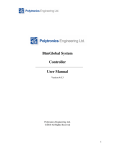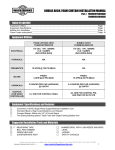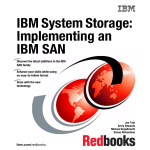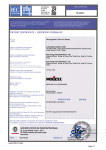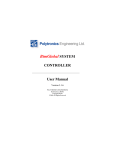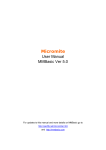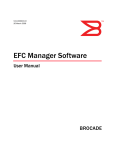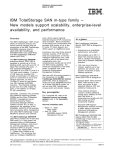Download Float Current Monitor Manual
Transcript
Float Current Monitor FS3 User Manual Version 4.2.1 Copyright Polytronics Engineering Ltd. 2009 - 2013 All Rights Reserved Table of Contents 2.1 2.1.1 2.2 2.3 2.4 2.5 2.6 2.7 2.7.1 2.7.2 2.7.3 2.7.4 3.1 3.1.1 3.1.2 3.1.3 3.1.4 3.1.5 3.1.6 3.1.7 3.1.8 3.1.9 4.1 4.2 4.2.1 4.2.2 4.2.3 4.2.4 4.2.5 4.3 4.4 4.4.1 4.5 4.5.1 4.5.2 4.5.3 4.6 4.6.1 4.7 4.7.1 4.7.2 4.8 4.8.1 5.1 5.2 hello Installing the Core ................................................................................................ 9 Installing as Ground Fault Detector .....................................................................10 Segment voltages ................................................................................................ 10 Temperature Sensor............................................................................................ 12 Pilot Temperature Sensor (Optional).................................................................. 12 Analog Voltage Output (Optional) ..................................................................... 12 Turning the Unit ON........................................................................................... 12 Device Communication ...................................................................................... 14 RS232 Communication ........................................................................................15 RS485 Communication ........................................................................................15 Fiber-Optics to Serial Converter (Optional) ........................................................15 Ethernet (Optional)...............................................................................................16 Installation .......................................................................................................... 17 Connecting ...........................................................................................................17 Communicating Over a Modem/Ethernet ............................................................18 Communicating With Multiple Devices ..............................................................19 Changing Device ID.............................................................................................20 Reading Device ....................................................................................................20 Downloading Data ...............................................................................................20 Clearing Data on Device ......................................................................................20 Setting Time and Date..........................................................................................20 Configuring the Device ........................................................................................21 Keypad................................................................................................................ 25 First Level Menu ................................................................................................ 26 Status Display ......................................................................................................26 Alarm Display ......................................................................................................27 Segment Voltages.................................................................................................28 Temperature / Ripple Current Display.................................................................28 System Time / Device ID Display .......................................................................28 Second Level Menu (Cycle Table)..................................................................... 29 Third Level Menu (Used Capacity).................................................................... 29 Used capacity and event duration display............................................................29 Fourth Level Menu (Stored Data) ...................................................................... 29 Number of Stored Data and Alarms.....................................................................29 Number of Stored Cycles .....................................................................................29 Clear Memory ......................................................................................................29 Fifth Level Menu (Capability)............................................................................ 30 BTM Mode...........................................................................................................30 Sixth Level Menu (Calibration Offset)............................................................... 30 Calibration Offset.................................................................................................30 Increase/Decrease Offset......................................................................................30 Seventh Level Menu (Device ID)....................................................................... 30 Increase/Decrease Device ID ...............................................................................30 Alarm File Format .............................................................................................. 30 Data File Format ................................................................................................. 31 2 5.3 6.1 6.2 6.3 6.4 6.5 hello Cycle File Format ............................................................................................... 32 Summary............................................................................................................. 33 Connecting to Local Area Network.................................................................... 33 Ethernet Communication Port Power Supply..................................................... 34 Ethernet enabled Float Current Monitor Network Configuration ...................... 34 Gaining Access to Ethernet enabled Float Current Monitor on a LAN via Web Browser .................................................................................................... 34 3 List of Figures Figure 1: Figure 2: Figure 3: Figure 4: Figure 5: Figure 6: Figure 7: Figure 8: Figure 9: Figure 10: Figure 11: Figure 12: Figure 13: Figure 14: Figure 15: Figure 16: Figure 17: Figure 18: Figure 19: Figure 20: Figure 21: Figure 22: Figure 23: Figure 24: Figure 25: Figure 26: Figure 27: hello Float Current Monitor Pin Assignments ...........................................................8 Extending the core and temperature sensor for more than 6 feet (optional).....9 Connecting the Core to the Battery Monitor.....................................................9 Connected for Ground Fault Detection...........................................................10 Connecting the Battery Terminal to the FactStar ...........................................10 Four Cell Configuration Setups - Total Voltage Measurement or Segment Measurements .................................................................................................11 Eight Cell Configuration Setup - Segment Measurements .............................11 Device Power Configuration...........................................................................14 RS232 Communication Connection ...............................................................15 RS485 Communication Connection ...............................................................15 Advanced COM Port Settings Window..........................................................18 Float Current Monitor Configuration Window...............................................21 LCD Menu Structure.......................................................................................25 Variations of the Status Display .....................................................................26 Variations of the Alarm Display .....................................................................27 Segment Voltages Display ..............................................................................28 Temperature/Ripple Current Display..............................................................28 Time/Device ID Display .................................................................................28 Cycle Display..................................................................................................29 Connecting Ethernet equipped FCM to a network .........................................33 Ethernet external power connection................................................................34 Log-in window................................................................................................35 Quick summary page ......................................................................................36 Network maintenance page.............................................................................36 Computer Network Connection ......................................................................37 Local Area Conection Properties ....................................................................38 Internet Protocol (TCP/IP) Properties.............................................................39 4 List of Tables Table 1: Table 2: Table 3: Table 4: Table 5: Table 6: Table 7: Table 8: Table 9: Table 10: Table 11: hello Voltage Ranges and Resistor Values ...............................................................11 Limits ...............................................................................................................22 Data storage......................................................................................................23 Adjustments .....................................................................................................24 String ................................................................................................................27 Description .......................................................................................................27 Float Current Monitor Alarms .........................................................................27 Alarm Explination............................................................................................31 Alarm Log Sample ...........................................................................................31 Data Log Sample..............................................................................................31 Cycle Log Sample ............................................................................................32 5 hello 6 1 General Float Current Monitor, also known as FactStar, FCM or FS3, is a real-time, stand-alone battery monitoring system, which is capable of monitoring float current, temperature, charge/discharge current, string voltage and 4 segment voltages. The system is also capable of detecting a variety of alarms such as high or low voltages, pending thermal run-away, low capacity in the event of discharge. The Float Current Monitor System is composed of one, or numerous monitoring devices depending on the system. The Float Current Monitoring package includes the following: Float Current Monitor device Power Supply Sensing Core (current transformer) with temperature sensor CD (Includes FactStar Utility & Manual) Options: Resistive Clips Fuse Clips Power Converter Pilot temperature sensor Built in Ethernet web server Modem hello 7 2 Installing the Float Current Monitor Find a suitable place to mount the Float Current Monitor in the battery room. Standard units will require a 120V AC outlet nearby. If an AC outlet is not close by, the Float Current Monitor can be powered off the batteries using a power converter (optional). The Float Current Monitor may be mounted using the mounting brackets on the back of the unit. See below for connections. Warning: Do not plug the device in until you have completed all the connections to the battery that is being monitored. 2 RX 1 /TX 4 RS232 GN D TR 3 | RD /RD 2 /TD 1 TD RS485 P +15V 27a 27b 1 2 3 4 5 6 7 8 9 10 11 12 13 14 15 16 17 18 19 20 21 22 23 24 25 26 1 2 3 4 5 6 7 8 9 10 11 12 13 14 (+) Power Supply Input -60VDC ABS MAX! Voltage Segment Input Voltage Segment Input Voltage Segment Input Voltage Segment Input Voltage Segment Input Not Used - DO NOT CONNECT (-) Power Supply Input -60VDC ABS MAX! Alarm 1 Contact - 48VDC, 0.5A Alarm Common Alarm 2 Contact (Optional) Ambient Temperature Sensor Input Ambient Temperature Sensor Input Analog Voltage Output (Optional) or Pilot Temperature Sensor Input (Optional) 15 Analog Voltage Output (Optional) or Pilot Temperature Sensor Input (Optional) 16 Current Sensing Coil (Red) 17 Current Sensing Coil (Black) Figure 1: hello DC Power Source (+) in Center. Recommended 15V, 1000mA 18 19 20 21 22 23 24 25 26 27a 27b RS485 Port TD RS485 Port /TD RS485 Port RD RS485 Port /RD RS485 and RS232 Ground RS232 DTR or 5V Supply (Optional) RS232 /TX RS232 RX 7-15V Communication Supply Optical OUT (Optional) Optical IN (Optional) Float Current Monitor Pin Assignments 8 2.1 Installing the Core The Float Current Monitor ships with a current-sensing core. Install the core anywhere in the battery string by opening the battery string, and putting the wire that connects to the battery through the core (see Figure 2: Extending the core and temperature sensor for more than 6 feet (optional) on page 9). The core is polarity sensitive, so check the label on it to be sure to that it is facing the right direction. Once the core is installed, its sensing wires should be connected to the terminal as shown in Figure 3: Connecting the Core to the Battery Monitor on page 9. The cable can be extended if necessary up to 30 feet with standard 18 gauge insulated cable as shown in Figure 2:. Warning: Do not drop, break, or damage the core. Damage can result in incorrect readings. When installing the core on the multi-post battery, do not install the core between posts of the same polarity! To Battery To Float Current Monitor Wire Connector Sensing Wire to be connected to Float Monitor (Not included) Wire from Core Figure 2: Extending the core and temperature sensor for more than 6 feet (optional) P RX /TX DTR RS232 GN /RD RD 1 2 /TD TD RS485 | 1 2 3 4 RX /TX DTR RS232 GN /RD RD /TD 1 2 TD RS485 | 1 2 3 4 P +15V (+) (-) (+) (-) (+) (-) (+) 4.1 At the end of the string Figure 3: hello (-) +15V (+) (-) (+) (-) (+) (-) (+) (-) 4.2 Between two cells within a string Connecting the Core to the Battery Monitor 9 2.1.1 Installing as Ground Fault Detector If the Float Current Monitor is being used as a ground fault detector, it is installed such that the core goes through both the positive and negative leads of the charger as shown in Figure 5: Connecting the Battery Terminal to the FactStar on page 10. RX /TX DTR RS232 GN /RD RD /TD 1 2 TD RS485 | 1 2 3 4 P +15V To Charger + (+) Figure 4: (-) (+) (-) (+) (-) (+) (-) Connected for Ground Fault Detection. 2.2 Segment voltages Float Current Monitor monitors can measure up to four battery segments. Install ring terminals with male fast-on connectors to five battery posts (can be either positive or negative). Before connecting the segment sensing wire you need to install the appropriate voltage divider resistors (see Figure 5:). The resistors do not come with the FactStar but can be purchased from Polytronics. To Battery Ring Terminal Fast-On Connector Connect to battery (female) post (Not included) Figure 5: Voltage Divider (Resistor) To Factstar Wire Connector Sensing Wire (Not included) Wire Connector Voltage Divider (Resistor) 8 Pin Voltage Divider Connecting the Battery Terminal to the FactStar Depending on the voltage levels of the batteries that are being monitored, different resistor values are required. Below is a table of resistor values for a specific voltage range. Range A* B* C hello Total String Voltage Resistor Value < 60 V 1K0 1% (Red) < 150 V 475k 1% (White) < 450 V 2 x 1M5 1% (Black) Segment Voltage Slope 4.380 10.07 40.02 10 D < 600 V 2 x 1M5 1% (Black) 40.02 E <1000 V 2 x 2M43 1% (Green) 60.80 * Ranges A and B need only one resistor per connection, either at the Float Current Monitor or at the battery post. Table 1: Voltage Ranges and Resistor Values If the battery string does not evenly divide into 4 segments, try to keep the segments as equal as possible. For example a 10-cell string can be divided into 4 segments of 4, 2, 2, 2 cells or 4 segments of 3, 3, 2, 2 cells. Either configuration is acceptable. Once you have determined the correct resistor to use, follow the diagrams in Figure 6: Four Cell Configuration Setups - Total Voltage Measurement or Segment Measurements on page 11 and Figure 7: Eight Cell Configuration Setup - Segment Measurements on page 11to complete the connections. Each connection on the battery posts should be done according to Figure 5:. RX / TX DTR RS232 GN / RD 1 2 RD 4 / TD 1 2 3 TD RS485 | RX /TX DTR RS232 GN /RD RD 1 2 /TD TD RS485 | 1 2 3 4 P P +15V (+) (-) (+) (-) (+) (-) (+) +15V (-) (+) (-) (+) (-) (+) (-) (+) (-) Figure 6: Four Cell Configuration Setups - Total Voltage Measurement or Segment Measurements RX / TX DTR RS232 GN / RD 1 2 RD 4 / TD 3 TD RS485 | 1 2 P +15V (+) Figure 7: hello (-) (+) (-) (+) (-) (+) (-) (+) (-) (+) (-) (+) (-) (+) (-) Eight Cell Configuration Setup - Segment Measurements 11 2.3 Temperature Sensor The temperature sensor is built into the core. It can also be purchased separately if position of the sensor is critical. 2.4 Pilot Temperature Sensor (Optional) This temperature sensor connects where the analog voltage output is connected. This option gives the Float Current Monitor the ability to monitor and alarm ambient and pilot temperatures. 2.5 Analog Voltage Output (Optional) The voltage output is proportional to the measured current within these limits: Low current: 0 – 1.50 V equivalent to 0 – 10 A High current: 1.55 – 3 V equivalents to 10.001 – 600 A 2.6 Turning the Unit ON Once you have completed all the relevant connections, plug the Float Current Monitor unit into an AC power source using the power supply provided, from the batteries being monitored (optional) or power converter (optional). hello 12 A RX /T X D TR 2 RS232 GN 1 | /R D 4 RD 3 /T D 2 TD RS485 1 P +15V Connect to 15V DC 1A (AC Adapter) A – Powered from AC adapter hello 13 B RX /TX DTR 2 RS232 GN 1 | /RD 4 RD 3 /TD 2 TD RS485 1 P +15V + centre - ring DC/15Vdc converter 8 7 6 5 (-) (+) (-) (+) (-) (+) (-) 4 3 2 1 (+) B – Powered from measured battery (optional). The image shows power connection via CUI Inc. isolated DC-DC converter model VYB10W-Q48-S15-T Figure 8: Device Power Configuration 2.7 Device Communication The Float Current Monitor can work alone with information displayed on the LCD. For most applications this is sufficient. However, the full utilization of the Float Current Monitor is only possible where communication between the Monitor and a computer is utilized. There are several ways to connect to the Float Current Monitor to the computer: • RS485 to serial\USB converter • RS232 • Fiber-optics to serial converter (optional) • RS485 to Ethernet converter (optional) • Ethernet (optional) with or without wireless connectivity hello 14 RX /TX DTR GN 2.7.1 RS232 Communication Serial communication is isolated from the rest of the Float Current Monitor and therefore requires an external power supply. For RS232, the power comes from the DTR and GND pins of a standard serial connector or a 5 VDC supply (optional) and are plugged into pins 22 (- ) and 23 (+). Refer to Figure 9: RS232 Communication Connection on page 15 for wiring the Float Current Monitor to a RS232 DB-9 Female connector. DB-9 Female Front View Pin 2 Pin 3 Pin 4 Pin 5 - Figure 9: XXXX Received Data (RX) Transmit Data (/TX) +5VDC Ground X X=Do not use RS232 Communication Connection 2.7.2 RS485 Communication The power for the communication is supplied through pins 22 (GN,-) and 26 (P, +) as shown in Figure 10: RS485 Communication Connection on page 15 below. The voltage should be between 7 VDC and 15 VDC. Figure 10: shows the communication terminal block with green connections that represent the connections to RS485 communication link. RX P /TX DTR GN /RD RD /TD TD RS-485 XXX - + 7-15V Figure 10: RS485 Communication Connection 2.7.3 Fiber-Optics to Serial Converter (Optional) Fiber-Optics communication can provide a safer and isolated communication link between the Float Current Monitor and the computer. This connection requires you to have a fiberoptics model of the Float Current Monitor. You also have to optionally purchase a Fiber Optics to Serial Converter. You must also have two pieces (minimum 12” each) of fiber optic cabling. hello 15 First connect the serial cable to your computer and power on the converter through the supplied adapter. Once the converter is connected to the computer and powered on, connect a piece of fiber optic cable to the output (white or blue) of the converter into the input (black) of the Float Current Monitor. Then connect the other piece of fiber optic output of the Float Current Monitor (white of blue) into the input of the converter (black). 2.7.4 Ethernet (Optional) For information regarding setup and operation of Ethernet enabled Float Current Monitor, please refer to Section 6, Ethernet enabled Float Current Monitor, on page 33. hello 16 3 Float Current Monitor Utility Software Float Current Monitor Utility software is provided for these functions: • Downloading stored data and alarm list • Clearing memory • Changing Float Current Monitor ID number • Setting Float Current Monitor clock • Configuring Float Current Monitor and adjusting settings The utility software runs on a Windows XP operating system and uses a serial port to communicate with the device. A Float Current Monitor device is addressable and has a unique ID number in the range of 31 to 99. Hence, multiple Float Current Monitor devices (max 30) may be installed on the same RS485 communication network or optic cabling (full duplex, 9600 Baud, 8 data bits, 1 stop bit). The utility software could also be used remotely using a modem or TCP/IP to serial communication module. IMPORTANT: It is highly recommended to perform any Float Current Monitor reconfiguration (modification of its non-volatile memory) over a local communication link. 3.1 Installation The up-to-date version of the utility software please download it from URL http://www.polytronicseng.com/support/ and save it in a folder of your choice then double click on the downloaded file icon and follow the on screen instructions to complete the installation process. After installing the utility software on your PC, the software will have a shortcut on the desktop. 3.1.1 Connecting After connecting the Float Current Monitor to the computer, open the software utility. Select the COM port which you are using on the drop-down list. If you are connecting through TCP/IP, select it on the bottom of the drop-down list. If you are using a modem, select the associated radio button and enter the phone number. If you have multiple Float Current Monitors, check “Multiple Devices”. If you are communicating through a Fiber Optics to serial converter, check “Fiber Optics”. Check the “Delay” checkbox if connecting to the Float Current Monitor doesn’t always work. Click the “Connect” button after checking that the Device ID is set correctly. If the serial number (S/N) and firmware hello 17 revision number (Rev) both show up, the communication with the Float Current Monitor has been established. Note: If you need to find out the device ID for a particular device, you can press on the “Funct” key on the device itself several times until you get to the screen that displays the reference date, time and device ID (see section 4.2 First Level Menu) 3.1.2 Communicating Over a Modem/Ethernet Selecting modem on the main screen automatically enables the text window next to it, where you enter the telephone number of the modem you are trying to communicate with. You can also change the settings for modem communication by clicking on the ‘Advanced’ button in the top left corner of the main screen. The Advanced COM Settings window will display (see Figure 11: Advanced COM Port Settings Window on page 18). Once the communication is established, the procedure for reading data is the same as connecting directly to the device. Figure 11: Advanced COM Port Settings Window The functions of each of the fields in Figure 11: are explained below: Dial Timeout (sec): The amount of the time the software waits to connect to the device. Reply Timeout (ms): The maximum time period for reply the utility should wait before issuing an error message. This value depends on the communication link: • Direct link: 100 – 300 ms • Modem link: 250 – 500 ms • TCP/IP link: 250 – 900 ms Max Receive Timeout (ms): This field defines what the maximum time period the software should wait to receive the next data packet when transmission has started. This hello 18 value should be in the range of ½ of the reply timeout. This field primarily applies to Float Current Monitor data downloading. Command Delay (ms): This field defines the silence period between receiving a reply from the Float Current Monitor and issuing the next command. This value depends on the communication link type: • Direct link: 50 – 100 ms • Modem link: 100 – 200 ms • TCP/IP link: 100 – 500 ms Delay Between Bytes (ms): This field defines the silence period between command bytes. This value depends on the communication link type: • Direct link: 0 – 5 ms • Modem link: 2 – 7 ms • TCP/IP link: 2 – 30 ms Last Device ID: This field is the last device ID that a Float Current Monitor can have on the communication link. 3.1.3 Communicating With Multiple Devices If you have a network of devices, you can communicate with any of them by simply connecting to any device on the network, either directly or through a modem. The devices on the network must have different device IDs. You can only read data or download records from one device at a time. If you do not know the device IDs on your network: 1. Enter 99 in the “Last Device ID” field in Figure 11: 2. Check the “Multiple Devices” field in the top left corner of the main screen 3. Enter 31 in the “Device ID” field in the top right corner of the main screen 4. Click on Connect and then Detect in the main screen If you already know the device IDs on your network: 1. Enter the highest ID number in the “Last Device ID” field in Figure 11: 2. Check the “Multiple Devices” field in the top left corner of the main screen 3. Enter the lowest ID number in the “Device ID” field in the top right corner of the main screen 4. Click on Connect and then Detect in the main screen Float Current Monitor will scan from the lowest ID to the highest ID and it will only show the devices it finds in the Device ID field. After the scan is complete, select the device that you want to communicate with from the Device ID field, and follow the same procedure outlined in the previous sections. hello 19 3.1.4 Changing Device ID After you detect the device and are able to read the correct serial number, you can simply change the device ID by entering the new device ID in the “New ID” field, and click on Update. Note that the new device ID should be between 31 and 99. Important: Make sure there are no duplicates in ID numbers on the network. 3.1.5 Reading Device Upon successfully connection and detection you can now read your FactStar device through your computer screen. By pressing “Read Data” you will receive a real-time battery monitoring data regarding Current, Large Current difference, Large Current, AC Ripple, Temperature, Total Voltage and string voltages respectively. Select “Segment V” if you want to see the segment voltages. What you are reading on the screen is the same as going on the FactStar and looking off the LCD. Reading the device on the computer is a great way to monitor your batteries without stepping into the battery room. 3.1.6 Downloading Data Click the “Download” button; you will be given the option to select where you would like to download. It is a good idea to note where you download your data so you can easily remember and access these files. When downloading data, there are two files that are downloaded; alarm and data. Both types of files are “.CSV”, which can be opened with Excel. See Log File Format for more detailed information on contents of files. 3.1.7 Clearing Data on Device After downloading data, it is a good habit to clear the data to allow more memory space on the Float Current Monitor to store and collect more data. The Float Current Monitor is capable of holding up to 1 year of average data collection. To clear data on the Float Current Monitor, click on “Clear Memory” to delete the alarms, data and cycles. 3.1.8 Setting Time and Date To set the time and date on the FactStar, check “Synch” on the bottom right corner of the utility window. Click “Update Clock” to update the time of the Float Current Monitor with the time on the computer. The offset function allows you to offset the time in one-hour intervals. For instance, if the time on your computer is 5pm and you input an offset of 3, the FactStar time will be 8pm. Negative numbers are also permitted in the offset function. Note: FactStar is not equipped with daylight saving. If you are collecting precise data, either note the time differential when reading data or set the time again. hello 20 3.1.9 Configuring the Device Figure 12: Float Current Monitor Configuration Window There are four panels in the Configuration screen: Limits, Data Storage, Adjustments, and Rel: Enabled Alarms which will be explained in the following sections. The password to access this is “dixie”. 3.1.9.1 Limits These limits will trigger an appropriate alarm: Typical Value Comments/Explanation Field Range 0 - 60 Current less than entered value (in mA) is Open Detection Limit considered as open state. Depends on the Value which is considered as low Voltage Alarm battery at floating state. Typically, this value is specified Low TV (float) by battery manufacturer or if not known then 2.17V/per cell. Low Segment V Depends on the Segment voltage below this value will trigger Low hello 21 (float) Low Segment V (Discharge) Discharge End V High Segment V (float) battery and how the battery is segmented. Depends on the battery and how the battery is segmented. Depends on the battery Depends on the battery and how the battery is segmented. Depends on the battery If battery is installed in air-conditioned High Tempr Limit (C) environment, typically limit is 2832 C. If battery is installed in air-conditioned High Pilot Tempr environment, Limit (C) typically limit is 2832 C. High Total V (float) segment voltage alarm at floating state. Typically, if battery segments are equal size, the value is LOW TV value divided by number of segments (1 – 4). Segment voltage below this value will trigger segment outside limits alarm during discharge. Typically, if battery segments are equal size, the value is Discharge End V divided by number of segments (1 – 4). Absolute minimum voltage which is permitted by Manufacturer of the battery, to be discharged to. Discharge below this value may damage battery. Typical values are 1.67V/cell. Segment voltage above this value will trigger Segment Voltage Outside Limit alarm at floating state. Typically, if battery segments are equal size, the value is High Total V value divided by number of segments (1 – 4). Total voltage above this value will trigger Total Voltage Outside Limit alarm at floating state. Temperature values above this limit will trigger Temperature Outside Limits Alarm. Temperature values above this limit will trigger Pilot Temperature Outside Limits Alarm. Ripple current values above this limit will trigger High Ripple Current Alarm. Time period for how Typically right after recharge, battery float current High Float Current long battery has to be remains slightly higher for 2 – 12 hours period. Detection Time at floating state before By setting this field accordingly, high float current alarm is activated alarm after recharge can be avoided. Minimum Discharge Value in milliamps If negative current in absolute value exceeds this Current limit, the Float Current Monitor enters into discharge mode. Thermal Runaway 86400 minimum This value sets the time current must be over a Detection Time (sec) limit, calculated based on the battery capacity, to trigger the associated alarm. Ground Fault Limit 25-100 The limit at which the associated alarm will (mA) trigger. Note: Entering zero in any of these fields will disable the alarm: Table 2: Limits High Ripple Current hello 22 3.1.9.2 Data Storage Field Significant Current Change (%) Number Of Initial samples Significant Delta V Data Storage interval Typical Value Range Open 3 -5 % Float 5 -15 % Flt 10 – 20 % Charge Charge 10-20 % Disch 5-20 % Open 0 Float 0 Flt 0 Charge Charge 1 Disch 1 Open 1-10 % Float 1–5% Flt 3 – 10 % Charge Charge 3 – 10 % Disch 1–5% 3600 - 86400 Discharge Cycle 7 Recording Period (min) Table 3: Data storage 3.1.9.3 Comments/Explanation Current change (last saved value and present reading) greater than this value in the corresponding state will force the data being recorded. This value is adjusted internally depending on the current value and current ripple. Defines how many samples are recorded (with maximum speed, approx 0.2 s per sample) when battery state changes. Higher value is used for discharge, to capture battery initial voltage response to the load. This is the significant delta voltage (between value stored and now) which will trigger recording a new data set. Value is in percentage. Interval, in seconds, of how often the monitor will record data set if no changes detected. Interval, in minutes, of how often the monitor will record data during a discharge. Adjustments Field Temperature Offset Typical Value Range 0 Comments/Explanation Shifts ambient temperature reading by so many 1/10 degrees as specified String Voltage Range A - D Select according to Voltage Ranges and Resistor Values Segment Voltage As given by software There should be no reason to change these values, Slopes use String Voltage Range to change it. Ripple Current Slopes 0.28 Does not change. Floating Limit (A) 1.0 The point at which the state of the Float Current Monitor changes from Floating. Factory rating from Value in AH, recommended at 10A discharge rate, Battery Factory Rated battery spec sheet if given in the battery spec. This value is used by Capacity the FS firmware to calculate High Floating current alarm threshold and thermal runaway duration. Current Averaging 37 Averages the current reading. hello 23 Equalize Voltage (low) Sleep Mode Table 4: 3.1.9.4 As specified by the battery manufacturer 120-3600 Segment voltage above which the battery is considered being in Equalization state The Float Current Monitor goes into power saving mode for the duration entered. Adjustments Rel : Enabled Alarms The first column is for enabling the relay for a particular alarm. The second column is for displaying the alarm on the Float Current Monitor LCD. For example, suppose that a buzzer is connected to the Float Current Monitor alarm contacts. Then, according to Figure 12: Float Current Monitor Configuration Window on page 21, if the temperature is above the limit, an alarm notice will be displayed on the Float Current Monitor LCD and the buzzer will be activated. To silence/acknowledge an alarm press the CLR button when an alarm is displayed, for further information see section 4.2.2 Alarm Display on page 27. hello 24 4 Float Current Monitor LCD and Keypad 4.1 Keypad The Float Current Monitor keypad has 4 buttons, under the LCD screen. The SEL/ALT key will take you from one menu level to another. The Reset/⇑, and the Funct/⇓ keys are used to scroll through the sub-menus on the same menu level. The ON/CLR button is an exit button. While in a menu, you can press this button to return to the default status screen. The menu structure for the Float Current Monitor is presented in Figure 13: LCD Menu Structure on page 25. Alarms Total V Status Cycle Report Temperature Ripple Current Scroll through 4 cycle categories Segment Voltages System Time Date & ID Clear Data/Alarm/Cycle memory Used Capacity Event Duration Data and Alarm Memory Usage Cycle Memory Usage Capability BTM Mode Clear Data/Alarm/Cycle memory Increase/Decrease Calibration Offset Offset Value Increase/Decrease ID Value Unit ID Figure 13: hello LCD Menu Structure 25 4.2 First Level Menu 4.2.1 Status Display High current marker Figure 14: Variations of the Status Display Current is displayed in the following format: 0.00 - 9.99 A (precision 0.01 A ) 10.0 – 25.0 A (precision 0.1 A) 25 – 600 A (precision 1 A) String status can be one of the following: 0-Unknown - device cannot determine the status (device fault, start-up) 1-Open - current is less than minimum floating current value 2-Floating - string is fully charged, and floating current is detected 3-FloatChrg - string is not fully charged, recharge current is small 4-Charge - positive current, bigger than threshold value, is flowing into the string. Energy is being put back in the battery 5-Discharge - negative current, bigger than threshold value, is flowing from the string. Energy is being taken from the battery 6-Equalization - positive current is flowing into the string. String is reaching equalization voltage (max floating voltage limit). 7-FloatRip - the string is floating but the value being read is negative due to ripple on the string. Float Current Monitor devices are capable of measuring currents by two modes: floatcurrent and large current mode. The switching point of the modes is around 30A. The method change is indicated on the LCD display with “:” character which means it is in large current mode. hello 26 4.2.2 Alarm Display Alarms Acknowledged (Silenced) Marker Figure 15: Variations of the Alarm Display Table 5: tring None Tempr Lim T RunAway Str Open Hi Ripple High Volt Exhausted S Table 6: Description No alarm Temperature outside limits Thermal runaway has been detected String is at open condition (no float current detected) Ripple (AC) current value exceeds pre-configured limit One or more segment voltage values are too high String total voltage is equal or less than pre-configured end of discharge voltage (during discharge) Low Volt One or more segment voltage values is lower than preconfigured limit Pilt Temp Pilot temperature is high DISCH The batteries are discharging GND Fault A ground fault has been detected ALMR ACK Alarms have been silenced (alarm relay contact opens) MEM CLR Memory has been cleared Table 7: Float Current Monitor Alarms When an alarm is detected, it is logged into the alarm memory with a time stamp. Individual alarms can be enabled/disabled using the utility software. Additionally, when an alarm is detected, the alarm relay is closed (for local alarm enunciation). Pressing the “CLR” button while alarms are displayed, will acknowledge the alarm and the relay contact will open. The acknowledgment message with a time stamp is logged into the alarm memory. Silenced alarm marker is also displayed on the LCD. Alarms remain acknowledged (silenced) until a new alarm condition is detected or the CLR button is pressed again (toggles silence function ON/OFF). hello 27 4.2.3 Segment Voltages Figure 16: Segment Voltages Display Segment voltages are displayed in precision of 0.1V if voltage range A is used, otherwise the display is limited to precision of 1V. 4.2.4 Temperature / Ripple Current Display Figure 17: Temperature/Ripple Current Display If the temperature sensor is not connected, temperature reads 200C. If the sensor is shorted, the device displays –100C. Ripple current is measured with precision of 0.1A rms. 4.2.5 System Time / Device ID Display Device ID# Figure 18: Time/Device ID Display Float Current Monitor keeps its internal time in seconds elapsed since 12 AM at the reference date. All records are stamped with a count in seconds. The display converts the seconds into an appropriate date/time string. The reference date is stored in the device configuration memory and can be changed using the utility “Clock synchronization” function. If multiple Float Current Monitor installations are required, a unique ID number must be assigned to each individual device. The recommended that the range for the Float Current Monitor IDs is from 31 to 99. The ID number can be changed using the utility software. IMPORTANT! Do not perform any configuration functions on multi-device installation, if there are two or more devices with the same ID number. Results in such a case can be unpredictable. Always check the installation for ID numbers first! hello 28 4.3 Second Level Menu (Cycle Table) Figure 19: Cycle Display Cycle table reports total number of discharge hits and cumulative capacity used (AHrs) detected for the string. The discharges are grouped into 4 categories: • Cycles shorter than 30 seconds • Cycles shorter than one minute • Cycles shorter than five minutes • Cycles longer than five minute To clear the cycle display as well as the alarms and data records, push the Funct/⇓ button until the erase memory message is displayed, followed by the ON/CLR button. 4.4 Third Level Menu (Used Capacity) 4.4.1 Used capacity and event duration display Used capacity display shows the energy in AH taken from battery during discharge and energy restored during charge. Event duration display shows the time the current event has lasted (in minuets if the event is less than 60 minutes and in hours otherwise). 4.5 Fourth Level Menu (Stored Data) 4.5.1 Number of Stored Data and Alarms Shows memory usage of alarms and data records that are be stored. 4.5.2 Number of Stored Cycles Shows memory usage of cycle records that are be stored. This contains a count of the discharges and equalizations. 4.5.3 Clear Memory It is recommended that the memory be cleared using the utility software after downloading data. The memory for the alarms and data can be cleared by pushing the Funct/⇓ button followed by the ON/CLR button. hello 29 4.6 Fifth Level Menu (Capability) 4.6.1 BTM Mode To change the BTM mode capability of the Float Current Monitor, push the Funct/⇑ button followed by the ON/CLR button. 4.7 Sixth Level Menu (Calibration Offset) 4.7.1 Calibration Offset This function is only for specialized service personnel. 4.7.2 Increase/Decrease Offset To change the calibration offset of the Float Current Monitor, push the Funct/⇓ or Funct/⇑ to decrease or increase the current reading respectively. The adjustment is by 10 mA increments. Save the adjustment by pushing the ON/CLR button. 4.8 Seventh Level Menu (Device ID). 4.8.1 Increase/Decrease Device ID To change the Device ID of a Float Current Monitor, push Funct/⇓ or Funct/⇑ button to decrease or increase the current reading respectively. Save the adjustment by pushing ON/CLR button. 5 Log File Format 5.1 Alarm File Format The name convention for the alarm file is as following: Alarm_mmddyy_a.csv where: mm: month dd: date yy: year a: can be from a to z (assigns a new letter for duplicate data) The format of the file is shown below in Table 9: Alarm Log Sample on page 31. Alarm Type numbers correspond to the following alarm, ID and value: Alarm Type 1 2 3 4 5 6 7 8 hello Alarm Name High Temperature Thermal Runaway String Open Hi Ripple Current Voltage High String Exhausted Voltage Low Pilot Temperature High ID 0 0 0 0 Segment 0 Segment 0 Value Temperature (0.1 deg C resolution) Current (1 mA resolution) Current (1 mA resolution) Ripple Current (0.1 A resolution) Segment Voltage Total Voltage Segment Voltage Temperature (0.1 deg C resolution) 30 9 10 11 12 13 14 Discharge Reserved Reserved Ground Fault Alarms Silenced Memory Cleared 0 Current (1 mA resolution) 0 0 0 Current (1 mA resolution) 0 1=data 2=alarms 4=cycles Table 8: Alarm Explination Table 9: # Time Alarm Type ID 1 66006 3 0 2 66253 8 0 Alarm Log Sample Value 1 19257 5.2 Data File Format The name convention for the data file is as following: Data_mmddyy_a.csv where: mm: month dd: date yy: year a: can be from a to z (assigns a new letter for duplicate data) The format of the data log file is shown in Table 10: Data Log Sample on page 31. Explanations of Event Type and Record Type are described below. Table 9: Alarm Log Sample on page 31 describes the Pending Alarm by converting the pending alarm to a binary representation and using positions of the ones to correspond to an alarm in Table 8: Alarm Explination on page 31. # Event Record Pending Current AC Current Total SEG1 SEG2 SEG3 SEG4 Type Alarm (mA) (1/10A) Tempr V V V V V Time (sec) Type 1 323560 4 2 0 53500 0 251 0 0 0 0 0 2 324200 5 2 0 -11348 0 251 0 0 0 0 0 Table 10: Data Log Sample Time represents number of seconds elapsed since January 1, 2000 at 00:00:00 Event type is defined as follows: 0-Unknown - device cannot determine the status (device fault, start-up) 1-Open - current is less than minimum floating current value 2-Floating - string is fully charged, and floating current is detected 3-FloatChrg - string is not fully charged, recharge current is small 4-Charge - positive current is flowing into the string 5-Discharge - negative current is flowing from the string 6-Equalize - the string is charging to an equalization voltage. Record type is defined as follows: hello 31 1. 2. 3. 4. 5. 6. 7. Start of event Delta current Delta total voltage Delta segment voltage Initial sampling after event change Discharge cycle counter recording Timer elapsed Pending alarm is defined by the following bit values: 14 13 12 9 8 1. High temperature 2. Thermal runaway 3. String open 4. High ripple current 5. Voltage high 6. String exhausted 7. Voltage low 8. Pilot temperature high 9. Discharge 12. Ground fault 13. Alarms silenced 14. Memory cleared 7 6 5 4 3 2 1 5.3 Cycle File Format The name convention for the data file is as following: Cycle_mmddyy_a.csv where: mm: month dd: date yy: year a: can be from a to z (assigns a new letter for duplicate data) The format of the data log file is shown in Table 11: Cycle Log Sample on page 32. Explanations of Event Type and Record Type are described below. # Start Duration Time 1 Discharge 2068542 57 2 Equalization 2069985 2564 Table 11: Cycle Log Sample hello Type AHrs (1/10) 153 155 Start Voltage 130 125 End Voltage 120 133 Temperature (1/10) 253 254 32 6 Ethernet enabled Float Current Monitor (EFCM) 6.1 Summary Ethernet Enabled Float Current Monitor provides Ethernet as en alternative means of communication between FCM and external devices. Both BTM mode and RS232 communication are not available on EFCM. The following EFCM specific functionality is supported: 1. Local Area Network connectivity 2. Network wide user interface via web browser 3. Numeric and graphical current data presentation via user interface 4. Historic data download via user interface 5. Network wide Modbus access 6. Device configuration via user interface Warning: Even though Device ID is relevant only in BTM mode, EFCM must always be configured to ID 31. Please ensure device ID of 31 remains unchanged on EFCMs at all time. 6.2 Connecting to Local Area Network Each EFCM is equipped with an RJ45 receptacle located in the back of its enclosure and is identified by a unique number encoded by 12 hex numbers, referred to as MAC (Media Access Control) address. The device's MAC address is written on the label positioned just above the RJ45 receptacle. To connect an EFCM to a network, use Cat5, or above, Ethernet cable with an RJ45 plug: Figure 20: hello Connecting Ethernet equipped FCM to a network 33 6.3 Ethernet Communication Port Power Supply XX XX +5VDC G ND Ethernet communication circuit is isolated from the rest of the EFCM and therefore requires an external 5 VDC power supply. The Ethernet external power is to be connected to pins 22 (-) and 23 (+) as shown in Figure 21: below. X XX X=Do not use Figure 21: Ethernet external power connection It is not possible to communicate with EFCM via Ethernet without external power as described above. 6.4 Ethernet enabled Float Current Monitor Network Configuration By default, EFCM is configured to obtain its IP address from a DHCP server on the Local Area Network (LAN) it is connected to. Practically all routers available on the marked are equipped with DHCP server. While configuring your LAN for the first time, please ensure your router DHCP server is enabled. If changes to you EFCM network settings are required, please refer to Section 6.5, Gaining Access to Ethernet enabled Float Current Monitor on page 34 for details. EFCM can be used as a stand-alone device, connected directly to a PC. In such a case it must be assigned a static IP address and the PC networking must be set up in a compatible manner, i.e. to the same subnet. Appendix 1: Changing network settings on Windows XP, on page 37, gives an example on how to do it. 6.5 Gaining Access to Ethernet enabled Float Current Monitor on a LAN via Web Browser EFCM can be operated on and/or configured on its own web page by opening a web browser and typing in its IP address. Dynamically assigned EFCM IP address can be easily identified by Finder.exe utility executed on any PC on the LAN EFCM is connected to. Finder.exe is a stand alone executable that does not require Windows installation. It can be downloaded from Polytronics Engineering Ltd web site at URL: http://www.polytronicseng.com/support/ in Downloads section under link: ME Finder Utility. hello 34 To use it, execute Finder.exe. All operational EFCMs on the LAN should be detected and listed in a window as shown below: To gain access to an EFCM via Ethernet do the following: 1. Type in the Float Current Monitor's IP address into the address field of your browser. You will be asked to log in. Type in your user ID and password (float and current respectively). Figure 22: Log-in window 2. Quick Summary page will be displayed: hello 35 Figure 23: Quick summary page 3. Select Maintenance link on the left side of the page and then Network one at the bottom. The network setting panel will be shown: Figure 24: Network maintenance page 4. Change network setting as required, click the Apply button and then Reboot. hello 36 Appendix 1: Changing network settings on Windows XP 1. Open up Windows Explorer and navigate to My Computer -> Control Panel -> Network Connections -> Local Area Connection, refer to Figure 25:, Computer Network Connection on page 37. Figure 25: Computer Network Connection 2. Right mouse click on Local Area Connection and select properties. Under the General tab select Internet Protocol (TCP/IP) and click Properties button, refer to Figure 26:, Local Area Conection Properties on page 38. hello 37 . Figure 26: Local Area Conection Properties 3. Change the dialog box such that it looks like the settings shown in Figure 27:, Internet Protocol (TCP/IP) Properties on page 39. Then press OK until the dialogs are all closed. hello 38 Figure 27: Internet Protocol (TCP/IP) Properties The Float Current Monitor web page will be accessible once you connect it directly to the computer. The computer settings may be reverted back to the original settings after the Float Current Monitor network settings are changed for the network. hello 39