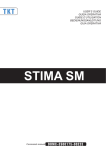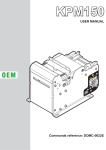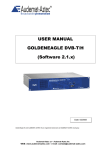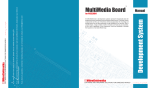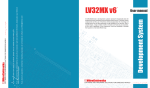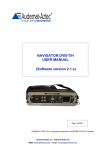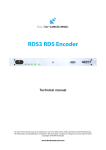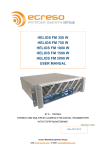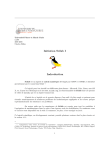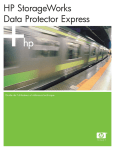Download Manuel utilisteur
Transcript
NAVIGATOR MODULATION ANALYZER TEST AND MEASUREMENT EQUIPMENT (Software version 1.6.x) The following are found in this binder: • User manual • Technical specifications Date: 09/2008 Ref: DOC00237 Audemat® is a registered trademark of the Audemat Group. Audemat SA – Audemat INC web: www.audemat.com - e-mail: [email protected] NAVIGATOR MODULATION ANALYZER TEST AND MEASUREMENT EQUIPMENT USER'S MANUAL (Software version 1.6.x) Date: 2008/09/18 Audemat® is a registered trademark of the Audemat Group. Audemat Group – Audemat INC web: www.audemat.com - e-mail: [email protected] Navigator Modulation Analyzer 1.6.x user’s manual – 09/2008 CONTENTS 1. INTRODUCTION .........................................................................................................4 1.1. General information ..............................................................................................4 1.1.1. About the Audemat Group .............................................................................4 1.1.2. About the Navigator Modulation Analyzer......................................................4 1.2. Before beginning...................................................................................................5 1.3. Licenses and options ............................................................................................5 2. PRODUCT PRESENTATION ......................................................................................6 2.1. List of included accessories ..................................................................................6 2.2. Front panel ...........................................................................................................6 2.2.1. General view..................................................................................................6 2.2.2. Connections...................................................................................................7 2.2.3. Screen: ..........................................................................................................8 3. QUICK START ............................................................................................................9 3.1. PC System requirements ......................................................................................9 3.2. Connection ...........................................................................................................9 3.3. Configuration ......................................................................................................10 4. THE DEVICE’S FRONT PANEL APPLICATION ......................................................11 4.1. Overview.............................................................................................................11 4.2. Unite configuration..............................................................................................12 4.3. Measures ............................................................................................................14 4.3.1. Launching measures....................................................................................14 4.3.2. Spectrum .....................................................................................................16 4.3.3. MPX Power..................................................................................................16 4.3.4. Modulation ...................................................................................................16 4.3.5. Audio............................................................................................................17 4.3.6. RDS .............................................................................................................17 4.3.7. Capturing measurements.............................................................................18 5. THE EMBEDDED WEB SITE....................................................................................19 5.1. Product ID...........................................................................................................19 5.2. Date / Time .........................................................................................................20 5.3. Users ..................................................................................................................21 5.4. Network ..............................................................................................................22 5.5. Support ...............................................................................................................23 5.6. Download............................................................................................................24 6. REMOTE COMPUTER APPLICATION.....................................................................25 6.1. Launching the Navigator Modulation Analyzer’s application...............................25 6.1.1. Prerequisite..................................................................................................25 6.1.2. Connection to the equipment .......................................................................26 6.2. Configuration ......................................................................................................28 6.2.1. Configuration tab..........................................................................................28 6.2.2. Flow tab .......................................................................................................30 6.2.3. Configuration management..........................................................................31 6.3. Options button ....................................................................................................33 Page 2 Head Office : Parc d’activites Kennedy - 20, avenue Neil Armstrong – F-33700 Bordeaux-Merignac (France) Tel +33 (0)5 57 928 928 – Fax +33 (0)5 57 928 929 – [email protected] – www.audemat.com Navigator Modulation Analyzer 1.6.x user’s manual – 09/2008 6.3.1. Preferences ................................................................................................33 6.3.2. Report ..........................................................................................................34 6.3.3. Capture ........................................................................................................35 6.4. Measures button .................................................................................................36 6.4.1. General points .............................................................................................36 6.4.2. Analysis tools ...............................................................................................37 6.4.3. MPX tab .......................................................................................................39 6.4.4. Audio tab......................................................................................................40 6.4.5. Sub-carrier tab .............................................................................................41 6.4.6. Modulation tab .............................................................................................42 6.4.7. Spectrum tab ...............................................................................................43 6.4.8. Oscilloscope tab ..........................................................................................44 6.4.9. Thd tab.........................................................................................................46 6.4.10. Filters tab .....................................................................................................47 6.4.11. RDS tab .......................................................................................................48 6.4.12. Summary tab ...............................................................................................59 6.5. Reports button ....................................................................................................60 6.6. Managing captures .............................................................................................62 6.6.1. Download one or more captures ..................................................................62 6.6.2. Displaying a capture ....................................................................................62 6.7. Option: Laboratory tools .....................................................................................63 6.7.1. Laboratory tools features .............................................................................63 6.7.2. Activating the option.....................................................................................63 7. AUTOMATION TOOLS .............................................................................................64 7.1. Connection .........................................................................................................64 7.2. Using the automation tools .................................................................................66 7.3. A final note..........................................................................................................67 APPENDIX A: AUTOMATION COMMAND LIST..........................................................68 A.1. Global commands...............................................................................................68 A.2. Set RF frequency................................................................................................68 A.3. Set ......................................................................................................................68 A.4. Set Input/output matrix........................................................................................68 A.5. Set Generator .....................................................................................................69 A.6. Reference levels .................................................................................................69 A.7. Set references deviation for each modulation standard......................................70 A.7.1. Set MPX Level reference for each modulation standard..............................70 A.7.2. Set Pilot Level reference for each modulation standard...............................70 A.7.3. Set RDS Level reference for each modulation standard ..............................70 A.7.4. Set AUX Level reference for each modulation standard ..............................70 A.8. Get versions........................................................................................................70 A.9. Get Levels ..........................................................................................................70 APPENDIX B: KEYBOARD SHORTCUTS ...................................................................73 APPENDIX C: GLOSSARY ..........................................................................................74 C.1. RDS ....................................................................................................................74 C.2. Detector filters.....................................................................................................76 APPENDIX D: FOR FURTHER INFORMATION...........................................................77 Page 3 Head Office : Parc d’activites Kennedy - 20, avenue Neil Armstrong – F-33700 Bordeaux-Merignac (France) Tel +33 (0)5 57 928 928 – Fax +33 (0)5 57 928 929 – [email protected] – www.audemat.com Navigator Modulation Analyzer 1.6.x user’s manual – 09/2008 1. INTRODUCTION 1.1. General information 1.1.1. About the Audemat Group Created in 1980, Audemat designs, develops and offers a complete line of products for Radio and TV broadcasters, stations, and telecommunication operators as well as regulation authorities. The Audemat product line includes RF and data monitoring equipment for analog and digital radio (HD, DAB/DMB, AM, FM) and analog and digital TV (DVB T/H/SH, ATSC, PAL/SECAM, NTSC). Audemat also offers mobile field strength meters for analog and digital Radio and TV with modulation monitors built-in; Facility remote control solutions; Digital test and measurement equipment, audio processors as well as world-class RDS encoders. In 2006 Audemat acquired ECRESO (www.ecreso.com), a manufacturer of transmitters for FM (20 W to 10 kW solid state, air and liquid cooled) and DVB (low power 0.5 Watts to 200 Watts). In 2008 Audemat acquired Nortek (www.nortek-tv.com), a TV monitoring and Test and Measurement equipment manufacturer, located in Lille-France. About 100 employees are located in the Bordeaux-Merignac site in France. Represented in more than 45 countries in Europe and Asia through a large distribution network, the Audemat group has also a subsidiary in Miami (Florida-USA), composed of 7 employees in charge of developing sales activities in North and South America, Australia and New-Zealand. Since the beginning of 2008, Audemat has opened a sales office in Beijing (China). Audemat has won a total of 12 awards for 8 years in a row at NAB. Audemat is ISO 9001 and ISO 14001 (sustainable development) certified by BVC Bureau Veritas. 1.1.2. About the Navigator Modulation Analyzer The Navigator Modulation Analyzer is an entirely digital demodulator. The RF, MPX or audio signal is digitalized as soon as it enters the device, and all processing in the device is then made through calculations. For the RF input, this acquisition is made using an accurate and very quick converter, directly analyzing the entire FM band (88-108 MHz), without mixing. Digitalizing in this way, at the input, gives the equipment measurement reproducibility over time, as well as from one device to another: the same signal applied to two devices will give the same result. The accuracy of the digital filters, used in this equipment, enables the FM multiplex signal’s components to be accurately and repeatedly reproduced from one device to another, incurring no errors. The processing power in this equipment enables all measurements to be refreshed simultaneously and synchronously, thereby allowing for detailed readings of all the Multiplex FM signal components, while viewing the 4 available spectrums and maintaining a review of the decoded RDS. Page 4 Head Office : Parc d’activites Kennedy - 20, avenue Neil Armstrong – F-33700 Bordeaux-Merignac (France) Tel +33 (0)5 57 928 928 – Fax +33 (0)5 57 928 929 – [email protected] – www.audemat.com Navigator Modulation Analyzer 1.6.x user’s manual – 09/2008 1.2. Before beginning To keep Audemat’s devices safe and to ensure operation exempt from any danger, the user must respect the following instructions, symbols and precautions: 12345- 67- 8- The device should only be operated in the conditions described in this manual. Nothing must obstruct the ventilation. The device must only be used with a plug that incorporates a protective ground contact. To avoid any risk of electrocution, the protection conductor must not be cut, intentionally or not, either on the device or on the power cord. Before switching on the device, be sure that the nominal voltage specified on the device corresponds to that of the mains’ nominal voltage. To avoid any electromagnetic interference, the device must only be used when it is closed. Shielded cables are mandatory. The device should only be operated on a stable electrical network. If the electrical network is not stable, a power conditioner, such as a UPS, must be used. Any operation concerning maintenance, adjusting or repairing must be carried out by qualified staff. ¾ Caution: LITHIUM BATTERIES If the battery is not correctly replaced, there will be a risk of explosion. Only replace it with a battery of the same type. Contact Audemat before attempting to use another type. Do not throw away used batteries; send them back to us. 1.3. Licenses and options The Navigator Modulation Analyzer comes in standard or Laboratory version. The Laboratory option includes the following features: ¾ RF frequency meter, ¾ AF distortion meter, ¾ AF frequency meter, ¾ Pilot frequency meter, ¾ Test signal generator (pure sine wave), ¾ RDS frequency meter, ¾ Pilot/RDS synchronization/phase difference ¾ Oscilloscope (0 – 200 kHz), ¾ Automation tools for remote access. Please read section 6.7 for more information on getting and installing this option. Page 5 Head Office : Parc d’activites Kennedy - 20, avenue Neil Armstrong – F-33700 Bordeaux-Merignac (France) Tel +33 (0)5 57 928 928 – Fax +33 (0)5 57 928 929 – [email protected] – www.audemat.com Navigator Modulation Analyzer 1.6.x user’s manual – 09/2008 2. PRODUCT PRESENTATION 2.1. List of included accessories Check that all accessories are present: • • • • • 1 external 200V/12V power supply 1 crossed network cable (labeled “B”) 1 male/male BNC cable (“N”) 1 3-flap packet including a CD-Rom, a cable connection diagram, quality control document, a satisfaction survey and a quick start manual. 1 binder including the user manual and a measurement synthesis report for your equipment 2.2. Front panel 2.2.1. General view Touch screen q r p o Equipment power supply Crossover network cable Power button Headphone output Note: o p qr Network cable. When connecting to a network (via a router or switch), the cable must be standard (not crossed). If a computer is connected directly, a crossover cable must be used. Headphone output. The output is disabled when the screen is off Reserved for future use Page 6 Head Office : Parc d’activites Kennedy - 20, avenue Neil Armstrong – F-33700 Bordeaux-Merignac (France) Tel +33 (0)5 57 928 928 – Fax +33 (0)5 57 928 929 – [email protected] – www.audemat.com Navigator Modulation Analyzer 1.6.x user’s manual – 09/2008 2.2.2. Connections n o p q Inputs Outputs n o p q n RF 50Ω input (87.5-108MHz). Min / max levels: -25 dBm / +10 dBm. o MPX input. p Analog audio inputs. q Audio AES/EBU input (48kHz). n Composite 2 output. See § 6.2.1 for directions on how to assign a signal to this output. o Composite 1 output. See § 6.2.1 for directions on how to assign a signal to this output p Analog outputs. See § 6.2.1 for directions on how to assign a signal to this output q AES/EBU output (48kHz). See § 6.2.1 for directions on how to assign a signal to this output Page 7 Head Office : Parc d’activites Kennedy - 20, avenue Neil Armstrong – F-33700 Bordeaux-Merignac (France) Tel +33 (0)5 57 928 928 – Fax +33 (0)5 57 928 929 – [email protected] – www.audemat.com Navigator Modulation Analyzer 1.6.x user’s manual – 09/2008 2.2.3. .2.3. Screen: n p q o n Power On/Off button. We strongly recommend the use of the screen on the front panel to turn off the equipment. (see §4.1) o Screen On/Off button. When the screen is not necessary, we strongly recommend turning it off using this button. This button also controls the headphone output: if the screen is off, the headphone output will be off. p Volume control for headphone output and for screen configuration setting. q Control for screen configuration setting Note: The screen has a tactile faceplate for which a stylus has been supplied. When starting up the equipment, this faceplate requires calibration, so that the cursor follows the movements of the stylus. This calibration is done by dragging the stylus around the edges of the screen. Repeat this manipulation whenever the cursor does not track properly. Page 8 Head Office : Parc d’activites Kennedy - 20, avenue Neil Armstrong – F-33700 Bordeaux-Merignac (France) Tel +33 (0)5 57 928 928 – Fax +33 (0)5 57 928 929 – [email protected] – www.audemat.com Navigator Modulation Analyzer 1.6.x user’s manual – 09/2008 3. QUICK START 3.1. PC System requirements The minimum configuration required to run the Navigator Modulation Analyzer application is: • • • • Pentium IV 2 GHz processor Microsoft® Windows® XP 1 Go of RAM 3.2. Connection Connect the power supply to the Navigator Modulation Analyzer and power on. Connect the (crossover) IP cable between your computer’s network port and the Navigator M.A.’s IP connection. Check the Navigator’s network parameters using the front panel (IP address, mask address). For a direct connection, set the IP address of the computer in the 192.168.x.x range so as to avoid conflicts with the Navigator Modulation Analyzer. For this, if using Windows 2000 or Windows XP, click the “Start” button, and: ¾ Control panel/Network connections/ ¾ Local Area Connection / Properties ¾ Click on Internet Protocol (TCP/IP) in the scrolldown menu then on “Properties”. ¾ Add the IP address and the sub-network mask. (for example 192.168.17.56/ Netmask 255.255.0.0) With Vista, click the “Start” button, and: ¾ Control panel / Network and Internet / Network and Sharing Center. ¾ Click on “View Status” for your local area connection, and on Properties ¾ Click on Internet Protocol 6 or 4 depending on your network, then on Properties. ¾ Add the IP address and the sub-net mask. (for example 192.168.17.56 / Netmask 255.255.0.0) Page 9 Head Office : Parc d’activites Kennedy - 20, avenue Neil Armstrong – F-33700 Bordeaux-Merignac (France) Tel +33 (0)5 57 928 928 – Fax +33 (0)5 57 928 929 – [email protected] – www.audemat.com Navigator Modulation Analyzer 1.6.x user’s manual – 09/2008 3.3. Configuration > From this point, the configuration can be done using the embedded web site via Ethernet and Internet networks. Open a web browser (Internet Explorer, Mozilla…) and enter the IP address: 192.168.16.44 by default, or the one you just set via the front panel. The default login and password are “Admin”/ “admin”. Page 10 Head Office : Parc d’activites Kennedy - 20, avenue Neil Armstrong – F-33700 Bordeaux-Merignac (France) Tel +33 (0)5 57 928 928 – Fax +33 (0)5 57 928 929 – [email protected] – www.audemat.com Navigator Modulation Analyzer 1.6.x user’s manual – 09/2008 4. THE DEVICE’S FRONT PANEL APPLICATION 4.1. Overview The Navigator Modulation Analyzer’s front panel application makes it possible to configure the unit but also to launch measures and to view a large number of graphs and data. When first activating the equipment, a screen appears on the front panel; this screen indicates that initialization is happening. Wait a few seconds. 6 The arrow on the lower right of the screen allows access to the menus. Using the stylus, touch it to display menus and touch it again to hide them. A menu entry followed by an arrow pointing to the right indicates there is a sub-menu. The last menu item (preceded by an arrow pointing to the left) will bring you back to the previous screen). Note: If the cursor does not follow the movements of the stylus, touch all 4 corners of the screen in order to recalibrate the cursor. Page 11 Head Office : Parc d’activites Kennedy - 20, avenue Neil Armstrong – F-33700 Bordeaux-Merignac (France) Tel +33 (0)5 57 928 928 – Fax +33 (0)5 57 928 929 – [email protected] – www.audemat.com Navigator Modulation Analyzer 1.6.x user’s manual – 09/2008 4.2. Unite configuration ¾ Touch the arrow to access the main menu: 6 1 2 ¾ 1 : Click on “Management” to display the following screen: 6 1 2 3 You may then: 1. “Reboot": restart the unit. 2. “Shutdown”: this is the recommended method to shut down your Navigator Modulation Analyzer. 3. “Reset password” to factory settings (Admin/admin). Page 12 Head Office : Parc d’activites Kennedy - 20, avenue Neil Armstrong – F-33700 Bordeaux-Merignac (France) Tel +33 (0)5 57 928 928 – Fax +33 (0)5 57 928 929 – [email protected] – www.audemat.com Navigator Modulation Analyzer 1.6.x user’s manual – 09/2008 ¾ 2: Click on “Network” to display and modify network parameters: IP address, gateway and netmask. ¾ Click on the button for the parameter you wish to modify: • Use the “Del” button to erase current value and enter the new value. • Once the IP address (or mask or gateway) has been changed, the OK button is activated. Click on it to validate. New values are in effect right away. Note: The IP address set here will be the one used to connect to the equipment with the remote application (see § 6.1.2). Page 13 Head Office : Parc d’activites Kennedy - 20, avenue Neil Armstrong – F-33700 Bordeaux-Merignac (France) Tel +33 (0)5 57 928 928 – Fax +33 (0)5 57 928 929 – [email protected] – www.audemat.com Navigator Modulation Analyzer 1.6.x user’s manual – 09/2008 4.3. Measures 4.3.1. Launching measures Click on “Measure” from the main screen menu. The list of current configurations is displayed: default configurations and user configurations created from the remote application. The active configuration, if any, has a green background. Once selected, details for this configuration are displayed. The frequency may be modified as is done with the IP address (see section 4.2). To change the source, click on the “Change” button; then, simply click on the new source to update the configuration. Click “Start measure” to launch measures. Page 14 Head Office : Parc d’activites Kennedy - 20, avenue Neil Armstrong – F-33700 Bordeaux-Merignac (France) Tel +33 (0)5 57 928 928 – Fax +33 (0)5 57 928 929 – [email protected] – www.audemat.com Navigator Modulation Analyzer 1.6.x user’s manual – 09/2008 The measure main screen displays the following information: ¾ ¾ ¾ ¾ ¾ ¾ Configuration name Activated input Deemphasis Modulation type Output settings Input settings You may then access the full measure menu and choose the type of measure you wish to perform on the frequency: spectrum analysis, modulation measurement, MPX power… All menu items are not directly accessible; click on “More” to view the last menu items: 1 2 While in measure mode, you may: 1. “Reset” measurements: the current capture is stopped and a new one starts. 2. “Stop Measurements”: this command is only available from the main measure screen. 3. Go back to the "Main” measurement screen. 3 Page 15 Head Office : Parc d’activites Kennedy - 20, avenue Neil Armstrong – F-33700 Bordeaux-Merignac (France) Tel +33 (0)5 57 928 928 – Fax +33 (0)5 57 928 929 – [email protected] – www.audemat.com Navigator Modulation Analyzer 1.6.x user’s manual – 09/2008 4.3.2. Spectrum Click on "Spectrum": you get an RF spectrum on the chosen frequency. Display the left menu to be able to view the MPX spectrum or the L and R audio spectrum. 4.3.3. MPX Power Select the MPX power menu to obtain a diagram of measured deviation repartition. Display the left menu to be able to view the instantaneous curve or the cumulated curve. 4.3.4. Modulation Page 16 Head Office : Parc d’activites Kennedy - 20, avenue Neil Armstrong – F-33700 Bordeaux-Merignac (France) Tel +33 (0)5 57 928 928 – Fax +33 (0)5 57 928 929 – [email protected] – www.audemat.com Navigator Modulation Analyzer 1.6.x user’s manual – 09/2008 On this screen, you will see: - The MPX modulation, - M, pilot, S, RDS and SCA paths. 4.3.5. Audio On this screen, you will see: - The MPX modulation, - L, R, L+R and L-R audio. 4.3.6. RDS The information RDS screen offers a summary of decoded RDS information: - PI - PS - TP - TA - Character table (or code table) - PTY - PTYN - DI - PIN - GRPD Page 17 Head Office : Parc d’activites Kennedy - 20, avenue Neil Armstrong – F-33700 Bordeaux-Merignac (France) Tel +33 (0)5 57 928 928 – Fax +33 (0)5 57 928 929 – [email protected] – www.audemat.com Navigator Modulation Analyzer 1.6.x user’s manual – 09/2008 Display the left menu to be able to view the groups, instantaneous and global errors and AF. 4.3.7. Capturing measurements Automatic measurement reports are only available from the Navigator Modulation Analyzer remote application. Capturing measurements from the front panel makes it possible to collect a set of data for a measurement run. You will then be able to download this measurement capture onto your PC from the remote application so as to be able to generate reports. Simply click the Capture button from any measurement screen. The capture lasts about 3 s. Please read section 6.6 on capture management with the remote application for further details. Page 18 Head Office : Parc d’activites Kennedy - 20, avenue Neil Armstrong – F-33700 Bordeaux-Merignac (France) Tel +33 (0)5 57 928 928 – Fax +33 (0)5 57 928 929 – [email protected] – www.audemat.com Navigator Modulation Analyzer 1.6.x user’s manual – 09/2008 5. THE EMBEDDED WEB SITE 5.1. Product ID On this page of the embedded website, the user can: ¾ Configure: o o Product name: it can be used for connecting to the equipment from the java application. It is therefore recommended to use a unique and easily recognizable name. Product description (optional) ¾ View: o o o Serial number Software version Hardware version Note: Whenever the user enters new parameters, he/she must click on “Update” to save the changes. This applies to all NAVIGATOR MODULATION ANALYZER parameters. Page 19 Head Office : Parc d’activites Kennedy - 20, avenue Neil Armstrong – F-33700 Bordeaux-Merignac (France) Tel +33 (0)5 57 928 928 – Fax +33 (0)5 57 928 929 – [email protected] – www.audemat.com Navigator Modulation Analyzer 1.6.x user’s manual – 09/2008 5.2. Date / Time ¾ “Set system date”: date and time update. The user may enter the date (year/month/day) as well as the time (hour/minute/second). ¾ “Set system time zone”: updates the geographical time zone The user selects the geographical zone from the list. Important to have this set correctly when using an NTP server. ¾ “Network Time Protocol”: NTP update The user can enter a time server address to update the equipment’s internal clock automatically. Example: 192.88.30.1 Page 20 Head Office : Parc d’activites Kennedy - 20, avenue Neil Armstrong – F-33700 Bordeaux-Merignac (France) Tel +33 (0)5 57 928 928 – Fax +33 (0)5 57 928 929 – [email protected] – www.audemat.com Navigator Modulation Analyzer 1.6.x user’s manual – 09/2008 5.3. Users ¾ “Web accounts” There are 2 user levels on the equipment: “Administrator” and “Guest”. o “Administrator”: any user with the Administrator level has the possibility of changing any of the parameters. o “Guest”: a user connected with the Guest level will be able to view measurements and settings but will not be able to change any configuration or settings. ¾ “FTP accounts”: o Webmaster account: access to HTML pages. The user can personalize the embedded web pages (for example, by inserting company logos). He/she must be logged in as “Webmaster”. o Administrator account: access to the equipment’s entire directory. o Update Manager account: access to the equipment’s update directory. Page 21 Head Office : Parc d’activites Kennedy - 20, avenue Neil Armstrong – F-33700 Bordeaux-Merignac (France) Tel +33 (0)5 57 928 928 – Fax +33 (0)5 57 928 929 – [email protected] – www.audemat.com Navigator Modulation Analyzer 1.6.x user’s manual – 09/2008 5.4. Network ¾ Ethernet configuration mode The interface can be configured for dynamic or static IP. ¾ Static Ethernet configuration If the IP address is a static address, enter the parameters in this window. ¾ DNS Servers: DNS configuration. ¾ Current network status: present network table. Page 22 Head Office : Parc d’activites Kennedy - 20, avenue Neil Armstrong – F-33700 Bordeaux-Merignac (France) Tel +33 (0)5 57 928 928 – Fax +33 (0)5 57 928 929 – [email protected] – www.audemat.com Navigator Modulation Analyzer 1.6.x user’s manual – 09/2008 5.5. Support ¾ System software update: to update the equipment with the latest software versions. The user will put the name of the patch file in the window: by clicking on “apply”, the update is automatic. ¾ System monitoring: by clicking on “view”, the user can check the system status table (temperature, date, ram disk, etc.). ¾ STOP/Restart: o Restart application: this function causes an application restart to re-initialize the parameters. o Reboot equipment: this function causes a total reboot of the equipment. o Power off: turns the equipment off remotely. NOTE: it is not possible to turn on the equipment on remotely. ¾ Default configuration: Erases the current configuration and restores the original default configuration. Caution: All configuration (except network settings) will be deleted! Page 23 Head Office : Parc d’activites Kennedy - 20, avenue Neil Armstrong – F-33700 Bordeaux-Merignac (France) Tel +33 (0)5 57 928 928 – Fax +33 (0)5 57 928 929 – [email protected] – www.audemat.com Navigator Modulation Analyzer 1.6.x user’s manual – 09/2008 5.6. Download This page enables you to download the Modulation Analyzer application for the equipment. Click on the first line to, and select ‘Open’ to install the application, or ‘Save’ to save the installer for later installation. You can also download this manual from the embedded website link Page 24 Head Office : Parc d’activites Kennedy - 20, avenue Neil Armstrong – F-33700 Bordeaux-Merignac (France) Tel +33 (0)5 57 928 928 – Fax +33 (0)5 57 928 929 – [email protected] – www.audemat.com Navigator Modulation Analyzer 1.6.x user’s manual – 09/2008 6. REMOTE COMPUTER APPLICATION 6.1. Launching the Navigator Modulation Analyzer’s application 6.1.1. Prerequisite A Java application, “Navigator Modulation Analyzer” is stored in the unit and is available to be downloaded from the embedded web site in the “Download” tab. You should also check that the equipment’s network parameters are compatible with those of your computer. Note: The equipment does not have a DHCP server. It is therefore mandatory, when using a crossed cable, to configure the computer with a fixed IP address. For a direct connection, configure the computer’s IP address in the 192.168.x.x range (refer to section 3.2). In case of doubt, and so as to be sure that the equipment can be contacted by the PC, use the ping command via the computer’s command prompt, and check that a reply comes back from the Navigator Modulation Analyzer. Note: If the equipment is on a network, it will be possible for several people to have access simultaneously. The equipment allows data viewing by several users at once. However, any change of the configuration by one of the users will have an effect on the equipment and an impact on all users; it is not possible for the equipment to be used in demodulator mode on the RF input by one user and at the same time in audio input mode by another. Using ‘login/password’ will limit access and possible interference. Page 25 Head Office : Parc d’activites Kennedy - 20, avenue Neil Armstrong – F-33700 Bordeaux-Merignac (France) Tel +33 (0)5 57 928 928 – Fax +33 (0)5 57 928 929 – [email protected] – www.audemat.com Navigator Modulation Analyzer 1.6.x user’s manual – 09/2008 6.1.2. Connection to the equipment ¾ The first time the software starts, the following screen is displayed : Reset previously saved data 1 2 3 4 5 ¾ Enter the equipment’s IP address (2) and the HTTP port (3) (port 80 by default), as well as the login and password (4). • • The IP address can be set and modified from the front screen (see § 4.1) The login and password can be modified from the embedded web site’s “Users” tab (section ‘Web’). Default values are “Admin”/ “admin” for the administrator and “Guest”/ “guest” for a basic user. ¾ Or: click on the magnifying glass (5) to display a list of equipment connected to the network. Double-click on the line for the chosen equipment: its IP address and port will appear in (2) and (3). Just enter the login and password as described above. Page 26 Head Office : Parc d’activites Kennedy - 20, avenue Neil Armstrong – F-33700 Bordeaux-Merignac (France) Tel +33 (0)5 57 928 928 – Fax +33 (0)5 57 928 929 – [email protected] – www.audemat.com Navigator Modulation Analyzer 1.6.x user’s manual – 09/2008 ¾ Once the application has been used, a scroll-down menu is available (1) to select the equipment’s name from a list of current connections: Enter the login and password if the "Save password" box had not been checked. ¾ Click on the "OK" button. The application may take a few seconds to establish the connection. ¾ Each time the application is started up a note on the equipment will appear. It is possible to disable it (check the ‘Do not display’ box, see § 6.3). Once the connection has been established, click on the “Configuration” tab to begin your equipment’s configuration. Note: it is possible to connect to different equipment, one after the other, without closing the software application. In the application, go to the menu FileÆ ‘Connect’, the connection dialog box will appear again. Page 27 Head Office : Parc d’activites Kennedy - 20, avenue Neil Armstrong – F-33700 Bordeaux-Merignac (France) Tel +33 (0)5 57 928 928 – Fax +33 (0)5 57 928 929 – [email protected] – www.audemat.com Navigator Modulation Analyzer 1.6.x user’s manual – 09/2008 6.2. Configuration The configuration settings, which are displayed by default on startup, are only accessible when no measurement is being carried out. It is necessary to stop measurements by pressing on the “Stop” button in order to toggle onto the configuration and modify the parameters. To access the configuration view, click on the button, or go the menu “View”Æ”configuration”. CAUTION: The Navigator Modulation Analyzer comes with three default configurations. These configurations may be modified, but not deleted. They ensure the unit will work properly. 6.2.1. Configuration tab o n q p r s n List of 10 recorded configurations: these configurations are available on the equipment’s front panel. They enable configurations specific to a station to be memorized. These configurations are stored in the equipment not locally on the PC. Page 28 Head Office : Parc d’activites Kennedy - 20, avenue Neil Armstrong – F-33700 Bordeaux-Merignac (France) Tel +33 (0)5 57 928 928 – Fax +33 (0)5 57 928 929 – [email protected] – www.audemat.com Navigator Modulation Analyzer 1.6.x user’s manual – 09/2008 o p Configuration name as selected in list n. List of signals which will be routed to the equipment’s outputs. Possible choices are summarized below: Audio HeadTx output outputs phones y MPX y Pilot y RDS y Mono y y Stereo y Left y y Right Left y with de-emphasis y Right y with de-emphasis Sine wave 1 generator * y y y Sine wave 2 generator * Signals routed to the AES/EBU and audio Analog outputs are identical For the headphone output the outputs are ‘linked’: Mono/Stereo, Left/Right. q Definition of the de-emphasis. The signals with or without de-emphasis are calculated continuously, which enables output of any audio signal with or without continuous de-emphasis. r Definition of output levels generated by the reference levels. s Definition of possible different configurations and associated levels. These reference levels are the ones used for calculating audio levels. Note: So as to facilitate le learning curve on the Navigator Modulation Analyzer, tool tips may appear, containing short explanations. Simply hover over a text zone and keep the mouse still for one second: * Only available with the optional Laboratory tools. Page 29 Head Office : Parc d’activites Kennedy - 20, avenue Neil Armstrong – F-33700 Bordeaux-Merignac (France) Tel +33 (0)5 57 928 928 – Fax +33 (0)5 57 928 929 – [email protected] – www.audemat.com Navigator Modulation Analyzer 1.6.x user’s manual – 09/2008 6.2.2. .2.2. Flow tab q n o p n Navigator Modulation Analyzer input selection. This may be Analog Audio, AES Audio, MPX or RF input. • If the RF is chosen, the frequency in MHz should be entered. The RF signal at the input must contain only that frequency to guarantee accuracy of the equipment, and the RF level must be in the -25dBm/+10dBm range. • If the MPX input is chosen, the signal is a 0-100kHz signal, whose nominal level is defined in § 6.2.1 (if the reference level is 0 dBu, the reference deviation is 75kHz and the signal is applied with a level of 6 dBu, the deviation bargraphs will display 150kHz). • If the audio inputs (AES or Analog) are chosen, the signal is a 0-16kHz signal, whose nominal level is defined in § 6.2.1 (if the reference level is 6dBu, and the signal is applied with a level of 0dBu the audio bargraphs will display a level of -6dB). o Acquiring data and readings: all of the panels in the application are simultaneously refreshed at a frequency depending on the type of information displayed. The speed will also depend on the power of the computer being Page 30 Head Office : Parc d’activites Kennedy - 20, avenue Neil Armstrong – F-33700 Bordeaux-Merignac (France) Tel +33 (0)5 57 928 928 – Fax +33 (0)5 57 928 929 – [email protected] – www.audemat.com Navigator Modulation Analyzer 1.6.x user’s manual – 09/2008 used, with a slow computer, it is best not to check all boxes. Warning: ‘Thd’ and ‘Oscilloscope’ screens (Laboratory tools) are linked to the ‘Analyze FM modulation’ and ‘Analyze RF spectrum’ options. p Choice of transmission mode: the reference levels used by the application to calculate the audio levels are dependent on this mode, as defined in the Configuration tab. The mode detection may be automatic. q This section is only available with the Laboratory option. Choice of frequency generated by both local generators. These frequencies must be within 10Hz and 90 kHz. However, make sure you do not assign a sine wave with a frequency greater than 24 kHz on audio outputs. The sine wave level is set in dBr. An immediate conversion gives access to digital (AES/EBU) and analog levels. 6.2.3. Configuration management NOTE: The Navigator Modulation Analyzer comes with three default configurations. These configurations may be modified from the remote application, but not deleted. They ensure the unit will work properly. Use the buttons on the tool bar: Page 31 Head Office : Parc d’activites Kennedy - 20, avenue Neil Armstrong – F-33700 Bordeaux-Merignac (France) Tel +33 (0)5 57 928 928 – Fax +33 (0)5 57 928 929 – [email protected] – www.audemat.com Navigator Modulation Analyzer 1.6.x user’s manual – 09/2008 In order to create a new configuration, click on the "New conf." button: Click on "Create configuration”, its name will then appear in the list and you will be able to set its parameters (see previous section). Enter the name of the new configuration. When a configuration is modified, click on “Save conf.” to save the changes. If you exit the Configuration mode without saving, the Navigator Modulation Analyzer will offer to do it. To delete a configuration, select it from the list and click on the “Del. Conf.” button. Page 32 Head Office : Parc d’activites Kennedy - 20, avenue Neil Armstrong – F-33700 Bordeaux-Merignac (France) Tel +33 (0)5 57 928 928 – Fax +33 (0)5 57 928 929 – [email protected] – www.audemat.com Navigator Modulation Analyzer 1.6.x user’s manual – 09/2008 6.3. Options button Click on the "Options" button (or menu “File”Æ’Options’) to open the Preferences window. 6.3.1. Preferences n o p q r s t n Enables the note display on start up to be deactivated. o Defines whether the Reset button starts a new capture (if checked) or only resets minima and maxima (see § 6.4.1). p Maximum time for a measurement capture, in minutes. q Automatically generates a report at the end of capture if checked. r Choice of the language to be used for display: the operating system language is used by default. s Check if damping correction should not be applied to bargraphs. t Modulation unit type: kHz or %. Note: Close and reopen the application in order for the language changes to be taken into account. Page 33 Head Office : Parc d’activites Kennedy - 20, avenue Neil Armstrong – F-33700 Bordeaux-Merignac (France) Tel +33 (0)5 57 928 928 – Fax +33 (0)5 57 928 929 – [email protected] – www.audemat.com Navigator Modulation Analyzer 1.6.x user’s manual – 09/2008 6.3.2. .3.2. Report n o p n Text editor used for the creation of reports. Ex: if Microsoft Word is used, select WINWORD.EXE, usually found in the directory: \Program Files\Microsoft Office\Office 11. o Directory in which reports and screen captures used for predefined reports are saved. p Directory in which report models created by the user are saved. This information is optional, if left blank, only Audemat standard report models will be used. Note: Configuring the word processor and the report directory is mandatory in order to be able to launch measurements. Page 34 Head Office : Parc d’activites Kennedy - 20, avenue Neil Armstrong – F-33700 Bordeaux-Merignac (France) Tel +33 (0)5 57 928 928 – Fax +33 (0)5 57 928 929 – [email protected] – www.audemat.com Navigator Modulation Analyzer 1.6.x user’s manual – 09/2008 6.3.3. .3.3. Capture n n Directory in which captures from the front panel application are saved. Page 35 Head Office : Parc d’activites Kennedy - 20, avenue Neil Armstrong – F-33700 Bordeaux-Merignac (France) Tel +33 (0)5 57 928 928 – Fax +33 (0)5 57 928 929 – [email protected] – www.audemat.com Navigator Modulation Analyzer 1.6.x user’s manual – 09/2008 6.4. Measures button 6.4.1. General points Pressing the Measures button (or going to the menu “Views”Æ”Measures”) switches the display to all measurement tabs. This does not trigger off value acquisitions; the graphs and their former values are displayed. After having selected a configuration, the recording of measurements is launched by pressing on the “Start” button (or going to the menu “Measures”Æ”Start”, or using the shortcut ‘s’). From this moment on, all selected tabs (see § 6.2.2) are simultaneously and continuously refreshed; time graphs store the measurements that, are not visible on the graph. Data is viewed by clicking from one tab to another. The process is the same for the RDS tabs. Tabs composed of several graphs enable related data to be viewed in a grouping. This view is divided into two lines; the first line has three or four smaller graphs, the second contains the larger working graph. Contents of the large graph are chosen by clicking on one of the graphs on the first line. This working graph can incorporate advanced functions, depending on its type. These functions include zoom, markers and maximum hold capabilities. To view the RDS, press the “Stop” button (or go to the menu “Measures”Æ”Stop”, or using the shortcut ‘h’) This is the only way to see the data (since the first measurement). The “Reset” button (or the menu “Measures”Æ”Reset”, or using the shortcut ‘r’) resets the displayed minima and maxima. If the option “The Reset button acts as restart” is checked (see § 6.4), clicking on the “Reset” button stops the current capture and starts a new one. Page 36 Head Office : Parc d’activites Kennedy - 20, avenue Neil Armstrong – F-33700 Bordeaux-Merignac (France) Tel +33 (0)5 57 928 928 – Fax +33 (0)5 57 928 929 – [email protected] – www.audemat.com Navigator Modulation Analyzer 1.6.x user’s manual – 09/2008 The status bar reminds the user of the input type, as well as the date and time of the beginning of the analysis and the time elapsed since the beginning of the measurements. n o p q n o Equipment’s IP address. p Type of input used (RF, MPX, AES or ANA). For the RF input, the analysis frequency is displayed. q r Date of beginning of the analysis. r If the RF input is the active input, RF levels at equipment input are displayed. z RF level within the functional range will show a green LED. z A red LED indicates the level is too low (< -25 dBm). z An orange LED indicates the level is too high (> 11 dBm). Time elapsed since the beginning of the analysis. This time is in days:hours:minutes:seconds. 6.4.2. Analysis tools Some zoom and measurement tools are available for spectrum analysis. These tools are only available on the working graph and are dependant on this graph. 6.4.2.1 Zoom It is possible to zoom on a specific part of the curve, by clicking the left mouse button and dragging to define the zone to be displayed. Click and drag from upper left towards the bottom right. To go back to the previous zoom, click the left mouse button, drag up to the left and release the button; the graph will then show its original scale. Page 37 Head Office : Parc d’activites Kennedy - 20, avenue Neil Armstrong – F-33700 Bordeaux-Merignac (France) Tel +33 (0)5 57 928 928 – Fax +33 (0)5 57 928 929 – [email protected] – www.audemat.com Navigator Modulation Analyzer 1.6.x user’s manual – 09/2008 6.4.2.2 Markers It is possible to position two markers. To activate the markers: 1. Click the “Measurement” button. 2. Right-click on the desired spot on the curve, (marker 1). 3. Right-click a second time on the curve, on the desired spot (marker 2). 4. Right-click a third time on the graph to delete the two markers. These markers can be linked to a curve (main curve, secondary or maximum curve), or be completely floating (not attached to a curve). A Max hold function is also available on the RF graph. It memorizes the maximum RF level measured since the beginning of the application or since the last reset. Page 38 Head Office : Parc d’activites Kennedy - 20, avenue Neil Armstrong – F-33700 Bordeaux-Merignac (France) Tel +33 (0)5 57 928 928 – Fax +33 (0)5 57 928 929 – [email protected] – www.audemat.com Navigator Modulation Analyzer 1.6.x user’s manual – 09/2008 6.4.3. .4.3. MPX tab To access this tab, you may also go the "Measures” menu or use the “F1” shortcut. n p o q r s n o p q Diagram showing distribution of measured deviations. r This graph is the zoom of the selected graph: click on the frames nop or q on first line to see the graph displayed bigger, below. Example in this tab with the “instantaneous MPX”. Cumulated MPX. Time representation of minimal and maximal deviation. Time representation of the calculated multiplex power (in dB, according to ITU BS412-7 standard). Note: this window is present in all tabs. Markers and zoom are available to facilitate readings (please refer to section 6.4.2). s Display of data in numerical format for a better interpretation. Page 39 Head Office : Parc d’activites Kennedy - 20, avenue Neil Armstrong – F-33700 Bordeaux-Merignac (France) Tel +33 (0)5 57 928 928 – Fax +33 (0)5 57 928 929 – [email protected] – www.audemat.com Navigator Modulation Analyzer 1.6.x user’s manual – 09/2008 6.4.4. .4.4. Audio tab To access this tab, you may also go the "Measures” menu or use the “F2” shortcut. Refer to section 6.4.2 to learn how to zoom on the graph. n o p q r n Time representation of positive and negative peaks linked to the Mono signal. o Time representation of positive and negative peaks linked to the Stereo signal. p Time representation of positive and negative peaks linked to Left signal without de-emphasis. q Time representation of positive and negative peaks linked to the Right signal without de-emphasis. r Peak levels of these 4 signals from the beginning of the acquisition or from the last reset. Page 40 Head Office : Parc d’activites Kennedy - 20, avenue Neil Armstrong – F-33700 Bordeaux-Merignac (France) Tel +33 (0)5 57 928 928 – Fax +33 (0)5 57 928 929 – [email protected] – www.audemat.com Navigator Modulation Analyzer 1.6.x user’s manual – 09/2008 6.4.5. .4.5. Sub-carrier tab To access this tab, you may also go the "Measures” menu or use the “F3” shortcut. Refer to section 6.4.2 to learn how to zoom on the graph. ² o p q n Time representation of positive and negative peaks linked to the Pilot signal. o Time representation of positive and negative peaks linked to the RDS signal. p Time representation of positive and negative peaks linked to the Auxiliary signal (DARC). q Peaks of these 3 signals from the beginning of the acquisition or from the last reset. Page 41 Head Office : Parc d’activites Kennedy - 20, avenue Neil Armstrong – F-33700 Bordeaux-Merignac (France) Tel +33 (0)5 57 928 928 – Fax +33 (0)5 57 928 929 – [email protected] – www.audemat.com Navigator Modulation Analyzer 1.6.x user’s manual – 09/2008 6.4.6. .4.6. Modulation tab To access this tab, you may also go the "Measures” menu or use the “F4” shortcut. Refer to section 6.4.2 to learn how to zoom on the graph. p n o n Level of Multiplex signal components: • Total deviation, • Mono component, • Pilot, • Stereo component (if pilot is detected), • RDS, • Auxiliary (DARC). o p Audio level without de-emphasis. Reminder of the current configuration: reference levels. Page 42 Head Office : Parc d’activites Kennedy - 20, avenue Neil Armstrong – F-33700 Bordeaux-Merignac (France) Tel +33 (0)5 57 928 928 – Fax +33 (0)5 57 928 929 – [email protected] – www.audemat.com Navigator Modulation Analyzer 1.6.x user’s manual – 09/2008 6.4.7. .4.7. Spectrum tab To access this tab, you may also go the "Measures” menu or use the “F5” shortcut. This tab displays three spectrums simultaneously. Refer to section 6.4.2 to learn how to zoom or position markers on the graph. n o p q r s n RF channel spectrum before demodulation, with a pass band of ±155 kHz. The spectral resolution is ~390 Hz/pixel. o p 100 kHz MPX signal spectrum. The spectral resolution is 195Hz/ pixel. q r s Enlarged view of selected spectrum. Demodulated left (red) and right (blue) audio spectrums. The graph has 512 dots for a pass band of 25 kHz. Work panel: marker coordinates and delta in frequency and level. With the RF and MPX spectrums, the “Max” button display the largest curve while “PH Auto” places a marker at the highest point. With the audio spectrums, a pull-down menu allows the user to select the deemphasis level. The default spectrum is for the signal without deemphasis. Page 43 Head Office : Parc d’activites Kennedy - 20, avenue Neil Armstrong – F-33700 Bordeaux-Merignac (France) Tel +33 (0)5 57 928 928 – Fax +33 (0)5 57 928 929 – [email protected] – www.audemat.com Navigator Modulation Analyzer 1.6.x user’s manual – 09/2008 6.4.8. Oscilloscope tab This option is only available with the Laboratory tools. To access this tab, you may also go the "Measures” menu or use the “F6” shortcut. Refer to section 6.4.2 to learn how to zoom on the graph. n o p q r n o p View of the MPX signal oscilloscope. View of the synchronized left and right signals oscilloscope. Reminder of levels for the signal visible in section q, when the MPX oscilloscope n is selected. If the Audio oscilloscope o is selected, displayed information in this zone is as shown here: q Enlarged view of one of the oscilloscopes for a better analysis (zoom, choice of synchronization signal, detection level, horizontal scale). Page 44 Head Office : Parc d’activites Kennedy - 20, avenue Neil Armstrong – F-33700 Bordeaux-Merignac (France) Tel +33 (0)5 57 928 928 – Fax +33 (0)5 57 928 929 – [email protected] – www.audemat.com Navigator Modulation Analyzer 1.6.x user’s manual – 09/2008 r Choice of displayed signals. Choice of edge type. Choice of thresholds and references. For an Audio signal (graphic o), selection of the signal used for synchronization: s If the Audio oscilloscope o is selected, reminder of measured frequencies for each channel (from the THD tab): Page 45 Head Office : Parc d’activites Kennedy - 20, avenue Neil Armstrong – F-33700 Bordeaux-Merignac (France) Tel +33 (0)5 57 928 928 – Fax +33 (0)5 57 928 929 – [email protected] – www.audemat.com Navigator Modulation Analyzer 1.6.x user’s manual – 09/2008 6.4.9. .4.9. Thd tab This option is only available with the Laboratory tools. To access this tab, you may also go the "Measures” menu or use the “F7” shortcut. Refer to section 6.4.2 to learn how to zoom on the graph. p n o q r n o p q r Left audio spectrum view (identical to the Spectrum tab). Right audio spectrum view (identical to the Spectrum tab). Level of the first 4 harmonics for each channel. Enlarged view of selected graph (with zoom capability). Detected frequency for each channel and THD 1 and THD+N 2 measurements for each channel with double display: % and dB. The table summarizes levels for the first 4 harmonics for each channel. 1: Thd = Total Harmonic Distortion. 2: Thd+N = Total Harmonic Distortion + Noise. Page 46 Head Office : Parc d’activites Kennedy - 20, avenue Neil Armstrong – F-33700 Bordeaux-Merignac (France) Tel +33 (0)5 57 928 928 – Fax +33 (0)5 57 928 929 – [email protected] – www.audemat.com Navigator Modulation Analyzer 1.6.x user’s manual – 09/2008 6.4.10. Filters tab To access this tab, you may also go the "Measures” menu or use the “F8” shortcut. Refer to section 6.4.2 to learn how to zoom on the graph. q n p o r s n P-P/2 deviation display. o p Display of signal levels for filters/detectors as selected in s. q Laboratory tools option only. Display of detected RF frequency (around configured frequency ± 100 kHz). Display of pilot frequency and RDS when those signals are detected. Indication of synchronization RDS pilot / phase difference between these 2 signals. r Display of selected ‘reference’ and ‘observed’ signals over time (In this example, L+R in P-P/2 and L+R in P-P/2 with de-emphasis) s Choice of filters/detectors used for display. Click on the “Relative” button to memorize the max signal measured amongst the 4 ‘reference’ signals and use it as the new reference. Available filters/detectors associations: P-P/2 P-P/2 + with de-emphasis RMS RMS with de-emphasis RMS CCIR 468-4 unweighted * * This filter is only available with the Laboratory tools Page 47 Head Office : Parc d’activites Kennedy - 20, avenue Neil Armstrong – F-33700 Bordeaux-Merignac (France) Tel +33 (0)5 57 928 928 – Fax +33 (0)5 57 928 929 – [email protected] – www.audemat.com Navigator Modulation Analyzer 1.6.x user’s manual – 09/2008 6.4.11. RDS tab 6.4.11.1 General points To access this tab, you may also go the "Measures” menu or use the “F9” shortcut. All RDS tabs are refreshed simultaneously; this enables the user to view one data display then another with no risk of losing information. Some tabs have a history feature, with which the user can display all data received since the application was started or since the last reset. This is the case for the following tabs: o List of AFs o Hexa group o ASCII groups o Radio paging o TMC To prevent computer overloading, this history is not visible in real time; data viewing is only enabled by stopping the analyzer (Stop button) (a scroll bar will then appear). Note: Pressing Stop will stop the whole application and not just the RDS part. Some information is available on every tab: q r n s t u o v p Page 48 Head Office : Parc d’activites Kennedy - 20, avenue Neil Armstrong – F-33700 Bordeaux-Merignac (France) Tel +33 (0)5 57 928 928 – Fax +33 (0)5 57 928 929 – [email protected] – www.audemat.com Navigator Modulation Analyzer 1.6.x user’s manual – 09/2008 n Identifies the station main RDS data: • • • • PI, PS codes, Traffic information (TA / TP), Table of characters used, Information on contents: MS, DI, PTY, PIN, GRPD, PTYN. o Displays RDS error information. p Button for filtering groups and/or blocks: check boxes for groups and blocks to be displayed. By default, every box is checked. q Indication of reception of an A type (red) or B type (blue) group. Red and blue dots on left indicate if the group is filtered or not. Page 49 Head Office : Parc d’activites Kennedy - 20, avenue Neil Armstrong – F-33700 Bordeaux-Merignac (France) Tel +33 (0)5 57 928 928 – Fax +33 (0)5 57 928 929 – [email protected] – www.audemat.com Navigator Modulation Analyzer 1.6.x user’s manual – 09/2008 6.4.11.2 General tab q r n s t u o v p r Last decoded AF list. This panel contains: • The number of AFs contained in the list, • The type of method used for sending these frequencies (A or B). s RadioText information: • A/B flag (indication of new RadioText), • Current RadioText, • Previous RadioText. t u v Decoded RDS date and time. Slow Labelling Code. Enhanced Other Network: information on the network’s other stations. Page 50 Head Office : Parc d’activites Kennedy - 20, avenue Neil Armstrong – F-33700 Bordeaux-Merignac (France) Tel +33 (0)5 57 928 928 – Fax +33 (0)5 57 928 929 – [email protected] – www.audemat.com Navigator Modulation Analyzer 1.6.x user’s manual – 09/2008 6.4.11.3 Lists of AF tab List of AFs (Alternative Frequencies) received by the equipment since the beginning of the measure. These frequencies are sorted chronologically. Note: When printing reports, all AF lists are saved in a text file: af_list.txt, stored in the report directory. Page 51 Head Office : Parc d’activites Kennedy - 20, avenue Neil Armstrong – F-33700 Bordeaux-Merignac (France) Tel +33 (0)5 57 928 928 – Fax +33 (0)5 57 928 929 – [email protected] – www.audemat.com Navigator Modulation Analyzer 1.6.x user’s manual – 09/2008 6.4.11.4 EON AF tab o n n All EON network stations, received by the Navigator M.A. o List of AFs sorted by Variant. The list displayed is the one associated with the station or program selected in n. Page 52 Head Office : Parc d’activites Kennedy - 20, avenue Neil Armstrong – F-33700 Bordeaux-Merignac (France) Tel +33 (0)5 57 928 928 – Fax +33 (0)5 57 928 929 – [email protected] – www.audemat.com Navigator Modulation Analyzer 1.6.x user’s manual – 09/2008 6.4.11.5 Sequence tab o n n Statistics on the received RDS groups: • Number of groups received over the last minute (or between two 4A groups if the RDS time and date are being transmitted). • Percentage represented by each group (both A and B variants). • Running total of group count. o RDS groups received, displayed in order of reception: • Red background: type A groups, • Blue background: type B groups, • Grey background: filtered groups. Page 53 Head Office : Parc d’activites Kennedy - 20, avenue Neil Armstrong – F-33700 Bordeaux-Merignac (France) Tel +33 (0)5 57 928 928 – Fax +33 (0)5 57 928 929 – [email protected] – www.audemat.com Navigator Modulation Analyzer 1.6.x user’s manual – 09/2008 6.4.11.6 Percentage tab Display of received RDS groups. • • • The red bars on the graph represent the proportion of type A groups. The blue bars on the graph represent the proportion of type B groups. The grey bars on the graph part represent both A&B groups. Putting the cursor over any grey bar will trigger a popup display of the group number and contents. Page 54 Head Office : Parc d’activites Kennedy - 20, avenue Neil Armstrong – F-33700 Bordeaux-Merignac (France) Tel +33 (0)5 57 928 928 – Fax +33 (0)5 57 928 929 – [email protected] – www.audemat.com Navigator Modulation Analyzer 1.6.x user’s manual – 09/2008 6.4.11.7 HEXA group tab RDS data display in Hexadecimal form. This display is dependant on the settings of the group and block filters. Page 55 Head Office : Parc d’activites Kennedy - 20, avenue Neil Armstrong – F-33700 Bordeaux-Merignac (France) Tel +33 (0)5 57 928 928 – Fax +33 (0)5 57 928 929 – [email protected] – www.audemat.com Navigator Modulation Analyzer 1.6.x user’s manual – 09/2008 6.4.11.8 ASCII group tab RDS data display in ASCII form. This display is dependant on the settings of the group and block filters. Page 56 Head Office : Parc d’activites Kennedy - 20, avenue Neil Armstrong – F-33700 Bordeaux-Merignac (France) Tel +33 (0)5 57 928 928 – Fax +33 (0)5 57 928 929 – [email protected] – www.audemat.com Navigator Modulation Analyzer 1.6.x user’s manual – 09/2008 6.4.11.9 Radio paging tab Radio Paging linked data display. Page 57 Head Office : Parc d’activites Kennedy - 20, avenue Neil Armstrong – F-33700 Bordeaux-Merignac (France) Tel +33 (0)5 57 928 928 – Fax +33 (0)5 57 928 929 – [email protected] – www.audemat.com Navigator Modulation Analyzer 1.6.x user’s manual – 09/2008 6.4.11.10 TMC tab Traffic Message Channel (TMC) linked data display. Page 58 Head Office : Parc d’activites Kennedy - 20, avenue Neil Armstrong – F-33700 Bordeaux-Merignac (France) Tel +33 (0)5 57 928 928 – Fax +33 (0)5 57 928 929 – [email protected] – www.audemat.com Navigator Modulation Analyzer 1.6.x user’s manual – 09/2008 6.4.12. Summary tab To access this tab, you may also go the "Measures” menu or use the “F10” shortcut. When measurements are being carried out, it is not possible to access the equipment’s configuration tab; measurements need to be stopped to modify configuration. However, this page is a reminder of the equipment’s current configuration. It groups all parameters and, therefore, enables input, output and reference level settings to be consulted without modifying them. Page 59 Head Office : Parc d’activites Kennedy - 20, avenue Neil Armstrong – F-33700 Bordeaux-Merignac (France) Tel +33 (0)5 57 928 928 – Fax +33 (0)5 57 928 929 – [email protected] – www.audemat.com Navigator Modulation Analyzer 1.6.x user’s manual – 09/2008 6.5. Reports button This button enables automatic measurement reports to be created from: - RDS analysis Audio analysis Spectrum analysis MPX power analysis The button is enabled only if data has been recorded since the beginning of the session. Note: Make sure a word processor software and directory have been selected. Several report models are supplied, automatically integrating values and graphs relative to a specific type of measurement. They have been created to be compatible with Microsoft Word 2003 (or more recent). Note: Report Models can be found in the Navigator Modulation Analyzer installation directory. They can be modified so as to be compatible with other word processors. They can also be personalized Note: Information regarding unit, environment, date, configuration, inputs, references and more, printed on pages 2 and 3 of standard reports, is required to guarantee report validity et must be included in all custom reports. Page 60 Head Office : Parc d’activites Kennedy - 20, avenue Neil Armstrong – F-33700 Bordeaux-Merignac (France) Tel +33 (0)5 57 928 928 – Fax +33 (0)5 57 928 929 – [email protected] – www.audemat.com Navigator Modulation Analyzer 1.6.x user’s manual – 09/2008 To generate a report, click on the “Report” button, the “File”Æ’Report’ menu or the shortcut ‘p’. The word-processing software selected will then be launched to automatically merge the collected data with all 4 Navigator Modulation Analyzer models. When generating the report, the application will freeze and all the tabs, graphs and minimal / maximal values will be archived in the selected directory. As for graphs with markers, these will also be saved. These values and images will be integrated thanks to the word-processing software mass mailing functions. Click on one of the report button to open it. Note: It may be necessary to modify the word processor security level so as to allow macro activation. In Microsoft Word, go to the menu « Tools »Æ’Macros’Æ ‘Security’Æ Security level tab. An alert message will indicate that an SQL command will be executed upon opening the document. Click “OK” to continue. For graphics to appear in the report, in Word, go the menu “Tools”Æ“Macros”Æ”Macro” (or Alt + F8). Two macros can be used: ¾ ‘refresh’ to update links between the report file and the images, or ¾ ‘incorporate’ to place the images directly in the report. All reports and associated screen captures are stored in the directory set in the options, in a sub-folder with a unique time stamp name: yyyymmddhhmmss. Page 61 Head Office : Parc d’activites Kennedy - 20, avenue Neil Armstrong – F-33700 Bordeaux-Merignac (France) Tel +33 (0)5 57 928 928 – Fax +33 (0)5 57 928 929 – [email protected] – www.audemat.com Navigator Modulation Analyzer 1.6.x user’s manual – 09/2008 6.6. Managing captures Captures can be done from the unit front panel application (see section 4.3.7). These captures can then be downloaded to the PC and viewed via the remote application so as to create automatic reports. Note: The following procedures may only be done if captures have already been taken from the front panel application. Please make sure the capture is completed before downloading or the capture file may get corrupted (wait for the ‘RUN’ LED to turn off, about 10 s). Captures commands can be found in the “File” menu. 6.6.1. Download one or more captures The list of available captures is displayed in a window in tree form. There is one folder per day (yyyymmdd). Display details for a folder to see captures made that day. Names of capture files include date and time and the .mac extension. Check the captures you wish to download. Check the folder if you want all captures for one day. Click the Download button to retrieve the files from the unit to the PC, or the Display button to view the capture right away. Note: Captures are saved in the directory as set in the option window (see section 6.3.3). 6.6.2. Displaying a capture Once a capture has been downloaded, the application can read it. Simply select the .mac file from the “Open” window. Capture values are displayed. Proceed as with real time to generate reports. Page 62 Head Office : Parc d’activites Kennedy - 20, avenue Neil Armstrong – F-33700 Bordeaux-Merignac (France) Tel +33 (0)5 57 928 928 – Fax +33 (0)5 57 928 929 – [email protected] – www.audemat.com Navigator Modulation Analyzer 1.6.x user’s manual – 09/2008 6.7. Option: Laboratory tools 6.7.1. Laboratory tools features Functionalities that are available only with the Laboratory tools options are: ¾ ¾ ¾ ¾ ¾ ¾ ¾ ¾ ¾ RF frequency meter, AF distortion meter, AF frequency meter, Pilot frequency meter, Test signal generator (pure sine wave), RDS frequency meter, Pilot/RDS synchronization/phase difference, Oscilloscope (0 – 200 kHz), Automation tools for remote access. 6.7.2. Activating the option ¾ Contact the sales department in order to obtain the software key to activate the option. ¾ Copy the product key from the Audemat CD that you receive. Go to the "Help“ menu of the Navigator Modulation Analyzer application and click on ‘About’. Paste or copy the product key in the text field. Click on the “Activate” button on the same line as the option name. Click on “Activate” to update the unit with the option. ¾ Close and restart the application ¾ Once an option has been activated, "Yes" appears on the option line. Page 63 Head Office : Parc d’activites Kennedy - 20, avenue Neil Armstrong – F-33700 Bordeaux-Merignac (France) Tel +33 (0)5 57 928 928 – Fax +33 (0)5 57 928 929 – [email protected] – www.audemat.com Navigator Modulation Analyzer 1.6.x user’s manual – 09/2008 7. AUTOMATION TOOLS Automation tools are only available with the Laboratory tools option. Automation tools enable a remote access to the Navigator Modulation Analyzer via a Telnet connection, without using the java application. 7.1. Connection ¾ Open a Telnet application, such as HyperTerminal. ¾ Set connection parameters: Navigator IP address Port: 4321 Connection type: TCP/IP Page 64 Head Office : Parc d’activites Kennedy - 20, avenue Neil Armstrong – F-33700 Bordeaux-Merignac (France) Tel +33 (0)5 57 928 928 – Fax +33 (0)5 57 928 929 – [email protected] – www.audemat.com Navigator Modulation Analyzer 1.6.x user’s manual – 09/2008 ¾ It may be necessary to modify properties: Click on the properties button Then on the “ASCII Configuration” button. 9 Check both boxes for your commands to be readable. Page 65 Head Office : Parc d’activites Kennedy - 20, avenue Neil Armstrong – F-33700 Bordeaux-Merignac (France) Tel +33 (0)5 57 928 928 – Fax +33 (0)5 57 928 929 – [email protected] – www.audemat.com Navigator Modulation Analyzer 1.6.x user’s manual – 09/2008 7.2. Using the automation tools Now, simply write a command and press the "Enter" key. Note: The language is not case sensitive. Lower or upper case can be used. With : #/>list the complete list of commands is displayed. #/>? to obtain the list of commands, and get every possible argument. For instance, the input type can be set: INPUTTYPE: 0=RF 1=MPX 2=AES 3=ANA To change it, type: or #/>INPUTTYPE=3 #/>INPUTTYPE=ANA for an analog input. To update the unit after a series of commands, always finish with: #/>UPDATE ten names are available for user created commands: USERCMDNAME0 , USERCMDNAME1 , … USERCMDNAME9 They must be associated with: USERCMDLIST0 , USERCMDLIST1 , … USERCMDLIST9 so as to define the commands. Example: #/>USERCMDNAME3=MACOMMANDE #/>USERCMDLIST3=FREQ=96.8;SETDRL=STEREO;UPDATE #/>MACOMMANDE The command has been named, defined and executed. The response will be: Page 66 Head Office : Parc d’activites Kennedy - 20, avenue Neil Armstrong – F-33700 Bordeaux-Merignac (France) Tel +33 (0)5 57 928 928 – Fax +33 (0)5 57 928 929 – [email protected] – www.audemat.com Navigator Modulation Analyzer 1.6.x user’s manual – 09/2008 OK OK OK User commands can be deactivated: #/>USERCMDLIST3= 7.3. A final note Commands are recorded within the equipment; it is therefore possible to connect from a different machine and use previously set user commands.. It is possible to write a script to automate a series of frequently used commands: ¾ Each command must be typed on a new line. ¾ Copy the entire script in the Telnet application text window to be able to execute it. Communication with the Navigator Modulation Analyzer is thus faster. A list of available commands is available in Appendix A. Page 67 Head Office : Parc d’activites Kennedy - 20, avenue Neil Armstrong – F-33700 Bordeaux-Merignac (France) Tel +33 (0)5 57 928 928 – Fax +33 (0)5 57 928 929 – [email protected] – www.audemat.com Navigator Modulation Analyzer 1.6.x user’s manual – 09/2008 APPENDIX A: AUTOMATION COMMAND LIST A.1. Global commands ? LIST QUIT UPDATE USERCMDNAME<0-9> USERCMDLIST<0-9> List of all commands - detailed mode List of all commands Exit Save all changes Set or read user command name Set or read user list of commands CONFNUM Select the configuration stored in the 0-9 (if set in the equipment application) A.2. Set RF frequency FREQ A.3. Select RF frequency to tune Set DEEMPHASIS A.4. 97.5-108.0 MHz select the de-emphasis value 0=50µs 1=75µs Set Input/output matrix INPUTTYPE TXOUTPUT1 TXOUTPUT2 AUDIOOUTPUT1 Select input measurement 0=RF 1=MPX 2=AES 3=ANA Select output signal on TX1 (MPX Composite) 0=NONE 1=MPX 2=PILOT 3=RDS 4=SINE WAVE1 5=SINE WAVE2 Select output signal on TX2 (AUX) 0=NONE 1=MPX 2=PILOT 3=RDS 4=SINE WAVE1 5=SINE WAVE2 Select output signal on Audio1 0=NONE 1=LEFT 2=RIGHT 3=M 4=S Page 68 Head Office : Parc d’activites Kennedy - 20, avenue Neil Armstrong – F-33700 Bordeaux-Merignac (France) Tel +33 (0)5 57 928 928 – Fax +33 (0)5 57 928 929 – [email protected] – www.audemat.com Navigator Modulation Analyzer 1.6.x user’s manual – 09/2008 AUDIOOUTPUT2 HEADOUTPUT A.5. 5=LEFTD 6=RIGHTD 7=SINE WAVE1 8=SINE WAVE2 Select output signal on Audio2 0=NONE 1=LEFT 2=RIGHT 3=M 4=S 5=LEFTD 6=RIGHTD 7=SINE WAVE1 8=SINE WAVE2 Select output signal on HeadPhone 0=LR 1=MS 2=MM 3=LRD 4=SINE WAVE1 5=SINE WAVE2 Set Generator RMSDBRLEVEL SIN0FREQ Set generator level Set sine wave1 frequency SIN1FREQ Set sine wave2 frequency A.6. -50.00 – 6.00 dB 10.00 – 90000.00 Hz 10.00 – 90000.00 Hz Reference levels MPXREFLEVEL AFREFLEVEL AESREFLEVEL Select MPX input/output level Select Audio input/output level Select AES input/output level SETDRL Select modulation standard to use 0=MONO 1=MONO+R 2=MONO+S 3=MONO+R+S 4=STEREO 5=STEREO+R 6=STEREO+S 7=STEREO+R+S 8=AUTO Read current modulation standard (useful if in auto mode) CURRENTDRL -12 ; 12 dBu -12 ; 12 dBu -25 ; 0 dBFS Page 69 Head Office : Parc d’activites Kennedy - 20, avenue Neil Armstrong – F-33700 Bordeaux-Merignac (France) Tel +33 (0)5 57 928 928 – Fax +33 (0)5 57 928 929 – [email protected] – www.audemat.com Navigator Modulation Analyzer 1.6.x user’s manual – 09/2008 A.7. Set references deviation for each modulation standard A.7.1. Set MPX Level reference for each modulation standard REFMONO_MPX REFMONORDS_MPX REFMONOAUX_MPX REFMONORDSAUX_MPX REFSTEREO_MPX REFSTEREORDS_MPX REFSTEREOAUX_MPX REFSTEREORDSAUX_MPX Mono mode Mono mode with RDS Mono mode with AUX Mono mode with RDS and AUX Stereo mode Stereo mode with RDS Stereo mode with AUX Stereo mode with RDS and AUX A.7.2. Set Pilot Level reference for each modulation standard REFSTEREO_PILOT REFSTEREORDS_PILOT REFSTEREOAUX_PILOT REFSTEREORDSAUX_PILOT Stereo mode * Stereo mode with RDS * Stereo mode with AUX * Stereo mode with RDS and AUX * * Multiply by 10 the value you wish to set. Example: enter 68 for 6.8 A.7.3. Set RDS Level reference for each modulation standard REFMONORDS_RDS REFMONORDSAUX_RDS REFSTEREORDS_RDS REFSTEREORDSAUX_RDS Mono mode with RDS * Mono mode with RDS and AUX * Stereo modewith RDS * Stereo modewith RDS and AUX * * Multiply by 10 the value you wish to set. Example: enter 68 for 6.8 A.7.4. Set AUX Level reference for each modulation standard REFMONOAUX_AUX REFMONORDSAUX_AUX REFSTEREOAUX_AUX REFSTEREORDSAUX_AUX Mono mode with AUX * Mono mode with RDS and AUX * Stereo modewith AUX * Stereo modewith RDS and AUX * * Multiply by 10 the value you wish to set. Example: enter 68 for 6.8 A.8. Get versions VERSION_DSP1 VERSION_DSP2 VERSION_SOFT VERSION_HARD SERIALNUMBER A.9. Show DSP1 software version Show DSP2 software version Show embedded software version Show hardware version Show equipment serial number Get Levels RFPOWER RFFREQ PILOTFREQ RDSFREQ MPXPOWER MPXMAX RESETMPX=1 Read current RF power measurement Read current RF frequency measured (in the channel) Read current PILOT frequency Read current RDS frequency Read current MPX power Read MPX power max Reset MPX measurement Page 70 Head Office : Parc d’activites Kennedy - 20, avenue Neil Armstrong – F-33700 Bordeaux-Merignac (France) Tel +33 (0)5 57 928 928 – Fax +33 (0)5 57 928 929 – [email protected] – www.audemat.com Navigator Modulation Analyzer 1.6.x user’s manual – 09/2008 Following commands can be entered with one optional parameter: <command> [=0] : value read in dBr (dependant on you reference settings) [=1] : value read in kHz [=2] : value read in % (dependant on you reference settings) * default value is equivalent to =0. DEVMIN DEVMAX DEV DEVRMS RDSMIN RDSMAX RDS RDSRMS PILOTMIN PILOTMAX PILOT SCAMIN SCAMAX SCA LPRMIN LPRMAX LPR LPRRMS LMRMIN LMRMAX LMR LMRRMS LEFTMIN LEFTMAX LEFT LEFTRMS RIGHTMIN RIGHTMAX RIGHT RIGHTRMS MONOMIN MONOMAX MONO MONORMS STEREOMIN STEREOMAX STEREO STEREORMS LPRMIND LPRMAXD LPRD LPRRMSD Read minimum deviation Read maximum deviation Read current deviation Read MPX RMS deviation Read RDS minimum deviation Read RDS maximum deviation Read RDS current deviation Read RDS RMS current deviation Read Pilot minimum deviation Read Pilot maximum deviation Read RDS current deviation Read SCA minimum deviation Read SCA maximum deviation Read RDS current deviation Read L+R minimum deviation Read L+R maximum deviation Read L+R current deviation Read L+R RMS deviation Read L-R minimum deviation Read L-R maximum deviation Read L-R current deviation Read L-R RMS deviation Read L minimum deviation Read L maximum deviation Read L current deviation Read L RMS deviation Read R minimum deviation Read R maximum deviation Read R current deviation Read R RMS deviation Read M signal minimum deviation Read M signal maximum deviation Read M signal current deviation Read M signal RMS deviation Read S signal minimum deviation Read S signal maximum deviation Read S signal current deviation Read S RMS deviation Read L+R minimum with de-emphasis Read L+R maximum with de-emphasis Read L+R current with de-emphasis Read L+R RMS deviation with de-emphasis Page 71 Head Office : Parc d’activites Kennedy - 20, avenue Neil Armstrong – F-33700 Bordeaux-Merignac (France) Tel +33 (0)5 57 928 928 – Fax +33 (0)5 57 928 929 – [email protected] – www.audemat.com Navigator Modulation Analyzer 1.6.x user’s manual – 09/2008 LMRMIND LMRMAXD LMRD LMRRMSD LEFTMIND LEFTMAXD LEFTD LEFTRMSD RIGHTMIND RIGHTMAXD RIGHTD RIGHTRMSD LEFTQPW RIGHTQPW LPRQPW LMRQPW LEFTRMSUW RIGHTRMSUW LPRRMSUW LMRRMSUW THDFREQLEFT THDFREQRIGHT THDLEFT THDRIGHT THDNLEFT THDNRIGHT THDHARMOLEFT THDHARMORIGHT RDSPHASE Read L-R minimum with de-emphasis Read L-R maximum with de-emphasis Read L-R current with de-emphasis Read L-R RMS deviation with de-emphasis Read L minimum with de-emphasis Read L maximum with de-emphasis Read L current with de-emphasis Read L RMS deviation with de-emphasis Read R minimum with de-emphasis Read R maximum with de-emphasis Read R current with de-emphasis Read R RMS deviation with de-emphasis Read L Quasi Peak CCIR Weighted deviation Read R Quasi Peak CCIR Weighted deviation Read L+R Quasi Peak CCIR Weighted deviation Read L-R Quasi Peak CCIR Weighted deviation Read L RMS CCIR Unweighted deviation Read R RMS CCIR Unweighted deviation Read L+R RMS CCIR Unweighted deviation Read L-R RMS CCIR Unweighted deviation Read L THD frequency Read R THD frequency Read THD L Read THD R Read THD+N L Read THD+N R Read harmonic level on L channel (0=1st harmonic to 3=4th harmonic) Read harmonic level on D channel (0=1st harmonic to 3=4th harmonic) Read RDS-pilot phase difference Page 72 Head Office : Parc d’activites Kennedy - 20, avenue Neil Armstrong – F-33700 Bordeaux-Merignac (France) Tel +33 (0)5 57 928 928 – Fax +33 (0)5 57 928 929 – [email protected] – www.audemat.com Navigator Modulation Analyzer 1.6.x user’s manual – 09/2008 APPENDIX B: KEYBOARD SHORTCUTS Some commands available from menus or buttons can also be executed using the keyboard: Start measurements Stop measurements Reset measurements Generate reports MPX tab Audio tab SubCarrier tab Modulation tab Spectrum tab Oscilloscope tab Thd tab AM noise tab Automation tab Filters tab RDS tab Summary tab Æ Æ Æ Æ Æ Æ Æ Æ Æ Æ Æ Æ Æ Æ Æ Æ s h r p F1 F2 F3 F4 F5 F6 F7 F8 F9 F10 F11 F12 Page 73 Head Office : Parc d’activites Kennedy - 20, avenue Neil Armstrong – F-33700 Bordeaux-Merignac (France) Tel +33 (0)5 57 928 928 – Fax +33 (0)5 57 928 929 – [email protected] – www.audemat.com Navigator Modulation Analyzer 1.6.x user’s manual – 09/2008 APPENDIX C: GLOSSARY C.1. AF RDS Alternative Frequency: transmitter frequencies from an encoded station in digital list form. Two transmission methods are possible: method A (a single list of 25 frequencies) or method B (list of frequency pairs) Code Table Alphanumeric character table used with radiotext, radio paging and or PTYN. Three tables are defined by the RDS standards. Character Table Decoder Identification: a digital function which enables an RDS DI receiver’s audio level to be adjusted according to the type of received audio (mono, stereo ...). EON Enhanced Other Network: a digital function which enables an RDS station to broadcast RDS parameters to other stations. The following EON codes are used nowadays: • EON-PI: broadcasting PI identity from another station. • EON-PS: broadcasting the name from another station. • EON-TP: if the flag is at 1, it indicates that the other station is likely to broadcast traffic information. • EON-TA: switches RDS receivers onto the local frequency of the other station when it broadcasts traffic information. • EON-AF: broadcasts the list of alternate network frequencies from the other station. • EON-PIN: broadcasts the time and day of the other station’s program. • EON-PTY: broadcasts the other station’s program types. EWS Emergency Warning System: an emergency transmission system for alerting the population should there be any exceptional events, jeopardizing security (storms, a cyclone, earthquake, serious industrial accidents ...). This means of alert used exclusively by Civil Security organizations is developed primarily in geographical areas of high risk (overseas, seismic regions). GRPD See TNGD. IH InHouse Transmission of data reserved for broadcasters’ internal needs (urban remote display, remote monitoring, various controlling...). Page 74 Head Office : Parc d’activites Kennedy - 20, avenue Neil Armstrong – F-33700 Bordeaux-Merignac (France) Tel +33 (0)5 57 928 928 – Fax +33 (0)5 57 928 929 – [email protected] – www.audemat.com Navigator Modulation Analyzer 1.6.x user’s manual – 09/2008 M/S Music/Speech: a digital flag which automatically modifies an RDS receiver’s audio volume level according to the broadcast program (logical state 1 = musical program, logical state 0 = spoken program). ODA Open Data Application: a system transmitting any data whose format is free and for which a normalizing procedure is not necessary. PI Program Identification: a code identifying the received station PIN Program Item Number: a digital code indicating the time and day of broadcast programs. PS Program Service name: a station name of 8 characters PTY Program TYpe: a function for identifying types of programs broadcast by an RDS station. PTYN Program TYpe Name: a supplement to program type (PTY), specifying its nature using an 8 character alphanumeric string. RP Radio Paging: software configuration to broadcast digital data. The transmission protocol is identified with some 1A group bits. RT Radio Text: a function which enables text messages to be broadcast in groups of 64 characters. The RDS receiver must be equipped with a specific display. The RT function cannot be used on car radios as road safety commissions have forbidden its use on board a vehicle. Only home RDS receivers can have the advantage of this radio text system. TA Traffic Announcement: a digital flag which instantaneously switches an RDS receiver onto road information reports. At the end of the report, the receiver will automatically go back to its former operating state. TDC Transparent Data Channel: a transmission path which enables the broadcaster to broadcast diverse types of digital data for specific services. This function is not intended for FM network listeners. TMC Traffic Message Channel: a road information system in real time, used by navigation terminals, such as Garmin, embedded in vehicles. Messages are broadcast in "localization code" and "event code" form conforming to EN12313-1 to 12313-5 CEN (European Standards Committee) standards. Page 75 Head Office : Parc d’activites Kennedy - 20, avenue Neil Armstrong – F-33700 Bordeaux-Merignac (France) Tel +33 (0)5 57 928 928 – Fax +33 (0)5 57 928 929 – [email protected] – www.audemat.com Navigator Modulation Analyzer 1.6.x user’s manual – 09/2008 TNGD Transmitter Network Group Designation: definition of the group number and range associated to a transmitter sending paging calls. TP Traffic Program: a digital flag showing RDS receivers that the allocated station is likely to broadcast road information. The TP code does not ensure receiver switching during road announcements; it simply lets the listener know if the station offers this type of information. Universal Time Clock: digital source regularly transmitting UTC (universal time) and Julian date with time zone differential UTC C.2. Detector filters de-emphasis De-emphasis filter applied when audio signals are received (50 μs or 75 μs depending on the country). P-P/2 Value (peak+max) - (peak -max)/2 RMS Root – Mean –Square value, a widely used form of averaging various signals. unweighted Unweighted filter conforming to the CCIR 468-4 norm. weighted Weighted filter conform to the CCIR 468-4 norm. Page 76 Head Office : Parc d’activites Kennedy - 20, avenue Neil Armstrong – F-33700 Bordeaux-Merignac (France) Tel +33 (0)5 57 928 928 – Fax +33 (0)5 57 928 929 – [email protected] – www.audemat.com Navigator Modulation Analyzer 1.6.x user’s manual – 09/2008 APPENDIX D: FOR FURTHER INFORMATION Please contact The Audemat Group 20, avenue Neil Armstrong - Parc d'Activités J.F. Kennedy 33700 BORDEAUX – MERIGNAC FRANCE Tel : +33 (5)57 928 928 | Fax: +33 (5)57 928 929 Hotline: [email protected] USA : Audemat Inc 19595 NE 10th Ave, Suite A Miami FL 33179 USA Tel : +1 (305)249 31 10 | Fax: +1 (305) 249 31 13 Hotline: [email protected] Page 77 Head Office : Parc d’activites Kennedy - 20, avenue Neil Armstrong – F-33700 Bordeaux-Merignac (France) Tel +33 (0)5 57 928 928 – Fax +33 (0)5 57 928 929 – [email protected] – www.audemat.com NAVIGATOR MODULATION ANALYZER TEST AND MEASUREMENT EQUIPMENT TECHNICAL SPECIFICATIONS Date: 2008/08/27 Audemat® is a registered trademark of the Audemat Group. Audemat-Aztec SA – Audemat-Aztec INC web: www.audemat-aztec.com - e-mail: [email protected] Navigator Modulation Analyzer 1.6.x, Technical Specifications – 08/2008 CONTENT 1. MEASUREMENT SPECIFICATIONS USING THE RF INPUT................................3 1.1. RF.....................................................................................................................3 1.2. Demodulated signals ........................................................................................4 1.2.1. MPX .............................................................................................................4 1.2.2. Pilot ..............................................................................................................4 1.2.3. RDS..............................................................................................................5 1.2.4. DARC ...........................................................................................................5 1.2.5. Power measurement for the MPX channel ...................................................6 1.3. Ouputs ..............................................................................................................7 1.3.1. Composite MPX /AUX outpput .....................................................................7 1.3.2. AES output ...................................................................................................8 1.3.3. L and R analog outputs ................................................................................9 1.3.4. Headphone outputs ....................................................................................10 1.4. Multiplex decoder / AF stereo signals specifications ......................................11 1.5. Distortion tool..................................................................................................11 1.6. L&R channel noise measure...........................................................................11 1.7. De-emphasis filters .........................................................................................11 2. INTERNAL GENERATOR SPECIFICATIONS......................................................12 Page 2 Head Office : Parc d’activites Kennedy - 20, avenue Neil Armstrong – F-33700 Bordeaux-Merignac (France) Tel +33 (0)5 57 928 928 – Fax +33 (0)5 57 928 929 – [email protected] – www.audemat.com Navigator Modulation Analyzer 1.6.x, Technical Specifications – 08/2008 1. MEASUREMENT SPECIFICATIONS ON THE RF INPUT Optimal specifications are guaranteed for a ambient temperature range from +20°C to +30°C (68°F to 86°F), with a warm-up time of: 15 minutes 1.1. RF Frequency range (Tuning: manual) Input impedance (BNC connector) Frequency measurement: • RF level range: -25 dBm to +10 dBm. Frequency resolution Power measurement • -40 dBm to+10 dBm • -50 dBm to-40 dBm RF level for best precision on demodulated signals Min. 87,5 Typ. Max. 108 Unit MHz Ω ± 70 ± 100 1 Hz Hz ± 0.2 ± 0.8 ± 0.4 ± 0.5 dB 50 -25/+10 -30/+15 Page 3 Head Office : Parc d’activites Kennedy - 20, avenue Neil Armstrong – F-33700 Bordeaux-Merignac (France) Tel +33 (0)5 57 928 928 – Fax +33 (0)5 57 928 929 – [email protected] – www.audemat.com dBm Navigator Modulation Analyzer 1.6.x, Technical Specifications – 08/2008 1.2. Demodulated signals 1.2.1. MPX Frequency range Measurable deviation Absolute deviation measurement precision (Faf=1kHz) • Deviation between±500 Hz and ±2 kHz • Deviation between± 2 kHz and ±80 kHz • Deviation between± 80 kHz and ±150 kHz Min. 0.01 Typ. Max. 90 ±150 Unit kHz kHz ± 0.5 ± 0.2 ± 1.0 ± 0.5 % ± 0.5 ± 1.0 1.2.2. Pilot Min. Bandpass filter frequency Rejection • 15 kHz • 23 kHz Measurable deviation Absolute pilot deviation measurement precision • Measurement range: 0.1 to ±15 kHz Pilot frequency resolution Pilot Frequency measurement precision • Measurement range: 1 to ±15 kHz Typ. 19 Max. >70 ± 0.8 ± 0.3 Page 4 Head Office : Parc d’activites Kennedy - 20, avenue Neil Armstrong – F-33700 Bordeaux-Merignac (France) Tel +33 (0)5 57 928 928 – Fax +33 (0)5 57 928 929 – [email protected] – www.audemat.com Unit kHz dB ± 15.0 KHz ± 1.0 % 0.1 Hz ± 0.5 Hz Navigator Modulation Analyzer 1.6.x, Technical Specifications – 08/2008 1.2.3. RDS Bandpass filter bandwidth (-3dB) Rejection (compared to F0) • 53 kHz • 61 kHz Ripple within the band from 55 kHz to 59 kHz Measurable deviation Absolute RDS deviation measurement precision - Sine wave • Deviation between±1 kHz and ±2 kHz • Deviation between±2 kHz and ±10 kHz Absolute RDS deviation measurement precision - Data • Deviation between±1 kHz and ±2 kHz • Deviation between±2 kHz and ±10 kHz 1.2.4. Min. 54.3 Typ. Max. 59.7 Unit kHz >70 dB <0,3 dB KHz ± 10.0 ± 1.2 ± 0.5 ± 1.5 ± 0.8 ± 0.8 ± 0.6 ± 1.2 ± 1.0 % % DARC (76 kHz) Bandpass filter bandwidth (-3dB) Rejection (compared to F0) • 60 kHz • 93 kHz Ripple within the band from 64 kHz to 88 kHz Measurable deviation 76 kHz deviation measurement precision– Sine wave • Deviation between±1 kHz and ±2 kHz • Deviation between±2 kHz and ±15 kHz 76 kHz deviation measurement precision – Data • Deviation between±1 kHz and ±2 kHz • Deviation between±2 kHz and ±15 kHz Min. 62,4 Typ. Max. 89,6 Unit kHz >50 dB <0,4 dB KHz ± 15.0 ± 2.0 ± 3.0 ± 1.2 ± 3.0 ± 1.5 ± 3.5 ± 1.3 ± 1.6 Page 5 Head Office : Parc d’activites Kennedy - 20, avenue Neil Armstrong – F-33700 Bordeaux-Merignac (France) Tel +33 (0)5 57 928 928 – Fax +33 (0)5 57 928 929 – [email protected] – www.audemat.com % % Navigator Modulation Analyzer 1.6.x, Technical Specifications – 08/2008 1.2.5. Power measurement for the MPX channel Frequency range Max error • With sine wave signal @ 1 kHz for -10 dBr < P < 9dB • With random signal @ 1 kHz for -10 dBr < P < 9dB Min. 0.01 Typ. Max. 90 Unit kHz ±0,08 ±0,10 dB ±0,30 ±0,50 Page 6 Head Office : Parc d’activites Kennedy - 20, avenue Neil Armstrong – F-33700 Bordeaux-Merignac (France) Tel +33 (0)5 57 928 928 – Fax +33 (0)5 57 928 929 – [email protected] – www.audemat.com Navigator Modulation Analyzer 1.6.x, Technical Specifications – 08/2008 1.3. Outputs 1.3.1. Composite MPX /AUX output Possible output signals A B C D E F Connector Type No signal MPX base band Pilot signal RDS subcarrier signal Sine wave 1 generator signal Sine wave 2 generator signal BNC unbalanced – chassis ground Frequency range Max error @ +12 dBvcc @ 1 kHz MPX signal response curve (reference 1 kHz @ ±75 kHz deviation) • 10 Hz with 53 kHz @ 12 dBvcc • 53 kHz with 90 kHz @ 12 dBvcc Stereo separation (Reference L=R @ ±75 kHz of deviation, without filter, without deemphasis , RMS detection) : • Fmod = 1 kHz • 20 Hz < Fmod < 15 kHz Min. 0.01 Typ. ±0,3 Max. 90 ±0,5 Unit kHz dB ±0,1 +0/-0,2 ±0,15 +0/-0,3 dB >67 >52 >65 >50 dB Page 7 Head Office : Parc d’activites Kennedy - 20, avenue Neil Armstrong – F-33700 Bordeaux-Merignac (France) Tel +33 (0)5 57 928 928 – Fax +33 (0)5 57 928 929 – [email protected] – www.audemat.com Navigator Modulation Analyzer 1.6.x, Technical Specifications – 08/2008 1.3.2. AES output A B C D E F G H I Connector Type Signals that can be assigned to channel 1 and 2 No signal L channel signal without de-emphasis R channel signal without de-emphasis M channel signal S channel signal L channel signal with de-emphasis R channel signal with de-emphasis Sine wave 1 generator signal Sine wave 2 generator signal XLR 3 male Balanced Frequency range Max error for the output level @ +12 dBu @ 1 kHz Max variation between L and R channels Response curve @ +12 dBu • 10 Hz – 15 kHz Distortion (THD + N). Reference L=R @ ±75 kHz deviation, without filter, without deemphasis: • within the band 10 Hz – 2 kHz • within the band 2 kHz – 15 kHz Signal/Noise (reference 0 dBFS with Fmod = 500 Hz @ ±75 kHz deviation, de-emphasis = 50 µs / Level RF = 0 dBm) : • Mono signal, RMS, without filter • Mono signal, weighted CCIR quasi-peak • Stereo signal, RMS, without filter • Stereo signal, weighted CCIR quasi-peak Stereo separation (L/ R & R/L), Reference L=R @ ±75 kHz deviation, without filter, without deemphasis , RMS detection • 20 Hz < Fmod < 15 kHz Min. 0.01 Typ. Max. 15 Unit kHz ±0,2 ±0,3 dB <±0,07 <±0,1 dB ±0,10 ±0,20 dB % <0,09 <0,06 <0,1 <0,07 > 95 > 93 > 88 > 85 > 92 > 90 > 83 > 80 >63 >60 Page 8 Head Office : Parc d’activites Kennedy - 20, avenue Neil Armstrong – F-33700 Bordeaux-Merignac (France) Tel +33 (0)5 57 928 928 – Fax +33 (0)5 57 928 929 – [email protected] – www.audemat.com dB dB Navigator Modulation Analyzer 1.6.x, Technical Specifications – 08/2008 1.3.3. L and R analog outputs A B C D E F G H I Connector Type Signals that can be assigned to channel 1 and 2 No signal L channel signal without de-emphasis R channel signal without de-emphasis M channel signal S channel signal L channel signal with de-emphasis R channel signal with de-emphasis Sine wave 1 generator signal Sine wave 2 generator signal XLR 3 male Balanced Frequency range Max error for the output level @ +12 dBu @ 1 kHz Max variation between L and R channels Response curve @ +12 dBu • 10 Hz – 15 kHz Distortion (THD + N). Reference L=R @ ±75 kHz deviation, without filter, without deemphasis: • within the band 10 Hz – 2 kHz • within the band 2 kHz – 15 kHz Signal/Noise (reference 0 dBFS with Fmod = 500 Hz @ ±75 kHz deviation, de-emphasis = 50 µs / Level RF = 0 dBm) : • Mono signal, RMS, without filter • Mono signal, weighted CCIR quasi-peak • Stereo signal, RMS, without filter • Stereo signal, weighted CCIR quasi-peak Stereo separation (L/ R & R/L), Reference L=R @ ±75 kHz deviation, without filter, without deemphasis , RMS detection • 20 Hz < Fmod < 15 kHz Min. 0.01 Typ. Max. 15 Unit kHz ±0,2 ±0,3 dB <±0,0 7 <±0,1 ±0,10 ±0,20 <0,09 <0,06 <0,1 <0,07 > 89 > 86 > 80 > 77 > 88 > 85 > 78 > 75 >63 >60 dB dB % Page 9 Head Office : Parc d’activites Kennedy - 20, avenue Neil Armstrong – F-33700 Bordeaux-Merignac (France) Tel +33 (0)5 57 928 928 – Fax +33 (0)5 57 928 929 – [email protected] – www.audemat.com dB dB Navigator Modulation Analyzer 1.6.x, Technical Specifications – 08/2008 1.3.4. Headphone outputs Output signal: dependant on equipment settings: Channel 1 A L channel signal without deemphasis B M channel signal C M channel signal D L channel signal with de-emphasis E F Sine wave 1 generator signal Sine wave 2 generator signal Connector Type Output level Channel 2 R channel signal without deemphasis S channel signal M channel signal R channel signal with deemphasis Sine wave 1 generator signal Sine wave 2 generator signal Jack 6.35mm (1/4”) female Unbalanced, floating ground Adjustable by the user on the front panel Page 10 Head Office : Parc d’activites Kennedy - 20, avenue Neil Armstrong – F-33700 Bordeaux-Merignac (France) Tel +33 (0)5 57 928 928 – Fax +33 (0)5 57 928 929 – [email protected] – www.audemat.com Navigator Modulation Analyzer 1.6.x, Technical Specifications – 08/2008 1.4. Multiplex decoder / AF stereo signals specifications Frequency range Max error with a mono or stereo L=R or stereo L=-R signal @ 1 kHz Max error with a mono or stereo L=R or stereo L=-R signal • 1 kHz @ 0 dBu • 10 Hz – 15 kHz @ 0 dBu Min. 0.01 >50 dB ±0,05 ±0,1 dB dB THD, THD+N F2, F3, F4, F5 Frequency range Measurement range Max signal deviation for an internal distortion rate < 0,5 % Residual THD in the equipment from 10 Hz – 15 kHz @ ±75 kHz of deviation Frequency resolution Min. 0.01 0,01 Typ. Max. 15 100 Unit kHz % ±180 kHz <0,005 % 0,1 Hz L&R channel noise measurements Frequency range Measurement range Equipment residual noise rate (reference 0 dBFS with Fmod = 500 Hz @ ±75 kHz of deviation, de-emphasis = 50 µs / RF level = 0 dBm) : • Mono signal, RMS, without filter • Mono signal, weighted CCIR quasi-peak • Stereo signal, RMS, without filter • Stereo signal, weighted CCIR quasi-peak 1.7. Unit kHz Distortion tool Measurement types Harmonics displayed 1.6. Max. 15 ±0,03 +0,08/ -0,05 <±0,02 <±0,03 Variation between L and R channels 1.5. Typ. Min. 0.01 -80 Typ. > 95 > 93 > 88 > 85 > 92 > 90 > 83 > 80 De-emphasis filters Type Max. 15 +6 0 µs, 50 µs, 75 µs Page 11 Head Office : Parc d’activites Kennedy - 20, avenue Neil Armstrong – F-33700 Bordeaux-Merignac (France) Tel +33 (0)5 57 928 928 – Fax +33 (0)5 57 928 929 – [email protected] – www.audemat.com Unit kHz dBu dB Navigator Modulation Analyzer 1.6.x, Technical Specifications – 08/2008 2. INTERNAL GENERATOR SPECIFICATIONS Frequency range Frequency step 1 Min. 0.01 Typ. 0.1 Max. 90 1 Unit kHz Hz 90k in the case of composite and AUX MPX outputs; 24kHz in the case of audio outputs Page 12 Head Office : Parc d’activites Kennedy - 20, avenue Neil Armstrong – F-33700 Bordeaux-Merignac (France) Tel +33 (0)5 57 928 928 – Fax +33 (0)5 57 928 929 – [email protected] – www.audemat.com