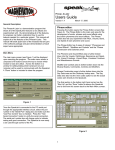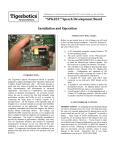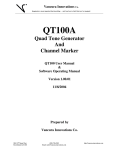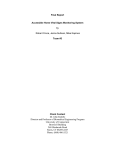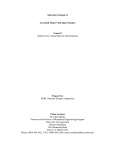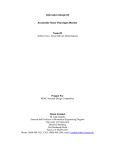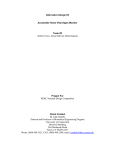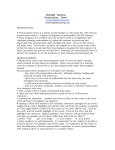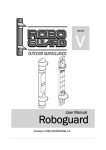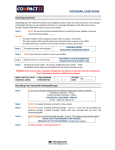Download Channel Talker User Manual
Transcript
Vancura Innovations, LLC Imagination is more important than knowledge … until you have to build what you’ve imagined. Channel Talker Four Channel Test Tone Generator With Voice ID CT User Manual Version 1.00.02 3/24/2005 Prepared by Vancura Innovations, LLC 9010 33rd Street West Rock Island, IL 61201 (309) 756-0769 Email: [email protected] [email protected] http://vancura-innovations.com Vancura Innovations, LLC. Channel Talker User Manual 1.00.02 Table of Contents Product Description ........................................ 3 Voice ID Phrase Editing Software: ........... 3 Optional Advanced Software: ................... 3 Optional hardware: .................................... 3 Operation of the Channel Talker Hardware.... 4 Specifications.................................................. 5 Theory of Operation........................................ 5 Voice ID Programming................................... 5 Help ........................................................... 6 Phrase Creator & Editor ............................ 6 Say Data ............................................... 6 Say It .................................................... 6 Dictionary............................................. 6 Pauses ................................................... 7 Vowels, Diphthongs, Resonate & nasal, R’s, Voiced Fricatives, Voiced Stops, Voiceless Stops, Voiceless Fricatives, & Voiceless Stops ................................ 7 Musical Scale ....................................... 7 Misc. Sounds ........................................7 Commands ............................................7 Controls ................................................8 Modifiers ..............................................8 Channel ID Editor ......................................8 Event Configuration...................................9 Dictionary Editor .......................................9 Help ......................................................9 Import New Words ...............................9 Erase Blank Entries ............................10 Find Word...........................................10 Find Next ............................................10 Sort and Save ......................................10 Save Changes......................................10 Done/Exit............................................10 Synchronize/Detune .................................10 Synth Control ...........................................10 Software Installation .....................................11 It is presumed that the reader of this manual is familiar with PC computers and knows how to use the Windows operating system that will be running this software. The administrator of this machine/software may be required to set up a network connection, install programs, move files, edit text files, and run programs. This set of programs may be used as standalone or in conjunction with external hardware. Setup may be used to assign ID numbers and network information. The end operator should be able to read numbers and simple text. The operator may need to understand how to use a touch screen without damaging it. This manual is the property of Vancura Innovations and has been published for the exclusive use of it customers. No portion of this manual may be reproduced without the explicit consent of Vancura Innovations. This manual may contain proprietary information, and may not be distributed to anyone outside of the company. The Channel Talker uses the Magnevation SpeakJet voice synthesizer chip. The voice programming software was provided, in part, by Magnevation. http://magnevation.com or http://www.speakjet.com/ The large text-to-phoneme library was compiled by Carnegie Mellon University. The library was adapted for use on the SpeakJet by Vancura Innovations. 9010 33rd Street West Rock Island, IL 61201 (309) 756-0769 Email: [email protected] http://vancura-innovations.com Page 2 Vancura Innovations, LLC. Channel Talker User Manual 1.00.02 Product Description The Channel Talker Four Channel Test Tone Generator with Voice ID provides outputs for four channels of audio and overlays a synthetic Voice ID on each channel for identifying and tracing the channels. The Channel Talker front panel allows the operator to: 1) 2) 3) 4) 5) 6) 7) Select one of three frequencies, Default: 250, 400, and 1000 Hz Select one of three amplitudes, Default: 0, 4, and 8 dBu Turn channel Voice ID ON or OFF, Turn the tone ON or OFF Select INTERNAL tone or EXTERNAL audio source, Connect an EXTERNAL audio source through a standard XLR female connector. Turn Channel Talker ON/OFF The Channel Talker back panel has: 1) Four standard XLR male connectors for connection to your audio system, and 2) A power jack for 12VDC or 9VAC to 12VAC @ 200ma. 3) Connect to a PC support program through a Universal Serial Bus (USB) connection The Voice ID mode injects a synthetic voice ID on each of the channels in sequence. Voice ID Phrase Editing Software: The Voice ID Phrase editing software is needed to set up the Voice ID information. Once the Voice ID information has been programmed into the Channel Talker, this program is no longer needed except to change the voice ID information at some later date. The voice ID information is stored in the Channel Talker in EEPROM memory and the information will be retained indefinitely. A USB connection on the computer and a USB-A to USB-B cable is required for the programming process. Optional Advanced Software: The optional PC based support program allows the operator several additional functions. The support program will allow: 1) 2) 3) 4) 5) 6) 7) 8) 9) Complete computer remote operation of the Channel Talker. Selection of one of five preset frequencies, Default: 60, 250, 400, 1000, 2000 Hz Selection of one of five preset Amplitudes. Default: -10, 0, 2, 4, and 8 dBu Change any of the preset frequencies. Range: 45 Hz to 7.8 KHz Calibrate/change any of the preset amplitudes. Range: –10 dBu to 8 dBu in 99 steps Modify the front panel switch preset frequencies and amplitudes. Modify the External input pass-through gain. Range 0.13 to 1.3. Default is 1.0 Restore factory default settings or last saved calibration settings. Save changes in EEPROM memory so that the Channel Talker can be operated with the new default settings without the support program. Optional hardware: To use the optional software, a USB-A to USB-B cable is needed to connect between the computer and the Channel Talker. This is not normally supplied with either the Channel Talker or the Optional Software. This cable is fairly standard and can be purchased from a variety of electronics and office supply stores. It may also be purchased directly from Vancura Innovations for $9.99 plus shipping. 9010 33rd Street West Rock Island, IL 61201 (309) 756-0769 Email: [email protected] http://vancura-innovations.com Page 3 Vancura Innovations, LLC. Channel Talker User Manual 1.00.02 Operation of the Channel Talker Hardware The Channel Talker was designed with simplicity in mind. 1) Attach the power adapter to the back of the unit. Plug the adapter into a suitable power source. 2) Connect the four outputs to the appropriate inputs on your audio equipment. 3) If an external tone source is desired, connect the external source to the front of the unit. 4) Initial Setup: a. Set the SOURCE switch to INT. b. Set the HZ (FREQUENCY) switch to 400 Hz. c. Set the dBu (AMPLITUDE) switch to 4 dBu. d. Set MODE to ID 5) Turn ON the unit and verify that the Power LED is illuminated. At this time, there should be a 4 dBu (0-VU) 400 Hz tone on each of the four channels and the tones should have an identifying voice message on each of the channels that repeats at a rate depending on the length of the message. Each channel ID is spoken in sequence and then repeated. 6) The MODE switch: a. Set the MODE switch to ID. Note that the ID CH1 LED (Light Emitting Diode) will be ON while Channel Talker is speaking on channel 1. b. Set the MODE switch to TONE. Note that the tone is ON and that there is no voice ID on any of the channels. c. Set the MODE switch to OFF. Note that the tone and the voice ID will be OFF. Note: The Mode switch works with both internal tones and external audio inputs (see SOURCE). 7) The HZ (FREQUENCY) switch: a. Select a different frequency and note that the tone has changed to the indicated frequency. 8) The dBu (AMPLITUDE) switch: a. Select a different amplitude setting and note that the tone has changed to the indicated amplitude. 9) The SOURCE switch: a. With the SOURCE switch set to INT, the internal signal source will be directed to the outputs. b. With the SOURCE switch set to EXT, the audio supplied to the front panel EXTERNAL INPUT jack will be directed to the outputs. c. With the SOURCE switch set to SWP, the internal signal source is active and the output will be a sweep of frequencies between 180 Hz and 5000 Hz that will repeat continuously. Note: The HZ switch does not affect the EXTERNAL input signal. The MODE switch is active in both the INT and EXT position. 9010 33rd Street West Rock Island, IL 61201 (309) 756-0769 Email: [email protected] http://vancura-innovations.com Page 4 Vancura Innovations, LLC. Channel Talker User Manual 1.00.02 Specifications • • • • • • • • • • • • Universal Serial Bus (USB) Interface: Standard USB-B interface. For connection to PC and optional customizing program. Interface is USB 1.0 compliant Audio: Single audio tone from internal or external source sent to all four channels after passing through Voice ID controller. Input Impedance: 20,000 ohms nominal Output Impedance: 50 ohms nominal. Calibrated into 600 ohms. Tone: Internal audio tone is created from a crystal controlled square wave filtered with an 8 pole Bessel digital filter sampled at 64 times the fundamental frequency. The third harmonic is attenuated more than 60 dB. Tone can be adjusted from 48 Hz to 7812 Hz. Amplitude: Maximum usable amplitude internal or external is 8 dBu. Internal amplitude digitally adjustable in 100 steps from greater than 8 dBu to less than –10dBu. Voice ID: a synthesizer chip generates the Voice ID that voices phonemes stored in its 218-byte buffer. The synthesizer produces a PWM (Pulse Width Modulated) output at 32KHz. The output is passed through a 2 pole active filter that converts the signal to audio and provides gain to drive the 600-Ohm output amplifier. Power Supply Current: 200ma Maximum. Power Supply Voltage: 12VDC or 9VAC to 12VAC 50/60Hz. Connector 2.1mm X 5.5mm X 11mm (inner x outer diameter x Length) Power Supply Adapter: 120VAC converter to 12VDC @ 200 ma. Temperature: 0 deg C to 50 deg C (32 F to 125 F) non condensing Size L x W x H: 185mm x 107mm x 60mm (7.25in x 4.22in x 2.4in). Handsome black anodized aluminum box with yellow text. Theory of Operation Channel Talker is a microprocessor-controlled device that operates from a 12 MHZ crystal and performs all of the control characteristics. Tone frequency generation is accomplished by setting a timer in the processor to output a clock 128 times the desired frequency. The clock output is divided by 2 and then by 64 to generate a square wave at the desired tone frequency. Both frequencies (the fundamental and 64 X fundamental) are input to an 8 pole digital Bessel filter. The digital filter strips off all of the harmonics and outputs a 64-step sign wave. The amplitude of this tone is constant over the entire frequency range. Amplitude control is accomplished by using a 100 position digital resistor in a variable gain amplifier circuit. The amplifier sets the appropriate tone output level from –10 dBu to 8 dBu for each of the requested amplitude settings. It also sets the pass-through gain for the external input. The calibration values for the digital resistor are stored in EEPROM. The voice synthesizer is a phoneme-to-speech converter that supports 72 speech elements, 43 sound effects, and 12 DTMF touch-tones. The chip can store up to 218 phonemes as phrases in EEPROM that can be changed up to 1,000,000 times. Up to 16 phrases can be stored in the chip. Four of the phrases are triggered with digital inputs from the microprocessor. The ID cycle repeat time is dependant on the length of the voice ID message. The message is played on each channel in sequence and then repeated without pause. Voice ID Programming Channel Talker Has a default message and can be used right out of the box. This message is generic and will not reflect your company’s name. To change the message, install the Channel Talker programming software onto a PC and connect the Channel Talker to the PC using a USB cable. 9010 33rd Street West Rock Island, IL 61201 (309) 756-0769 Email: [email protected] http://vancura-innovations.com Page 5 Vancura Innovations, LLC. Channel Talker User Manual 1.00.02 Connect the Channel Talker to the PC using a USB cable, turn on the Channel Talker, and start the program. Note: The Channel talker cannot use some of the features presented in the Voice ID programming software. The Channel Talker uses the Magnevation SpeakJet voice synthesizer chip. The voice programming software was provided, in part, by Magnevation. The large library was compiled by Carnegie Mellon University and was adapted for use on the SpeakJet by Vancura Innovations. Help This button opens a text help file that attempts to explain what each of the buttons do. There is a help button on each screen to help you with the various functions. Phrase Creator & Editor The Phrase Creator and Editor. Is a utility that will allow you to create and hear the text that you will eventually program into the Channel Talker. The Channel ID Editor will also take you to this window indirectly. Say Data The say data window is where the phrase is constructed. Phrases are constructed in several ways. 1. Use words from the dictionary; if a word is in the dictionary, you can type the word directly into the Say Data widow. To determine if the word is in the dictionary, type the word in the dictionary window and click on either the Load Overwrite or Load Insert buttons, if a set of Phonemes appears, the word exists. If the word is absent from the dictionary, the program will insert only a space. 2. A phrase can be constructed using the buttons above the say data window. Clicking on a button, the program will send the sound to the Channel Talker to be spoken. Double-clicking on the button will insert the phoneme into the Say Data window. The Say Data window can contain both words and phonemes to construct an entire phrase. Say It To voice the data in the Say Data buffer, click on the Say It button. This will send the phrase to the Channel Talker for voicing. The Channel Talker will automatically switch into a demo speech mode and then voice the phrase. It will stay in this mode until one of the front panel switches has been changed. Note: To hear the speech, you must be actively connected to the Channel Talker through the USB port. Any one of the channel outputs must be connected to a speaker, headset, or computer audio line input. The channel talker will output the say data on all four channels simultaneously. Dictionary The Dictionary contains a set of common words, which have been translated to phonemes to sound out the word. A word may consist of phonemes and other words in the dictionary, that is, a word like shoehorn may be translated to “shoe horn” where the words shoe and horn must also be in the dictionary. 9010 33rd Street West Rock Island, IL 61201 (309) 756-0769 Email: [email protected] http://vancura-innovations.com Page 6 Vancura Innovations, LLC. Channel Talker User Manual 1.00.02 Adding a word to the dictionary is quite simple. Construct the desired phrase from phonemes and other existing words, click on the Say It button to make sure it sounds right, enter the word name in the Dictionary window, and then click on Save. A second, larger dictionary is available for your use. The big dictionary was constructed using a slightly different phoneme set, and as a result, some of the words will not be pronounced properly. To use the big dictionary, click on the Use Big Dictionary button. If the word you want is in the BIG dictionary, and sounds the way you want it to, you can save it in the standard dictionary by clicking on Use Small Dictionary, then clicking on Save. Note: the default dictionary is the small dictionary and all the words that you intend to use should be placed in the small dictionary before programming the Channel Talker. If you have one space between words or phonemes, the phrase will be spoken in one breath without pausing. If you add a second space between two words, a pause equivalent to a comma or a period will be added. The pause command \P6 will do the same. Note: The phonemes (everything shown above the Say Data window), when inserted into the Say Data window, must always be preceded by a backslash. Any text not preceded by a backslash is looked up in the dictionary for translation. If you mistype a word and it is not found in the dictionary, it will be skipped, treated as a pause, and not voiced. The word “hello” translates to “\HE \FAST \EHLE \LO \OWWW”. Pauses Each pause button will insert a pause of a different size into the phrase. By holding the mouse over the button, you will be informed to the size and nature of the pause. Double click on the button to insert it into the Say Data window. Vowels, Diphthongs, Resonate & nasal, R’s, Voiced Fricatives, Voiced Stops, Voiceless Stops, Voiceless Fricatives, & Voiceless Stops These phonemes are used to sound out words. By clicking on the phoneme, you will hear the sound it produces and double clicking will add the phoneme to the Say Data window. To create the word “Left” you would enter “\LE \EH \FF \TT” into the Say Data buffer. To verify the sound, click on the Say It button. To exaggerate the word like “leeeft” you would enter “\LE \slow \EH \FF \TT”, or longer still “\LE \EH \EH \FF \TT”. Note: Character case is not important. Musical Scale The musical scale buttons modifies the pitch of the voice. The pitch information must be inserted into each phrase that is to use it. This function is identical to Pitch. The voicing has a range of three full octaves Misc. Sounds The miscellaneous sounds may be used to accent your message. • Robot: These are single tones that are based on a musical scale. • Alarms: These tones are of different lengths and change in pitch in different ways. • Beeps: These tones are similar to Star Wars R2D2 tones. • Bio Sounds: These tones are just strange. • Touch Tone: These are the standard telephone touch-tones. They can be recognized by a touchtone decoder or telephone system for dialing purposes. Commands • Call is used to call one phrase from another phrase. For example, Phrase one could have “\Call \5 Peter”, Phrase two could have “\Call \5 John”, and phrase five could have “My name is” When phrase one is activated, it will say “my name is peter” and when phrase two is activated, it will say “my name is john”. This technique can save a lot of programming memory. 9010 33rd Street West Rock Island, IL 61201 (309) 756-0769 Email: [email protected] http://vancura-innovations.com Page 7 Vancura Innovations, LLC. • • Channel Talker User Manual 1.00.02 Play is identical to Call except that once the play phrase is spoken, it will stop talking. It cannot be used in the Channel Talker effectively. PCtrl & POut must not be used in the Channel Talker and may cause it to stop working properly. Controls • • • • • Volume: sets the volume of the spoken information in a given phrase. If the volume is to be set different from the default, it must be set in each phrase that needs the new setting. Do not set this value to zero. Speed: Affects how fast the word is spoken. Do not set this value to zero. Pitch: Affects the pitch of the spoken voice. The function is identical to the musical scale settings. Do not set this value to zero. Bend: Affects how the phonemes are pronounced. Reset: Presets the above controls items to their default values. Modifiers The modifiers change the way a word is spoken. Without a modifier, phrase will be monotone without accents. • • • • • Stress: adds emphasis to the phoneme that follows it. This increases the frequency of some of the voicing components. The word “window” would translate to “\WH \STRESS \IH \NO \DE \SLOW \OWWW”. This emphasizes the “i” to help make the word sound more natural. Fast: voices the phoneme that follows it 50% faster making it seem clipped or brief. Slow: Voices the phoneme that follows it 50% slower/longer. Relax: softens phoneme that follows it (the opposite of stress). Repeat: will say the phoneme that follows it as many times as directed. The format is “\Repeat \5” for five repeats. Channel ID Editor The ID editor displays the 16 available phrase buffers. The Channel 1 through Channel 4 are the buffers that are activated from the Channel Talker. These buffers must contain the channel specific information for the Channel Talker to operate properly. The Common phrase buffer, or any other phrase buffer, may be called from the channel buffers to simplify programming and minimize memory usage The window under Phrase 5 indicates the amount of available storage for the phrases. The phrases cannot be programmed unless they fit in the available memory area. To play a phrase from the synthesizer memory, click on the phrase heading. Remember the phrase you her will be what is stored in the synthesizer, not necessarily what is shown on the screen. To make both the same, you must first download the phrases to the synthesizer in order to hear the text shown in the phrase window by clicking on the Write Data to Synthesizer button. To edit a phrase, click on the phrase window. This action will open the Phrase Creator and Editor window. When the Phrase Creator and Editor window is closed, the Say Data buffer contents will be transferred the phrase buffer that was being edited. The phrase data must be downloaded in order to save it. The Write Data To Synthesizer button translates the text in the phrase buffers to phonemes and sends it to the voice processor for permanent retention in its EEPROM memory. Once the 9010 33rd Street West Rock Island, IL 61201 (309) 756-0769 Email: [email protected] http://vancura-innovations.com Page 8 Vancura Innovations, LLC. Channel Talker User Manual 1.00.02 information is programmed, the Channel talker may be disconnected from the computer and used independently. The Channel talker will return to normal mode by changing any switch position on the front panel. The Shut Up button will stop the voicing immediately. The Done/Exit button will return the program to the Channel Talker Programming Module Window. Note: the information shown in the phrase buffers is also stored in the PhraseALator.ini file for your future use. The phrases actually stored in the synthesizer EEPROM cannot be read back into the PC program for verification or comparison. You have to listen to the phrases in order to tell how they are programmed. Event Configuration Event Configuration is only available in the optional software package This utility sets up how the phrases will be played when the Channel Talker activates them. The default settings must not be changed if proper operation is to be expected. • Write Data to Channel Talker button downloads the settings to the voicing processor in the Channel Talker. • Restore Defaults button returns the setting to those shown in the picture. • Done/Exit button will return the program to the Channel Talker Programming Module Window. • Auto Silence: Must be checked. Turns off the sound after a phrase is finished. Otherwise, the last phoneme spoken will continue indefinitely (like a singer holding a note… forever). A pause or shut up command will silence it. • Input Style: Must be set to TTL Signal. • Output Controlled by: Must be set to Chip • Output Startup State: Must be set to ON • SCP Node: Must be set to 0 (zero). This permits multiple units to be connected to the same serial communication channel. Do not change this from 0 (zero) or the unit will fail. Dictionary Editor The dictionary editor allows the editing, adding and deleting of words. Help Opens a text file that offers help on the button functions. Import New Words This button opens a text file that has words in it and adds them to the dictionary. The program will ask you to locate the file with the words that you want to add. 9010 33rd Street West Rock Island, IL 61201 (309) 756-0769 Email: [email protected] http://vancura-innovations.com Page 9 Vancura Innovations, LLC. Channel Talker User Manual 1.00.02 The new word file must have the same structure as that of the dictionary. Only lines that contain a word followed by an equal sign and then followed by the phonemes or words required to say the word will be accepted. The new words will be added to the end of the directory list. The format is: hello = \HE \FAST \EHLE \LO \OWWW Note: The program will not allow you to overlay a word that is already in the dictionary. An existing word must be changed manually or deleted, saved, and then imported. Erase Blank Entries This function deletes words that have no pronunciation after it. It also deletes blank lines. Find Word Find Word will find the first occurrence of the word requested and highlight it. Find Next Find Next will find each succeeding instance of the word. The function stops searching at the last instance. Sort and Save This function sorts the dictionary entries alphabetically, and then saves them to the disk. Save Changes This function saves the dictionary entries without sorting. Done/Exit The Done/Exit button will return the program to the Channel Talker Programming Module Window. If you delete any items from the dictionary and save the changes, the deleted items will be permanently lost. Synchronize/Detune Synchronize/Detune is only available by special pass code. • Send Sync Character: This button transmits a single byte that allows the internal communication channel to set the BAUD rate for proper operation. The sync character has no effect unless the chip’s M0 and M1 pins are correctly configured and followed by a reset. • Send Detune Value: Warning! Use extreme caution when using this function. It is very likely that Channel Talker will no longer function properly if done incorrectly. Never use these features unless you know what you are doing or have been instructed to do so by Vancura Innovations, This command sends a byte that determines the synthesizer’s internal clock speed. This value affects both the sound output calibration and the communication channel. If this value is changed, it is likely that the communication channel will need to be resynchronized. Synth Control Not used with the Channel Talker. 9010 33rd Street West Rock Island, IL 61201 (309) 756-0769 Email: [email protected] http://vancura-innovations.com Page 10 Vancura Innovations, LLC. Channel Talker User Manual 1.00.02 Software Installation Insert the CD into the CDROM drive; it should start up the install program automatically. If it does not, go to the CDROM drive and double click on startup.exe. The program loader will install the program, load the USB drivers, and install an icon on the desktop. Power up the Channel Talker and connect it to the computer using the USB cable option. The computer should begin to recognize the Channel Talker as new hardware and then install the USB drivers. If it cannot find the USB drivers, have the device installer point to: C:\program files\VancuraInnovations\ChannelTalker\USB_Driver After the driver is installed, run the Channel Talker Configuration Program. - Finis - Notes: 9010 33rd Street West Rock Island, IL 61201 (309) 756-0769 Email: [email protected] http://vancura-innovations.com Page 11 Vancura Innovations, LLC. Channel Talker User Manual 1.00.02 Channel Talker User Manual Copyright 2005 - Vancura Innovations, LLC, All rights Reserved. 9010 33rd Street West Rock Island, IL 61201 (309) 756-0769 Email: [email protected] http://vancura-innovations.com Page 12