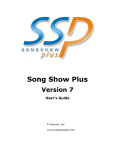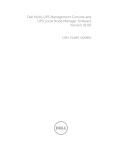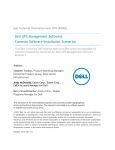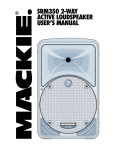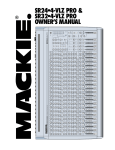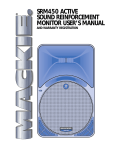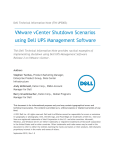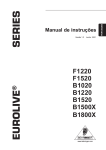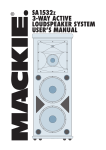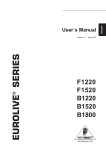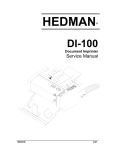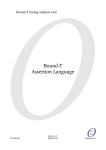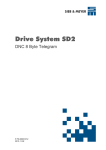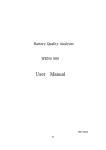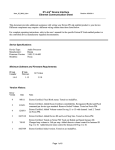Download MUMC Sound System - Motley United Methodist Church
Transcript
ABSTRACT The purpose of this document is to capture the information learned during the recent retuning of the MUMC Sound System and the reprogramming of the Nexia CS Sound Processor by providing a description of the sound system at Motley United Methodist Church as of July, 2015. It can used to troubleshoot the sound system and as a starting point when making any future additions and/or changes to the sound system. It is also provided as a reference document to anyone who wants to learn how to operate the MUMC Sound System. APPENDICES The appendices to this document are a series of ‘Quick Reference Guides’ to assist in performing specific functions associated with the MUMC Sound System. Table of Contents Sound System Overview ................................................................................................................. 3 Sound System Components ............................................................................................................ 5 Inputs .......................................................................................................................................... 5 Stands and Cables ....................................................................................................................... 6 Preprocessors and Splitters ........................................................................................................ 6 Mixers and Processors ................................................................................................................ 7 Mackie Mixer Sound Path ....................................................................................................... 7 Direct Digital Sound Processor Path ....................................................................................... 8 Sound Mixer and Processor Components............................................................................... 8 Amplifiers .................................................................................................................................... 9 Outputs ....................................................................................................................................... 9 Power ........................................................................................................................................ 11 Sound PC ................................................................................................................................... 12 Sound Recording and Editing ................................................................................................ 12 Sound Monitoring and Control ............................................................................................. 12 Nexia CS Programming.......................................................................................................... 12 Component Schematic .............................................................................................................. 13 Sound Capture .............................................................................................................................. 14 Capturing Live Sound ................................................................................................................ 14 XLR MIC Input Jacks .............................................................................................................. 14 Wireless Microphones .......................................................................................................... 16 Capturing Prerecorded Sound .................................................................................................. 17 Sound Processing .......................................................................................................................... 18 Overview ................................................................................................................................... 18 Mackie Mixer ............................................................................................................................ 20 Mixer Basic Functions ........................................................................................................... 21 Mixer Controls....................................................................................................................... 23 Nexia CS Sound Processor ........................................................................................................ 28 Nexia CS Inputs ..................................................................................................................... 28 Program Overview ................................................................................................................ 28 Nexia CS Outputs .................................................................................................................. 31 Dynamic Control ................................................................................................................... 31 Nexia CS Program Diagram ................................................................................................... 39 Sound Output ................................................................................................................................ 40 Speakers .................................................................................................................................... 40 Line Out ..................................................................................................................................... 42 Sound Recording ........................................................................................................................... 43 Sound PC ................................................................................................................................... 43 Cassette Recorder ..................................................................................................................... 43 MUMC Sound System Summary ................................................................................................... 44 Limitations ................................................................................................................................ 44 Inputs .................................................................................................................................... 44 Outputs ................................................................................................................................. 45 MUMC Sound System Page | 1 Ease of Use ............................................................................................................................ 45 Age ........................................................................................................................................ 45 Future Changes and Additions .................................................................................................. 45 Additional Microphones ....................................................................................................... 45 Audio Control System ........................................................................................................... 46 Audio Conferencing............................................................................................................... 46 Appendix A: Troubleshooting ....................................................................................................... 47 Feedback ................................................................................................................................... 47 Sanctuary MICs ..................................................................................................................... 47 Fellowship Hall MICs ............................................................................................................. 48 No Sound................................................................................................................................... 50 Appendix B: Adding or Moving a Sanctuary MIC .......................................................................... 55 MIC Setup.................................................................................................................................. 55 Stage Monitors (Monitor A) Setup ........................................................................................... 57 Pianist’s Monitor (Monitor B) Setup ......................................................................................... 58 Sound PC Record Setup ............................................................................................................ 59 Appendix C: daVinci Program1 ...................................................................................................... 60 Startup ...................................................................................................................................... 60 Sound PC ............................................................................................................................... 60 Other PC ................................................................................................................................ 60 Using the Control Surface ......................................................................................................... 62 Main Control Screen ............................................................................................................. 62 Fellowship Hall Control Screen ............................................................................................. 66 Appendix D: Sound System Startup .............................................................................................. 69 Sunday Service .......................................................................................................................... 69 Sanctuary Service/Performance ............................................................................................... 73 Fellowship Hall Service/Performance ....................................................................................... 77 Mackie Mixer Default Settings*................................................................................................ 81 Appendix E: Sound System Operation and Shutdown.................................................................. 82 Beginning .................................................................................................................................. 82 During the Service/Performance .............................................................................................. 83 After the Service/Performance (Shutdown) ............................................................................. 84 Sunday Service ‘Cheat Sheet’ ................................................................................................... 85 End Notes ...................................................................................................................................... 86 MUMC Sound System Page | 2 Sound System Overview Motley United Methodist Church currently has three (3) sound systems: 1. MUMC Sound System: This sound system has components that are permanently located at the church with the purpose of capturing live and prerecorded sound, playing an accurate and pleasing reproduction of that sound at multiple locations in the church and recording the sound for later playback. Accomplishing those tasks requires a significant amount of sophisticated sound equipment that comprises the MUMC Sound System. This purpose of this document is to provide an understandable description of this sound system and how it processes sound. 2. MUMC Organ: In addition the church has an organ that has its own speakers (located at the back of the Sanctuary) and is not directly connected to the sound system. Organ music is only captured by the sound system as ambient sound on MICs positioned for other purposes. Therefore the church organ is not included in this document. 3. MUMC Portable Sound System: The purpose of this sound system is the same as the MUMC Sound System located at the church, but its purpose is to fulfill that purpose at a location other than the church. Although many of the components of the MUMC Sound System can be used with the portable system (MICs, Direct In Boxes, stands and cables), many of the components are unique to the portable system and therefore this system is described in a separate document (MUMC Portable Sound System). It is anticipated that no one will ever read this document cover to cover. In addition this document is not meant as a training manual for an MUMC sound operator. That training will still require hands on instruction by a qualified operator. Instead this document is provided as a reference document that describes the current status of the MUMC Sound System. It can also be used as a reference document by an MUMC sound operator and/or for future modifications to the system. The document is divided into the following sections: Sound System Components This section describes the MUMC sound system equipment components and includes a schematic showing how they are connected. It also describes how they are powered. Sound Capture This section provides an overview on how sound (both live and prerecorded) is captured and input into the system. MUMC Sound System Page | 3 Sound Processing This section describe how sound is mixed and then processed by the system. Sound Output This section provides an overview of the sound ‘zones’ in the church and how the sound level in each zone is controlled. Sound Recording This section provides an overview of how captured sound is recorded for later playback. MUMC Sound System Summary This section includes observations about the current state of the MUMC Sound System and recommendations on making changes or enhancements to the system in the future. The document also includes the following appendices: Appendix A: Troubleshooting This appendix provides a description of the steps required to resolve common problems encountered with the MUMC Sound System. Appendix B: Adding or Moving a Sanctuary MIC This appendix provides a description of the steps required to add or move a Sanctuary MIC. Appendix C: daVinci Program This appendix provides an overview of the daVinci program that can be used to monitor and control the Nexia CS Sound Processor from the Sound PC. Appendix D: Sound System Startup This appendix provides a description of the steps required to start the MUMC Sound System and prepare for a Service/performance. It includes the steps you should follow for a Sunday Service, a Service/performance when the sound is captured in the Sanctuary and a Service/performance when the sound is captured in the Fellowship Hall. This appendix also includes the default settings for the Mackie Mixer. Appendix E: Sound System Operation and Shutdown This appendix provides an overview of what is required to run the MUMC Sound System during a Service/performance and then shut down the system after the Service/performance is completed. You should not try to run the MUMC Sound System without receiving instruction from a qualified operator unless absolutely necessary. End Notes A set of notes that apply to the complete document including the appendices. Some individual pages have footnotes that apply to that page only. MUMC Sound System Page | 4 Sound System Components The sound system at MUMC is composed of the following components: Inputs Sound is received into the MUMC Sound System from the following sources (reference Appendix B for the steps to follow when adding a new or moving a MIC in the Sanctuary): 1. Wired Microphones: Currently the church has the five (5) stand mounted condenser MICs (Choir MICs), five (5) stand mounted dynamic MICs (Solo MICs) and a condenser MIC mounted to the podium. They can be connected through a series of MIC jacks located at the left of the sanctuary stage (6 XLR MIC jacks), on the sanctuary stage floor (one XLR jack under the podium and one XLR jack center stage), to the right of the sanctuary stage (6 XLR MIC jacks) and in the Fellowship Hall on the wall (4 XLR MIC Jacks). All the jacks are setup to handle either condenser or dynamic MICs (all receive phantom power, see ‘Power’). All jacks are connected to the Mackie Mixer except the 4 XLR MIC jacks in the Fellowship Hall, these jacks are connected directly to the Nexia CS sound processor. 2. Wireless Microphones: Currently the church has three (3) wireless microphones including an ear-worn MIC (condenser), a handheld MIC (dynamic) and a head-worn MIC (condenser). The receivers for the lapel and handheld MIC are located in the main sound equipment rack. These receivers are connected to the Mackie Mixer and the Nexia CS unit through a MIC splitter. The receiver for the headset MIC is on top of the counter sound equipment rack in the sound room and is connected directly to the Mackie Mixer. 3. CD/Cassette Deck: A counter sound equipment rack to the right of the Mackie Mixer includes a Tascam CD-A500 CD/Cassette player. Output from the player is connected to the Mackie Mixer and the Nexia CS Sound Processor. 4. Video PC: A PC running Windows 7 is located under the counter with a VIA audio card. It is connected to the Mackie Mixer and is used to play sound from a DVD, CD, video CD or a computer file. 5. Direct-in Box: Currently the church has three (3) Direct-in Boxes. One (1) Pro Co AV-1A and two (2) Behringer ULTRA-DI DI100 Boxes. These boxes convert unbalanced line-level inputs to balanced XLR mic-level output (required by XLR input jacks). The Pro Co Directin Box is normally used is to connect a Laptop and the Behringer Direct-in Boxes to connect a guitar pickup to an XLR input jack. 6. Blu-Ray Player: The Blu-ray player can be used to play Blu-ray discs, DVDs, and audio CDs. It cannot play older video CDs (these can be played on the PC). The Blu-Ray Player is normally not connected to the MUMC Sound System, but it can be connected to the Mackie Mixer with the proper cables. MUMC Sound System Page | 5 Stands and Cables Stands and Audio Cables are an important part of the sound system that are used to hold MICs, place them were needed and connect them (and other instruments) to the sound system: 1. MIC Stands: The church currently has nine (9) MIC stands to hold stand mounted MICs. Each stand consists of a base (the church has 3 weighted or 6 tripod), an extendable tube and an optional top component (the church has 2 goosenecks or 2 booms). The top components are threaded and can be attached to any MIC stand. A stand without a top component is referred to as a ‘straight’ MIC stand and is used with condenser MICs where the performer can and should be at least 12” from the MIC. A stand with a gooseneck top component can be used for either condenser or dynamic MICs. A stand with a boom top component is used where the MIC must be positioned at a distance from the stand (ex. pianist’s solo MIC) and requires a tripod base. Either a dynamic or a condenser MIC can be used with this top component, but they are normally used with a dynamic MIC. A MIC Stand Clamp is also required to mount the MIC to the stand that is designed to work with a specific MIC. 2. Audio Cables: Audio Cables are used to connect sound system capture components (MICs, Direct-in Boxes and Wireless Receiver) to the sound system. There are multiple types of cables that are used based on the components that are being connected: a. XLR Cables: These cables have a female XLR and a male XLR jack. They are used to connect MICs and Direct-in Boxes to the sound system. The church has one (1) 7’ cable, nine (9) 25’ cables and two (2) 30’ cables of this type. b. TRS Cables: These cables have a ¼” TRS jack at both ends. They are used to connect instruments to Direct-in Boxes and the Wireless Receiver to the Mackie Mixer. The church has one (1) 7’ cable and three (3) 30’ cables of this type. c. XLR/TRS Cable: These cables have a male XLR jack and a ¼” TRS jack. They are used to connect instruments to Direct-in boxes. The church has two (2) 15’ cables of this type. d. Other: The church has numerous other types of cables that are dedicated to connect various sound system components and are therefore not described in this document. Preprocessors and Splitters After input the sound is preprocessed and split by the following components: 1. Dynamic Processor: A Behringer two-channel Composer Pro model MDX2200 audio interactive dynamics processor is located in the main sound equipment rack. Inputs are from the wireless lapel MIC and the handheld MIC. It is used to level the volume of the sound from those inputs. MUMC Sound System Page | 6 2. MIC Splitter: A 4 channel ProSound MS42 MIC splitter is located in the main sound equipment rack with two inputs from the Composer Pro. It is used to split the inputs from the wireless lapel and handheld MICs for input to the Mackie Mixer and the Nexia CS Sound Processor. Two channels are unused. 3. Audio Splitter/Amplifier: Two (2) analogue stereo splitters/amplifiers are located in the back of the counter sound equipment rack. One is used to split the output from the Cass/CD Player for input to the Mackie Mixer and the Nexia CS Sound Processor. The other is used to split the ‘Line Out’ channel from the Nexia CS unit for input to the Assisted Listening System (ALS), the Cassette Recorder and an RCA cable that can be connected to the Sound PC. These units are not shown in the ‘Component Schematic’. Mixers and Processors After preprocessing and splitting, the sound is mixed (multiple sound sources are combined), leveled (the volume of each source is adjusted) and then processed before being amplified. As shown in the following diagram, there are two (2) different paths sound can take through the MUMC Sound System. Please note that the sound from the Wireless Lapel MIC, the Wireless Handheld MIC and the Cass/CD Player are split and follow both sound paths. Mackie Mixer Sound Path Some sound sources (XLR MIC input jacks in the Sanctuary, Video PC, Cass/CD Player, Wireless Lapel Mic, Wireless Handheld Mic and the Wireless Headphone Mic) are mixed using the Mackie Mixer and are then sent to the Nexia CS Sound Processor for processing prior to amplification. MUMC Sound System Page | 7 Direct Digital Sound Processor Path Some sound sources (XLR MIC input jacks in the Fellowship Hall, Wireless Lapel MIC, Wireless Handheld MIC and the Cass/CD Player) are sent to the Nexia CS Sound Processor for mixing and processing prior to amplification, bypassing the Mackie Mixer. Sound Mixer and Processor Components The following components mix and process sound prior to amplification: 1. Mackie Mixer A Mackie Mixer model SR24-4 VLZPRO) is located on the counter in the sound room. The Mackie Mixer is used to combine multiple sound inputs (mix) into multiple sound outputs that can be heard in the church and recorded (see ‘Outputs’ below). All sound inputs are connected to the Mackie Mixer except the 4 XLR MIC jacks located in the Fellowship Hall. Outputs are to the Nexia CS sound processor, the Monitor A jacks in the sanctuary, the Monitor B jacks in the sanctuary, the sound room speaker and the Sound PC. A pair of headphones are connected to the mixer for monitoring. Reference Appendix B for the steps to follow when adding a new MIC to this mixer. 2. Digital Sound Processor The church has a Biamp Nexia CS Digital Sound Processor located in the main sound equipment rack. It performs multiple functions including mixing, volume control, sound leveling, equalization, splitting, feedback control, adding delays and sound leveling. The unit also controls what sound is played where in the church (see ‘Outputs’) by controlling what sound is routed to each amplifier channel (see ‘Amplifiers’) and direct output (Line Out). It is hard wire connected to the Internet through a Wireless router that sites on top of the main sound equipment rack. Two (2) remote panels and the Sound PC are used to control the Nexia sound processor. A ‘Select 8’ Panel 2 is located in the sound room to select sound presets and a ‘Volume 8’ Panel 3 is located in the Fellowship Hall to control sound volumes to and from the Fellowship Hall. The Sound PC is located under the Mackie Mixer with its monitor and keyboard immediately to the left of the mixer. The daVinci program1 on the Sound PC can perform all the functions of the Panels plus additional functions. See the ‘Sound Processing’ section of this paper for a description of how the Nexia CS unit processes sound, the current presets that are available and where that sound is sent. MUMC Sound System Page | 8 Amplifiers After the sound has been captured, mixed, split and/or processed it is amplified for playing on the speakers located throughout the church (see ‘Outputs’). The church has the following sound amplifiers located in the main sound equipment rack: 1. Crown CL1: A two channel sound amplifier with both channels sent to the Sanctuary speakers (see ‘Outputs’), with channel 1 connected to the Sanctuary stage right speakers and channel 2 to the stage left speakers. Input is from Nexia Output 1 (Main). 2. Crown CTS 4200: A four channel sound amplifier with the following channel assignments: Amp Channel Input from Output to 1 Nexia Output 3 (Monitor) Monitor A (Wire 1) 2 Nexia Output 2 (External Speaker) External Speaker (Wire 4) 3 Nexia Output 4 (Fellowship Hall) Fellowship Hall (Wire 3) 4 Nexia Output 5 (Aux. System) Aux. System (Wire 2) Outputs Sound is output to the following locations in the church: 1. Speaker Zones: The church is divided into the following sound ‘zones’ with speakers permanently mounted in each. All of the zone speakers are connected to the amplifiers and controlled by the Nexia CS sound processor. a. Sanctuary: Two speakers mounted on the ceiling at the front of the sanctuary stage. b. Fellowship Hall: Fifteen (15) ceiling speakers mounted evenly in the Fellowship Hall ceiling. c. Crying Room: A single ceiling speaker mounted in the center of the Crying Room ceiling. A volume control for this speaker is located next to the door in the Crying Room. d. Sunday School Room: A single ceiling speaker mounted in the ceiling at the front of the Sunday School Room. A volume control for this speaker is located next to the front door to the Sunday School Room. e. Kitchen: A single ceiling speaker is mounted in the ceiling of the Kitchen. A volume control for this speaker is located next to the phone in the Kitchen. f. External Speaker: A single speaker is mounted above the front door to the church. 2. Movable Speakers: The church currently has two movable, unamplified floor speakers that are used as stage monitors. One (1) XLR amplified speaker jack is located in the Sanctuary stage left and one (1) stage right for connecting stage monitors (labeled Monitor A). MUMC Sound System Page | 9 3. Pianist Monitor: An amplified speaker is set next to the pianist and is connected to the Monitor B jack in the Sanctuary stage left. A second Monitor B jack is located in the Sanctuary stage right. The Pianist Monitor can also be used as a remote mixer in the MUMC Portable Sound System. Please reference the ‘MUMC Portable Sound System’ document for additional information on how the unit can be used in that sound system. 4. Sound PC: A mono line out is connected to the Sound PC from the Mackie Mixer (Aux Send Master 4) for recording on the Sound PC (Audacity is used as the Audio Editor). 5. Sound Room Speaker: An amplified speaker is located on top of the counter sound equipment rack and is connected to the Mackie Mixer R-Control Room Out jack. The following three (3) output locations are connect to a terminal strip in the Main Sound Equipment Rack. The input to this terminal strip is from the Nexia CS Sound Processor Output Channel 6 (Line Out). 6. Cassette Recorder: A mono line out is connected from the Nexia CS Sound Processor (Output Channel 6: Line Out) to an Analogue Splitter/Amplifier and then to a Tascam 102 MKII cassette recorder located in the counter equipment rack for recording on a cassette tape. 7. Assisted Listening System (ALS): The church currently has an ‘assisted audio’ sender unit and six (6) receiver units. The sender unit is located on the top of the counter equipment rack in the sound room and receives mono input from an Analogue Splitter/Amplifier that is connected to the Nexia CS Sound Processor (Output Channel 6: Line Out). 8. Church A/V Network: A line from the Nexia sound processor (Output Channel 6: Line Out) is sent to a UHF Modulator and combined with the church video signal and output on a coaxial cable into the church’s A/V network. Each of the TV Monitors (three in the sanctuary and one in the Fellowship Hall) has its own set of speakers. They receive sound through the HDMI inputs on each monitor and are currently not directly connected to the MUMC Sound System. Please reference the ‘MUMC Video System’ document for a description of the monitors and using them to play sound. MUMC Sound System Page | 10 Power Power is supplied to components of the sound system in the following ways: 1. Phantom Power: Phantom power is a 48 volt DC current sent to the XLR MIC jacks in the sanctuary (from the Mackie Mixer) and the Fellowship Hall (from the Nexia CS sound processor). The ‘phantom power’ in the XLR jacks is part of the integrated power system (see below). Wired microphones and the Direct-in Box receive power through the ‘phantom power’ in the XLR jacks. Note: Condenser microphones and the direct-in box require a power source either through ‘phantom power’ or batteries. Dynamic microphones do not require power, but most dynamic microphones are not harmed if ‘phantom power’ is present. 2. AA Rechargeable Batteries: The wireless microphone’s sending units receive power from rechargeable ‘AA’ batteries in each unit that must be removed and recharged when required. The receivers for the wireless MICs are part of the integrated power system (see below). 3. Internal Rechargeable Batteries: The Assisted Hearing receiver units are powered by internal rechargeable batteries or AA non-rechargeable batteries. There is a switch inside each receiving unit to set the battery type. DO NOT try to recharge a unit that has non-rechargeable batteries. Rechargeable batteries must be recharged between uses by being plugged into the recharging station. The Assisted Listening System (ALS) send unit is part of the integrated power system (see below). 4. Direct Power: The Sound PC and the Blu-ray Player receive power directly from a wall outlet. As such each component must be plugged in (if unplugged) and turned on manually. 5. Integrated Power System: All other sound system components receive power through an integrated power system. When the counter sound equipment rack main power switch is turned on power is sent to the sound components in the sound room (Mackie Mixer, Cassette/CD Player, Cassette Recorder, Wireless Headset MIC send unit and Assisted Listening send unit) and a signal is sent to a Furman power unit in main sound equipment rack. That unit then turns on all other sound components in the proper sequence and with the proper delays (Composer Pro, MIC splitter, UHF Modulator, Nexia CS Sound Processor and amplifiers). MUMC Sound System Page | 11 Sound PC A PC running Windows 8.1 is located under the Mackie Mixer with the Monitor/Keyboard for the PC on the sound room immediately to the left of the Mackie Mixer. This is the ‘Sound PC’. There is also a PC running Windows 7 located behind the door in the middle of the counter with two monitors and a keyboard located above the PC. This is NOT the Sound PC, but instead the MUMC ‘Video PC’ that is used to control the MUMC Video System. Sound output from the ‘Video PC’ is connected to the Mackie Mixer stereo channel 21-22 and sound from this PC can be played through the MUMC Sound System, but it is NOT the Sound PC. Please reference the ‘MUMC Video System’ document for a description of the MUMC ‘Video PC’. The ‘Sound PC’ is connected through a Mono line to the output from the Mackie Mixer through the Aux Send Master 4 output and to the Nexia CS Sound Processor through a wireless Internet connection. The ‘Sound PC’ performs the following functions: Sound Recording and Editing The Aux Send Master 4 mono output from the Mackie Mixer can be recorded and then edited on this PC using any sound capture/editing software (currently the church uses Audacity for capturing and editing sound). A headset is connected to the PC for monitoring the sound and for use when editing. Sound Monitoring and Control Monitoring and control of selected sound levels and presets on the Nexia CS Sound Processor can be done from this PC either before, after or during a performance. This is done through the ‘daVinci’ program1 on the Sound PC. Open the program by double-clicking on the appropriate icon and it will download a ‘parameter file’ from the Nexia CS Sound Processor, connect to the Nexia unit over the Internet and then open a window with various meters and controls. You can then use this window to monitor sound levels and change presets in the Nexia CS Sound Processor. Reference the ‘Appendix C: daVinci Program’ for a complete description of daVinci program control surface. Nexia CS Programming This PC can also be used to reprogram the Nexia CS Sound Processor. This should only be done by a qualified sound engineer and the instructions to perform that function are not included in this document. MUMC Sound System Page | 12 Component Schematic MUMC Sound System Page | 13 Sound Capture The MUMC sound system can capture both live and prerecorded sound. It must be noted that the MUMC sound system is a mono sound system. Although the mixer has balancing controls on all channels and does accept stereo inputs on two channels, all the channels are combined into a single channel prior to output from the system. Therefore all outputs from the system are mono including the speaker zones and the recorders (the Sound PC and the Cassette Recorder). As a result all pan/balance controls are normally set at unity (centered). Changing the pan control on either of the stereo inputs (channels 21-22 or 23-24) can result in muting one of the stereo channels. Capturing Live Sound Live sound is captured through eighteen (18) XLR MIC input jacks and three (3) wireless microphones. XLR MIC Input Jacks Fourteen (14) of XLR jacks are located on the sanctuary stage (6 stage right, 2 stage center and 6 stage left) and are connected to the Mackie Mixer (channels 1 through 14). Four (4) XLR jacks are located in the Fellowship Hall in a wall plate and are connected directly to the Nexia CS sound processor. Reference Appendix B for the steps to follow when adding a new MIC or moving an existing MIC to a different XLR jack in the Sanctuary. The following units can be connected to the XLR jacks: 1. Condenser Microphones The church has four (4) stand mounted condenser microphones and a condenser microphone on the podium. The polar pattern for all four is cardioid (see diagram) and all four can pick-up sound from up 20 ft. away from the MIC. These microphones are excellent for voices, groups and instruments (especially acoustic guitars). Cardioid Polar Pattern Because of the range of these microphones care should be taken that they are not placed in a location where the main speakers or the stage monitors are within their pickup pattern, otherwise you will create a feedback loop. This especially applies to the Fellowship Hall since the speakers are located in the ceiling facing down. They are also sensitive to rough handling. MUMC Sound System Page | 14 Normally one condenser MIC is plugged into channel 4 and is located Sanctuary stage right facing the pews to pick-up the audience. Two condenser MICs are plugged into channels 7 and 12 Sanctuary stage left and are on stands next to the piano. These two are used for the choir, voice solos and/or instruments. The fourth stand mounted condenser MIC is used to capture the piano and is plugged into channel 11 stage left. 2. Dynamic Microphones The church has five (5) dynamic microphones. The polar pattern for all five is cardioid (same as condenser MICs, see diagram) and they are sensitive to the distance to the sound source. Each MIC also has an on/off switch on the MIC that can be used by the performer. They normally used solo vocals. Because of their sensitivity to distance they are called solo MICs and are less likely to create feedback, but care should still be taken when placing them. An experienced performer will also use this sensitivity to distance to vary the sound level during the performance by moving closer to and away from the MIC. You should provide a gentle warning to inexperienced performers to turn the MIC on and to maintain a consistent distance from the MIC during the performance. These microphones are also very rugged. Normally one Solo MIC is connected to channel 8 and is placed on a stand next to the piano for use by the pianist. The other four (4) dynamic MICs are stored in the sound room and can be connected to any XLR jack in the Sanctuary or the Fellowship Hall. 3. Direct-in Boxes Currently the church has three (3) Direct-in Boxes; one (1) Pro Co AV-1A and two (2) Behringer ULTRA-DI DI100 Boxes. The Pro Co AV-1A converts unbalanced line-level inputs from 2 RCA jacks, a 3.5mm stereo mini jack or a 1/4 inch stereo phone jack to balanced XLR mic-level output (required by XLR input jacks). The two (2) Behringer ULTRA-DI DI100 Boxes convert unbalanced line-level input from an XLR jack or a 1/4 inch TRS jack to balanced XLR mic-level output. Both can be used to connect unbalanced linelevel input (example acoustic guitar internal pickups) to any of the XLR MIC input jacks in the Sanctuary or the Fellowship Hall. They can also accept speaker level input from an electric guitar amplifier through the 1/4 inch stereo phone jack. The Pro Co AV-1A can also accept input from a laptop PC through stereo RCA jacks. One Direct-In Box normally sites on the floor behind the piano, is used to connect the internal pickups of the pianist’s acoustic guitar and is connected to channel 10. The other two Direct-In Boxes are located in a sound room drawer. MUMC Sound System Page | 15 Wireless Microphones The church has the following wireless microphones: 1. Headset MIC This unit is a Samson Airline 77 Headset with a separate receiver unit. The headset is fully contained including a unidirectional condenser microphone (cardioid polar pattern, see diagram) and transmitter with no belt-pack or cable. The transmitter pack has a mute button, power switch and low battery LED. It is for those performers who do not want to use a belt-pack transmitter or the ear-worn microphone of the lapel MIC. It also provides an additional hands free wireless MIC when required. The receiver unit sits on top of the counter sound equipment rack and is connected to channel 15 through the line-in jack. Due to the range of the MIC feedback can be a problem with this unit. 2. Wireless Lapel MIC Although called a ‘lapel’ MIC throughout the sound system documentation, this is actually a ear-worn omnidirectional (see diagram) condenser microphone that hooks over either ear. It is cable connected to an Audio Technica belt-pack transmitter (can also be inserted in a pocket) that includes an on/off button, mute button and an LED that displays battery level and frequency usage. The Omnidirectional Polar Pattern receiver unit is in the main equipment rack. It is connected through a MIC Splitter to channel 17 on Mixer and the Nexia CS unit’s input 4. The limited range of the MIC limits feedback. 3. Wireless Handheld MIC This is a handheld dynamic MIC with a cardioid polar pattern (see diagram) with an internal wireless transmitter. As with the wired dynamic MICs, this MIC has an on/off switch located in the base and is sensitive to the distance between the MIC and the performer. It also has an LED that shows battery level and frequency usage. The receiver unit is located in the main equipment rack. It is connected through a MIC Splitter to channel 18 on Mixer and the Nexia CS unit’s input 5. The limited range of the MIC limits feedback. MUMC Sound System Page | 16 Capturing Prerecorded Sound Prerecorded sound can be captured and played through the sound system from the following devices: 1. Video PC The Video PC speaker output is connected to stereo channel 21-22 on the Mackie Mixer through the line inputs for that channel. Any sound generated on the Video PC can be transmitted to the Mackie Mixer including CDs, DVDs, MP3 files and video files. There are no other speakers connected to the Video PC and when headphones are plugged into the Video PC the output to the Mackie Mixer may be disabled. The output from the Video PC can also be changed through the Sound Control Panel to HDMI for playing on the monitors located in the Sanctuary. 2. CD/Cassette Deck The CD/Cassette deck is located in the counter equipment rack. It is connected to stereo channel 23-24 on the Mackie Mixer through the line inputs for that channel and to the Nexia CS sound processor (Nexia CS unit’s input 3). 3. Blu-ray Player The Blu-ray Player sites on the sound room counter or is in the Fellowship Hall and is normally not connected to the MUMC Sound System. You can play the Blu-ray sound through the Monitors by connecting the HDMI output from the Blu-Ray player to the ‘input’ jack on the HDMI ‘splitter’. Please reference the ‘MUMC Video Manual’ for the step-by-step instructions for using the Blu-Ray Player with the MUMC Video System. You can also play sound from the Blu-Ray Player through the MUMC Sound System by running an RCA extension cable from the RCA jacks on the Blu-ray Player to stereo channel 21-22 on the Mackie Mixer (replaces the current Video PC connection). We currently do not have the cable or the required adapters for this connection. MUMC Sound System Page | 17 Sound Processing For the purposes of this section of the document we are using the broadest definition of the term ‘sound processing’ including but not limited to preprocessing, splitting, mixing, routing, leveling, adding delays, equalizing and adding audio effects. In essence we are including anything that modifies the sound after it is captured but before it is output for amplification or recording. Overview Before the sound that has been captured can be ‘played’ in the church it must be processed. This ensures that each input can be heard at the proper level (the piano does not overpower the singer), that echoes are eliminated, that feedback loops are stopped (that annoying high pitched squeak), that the output is rich in tone, that the sound is not too loud or soft, that the sound can be heard in the proper location(s) in the church (or not heard) and finally that the sound is tailored for the location where it is being heard. Without sound processing a pleasing sound (be it inspiring music or a thought provoking sermon) can quickly become annoying noise. Sound that has been captured is prepared for output (processed) by the following sound system components: 1. Dynamic Processor A Behringer two-channel Composer Pro model MDX2200 audio interactive dynamics processor is located in the main sound equipment rack and performs a very specific function for two input sources. That function is to dynamically modify the volume level of the sound captured by the wireless lapel and handheld microphones by decreasing the volume of sound that is too loud and increasing the volume of sound that is too soft. When this is done, by how much and how quickly is controlled by a series of knobs on the front of the unit. This unit has been setup by a qualified sound engineer and should not be changed without first contacting a qualified sound engineer. Fiddler beware! 2. MIC Splitter A 4 channel ProSound MS42 MIC splitter is located in the main sound equipment rack and accepts the two outputs from the Dynamic Processor (wireless lapel and handheld MICS). Its function is to take each input and split it into two outputs while matching the signal level of each output to the input. For the wireless lapel MIC one output is sent to the Mackie Mixer (channel 17) and the other to the Nexia CS sound processor (Nexia Input 4). For the wireless handheld MIC one output is sent to the Mackie Mixer (channel 18) and the other to the Nexia CS sound processor (Nexia Input 5). Two channels are unused. MUMC Sound System Page | 18 3. Audio Splitter/Amplifier An analogue audio splitter/amplifier is located in the back of the counter sound equipment rack. It takes a single stereo input, amplifies it and then sends it to up to 6 outputs. It amplifies the output from the Cass/CD Player and then sends it to the Mackie Mixer (stereo channel 23-24) and after combining using an RCA cable connector to the Nexia CS unit (Nexia Input 3). Four (4) outputs are unused. 4. Mackie Mixer A Mackie Mixer model SR24-4 VLZPRO is located in the sound room and is run by a sound operator who manipulates knobs, buttons and sliders to select, combine, split, modify and finally output the sound that has been captured until the operator achieves the desired result. The Mackie Mixer is both limited by and greatly benefits from the experience, the knowledge and the ‘ear’ of the operator. It is best suited to a dynamic environment where the performers, input devices, output requirements and even the overall performance environment are continually (even dynamically) changing and cannot be accurately forecast in advance. The Mackie Mixer is used to mix and process all live sound captured in the Sanctuary along with prerecorded sound from the Video PC and the CD/Cassette Player (reference Appendix B for the steps to follow when adding or moving a Sanctuary MIC). 5. Nexia CS Sound Processor The Nexia CS Sound Processor is located in the main equipment rack and can perform all of the functions performed by the Mackie Mixer plus a few more. Whereas the Mackie Mixer is controlled by an operator, the Nexia CS unit is controlled by a program written by a qualified sound engineer. Its primary purpose is to control what sound is played where in the church. It also processes the sound based on the location where it is played to maximize the quality of the sound in that location. The Nexia CS program has been written to accept control input that selects preprogrammed options and/or controls selected functions from the following locations in the church (see the ‘Nexia CS Sound Processor’ section of this document for a more complete description of the program, the pre-programmed options that are available and the functions that can be controlled): o Select 8 Panel2 This panel is located in the sound room and is used to select pre-programmed options (Presets) that affect sound output. o Volume 8 Panel3 This panel is located in the Fellowship Hall and is used to control preprogrammed options that affect sound volume input or output levels in the Fellowship Hall. MUMC Sound System Page | 19 o Sound PC The Sound PC is located under the Mackie Mixer in the sound room with the monitor and keyboard for the PC located on the counter directly to the left of the Mackie Mixer. The daVinci program1 installed on the Sound PC allows for the monitoring and control of selected functions in the Nexia CS Sound Processor. Mackie Mixer Mackie Mixer A Mackie Mixer model SR24-4 VLZPRO is located in the sound room and is run by a sound operator. It has a large number of knobs, buttons and sliders that are used to select, combine, split, modify and finally output the sound that has been captured. The operator manipulates these controls during a live performance to control how different sound inputs are combined (mixed) and the quality of the sound that is output. Although intimidating at first, acceptable results can be obtained with minimal training. With experience, a trained operator can produce amazing results. In addition the unit has capabilities and functions that are not currently being utilized by the church. MUMC Sound System Page | 20 The purpose of this section is to provide an overview of the basic functions of the Mackie Mixer, how those functions are controlled and how the church currently uses those functions. It is not intended as a training manual or a substitute for the unit’s user manual. ‘Appendix D: Sound System Setup’ defines the ‘default’ settings for the mixer for a typical Sunday Service. This Appendix can be used as a starting point to fine tune the mix or to reset the mixer to a known state if it is not performing as expected. Mixer Basic Functions The Mackie Mixer performs the following basic functions: 1. Inputs The mixer can accept and control the level of input from up to 22 different sound sources. The first 20 (channels 1-20) accept mono input from either a MIC or line level input. The last two (channels 21-22 and 23-24) accept line level input from stereo sources. Reference ‘Appendix B: Adding or Moving a Sanctuary MIC’ for the steps to follow when adding a new MIC or moving a MIC to a different channel. 2. Mixing Each input channel can be added (mixed) at the desired level on up to eleven (11) different output channels. A mute function will remove the channel from all outputs (except solo, see below). The level of each output channel can be controlled separately. The outputs include the main mix, six (6) auxiliary channels and four (4) sub channels. In addition the four sub channels can be routed to the main mix. All output channels are mono except for the main channel, which can be either stereo or mono (the church only uses the mono output). 3. Internal Effects Processing Each input channel can be equalized by boosting or cutting low, mid and high level frequencies. In addition an ‘AIR’ function is provided for each sub channel that boosts the signal up to 10 dB centered at 16K Hz. This adds a crystalline effect allowing the sub channel to stand out in the main mix. 4. External Effects Processing External effects processors (compressors, equalizers, harmonizers, etc.) can be connected to any input channel, aux channel, sub channel or the main mix. The signal is sent to the effects processor and then returned to the mixer for addition to the main mix. Effects can be added serially or in parallel with the original signal. The church does not currently have any external effects processors so this function is not used. MUMC Sound System Page | 21 5. Solo Each input channel, aux channel or sub channel can be ‘soloed’. When a channel is ‘soloed’ its signal is sent to the sound room speaker (site on the top of the counter equipment rack and is normally off), the headphones and the meters. The ‘mute’ function on the input channels will not mute the solo channel if the solo mode is set to PFL (Pre-Fader Listen, see Solo Section). This allows the operator to monitor or ‘preview’ an input channel for level and sound quality before adding it to the main mix. If nothing is ‘soloed’ the main mix is sent to the sound room speaker, the headphones and the meters. 6. Talk Back This function allows the signal from a sound room microphone to be routed to the main mix and/or Aux channels 1 & 2. This allows the operator to address the audience and/or the performers. The church does not have a microphone in the sound room so this function is not used. 7. Pan Each input and sub channel can be ‘panned’. For mono channels this moves the signal from the left to the right of the stereo output channel allowing the operator to ‘place’ the input within the main mix. On the stereo inputs it operates as a balance control, attenuating one side or the other. When an input is sent to the sub channels (1-2 or 34) the pan control for the input channel controls which sub channel receives what portion of the signal. As an example if the pan knob for an input is set full left then sub channels 1 and 3 receive that signal. When the pan knob is set full right then sub channels 2 and 4 receive that signal. In addition the pan function uses ‘constant loudness’ which ensures that the output remains at the same level regardless of where the pan is set. Since the church only uses mono outputs, the input channel pan knobs are only used to control which sub channel receives an input signal. Unless you have assigned an input channel to a sub channel, the pan knob for the input channel should be left centered. The pan knobs for the sub channels should always be left centered. 8. Tape In The ‘tape in’ function allows the operator to replace the output to the headphones/sound room speaker and/or the main mix with input from the ‘tape in’ jacks. Since nothing is currently connected to the ‘tape in’ jacks, engaging the ‘Tape Return to Phones’ or ‘Tape Return to Main Mix’ button will have the effect of muting the headphones or the main mix. If you are not hearing any sound in the Sanctuary and/or the headphones these are the first buttons you should check. MUMC Sound System Page | 22 9. Output Outputs from the Mackie Mixer are connected to: o ‘Main’ input on the Nexia CS unit (Nexia Input 1) from the Mono Main Out. o ‘Monitor A’ input on the Nexia CS unit (Nexia Input 2) from Aux Send 1 Out. o ‘Monitor B’ jacks in the Sanctuary from Aux Send 2 Out. o ‘Line In’ on the Sound PC from Aux Send 4 Out. o Headphones from ‘Phones 1’. o Sound room speaker from ‘R-Control Room Out’. The Main Outs (TRS and XLR), Sub Outs, Aux Send 3 Out, Aux Send 5 Out, Aux Send 6 Out and Tape Out on the Mackie Mixer are currently not used by the church. Mixer Controls The following are the controls that are used to manage the mixer’s functions. If the church does not use a function, then the controls for that function are listed but they are not described. The mixer’s controls are divided into two areas. Channel Strip Controls Master Controls Channel Strip Controls: This area includes the controls for the mixer’s inputs and is grouped by input channel. Master Controls: This section includes controls for the aux channels, sub channels, stereo aux returns, solo, talk back, tape return, and the master fader. It also includes a sound meter. MUMC Sound System Page | 23 Channel Strip Controls Each input channel has the following controls: 1. Trim Knob This knob adjusts the sensitivity of the MIC or line input connected to that channel. On the mono channels (1 – 20) it boosts the signal from a MIC from 0 to +60dB and for a line input from minus 15dB to plus 45dB. For a stereo channel (21-22 and 23 -24) the input is adjusted from -20dB to +20dB. 2. Aux Send Section These knobs (1 - 6) tap a portion of the signal and send it to the aux channel associated with that knob. Aux channel 1 and 2 are always pre-fader (the signal is taped prior to the channel fader for this channel but after the Trim, mute and EQ settings) and post-fader for aux channels 5 and 6 (signal is sent after channel fader and after the Trim, mute and EQ settings). When the ‘Pre’ button is engaged (down) aux channels 3 and 4 are pre-fader and when disengaged (up) post-fader. 3. EQ Section These four knobs provide equalization control for the input channel (cutting or boosting the signal within a defined frequency range). The first knob is centered at 12k Hz. The last knob is centered at 80Hz. For a mono channel the 2nd knob sets the level and the 3rd knob defines the target frequency (from 100Hz to 8k Hz). On mono channels there is also a low cut button that cuts bass frequencies below 75Hz at 18dB per octave to reduce stage rumble and MIC handling clunks. On stereo channels the 2nd knob is Low Mid centered at 800Hz and the 3rd knob is Hi Mid centered at 3K Hz. MUMC Sound System Page | 24 4. Pan Knob For mono channels this knob moves the signal from the left to the right of the stereo output channel allowing the operator to ‘place’ the input within the main mix. On the stereo inputs it operates as a balance control, attenuating one side or the other. 5. OL and -20db LEDs The OL LED flashes red if the signal is too ‘hot’ causing an overload. The -20db LED will flicker when the input level is above -20db (also known as a ‘signal present indicator’). 6. Mute Button This button severs the input signal from all subsequent outputs and the ‘Mute/Solo’ LED will glow red. A ‘muted’ channel can still be soloed if the Solo Mode is set to PFL (PreFader Listen, see Solo Section under Master Controls). 7. Solo Button When this button is engaged the signal for this input channel is sent to the sound room speaker, headphones and meters. When engaged the ‘Mute/Solo’ LED will flash red. If the ‘mute’ button is also engaged the LED will pulsate red. A ‘muted’ channel can still be soloed if the Solo Mode is set to PFL (Pre-Fader Listen, see Solo Section under Master Controls). 8. 1-2, 3-4 and L-R Buttons When engaged these buttons route the final signal for this input channel to the appropriate sub channel pair (1-2 or 3-4) and/or the main mix (L-R). Typically only one of these buttons will be engaged. To route the signal to sub channel 1 or 3 turn the pan knob fully to the left. To route the signal to sub channel 2 or 4 turn the pan knob fully to the right. Otherwise leave the pan knob at unity (centered). Channel Fader: This slider controls the sound level sent to the post-fader output channels for this input channel. The sub channels and main mix are post-fader. Aux 1 and Aux 2 are pre-fader (not affected by this slider). Aux 5 and 6 are post-fader (they are affected by this slider). Aux 3 and 4 are either pre or post fader (see Aux Send Section). The solo is either pre or post fader (see Solo Section). MUMC Sound System Page | 25 Master Controls These controls include: 1. Aux Send Masters Section The Aux Send Masters are a series of knobs that control the output level for each aux channel (1-6). Next to each knob is a solo button that will send that aux channel to the sound room speaker, headphones and meter when engaged. 2. Aux Stereo Returns Section This section contains a set of controls for the aux stereo returns and tape return volume. The church does not use any of these controls and they should be set at unity or off. 3. Sub Channel Section Each sub channel has a series of controls including AIR (boosts high frequency), Solo (routes channel signal to control room speakers, headphones and meter), Pan (not used, leave at unity), L/R Assign (routes sub channel signal to main mix) and a sub channel fader to control the volume of this sub channel. 4. Meter Section This section does not contain any controls, but instead a series of LEDs. The Power LED will light green when the mixer is receiving power. The ‘Rude Solo Light’ LED will flash red when any solo button is engaged. This tells the operator that the meters are reflecting the solo inputs and not the main mix. The meter is made up of two columns of thirteen (13) LEDs each. Since the church’s sound system is mono, these columns should always match. Thresholds for the meter range from -40dB to ‘Clip’. At +10dB the LEDs change to yellow and red at +20dB. The normal range of the main mix for the church is -15dB to 0dB. MUMC Sound System Page | 26 5. Solo Section The level knob in this section controls the level of output from all soloed channels that is sent to the sound room speaker and the headphones. It does not affect the meters. When the mode button is disengaged all soloed channels are input before the channel fader for each soloed channel (PFL – pre-fader listen). This is the normal setting for live sound applications. When solo mode is engaged the signals are tapped after the channel fader (AFL –after fader listen). The AUX LED will flash red if any aux channel has been soloed and the SUB LED will flash red if any sub channel has been soloed. 6. Talkback Section This section controls the sound room MIC input volume and where it is output. The church does not have a MIC in the sound room and all these controls should be off. 7. Main Mix Section The ‘Phones / C-R Level’ knob controls the volume of the headphones and the sound room speaker. It is normally set very low to avoid hearing loss. The sound room speaker also has a volume control on the speaker. Since nothing is connected to the Tape In jacks, engaging the ‘Tape Return to Phones’ will mute the headphones and the sound room speaker. Engaging the ‘Tape Return to Main Mix’ will mute the main mix output. The Main Mix slider controls the volume of the main mix output from the mixer. This impacts the volume of every speaker in the church, the cassette recorder and the sound sent to the A/V system. It does not impact the sound sent to the Monitor A jack (Aux Send Master 1), the Monitor B jack (Aux Send Master 2) or the Sound PC (Aux Send Master 4). The Fellowship Hall can be configured to receive sound from the mixer by setting the Nexia CS to the proper preset (see the section ‘Sound Processing – Nexia CS Presets’ for a description of the presets) and in this mode the sound level in the Fellowship Hall is impacted by the main mix slider. The Nexia CS Sound Processor can also be set so that the Fellowship Hall receives sound directly from the Nexia CS unit, by-passing the mixer completely. In these modes the main mix slider, in fact any mixer setting, has no impact on the Fellowship Hall. Reference the ‘Nexia CS Sound Processor’ section of this document for a more complete description of the different presets available. MUMC Sound System Page | 27 Nexia CS Sound Processor The Nexia CS Sound Processor is located in the main equipment rack and is used to control what sound is played where in the church. It also processes the sound based on the location where it is played to maximize the quality of the sound in that location. Nexia CS Inputs The Nexia CS input block accepts up to 10 inputs and then coverts them to digital signals. An RMS Meter is connected to the Input Block for the monitoring of all inputs. The inputs are currently connected to the following sound sources: Input Label 1 Main Input 2 Monitor Input 3 Cass/CD Player 4 5 6 7 8 9 10 Wireless Lapel Wireless Handheld FH Mic. 1 FH Mic. 2 FH Mic. 3 FH Mic. 4 Future Connection Mixer Mono Out Aux Send Master 1 Out Direct MIC Splitter Channel 1 MIC Splitter Channel 2 Direct Direct Direct Direct Unused Origin Main Mix Aux channel 1 Cass/CD Player Lapel MIC Receiver Handheld MIC Receiver FH XLR jack 1 FH XLR jack 2 FH XLR jack 3 FH XLR jack 4 Gain Level Phantom In In Power 18 0 Off 0 0 Off 0 0 Off 30 0 Off 24 0 Off 36 36 36 36 18 0 0 0 0 0 On On On On Off Program Overview The Nexia CS program is divided into the following four (4) sections: Input Controls This section of the program prepares the sound for level control and routing. It includes Comp/Limiters for the Main Input and Monitor Input to reduce transient peaks. The Cass/CD input is split with outputs sent to the external speaker and Fellowship Hall level control. High Pass Filters are used to ‘tune’ the input that will be sent directly to the Fellowship Hall. Please note that the CD/Cass Player, Wireless Lapel and Wireless Handheld have been split with output sent directly to the Mackie Mixer and to the Nexia Processor. This allows the input from these devices to be added to the Main Mix controlled by the Mackie Mixer and/or to be sent directly to each sound zone under the control of the Nexia Sound Processor. MUMC Sound System Page | 28 Internal Sound Level Controls This section of the program controls the level of each input after they have been converted to digital signals through the following level controls: 1. Main Level Control This level control is normally not changed, you change the levels of the Main Mix by adjusting the Master Volume on the Mackie Mixer. An RMS meter is provided to monitor the output. 2. Monitor Level Control This level control is normally not changed, you change the levels of the Monitor by adjusting the Aux Send 1 Out on the Mackie Mixer. An RMS meter is provided to monitor the output. 3. Cass/CD Level Control This level control is normally not changed and only applies to the Cass/CD channel that is directly routed through the Nexia CS Sound Processor to the External Speaker. It does not apply to the level of the Cass/CD Player in the main mix (that is controlled by the Mackie Mixer) or the Fellowship Hall Mix (that is controlled by the Fellowship Hall Level Control, see below). You change the levels of the Cass/CD Player on the External Speaker by changing the output level for the External Speaker (see Output Channels). An RMS meter is provided to monitor the output. 4. Fellowship Hall Level Control This level control sets the sound levels of each of the inputs to the Fellowship Hall Mix (see below). This includes the Cass/CD Player, the Wireless Lapel Mic, the Wireless Handheld Mic and the Mics connected to the four (4) XLR input jacks in the Fellowship Hall. It only applies to the level of sound in the Fellowship Hall Mix and does not impact the level of sound from the Cass/CD Player, the wireless Lapel Mic or the Wireless Handheld Mic in the Main Mix or when the Cass/CD Player is routed directly to the External Speaker. This Level Control can be controlled through the Nexia CS Volume 8 control panel in the Fellowship Hall. An RMS meter is provided to monitor the output level of each source. Routing Controls The routing section of the program distributes and balances the input channels for distribution to the Output Channels (see below) through the following three (3) mixers: 1. Fellowship Hall Standard Mixer This mixer combines the inputs from the Cass/CD Player, Wireless Lapel Mic, Wireless Handheld Mic, and the four (4) XLR MIC input jacks in the Fellowship Hall input a single output. A Comp/Limiter is then applied to the output to reduce transient peaks and MUMC Sound System Page | 29 create the Fellowship Hall Mix. An RMS meter allows monitoring of the level of the Fellowship Hall Mix. 2. External Speaker Standard Mixer This mixer selects which of three (3) sources (Main Mix, Cass/CD Player or Fellowship Hall Mix) will be played on the External Speaker. The setting of this Mixer is controlled by programmed presets (see Nexia CS Presets). 3. Main Matrix Mixer This mixer determines which of three (3) sources (Main Mix, Monitor Input and Fellowship Hall Mix) will combined and routed to five (5) Output Channels (Main, Monitor, Fellowship Hall, Auxiliary System and Line Out, see below). The setting of this Mixer is controlled by programmed presets (see Nexia CS Presets). Output Controls Based on the settings of the Mixers, sound is routed to the following Output Channels: Output Channel 1 2 3 4 5 6 Output Usage Main speakers in the Sanctuary External Speaker Monitor A jacks in the Sanctuary that are connected to stage monitors Fellowship Hall speakers Auxiliary sound speakers (includes Crying Room, Sunday School Room, and Kitchen) Line Out to the Assisted Listening System (ALS) send unit, the Cassette Recorder and a UHF modulator connected to the Church A/V network. A Level Control and Output Peak Meter is provided for each Output Channel. The sound on each Output Channel is processed as follows: Channel 1: Main speakers in the Sanctuary A ‘7 Band Parameter Equalizer’ is applied to tune the sound. A ‘Feedback Suppressor’ is applied to reduce feedbacks. A 50ms Delay is added to reduce echoes and feedback. Channel 2: External Speaker A ‘7 Band Parameter Equalizer’ is applied to tune the sound. Channel 3: Monitor A jacks A ‘7 Band Parameter Equalizer’ is applied to tune the sound. A ‘Feedback Suppressor’ is applied to reduce feedbacks. A 50ms Delay is added to reduce echoes and feedback. MUMC Sound System Page | 30 Channel 4: Fellowship Hall Speakers A ‘7 Band Parameter Equalizer’ is applied to tune the sound. A 50ms Delay is added to reduce echoes and feedback. Channel 5: Auxiliary sound speakers A ‘7 Band Parameter Equalizer’ is applied to tune the sound. Channel 6: Line Out A High-Pass Filter is used to limit sound levels. A Leveler is used to reduce high-level sounds and increase low-level sounds. A Comp/Limiter is used to reduce transient peaks. Nexia CS Outputs The Nexia CS output block converts the internal digital signals to analog and then sends the analog signal to six (6) outputs: Output Mute Channel 1 Off Level Out 0 Full Scale Out 12 2 Off 0 18 3 Off 0 18 4 Off 0 18 5 Off 0 18 6 Off 0 24 Connection CL1 Amp Channels 1 &2 ATS4200 Amp Channel 2 ATS4200 Amp Channel 1 ATS4200 Amp Channel 3 ATS4200 Amp Channel 4 Terminal Strip Ultimate Destination Sanctuary Speakers External Speaker Monitor A Stage Monitors Fellowship Hall Crying Room, Sunday School Room and Kitchen Cassette Recorder, Assisted Listening and A/V Network Dynamic Control Each of the controls in the Nexia CS program has multiple settings that determine how sound is processed by the Nexia CS unit. These settings are determined by a sound engineer when the program is written, but some of the settings can be changed or modified by an operator either before or during a performance. They can be changed from the Select 8 Panel2 in the sound room, the Volume 8 Panel3 in the Fellowship Hall or through the daVinci program1 on the Sound PC. The daVinci program includes all the capabilities available from the Panels, additional functions not available from the Panels and sound level meters. The settings that can be changed where determined by the sound engineer when the program was written in the following ways: MUMC Sound System Page | 31 Presets ‘Presets’ are groups of related settings. When a ‘preset’ is selected (becomes active) all the settings related to that ‘preset’ are changed. Presets can be selected (activated) on the Select 8 Panel2 by turning the knob on the panel until the light next to the desired ‘preset’ is lite and then pressing the knob ‘in’ to select (activate) that ‘preset’. The daVinci program has buttons for each available ‘preset’ with a light next to each button showing which ‘preset’ is selected (active). Clicking on a button will select (activate) that ‘preset’. The daVinci program 1 also has additional presets that are not available from the Select 8 Panel2 (reference Appendix C for a description of the daVinci program). ‘Presets’ belong to ‘preset groups’. Within a ‘preset group’ the program has been written so that only one preset can be selected (active) within the group. Selected (activating) a preset in a group will turn off (deactivate) all other ‘presets’ in that group. The following ‘presets’ are available: MUMC Sound System Page | 32 Nexia CS Presets Select Preset 8 Line Code Main Mixer Presets Button Label 1 1001 Sanctuary Dedicated (Combined Mode on Panel) 2 1013 Fellowship Hall Only (F. H. Mode on Panel) NA 1012 Sanctuary Only MUMC Sound System Actions Impact 1. Sets the ‘Output Level Control’ for the Fellowship Hall to -5 and all other Output Channels to ‘0’. 2. Sets the appropriate status displays. 3. Mutes all Fellowship Hall Mixer inputs. 4. Sets the ‘Main Matrix Mixer’ to route the Main Mix to Output Channels 1 (Main Speakers), 4 (Fellowship Hall), 5 (Aux. System) and 6 (Line Out). 5. The Monitor source is routed to Channel 3 (Monitor A). 1. Sets the appropriate status displays. 2. Unmutes all FH Mixer inputs. 3. Sets the ‘Main Matrix Mixer’ to route the Fellowship Hall Mix to Output Channels 4 (Fellowship Hall), 5 (Aux. System) and 6 (Line Out). Output Channels 1 (Main) and 3 (Monitor A) are not routed. 1. Sets the appropriate status displays. 2. Mutes all FH Mixer inputs. 3. Sets the ‘Main Matrix Mixer’ to route the Main Mix to Output Channels 1 (Main Speakers), 5 (Aux. System) and 6 (Line Out). The Monitor source is routed to Output Channel 3 (Monitor A). Nothing is routed to Output Channel 4 (Fellowship Hall). The Main Mix is now played on all speakers except the external speakers*. The Main Mix is sent to the ‘Line Out’. No sound goes to the Sanctuary Speakers or the Stage Monitors (they are inactive). The Fellowship Hall mix (controlled by the Volume 8 panel3 or the Fellowship Hall screen1) is sent to the Fellowship Hall speakers, the Aux. Speakers and ‘Line Out’. The Main Mix is played on the Main Speakers in the Sanctuary. Nothing is played in the Fellowship Hall (it is inactive). Page | 33 Select 8 Line Preset Code NA 1016 NA 1020 Button Label Actions Fellowship 1. Sets the appropriate status displays. Hall Dedicated 2. Unmutes all FH Mixer inputs. 3. Sets the ‘Main Matrix Mixer’ to route the Fellowship Hall Mix to Output Channels 1 (Main Speakers), 3 (Monitor), 4 (Fellowship Hall), 5 (Aux. System) and 6 (Line Out). The Monitor source is routed to Channel 3 (Monitor A). Pre-Service 1. Sets the ‘Output Level Control’ for the Fellowship Hall to -5 and all other Output Channels to ‘0’. 2. Sets the appropriate status displays. 3. Mutes all FH Mixer inputs. 4. Sets the ‘Main Matrix Mixer’ to route the Main Mix to Output Channels 1 (Main Speakers), 5 (Aux. System) and 6 (Line Out). 5. The Monitor source is routed to Channel 3 (Monitor A). 6. The Cass/CD Source is routed to Output Channel 4 (Fellowship Hall). Impact The sound captured In the Fellowship Hall (Fellowship Hall Mix) is played in the Sanctuary and in the Fellowship Mall. The main mix is now played on all speakers except the external speakers*. The Main Mix is sent to the ‘Line Out’. The Cass/CD input is sent to the Fellowship Hall. External Speaker Source Presets 3 1008 4 1009 MUMC Sound System Cass/CD (not labeled on Panel) Fellowship Hall (not labeled on Panel) 1. Sets the appropriate status displays. 2. Sets the ‘External Speaker Mixer’ to the Cass/CD source. 1. Sets the appropriate status displays. 2. Sets the ‘External Speaker Mixer’ to the Fellowship Hall Mix. The Cass/CD is played on the External Speaker. The Fellowship Hall Mix is played on the External Speaker. Page | 34 Select 8 Line Preset Code Button Label Actions Impact 5 1007 External Speaker Main (not labeled on Panel) 1. Sets the appropriate status displays. 2. Sets the ‘External Speaker Mixer’ to the Main Mix. The Main Mix from the Mackie Mixer is played on the External Speaker. High (Ext. Speaker High on Panel) Low (Ext. Speaker Low on Panel) Mute (Ext. Speaker Mute on Panel) 1. Sets the appropriate status displays. 2. Sets the ‘Output Level Control’ for Output Channel 2 (External Speaker) to ‘0’. 1. Sets the appropriate status displays. 2. Sets the ‘Output Level Control’ for Output Channel 2 (External Speaker) to ‘-15’. 1. Sets the appropriate status displays. 2. Sets the ‘Output Level Control’ for Output Channel 2 (External Speaker) to ‘Mute’. The external speaker is turned on (unmuted) and the volume is set to high (0). The external speaker is turned on (unmuted) and the volume is set to low (-15). The external speaker is muted. 1. 2. 3. 1. 2. 3. ‘Line Out’ (Nexia Output 6) is not leveled and provides the maximum sound quality. ‘Line Out’ (Nexia Output 6) is leveled to reduce rapid changes in sound on the Assisted Listening System (ALS). External Speaker Volume Presets 6 1005 7 1004 8 1003 Line Out Presets NA 1018 Not Leveled NA 1019 Leveled MUMC Sound System Bypasses the ‘Line Out’ High Pass Filter. Bypasses the ‘Line Out’ Leveler. Bypasses the ‘Line Out’ Comp/Limiter Activates the ‘Line Out’ High Pass Filter. Activates the ‘Line Out’ Leveler. Activates the ‘Line Out’ Comp/Limiter Page | 35 Other Presets NA 1017 MUMC Sound System Volume Reset 1. The CD Level Control is unmuted and set to ‘0’. 2. All channels in the Output Level Control are unmuted and set to ‘0’. 3. All input channels in the Fellowship Hall Level Control are unmuted and set to ‘0’. 4. All channels in the mid Main & Monitor Control are unmuted and set to ‘0’. 5. The output from the Fellowship Hall Mixer is unmuted and set to ‘0’. Unmutes and resets all the Level Controls to ‘0’. Returns all mutes and levels in the Nexia CS unit to a known state to help isolate problems. Page | 36 Routing Controls Mixers control how sound is routed through the Nexia CS Sound Processor and are impacted by the ‘presets’ (see above). The Main Mixer is available on the ‘Main Control’ screen 1 and the Fellowship Hall Mixer is available on the ‘Fellowship Hall Control’ screen1 of the daVinci program. Volume Level Controls Volume Level Controls provide the ability to change the sound level and/or mute a specific channel. The channel can be an input channel, an output channel or a channel (bus or MID) within the Nexia CS program. Each volume level control also has a meter associated with it to monitor the current sound levels being processed by the Nexia CS unit. The Channel Input and Outputs meters are Peak Meters that show the actual sound levels. They are used to ensure that sound is not too loud or too soft when input or output. The MID and Fellowship Hall Input meters are RMS meters that show an average level that is closer to how humans would perceive the sound. They are used to balance or mix the sound levels. The daVinci program on the sound PC provides access to all the MID, Fellowship Hall Mixer Input and Output level controls in the Nexia CS program. It does not provide access to the initial input levels before the sound is digitized. These levels are tuned to the sound generated by each input source and should only be changed by a qualified sound engineer. The daVinci program includes mute buttons and meters for all initial input, MID, Fellowship Hall Input and output channels. The Volume 8 Panel3 can be used to increase or decrease the sound level of the Fellowship Hall Mixer input channels and the Fellowship Hall output channel (volume of the speakers in the Fellowship Hall). The panel also includes a very rudimentary display of the current settings with five (5) lights. As the volume is increased the lights turn sequentially from off, to yellow and then to red indicated the setting of the volume control. This is not a meter, but instead indicates the current setting of the level control. The ‘Master’ level control is always functional when sound is being played in the Fellowship Hall and impacts the level of sound played in the Fellowship Hall. The other level controls will only impact the sound when the sound source is the Fellowship Hall. The following table shows the volume controls impacted by the Volume 8 Panel3: MUMC Sound System Page | 37 Volume 8 Control Panel Volume 8 Line 1 2 3 4 5 6 7 8 Note 1: Note 2: Note 3: Note 4: Label Master Action when knob is turned Impact in ‘Sanctuary Only’ (‘Combined Mode’ on Panel) Volume output to the FH is increased or decreased. None, input is inactive. Impact in ‘Fellowship Hall Only’ (‘F.H. Mode’ on Panel) Volume output to the FH is increased or decreased. Volume from the MIC plugged into XLR jack 1 is increased or decreased. Volume from the MIC plugged into XLR jack 2 is increased or decreased. Volume from the MIC plugged into XLR jack 3 is increased or decreased. Volume from the MIC plugged into XLR jack 4 is increased or decreased. Volume from the Wireless Lapel MIC is increased or decreased. Fellowship Hall Output Channel 4 is increased or decreased. Mic 1 Mic 1 Fellowship Level Control is increased or decreased. Mic 2 Mic 2 Fellowship Level Control is None, input is inactive. increased or decreased. Mic 3 Mic 3 Fellowship Level Control is None, input is inactive. increased or decreased. Mic 4 Mic 4 Fellowship Level Control is None, input is inactive. increased or decreased. Wireless Lapel Wireless Lapel Fellowship Level None, input is inactive. Control is increased or decreased. Wireless H. Held Wireless Handheld Fellowship None, input is inactive. Volume from the Wireless Handheld Level Control is increased or MIC is increased or decreased. decreased. CD/Cassette Cass/CD Player Fellowship Level None, input is inactive. Volume from the Cass/CD Player is Control is increased or increased or decreased. decreased. The action is performed even if the channel is muted, so it will have an impact when the mode is changed. In addition the level is not reset when the system is turned off, the last settings for each channel are retained. When in ‘Sanctuary Only’ mode (‘Combined Mode’ on Panel) only the Main Mix can be heard in the Fellowship Hall. When in ‘Fellowship Hall Only’ Mode (‘F.H. Mode’ on Panel) the main mix cannot be heard, but all the other inputs can be combined and heard simultaneously in the Fellowship Hall, on the Auxiliary Speakers and are sent to ‘Line Out’. Changing the ‘Master Vol.’ will increase or decrease the sound level in the Fellowship Hall in both modes. In the ‘Fellowship Hall Only Mode’ the level of sound of each input in the final sound (the Fellowship Hall Mix) is controlled by changing the level of each input. In essence the Volume 8 panel3 operates as a ‘mini-mixer’ with channel 1 operating as the main fader and channels 2-8 operating as channel faders for each input. MUMC Sound System Page | 38 Nexia CS Program Diagram This diagram is a graphic representation of the current Nexia CS Sound Processor program: MUMC Sound System Page | 39 Sound Output Sound is output from the Nexia CS Sound Processor to amplifiers for playing on the church speakers and directly to (Line Out) to other sound system components. Speakers Sound is output to the following locations in the church and the volume in each location is controlled depending on the preset that is active: Location Sound Source (Label) Nexia Output 1 (Main Output) 1. 2. Monitor A Stage Monitor Nexia Output 3 (Monitor Output) 1. 2. Monitor B Pianist Monitor Mackie Mixer Aux 2 Output 1. Sanctuary Main Speakers Sound Room Speaker Fellowship Hall 2. Mackie Mixer R-Control Room Out 1. 2. Nexia Output 4 (FH Output) 1. 2. 3. Crying Room Nexia Output 5 (Aux. System) MUMC Sound System Volume control in ‘Combined’ mode Main Mix Slider Main Output level in the ‘Main Control’ screen1 Aux Send Master 1 Monitor Output level in the ‘Main Control’ screen1 Volume control on the speaker Aux Send Master 2 knob Volume control on the speaker ‘Phones / C-R Level’ knob Volume 8 Panel3 Master Vol. Main Mix Slider FH Output level in the ‘Main Control’ screen1 1. Wall Control 2. Main Mix Slider 3. Aux Output level in the ‘Main Control’ screen1 Volume control in ‘Fellowship Hall’ mode None, output is inactive None, output is inactive None, output is inactive 1. Volume control on the speaker 2. ‘Phones / C-R Level’ knob 1. Volume 8 Panel3 Master Vol. 2. Volume 8 Panel3 input volume controls 3. FH Output level in the ‘Main Control’ screen1 1. Wall Control 2. Volume 8 Panel3 input volume controls 3. Aux Output level in the ‘Main Control’ screen1 Page | 40 Location Sound Source (Label) Nexia Output 5 (Aux. System) Volume control in ‘Combined’ mode 1. Wall Control 2. Main Mix Slider 3. Aux Output level in the ‘Main Control’ screen1 Kitchen Nexia Output 5 (Aux. System) 1. 2. 3. External Speaker Nexia Output 2 (Ext. Speaker) 1. Sunday School Room 2. Volume control in ‘Fellowship Hall’ mode 1. Wall Control 2. Volume 8 Panel3 input volume controls 3. Aux Output level in the ‘Main Control’ screen1 Wall Control 1. Wall Control Main Mix Slider 2. Volume 8 Panel3 input Aux Output level in volume controls the ‘Main Control’ 3. Aux Output level in screen1 the ‘Main Control’ screen1 Ext. Speaker Output 1. Ext. Speaker Output level in the ‘Main level in the ‘Main 1 Control’ screen Control’ screen1 Select 8 Panel2 presets 2. Select 8 Panel2 presets Note: Volume controls are listing in the sequence of recommended usage with the control nearest to the speaker listed first. Always adjust the sound in an area by using the first control listed, but be aware that if any other control listed is changed you will need to readjust the first control to maintain the same sound level in that area. MUMC Sound System Page | 41 Line Out A mono line out is connected to the following sound system components and the volume on each component is controlled depending on the preset that is active: Location Sound Source Volume control in Volume control in ‘Combined’ mode ‘Fellowship Hall’ mode Cassette Terminal Strip 1. Input control on 1. Input control on Recorder Nexia Output 6 recorder recorder 2. Line Out output level in 2. Volume 8 Panel3 input volume controls the ‘Main Control’ 3. Line Output level in the screen1 ‘Main Control’ screen1 3. Main Mix Slider Assisted Listening Terminal Strip Nexia Output 6 A/V System Terminal Strip Nexia Output 6 Sound PC Mackie Mixer Aux 4 Output 1. Volume control on each ALS receiver 2. Output control on ALS send unit 3. Line Out output level in the ‘Main Control’ screen1 4. Main Mix Slider 1. Volume control on each A/V Unit 2. Line Out output level in the ‘Main Control’ screen1 3. Main Mix Slider 1. Volume control on each ALS receiver 2. Volume 8 Panel3 input volume controls 3. Line Output level in the ‘Main Control’ screen1 1. Aux Send Master 4 knob 2. Line Input control(s) on Sound PC 1. Aux Send Master 4 knob 2. Line Input control(s) on Sound PC 1. Volume control on each A/V Unit 2. Volume 8 Panel3 input volume controls 3. Line Output level in the ‘Main Control’ screen1 Note: Volume controls are listed in the sequence of recommended usage with the control nearest to the unit listed first except for the Sound PC. Since the ‘Aux Send Master 4’ knob is easily accessible on the Mackie Mixer, the ‘Aux Send Master 4 is listed first for the Sound PC. Always adjust the sound sent to unit (Cassette Recorder and Sound PC) or played by a unit (Assisted Listening and A/V System) by using the first control listed, but be aware that if any other control listed is changed you will need to readjust the first control to maintain the same sound level at that unit. MUMC Sound System Page | 42 Sound Recording Sound that is played through the MUMC Sound System can be recorded for editing and later playback. As noted in ’Input’ section of this this document, sound can be captured from multiple sources (Microphones, CD/Cassette Deck, Video PC and Direct-in Box). The sound can then follow one of two paths through the MUMC Sound System (refer to ‘Mixers and Processors’ section’ of this document) and where the sound can be recorded (Sound PC and/or Cassette Recorder) depends on the path it follows. Note that the MUMC Sound System is a mono system and as a result, even though both recording devices are stereo, both recorded stereo channels will have the same sound track. Sound PC The ‘Line In’ jack on the Sound PC is connected to the Aux Send 4 jack on the Mackie Mixer. It can only record sound that has been routed through the Mackie Mixer (Mackie Mixer Sound Path) and CANNOT record sound that has been routed directly to the Nexia CS Sound Processor (Direct Digital Sound Processor Path) including the four (4) XLR MIC input jacks in the Fellowship Hall. The Sound PC has Audacity installed and this program can be used to capture sound, edit the sound and convert the sound to an MP3 file for uploading to the Internet. Please note that the resulting sound files can be very large. Cassette Recorder A Tascam 102 MKII Cassette Recorder is located in the counter equipment rack and is connected to a terminal strip that in turn is connected to Output Channel 6 on the Nexia CS Sound Processor (Line Out). Any sound routed through Nexia CS Sound System Output Channel 6 (Line Out) can be recorded on the Cassette Recorder. This can include sound routed through either Sound Path. That means that sound captured on the four (4) XLR MIC jacks in the Fellowship Hall can only be recorded on the Cassette Recorder. All other sound sources can be recorded on the Sound PC and/or the Cassette Recorder. The Output Channel 6 (Line Out) can be ‘leveled’ by the Nexia CS Sound Processor and this is the channel recorded on the Cassette Recorder. To disable this feature and improve the sound quality sent to the Cassette Recorder select ‘Not Leveled’ on the ‘Main Control’ screen1 of the daVinci program on the Sound PC. MUMC Sound System Page | 43 MUMC Sound System Summary The MUMC Sound System was initially installed when the church was built in 2005. When the system was installed it used the most current ‘state-of-the-art’ sound technology that was available at that time. Middle to high-end commercial grade components were used and the system is primarily an analogue system with computer control limited to the Nexia CS Sound Processor. More modern sound components do contain some features not available in the current system (ex. USB Output from the Mackie Mixer), but they operate in substantially the same way as the current MUMC Sound System. Replacing the current components would not provide significant improvements in sound quality. A Dynamic Sound Processor was added in September, 2014 to level the sound inputs from the Wireless Handheld and Lapel MICs. At that time the system was ‘retuned’ and the Nexia CS Sound Processor was reprogrammed. To better utilize the Nexia CS Sound Processor, a Sound PC was added and connected through a wireless connection to the Nexia CS Sound Processor. The Sound PC is used to digitally record sound from the Mackie Mixer and control/monitor 1 the Nexia CS Sound Processor. These changes did improve the sound quality somewhat, but significantly improved the flexibility of the system. Limitations As with any system, although more than sufficient to the meet the church’s current needs, the MUMC Sound System has the following limitations: Inputs The church currently has five (5) condenser microphones, five (5) dynamic microphones and three (3) direct-in boxes with the cables required to connect them to the MUMC Sound System. The church has never used all the microphones at one time, but there have been rare occasions where the lack of a specific type of MIC has limited what can be done in the following areas: Piano MIC We do not have a MIC specifically designed to capture sound from a piano. As a result we are forced to use a condenser MIC and leave the piano lid up. Occasionally when the condenser MICs are required elsewhere, we are forced to capture the sound from the piano as ambient sound on the other MICs (we therefore cannot control the level of sound from the piano impacting the quality of the recorded sound). Drum MIC We do not have any MICs that are designed to capture the sound from a drum set and our current MICs do not function well in that environment. MUMC Sound System Page | 44 Outputs The Kitchen, Crying Room and Sunday School Room are combined on a single output channel. As a result the sound level in these areas cannot be individually controlled from the sound room, but instead are controlled by wall mounted Volume Controls in each room. So far this has not presented a problem, but it is a limitation of the system. Ease of Use The current MUMC Sound System is not automated and requires a trained operator to run the system. Since the Mackie Mixer cannot retain multiple settings, any change to the configuration (adding new MICs, changing the location of a MIC, etc.) requires time and testing before it can be implemented. This was a limitation of sound systems when the current system was installed, but newer systems do provide automation of the many of the functions done on the Mackie Mixer that are currently done manually at MUMC. Age The major components in the current MUMC Sound System are approaching 10 years in age. As with any technology, those components have a limited but unpredictable lifespan. Therefore the church should anticipate that over the coming years one or more of the sound components will fail and require replacement. This is especially true of the Mackie Mixer. The model of Mackie Mixer used at MUMC has a history of failing, in specific the connections within the mixer can fail. This causes individual channels and even groups of channels to become unusable. If this occurs it would require either a factory rebuild of the unit (cost unknown) or the purchasing of a replacement unit (estimated cost ~$2,000). Future Changes and Additions The underlying technologies used in a sound system of the type used at MUMC have not changed significantly since the current sound system was installed. The move to digital sound processors occurred just before the installation of the current system and a top-of-the-line digital sound processor (Nexia CS unit) is included in the current system. As noted earlier, replacing the current system with a newer system would not provide significant improvements in the sound quality at MUMC. There are, however, additions that could be made to the system that would increase the ability to handle specific situations and/or the ‘ease of use’ of the MUMC Sound System: Additional Microphones It is recommended that the following types of microphones be added to the system as, and when, the need arises: Piano MIC: Adding a piano MIC would provide additional flexibility in meeting situations where the existing condenser MICs are needed elsewhere and improve the quality of sound captured from the piano (estimated cost ~$450). MUMC Sound System Page | 45 Condenser MIC: Condenser MICs are very flexible and can be used to capture sound from groups, individual performers, musical instruments and even ambient sound in a room. Since they have a wide pick-up range, they are also excellent for inexperienced performers. The church currently has three (3) condenser MICs and all three are used on a typical Sunday. Adding one or two additional condenser MICs would add flexibility to the system (estimated cost ~$150 to ~$450 per MIC). Drum MIC Set: Over the last five years there have been one or two occasions where this capability was required. If it happens again we should purchase a Drum MIC Set to handle this situation (estimated cost ~$200 to ~$500). Audio Control System The one area where there has been significant improvements in the technology since the current system was installed is in computer automation. Although expensive (up to 4 times as expensive as a comparable manual mixer), they can automate many of the functions performed by a sound operator. That would reduce the amount of training required for a sound operator and ensure consistency between different operators. When, and if, the current Mackie Mixer fails this option should be considered before a replacement manual mixer is purchased. Audio Conferencing The Nexia CS Sound Processor has significant capabilities to support audio conferencing including ambient sound compensation, last MIC hold, open MIC limits, auto mixers, mix minus (specialized mixing for audio conferencing) and much more. Using the MUMC Sound System for this purpose would require the addition of specialized audio conferencing microphones, but the system is very capable of supporting audio conferencing if ever needed by the church. MUMC Sound System Page | 46 Appendix A: Troubleshooting The purpose of this Quick Reference Guide is to provide steps you can follow to resolve common problems you may encounter when operating the MUMC Sound System. Feedback Changes in the weather, the number of people in the room, the type of sound you are capturing, the location of objects in the room or almost anything else can impact the potential for feedback in a sound system. As a result the setup that worked last week (or even for the last year) may create feedback today. The steps you should take to eliminate feedback depends upon where the MIC is located as listed below. Also please note that eliminating feedback in a sound system is more of an art than a science. As a result you may have to repeat the following steps multiple times until you achieve the desired results. Sanctuary MICs MICs plugged into the XLR jacks in the Sanctuary are initially connected to the Mackie Mixer and therefore the following steps relate to changes to the Mackie Mixer settings: Step 1 2 3 Action To immediately stop the feedback so you can think, mute the input channel that is creating the feedback. You can also use ‘mute’ to determine which channel is creating the feedback. Once you have identified which channel is causing the feedback, adjust the ‘trim’ for that channel until the feedback stops. This changes the level of amplification or attenuation that is applied by the Mixer to the input from this MIC (the level of MIC ‘hotness’). When you change the ‘trim’ you will affect the sound level of this source. This will require changing the channel fader for the affected channel to achieve the proper sound level in the mix. This can, in turn, reintroduce the feedback requiring a readjustment of the ‘trim’. Adjusting the ‘trim’ for a channel also changes the sound level for all the Aux Sends (Monitor A, Monitor B and the Sound PC) on that channel, requiring a readjustment of the Aux Send knob for each Aux channel to maintain the proper sound mix. If you cannot achieve the desired sound level without creating feedback proceed to the next step. MUMC Sound System Appendix B: Adding or Moving a Sanctuary MIC Page 47 Step 4 5 Action The next step you can take is to reposition the MIC. This is especially true if the MIC is a condenser MIC (they have a large pickup range). Note where the MIC is positioned relative to the main speakers and stage monitors. The dynamic and condenser MICs used by the church only pickup sound that originates in front of the MIC, so if you reposition the MIC so that the speakers are behind the MIC this will reduce the potential for feedback. But sound bounces off walls and other objects including people, therefore moving the MIC does not guarantee the elimination of the feedback. If the MIC is a condenser MIC, the next step is to change the MIC to a dynamic MIC. This will dramatically reduce the pickup range of the MIC and may not be possible if you are trying to capture the sound from a group. Inform the performer of the MIC change and if they are inexperienced instruct them on using a dynamic MIC. Fellowship Hall MICs MICs plugged into the one of the four (4) XLR MIC jacks in the Fellowship Hall are directly connected to the Nexia CS Sound Processor and therefore many of the steps relate to changing the settings on the Nexia CS Sound Processor. This can be done on the Volume 8 Panel3 in the Fellowship Hall or through the daVinci program1 on the Sound PC. Step 1 2 3 Action If you do not have access to the Sound PC proceed to Step 3. If you have access to the Sound PC you can immediately stop the feedback by muting the input channel that is creating the feedback. You can also use ‘mute’ to determine which channel is creating the feedback. Once you have identified which channel is causing the feedback, use the daVinci program to adjust the volume for that channel until the feedback stops. If you cannot achieve the desired sound level without creating feedback proceed to the Step 4. If you do not have access to the Sound PC, use the Volume 8 Panel3 to reduce the volume of the suspected input jack until the feedback stops. This is done by pressing the knob until the light next to the desired jack is lite, then rotate the knob counter-clockwise to reduce the volume of that input. If you cannot achieve the desired sound level without creating feedback proceed to the next step. MUMC Sound System Appendix B: Adding or Moving a Sanctuary MIC Page 48 Step 4 5 Action The next step you can take is to reposition the MIC. This is especially true if the MIC is a condenser MIC (they have a large pickup range). Note where the MIC is positioned relative to the ceiling speakers in the Fellowship Hall. The dynamic and condenser MICs used by the church only pickup sound that originates in front of the MIC, so if you reposition the MIC so that the speakers are behind the MIC this will reduce the potential for feedback. In the Fellowship Hall there is one ‘dead’ zone next to the Crying Room door and behind any ceiling speaker. Since all the ceiling speakers will be in front of the MIC positioned at this location, it will significantly reduce the potential for feedback. However sound bounces off walls and other objects including people, therefore even moving the MIC to the ‘dead’ zone does not guarantee the elimination of the feedback. If the MIC is a condenser MIC, the next step is to change the MIC to a dynamic MIC. This will dramatically reduce the pickup range of the MIC and may not be possible if you are trying to capture the sound from a group. Inform the performer of the MIC change and if they are inexperienced instruct them on using a dynamic MIC. MUMC Sound System Appendix B: Adding or Moving a Sanctuary MIC Page 49 No Sound Even when you have followed the startup procedures, when you test the system there could be no sound in one or more of the speaker zones in the church. Resolving this problem can be difficult because the problem can reside in one of multiple locations. Don’t panic and perform the following steps to isolate and then resolve the problem: Step 1 Action The first step is to check that a signal is being received (signal present) by checking the Mackie Mixer or the Nexia CS Sound System. If the source is from the Sanctuary check the Mackie Mixer or if the source is from the Fellowship Hall check the Nexia CS Sound System as follows: Mackie Mixer: If the problem relates to a source connected to the Mackie Mixer check the -20db LED (signal present indicator) for the source channel to ensure the Mackie Mixer is receiving a sound signal (the light is flickering on and off). If it is flickering (a signal is being received) proceed to Step 5. If it is not flickering (a signal is not being received) check that the ‘trim’ control for the source is set correctly and not set to ‘0’. If the ‘trim’ is set to ‘0’ then nothing you do will work because the Mackie Mixer is ‘muting’ the source before it is received. If a signal is still not being received after the ‘trim’ is set correctly proceed to the next step. Nexia CS Sound Processor: If the problem relates to a source in the Fellowship Hall Mix (a MIC plugged into one of the four (4) XLR jacks in the Fellowship Hall, the Wireless Lapel MIC, the Wireless Handheld MIC or the Cass/CD Player) check that the Nexia CS Sound Processor is receiving a signal by checking the input levels for the source channel in the “Main Control’screen1. Check that the input channel is not muted and then check the meter for activity. If the meter shows little or no activity (less than -30db on the meter) this indicates that a signal is not being received and you should proceed to the next step. If the meter shows activity (-20db or greater) then a signal is being received and you should proceed to Step 5. If you do not have access to the Sound PC go the Volume 8 Panel 3. Select the source in question and ensure a least 3 red volume lights are lite. At this point you do not know if you have a sound signal or not, so if the problem is not resolved proceed to Step 5 assuming you do have a signal. Proceed through Step 8 and if the problem is not resolved return and proceed to Step 2. MUMC Sound System Appendix B: Adding or Moving a Sanctuary MIC Page 50 Step 2 3 4 5 Action Step 2 (this step), Step 3 and Step 4 assume that a source signal is not present. First check that the sound source is turned on and generating sound as follows: Dynamic MIC: Check that the MIC is on. Cass/CD Player: Check that the unit is on, that a CD is inserted and that the CD is playing. Use the headphones to ensure the CD has sound. Wireless MICs: Check that the unit is on and that the batteries are charged. For the Wireless Headset check that the receiver is on. Video PC: Check that the sound driver on the Video PC is functioning and that the Video PC is generating sound. Additional Steps to resolve a problem with the Video PC are included in the MUMC Video Manual, ‘Appendix D: Playing Sound from the Video PC’. If any of the above is false resolve the issue and repeat Step 1. Otherwise proceed to the next step. Turn the sound system off, wait one minute and then perform the ‘MUMC Sound System Startup’. Repeat Step 1 and if the problem still exists proceed to the next step. Unplug and then re-plug the cables that connect the source to the XLR jack and then repeat Step 1. If this fails to resolve the problem try a different cable and then repeat Step 1. If a signal is still not present try a different MIC and repeat Step 1. If this point if you are still not receiving a signal, or you do not have access to the Sound PC and no sound is heard even after you performed all the recommended steps, then something is seriously wrong and the Sound System needs to be serviced by a qualified audio technician. If a signal is being received you need to check that the output levels are high enough so that the sound can be heard. Do the following based on the location where the sound cannot be heard: Sanctuary: Check that the main mix on the Mackie Mixer is not muted (that the ‘Tape Return to Main Mix’ button is up/disengaged) and the Main Fader is set to its normal level or ‘0’. Fellowship Hall: On ‘Main Control’ screen1 check that the FH mute is not on and that the FH Output Level is set to -20db or higher. If you do not have access to the Sound PC go to the Volume 8 Panel3Error! Bookmark ot defined. in the Fellowship Hall and ensure the ‘Master Vol.’ level shows at least three (3) red lights. Aux. Speakers: This includes the Kitchen, Crying Room and Sunday School Room. Locate the control knob in each room and ensure they are set to ‘7’ or higher. MUMC Sound System Appendix B: Adding or Moving a Sanctuary MIC Page 51 Step Action Ext. Speaker: On ‘Main Control’ screen1 check that the ‘External Speaker Output Level’ is at -15db or higher. If you do not have access to the Sound PC go to the Select 8 Panel2 in the sound room and select the ‘Ext. Speaker High’ preset (the External Speaker Level is set to ‘0’). If the problem is only with the external speaker and this did not resolve the problem go directly to Step 9. Sound PC: Go directly to Step 10. 6 If the output sound levels are set correctly and sound is still not heard proceed to the next step. If a signal is being received and the output levels are set correctly then the problem resides in the Nexia CS Sound Processor. You should check that the source and output channels are active (sound is being processed from the source or sound is being sent to the output) by checking that the proper ‘preset’ is active in the Nexia CS Sound Processor. This can be done through ‘Main Control’ screen1 or from the Select 8 Panel2 in the sound room. The following sources and/or outputs are inactive (not processed) depending on the ‘preset’ selected: Sanctuary Dedicated (Combined on the Select 8 Panel2): The Fellowship Hall Mix (including the Fellowship Hall XLR jacks) is inactive. F.H. Only (F.H. Mode on the Select 8 Panel2): The Sanctuary Speakers, Monitor A, Monitor B, the Sound PC and every source connected through the Mackie Mixer are inactive. Sanctuary Only (not available on the Select 8 Panel2): The Fellowship Hall Mix (including the Fellowship Hall XLR jacks) and the speakers in the Fellowship Hall are inactive. Fellowship Hall Dedicated (not avail on the Select 8 Panel2): The Sound PC, Monitor A, Monitor B, and every source connected through the Mackie Mixer are inactive. 7 If the ‘preset’ is correct and sound is still not heard proceed to the next step. On the ‘Main Control’ screen1 press the ‘Volume Reset’ button. This will unmute all channels and reset all sound levels in the Nexia CS Sound Processor to ‘0’. If you are still not hearing sound and/or you do not have access to the Sound PC proceed based on the following: MUMC Sound System Fellowship Hall Source: If the source of the sound is from the Fellowship Hall proceed to Step 8. External Speaker: If sound is not playing on the external speaker proceed to Step 9. Sound PC: If the sound is not being received by the Sound PC proceed to Step 10. Appendix B: Adding or Moving a Sanctuary MIC Page 52 Step Action 8 9 Sanctuary and/or Fellowship Hall: If sound is still not playing in the Sanctuary and/or the Fellowship Hall something is seriously wrong and the Sound System needs to be serviced by a qualified audio technician. Fellowship Hall Source: On the ‘Fellowship Hall Control’ screen1 check that the source is selected in ‘Fellowship Hall Mix’ box, that the signal is greater than -20db on the FH RMS Meter, that the channel is not muted and that the ‘FH Level Control’ for the channel is set to -20db or higher. If at this point if you are still not hearing sound then something is seriously wrong and the Sound System needs to be serviced by a qualified audio technician. If you do not have access to the Sound PC go the Volume 8 Panel3Error! Bookmark not efined. and check the volume of the source and the ‘Master Vol.’ are set high enough (at least 3 red lights are lite). If at this point you are still not hearing sound then assume you are not receiving a signal from this source and return to Step 2. External Speaker: If the external speaker is not playing any sound then you need to ensure the speaker is getting sound from the correct source (Main, Cass/CD or the Fellowship Hall): On the ‘Main Control’ screen1 click on the button for the correct external speaker source. Although covered in previous steps; you should check that the source channel is not muted, sound is present on the source channel (Input Meter), the External Speaker output channel is not muted, the external speaker output level is set to -10db or greater and sound of -20db or greater is present on the output channel (Output Meter). If you do not have access to the Sound PC go to the Select 8 Panel2 in the sound room and then turn the knob until the light next to the correct source is lite (they are not labeled: light 3 is Cass/CD, light 4 is the Fellowship Hall and light 5 is the Main Mix from the Mackie Mixer). Push the knob in to select the source and the light will turn to green. If at this point you are still not hearing sound then something is seriously wrong and the Sound System needs to be serviced by a qualified audio technician. MUMC Sound System Appendix B: Adding or Moving a Sanctuary MIC Page 53 Step 10 Action Sound PC: If sound is not being received and/or recorded by the Sound PC do the following: a) Start a recoding in Audacity by clicking on the record button. Check the input meter in Audacity and/or the headphones connected to the Sound PC. Note that the meter will not show activity and sound will not be ‘passed through’ to the headphones unless Audacity is recording (recording can be paused). b) If sound is not present on the meter and/or in the headphones check that Audacity is set to the proper input by clicking on the box next to the microphone symbol (should be set to ‘Line In’). c) Check that the ‘Line In’ input channel has not been muted on the Sound PC by opening ‘Dell Audio’ on the Window’s desktop. Check that ‘Line In’ is not muted and the level is at 80% or higher. Check that the ‘Speakers’ are not muted and the level is at 70% or higher. Check that ‘Speaker Enhancement’ and ‘Microphone Enhancement’ are off. d) As a last step do a normal shut-down of the Sound PC, wait 1 minute and then turn on the Sound PC. Sign onto the PC, start Audacity, wait until all drivers are loaded and then repeat Step a). Workaround: If the above does not work a temporary workaround is to switch the output from the Sound PC to the Video PC and then use the Video PC to record sound. Do this by unplugging the cable connected to Aux Send 4 at the back of the Mackie Mixer and plugging in the cable connected to the Video PC. This cable is laying behind the Mackie Mixer and has a 1/4 inch TRS plug. Go to the Video PC and ensure that the sound driver is working. Start Audacity on the Video PC and proceed with recording. If the above does not work then something serious is wrong with either the sound system and/or the Sound PC. Ask for help from someone who is qualified and familiar with our system. MUMC Sound System Appendix B: Adding or Moving a Sanctuary MIC Page 54 Appendix B: Adding or Moving a Sanctuary MIC The purpose of this Quick Reference Guide is to define the steps required to add a new microphone/Direct-in Box in the Sanctuary (even one the church already has), or to move a MIC/Direct-in Box already connected to the system to a different XLR jack in the Sanctuary. These steps do not work for a MIC/Direct-in Box connected to one of the XLR jacks in Fellowship Hall. The following steps should be done well before the performance begins. MIC Setup Perform the following steps to add a new MIC/Direct-in Box or move an existing MIC/Direct-in Box to a new XLR jack in the Sanctuary. These steps will add the MIC/Direct-in Box to the Mackie Mixer and to the main mix that plays on the speakers in the church. Step Action 1 2 3 4 5 Turn the 'Trim' to 0 and set the 'Channel Fader' to “∞“ (Infinity) for the selected channel. Add this channel to the main mix by ensuring the 'L-R' button for the selected channel is DOWN. Engage 'Mute' for the selected channel. Set all the Aux Send channel knobs for this channel to ‘0’. Set the ‘SOLO’ mode to Pre-Fader Listen (PFL Mode, ‘Solo’ Mode button is up). If possible turn the system off to avoid ‘spikes’ when cables are connected. Connect the MIC or the Direct-in Box to the proper input jack. Do NOT use a 'patch' cable to connect a non-MIC directly to an XLR jack, the impedance levels are not the same and this can result in damage to the system. Instead use the Direct-in box. Pay attention to where a MIC is placed relative to the main speakers and stage monitors (this is especially important for condenser MICs). If the system is off, you can now turn the system on. Ensure MIC/Direct-in Box is turned on (Condenser MICs are always on). Ensure the Main Mix is not muted (‘Tape Return to Main Mix’ is up/disengaged) and the Main Mix Fader is set to its normal level or ‘0’. Disengage the mute for the selected channel. If you are connecting a MIC turn the ‘Trim’ knob for the selected channel up until you hear feedback and then turn back down until no feedback is heard. If no feedback is heard or you are connecting a Direct-in Box set the ‘Trim’ knob for the channel at ‘U’ (Unity). Reengage ‘Mute’ for the selected channel. Have someone make noise at the anticipated level and location for the MIC, or play the instrument if you are using a Direct-in Box. Ensure that the -20 dB light for the channel is flashing green, this indicates that sound is present. If it is not flashing then check your connections, ensure the MIC/Direct-in Box is turned on, and then repeat step 4. MUMC Sound System Appendix B: Adding or Moving a Sanctuary MIC Page 55 Step Action 6 7 8 9 10 While making noise or playing the instrument, engage that channel's 'SOLO' button. Ensure all other 'SOLO' buttons are off (UP). The Rude Solo LED will now flash red. If you are using a Direct-in Box or you did not hear feedback in Step 4, adjust the 'Trim' knob for this channel until the Meters peak near '0'. Change the ‘SOLO’ mode to AFT (After Fader Listen) by pressing the ‘SOLO’ mode button down. While continuing to make noise, disengage the channel's 'Mute'. Monitor with headphones and slowly raise Channel Fader until the proper sound level is obtained. Adjust the EQ as desired. Remove the headphones. Disengage 'SOLO' for the selected channel (UP). Ensure the Main Mix is not muted (‘Tape Return to Main Mix’ is up/disengaged) and the Main Mix Fader is set to its normal level position or ‘0’. Disengage the mute for the selected channel (red light will go off). While continuing to make noise, monitor for feedback and adjust 'Trim' as necessary. 'Mute' the channel if you cannot quickly resolve feedback. EQ can also be used to reduce feedback (room is sensitive to 800Hz feedback). Adjust the ‘Channel Fader’ for the selected channel to achieve the proper sound level. If you cannot achieve the proper sound level without feedback reposition the MIC. If you are using a condenser MIC you can also change to a dynamic MIC (they have a much shorter pickup range). Before a rehearsal or performance begins ensure the performers know the type of MIC they are using (condenser or dynamic). During the rehearsal or performance readjust the 'Channel Fader' for the input channel where the new MIC/Direct-in Box is connected to add the new MIC/Direct-in Box to the main mix. Continue to monitor for feedback. At this point the new MIC has been included in the main mix but it is not included in mix for Monitors or the computer output. Since the stage is a dead zone, performers cannot hear the sound from this MIC until you include it in the mix for the monitors. In addition the sound from this MIC will not be recorded on the Sound PC. Since the Cassette Recorder records the main mix, it will be included in a cassette recording. If you want the sound included on the monitors or recorded on the Sound PC you should perform the following steps. MUMC Sound System Appendix B: Adding or Moving a Sanctuary MIC Page 56 Stage Monitors (Monitor A) Setup After the MIC/Direct-in Box has been added to the system (see above), perform the following steps to add the sound from that MIC/Direct-in Box to Monitor A (stage monitors): Step Action 1 2 3 4 5 6 7 Turn the sound system on if it is off. Engage the channel mute for all the input channels. Mute the main mix (engage ‘Tape Return to Main Mix’ or slide the main mix fader to the bottom). Turn the Aux Send 1 (Monitor A) feed for the selected input channel to ‘0’. Ensure MIC/Direct-in Box is turned on. Have someone make noise at anticipated level and location for the MIC or play the instrument for the Direct-in Box. Check the -20dB LED to ensure sound is present. To add the new MIC/Direct-in Box to the stage monitors (Monitor A) disengage the mute for the selected channel (red light is off). Engage the ‘SOLO’ for Master Aux Send 1 if you want to check the sound level using the meters or the headphones. Even though the main mix is mute, sound will still be routed to the stage monitors and therefore you may get feedback. Slowly turn up the Aux Send 1 for the selected channel while monitoring for the desired sound volume and feedback (stage monitors can be sensitive to feedback depending on the placement of the MIC). 'Mute' the input channel if you cannot quickly resolve feedback. EQ can also be used to reduce feedback (room is sensitive to 800Hz feedback). The sound from the new MIC/Direct-in Box has now been added to the stage monitors (Monitor A: Aux Send Master 1). Turn main mix ‘mute’ off (disengage ‘Tape Return to Main Mix’ and/or slide the main mix fader back to its normal location). At the beginning of the performance or rehearsal disengage all other channel’s ‘SOLO’ so the Rude Solo LED is off. Engage the ‘SOLO’ for Aux Send Master 1 (Monitor A) and monitor it using the headphones to ensure the new MIC/Direct-in Box is at the proper level for the stage monitors. Monitors are for the performers and each performer is different. If at all possible check with the performers during a rehearsal to ensure the monitors are at the proper level and the mix is correct. Adjust as necessary until the performer is happy. MUMC Sound System Appendix B: Adding or Moving a Sanctuary MIC Page 57 Pianist’s Monitor (Monitor B) Setup After the MIC/Direct-in Box has been added to the system (see above), perform the following steps to add the sound from that MIC/Direct-in Box to Monitor B (pianist’s monitor): Step Action 1 2 3 4 5 6 7 Turn the sound system on if it is off. Engage the channel mute for all the input channels. Mute the main mix (engage ‘Tape Return to Main Mix’ or slide the main mix fader to the bottom). Turn the Aux Send 2 (Monitor B) feed for the selected channel to ‘0’. Ensure MIC/Direct-in Box is turned on. Have someone make noise at anticipated level and location for the MIC or play the instrument for the Direct-in Box. Check the -20dB LED to ensure sound is present. To add the new MIC/Direct-in Box to the pianist’s monitor (Monitor B) disengage the mute for the selected channel. Ensure all other 'SOLO' buttons are off (UP) and then engage the ‘SOLO’ for Aux Send Master 2. Disengage the mute for the selected channel. Even though the main mix is muted, sound will still be routed to the stage monitors and can be heard in the Sanctuary. Slowly turn up the Aux Send 2 feed for the selected input channel while monitoring for volume using the Headphones and/or the meter (the Pianist’s Monitor is rarely sensitive to feedback because of its placement and sound level). Please note that sound is also being routed to the stage monitors (Monitor A), but they are not affected as you adjust Aux Send 2 (to adjust the stage monitors see Stage Monitors (Monitor A) Setup’). That is why you should use the headphones/meter when adjusting the level Aux Send 2 (Monitor B) for this channel. The sound from the new MIC/Direct-in Box has now been added to the Pianist’s Monitor (Monitor B: Master Aux Send 2). Turn main mix ‘mute’ off (disengage ‘Tape Return to Main Mix’ and/or slide the main mix fader back to its normal location). At the beginning of the performance or rehearsal disengage all other channel’s ‘SOLO’ so the Rude Solo LED is off. Engage the ‘SOLO’ for Aux Send Master 2 (Monitor B) and monitor it using the headphones to ensure the new MIC/Direct-in Box is at the proper level in the mix for the Pianist’s Monitor. Monitors are for the performers and each performer is different. If at all possible check with the pianist during a rehearsal to ensure the monitors are at the proper level and the mix is correct. Adjust as necessary until the pianist is happy. MUMC Sound System Appendix B: Adding or Moving a Sanctuary MIC Page 58 Sound PC Record Setup Even though the new MIC/Direct-in Box is now part of the main mix and added to the monitors, it is not part of the feed to the Sound PC and will not be recorded. To add the new MIC/Directin Box to the sound recorded on the Sound PC perform the following steps: Step Action 1 2 3 4 5 6 Turn the sound system on if it is off. Engage the channel mute for all the input channels. Turn the Aux Channel 4 feed for the selected input channel to ‘0’. Ensure that 'SOLO' for all channels is off (the Rude Solo LED does not flash red). Enable ‘SOLO’ for the Aux Send Master 4 (press the Solo button for Master Aux Send 4 down). The Rude Solo LED and the Solo Aux LED will now flash red. Ensure the MIC or the Direct-in Box is turned on. Have someone make noise at anticipated level and location for the MIC, or play the instrument if you are using a Direct-in Box. Check the -20dB LED to ensure sound is present. Disengage the mute for the selected channel and slowly turn up the Aux Send 4 feed for the selected channel monitoring the results on the headphones and the meter. Adjust the Aux Send 4 feed for selected input channel as necessary. Since Master Aux Send 4 does not play anywhere in the church, there is no danger of feedback as you adjust the Aux Send 4 for the selected channel. If there is feedback the MIC was setup incorrectly and you should refer to ‘MIC Setup’ or ‘Appendix A: Troubleshooting’. At the beginning of the performance or rehearsal ‘SOLO’ Aux Send Master 4 (disengage all other channel’s ‘SOLO’ so the Rude Solo LED is off and then engage the ‘SOLO’ for Aux Send Master 4) and monitor it using the headphones to ensure the new MIC is at the proper level for the mix sent to the Sound PC. Readjust Aux Send 4 for the selected channel as necessary. Do not readjust the Master Aux Send 4 knob unless you are having a problem with the overall sound level of the Aux Send Master 4 mix. Record a performance and check the results to ensure the recording meets your high expectations. MUMC Sound System Appendix B: Adding or Moving a Sanctuary MIC Page 59 Appendix C: daVinci Program1 The daVinci program allows you to monitor and change the Nexia CS Sound Processor either before, during or after a performance. The daVinci program downloads a control surface from the Nexia CS Sound Processor and therefore you can monitor and control the Nexia CS Sound Processor from any PC that has daVinci installed and is connected to the sound system’s wireless router. Startup Before starting the daVinci Program you should start or ‘turn on’ the MUMC Sound System. The MUMC Sound System has an integrated power system that will turn on all of the sound system components (except the Sound PC) when the power switch on the counter sound equipment rack is turned on. Sound PC Wait ~15 seconds after the MUMC Sound System has been turned on before you start the daVinci program on the Sound PC to ensure all the sound system components are fully ‘up’. If the Sound PC is off, turn the Sound PC on and sign on to Windows (User ID ‘Motley UMC’ and password ‘Cross6466’). Wait until all drivers are up and Windows is fully loaded before starting daVinci. After the Sound PC is fully booted, double-click on the daVinci icon on the Window’s desktop to start the daVinci program. The daVinci program on the Sound PC has been setup to automatically connect to the Nexia CS unit, download the control surface and then run that control surface in a window on the Sound PC. If daVinci shows an error then the Nexia CS unit was not fully started. Close daVinci, wait at least 15 seconds and then restart daVinci. A window with meters, level controls and buttons will display in a window on the Sound PC. You can now use the control surface to monitor and control the Nexia CS Sound Processor. If the connection to the Nexia CS unit is lost and/or the sound system is turned off, the daVinci program will display an error and close. Correct the problem (ex. turn on the sound system) and then restart daVinci. Other PC You can use the daVinci program on any PC that is connected to the Sound System’s wireless router. First install the daVinci program on the PC. The setup file is located on the Video PC in the directory ‘C:/Users/Public/Public Downloads/Biamp/daVinciSetup2.3’. Copy this program to the PC and then run it to install daVinci. MUMC Sound System Appendix C: daVinci Program Page | 60 Network Setup After the daVinci program is installed you need to setup the PC to communicate with the Nexia CS unit. Connect your PC to the Sound System wireless router (NETGEAR53) and check to ensure you have access to the Internet. The password is in the top middle drawer of the sound room counter. Connecting to the church’s main wireless network (Motley UMC) will not provide access to the Nexia CS unit. Opening the Control Surface After you have connected to the Sound System wireless router (NETGEAR53) start the daVinci program on your PC. Use the File Menu or the Network Bar to connect to the network. The program will connect to the network and then search for Nexia units on the network. It will then will display the ‘System Connect’ screen: Select the appropriate Nexia CS unit (there is only one in our system) and click on ‘Open Control Surface’. No user name or password is required since the system is protected by the firewall in the Sound System wireless router. A control surface with meters, level controls and buttons will display. You can now use the control surface to monitor and control the Nexia CS Sound Processor. If the connection to the Nexia CS unit is lost and/or the sound system is turned off, the daVinci program will display an error and close. If this occurs correct the problem, reestablish a connection to the Sound System wireless router (may occur automatically) and repeat this step. MUMC Sound System Appendix C: daVinci Program Page | 61 Using the Control Surface The control surface contains a set of meters, mutes, level controls and buttons that can be used to monitor and control the Nexia CS Sound Processor. Buttons and ‘mute’ are activated by clicking on the appropriate icon in the control surface. Sound levels can be changed by moving the appropriate slider up/down, or double-clicking in the black box under the slider or keying in a number (remember to key in the minus sign as the first character). Muting a channel will mute the channel before the meter and does not impact the level setting. The functions are located on a ‘Main Control’ screen and a ‘Fellowship Hall’ screen. A button at the top-right of each screen allows you to change screens. Main Control Screen The ‘Main Control’ screen is divided into the following sections: Volume Reset The Volume Reset button will unmute and return to ‘0’ all level controls. This is an easy way to return the system to a known state. Fellowship Hall The Fellowship Hall button will take you to the Fellowship Hall Control Screen. Input Levels This section of the screen provides meters and mute buttons for the 10 inputs connected to the Nexia CS unit (only 9 inputs are used, channel 10 is unused and normally muted). If the meters are showing sound above -20db then a sound signal is being received. If the level is below -30db then the meter is probably showing ‘noise’ that is present in any sound system. If the meter consistently extends into the yellow or red zone then the signal is too ‘hot’ and should be muted (can happen with feedback is occurring). Turn down the source to resolve the problem. You can ‘mute’ any input by clicking on the ‘mute’ button for that channel. MID Levels and Controls This section of the control surface includes the meters, mute buttons and level controls that have been included in the Nexia CS program after the inputs have been converted to digital but before the sound is mixed (Main, Monitor and Cass/CD mixers). This allows you to control the level or mute any of these inputs before they are mixed for output. Output Levels and Controls These meters show you the output level that is being sent to the speakers and line out. The level controls and mute button allow you to control the sound level throughout the MUMC Sound System Appendix C: daVinci Program Page | 62 church by controlling the level of sound output by the Nexia CS Sound Processor on each output channel. Preset Mode This section allows you to select which preset is active. Presets control what inputs (sources) and outputs are active/inactive, and control how sound is mixed in the Nexia CS Sound Processor. A description of each present is included in the ‘Nexia CS Presets’ section of the ‘MUMC Sound System’ document. The blue light next to the button is lite to show which preset is currently active. Ext. Spk. Source This section controls what source is output to the External Speaker. The blue light next to each button will indicate which source is currently being output to the External Speaker. You can also select the source from the Select 8 Panel2 in the sound room. Ext. Spk. Level This section controls the level of sound output to the External Speaker. The blue light next to each button will indicate the last button that was selected (either through the daVinci control surface or through the Select 8 Panel2 in the control room). You can also directly control the sound level of the External Speaker by changing the level control for the External Speaker (Ext. S.) in the ‘Output Levels’ section, but this will not change which button is lite. The External Speaker (Ext. S.) level control is set to 0 when ‘High’ is selected, -15 when ‘Low’ is selected and muted when ‘Mute’ is selected regardless of the input source. Line Out Leveling Normally the ‘Line Out’ output channel is leveled for the Assisted Listening System. If you want to record the ‘Line Out’ you can disable this function by clicking on the ‘Not Leveled’ button and then return to leveling by clicking on the ‘Leveled’ button. A blue light next to the buttons will show if the ‘Line Out’ is leveled or not leveled. Main Mixer This section of the control surface shows the current status of the ‘Main Mixer’ in the Nexia CS Sound Processor. The lite boxes show which input is being routed to which output. The External Speaker is not controlled by the ‘Main Mixer’ and therefore its output channel is not shown. The ‘FH’ Input row is the ‘Fellowship Hall Mix’ that is controlled on the ‘Fellowship Hall’ screen or through the Volume 8 Panel 3. The Fellowship Hall mix is a combination of the Cass/CD, Lapel MIC, Handheld MIC and MICs connected to the four (4) Fellowship Hall XLR jacks. MUMC Sound System Appendix C: daVinci Program Page | 63 If all the boxes in a row on the Main Mixer are not lite, then the source for that row is inactive (the source is not being routed to any output). If all the boxes in a column are not lite, then the output for that column is inactive (no sound is being routed to the output). The mix (lite boxes) is changed as different presets are selected. You can manually change the mix by clicking on a box to add or remove an input (row) from an output (column). The entire mix (all boxes) is reset when a preset is selected. MUMC Sound System Appendix C: daVinci Program Page | 64 Main Control Surface MUMC Sound System Appendix C: daVinci Program Page | 65 Fellowship Hall Control Screen The ‘Fellowship Hall’ screen is divided into the following sections: Volume Reset The Volume Reset button will unmute and return to ‘0’ all level controls. This is an easy way to return the system to a known state. Main The Main button will take you to the Main Control Screen. Presents This section is a duplication of controls on the ‘Main Control’. Please reference the ‘Main Control Screen’ for a description of how to use these controls. Fellowship Hall Source Mix This section of the control surface depicts the current status of the Fellowship Hall Mixer. The lite boxes show which input (Signal Source) is included in the Fellowship Hall mix. You can manually change the mix by clicking on a box to include or remove an input (Single Source) from the mix. Normally all inputs are included in the mix. If you remove an input from the mix it must be added back to the mix on this screen. It cannot be added by selecting a different preset or using the Volume 8 Panel 3 in the Fellowship Hall. Fellowship Hall Source Levels This section of the control surface includes the meters, mute buttons and level controls for each input (Signal Source) that can be included in the Fellowship Hall mix. This allows you to monitor and control the input levels to create the mix you want. Muting a source will remove that source from the mix, but it will not change the level control for that source. When unmuted the channel will return to the previous sound level. The level of each source can be controlled from this screen or from the Volume 8 Panel 3 located in the Fellowship Hall. Fellowship Hall Output Levels This section of the control surface allows you to control the Fellowship Hall Mixer output (FH Mixer Output) and the sound output to the Fellowship Hall speakers (FH Output). The Fellowship Hall Mixer output (FH Mixer Output) is the output from the Fellowship Hall Mixer after the sources have been leveled/combined (see above) but before it is sent to the Main Mixer. This allows you to control the level of the Fellowship Hall mix before it is mixed with other sources and routed to an output channel in the Main MUMC Sound System Appendix C: daVinci Program Page | 66 Mixer. Muting the Fellowship Hall Mixer Output has the same impact as removing (deactivating) the Fellowship Hall Mix (FH) in the Main Mixer. The Fellowship Hall Output (FH Output) meter, mute and level controls on this screen are a duplicate of the Fellowship Hall (FH) controls in the ‘Output Levels’ section of the Main Control Screen. These controls impact the sound played in the Fellowship Hall regardless of the source. The output level for the Fellowship Hall can also be changed from the Volume 8 Panel3 in the Fellowship Hall. MUMC Sound System Appendix C: daVinci Program Page | 67 Fellowship Hall Control Surface MUMC Sound System Appendix C: daVinci Program Page | 68 Appendix D: Sound System Startup Although it looks long (~25 steps), starting up the MUMC Sound System is not difficult and normally can be done in less than 5 minutes (not including sound checks and as long as there are no problems). It should be done at least 30 minutes before a performance starts to allow time for performing a sound check if required and to resolve problems if they do occur. The steps you take will depend on the type of performance/service and the sound source. Sunday Service Perform the following steps to startup the MUMC Sound System for a typical Sunday Service: Step 1 2 3 4 5 6 Action The majority of the MUMC Sound System components are powered by an integrated power system. Turn on the power in the counter sound equipment rack (power switch at upper-right). The integrated power system will then power on the sound system components in the proper sequence with the proper delays. Check that all input channels on the Mackie Mixer are muted (the ‘Mute/Solo LED’ for all input channels is solid red) and that all the settings on the Mackie Mixer are at their default settings (see ‘Mackie Mixer Default Settings’). If the Sound PC is off, turn the Sound PC on and sign on to Windows (User ID ‘Motley UMC’ and password ‘Cross6466’). Wait until all drivers are up and Windows is fully loaded. Go to the Window’s desktop. Double-click on the daVinci icon on the Window’s desktop to start the daVinci program1. The program has been setup to automatically connect to the Nexia CS unit, download the control surface and then run that control surface in a window on the Sound PC. A window with meters, level controls, lights and buttons will display in a window on the Sound PC. Position the daVinci window at the top of the screen. Check the Main Control screen in the daVinci program1 and ensure that the active ‘Preset’ is ‘Sanctuary Only’. You can also use the Select 8 Panel2 in the sound room to select the ‘Combined Mode’ preset (Sanctuary Dedicated). If you use the Select 8 Panel2 mute the Fellowship Hall (FH) output channel in the ‘Main Control’ screen1 or use the Volume 8 Panel3Error! Bookmark not defined. to urn the Master Vol. completely down (off). In the counter sound equipment rack turn on the Cass/CD Player. Insert the CD you want to play on the External Speaker before the service starts and press ‘Play’. If you are note playing sound on the external speaker insert any music CD. Check the Main Control screen1 and ensure that the External Speaker Source (Ext. Spk. Source) is set to ‘Cass/CD’. You can also use the Select 8 Panel2 in the sound room to select ‘Cass/CD’ (third light down). MUMC Sound System Appendix D: Sound System Startup Page | 69 Step 7 8 9 11 12 13 14 15 16 Action In the ‘Output Levels’ section of the ‘Main Control’ screen1 check that the External Speaker (Ext. S.) is not muted, that the level is set between 0 and -15 (-11.5 seems to work well) and that the meter is showing sound. You can also use the Select 8 Panel2 to select the ‘Ext. Speaker Low’ preset (sets external speaker level to -15). If the meter is not showing sound refer to ‘Appendix A: Troubleshooting – No Sound’. If you are not playing sound on the external speaker you can skip this step. On the Mackie Mixer the ‘signal present’ indicator for Stereo Channel 23-24 should be flashing. If it is not flashing refer to ‘Appendix A: Troubleshooting – No Sound’. Unmute that channel (if someone is rehearsing you can mute the main mix). Sound is now being sent to Aux Send Master 4 (Sound PC). Start Audacity by double-clicking on the Audacity icon on the Windows desktop or clicking on the Audacity icon in the Windows task bar. Position the Audacity window at the bottom of the screen below the daVinci window so you see both windows. Select the ‘Record’ button and then the ‘Pause’ button in Audacity. Check the meter at the top of the Audacity window that sound is present. It should be peaking around -12. If it is not adjust the Aux Send Master 4. If the meter is not showing sound refer to ‘Appendix A: Troubleshooting – No Sound’. On the Mackie Mixer mute stereo channel 23-24 and unmute the main output if it was muted. Check that the batteries in the wireless lapel and handheld MICs are charged. Turn each unit on and check the battery status indicator in the LED for each unit. If the batteries are not fully charged replace them with batteries from the charger on the sound room counter. If necessary you can use standard AA batteries, but never try to recharge these batteries in the charger. After checking the battery status turn the wireless MICs off until just before the service (save the batteries). Ensure all channels on the Mackie Mixer are still muted. Based on the activity in the Sanctuary, check that sound is present on the proper input channels by checking the ‘signal present’ indicators on the Mackie Mixer for those channels where sound is being generated close to the MIC. When the performers are rehearsing this should include channels 4 (Sanctuary ambient sound), 8 (choir MIC), 11 (piano MIC or 2nd choir MIC), and 13 (Pulpit MIC). The ‘signal present’ indicator for Stereo channel 23-24 (Cass/CD Player) should still be flashing indicating that the Cass/CD is playing. If one or more of the ‘signal indicators’ are not flashing even when sound is present, refer to ‘Appendix A: Troubleshooting – No Sound’. If sound from the Video PC is included in the Service test it now and ensure sound is being received on the Mackie Mixer (‘signal present indicator’ for Stereo channel 21-22 is flashing). If it is not being received refer to the ‘MUMC Video System’ document ‘Appendix B: Playing Sound from the Video PC’. MUMC Sound System Appendix D: Sound System Startup Page | 70 Step 17 18 19 20 21 22 Action The sound system is now ready for any sound checks you want to make before the service starts. Check with the performers to see if some of the MICs need to be repositioned and/or additional MICs added. If additional MICs are added refer to ‘Appendix B: Adding or Moving a Sanctuary MIC’. During the sound check adjust the ‘trim’ knob to eliminate feedback and the channel fader to obtain the proper sound level for each input (source) included in the main mix. If feedback is a problem refer to ‘Appendix A: Troubleshooting – Feedback’. During the ‘sound check’ recheck the input levels on the Sound PC (input meter in Audacity). You can also ‘solo’ Aux Send Master 4 and use the headphones to check the mix, level and quality of the sound. Use the Aux Send Master 4 knob to adjust the sound level sent to the Sound PC. Use the Aux 4 knob for each channel to remix the sound sent to the Sound PC. Please note that the sound sent to the Sound PC is not impacted by the input channel faders since Aux 4 is set as pre-fader on all channels (the signal is taped prior to the channel fader for this channel but after the trim, mute and EQ settings). If you want to play sound in the Fellowship Hall during the service (ex. overflow crowd) you need to setup the Fellowship Hall sound near the end of the sound check. If there is no sound check then use the Cass/CD Player as an alternative sound source by unmuting Stereo Channel 23-24 on the Mackie Mixer. Setup the Fellowship Hall sound by performing the following steps: In the ‘Main Control’ screen1 select the ‘Sanctuary Dedicated’ preset or use the Select 8 Panel2 to select the ‘Combined Mode’. Unmute the Fellowship Hall (FH) output channel in the ‘Main Control’ screen1 if it is muted. Adjust the sound level in the Fellowship Hall by adjusting the Fellowship Hall level control in the ‘Main Control’ screen 1 or the ‘Master Vol.’ on the Volume 8 Panel3Error! Bookmark not defined.. Mute the Fellowship Hall (FH) output channel in the ‘Main Control’ screen1. Check with the performers to determine when various MICs will be used during the Service. Create a ‘cheat sheet’ showing which MICs will be used and when. Post the ‘cheat sheet’ near the Mackie Mixer. Assist the Pastor in putting on the wireless lapel MIC and make sure it is turned on. Ensure that channel 17 on the Mackie Mixer is muted and that the ‘sound present’ indicator is flashing. If it is not flashing ensure that the unit has not been turned off inadvertently and that it is not muted on the send unit. MUMC Sound System Appendix D: Sound System Startup Page | 71 Step 23 24 25 Action Five (5) minutes before the service starts switch the External Speaker source from the Cass/CD Player to the main mix. This will play the prelude and the service on the External Speaker. This can be done from the Main Control screen1 (button labeled ‘Main’) or through the Select 8 Panel2 (fifth light down). Set the output level for the external speaker to -4 using the ‘Main Control’ screen1. If you are going to use a CD during the Service replace the CD in the Cass/CD Player with the CD you are going to use. Plug the headphones into the headphone jack on the Cass/CD Player and use the controls on the player to queue the CD. Just before the Service starts do the following: Turn on the Handheld MIC and place it to the left on the sound room counter. It will be used to capture the bell ringing from outside and then for the announcements at the beginning of the service. Occasionally someone may make an announcement (ex. birthdays or anniversaries) from the choir MIC before the service starts. If this happens unmute channel 8 (choir MIC) and adjust the fader for the channel appropriately. Re-mute the channel when they are finished. Start the recording in Audacity on the Sound PC (click on the pause button). If you are playing sound in the Fellowship Hall unmute the Fellowship Hall output channel in the ‘Main Control’ screen1. You are now ready for the service to begin. MUMC Sound System Appendix D: Sound System Startup Page | 72 Sanctuary Service/Performance The steps you take for other occasions will depend on the type of service/performance, the MICs that will be required and where in the church the sound will be played. The following is a list of the basic steps that should be followed for any type of service or performance where the sound is being captured in the Sanctuary: Step 1 2 3 4 5 6 7 Action The majority of the MUMC Sound System components are powered by an integrated power system. Turn on the power in the counter sound equipment rack (power switch at upper-right). The integrated power system will then power on the sound system components in the proper sequence with the proper delays. Check that all input channels on the Mackie Mixer are muted (the ‘Mute/Solo LED’ for all input channels is solid red) and that all the settings on the Mackie Mixer are at their default settings (see ‘Mackie Mixer Default Settings’). If the Sound PC is off, turn the Sound PC on and sign on to Windows (User ID ‘Motley UMC’ and password ‘Cross6466’). Wait until all drivers are up and Windows is fully loaded. Go to the Window’s desktop. Double-click on the daVinci icon on the Window’s desktop to start the daVinci program1. The program has been setup to automatically connect to the Nexia CS unit, download the control surface and then run that control surface in a window on the Sound PC. A window with meters, level controls and buttons will display in a window on the Sound PC. Position the daVinci window at the top of the screen. Use the Main Control screen1 to select either ‘Sanctuary Dedicated’ or ‘Sanctuary Only’ depending on where you want the output heard. You can also select ‘Combined’ (Sanctuary Dedicated) on the Select 8 Panel2. The available presets are described in ‘Nexia CS Presets’ section of the ‘MUMC Sound System’ document. Check the ‘Output Levels’ section of the Main Control screen 1 to ensure the locations (Output Channels) where you want sound to play are not muted and the levels are set high enough so sound can be heard in that location (-10db or higher). Finals levels will be set during the sound check. Even if you are not going to use the Cass/CD Player, turn the Cass/CD Player located in the counter sound equipment rack on, insert a music CD and press the Play button on the player. On the Mackie Mixer the ‘signal present’ indicator for Stereo Channel 23-24 should be flashing. If it is not flashing refer to ‘Appendix A: Troubleshooting – No Sound’. Unmute that channel (if someone is rehearsing you can mute the main output). Sound is now being sent to Aux Send Master 4 (Sound PC). MUMC Sound System Appendix D: Sound System Startup Page | 73 Step 8 9 9a 10 11 12 13 14 13 Action Start Audacity on the Sound PC by double-clicking on the Audacity icon on the Windows desktop or clicking on the Audacity icon in the Windows task bar. Position the Audacity window at the bottom of the screen below the daVinci window so you can see both windows. Select the ‘Record’ button and then the ‘Pause’ button in Audacity. Check the meter at the top of the Audacity window that sound is present. It should be peaking around -12. If the meter is not showing sound refer to ‘Appendix A: Troubleshooting – No Sound’. If you are also going to record on the Cassette Recorder do the following: In the ‘Line Out Leveling’ section of the ‘Main Control’ screen 1 select ‘Not Leveled’. In the ‘Output Levels’ section of the ‘Main Control’ screen1 ensure that the Line Out channel is not muted, the level is set to 0 and the meter shows that sound is present. Turn on the Cassette Recorder in the counter sound equipment rack, insert a blank cassette and advance past the leader. On the Mackie Mixer mute stereo channel 23-24 and unmute the main output if it was muted. If you are not going to use the Cass/CD Player remove the music CD and turn the player off. If you are going to use the player replace the music CD with the CD you are going to use. Plug the headphones into the headphone jack on the Cass/CD Player and use the controls on the player to queue the CD. Check the Main Control screen1 and ensure that the External Speaker Source is set to the source you want played on the External Speaker. You can also select the source you want on the External Speaker from the Select 8 Panel 2. If you are using the External Speaker check that the External Speaker (Ext. S.) is not muted and that the level is set between 0 and -15 (-11.5 seems to work well) on the ‘Main Control’ screen1. You can also use the Select 8 Panel2 to select the ‘Ext. Speaker Low’ preset (volume is set to -15). If you are not using the External Speaker mute the External Speaker output channel on the Main Control screen1 or on the Select 8 Panel2. If you are going to use any of the wireless MICs check that their batteries are charged. Turn each unit on and check the battery status indicator in the LED or the battery warning LED for each unit. If the batteries are not fully charged replace them with batteries from the charger on the sound room counter. If necessary you can use standard AA batteries, but never try to recharge these batteries in the charger. After checking the battery status turn the wireless MICs off until the sound check (save the batteries). If you are going to use the Wireless Headset MIC ensure that the receive unit is on (next to ALS system on top of the counter sound equipment rack). Ensure all channels on the Mackie Mixer are still muted. MUMC Sound System Appendix D: Sound System Startup Page | 74 Step 14 15 16 16a 17 Action If sound from the Video PC is included in the service test it now and ensure sound is being received on the Mackie Mixer (‘sound present indicator’ for Stereo channel 21-22 is flashing). If sound is not being received refer to the ‘MUMC Video System’ document ‘Appendix B: Playing Sound from the Video PC’. The sound system is now ready for any sound checks you need to make before the service starts. Check with the performers to see if some of the MICs need to be repositioned and/or additional MICs added. If additional MICs are added refer to ‘Appendix B: Adding or Moving a Sanctuary MIC’. For each input channel adjust the ‘trim’ knob to eliminate feedback and the channel fader to obtain the proper sound level in the main mix. If feedback is a problem refer to ‘Appendix A: Troubleshooting – Feedback’. During the ‘sound check’ recheck the input levels on the Sound PC (input meter in Audacity). You can also ‘solo’ Aux Send 4 and use the headphones to check the level and quality of the sound. Use the Aux Send Master 4 Send knob to adjust the sound level sent to the Sound PC. Use the Aux 4 knob for each channel to remix the sound sent to the Sound PC. Please note that the sound sent to the Sound PC is not impacted by the input channel faders since Aux 4 is setup as pre-fader (the signal is taped prior to the channel fader for this channel but after the trim, mute and EQ settings). If you are also recording on the Cassette Recorder do the following during the ‘sound check’: Plug the headphones into the headphone jack on the Cassette Recorder. Press ‘record’ on the Cassette Recorder (it will automatically pause). Using the headphones and the input meter on the Cassette Recorder adjust the input to the desired level with the input dial on the Cassette Recorder. During the ‘sound check’ adjust the Main fader on the Mackie Mixer until the sound is at the correct level in the Sanctuary. Adjust the Aux Send 1 knob until the sound is at the correct level on the Monitor A Speakers. The pianist can adjust the sound level of the Monitor B Speaker (pianist’s monitor) on the speaker, but you should adjust the ‘mix’ by adjusting the Aux 2 on each source channel (unmute each channel included in this mix, ‘solo’ Aux Send 2 and then use the headphones to adjust the mix). MUMC Sound System Appendix D: Sound System Startup Page | 75 18 19 20 21 If you are going to play sound in the Fellowship Hall check that the Fellowship Hall (FH) output channel is not muted and that the level is set to -10db or higher in the ‘Output Levels’ section of the ‘Master Control’ screen1. This can be done from the Volume 8 Panel3 in the Fellowship Hall by ensuring that the Master Vol. has a minimum of three (3) red lights. During the sound check adjust the Fellowship Hall volume to the desired level from the ‘Master Control’ screen1 or from the Volume 8 Panel3. If you are not playing sound in the Fellowship Hall mute the Fellowship Hall (FH) output in the ‘Output Levels’ section of the ‘Master Control’ screen 1 or turn down the Master Vol. on the Volume 8 Panel3 until no lights show. Check with the performers to determine when various MICs or prerecorded sound will be used during the Service. Create a ‘cheat sheet’ showing which inputs will be used and when. Post the ‘cheat sheet’ near the Mackie Mixer. After the sound check mute all the input channels on the Mackie Mixer. Move the headphones back to the Mackie Mixer if they are still plugged into the Cass/CD Player or the Cassette Recorder. Just before the performance begins do the following: Check that the wireless MICs you are using are turned on and not muted. Check that the dynamic MICs are turned on (unless the performer is experienced and controlling the MIC). Start recording in Audacity on the Sound PC (click on the pause button). If you are also recording on the Cassette Recorder start the recording (press the ‘Play’ or ‘Pause’ button). Since the input channels are muted, no sound will be heard through the sound system. You are now ready for the performance to begin. MUMC Sound System Appendix D: Sound System Startup Page | 76 Fellowship Hall Service/Performance The steps you take for other occasions will depend on the type of service/performance, the MICs that will be required and where in the church the sound will be played. The following is a list of the basic steps that should be followed for any type of service or performance where the sound is being captured in the Fellowship Hall: Step 1 2 3 4 5 6 7 Action The majority of the MUMC Sound System components are powered by an integrated power system. Turn on the power in the counter sound equipment rack (power switch at upper-right). The integrated power system will then power on the sound system components in the proper sequence with the proper delays. Check that all input channels on the Mackie Mixer are muted (the ‘Mute/Solo LED’ for all input channels is solid red) and that all the settings on the Mackie Mixer are at their default settings (see ‘Mackie Mixer Default Settings’). If the Sound PC is off, turn the Sound PC on and sign on to Windows (User ID ‘Motley UMC’ and password ‘Cross6466’). Wait until all drivers are up and Windows is fully loaded. Go to the Window’s desktop. Double-click on the daVinci icon on the Window’s desktop to start the daVinci program1. The program has been setup to automatically connect to the Nexia CS unit, download the control surface and then run that control surface in a window on the Sound PC. A window with meters, level controls and buttons will display in a window on the Sound PC. Position the daVinci window at the top of the screen. Use the Main Control screen1 to select either ‘Fellowship Hall Only’ or ‘Fellowship Hall Dedicated’ depending on where you want the output heard. You can also select ‘F.H. Mode’ (Fellowship Hall Dedicated) on the Select 8 Panel2. The available presets are described in ‘Nexia CS Presets’ section of the ‘MUMC Sound System’ document. Check the ‘Output Levels’ section of the Main Control screen 1 to ensure the locations (Output Channels) where you want sound to play are not muted and the levels are set high enough so sound can be heard in that location (-10db or higher). Finals levels will be set during the sound check. If you are going to use the Cass/CD player insert the CD you will use into the player. Plug the headphones into the headphone jack on the Cass/CD Player and use the controls on the player to queue the CD. Check the Main Control screen1 and ensure that the External Speaker Source is set to the source you want played on the External Speaker. You can also select the source you want on the External Speaker from the Select 8 Panel 2. MUMC Sound System Appendix D: Sound System Startup Page | 77 Step 8 9 10 11 12 Action If you are using the External Speaker check that the External Speaker (Ext. S.) is not muted and that the level is set between 0 and -15 (-11.5 seems to work well) on the ‘Main Control’ screen1. You can also use the Select 8 Panel2 to select the ‘Ext. Speaker Low’ preset (volume is set to -15). If you are not using the External Speaker mute the External Speaker output channel on the Main Control screen1 or on the Select 8 Panel2. If you are going to use the wireless Lapel and/or Handheld MIC check that their batteries are charged. Turn each unit on and check the battery status indicator in the LED. If the batteries are not fully charged replace them with batteries from the charger on the sound room counter. If necessary you can use standard AA batteries, but never try to recharge these batteries in the charger. Position and plug in any MICs you will need in the Fellowship Hall. When the sound source is from the Sanctuary you can adjust the ‘mix’ on the fly by using the Mackie Mixer. When the sound source is the Fellowship Hall you can only adjust the ‘mix’ from the ‘Fellowship Hall’ screen1 or from the Volume 8 Panel3 in the Fellowship Hall. As a result you should create the ‘mix’ before the performance begins and only make adjustments during the Service/Performance if necessary. On the ‘Fellowship Hall Control’ screen1 do the following: Check that the inputs (Signal Source) you are going to use are selected (blue light is lite) in the ‘Fellowship Hall Mixer’. Click on the box next to each input to add or remove the input from the mix. In the ‘Fellowship Hall Source Levels’ ensure any input channel you are using is not muted and mute any channel you are not using. Set the level control for each source is at -10db or higher to ensure sound can be heard (the final level will be set during the sound check). In the ‘Fellowship Hall Output Levels’ section ensure the Fellowship Hall (FH) Mixer Output is not muted and the level is set to 0. Ensure the Fellowship Hall (FH) Output is not muted and the level is set to -10db or higher (the final level will be set during the sound check). The sound system is now ready for a sound check. Have the performers start and press ‘Play’ on the Cass/CD Player if you are using a CD. MUMC Sound System Appendix D: Sound System Startup Page | 78 Step 13 Action On the Volume 8 Panel3 in the Fellowship Hall select Master Vol. and adjust the volume so that at least three red lights are lite and then do the following for each source you are using: Select a source and adjust the volume until you achieve the desired level. Continue to readjust the Master Vol. as more sources are added. This is an iterative process. Repeat the above steps for each source until the desired mix is obtained and the volume is correct. The above steps can also be done from the ‘Fellowship Hall’ screen 1, but you cannot hear the sound in the Fellowship Hall. If feedback occurs at any point turn the volume down until it stops and refer to ‘Appendix A: Troubleshooting – Feedback – Fellowship Hall MIC’ to resolve the feedback. 14 15 If sound is not heard even when the volume is turned up on the source and the Master Vol. first check that the MIC is turned on. If this does not resolve the problem refer to ‘Appendix A: Troubleshooting – Feedback – No Sound’. On the ‘Main Control’ screen1 do the following: If you want the sound captured in the Fellowship Hall played in the Sanctuary then in the ‘Output Levels’ section adjust the volume for the Main channel until the desired sound level is achieved. If you do not want sound played in the Sanctuary mute the Main Output Channel You cannot record the Fellowship Mix on the Sound PC, instead it can only be recorded on the Cassette Recorder. If you want to record the Service/Performance do the following: In the ‘Line Out Leveling’ section of the ‘Main Control’ screen 1 select ‘Not Leveled’. In the ‘Output Levels’ section of the ‘Main Control’ screen1 ensure that the Line Out channel is not muted, the level is set to 0 and the meter shows that sound is present. Turn on the Cassette Recorder in the counter sound equipment rack, insert a blank cassette and advance past the leader. Plug the headphones into the headphone jack on the Cassette Recorder. Press ‘Record’ on the Cassette Recorder (it will automatically pause). Using the headphones and the input meter on the Cassette Recorder adjust the input to the desired level using with input dial on the Cassette Recorder. MUMC Sound System Appendix D: Sound System Startup Page | 79 Step 16 17 18 19 Action If you are going to use the Cass/CD player you need to re-queue the CD. Plug the headphones into the headphone jack on the Cass/CD Player and use the controls on the player to re-queue the CD. Check with the performers to determine when various MICs or prerecorded sound will be used during the Service. Create a ‘cheat sheet’ showing which inputs will be used and when. This will tell you when you need to adjust the Volume 8 Panel3 or start the Cass/CD Player in the sound room. In the ‘Fellowship Hall Output Levels’ section on the Fellowship Hall’ screen 1 mute Fellowship Hall (FH) Mixer Output. This will mute the Fellowship Hall mix so no sound will be heard on the church’s speakers until just before the Service/Performance starts. Just before the Service/performance begins do the following: Check that the wireless MICs you are using are turned on. Check that the dynamic MICs are turned on (unless the performer is experienced and controlling the MIC). Start the recording on the Cassette Recorder. Unmute the ‘Fellowship Hall Mixer Output’1 (see Step 18 above). Note that the Fellowship Hall Mix is no longer muted; the MICs will capture sound, it will be played on the church’s speakers and it will be recorded. You are now ready for the performance to begin MUMC Sound System Appendix D: Sound System Startup Page | 80 Mackie Mixer Default Settings* Channel Type Currently Assigned Mono Input 1 MIC 2 MIC 3 MIC 4 MIC Background 5 MIC 6 MIC 7 MIC 8 MIC Choir MIC - Red 9 MIC Piano Solo MIC 10 MIC Direct-in 11 MIC Piano MIC - White 12 MIC Solo MIC 13 MIC Pulpit 14 MIC 15 MIC Headset 16 Open Open 17 MIC Lapel 18 MIC Handheld 19 Open Open 20 Open Open Stero Input 21-22 Line Video PC 23-24 Line CD/Cassette Output Aux 1 Line Monitor A Aux 2 Line Monitor B Aux 3 Line Open Aux 4 Line Sound PC Aux 5 Line Open Aux 6 Line Open Main Line Mono Out Jack Location MIC Type Stage Right Stage Right Stage Right Stage Right Stage Right Stage Right Stage Left Stage Left Stage Left Stage Left Stage Left Stage Left Pulpit Floor Alter Floor Wireless Wireless Wireless Condenser Condenser Dynamic Condenser Dynamic Condenser Condenser Condenser Dynamic NA NA Aux Aux Aux Aux Trim 1 2 3 4 Pre Default Settings Aux Aux EQ EQ EQ EQ Low 5 6 HI MID Freq Low Cut Pan 1-2 2-4 L-R Fader 0 0 0 4 0 0 0 6 6 6 5 0 6 0 6 0 4 6 0 0 0 0 0 0 0 0 0 3 3 4 0 0 3 0 0 0 2 3 0 0 0 0 0 0 0 0 0 2 3 3 0 0 1 0 0 0 2 3 0 0 0 0 0 0 0 0 0 0 0 0 0 0 0 0 0 0 0 0 0 0 0 0 0 0 0 0 0 6 7 5 3 0 7 0 6 0 7 6 0 0 DN DN DN DN DN DN DN DN DN DN DN DN DN DN DN DN DN DN DN DN 0 0 0 0 0 0 0 0 0 0 0 0 0 0 0 0 0 0 0 0 0 0 0 0 0 0 0 0 0 0 0 0 0 0 0 0 0 0 0 0 U U U U U U U U U U U U U U 4 U 6 U U U U U U 4 U U U U U U U U U U U U 4 U U U U U U U U U U U U U U U U U U U U U U U U U U U U U U U U U U U U U 4 U U U U U DN DN DN DN DN DN DN DN DN DN DN DN DN DN DN DN DN DN DN DN U U U U U U U U U U U U U U U U U U U U Up Up Up Up Up Up Up Up Up Up Up Up Up Up Up Up Up Up Up Up Up Up Up Up Up Up Up Up Up Up Up Up Up Up Up Up Up Up Up Up DN DN DN DN DN DN DN DN DN DN DN DN DN DN DN DN DN DN DN DN 7 5 0 3 0 0 0 0 6 6 DN DN 0 0 0 0 6 6 U U U U U U DN DN U U Up Up Up Up DN DN ∞ ∞ ∞ U ∞ ∞ ∞ -4 -10 ∞ -20 ∞ -3 ∞ +2 ∞ -5 -10 ∞ ∞ -10 -11 4 4 0 4 0 0 U * Knob settings are shown as relative positions with 0 fully counter-clockwise (down) and 10 fully clockwise (up). ‘U’ or a setting of 5 indicates straight up. MUMC Sound System Appendix E: Sound System Operation Page | 81 Appendix E: Sound System Operation and Shutdown Operating the MUMC Sound System is more of an art than a science. It is a matter of unmuting the proper input channel (sound source) at the proper time, muting channels that are not being used and adjusting the sound levels to maintain the desired mix and sound level. Some operators make few adjustments during a Service/performance and others continually make adjustments, there is no right or wrong way. The following are just the basic steps required to run the sound system: Beginning Perform these steps at the very beginning of the service: 0 1 2 3 Just before the Service/performance starts check that the recording device has been started (Audacity on the Sound PC and/or the Cassette Recorder) and that all the input channels on the Mackie Mixer are muted (the ‘Mute/Solo’ lights for all input channels are solid red). Unmute the initial input channel (source) just before the Service/performance begins. For a Sunday Service this includes the wireless lapel MIC (for the Pastor, channel 17) and the handheld MIC (to capture the bell ringing, channel 18). Adjust the input channel and the main fader to the desired sound level. Turn down the fader and/or the ‘trim’ for the channel if feedback occurs (this is one of the few things you can do during a performance). These actions are continually repeated as new sources are added, sources are removed, the mix changes, the performance changes, and/or the environment changes (number of people, temperature, humidity, etc.). As soon as you can check that the recorders are receiving sound (meter in Audacity and/or the Cassette Recorder meter). Adjust Aux Send Master 4 Send for the Sound PC and the Input dial on the Cassette Recorder as necessary. Check the quality of sound being recorded on the Sound PC by ‘soloing’ Aux Send 4 and using the headphones. You can also use the headphones attached to the Sound PC. MUMC Sound System Appendix E: Sound System Operation Page | 82 During the Service/Performance During the Service/performance perform the following actions as required: Unmute and mute input channels at the appropriate time. Readjust the input channel and the main mix fader to the desired sound level whenever the mix changes (channels are muted or unmuted). Unmute the appropriate input channel and then start any prerecorded sound required at the proper time (Cass/CD Player and/or Video PC). During a Service/performance there will be occasions where the main mix is made up of multiple input channels (sound sources). Adjust the fader for each input channel so that the source is heard at the proper level in the main mix. You can also ‘solo’ individual channels or groups of channels to monitor their level using the headphones and meter. If the Solo Mode button is up the sound is PFL (pre-fader listen – before the fader for the soloed channels) and if it is down the sound is AFL (after-fader listen – after the fader for the soloed channels). You can also adjust the ‘balance’ of the source by using the EQ controls for individual input channels. ‘Solo’ the channel and then use the headphones to monitor the channel as you make adjustments. Continually adjust the input and main faders as new sources are added, sources are removed, the mix changes, the performance changes, and/or the environment changes (number of people, temperature, humidity, etc.). Continue to monitor for feedback. Turn down the fader and/or the ‘trim’ for the channel if feedback occurs. The only other thing you can do during the Service/performance is adjust the EQ for the channel. The Sanctuary is sensitive to feedback in the 800Hz range. Sent the MID Range EQ to around 800Hz and then reduce the ‘gain’ for that frequency using the ‘FREQ’ knob for the input channel (next knob under the MID Range knob). Periodically check that the recorders are receiving sound (meter in Audacity and/or the Cassette Recorder meter). Adjust Aux Send Master 4 Send for the Sound PC and the Input dial on the Cassette Recorder as necessary. Check the quality of sound being recorded on the Sound PC by ‘soloing’ Aux Send 4 and using the headphones. You can also use the headphones on the Sound PC. One thing that can help is to know when the input channels (either MICs and/or prerecorded sound) are going to be used during the Service/performance. Before the Service/performance begins check with the performers and create a ‘cheat sheet’. Post the ‘cheat sheet’ near the Mackie Mixer (or keep it with you if the sources are in the Fellowship Hall) and refer to it during the Service/performance so you can anticipate when input channels need to muted and unmuted. MUMC Sound System Appendix E: Sound System Operation Page | 83 After the Service/Performance (Shutdown) Perform the following steps after the Service/performance to shut down the MUMC Sound System: 1 2 3 4 5 6 7 8 9 10 Mute all the input channels on the Mackie Mixer (the ‘Mute/Solo’ LED for all input channels should be solid red). Stop the recording on the Sound PC and/or the Cassette Recorder. In Audacity on the Sound PC click on the stop button. On the Cassette Recorder press the ‘Stop’ button. In Audacity save the recording by selecting ‘File’ and then ‘Save Project As…’ Give the recording a descriptive name and save. This will save the recording in an Audacity project file. You can reopen, edit and export the recording at a later time. Close Audacity if you are not going to edit the recording at this time. DO NOT close Audacity until you have saved the recording. If you recorded the Service/performance on a cassette rewind the cassette, remove the cassette from the Cassette Recorder and then label it. Put the cassette into its case and store it where it can be found again. If a CD is playing stop and then turn off the Cass/CD Player. Turn off any wireless MICs that were used. Turn off the power in the counter sound equipment rack (power switch at upper-right). The integrated power system will then power down the sound system components in the proper sequence with the proper delays. The daVinci program will time out and then close. If it does not close automatically close the program by clicking on the ‘X’ at the upper-right of the daVinci window. Turn off the Sound PC monitor. Leave the Sound PC on. If you are the last person in the sound room turn off the light and close the door as you leave. MUMC Sound System Appendix E: Sound System Operation Page | 84 Sunday Service ‘Cheat Sheet’ A Sunday Service uses multiple input channels at different times during the Service. The following table shows the input channels that are normally used during a typical Sunday Service (a typical Sunday Service ‘cheat sheet’): Prelude Piano, can vary* 11 Welcome Lapel & Handheld 17 & 18 Announcements (‘We Celebrate the Lord’s Day’) Lapel & Handheld 17 & 18 Prayer of Preparation Piano, can vary* 11 Opening Hymn Piano & Ambient 11 & 4 Call to Worship Lapel & Ambient 11 & 4 Hymn Piano & Ambient 11 & 4 Opening Prayers Lapel 17 First Lesson Pulpit 13 Hymn (Optional, not always present) Piano & Ambient 11 & 4 Gospel Lesson Lapel 17 A Time for Children (Optional, may be skipped) Lapel 17 Message Lapel 17 Hymn Piano & Ambient 11 & 4 Prayers of the People Lapel & Ambient 17 & 4 Offering Varies* Doxology Piano & Ambient 11 & 4 Prayer of Dedication Lapel 17 The Lord’s Prayer Ambient 4 Communion when present replaces The Lord’s Prayer and includes the following: The Great Thanksgiving Lapel & Ambient 17 & 4 The Lord’s Prayer Ambient 4 Breaking of the Bread and Sharing of the Cup Lapel 17 Communion Varies* Prayer after Receiving Lapel 17 Final Hymn Piano & Ambient 11 & 4 Blessing Lapel 17 Postlude Piano 11 * Varies each Sunday The MICs or prerecorded sound that are used during this section of a Sunday Service will vary from Sunday to Sunday. Check with the performers before the Service starts and adjust the ‘cheat sheet’ as required. MUMC Sound System Appendix E: Sound System Operation Page | 85 End Notes 1 daVinci Program The daVinci program runs on the Sound PC and is used to control the Nexia CS Sound Processor. In has two screens (Main Control and Fellowship Hall Control) with multiple sections on each screen. Each section contains buttons, lights, meters and/or volume controls. The lights indicate which presets are currently active. Refer to ‘Appendix C: daVinci Program’ for a description of the screens and options available. 2 Select 8 Panel The Select 8 Panel is located on the wall next to the door in the sound room. It is used to select predefined ‘presets’ in the Nexia CS unit. To use the Select 8 Panel turn the knob until the light next to the option you want is lite and then press the knob in to select that preset. The following presets are available on the Select 8 Panel: 1. Combined Mode (Sanctuary Ded. on the daVinci screen): The Main Mix from the Mackie Mixer is played on all speakers except the external speaker (see line 3, 4 and 5 below) and the Main Mix is sent to ‘Line Out’. 2. F.H. Mode (Fellowship Only on the daVinci screen); No sound goes to the Sanctuary Speakers or the Stage Monitors (they are inactive). The Fellowship Hall mix (controlled by the Volume 8 Panel or the Fellowship Hall Screen) is sent to the Fellowship Hall speakers, the Aux. Speakers and ‘Line Out’. 3. Not Labeled (Cass/CD on the daVinci screen): The Cass/CD is played on the External Speaker. 4. Not Labeled (Fellowship Hall on the daVinci screen): The Fellowship Hall Mix is played on the External Speaker. 5. Not Labeled (Main on the daVinci screen): The Main Mix from the Mackie Mixer is played on the External Speaker. 6. Ext. Speaker High (High on the daVinci screen): The external speaker is unmuted and the volume is set to high (0). 7. Ext. Speaker Low (Low on the daVinci screen): The external speaker is unmuted and the volume is set to low (-15). 8. Ext. Speaker Mute (Mute on the daVinci screen): The external speaker is muted. 3 Volume 8 Panel The Volume 8 Panel is located on the wall in the Fellowship Hall under the monitor. It is used to control the volume level of the Fellowship Hall speakers and the inputs (sources) that make up the Fellowship Hall mix. To use the Volume 8 Panel press the knob in to cycle through the available volume controls. A light will indicate which volume control is currently selected. Turn the knob up or down to adjust the volume. As you adjust the volume progressive lights will display showing the volume level (yellow first and then red as volume is increased). The following volume controls are available through the Volume 8 Panel: 1. Master: Volume output to the Fellowship Hall speakers are increased or decreased. 2. Mic 1: Volume from the MIC plugged into XLR jack 1 is increased or decreased. 3. Mic 2: Volume from the MIC plugged into XLR jack 2 is increased or decreased. 4. Mic 3: Volume from the MIC plugged into XLR jack 3 is increased or decreased. 5. Mic 4: Volume from the MIC plugged into XLR jack 1 is increased or decreased. 6. Wireless Lapel: Volume from the Wireless Lapel MIC is increased or decreased in the Fellowship Hall mix. 7. Wireless H. Held: Volume from the Wireless Handheld MIC is increased or decreased in the Fellowship Hall mix. 8. CD/Cassette: Volume from the Cass/CD Player is increased or decreased in the Fellowship Hall mix. MUMC Sound System End Notes Page | 86