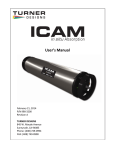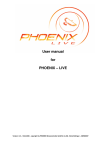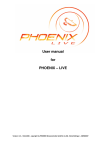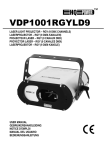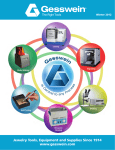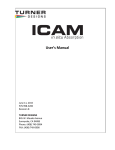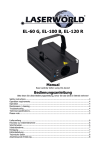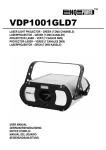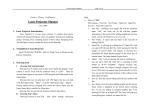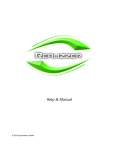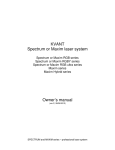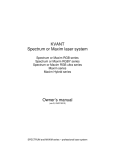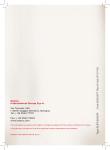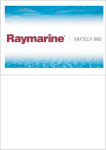Download PCAOM Color it! - System 6
Transcript
USER’S MANUAL PCAOM Color it! - System 6 Color it! PCAOM Modulator Color it! Remote Control Color it! Driver 6 LASERLAND GmbH x Woelkham 1 x D-83128 Halfing Phone +49 8055 1551 x Fax +49 (8055) 1545 Internet http://www.laserland.de E-mail [email protected] USER’S MANUAL PCAOM Color it! - System 6 Version 1.1 Information in this document is subject to change without notice and does not represent a commitment on the part of the manufacturer. The software described in this document is furnished under license agreement or nondisclosure agreement and may be used or copied only in accordance with the terms of the agreement. It is against the law to copy the software on any medium except as specifically allowed in the license or nondisclosure agreement. The purchaser may make one copy of the software for backup purposes. No part of this manual may be reproduced or transmitted in any form or by any means, electronic or mechanical, including photocopying, recording, or information storage and retrieval systems, for any purpose other than for the purchaser‘ s personal use, without written permission. LASERLAND GmbH x Woelkham 1 x D-83128 Halfing Phone +49 8055 1551 x Fax +49 (8055) 1545 Internet http://www.laserland.de E-mail [email protected] Page 2 USER’S MANUAL PCAOM Color it! - System 6 Version 1.1 Table of Contents Components _________________________________________________________________ 4 Getting Started _______________________________________________________________ 5 Modulator ____________________________________________________________ 6 Color it! Driver 6 ______________________________________________________ 7 Control Unit __________________________________________________________ 8 Power _______________________________________________________________ 8 Adjustment __________________________________________________________ 9 Control Signals ______________________________________________________ 10 During Operation ____________________________________________________________ 11 Pilot Lamps for Power Supply __________________________________________ 11 Pilot Lamps for Color Channels and Intensity/Blank _______________________ 11 Switches for Intensity/Blanking Control__________________________________ 11 Control Switch for External Safety ______________________________________ 12 Adjustment of Input Signals ___________________________________________ 13 Settings Create Order _________________________________________________ 14 Measuring Tools _____________________________________________________ 15 Auto Adjust _________________________________________________________ 15 Switching Contacts for Color 7 and 8 ____________________________________ 17 Interlock ____________________________________________________________ 18 Scan-Fail Safety-System ______________________________________________________ 19 Lasergraph DSP workstation Connected To ILDA ISP In Input _______________ 19 Lasergraph DSP compact Connected To ILDA ISP In Input __________________ 20 Lasergraph DSP workstation Connected To Color 6 line In Input _____________ 20 Lasergraph DSP compact Connected To Color 6 line In Input________________ 21 Other Controllers Connected To ILDA ISP In Input _________________________ 21 Technical Data ______________________________________________________________ 22 PIN Assignment of the Lasergraph DSP 6-line connector ___________________ 22 PIN Assignment of the ILDA connectors _________________________________ 23 Frequencies _________________________________________________________ 24 Dimensions _________________________________________________________ 24 Power Supply _______________________________________________________ 24 Laser Safety ________________________________________________________________ 25 LASERLAND GmbH x Woelkham 1 x D-83128 Halfing Phone +49 8055 1551 x Fax +49 (8055) 1545 Internet http://www.laserland.de E-mail [email protected] Page 3 USER’S MANUAL PCAOM Color it! - System 6 Version 1.1 Components First of all you should count the devices you received to make sure that nothing was lost during shipping. Pos. Peace Marking 1 1 Color it! Driver 6 for PCAOM 2 1 Color it! Modulator with mounting 3 1 Color it! Control Unit 4 1 HF-cable for modulator 5 1 6 1 Standard network cable with RJ-45 connectors for Control Unit Power cable 7 1 User’s Manual Color it! 8 1 Shutter with Sensor (optional) LASERLAND GmbH x Woelkham 1 x D-83128 Halfing Phone +49 8055 1551 x Fax +49 (8055) 1545 Internet http://www.laserland.de E-mail [email protected] Page 4 USER’S MANUAL PCAOM Color it! - System 6 Version 1.1 Getting Started Your completely installed color system Color it! should look like this: Modulator HF Signal Control Signal Power Heater Control Unit Driver 6 LASERLAND GmbH x Woelkham 1 x D-83128 Halfing Phone +49 8055 1551 x Fax +49 (8055) 1545 Internet http://www.laserland.de E-mail [email protected] Page 5 USER’S MANUAL PCAOM Color it! - System 6 Version 1.1 Modulator First position the crystal in the beam. For that purpose set the laser to the lowest visible level - class I. The incoming beam has to be polarized vertically. Should the incoming beam be polarized horizontally, the adjustable platform on which the crystal is mounted can be turned by 90° and reattached to the holder. for vertical polarization for horizontal polarization The crystal rotates the level of polarization of the light by 90°. The incoming beam should pass exactly through the center of the opening in the modulator marked ”IN”. Adjust the modulator by tilting and rotating the swivel table so that the beam reflected by the crystal coincides exactly with the incoming beam. Attention! The efficiency of the modulator just like any other optical component depends on keeping the device clean. Make sure not to expose the modulator to a dirty environment (also for example artificial fog) since it is practically impossible to clean a badly soiled crystal. LASERLAND GmbH x Woelkham 1 x D-83128 Halfing Phone +49 8055 1551 x Fax +49 (8055) 1545 Internet http://www.laserland.de E-mail [email protected] Page 6 USER’S MANUAL PCAOM Color it! - System 6 Version 1.1 Color it! Driver 6 Attention! The driver produces heat. Therefore active cooling by internal fans is necessary. This can only work properly when the air supply to the sides of the device is not obstructed and the temperature in the vicinity of the driver does not exceed 40°C. You can connect the modulator to the driver now. For this you need two different cables, one for the HF signal for controlling the modulator RF and the other for the Heater to ensure a constant operating temperature of the modulator. Important! The crystal should be allowed to warm up for a short period of time (app. 10 minutes.) before adjustments are made. The LED in the bottom of the modulator housing indicates the heating process. When the nominal temperature value is reached the LED goes dark until it is necessary to heat again. LASERLAND GmbH x Woelkham 1 x D-83128 Halfing Phone +49 8055 1551 x Fax +49 (8055) 1545 Internet http://www.laserland.de E-mail [email protected] Page 7 USER’S MANUAL PCAOM Color it! - System 6 Version 1.1 Control Unit Now connect the control unit to the driver - Remote connector - using the included cable with RJ45 Western connectors. LCD-Display Jog-Dial Ö Pressing the button = Enter RJ45 connector Enter Cancel Note: In contrast to earlier versions of the Color it! driver the connecting cable is a non-crossed standard cable as used for normal network applications. Power Now your system is ready to be connected to the power line. The voltage can range from 100V to 240V AC. The LEDs (2 green LEDs and 1 blue LED) on the front of the driver for displaying the operating voltage should light up. You should hear the internal ventilators start up and the display on the control unit should display a message. Attention! If you use operating voltages of about 100 Volts and you turn off your driver note that you can only turn on the driver again after approx. 1 minute cooling. LASERLAND GmbH x Woelkham 1 x D-83128 Halfing Phone +49 8055 1551 x Fax +49 (8055) 1545 Internet http://www.laserland.de E-mail [email protected] Page 8 USER’S MANUAL PCAOM Color it! - System 6 Version 1.1 Adjustment Please wait approx. 5 – 10 minutes until the modulator has reached its operating temperature. Check the adjustments of your Color it! driver by turning the jog-dial of the control unit until ”TEST” appears in the display. Press the jog dial button or the “Enter” button. The Color it! driver sets all colors (channels) internally to the highest values now, i.e. the effective beam should have his maximum brightness while the brightness of the rest beam (waste) should be as low as possible. In that case no further adjustment is necessary. If you are not pleased with the result you have to carry out a manual or an automatic (optional) adjustment. First switch the Color it! driver to the internal state, i.e. all control signals will be created internally, no external signal source has to be connected. For this use the jog dial to select SOURCE from the main menu. Then press the jog dial button or the ENTER button. The cursor changes to the entry EXT in the upper right hand corner. Now you can change this to INT by using the jog dial again. Confirm this by pressing ENTER again. You will return to the main menu automatically. This is indicated by the cursor jumping back to the currently selected point of the main menu. Now you can adjust channel by channel: for each channel two values have to be set: Frequency and Scale. Select CHANNEL from the main menu with the jog dial and press ENTER. The cursor moves to the entry ALL in the lower right hand corner. Here you can select a specific channel by using the jog dial. When you are ready just press ENTER to confirm your selection. Now you have to adjust the scale value to the minimum first. For this you have to select SCALE from the main menu and press ENTER. Then decrease the value displayed to the minimum of 36% and confirm with ENTER again. Now you can adjust the FREQUENCY by selecting it from the main menu and pressing ENTER. The current value is displayed in MHz. Change this value by turning the jog dial. By changing the frequency you can determine the color which is assigned to the selected channel. Turn the jog dial until a beam of the desired color leaves the modulator exactly in line with the incoming beam. If you scan the frequency range of the desired color slowly you will realize that this color is displayed at three to five frequencies. Usually the middle frequency has the highest efficiency, compare diagram: Adjust to the middle frequency to get the maximum efficiency! After completing your settings confirm with ENTER. Now you change to SCALE again and increase the value until you do not see any improvements in the efficiency. Do not set the Scale value too high because the efficiency can decrease again when the values get too high. Also the ability to control the color suffers when the Scale value is too high: Increasing the control signal only has an effect with low values, above a certain value the intensity (brightness) does not change or even decreases. LASERLAND GmbH x Woelkham 1 x D-83128 Halfing Phone +49 8055 1551 x Fax +49 (8055) 1545 Internet http://www.laserland.de E-mail [email protected] Page 9 USER’S MANUAL PCAOM Color it! - System 6 Version 1.1 If you are not satisfied with the result by now, just repeat the last two steps alternately. Approach the optimum of Frequency and Scale step by step. To continue with another color on another channel just change to CHANNEL from the main menu and select the new channel to be adjusted. When you have finished your adjustments, under CHANNEL again select ALL and under SOURCE switch back to EXT again. Control Signals Finally connect your control system to the Color it! driver. There are two inputs: one Lasergraph DSP ”6-line” and one ”ILDA-ISP In” for the standard ILDA connector. Do not use both inputs simultaneously. That’s All ! When you send control signals to the driver you can gauge by the bar graphs for each color/channel as well as for the Intensitiy/Blank signal if the signals reach the Color it! driver correctly. If there is no beam although the control signals are present, please check the position of the switches Blanking (ON/OFF), Blanking (analog/digital), blanked@ (0V/5V) and extern Safety (ON/OFF) on the front panel. In case of doubt please switch Blanking (ON/OFF) to OFF and extern safety (ON/OFF) to OFF. If there still is no beam check with the control unit TEST whether the Color it! driver is adjusted correctly. LASERLAND GmbH x Woelkham 1 x D-83128 Halfing Phone +49 8055 1551 x Fax +49 (8055) 1545 Internet http://www.laserland.de E-mail [email protected] Page 10 USER’S MANUAL PCAOM Color it! - System 6 Version 1.1 During Operation Pilot Lamps for Power Supply The main power of the driver is supplied by a switching power supply with 24V output. The upper green LED on the right of the front panel indicates this power. The two LEDs below the green LED indicate the presence of the voltages derived from 24 V(+Vs and –5.5V). Pilot Lamps for Color Channels and Intensity/Blank A bar graph with ten segments is assigned to each channel/color input. It displays the actual state of the respective controlling signal. The Intensity/Blank signal has a separate bar graph. The display stays dark if the signal is 0V, when the signal voltage is 5V (maximum) the uppermost segment lights up. Input signals between these two values are displayed by corresponding segments. A quickly changing signal possibly causes all segments to light up. Switches for Intensity/Blanking Control The switch Blanking ON – OFF is used to determine whether the Intensity/Blanking signal has an effect or not. If there is no Intensity/Blanking signal connected the switch should be set to OFF. The following switches are only effective if Blanking is ON: The switch Blanking analog – digital determines whether the Intensity/Blanking signal will be interpreted as intensity (analog) or as blanking (digital). • Blanking analog: The total brightness (intensity) of the laser beam follows the Intensity/Blanking signal proportionally: 0V = 0% and 5V = 100%. • Blanking digital: The Intensity/Blank signal will be interpreted digitally, i.e. only the states ON and OFF are possible. With the switch in this position the switch blanked@ is used to determine if the signal level 0V or 5V causes the beam to be blanked. - blanked@ 0V: A signal of +0V to +2.5V at the Intensity/Blanking signal input will shut off the laser beam. If the input signal is +2.5 to +5V the laser beam has a color corresponding to the inputs Color 1 to 6. - blanked@ 5V: A signal of +2.5V to +5V at the Intensity/Blanking signal input will shut off the laser beam. If the input signal is 0V to +2.5V the laser beam has a color corresponding to the inputs Color 1 to 6. The following switch positions guarantee a reliable scan-fail safety function via the blank lines: • Blanking (ON/OFF) set to ON, • Blanking (analog/digital) set to digital • blanked@ (0V/5V) set to 0V LASERLAND GmbH x Woelkham 1 x D-83128 Halfing Phone +49 8055 1551 x Fax +49 (8055) 1545 Internet http://www.laserland.de E-mail [email protected] Page 11 USER’S MANUAL PCAOM Color it! - System 6 Version 1.1 Control Switch for External Safety The switch extern Safety On – OFF is used to determine whether the external safety signal line has an effect or not. This input can be used for connecting laser projectors (from other manufacturers) which do not implement a scan-fail safety function via the blank lines. The external safety signal line is insulated by optocoupler and surge protected. If the switch position is ON a voltage of +5V must be applied at the external safety input to activate the driver. If the signal voltage is smaller than 1V the Color it! driver will be deactivated immediately and the laser beam will be interrupted. Set the switch to OFF if no external safety signal is connected. LASERLAND GmbH x Woelkham 1 x D-83128 Halfing Phone +49 8055 1551 x Fax +49 (8055) 1545 Internet http://www.laserland.de E-mail [email protected] Page 12 USER’S MANUAL PCAOM Color it! - System 6 Version 1.1 Adjustment of Input Signals This adjustment is usually done by the manufacturer, so it is normally not necessary for you to change it. However, sometimes special circumstances may occur, affecting your line between the controlling system and the Driver, so that the signals at the input may not meet the specifications anymore. For instance, offsets may occur which prevent the unit from shutting off the beam completely. Also, the resistance in the connecting cables may prevent the signals to reach the required levels. For this reason you can readjust the ”Offset” for all colors together and the ”Scale” for each channel separately. The adjustments are done by means of trim-pots on the front panel. If you think or the bar graphs indicate that the input signal does not cover the full range, readjust the driver by following these steps: Bring the color outputs of your control system down to 0V. To do this on the Lasergraph DSP you just load the film "ColorsonFaders" stored in the directory ”C:\Tests” or program it in the [Edit] Mode: - Entry 0 - Set Beam (default) - SetCOlor (Analog 0 - 5 or 0.000 for 0V, 1.000 for 5V) – BeamOn - Goto 0 First adjust the zero point. Pull the faders 1 - 6 (on your DSP Faderboard) down (0V). The effective beam should not be visible. If not turn the trimmer ”Offset” (underneath the display for Color 1) until the beam is completely extinguished. Attention! If the control unit is available you can select one of the channels (1 to 6) via CHANNEL and select VOLTAGE to display the present level. It will be displayed as a percentage of full scale. You should adjust the Offset until you get 0,0% or slightly below. Now you can adjust maximum values for each channel (color). You have to set the value for each color to maximum on your control computer. On the DSP you have to load the test film mentioned before and pull the faders 1 - 6 up (5V). Now the uppermost segment for each channel should be lit, if not turn the trimmer ”Scale” for the corresponding channel until the segment begins to light up. Attention! For this adjustment you can also use the control unit (select CHANNEL Ö INPUT VOLTAGE). The displayed value should be 100,0% or a little bit above. The adjustment for the intensity signal is similar. First shut down the intensity signal. This is easily done on the Lasergraph DSP by stopping all picture outputs. Then adjust the correct zero point with the trimmer ”Offset” (below the display ”Intensity”) so that all segments remain dark. Afterward you have to set the Intensity signal to maximum. On the Lasergraph DSP start the film “ColorsonFaders” again (the position of the faders is irrelevant). Adjust the ”Scale” for Intensity so that the uppermost segment lights up. LASERLAND GmbH x Woelkham 1 x D-83128 Halfing Phone +49 8055 1551 x Fax +49 (8055) 1545 Internet http://www.laserland.de E-mail [email protected] Page 13 USER’S MANUAL PCAOM Color it! - System 6 Version 1.1 Settings Create Order All information concerning one specific configuration of the Color it! is stored together in one setting. This configuration remains unchanged even when the driver is turned off. Therefore different settings may be used for different types of lasers. Settings Channels Frequency Scale You can chose between the different settings with the function SETTING from the main menu. The new setting will be sent to the hardware when you push the ENTER button to confirm your selection. You can also edit a name for each setting. For this just select EDIT NAME from the main menu, press ENTER, then select the character position you want to edit with the jog-shuttle and press ENTER. Now you get a filled cursor and you can select your desired character with the jog-dial. Confirm this with ENTER. When you have finished you return to the main menu with CANCEL, the lower button on the Control Unit. The device will start with the setting which was selected when the unit was turned off. LASERLAND GmbH x Woelkham 1 x D-83128 Halfing Phone +49 8055 1551 x Fax +49 (8055) 1545 Internet http://www.laserland.de E-mail [email protected] Page 14 USER’S MANUAL PCAOM Color it! - System 6 Version 1.1 Measuring Tools If no instrument for measuring output is available for making adjustments, it is also possible to use a grating. Differences in brightness can be discerned very well by the eye in the much weaker spectrums of higher order. In this case it may be of more use to watch out for optimum deletion of the waste beam rather than for maximum brightness of the diffracted beam. You can also work without any instruments because the jog-shuttle is a perfect tool for implementing your sense for the maximum efficiency even if you can’t see any differences in brightness near the maximum. With a little practice the results will be nearly the same as if you are using a high precision instrument for measuring. Auto Adjust In combination with an optical Shutter/Sensor unit the Colorit! driver is capable to calibrate itself. The Shutter/Sensor can be connected to the interface ”Sensor In” on the Color it! driver's back. Shutter/Sens Photo Diode Shutter Wi Place the sensor in the beam so that the part reflected off the shutter wing hits the photo diode. Laser Beam to Pho de Dio 90° Shutter W ing During the adjustment the shutter wing closes automatically and reopens afterward. Therefore the Shutter/Sensor can remain on the laser bench. LASERLAND GmbH x Woelkham 1 x D-83128 Halfing Phone +49 8055 1551 x Fax +49 (8055) 1545 Internet http://www.laserland.de E-mail [email protected] Page 15 USER’S MANUAL PCAOM Color it! - System 6 Version 1.1 If an Accurate Laserprojector with an internal Shutter/Sensor unit is connected to the ILDA output of the Color it! driver ”ILDA ISP Out” the auto adjustment is done via the Accurate. Obviously the Accurate has to be connected via fiber to the effective beam from the Color it! modulator. No Shutter/Sensor unit is necessary on the laser bench. In both cases the signal appears as a measurable voltage on the connector ”ILDA ISP In” Pin 12 (Projector IN) of the Color it! driver measured against Pin 25 (ProjGNDIN). If the shutter line of the connector ”ILDA ISP In” Pin 13 is short-circuited against Pin 25 (ProjGNDIN) the shutter of the Accurate will close and it is possible to measure the incoming laser power. AUTO ADJUST (ALL): First of all there is a security requester because there is no undo. If you confirm with yes the system begins to search for the standard colors on the standard channels so you will get a normal setting for operation. It is necessary that your laser emits the lines needed for this (red, green, blue, light-blue, deep-blue and yellow). If one or more colors are missing the corresponding channels will not be used. No “undo” is possible. AUTO ADJUST (CH1...CH6): The current color will be displayed. Now you can select another color using the jog-shuttle. The Color it! will adjust the frequency and scale automatically. If you want to keep the new color press ”Enter” otherwise press ”Cancel”. OPTIMIZE (ALL): The Color it! optimizes all channels. The system analyzes which color was selected for the corresponding channel and then searches for the best possible adjustment for this wavelength. No ”undo” is possible. OPTIMIZE (CH1...CH6): The Color it! tries to find the best adjustment for the current color of the channel. The result is displayed and you can press ”Enter” to keep it, otherwise press ”Cancel”. Attention! To keep the time for the process short, only certain parts of the total frequency spectrum are scanned by the Color it! If the deviation from the expected frequencies is too high in your modulator, the automatic adjustment may not yield the best possible result. In that case you will have to do the adjustment manually using the functions ”Frequency” and ”Scale”. LASERLAND GmbH x Woelkham 1 x D-83128 Halfing Phone +49 8055 1551 x Fax +49 (8055) 1545 Internet http://www.laserland.de E-mail [email protected] Page 16 USER’S MANUAL PCAOM Color it! - System 6 Version 1.1 Switching Contacts for Color 7 and 8 The Color it! driver can be equipped with an 8-channel driver module (option). You can recognize the 8 channel version as follows: After starting the driver the following message appears on the control unit: Color it 6.0 C 8 < number of channels Because there are only 6 input signals available for controlling it is necessary to specify which input signals should control channel 7 and channel 8. For this there are two sets of contacts inside the driver, compare picture: Color 7 Color 8 Normally channel 7 is assigned to dark red (676nm corr. 85,1 MHz) and channel 8 to light green (431nm corr. 116,5 MHz). Therefore channel 7 will be controlled by color 1 (red) and channel 8 by color 2 (green). LASERLAND GmbH x Woelkham 1 x D-83128 Halfing Phone +49 8055 1551 x Fax +49 (8055) 1545 Internet http://www.laserland.de E-mail [email protected] Page 17 USER’S MANUAL PCAOM Color it! - System 6 Version 1.1 Interlock The Color it! driver has all necessary connections to build the interlock loop according to the demands of the safety regulations. The Interlock lines are located at the “ILDA ISP In” and the “ILDA ISP Out” connectors. If an additional device (e.g. the Accurate Laserprojector) is to be included into the Interlock loop the jumper “Interlock” must not be in place, see picture: Interlock Jumper Removed Now Interlock A on “ILDA ISP In” connector is connected to Interlock A on “ILDA ISP Out” connector. The same is true for Interlock B. Interlock A -----------------------+--------------------Interlock A------------------------Interlock A---IN OUT Accurate | Interlock B-------------------------+--------------------Interlock B-----------------------Interlock B----If only the Color it! driver is to be included into the Interlock loop the internal Interlock Jumper has to be applied. This jumper connects the lines Interlock A (Pin4) with Interlock B (Pin 17) and closes the loop. Interlock Jumper Applied Interlock A -----------------------+--------------------Interlock A IN | OUT Interlock B-------------------------+--------------------Interlock B You can also connect Interlock A (Pin 4) with Interlock B (Pin 17) on the “ILDA ISP Out” connector. LASERLAND GmbH x Woelkham 1 x D-83128 Halfing Phone +49 8055 1551 x Fax +49 (8055) 1545 Internet http://www.laserland.de E-mail [email protected] Page 18 USER’S MANUAL PCAOM Color it! - System 6 Version 1.1 Scan-Fail Safety-System Usually the scan-fail system is operated using the lines Intensity/Blank+ and Intensity/Blankaccording to ILDA ISP Standard and using the lines blank and GND of the “Color In 6 line” input. If the voltage difference between these lines is 0V the laser beam is turned off by the Color it! system regardless of the color inputs. To turn the laser beam on a voltage of +5V has to be applied between these lines (Intensity/Blank+ and Intensity/Blank- or Blank and GND). Usually the control computer supplies this voltage. In case of a scan-fail, i.e. an unsafe operation (image to small, hot spots, scanner defect, projector is turned off) the Accurate or another device short-circuits the lines (Intensity/Blank+ against Intensity/Blank- or Blank against GND) and reduces the voltage level regardless of the previously applied value to 0V. The laser beam will be interrupted immediately. However sometimes there are applications where it is not possible to realize the scan-fail operation via the blank lines. Besides an EMERGANCY-STOP (without any delay) may be needed. For this the Color it! driver is equipped with an optocoupler-insulated and surge-protected external Safety-Input. If it is active a voltage of app. +5V has to be applied so that the Color it! driver "opens" and supplies an effective beam. Lasergraph DSP workstation Connected To ILDA ISP In Input The 25pol DSP output of the DSP cards at the Lasergraph DSP workstation does not follow the ILDA standard!!! Therefore you need a ”DSP to ILDA” Adapter version A or B with an ILDA conforming output for connection to your Lasergraph DSP. The further cable connections are described in the sketches: Version A Color it! 25pol. Version B Accurate 25pol. Color it! 25pol. 25pol. 25pol. 25pol. Lasergraph DSP Lasergraph DSP On • • • Accurate 25pol. the Color it! driver: Blanking ON/OFF set to ON, Blanking analog/digital set to digital blanked@ (0V/5V) set to 0V LASERLAND GmbH x Woelkham 1 x D-83128 Halfing Phone +49 8055 1551 x Fax +49 (8055) 1545 Internet http://www.laserland.de E-mail [email protected] Page 19 USER’S MANUAL PCAOM Color it! - System 6 Version 1.1 Lasergraph DSP compact Connected To ILDA ISP In Input The scan-fail system is operated via the lines Intensity/Blank+ and Intensity/Blank-. Just connect the ILDA ISP connector of your Lasergraph DSP compact with the ILDA ISP In connector of the Color it! driver and connect the Accurate laserprojector to the ILDA ISP Out connector of the Color it! driver. On • • • the Color it! driver: Blanking ON/OFF set to ON, Blanking analog/digital set to digital blanked@ (0V/5V) set to 0V Lasergraph DSP workstation Connected To Color 6 line In Input a) You are using a new splitting connector on the Lasergraph DSP. DSP to Scanner/6-lines with blank inversion: You have to set the adapter switch ”Beam Off” to 0V. I.e. blank signal = 0V: beam off and blank signal = 5 V: beam on On • • • the Color it! driver: Blanking ON/OFF set to ON Blanking analog/digital set to digital blanked@ (0V/5V) set to 0V The scan-fail system is operated via the blank lines. b) You have an old splitting connector without blank inversion at the Lasergraph DSP. This adapter still follows the old blank logic: blank signal = 5 V: beam off and blank signal = 0 V: beam on. On • • • the Color it! driver: Blanking ON/OFF set to ON Blanking analog/digital set to digital blanked@ (0V/5V) set to 5V With this adapter it is not allowed to connect the blank lines of the scanner connector to the Accurate Laserprojector (compare Accurate manual). Therefore scan-fail system operation is not possible via the blank lines! However, you can use the external safety input. LASERLAND GmbH x Woelkham 1 x D-83128 Halfing Phone +49 8055 1551 x Fax +49 (8055) 1545 Internet http://www.laserland.de E-mail [email protected] Page 20 USER’S MANUAL PCAOM Color it! - System 6 Version 1.1 Lasergraph DSP compact Connected To Color 6 line In Input The scan-fail system is operated via the lines Blank and GND. The blank signal follows the logic: Blank signal = 0V: Beam off and blank signal = 5V: Beam on Just connect the Lasergraph DSP compact ”Color 6-line” to the ”Color 6-line In” of the Color it! driver. Connect the Accurate Laserprojector to the ”Scanner RGB” connector of the Lasergraph DSP compact. On the Color it! driver: • Blanking ON/OFF set to ON, • Blanking analog/digital set to digital • blanked@ (0V/5V) set to 0V Other Controllers Connected To ILDA ISP In Input The scan-fail system is operated via the lines Intensity/Blank+ and Intensity/Blank- which should be supplied by the controller. In case of a scan-fail, i.e. an unsafe operation (image to small, hot spots, scanner defect, projector is turned off) the Accurate or another device short-circuits the lines Intensity/Blank+ against Intensity/Blank- and reduces the voltage level to 0V regardless of the previously applied value. The laser beam will be interrupted immediately. Just connect the Accurate or another laserprojector to the ILDA ISP Out connector of your Color it! driver. On • • • the Color it! driver: Blanking ON/OFF set to ON, Blanking analog/digital set to digital blanked@ (0V/5V) set to 0V LASERLAND GmbH x Woelkham 1 x D-83128 Halfing Phone +49 8055 1551 x Fax +49 (8055) 1545 Internet http://www.laserland.de E-mail [email protected] Page 21 USER’S MANUAL PCAOM Color it! - System 6 Version 1.1 Technical Data PIN Assignment of the Lasergraph DSP 6-line connector 9pol-Dsub-female Pin Signal Color it! Level Unipolar DSP 1 red Channel1 0...+5V red 2 blue Channel3 0...+5V blue 3 deep blue Channel5 0...+5V deep blue 4 blank Blank 0V / +5V blank 5 n. c. n. c. 0V / +5V logoshutter 6 green Channel2 0...+5V green 7 light blue Channel4 0...+5V light blue 8 yellow Channel6 0...+5V yellow 9 GND GND GND GND LASERLAND GmbH x Woelkham 1 x D-83128 Halfing Phone +49 8055 1551 x Fax +49 (8055) 1545 Internet http://www.laserland.de E-mail [email protected] Page 22 USER’S MANUAL PCAOM Color it! - System 6 Version 1.1 PIN Assignment of the ILDA connectors ILDA IN 25pol Dsub-male Pin 1 2 3 Meaning n.c. n.c. blanking ILDA OUT 25pol Dsub-female Color it! looped looped Intensity/Blank + Level 0 - + 5V (0 / +5V) in reference to Intensity/Blank - 4 5 Interlock red Interlock A Color1 + 6 green Color2 + 0 - + 5V ILDA ISP IN ILDA ISP OUT X+ Y+ Intensity + Blank + X+ Y+ Intensity + Blank + Interlock A R+ Interlock A R+ G+ G+ B+ B+ User 1+ User 1+ User 2+ User 2+ User 3+ User 3+ 3D L/R+ projector IN 3D L/R+ in reference to Color1 - 0 - + 5V in reference to Color2 - 7 blue Color3 + 0 - + 5V in reference to Color3 - 8 deep blue Color5 + 0 - + 5V in reference to Color5 - 9 yellow Color6+ 0 - + 5V in reference to Color6 - 10 light blue Color4+ 0 - + 5V in reference to Color4 - 11 12 n.c. power measurement 12 looped to control system 0 - + 5V in reference to GND IN from laserprojector 0 - + 5V projector OUT in reference to GND OUT 13 Shutter from control system 0 / +5V shutter IN in reference to GND IN 13 from laserprojektor 0 / +5V shutter OUT in reference to GND OUT 14 15 16 n.c. n.c. 17 18 19 20 21 Interlock 22 23 24 25 25 reference for Intensity/Blank + reference for red reference for green reference for blue reference for deep blue reference for yellow reference for light blue n.c. reference for power measurement and shutter looped looped Intensity/Blank Interlock B Color1Color2Color3Color5- XYIntensity/Blank Interlock B RGBUser 1- XYIntensity/Blank Interlock B RGBUser 1- Color6Color4- User 2User 3- User 2User 3- 3D L/RGND IN 3D L/R- looped GND GND GND OUT Interlock A+B can be connected inside the Color it! using a jumper. n.c.: not connected LASERLAND GmbH x Woelkham 1 x D-83128 Halfing Phone +49 8055 1551 x Fax +49 (8055) 1545 Internet http://www.laserland.de E-mail [email protected] Page 23 USER’S MANUAL PCAOM Color it! - System 6 Version 1.1 Frequencies The frequencies in the following table are only approximations because the values may differ for specific modulators and shift with the temperature and position of the modulator. Color λ Frequency deep red 676 nm 85,1 MHz red 646 nm 89,7 MHz yellow 568 nm 105,3 MHz very light green 531 nm 116,5 MHz light green 521 nm 118,2 MHz green 514 nm 120,2 MHz turquoise 496 nm 127,0 MHz light blue 488 nm 129,5 MHz blue 476 nm 134,0 MHz deep blue 457 nm 142,2 MHz Dimensions • Color it! driver 6 484 mm x 259 mm x 44 mm (l x w x h) Weight: app. 4,45 kg • Control Unit 112mm x 168mm x 31mm (l x w x h) Power Supply 100V/240V AC 50Hz - 60Hz app. 36W power consumption IEC 320 plug LASERLAND GmbH x Woelkham 1 x D-83128 Halfing Phone +49 8055 1551 x Fax +49 (8055) 1545 Internet http://www.laserland.de E-mail [email protected] Page 24 USER’S MANUAL PCAOM Color it! - System 6 Version 1.1 Laser Safety Working with laser systems makes it necessary to follow certain safety procedures. For safe operation of your laser system you always absolutely have to follow the manual for the laser you are using. There are four groups of dangers when working with lasers: 1. Danger to the Eye The most light-sensitive organ of the human is the eye. A laser beam is coherent, monochromatic light with very high energy. A laser beam maintains its intensity even over large distances. If a laser beam hits a human eye, it will lead to irreparable damages, the retina will be destroyed. Therefore the following applies: Never look directly into a laser beam, and do not place any objects in the beam, because even diffusely reflected beams will cause eye damage. Never point the laser beam at a person’s eyes. 2. Danger of Skin Damages If a laser beam hits the human skin it will cause painful burns due to its high energy density. The beam will also burn holes into textiles. Therefore never put your hands in the laser beam and do not intercept the beam with any other part of your body. 3. Dangers due to High Voltage Laser systems use fatally high voltages. When operating your laser system, always observe the warning notes on the laser and the instructions concerning laser safety in the manual of your laser. Make sure that no unauthorized persons have access to your laser system. 4. Danger of Fire and Water Damages If a laser beam hits easily inflammable material, for instance paper, this may ignite and may suddenly cause a fire. Therefore you should always make sure there is no inflammable material in the path of the beam before switching the laser on. Check the water cooling system of your laser regularly, following the instructions of the manual. Especially hoses and their connections should regularly be checked for leaks to prevent water damages. You should make it a rule to take the following safety precautions when operating your lasersystem in front of an audience: - Mark an area of approx. 3 to 4m around the laser system as off limits. - Test the laser system before the audience enters the room. - Set the laser to the lowest visible beam level (Class 1) while adjusting optical components modulator (PCAOM), mirrors, beam splitter - within the system. - Optical components and the output window of the projector (Accurate) must be cleaned only if the laser is switched off. - Regularly check the settings on your laser before switching it on to make sure that no unauthorized person has changed anything. - Never leave the laser unattended while it is running. LASERLAND GmbH x Woelkham 1 x D-83128 Halfing Phone +49 8055 1551 x Fax +49 (8055) 1545 Internet http://www.laserland.de E-mail [email protected] Page 25 USER’S MANUAL PCAOM Color it! - System 6 LASERLAND GmbH x Woelkham 1 x D-83128 Halfing Phone +49 8055 1551 x Fax +49 (8055) 1545 Internet http://www.laserland.de E-mail [email protected] Version 1.1 Page 26