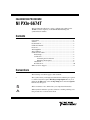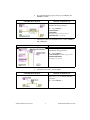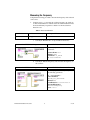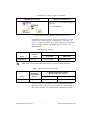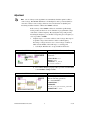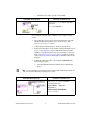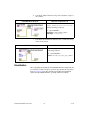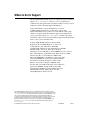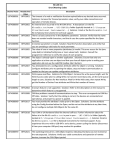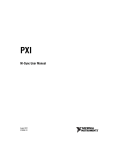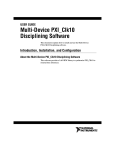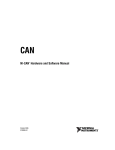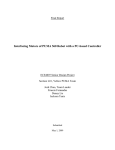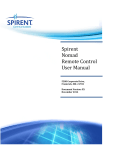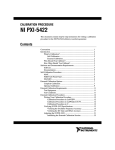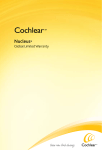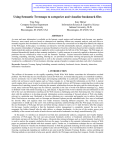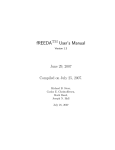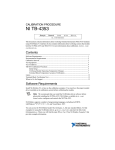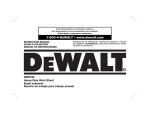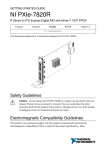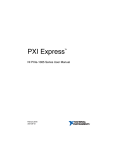Download NI PXIe-6674T Calibration Procedure
Transcript
CALIBRATION PROCEDURE NI PXIe-6674T This document describes how to write a calibration procedure for the 10 MHz oscillator frequency of the NI PXIe-6674T timing and synchronization modules. Contents Conventions ............................................................................................ 1 Software .................................................................................................. 2 Documentation ........................................................................................ 2 Calibration Interval ................................................................................. 2 Password ................................................................................................. 3 Test Equipment ....................................................................................... 3 Test Conditions ....................................................................................... 3 Calibration Procedure ............................................................................. 3 Initial Setup...................................................................................... 4 Verification ...................................................................................... 4 Connecting the Clock Source ................................................... 4 Measuring the Frequency ......................................................... 6 Adjustment....................................................................................... 8 Reverification................................................................................... 10 Where to Go for Support......................................................................... 11 Conventions The following conventions apply to this document: » The » symbol leads you through nested menu items and dialog box options to a final action. The sequence File»Page Setup»Options directs you to pull down the File menu, select the Page Setup item, and select Options from the last dialog box. This icon denotes a note, which alerts you to important information. When symbol is marked on a product, it denotes a warning advising you to take precautions to avoid electrical shock. When symbol is marked on a product, it denotes a component that may be hot. Touching this component may result in bodily injury. bold Bold text denotes items that you must select or click in the software, such as menu items and dialog box options. Bold text also denotes parameter names. italic Italic text denotes variables, emphasis, a cross-reference, or an introduction to a key concept. Italic text also denotes text that is a placeholder for a word or value that you must supply. monospace Text in this font denotes text or characters that you should enter from the keyboard, sections of code, programming examples, and syntax examples. This font is also used for the proper names of disk drives, paths, directories, programs, subprograms, subroutines, device names, functions, operations, variables, filenames, and extensions. Software This calibration procedure requires NI-Sync and NI-VISA. NI-Sync and NI-VISA support a number of application development environments (ADEs) and programming languages, including LabVIEW, LabWindows™/CVI™, and Microsoft Visual C++. When you install the drivers, you need to install support for only the ADE or programming language you are using. Documentation You need the NI-Sync User Manual to calibrate the NI PXIe-6674T. The NI-Sync User Manual contains detailed information about using the NI-Sync driver, including information about installing NI-Sync and creating applications that use the NI-Sync driver. These sources, along with this document, are your primary references for writing your calibration utility. You also can refer to the documentation for the programming language or application development environment you are using. For further information about the device you are calibrating, refer to the NI PXIe-6674T User Manual. Calibration Interval The measurement requirements of the application determine how often you should calibrate the device to ensure its accuracy. National Instruments recommends that you calibrate the NI PXIe-6674T yearly. You may want to shorten this interval based on the application demands. NI PXIe-6674T Calibration Procedure 2 ni.com Password The default password for password-protected operations is NI. Test Equipment Calibrating the NI PXIe-6674T requires the following equipment. Equipment Recommended Model 10 MHz clock source Symmetricom/Datum 8040 BNC-SMA cable PXI Express chassis Requirements Accurate to within 0.75 parts-per-billion (ppb) — — NI PXIe-1062Q — Test Conditions Follow these guidelines to optimize connections and test conditions during the calibration procedure: • Install the NI PXIe-6674T in the system timing slot of the PXI Express chassis. The calibration procedure requires features of PXI Express that are accessible only in the system timing slot. • Maintain a temperature of approximately 25 °C ± 5 °C. • Keep relative humidity below 80 percent. • Use shielded copper wire for all cable connections to the device. • Allow a warm up time of at least three hours for the NI PXIe-6674T to ensure the measurement circuitry is at a stable operating temperature. • Keep PXI Express chassis filters clean and fan speed set to High. • Be sure to allow for adequate warm up time for the frequency reference used. Calibration Procedure The steps used in the calibration procedure are as follows: 1. Initial setup. 2. Verification. 3. Adjustment. 4. Reverification. © National Instruments Corporation 3 NI PXIe-6674T Calibration Procedure Initial Setup Complete the following steps to set up the NI PXIe-6674T for calibration. Note 1. Make sure the PXI Express chassis involved in the calibration procedure is powered off. 2. Install the NI PXIe-6674T board into the system timing slot of your chassis. The module must be installed in the system timing slot of the chassis. 3. Power on the PXI Express chassis. 4. Make sure that all the appropriate driver and application software is installed on the host computer. 5. Configure the hardware properly with Measurement & Automation Explorer (MAX). Refer to the NI PXIe-6674T Installation Guide for details about configuring the PXI Express equipment. Verification The following steps outline the procedure for measuring the 10 MHz oscillator frequency on the NI PXIe-6674T and determining whether the device requires adjustment to meet the published specifications. Connecting the Clock Source 1. Connect the external 10 MHz reference source to the CLKIN connector on the NI PXIe-6674T. 2. Program the NI PXIe-6674T to route the CLKIN signal to PXI_CLK10_IN without using its 10 MHz PLL by completing steps a–d. Use the data in the C function call reference as inputs to your LabVIEW VI where applicable. Note a. Call niSync Initialize VI to set up a handle for the device. LabVIEW Block Diagram NI-SYNC C Function Call Call niSync_init with the following parameters: resourceName: Dev1 idQuery: NULL resetDevice: VI_TRUE vi: *SessionHandle NI PXIe-6674T Calibration Procedure 4 ni.com b. Set a writable NI-Sync property node to pass FALSE to the Use PLL? attribute. LabVIEW Block Diagram NI-SYNC C Function Call Call niSync_SetAttributeViBoolean with the following parameters: vi: “<SessionHandle>” terminalName: “” attributeID: NISYNC_ATTR_CLKIN_USE_PLL attributeValue: VI_FALSE c. Call niSync Connect Clock Terminals VI to connect CLKIN to PXI_CLK10_IN. LabVIEW Block Diagram NI-SYNC C Function Call Call niSync_ConnectClkTerminals with the following parameters: vi: “<SessionHandle>” sourceTerminal: NISYNC_VAL_CLKIN destinationTerminal: NISYNC_VAL_CLK10 d. Call niSync Close VI to close the handle. LabVIEW Block Diagram NI-SYNC C Function Call Call niSync_close with the following parameter: vi: “<SessionHandle>” © National Instruments Corporation 5 NI PXIe-6674T Calibration Procedure Measuring the Frequency Complete the following procedure to measure the frequency of the onboard clock source. 1. Complete steps a–c to measure the oscillator frequency. To obtain an accurate measurement for calibration, the measurement duration must be made sufficiently long. Refer to Table 1 for the measurement duration to use. Table 1. Measurement Duration Device NI PXIe-6674T Measure Accuracy Required Measurement Duration 0.5 ppb a. 20 seconds Call niSync Initialize VI to set up a handle for the device. LabVIEW Block Diagram NI-SYNC C Function Call Call niSync_init with the following parameters: resourceName: Dev1 idQuery: NULL resetDevice: VI_FALSE vi: *SessionHandle b. Call niSync Measure Frequency VI to measure the frequency of the oscillator. LabVIEW Block Diagram NI-SYNC C Function Call Call niSync_MeasureFrequency with the following parameters: vi: “<SessionHandle>” sourceTerminal: NISYNC_VAL_OSCILLATOR duration: 20 actualDuration: *actualDuration measuredFrequency: *measuredFrequency error: *error NI PXIe-6674T Calibration Procedure 6 ni.com c. Call niSync Close VI to close the session handle. LabVIEW Block Diagram NI-SYNC C Function Call Call niSync_close with the following parameter: vi: “<SessionHandle>” 2. Compare the measured frequency to the device specifications. To determine if the device under test meets its specifications, you must compare the measured frequency obtained in step 1 of Measuring the Frequency with the specified accuracy. Table 2 shows the frequency range that is acceptable according to the published specifications for the NI PXIe-6674T. Table 2. One Year Test Limits Device NI PXIe-6674T Note Specified Accuracy + Aging ± 56.5 ppb Acceptable Frequency Range—As Found Low Limit 9,999,999.435 Hz High Limit 10,000,000.565 Hz One year test limits include initial accuracy, one year stability, and retrace. Table 3. Adjustment Target Frequency Ranges Device NI PXIe-6674T Calibration Measurement Accuracy 0.5 ppb Calibration Measurement Target Frequency Range—As Left Low Limit High Limit 9,999,999.995 Hz 10,000,000.005 Hz If the measured value is within the low-limit and high-limit range listed under the Calibration Measurement Target Frequency Range in Table 3, the board is considered to be calibrated and no adjustment is needed. © National Instruments Corporation 7 NI PXIe-6674T Calibration Procedure Adjustment Use of a binary search algorithm is recommended to find the optimal oscillator control voltage. The NI PXIe-6674T uses a 16 bit digital-to-analog converter (DAC) to create the oscillator control voltage, therefore at most 16 iterations of adjusting and measuring would be needed to calibrate the 10 MHz oscillator. Note If the accuracy of the 10 MHz oscillator is outside the specified range for the product, the device is out of calibration. A programmable voltage controls the oscillator frequency. By varying this voltage and precisely measuring the frequency, you can find a voltage that gives a frequency as close as possible to 10 MHz. 1. Complete steps a–c to set the oscillator control voltage. The range of acceptable voltage values is 0.0 V to 4.095 V with frequency increasing as voltage increases. Use a control voltage of 2.0475 V, which is in the middle of the valid range, as a starting point. a. Call niSync Initialize VI to set up a handle for the device. LabVIEW Block Diagram NI-SYNC C Function Call Call niSync_init with the following parameters: resourceName: Dev1 idQuery: NULL resetDevice: VI_FALSE vi: *SessionHandle b. Set a writable NI-Sync property node to pass the constant 2.0475 to the Oscillator Voltage attribute. LabVIEW Block Diagram NI-SYNC C Function Call Call niSync_SetAttributeViBoolean with the following parameters: vi: “<SessionHandle>” terminalName: “” attributeID: NISYNC_ATTR_OSCILLATOR_VOLTAGE attributeValue: 2.0475 NI PXIe-6674T Calibration Procedure 8 ni.com c. Call niSync Close VI to close the session handle. LabVIEW Block Diagram NI-SYNC C Function Call Call niSync_close with the following parameter: vi: “<SessionHandle>” Proceed with the following steps to find the correct oscillator control voltage. 2. After setting the control voltage, measure the frequency again with the NI-Sync Measure Frequency VI, as shown in step 1 of the Measuring the Frequency section. 3. Compare the measured frequency to the device specifications. 4. If the measured frequency is still outside of the specified limit, repeat steps 1–3 of the Adjustment section until the measured value falls within the acceptable frequency range for your module, as shown in Table 3, Adjustment Target Frequency Ranges. Adjust the oscillator control voltage up to increase the frequency and down to decrease the frequency. 5. Commit the calibration values to the Calibration EEPROM using the following procedure. a. Call niSync Initialize External Calibration VI to initialize the process. NI is the default user password. If you have changed the calibration password, use your user-selected calibration password in place of NI. Note LabVIEW Block Diagram NI-SYNC C Function Call Call niSync_InitExtCal with the following parameters: resourceName: “<MAX ID>” password: NI calibrationInstrumentHandle: *SessionHandle © National Instruments Corporation 9 NI PXIe-6674T Calibration Procedure b. Call niSync Adjust Oscillator Voltage VI to adjust the voltage of the oscillator. LabVIEW Block Diagram NI-SYNC C Function Call Call niSync_CalAdjustOscillatorVoltage with the following parameters: vi: “<SessionHandle>” newVoltage: <new control voltage> oldVoltage: *oldVoltage c. Call niSync Close External Calibration VI to commit the settings and close the session. LabVIEW Block Diagram NI-SYNC C Function Call Call niSync_CloseExtCal with the following parameter: vi: “<SessionHandle>” action: NISYNC_VAL_EXT_CAL_COMMIT Reverification After completing the adjustments to the NI PXIe-6674T, it is important that you verify the oscillator frequency operation by repeating the steps listed in the Verification section. Re-verifying after making the adjustments ensures that the NI PXIe-6674T is operating within its test limits. NI PXIe-6674T Calibration Procedure 10 ni.com Where to Go for Support The National Instruments Web site is your complete resource for technical support. At ni.com/support you have access to everything from troubleshooting and application development self-help resources to email and phone assistance from NI Application Engineers. National Instruments corporate headquarters is located at 11500 North Mopac Expressway, Austin, Texas, 78759-3504. National Instruments also has offices located around the world to help address your support needs. For telephone support in the United States, create your service request at ni.com/support and follow the calling instructions or dial 512 795 8248. For telephone support outside the United States, contact your local branch office: Australia 1800 300 800, Austria 43 662 457990-0, Belgium 32 (0) 2 757 0020, Brazil 55 11 3262 3599, Canada 800 433 3488, China 86 21 5050 9800, Czech Republic 420 224 235 774, Denmark 45 45 76 26 00, Finland 358 (0) 9 725 72511, France 01 57 66 24 24, Germany 49 89 7413130, India 91 80 41190000, Israel 972 3 6393737, Italy 39 02 41309277, Japan 0120-527196, Korea 82 02 3451 3400, Lebanon 961 (0) 1 33 28 28, Malaysia 1800 887710, Mexico 01 800 010 0793, Netherlands 31 (0) 348 433 466, New Zealand 0800 553 322, Norway 47 (0) 66 90 76 60, Poland 48 22 328 90 10, Portugal 351 210 311 210, Russia 7 495 783 6851, Singapore 1800 226 5886, Slovenia 386 3 425 42 00, South Africa 27 0 11 805 8197, Spain 34 91 640 0085, Sweden 46 (0) 8 587 895 00, Switzerland 41 56 2005151, Taiwan 886 02 2377 2222, Thailand 662 278 6777, Turkey 90 212 279 3031, United Kingdom 44 (0) 1635 523545 CVI, LabVIEW, National Instruments, NI, ni.com, the National Instruments corporate logo, and the Eagle logo are trademarks of National Instruments Corporation. Refer to the Trademark Information at ni.com/trademarks for other National Instruments trademarks. The mark LabWindows is used under a license from Microsoft Corporation. Windows is a registered trademark of Microsoft Corporation in the United States and other countries. Other product and company names mentioned herein are trademarks or trade names of their respective companies. For patents covering National Instruments products/technology, refer to the appropriate location: Help»Patents in your software, the patents.txt file on your media, or the National Instruments Patent Notice at ni.com/patents. © 2010 National Instruments Corporation. All rights reserved. 373090A-01 Sep10