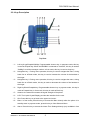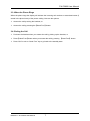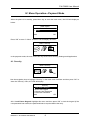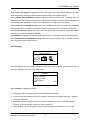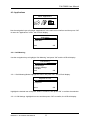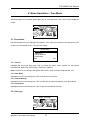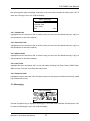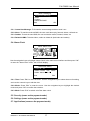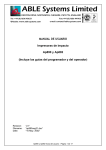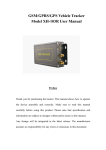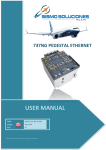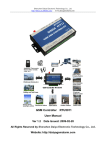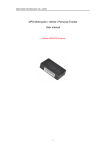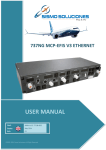Download C2800 User Manual
Transcript
FW-C2800 Fixed Wireless Phone User Manual Please read the manual carefully before operating! Content Ⅰ. INTRODUCTION ......................................................................................................1 II. INSTALLATION AND KEYS DESCRIPTION ...........................................................2 2.1. INSTALLATION ............................................................................................................2 2.2. KEYS DESCRIPTION...................................................................................................3 III. MAKING CALLS ......................................................................................................5 3.1. MAKING CALLS..........................................................................................................5 3.2. PLACING A PAYMENT PHONE CALL ON CONTROLLER ..................................................6 3.3. W HEN THE PHONE RINGS ..........................................................................................7 3.4. ENDING THE CALL .....................................................................................................7 IV. MENU OPERATION—PAYMENT MODE ................................................................8 4.1. SECURITY .................................................................................................................8 4.2. SETTINGS .................................................................................................................9 4.3. APPLICATIONS ......................................................................................................... 11 V. MENU OPERATION— FREE MODE ......................................................................15 5.1. PHONEBOOK ...........................................................................................................15 5.2. CALL LOGS .............................................................................................................15 5.3. MESSAGING ............................................................................................................16 5.4. ALARM CLOCK ........................................................................................................17 5.5. SECURITY (SAME AS THE PAYMENT MODE) ................................................................17 5.6. SETTINGS (SAME AS THE PAYMENT MODE) ................................................................17 5.7. APPLICATIONS (SAME AS THE PAYMENT MODE) ..........................................................17 FW-C2800 User Manual Ⅰ. Introduction Thank you for purchasing of our CDMA Fixed Wireless Phone. The Phone has been designed to operate with the latest digital communication technology, the so called Code Division Multiple Access (CDMA). The CDMA technology has many advanced features and provides excellent voice quality. The Phone has advanced features as follows: Large, easy to read, backlit LCD with status icons Choice of 19 ring sounds, Power On/Off Two Way SMS, Voice Mail and caller ID Large ergonomically designed Keyboard Long Battery stand-by and talk time Menu driven interface for easy operation and configuration Last Number Redial Adjustable ring and voice volume AC Power Supply Speaker Phone CDMA technology allows privacy of the call Optional accessories available for greater convenience and enhanced functionality Easy Service and Repair Version: FW-C2800-20100316 1 FW-C2800 User Manual II. Installation and Keys Description 2.1. Installation Before using your new phone, follow these steps: 1) Connect the coiled cord to the handset and to the telephone base unit. (if it is connected, this step should be neglected). 2) Attach the antenna to the mating connector on the base. (if it is connected, this step should be neglected). 3) Turn the phone upside down and remove the battery cover. 4) Insert a valid SIM card into the SIM card holder, carefully noting the proper orientation. (Contacts facing down and the notch in the SIM card aligned with the notch in the SIM card holder). 5) Insert the battery pack (2) into the battery slot and connect the battery pack connector (1) to the mating connector (3). 3 6) Replace the battery cover, and return the phone to an upright position. 7) Connect the AC Adapter DC plug to the telephone DC jack and plug the AC Adapter into an AC outlet. 8) Place the phone on a flat, stable surface such as a table; or a desk or mount the phone onto the wall. Place the antenna in a vertical position. 9) Slide the ON/OFF switch to ON. Press the Hand Free key and hold it for 5 seconds, the LCD should light up and text should be displayed. If not, recheck all connections above. Version: FW-C2800-20100316 2 FW-C2800 User Manual 2.2. Keys Description Top View (1) Left key/Logs/Prepaid/CallMgr: Programmable shortcut key. In payment mode, this key is used as Prepaid key. When the SMS BILL is selected as “Activate”, this key is used as “CallMgr” to call the manager number. In free mode, this key is used as Logs key. (2) Navigation key 1: During menu operation, this key is used to navigate the menu; during hand free or off-hook mode, this key is used to increase the volume of the handset or the ringer. (3) Navigation key 2: During menu operation, this key is used to navigate the menu; during hand free or off-hook mode, this key is used to decrease the volume of the handset or the ringer. (4) Right key/Book/Postpaid key: Programmable shortcut key. In payment mode, this key is used as Postpaid key. In free mode, this key is used as Book key. (5) Antenna: the antenna increases the signal strength of the phone. (6) LCD: The Liquid Crystal Display provides the interface for the user. (7) Quit: Press this key to go back to the upper level menu. (8) Menu: In free mode, press this key to access the Menu directly when the phone is in standby state. In payment mode, press this key to View Sale and Menu. (9) Alarm: Press this key to access the Alarm Time Settings directly (only available in free Version: FW-C2800-20100316 3 FW-C2800 User Manual mode). (10) Logs: Press this key to access the Call Logs directly when the phone is in standby state (only available in free mode). (11) Dial: Press this key to access the Dialed Calls directly when the phone is in standby state; this key is also used to dial out the inputted number. (12) Hand Free: Press the button to make or receive a call without picking up the handset. Press this button once more to end the call. This key is also used as a power on/off key; press and hold it for about 5 seconds to turn on/off the power. (13) Bill/ : In free mode, press this key to access the Messaging menu directly; In payment mode, when SMS BILL is selected as “Activate”, press this key for downloading bill. (14) 【﹡】 key : Press this key to toggle between the text input modes when editing message. It is also used as the keypad unlock key when the keypad has been locked. (15) Alphanumeric keys (0-9, #): The keys are used for dialing a phone number, and typing a message. Back View (1) USB Port (unavailable) (3) Power Switch Version: FW-C2800-20100316 (2) Controller Port (4) DC in 4 FW-C2800 User Manual III. Making Calls 3.1. Making Calls 3.1.1. Make a local call (In free mode) Pick up the handset or press【Hand Free】button. Enter the phone numbers and press【Dial】, or wait 5 seconds for the numbers to be automatically dialed. 3.1.2. Make a local call(In payment mode) Prepaid mode: Press Prepaid key, input the prepaid value and press OK. The LCD will display “You can dial your first call”. Pick up the handset or press the Hand Free key. Input the phone number and press then Dial key to dial out the number. After the call, the LCD will display the Call Bill. Press “No call” and the user could print or view the details; or press “Other call “to initiate a new call. Postpaid mode: Press Postpaid mode, the LCD will display “You can dial your first call”. Pick up the handset or press the Hand Free key. Input the phone number and press then Dial key to dial out the number. After the call, the LCD will display the Call Bill. Press “No call” and the user could print or view the details; or press “Other call “to initiate a new call. 3.1.3. Making a STD call The operation is the same as above, but the inputted number has to be prefixed with the area code. Version: FW-C2800-20100316 5 FW-C2800 User Manual 3.1.4. Make an IDD call The operation is the same as above, but the inputted number has to be prefixed with the country code and area code. Note: press “0” and hold it for a second then the LCD will display the IDD call icon “+”. 3.2. Placing a Payment Phone Call on Controller 3.2.1. Prepaid Connect the controller with the phone and activate the controller. Press【F2: Prepaid】on the controller; key in prepaid value with the numeric keys and then Press【F5: Finish】to confirm the value input. The LCD of the phone will display “You can dial your first call”. Pick up the handset or press the Hand Free key. Input the phone number and press then Dial key to dial out the number. After the call, the LCD will display the Call Bill. Press “No call” and the user could print or view the details; or press “Other call “to initiate a new call. 3.2.2. Postpaid Connect the controller with the phone and activate the controller. Press【F1: Postpaid】on the controller. The LCD of the phone will display “You can dial your first call”. Pick up the handset or press the Hand Free key. Input the phone number and press then Dial key to dial out the number. After the call, the LCD will display the Call Bill. Press “No call” and the user could print or view the details; or press “Other call “ to initiate a new call. See controller activation at 4.3.1.1 Call Metering Mode See controller operation at Remote Display Unit/ Controller Brief User Guide. Version: FW-C2800-20100316 6 FW-C2800 User Manual 3.3. When the Phone Rings When the phone rings the display will indicate the incoming call numbers or associated name (if stored in the phone book) of the person calling. Here are the options: Answer the call by raising the handset; or Answer the call by pressing the【Hand Free】button. 3.4. Ending the Call Put down the handset when you answer the call by picking up the handset; or Press【Hand Free】button when you answer the call by pressing 【Hand Free】button. Press “Quit” to exit or “Hand Free” key to go back to the standby state. Version: FW-C2800-20100316 7 FW-C2800 User Manual IV. Menu Operation—Payment Mode When the phone is in standby, press Menu key to enter the main menu, the LCD will display as below: Other Option 1. View Sales 2. Menu Back OK Press “OK” to enter “2. Menu” and the LCD will display as below: Menu: Security Back OK In the payment mode, the main menu has only three items: Security, Settings and Applications. 4.1. Security Menu: Security Back OK Use the navigation keys to highlight “Security” in the main menu interface and then press “OK” to enter the “Security” menu, the LCD will display: Security 1. Lock Phone Keypad 2. Auto Lock Keypad 3. Change User Password 4. Clear User Password Back OK 4.1.1. Lock Phone Keypad: Highlight this menu and then press “OK” to lock the keypad (if the user password has existed, the password/code is required before the lock). Version: FW-C2800-20100316 8 FW-C2800 User Manual 4.1.2. Auto Lock Keypad: Highlight this menu and then Press “OK”; select “Activate” and then input the minutes, the keypad will be automatically locked in the inputted minute. 4.1.3. Change User Password: Highlight this menu and then Press “OK” to change the user password. The user needs to enter the old code and then enter the new PIN twice if the password has existed (when the phone is locked, the user password is required for unlocking). 4.1.4. Clear User Password: Highlight this menu and then press “OK” to clear the user password (if the password has existed, it is required to enter the password prior to accessing this menu). 4.1.5. Lock Network: Highlight this menu and then press “OK” to activate or cancel the subsidy lock, the user could edit the MCC and MNC. 4.1.6. Simcard: Highlight this menu and then press “OK” for simcard locking or Sim PIN change. 4.1.7. Lock Phone & Card Mutual: Highlight this menu and then press “OK” to activate or cancel the lock phone & card mutual function. 4.2. Settings Menu: Settings Back OK Use the navigation keys to highlight “Settings” in the main menu interface and then press “OK” to enter the “Settings” menu, the LCD will display: Settings 1. Display 2. Time and Date 3. Ring and Alarm 4. Call Control Back OK 4.2.1. Display: Including the follows: Language: use the navigation keys to select English or Espanol. Contrast: Use the navigation keys to increase or decrease the contrast, there are 7 steps of contrast for selection. Backlight: use the navigation keys to select the backlight time: wait 10 seconds, wait 30 seconds, wait 120 seconds, always on if AC, always off. Sleep Setting: use the navigation keys to select the sleep time: Disable, 10s, 20s, 30s. Version: FW-C2800-20100316 9 FW-C2800 User Manual 4.2.2. Time Format: am/pm or 24 Hour. 4.2.3. Ring and Alarm: including the follows: Ring Tone: to select ring tone music: there are 19 different types of ring tones for selection. Ring Volume: use the navigation keys to decrease or increase the ring tone volume. Alarm Tone: to select the music for Alarm Tone. New Message Tone: to select the music for New Message Tone. Key Beep Tones: to select activate or cancel Key Beep Tones. Minute Minder: to select activate or cancel Minute Minder. 4.2.4. Call Control: including the follows: (network dependant) Automatic Redial: to select activate or cancel it. Call Barring: including bar all outgoing, outgoing international, all incoming. Set Voice Mail No. : to set the voice mail no. After the setting, the user can press and hold “1” numeric key to dial the voice mail no. directly. (This setting is available only in the free mode). Additional Prefix: to set the prefix added to the numbers dialed out (except the emergency number and manager number). 4.2.5. Network: including the follows: Network Selection: Automatic or Manual. Available Networks: to search the available networks. New Network: to search the new network. 4.2.6. Phone Settings: including the follows: Phone ID: to set the phone ID. System ID: to set the system ID. Shortcut keys: to set the left shortcut key and right shortcut key. Software version: to view the software version. Version: FW-C2800-20100316 10 FW-C2800 User Manual 4.3. Applications Menu: Applications Back OK Use the navigation keys to highlight “Applications” in the main menu interface and then press “OK” to enter the “Applications” menu, the LCD will display: Applications 1. Call Metering 2. SMS BILL Back OK 4.3.1. Call Metering Use the navigation keys to highlight “Call Metering” and press “OK” and the LCD will display: Call Metering 1. Call Meter Mode 2. CM Settings 3. Charge Settings 4. Ctrl Box Back OK 4.3.1.1 Call Metering Mode: highlight this menu and press “OK”, the LCD will display: Payment or Free Free Payment Select OK Highlight the desired item and press “Select” to select it, then press “OK’’ to confirm the selection. 4.3.1.2. CM Settings: highlight this menu and then press “OK” to confirm, the LCD will display: Version: FW-C2800-20100316 11 FW-C2800 User Manual CM Settings 1. Wait Answered Flag 2. Set Post Paid Limit 3. Change CM PIN 4. Change Master PIN Back 1) OK Wait Answered Flag: to activate or cancel the wait answered flag. When it is activated, the phone call would be charged once the phone is answered; or else it would be charged once dialed out. 2) Set Post Paid Limit: use the numeric keys to input the postpaid limit. 3) Change CM PIN: use the numeric keys to edit the CM PIN; after the setting, the user should enter the CM PIN before apply the postpaid or prepaid key. 4) Change Master PIN: use the numeric keys to edit the MS PIN; after the setting, the user should enter the Master Pin before entering “Menu” and some other menus. 5) Emergency Number: to set the maximum of 3 emergency numbers. 6) Network Manager Number: to set the network manager number. 4.3.1.3. Charge Settings: highlight this menu and then press “OK”, the LCD will display: Charge Settings 1. Charge Set 1 2. Charge Set 2 3. Promotional Time 4. Rate Version Back OK 4.3.1.3.1. Charge Set 1 (The default) Highlight “Charge Set 1” and then press “OK”, the LCD will display: Edit charge Set 1. Charge Numbers 2. Charge Rules Back OK 4.3.1.3.1.1. Charge Numbers(the user should edit the charge rule before this setting) Highlight “Charge Numbers” and then press “OK”, the LCD will display: Version: FW-C2800-20100316 12 FW-C2800 User Manual Charge Numbers Back New Press “New” and the LCD will display: Edit Charge Numbers 1. Number: 2. Rule ID: 001 Done Edit 1) Number: edit the first number of the charge number, such as “0”. 2) Rule ID: edit the according Rule ID, such as “001”(the rule ID should have been configured in the charge rule). After the setting, press “Done” to save the change. In this case, the numbers prefixed with “0” will be charged based on Rule ID 001. 4.3.1.3.1.2. Charge Rules Edit Charge Set 1. Charge Numbers 2. Charge Rules Back OK Highlight “Charge Rules” and then press “OK”, the LCD will display: Charge Rules Back New Press “New” and the LCD will display: ID: 001 RT:0000 Edit Rule 00:00-00:00 UT:0000.0000 Cancel Version: FW-C2800-20100316 Done 13 FW-C2800 User Manual Use the navigation keys to highlight the desired item and edit it with the numeric keys. After the setting, press “Done” to save the edition. ID: to set the charge rule ID. 00:00-00:00: to set the according charge period. RT: to set the unit time (in second). UT: to set the charge amount in unit time. 4.3.1.3.2. Charge Set 2(The same as charge set 1). 4.3.1.3.3. Promotional Time: During this period, the phone will charge based on the charge rate 2. 4.3.1.3.4. Rate Version: to view the rate version. 4.3.1.3.5. Unit cost: to edit the unit cost. 4.3.1.3.6. STD No. Count: to edit the maximum length of the STD No. 4.3.1.3.7. IDD No. Count: to edit the Maximum length of IDD No. 4.3.1.3.8. Currency Symbol: to edit the currency symbol. 4.3.1.3.9. Reset Rate: to reset and clear all the charge rates. 4.3.1.4. Ctrl Box: to activate or cancel the controller connection. Highlight the desired item and press “Select” to select it, press “OK” to confirm the selection. 4.3.2. SMS BILL Applications 1. Call Metering 2. SMS BILL Back OK Use the navigation keys to highlight “SMS BILL” and press “OK”, LCD will show “Enter Operator PIN”, this is only operated by Operator. Version: FW-C2800-20100316 14 FW-C2800 User Manual V. Menu Operation— Free Mode When the phone is in standby, press Menu key to enter the main menu, the LCD will display as below: Menu: Phonebook Back OK 5.1. Phonebook Use the Navigation keys to highlight “Phonebook” in the main menu interface and then press “OK” to enter the “Phonebook menu”, the LCD will display: Phone Book 1. Search 2. New Entry 3. Check Memory 4. Clear Book Back OK 5.1.1. Search Highlight this menu and then press “OK” to access the menu. Press “Option” for the options including Dial, New Entry, Delete Entry, Edit Entry, Capacity. Note: “location” is for setting of the speed dial number, which could be assigned with “2-8”. 5.1.2. New Entry Highlight this menu and then press “OK” to create the new contact. 5.1.3. Check Memory Highlight this menu and then press “OK” to check the records and capacity of the phonebook. 5.1.4. Clear Book Highlight this menu and then press “OK” to clear the phonebook records. 5.2. Call Logs Menu: Call Logs Back Version: FW-C2800-20100316 OK 15 FW-C2800 User Manual Use the navigation keys to highlight “Call Logs” in the main menu interface and then press “OK” to enter the “Call Logs” menu, the LCD will display: Menu: Call Logs 1. Dialed Calls 2. Received Calls 3. Missed Calls 4. Call Totals Back OK 5.2.1. Dialed Calls Highlight this menu and press “OK” to view the entry, the user can also delete the entry, copy it to the phonebook or check the capacity. 5.2.2. Received Calls Highlight this menu and press “OK” to view the entry, the user can also delete the entry, copy it to the phonebook or check the capacity. 5.2.3. Missed Calls Highlight this menu and press “OK” to view the entry, the user can also delete the entry, copy it to the phonebook or check the capacity. 5.2.4. Call Totals Highlight this menu and press “OK” to view call totals, including Call Timer Totals, GPRS Totals, SMS Counter. The user could clear the data to zero. 5.2.5. Delete All Calls Highlight the menu and press “OK” to enter the menu for the options of delete received log, dialed log, missed calls, all log. 5.3. Messaging Menu: Messaging Back OK Use the navigation keys to highlight “Messaging” in the main menu interface and then press “OK” to enter the “Messaging” menu, the LCD will display: Version: FW-C2800-20100316 16 FW-C2800 User Manual Menu: Messaging 1. Create New Message 2. Inbox 3. Outbox 4. Delete All SMS? Back OK 5.3.1. Create New Message: To Create the new message and then send it out. 5.3.2. Inbox: To read the received SMS; the user could also reply, forward, delete, call back etc. 5.3.3. Outbox: To read the sent SMS; the user could also resend, forward, delete, etc. 5.3.4. Delete All SMS: To delete inbox, outbox or delete all (both inbox and outbox). 5.4. Alarm Clock Menu: Alarm Clock Back OK Use the navigation keys to highlight “Alarm Clock” in the main menu interface and then press “OK” to enter the “Alarm Clock” menu, the LCD will display: Alarm time setting 1. Time: 06:30 2. Music: FIXED VOL RING 3. Mode: Alarm Clock Off Done Edit 5.4.1. Time: Press “Edit” to enter the menu. Use the navigation keys to select the area for editing and use the numeric keys to edit the time. 5.4.2. Music: Press “Edit” to enter the menu. Use the navigation keys to highlight the desired music and press “OK” to confirm the selection. 5.4.3. Mode: Press “Edit” to switch on/off the alarm clock. 5.5. Security (same as the payment mode) 5.6. Settings (same as the payment mode) 5.7. Applications (same as the payment mode) Version: FW-C2800-20100316 17