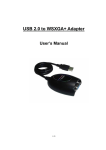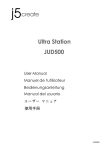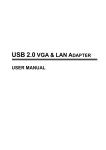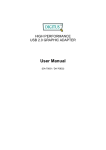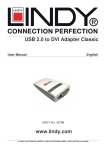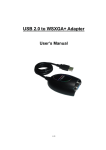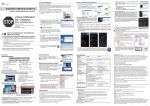Download USB 3.0 Display Device Data Sharing
Transcript
WORMHOLE SWITCH DSS JUC700 USB 3.0 Display Device Data Sharing User Manual JUC700 WORMHOLE SWITCH JUC700 USER MANUAL CONTENTS INTRODUCTION ......................................................................... 4 Features...................................................................................................... 4 System Requirements ................................................................................... 4 Package Contents......................................................................................... 4 Specifications .............................................................................................. 5 Functions .................................................................................................... 5 GETTING STARTED ..................................................................... 6 I. Driver Installation on both computers: ...................................... 6 Driver installation: Windows 8/7 ................................................................. 6 Driver installation: Windows XP ............................................................... 12 III. Device connection ..................................................................... 17 IV. Settings for both computers..................................................... 20 Functions and how to use .........................................................22 I. Display Share............................................................................. 23 I. Data share .................................................................................. 25 II. Device Share: Keyboard and Mouse Sharing .......................... 27 Driver Un-Installation ...............................................................29 3 WORMHOLE SWITCH JUC700 USER MANUAL INTRODUCTION Thank you for purchasing the WORMHOLE SWITCH JUC700! This amazing device gives you the capability to share video graphics card resources between two computers, and quickly transfer data, pictures, music, videos or other files between two computers at the super-speed rate of 5Gbps. The WORMHOLE SWITCH JUC700 not only lets you share the keyboard and mouse with another computer, but also supports multi-display environments. Features Easily transfer your data, photos, music, and videos between your computer & tablet Mirror & extend your display between two computers Share hard-drive resources between two computers Save additional cost by utilizing multiple computer/tablet hard drives and/or monitors Conforms to USB 3.0, 2.0 and 1.1. Conforms to Super-speed USB 3.0 (5Gbps) transfer rate. Supports touch screen function System Requirements OS: Windows 8.1 / 8 / 7 / XP Available on USB 3.0 port CPU: i3 Dual core 2.8 GHz RAM: 2GB memory or higher Package Contents WORMHOLE SWITCH JUC700*1pcs QIG *1pcs Driver CD*1pcs 4 WORMHOLE SWITCH JUC700 USER MANUAL Specifications Power Power Mode Interface Interface Video Display Supports Modes Physical Specifications Housing Material Dimensions Cable length Weight Bus-powered USB 3.0 Type-A Male Connector *2 Video Playback: 1080P Extended/Mirror Display Aluminum Main body: 61(W) X 19 (H) X 10.5 (D) mm 150 cm (5ft) Approximately 45 g (including cable) Functions Supported Operation Systems Windows to Windows Device Share: Keyboard & Mouse Control Switching Use your mouse to move off the Yes edge of the screen Keyboard & Mouse sharing Yes Display Share Video Display Sharing Yes (Mirror/Extend) Touch Screen Control Yes Data Share Data Transfer Application Yes 5 WORMHOLE SWITCH JUC700 USER MANUAL GETTING STARTED Please read BEFORE Installation Install driver completely on both computers before inserting the USB 3.0 WORMHOLE SWITCH JUC700 USB Cable into your computers. You can connect any side/color of the USB 3.0 WORMHOLE SWITCH JUC700 USB Cable to either of your computers. Run the setup program as An administrator to avoid errors in installation Uninstall the previous driver first before updating the latest driver The display screen will flash during installation I. Driver Installation on both computers: Please install the driver on both of the computers that will be connected to the JUC700. In the future, please also remember to update the driver on both sides. ※Please make sure the USB cable of USB 3.0 WORMHOLE SWITCH JUC700 is unplugged from your PC or Notebook before executing the installation program. Driver installation: Windows 8/7 Please complete the following steps to start the application. Insert the Driver CD into your computer’s CD-ROM drive. The setup program should be launched automatically. If Autorun does not begin, go to Computer, click on your CD drive and manually run the setup CD by double-clicking on Setup.exe 1. The installation page will be launched. To start click on Install the Latest Driver (Please make sure your computer is connected to the internet or press Install Driver to start the installation). 6 WORMHOLE SWITCH JUC700 USER MANUAL When the User Account Control appears, please press Yes to continue installation 7 WORMHOLE SWITCH JUC700 2. After pressing the installation option, the InstallShield Wizard will launch, click Next> to continue 8 USER MANUAL WORMHOLE SWITCH JUC700 USER MANUAL 3. Read the license agreement and check I accept the terms of the license agreement. Click Next > to accept and continue. 9 WORMHOLE SWITCH JUC700 4. Driver installation in process 10 USER MANUAL WORMHOLE SWITCH JUC700 USER MANUAL 5. Finish Installation: When Install Shield Wizard is complete, select Yes, I want to restart my computer now. Click Finish to restart. 6. Please repeat the driver installation on the second computer that will be connected to the WORMHOLE SWITCH JUC700. 11 WORMHOLE SWITCH JUC700 USER MANUAL Driver installation: Windows XP Device Driver Installation This section illustrates the procedure for the installation of the device driver on Windows XP. To start, insert the Driver CD into your computer’s CD-ROM drive. The setup program should be launched automatically. If Autorun does not begin, go to Computer, click on your CD drive, and manually run the setup CD by double-clicking on Setup.exe ※Please make sure the USB cable of USB 3.0 WORMHOLE SWITCH JUC700 is unplugged from your PC or Notebook before executing the installation program. 1. The installation page will be launched. To start click on Install the Latest Driver (Please make sure your computer is connected to the internet or press Install Driver to start the installation). 12 WORMHOLE SWITCH JUC700 USER MANUAL 2. After choosing the installation option, the InstallShield Wizard will launch, click to continue 13 Next> WORMHOLE SWITCH JUC700 USER MANUAL 3. Read the license agreement and check I accept the terms of the license agreement. Click Next > to accept and continue. 14 WORMHOLE SWITCH JUC700 4. Driver installation in process 15 USER MANUAL WORMHOLE SWITCH JUC700 USER MANUAL 5. When Install Shield Wizard is complete, select Yes, I want to restart my computer now. Click Finish to restart. 6. Please repeat the driver installation on the second computer that will be connected to the JUC700. Tips: Verify Driver Installation To verify the WORMHOLE SWITCH JUC700 has been installed successfully. Go to the Control Panel – Programs, the j5create WORMHOLE SWITCH JUC700 driver should be in the list. 16 WORMHOLE SWITCH JUC700 USER MANUAL II. Device connection After the computer is rebooted, connect either end of the WORMHOLE SWITCH JUC700 into a USB 3.0 port on one of the two computers. And connect the other end of the WORMHOLE SWITCH JUC700 into the second computer. (The computer might take some time to recognize the JUC700 the 1st time it is plugged in) Tips: Verify Device Driver Installation and Hardware connections The following procedure helps you to verify the success of WORMHOLE SWITCH JUC700 driver installation after connecting it to both computers. Right-click My Computer Manage Device Manager click + sign of Universal Serial Bus controllers, the device name for the WORMHOLE SWITCH JUC700 will be shown on the list. 17 WORMHOLE SWITCH JUC700 18 USER MANUAL WORMHOLE SWITCH JUC700 USER MANUAL Tips: WORMHOLE SWITCH JUC700 has two side connectors in two colors (blue & green) the icons that appear in the control bar will help you to distinguish between the two computers. On the computer with the blue side of the cable plugged in, the computer shows the blue icon along with the blue control bar. This will be the Blue computer On the computer with the green side of the cable plugged in, the computer shows the green icon along with the green control bar This will be the Green computer 19 WORMHOLE SWITCH JUC700 III. Settings for both computers USER MANUAL Once the WORMHOLE SWITCH JUC700 is plugged in, there are a few settings to adjust on both computers (NB/PC/AIO/Tablet): Select the position of the other computer 20 WORMHOLE SWITCH JUC700 Choose Extended Mode or Mirror Mode Check the box if you wish to keep the same settings, the program will skip the above process the next time you connect. 21 USER MANUAL WORMHOLE SWITCH JUC700 Functions and how to use USER MANUAL After the settings have been adjusted, a control bar appears in the righthand corner of both screens. The control bar allows you to control Display and Data sharing between the two computers. Close Control bar: Re-start Control bar: Double click the icon on the tast bar 22 WORMHOLE SWITCH JUC700 USER MANUAL I. Display Share View Blue computer: You can view the blue computer on either computer screen. Simply select the blue icon and the green computer’s display will turn into the 2nd monitor for the blue computer. You can then choose either extend or mirror mode for the blue computer. View Green computer: You can view the green computer on either computer screen. Simply select the Green icon and the blue computer’s display will turn into the 2nd monitor for the green computer. You can the choose either extend or mirror mode for the green computer. Stop display sharing: EXTENDED MODE This feature allows the attached computer to work as an Extended display of the on-board screen. The extended working space improves work efficiency. You may change the relative position of the two computers under Display Settings. MIRROR MODE This feature allows the same contents of the on-board screen to be displayed (mirroring) on the other computer. The screen resolution setting on the attached computer will follow the on-board screen’s resolution. For example, if the on-board screen’s resolution is 1024x768x32bit, then the mirrored computer will retain the same resolution. Resolution Setting for shared display For fast access to the system choose Display Settings. When the Screen Resolution window pops up, you can identify each monitor’s number by clicking Identify. You can then change the 23 WORMHOLE SWITCH JUC700 USER MANUAL resolution of the two screens. Touch Screen Control sharing: If the computer has a touch screen, you can directly use the touch screen to control the computer being mirrored or extended on the touch screen. 24 WORMHOLE SWITCH JUC700 USER MANUAL II. Data share View and transfer data from the opposite computer (Green computer), by clicking the folder icon on the blue tool bar A file transfer shuttle tool will appear enabling you to transfer data from the Green computer to the Blue computer. The JUC700 supports file and data transfer through Drag/Drop or Copy/Paste from the opposite computer at 5Gbps transfer rate. View and transfer data from the opposite computer (Blue computer), by clicking the folder icon in the tool bar in the green tool bar A file transfer shuttle tool will appear enabling you to transfer data from the Blue computer to the Green computer. 25 WORMHOLE SWITCH JUC700 USER MANUAL The JUC700 supports file and data transfer through Drag/Drop or Copy/Paste from the opposite computer at 5Gbps transfer rate. 26 WORMHOLE SWITCH JUC700 USER MANUAL III. Device Share: Keyboard and Mouse Sharing Move your mouse cursor between two computers naturally and seamlessly. Switch the Keyboard usage to the other computer. Use the keyboard of the first computer to type on the second computer. Note: Please use a Mouse and Keyboard set, because the Keyboard Switching function always follows the mouse cursor. Clipboard Sharing With the clipboard sharing feature you can easily edit, copy or paste clipboard content bi-directionally between two computers. 27 WORMHOLE SWITCH JUC700 USER MANUAL . 1. Open a file and select the content (text/ pictures) you want from the first computer, right click and select “Copy”. 2. Move the cursor to the location of the 2nd computer to place the Content (text/ pictures), and right click and select “Paste” 28 WORMHOLE SWITCH JUC700 USER MANUAL Driver Un-Installation Device Driver Un-installation ※ Unplug the USB 3.0 WORMHOLE SWITCH JUC700 before un-installing the driver. 1. Click Start→ Control Panel → Programs and Features→ Uninstall or Change a Program Select j5 WORMHOLE KVM.xxxxx Click Uninstall 2. A message will appear asking if you want to remove the selected application. Click OK to continue. 29 WORMHOLE SWITCH JUC700 USER MANUAL 3. Driver un-installation in process. 4. When the driver uninstall is completed select Yes, I want to restart my computer now. Click Finish to restart. TROUBLE SHOOTING 30 WORMHOLE SWITCH JUC700 USER MANUAL If you have any questions about the use of the JUD500 ULTRA STATION, please follow the instructions below. further assistance is needed, please visit our website or call j5 create support hotline. Known Issues - Direct 3D is not supported under XP. It would be supported under Win 7 Aero mode. If any General Recommendations - Incompatibilities exist when using other Video over USB Devices on a single system. Please ensure that all other Video over USB drivers are uninstalled before continuing with j5 create installation. Check to make sure that the device is plugged in correctly to the host system. Make sure that the USB port that you are using is ULTRA STATION. Unplug the USB cable of USB Display device and re-insert it. Check to see that the monitor is connected correctly and is powered ON. Make sure to restart your computer after the driver installation. Try a different USB port and/or computer. Unplug all other USB devices from the system. Try connecting the USB cable of USB Display device directly to the computer instead of through a hub. Reset/refresh/resynchronize your monitor. Media Playback During video playback on all platforms, please do not change the display mode, position or arrangement of the video player window (such as dragging the video player window between the main display and attached display). This may cause the video player to stop playing. We suggest stopping the video playback, moving the window to the USB graphics device attached display and then selecting the video clip to start playing. Cursor movement is slower when the mouse hovers on the video region of the Flash player, Downsizing your screen landscape lower than 50 % will help smooth out Jerky video playback for videos running in Full Screen Mode,. You may experience poor video performance on USB graphics devices with low spec PC systems. Video rendering using hardware overlays is supported. Some DVD playback software packages do not support playing on a second display adapter of any kind. You may try to open the media player in the secondary display first before you start playing the DVD. Your PC may lack certain media codec to support the playback of certain video formats. Please use the link below to install license free media codec. http://www.free-codecs.com/download/K_Lite_Codec_Pack.htm K- Lite: Video/Media players have different decoding capabilities under different display modes. For better performance watching DVDs or certain video formats on the attached USB graphics display attached, it is recommended to use the following license free software: Media Player Classic: http://sourceforge.net/projects/guliverkli/ - - - Others - Some graphics card, i.e. Intel, prevents other secondary graphics chipset from being set as the primary card. As the result of this, primary mode might not work or the display maybe disabled. If you have problems during the boot up process, start your computer in Safe Mode and uninstall the driver. Hold the CTRL key until the Windows startup menu appears and select Safe Mode. To verify the driver version that you installed, please click “Control Panel” → “Add or Remove Programs” to check the program: USB Display Device (Trigger 2) 9.xx.xxxx.0159 (the number means the driver version).Some limitation exists in different media player on file format support. We enclose our compliance test result in the tables according to different operating system, main system graphics card/chipset, media players, and the supported media format. It will be updated periodically with new version of media players or our latest driver. 31 WORMHOLE SWITCH JUC700 USER MANUAL TECHNICAL SUPPORT If you have any issue using this product please follow instruction below before returning this product to the store. 1. The User Manual It contains the detail instruction and troubleshooting section. Many common issues can be easily resolved by reading the user manual. 2. Online Support Please visit the j5 create website (www.j5create.com) to find the latest software for your device. If you are still experiencing the same issue, you can submit a description of your problem via email [email protected] . Our j5 create technical service support team will reply to you within the next 24 business hours. 3. Telephone Support Please feel free to call us at 888-689-4088 and one of our support technicians will be happy to assist you Customer Service: Toll free number: 888-988-0488 Technical Support: Toll free number: 888-689-4088 Email: [email protected] Please contact Technical Support during business hours. 10:00AM-6:00PM E.S.T Monday- Friday for further assistance. WARRANTY OF j5 create j5 create offers a limited 1-year warranty. User’s wear & tear damage is not included. The user shall call or email j5 create customer service with defect information of the product and obtain a return authorization number. Users are responsible for one way return freight cost and we will take care of one way freight back. In order to obtain a return authorization, user should have the following information handy when calling or emailing the service team: (i) (ii) (iii) (iv) (v) a copy of original purchase invoice to verify your warranty a product serial number a description of the problem a return Material authorization number customer’s Name, address, and telephone number j5 create does not warrant that the operation of the product will be uninterrupted or error-free. j5 create is not responsible for damage arising from failure to follow instructions relating to the product’s use. This warranty does not apply to:(a) consumable parts, unless damage has occurred due to a defect in materials or workmanship; (b) cosmetic damage, including but not limited to scratches, dents ,and broken plastic on ports; (c) damage caused by use with non-j5 create products; (d) damage cause by natural disasters ( flood, fire, earthquake, lighting strike, typhoon etc.,)(e) damage caused by human misuse( lost, accident, abuse, misuse or other external causes) (f) damage caused by operating the product outside the permitted or intended uses described by j5 create ; (g) damage caused by service (including upgrades and expansions) performed by anyone who is not a representative of j5 create or a j5 create Authorized Service Provider; (h) a product or part that has been modified to alter functionality or capability without the written permission of j5 create; or (i) if any j5 create serial number on the product has been removed or 32 WORMHOLE SWITCH JUC700 USER MANUAL defaced. If such a situation occurs, j5 create will calculate the cost of materials and repair for your reference. This warranty is given by j5 create in lieu of any other warranties express or implied. REGULATORY COMPLIANCE FCC This equipment has been tested and found to comply with FCC Part 15 Subpart B § 15.109/15.107 Class B. Operation is subject to the following two conditions: • This device may not cause harmful interference • This device must accept any interference, including interference that may cause undesired operation of the device. CE This equipment is in compliance with the requirements of the following regulations: EN 55022 Class B (2006), EN 55024 (1998+A1:2001+ A2:2003), (IEC/EN 61000-4-2 (1995+A1:1998+A2:2001)/-3(2006) C-Tick This equipment is in compliance with the requirements of the following regulations: EN 55022 (2006) Class B, AS/NZS CISPR22 © IEC: 2005. VCCI This equipment is in compliance with the requirements of the following regulations: CISPR22 © IEC: 2005 Disclaimer Information in this document is subject to change without notice. The manufacturer does not make any representations or warranties (implied or otherwise) regarding the accuracy and completeness of this document and shall in no event be liable for any loss of profit or any commercial damage, including but not limited to special, incidental, consequential, or other damage. No part of this document may be reproduced or transmitted in any form by any means, electronic or mechanical, including photocopying, recording or information recording and retrieval systems without the expressed written permission of the manufactur 33 WORMHOLE SWITCH JUC700 USER MANUAL 0