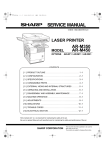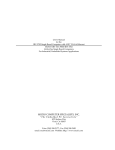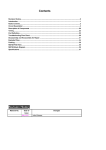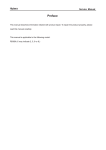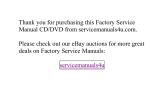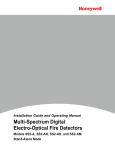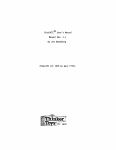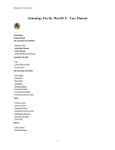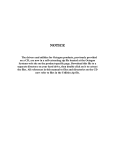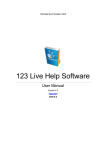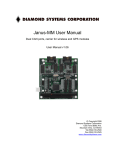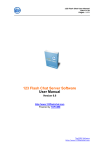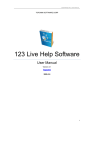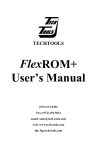Download MICRO COMPUTER SPECIALISTS, INC.
Transcript
IND-486H SBC User's Manual For MCSI PART NO. 73300101 IND-486H All-In-One Single Board Computers For Industrial/Embedded Systems Applications MICRO COMPUTER SPECIALISTS, INC. "The Embedded PC Specialists" 1070 Joshua Way Vista, CA 92083 U.S.A. Voice (760) 598-2177 - Fax (760) 598-2450 email: [email protected] WebSite: http://www.mcsi1.com First Edition (September 8, 2000) Revision 2.00 Changes are made periodically to the information contained herein; these changes will be incorporated into new editions of this document. Requests for copies of this publication or the product(s) which it describes should be made to MCSI. While every effort has been made to insure that this document and its accompanying product(s) are free from defects, MCSI, its distributors, representatives, and employees shall not be responsible for any loss of profit or any other commercial damage including, but not limited to, special, incidental, consequential, or other damages occasioned by the use of this product(s). In the event of defect the buyer's sole recourse is to receive a refund or replacement unit at MCSI's discretion if notified within the time period covered by the product warranty. 2000 MCSI Micro Computer Specialists, Inc. All Rights Reserved. IBM is a registered trademark of International Business Machines Corporation. PC/XT & PC/AT are registered trademarks of International Business Machines Corporation MS-DOS is a registered trademark of Microsoft Corporation. All other trademarks are the properties of their respective holders. PREFACE This manual provides information about the MCSI IND-486H All-In-One Single Board Computer. This information is intended for users who must implement IBM PC/AT compatible computer solutions to a wide variety of applications which cannot be satisfied using conventional desktop computers. This manual assumes that the reader has a good understanding of MS-DOS and the standard IBM PC/AT compatible architecture. For more information on the IBM PC compatible hardware and software architecture, refer to any of the many books available on the subject. A few suggestions are listed below: •Advanced MS-DOS Programming, Microsoft Press •Programmers Guide to the IBM PC, Microsoft Press •Programming the 80386, Sybex •Undocumented DOS, Addison Wesley INVENTORY CHECKLIST The complete IND-486H All-In-One Single Board Computer package consists of the following: IND-486H All-In-One Single Board Computer This Manual PROMDISK Software Utilities Diskette If any of the above is missing or appears to be damaged, inform MCSI immediately. Please look for a file called README on the distribution disk for this product. It contains "last minute" changes and updates to this hard copy manual. This file will also document new utility programs. Table of Contents Section 1 - Introduction ___________________________________________________________________ 1 1.1 Features ......................................................................................................................................................1 Section 2 - System Description _____________________________________________________________ 2 2.1 Processor ....................................................................................................................................................2 2.2 Co-Processor..............................................................................................................................................2 2.3 System Memory (DRAM) ........................................................................................................................2 2.4 DMA Controller ........................................................................................................................................2 2.5 Interrupt Controller..................................................................................................................................3 2.6 Timers.........................................................................................................................................................4 2.7 Clock/Calendar and CMOS RAM .........................................................................................................4 2.8 Battery ........................................................................................................................................................4 2.9 Keyboard....................................................................................................................................................5 2.10 Speaker Port ............................................................................................................................................5 2.11 Reset Switch.............................................................................................................................................5 2.12 Printer Port ..............................................................................................................................................5 2.13 Standard Serial Ports..............................................................................................................................5 2.14 Floppy Disk Port .....................................................................................................................................6 2.15 EIDE Hard Disk Port ..............................................................................................................................6 2.16 VGA Port..................................................................................................................................................6 2.17 WatchDog Timer.....................................................................................................................................7 Section 3 - Setup _________________________________________________________________________ 8 3.1 Using the Internal Setup Utility..............................................................................................................8 3.2 Clearing the CMOS Memory...................................................................................................................8 Section 4 - PROMDISK Disk Emulator ______________________________________________________ 9 4.1 PROMDISK Drive Configuration ...........................................................................................................9 4.2 PROMDISK Memory Setup.....................................................................................................................9 4.3 PROMDISK Power Selection...................................................................................................................10 4.4 Dynamic Drive Assignment ...................................................................................................................10 4.5 PROMDISK FlashCom Feature...............................................................................................................10 Section 5 - Using the PROMDISK Software __________________________________________________ 11 5.1 Using SRAMs with PROMDISK .............................................................................................................11 5.1.1 Formatting SRAMs in the Floppy Disk Mode..............................................................................11 5.1.2 Formatting SRAMs in the Fixed Disk Mode ................................................................................12 5.1.3 Software Write Protect for SRAM Drives .....................................................................................13 5.2 Using EPROMs with PROMDISK ..........................................................................................................13 5.2.1 Creating a PROMDISK List File or Work Disk ............................................................................13 5.2.2 Sizing the PROMDISK.....................................................................................................................15 5.2.3 Programming FLASH EPROMs....................................................................................................16 5.2.4 Programming Standard EPROMs.................................................................................................17 5.2.5 Programming the EPROM Drive A ...............................................................................................17 5.3 Emulating Floppy Drives C through Z .................................................................................................17 5.4 Dynamic Drive Assignment ...................................................................................................................18 5.5 PROMDISK Custom Features ................................................................................................................19 Section 6 - FlashCom _____________________________________________________________________ 20 6.1 How Does FlashCom Operate?...............................................................................................................20 6.2 FlashCom Components...........................................................................................................................20 6.2.1 UPLOAD ................................................................................................................................................21 6.2.2 Upload Programming and Verification Options...............................................................................22 6.3 General Purpose RS-232 File Transfer Programs .................................................................................22 6.3.1 Using PUTFILE ......................................................................................................................................22 6.3.2 Using GETFILE ......................................................................................................................................22 6.4 Other Uses For FlashCom........................................................................................................................23 Section 7 - Installation ____________________________________________________________________ 24 7.1 Installing the SIMMs ................................................................................................................................24 7.2 Installing the PROMDISK Memory .......................................................................................................24 7.3 Completing the Installation.....................................................................................................................25 Appendix A - Specifications _______________________________________________________________ 26 Appendix B - Board Outline _______________________________________________________________ 28 Appendix C - Memory and I/O Maps ______________________________________________________ 29 Appendix D - Connectors _________________________________________________________________ 30 Appendix E - Configuration Jumpers ______________________________________________________ 33 Appendix F - BIOS Error Beep Codes _______________________________________________________ 35 Appendix G - Suggested PROMDISK Memory Chips _________________________________________ 36 Appendix H - FlashCom Serial Interface ____________________________________________________ 37 SECTION 1 - INTRODUCTION The IND-486H All-In-One Single Board Computer (SBC) is a high performance system board that provides the primary elements for building an IBM PC/AT compatible computer for a wide variety of embedded systems applications. The IND-486H SBC contains all the basic elements found in a standard IBM PC/AT compatible desktop computer system. The IND-486H SBC is fully compatible with the IBM PC/AT (ISA Bus) which means virtually all the software written for the IBM PC/AT will run on the IND-486H SBC. 1.1 FEATURES A complete list of features is listed below: • IBM PC/AT Compatible Plug-in Computer • ST Micro STPC Client Chipset with 486DX2-66 CPU Core and 387 Math Coprocessor • AMI BIOS • 66MHz Operation • Integral PCI VGA Controller and Graphics Accelerator • 64M-Byte FPM or EDO DRAM System Memory (2-72pin SIMMs) • Optional On-board System Memory expandable to 8MB • 2M-byte PROMDISK Disk Emulator for Diskless Applications • Includes FLASHCOM software to program Flash EPROMs remotely over COM1 serial port. • Dual Floppy Disk Port Supports Two 3½" or 5¼" Drives up to 2.88M-bytes • PCI Extended IDE Hard Disk Port supports up to Two Drives • PS2/AT Compatible Keyboard Port • PS2 Compatible Mouse Port • Two High Speed 16C550 Compatible RS-232 Serial Ports • Multimode Bi-directional Parallel Printer Port • Infrared Data Access Port for future applications • Clock/Calendar with Battery Back-up • Low Power CMOS Design • Half Size AT Plug-in Multilayer Board for Low EMI and High Reliability • WatchDog Timer and Power Monitor • On-board Mini Speaker • Optional Datalight ROM-DOS 6.22 Operating System 1 SECTION 2 - SYSTEM DESCRIPTION The following sections describe the major system features of the IND-486H All-In-One Single Board Computer. 2.1 PROCESSOR The IND-486H SBC uses an ST Micro STPC Client chipset. The STPC chipset has an internal 486DX266 microprocessor. It is fully object code compatible with the 8086/8088, 80286, 80386, and 80486 family of products. Some of the distinctive features include: • 16-bit External Data Bus • 32-bit Internal Architecture • 64M-byte Directly Addressable Memory Space • Internal 14 Word by 16-bit Register Set • Operand Addressing Modes • Bit, Byte, Word, and String Operations • 8 & 16-bit Signed/Unsigned Arithmetic • Integrated Memory Manager 2.2 CO-PROCESSOR The STPC Client chipset includes a 387 Math co-processor core. The 387 math coprocessor provides up to 100 times the performance of the CPU alone. Over seventy numeric processing instructions are added to the instruction set, and eight 80-bit registers are added to the register set. The coprocessor is compatible with the IEEE Floating Point Standard 754-1985. 2.3 SYSTEM MEMORY (DRAM) The IND-486H SBC features a shared memory which supports up to 64M-bytes of dynamic random access memory (DRAM) organized as two banks of 32M-byte. The board will support either standard FPM (fast page mode) or high performance EDO (extended data output) DRAM. The memory is configured using two single in-line memory module sockets, which will accept 72-pin single in-line memory modules (SIMMs) organized as 1MB, 2MB, 4MB, 8MB, 16MB, or 32MB with a maximum access time of 60ns. In addition, the PCB is designed to accommodate up to 8M-bytes of on-board DRAM by the installation of four 1Mx16 Fast Page Mode (FPM) DRAM chips, for applications where the use of SIMMs is prohibited. The video controller shares 512K to 4M-bytes of system memory as configured in the CMOS set up. Both SIMM sockets, or all four on-board DRAMs must be populated when using the VGA port. 2.4 DMA CONTROLLER The IND-486H SBC memory refresh and DMA functions are included in the STPC Client chipset, which includes the equivalence of two 82C37 DMA controllers. The two DMA controllers are cascaded to provide four DMA channels for transfers to 8-bit peripherals (DMA1) and three channels for transfers to 16-bit peripherals (DMA2). DMA2 Channel 0 provides the cascade interconnection for the two DMA devices thereby maintaining IBM PC/AT compatibility. The DMA channel assignments are listed below: 2 DMA Channel 0: DMA Channel 1: DMA Channel 2: DMA Channel 3: DMA Channel 5: DMA Channel 6: DMA Channel 7: Not Used (8-bit) Not Used (8-bit) Floppy Disk (8-bit) Multi-mode Parallel Port (8-bit) Not Used (16-bit) Not Used (16-bit) Not Used (16-bit) The DMA request (DRQx) and acknowledge (DACKx/) lines are available on the P1/P2 98-pin edge connector. 2.5 INTERRUPT CONTROLLER The IND-486H SBC has the equivalence of two 82C59A interrupt controllers included in the STPC Client chipset. The controllers accept requests from peripherals, resolve priorities on pending interrupts and interrupts in service, interrupt the CPU, and provide the vector address of the interrupt service routine. The two interrupt controllers are cascaded in a fashion compatible with the IBM PC/AT. The interrupt priority and assignments are shown below in descending order of priority: Highest Lowest IOCHCK/ IRQ0 IRQ1 IRQ8 IRQ9 IRQ10 IRQ11 IRQ12 IRQ13 IRQ14 IRQ15 IRQ3 IRQ4 IRQ5 IRQ6 IRQ7 Parity Check (Non-maskable) System Timer (Not Available) Keyboard (Not Available) Real Time Clock (Not Available) S/W Redirect to INT 0AH (IRQ2) Not Used Not Used Not Used Co-processor (Not Available) Not Used Not Used Serial Port 2 Serial Port 1 Parallel Port 2 (Not Used) Floppy Disk Controller Parallel Port 1 The interrupt request lines IRQx and IOCHCK/ are available on the 98-pin edge connector except as noted above. 3 2.6 TIMERS The IND-486H SBC has the equivalence of an 82C54 Programmable Timer included in the STPC Client chipset. The 82C54 is a three channel Programmable Counter/Timer chip. The three timers are driven by a 1.19MHz clock source derived from the on-board 14.3818MHz crystal oscillator. The three timers are used as follows: TIMER Channel 0: System Timer TIMER Channel 1: Timer for DRAM refresh TIMER Channel 2: Tone Generation for Audio 2.7 CLOCK/CALENDAR AND CMOS RAM The IND-486H SBC has the equivalence of an MC146818 real time clock/calendar with 128 bytes of CMOS RAM included in the STPC Client chipset. An on-board lithium battery is used to provide power to the system chip when the system power is off. The 128 byte CMOS RAM consists of 14 bytes used by the clock/calendar, and 114 bytes used by the system BIOS. Should your CMOS become corrupted, i.e. loss of battery power or accidentally clobbered, strange errors may occur while attempting to run your programs. Refer to Section 3.0 for instructions on how to clear the CMOS and reset the initial SETUP values. 2.8 BATTERY The IND-486H SBC contains an on-board Lithium battery used for powering the STPC Client chipset during standby operation in the absence of the normal +5 volt supply. During normal operation, the battery should last greater than five years before needing replacement. A replacement battery may be ordered directly from MCSI. Care must be taken when handling, shipping, and storing the IND-486H board. The following precautions should be adhered to in order to prevent accidentally damaging the battery: DO store the board in a non-conductive, static free container, or INSIDE the original Anti-Static Bag. This bag has been specially designed to prevent battery discharge. DO NOT allow the board to come in contact with the outside of the bag; the outer surface of the bag is conductive. DO NOT place the board on a metal bench or other conductive surfaces at any time. DO NOT connect any equipment, circuits, etc., to the on-board battery as serious damage may result. Any additional current drain will dramatically reduce its life. 4 2.9 KEYBOARD The IND-486H SBC contains an IBM PC/AT compatible keyboard controller for interfacing to a generic IBM PC/AT compatible keyboard. The keyboard controller assembles the serial data from the keyboard into bytes and interrupts the CPU via IRQ1 after each byte is ready to be read. The IRQ1 service routine reads port 60H to get the keyboard scan code and acknowledges by sending a positive pulse to port 61H to clear the interrupt for the next byte. Refer to Appendix D for the keyboard connector location and pin assignments. 2.10 SPEAKER PORT The IND-486H SBC contains an on-board sub-miniature audio speaker to provide audio interface to the user. Because of the small size of the speaker, the sound output is much reduced over that of the larger speaker found in most desktop computers. A connector is provided to connect an external speaker if the sound output is not sufficient. Refer to Appendix D for the speaker port connector location and pin assignments. 2.11 RESET SWITCH The IND-486H SBC includes an on-board power detector and power on reset circuit to reset the computer after power is applied, and to hold the computer reset during low power, brown-out conditions. In addition, there are provisions for connecting an external, normally open, push button reset switch. Refer to Appendix D for the reset switch connector location and pin assignments. 2.12 PRINTER PORT The IND-486H SBC contains the equivalence of an IBM PC/AT Parallel Printer Port. The Parallel Printer Port can be configured as a standard IBM PC/AT compatible printer port, an 8-bit bidirectional port, or disabled completely. The interface consists of twelve buffered outputs which are latched and can be written and read under program control. An additional five inputs are provided for reading printer status. Refer to the IBM PC/AT Hardware Reference Manual for detailed programming and applications information. The address, configuration, and enabling/disabling of the port are configured using the BIOS's INTERNAL SETUP program. Refer to Section 3.0 for more information. Refer to Appendix D for the connector location and pin assignments. Note: The default interrupt for the printer port is IRQ7. 2.13 STANDARD SERIAL PORTS The IND-486H SBC has the equivalence of two NC16C550 UARTs. The two UARTs can be configured as standard IBM PC/AT RS-232C compatible serial ports or individually disabled. 5 The port addresses, and enabling/disabling of the serial ports are configured using the BIOS's INTERNAL SETUP program. Refer to Section 3.0 for more information. Refer to Appendix D for the connector location and pin assignments. Note: Interrupts for Serial Ports 1 & 2 default to IRQ4 & IRQ3, respectively. 2.14 FLOPPY DISK PORT The IND-486H SBC contains an IBM PC/AT compatible dual floppy disk port with the equivalence of an NEC PD72056B Floppy Disk Controller, an on-chip digital data separator, and an IBM PC/AT compatible floppy disk adapter bus interface circuit. An on-board digital data separator provides optimum performance with the following disk drive types: 5.25" 3.5" 5.25" 3.5" 3.5” 360K Double-Sided 720K High Capacity 1.2M High Capacity 1.44M High Density 2.88M High Density The port address, and enabling/disabling of the floppy port is configured using the BIOS's INTERNAL SETUP program. Refer to Section 3.0 for more information. Refer to Appendix D for the connector location and pin assignments. Note: The default interrupt for the floppy port is IRQ6. 2.15 EIDE HARD DISK PORT The IND-486H SBC contains a PCI Extended Integrated Drive Electronics (EIDE) Port which directly interfaces to two hard disk drives with embedded controllers. The EIDE Disk Port can be disabled using the CMOS Setup utility. Refer to Appendix D for the connector location and pin assignments. The enabling/disabling of the EIDE port is configured using the BIOS's INTERNAL SETUP program. Refer to Section 3.0 for more information. Refer to Appendix D for the connector location and pin assignments. 2.16 VGA PORT The IND-486H SBC includes a VGA display controller as part of the STPC Client chip set. The VGA display port is 100% backward compatible with the VGA standard specification. Resolutions of up to 1024x768 and color depths of 8, 16, 24 and 32 bits per pixel are supported. The integrated RAMDAC supports digital to analog conversion rates up to 135 MHz. This along with peak video bandwidth of 320MBytes/sec (using EDO DRAM) enables the VGA controller to support 1024 x 768 x24 and 800 x 600 x 32 resolutions at 75 Hz refresh rate. The VGA controller shares up to 4MB of system DRAM for video RAM. Both SIMM sockets or all on board DRAM chips must be populated when using the VGA port. If an external add-in VGA card is placed in the system, the IND-486H VGA controller is automatically disabled. Refer to Appendix D for the connector location and pin assignments. 6 2.17 WATCHDOG TIMER The IND-486H SBC includes a WatchDog Timer circuit. The WatchDog Timer ensures that if an application program gets "lost or bombs", the system will reset or a non-maskable interrupt will be issued to the CPU. The WatchDog Timer is enabled by writing a byte xxH to memory address F000:FF55H. Once enabled, the WatchDog Timer must be triggered by writing a byte (xxH) to memory address F000:FF55H within the time out period, otherwise the WatchDog Timer will force a hardware reset or activate the IOCHCK/ line, generating a non-maskable interrupt (NMI). The WatchDog Timer can be disabled by writing a byte (xxH) to memory address F000:FB55H. A jumper is provided to select the time out period and to enable the WatchDog Timer circuit. Refer to Appendix E for the WatchDog Timer configuration jumpers 7 SECTION 3 - SETUP The IND-486H uses an American Megatrends (AMI) BIOS. The BIOS includes an internal Setup Utility for configuring the system. The system configuration settings are stored in the on-board CMOS memory which is backed up by a Lithium battery. 3.1 USING THE INTERNAL SETUP UTILITY The IND-486H SBC uses an AMI BIOS which contains an internal Setup Utility for configuring the system. The system configuration settings are stored in the on-board CMOS memory, which is backed up by a Lithium battery. Should your CMOS become corrupted, i.e. loss of battery power or accidentally clobbered, strange errors may occur while attempting to run your programs. A jumper at JP16 has been provided to force the BIOS to use its internal default SETUP values. Refer to section 3.2 for details. The Setup Utility can be invoked by first causing a cold boot (reset) or a warm boot (Cntrl Alt Del) and pressing the Del key when instructed. This will cause the memory diagnostics to be aborted and the Setup Utility to display the MAIN SETUP MENU. Using the ↑↓ cursor keys, move the highlighted bar to the option you wish to modify and then press Enter to select it. When in the MAIN SETUP MENU, the F2 and F3 keys are used to select the colors used in the setup screens, and the F10 key is used to save the changes before exiting the Setup Utility. The Esc key may be used to exit the Setup Utility without saving the changes. The PgUp and PgDn keys are used to scroll through the selections for a given setting. PgUp is also used to decrease the setting and PgDn to increase the setting. After making the desired selections from the various setup menus press the Esc key to exit the current menu. You save your selections by pressing the F10 key or by selecting the appropriate selection from the MAIN SETUP MENU. Notes: 1. The user should be aware that improper selection of certain values in the ADVANCED SETUP UTILITY may cause unpredictable results. If this occurs select the AUTO CONFIGURATION WITH OPTIMAL SETTINGS from the MAIN SETUP MENU. 3.2 CLEARING THE CMOS MEMORY Should your CMOS become corrupted, i.e. loss of battery power or accidentally clobbered, strange errors may occur while attempting to run your programs. A jumper at JP16 has been provided to force the BIOS to use its internal default SETUP values. This is accomplished by first removing power from the IND-486H and momentarily interrupting the battery power to the STPC Client chipset. To interrupt the battery power, remove the shunt from JP16 pins 1 & 2 and momentarily connect it to pins 2 & 3 (the "Clear CMOS" position). After waiting a few seconds, return the shunt back to its original position. WARNING: DO NOT apply power to the IND-486H with the shunt in the clear CMOS position ---serious damage will result. Refer to Appendix B for the location of the CMOS shorting jumper. 8 SECTION 4 - PROMDISK DISK EMULATOR The IND-486H SBC includes an on-board 2M-byte PROMDISK Disk Emulator for applications requiring diskless operation. The PROMDISK memory is made up of four 32-pin JEDEC standard byte-wide memory sockets which may be configured to accept EPROMs, FLASH EPROMs, NVRAMs, and SRAMs. The four sockets are arranged as two groups consisting of sockets U16&U12, and U8&U5. Each group of sockets can be configured separately allowing up to two drives to be implemented with different type chips, or a single drive with the same type chips. The grouping of the sockets was chosen to provide the most flexibility with the minimum number of configuration jumpers and switches. 4.1 PROMDISK DRIVE CONFIGURATION During the power on diagnostics, the PROMDISK control program determines the drive configuration by looking for the PROMDISK signature at sockets U16 and U8. Drives configured from different type chips must start on the group boundaries, i.e. U16, and U8. Read/Write drives using SRAMs or NVRAMs must use sockets U8 and U5. The allowable PROMDISK drive configurations are shown below: PROMDISK Disk Drive Configuration U16 U12 U8 U5 A B C D A B A C A D B C B D C D A B C D A B A C A D B C B D C D A B C D B A C A D A C B D B D C A B C D B A C A D A C B D B D C Note: A drive can consist of 1 to 4 chips. 4.2 PROMDISK MEMORY SETUP The PROMDISK memory can be configured to accept EPROMs, FLASH EPROMs, and SRAMs. For proper operation the devices should have a maximum access time of 150 nanoseconds or less. The memory sockets can be configured to emulate up to two fixed or floppy disk drives simultaneously. The type of chips, i.e. EPROM or SRAM used for each drive is selected by the PROMDISK Configuration jumpers JP18, JP14, JP9 and JP15. Sockets U16&U12 are controlled by JP18 9 and JP14, and sockets U8&U5 by JP15 and JP9. Refer to Appendix E for the PROMDISK configuration jumpers. 4.3 PROMDISK POWER SELECTION When using low-power CMOS SRAMs in sockets U8&U5, an on-board power control and battery circuit is selected by JP4 to provide nonvolatile operation for the PROMDISK Disk Emulator drive 2. Extreme care must be taken when configuring these jumpers. Refer to Appendix E for the PROMDISK power control jumpers. 4.4 DYNAMIC DRIVE ASSIGNMENT The IND-486H PROMDISK supports dynamic drive assignments for its two drives. This feature is extremely useful during the development stages when the IND-486H board is installed in a development system with a different drive configuration than the final target system. The dynamic drive assignment feature uses the BIOS CMOS configuration to determine whether to reassign the drives. The PROMDISK drive is reassigned to the next logical drive letter or disabled whenever the PROMDISK drive matches the BIOS CMOS configuration. In other words, if you have a PROMDISK drive A and the CMOS floppy drive is selected, the PROMDISK drive A will be reassigned to drive B, and if a PROMDISK drive B were present, the PROMDISK drive A will be disabled. The table below shows how typical PROMDISK drive configurations are reassigned. PROMDISK Dynamic Drive Assignment Original PROMDISK Drive 1 Drive 2 A A A A None None B B B C None C D None B B B A A A A A None C D C CMOS FDD #1 FDD #2 HDD #1 HDD #2 Installed Installed None Installed Installed Installed Installed None Installed X X X X None None Installed Installed None Installed None Installed Installed X X X X X X X X X X X X X Installed Installed Installed Installed X X X X X X X X X X X X X Reassigned PROMDISK Drive 1 Drive 2 B Disabled A Disabled None None B B B D None Disabled D None B B B B B Disabled A Disabled None D D Disabled 4.5 PROMDISK FLASHCOM FEATURE The PROMDISK control firmware includes the MCSI FlashCom remote download and programming firmware for COM1/COM2. Refer to Section 6.0 for a detailed description of the features. The FlashCom firmware is enabled by installing a shunt jumper between JP15 pins 7-8 for COM1 or 5-6 for COM2. Refer to Appendix E for the PROMDISK configuration jumpers. 10 SECTION 5 - USING THE PROMDISK SOFTWARE The IND-486H PROMDISK can be configured to emulate up to two drives simultaneously, each of which can be operated as a Read-Only or Read/Write floppy or fixed disk drive. The paragraphs that follow describe how to use PROMDISK in the floppy and fixed disk emulator modes. The operating modes of the two drives can be mixed for added flexibility. The fixed disk drive emulator assumes that fixed disk drives start with drive "C", and that drives "A & B" are always floppy drives. Remember that the PROMDISK hardware portion of the board must be properly configured prior to changing the types of memory used for each drive. 5.1 USING SRAMS WITH PROMDISK This section describes how to use the PROMDISK Disk Emulator with SRAMs or NVRAMs. The paragraphs that follow assume that the PROMDISK drives have been configured, and the SRAMs are installed on the board in accordance with Sections 4 and 7 of this manual. The board must then be installed in the target system with a floppy or fixed disk, and your current version of DOS loaded before continuing on. 5.1.1 Formatting SRAMs in the Floppy Disk Mode When PROMDISK is configured to emulate a Read/Write floppy disk drive using SRAMs or NVRAMs, it is necessary to format the PROMDISK using the PROMDISK Format Utility FORM733.COM. Once formatted, the PROMDISK drive can be treated just like a physical floppy disk drive and can be randomly accessed at memory bus speed, thereby increasing system through-put orders of magnitude over that of a typical floppy disk system. The standard PROMDISK firmware does not allow SRAMs to be configured as a bootable floppy drive, i.e. drive A. If this limitation presents a problem, a special version of the PROMDISK firmware can be requested from the factory. If you wish to configure the SRAMs as a bootable drive, you must configure the SRAMs as a PROMDISK fixed disk drive C (refer to Section 5.1.2). To format the PROMDISK SRAMs in the floppy disk mode you must first boot the target system with your operating system. Once the system is booted, you must format the PROMDISK floppy disk drive by typing: FORM733 {pddrive} [/p] Where: pddrive is the PROMDISK drive to format /p is the optional step by step confirmation command Example 1: To format PROMDISK drive B as a floppy disk drive starting at chip number three and containing one SRAM, type: FORM733 B Example 2: To format PROMDISK drive B as a floppy disk drive starting at chip number three and containing two SRAMs, with step by step confirmation, type: FORM733 B /p 11 NOTES: 1. The standard DOS format program, FORMAT.EXE, cannot be used to format a PROMDISK floppy disk drive. 2. Be sure to include the device driver DRIVER.SYS in your CONFIG.SYS file when emulating PROMDISK floppy drives C through Z. Refer to Section 5.3 for more details. If the selected PROMDISK drive was never formatted or the data has been corrupted, the PROMDISK Format Utility will prompt you to reboot the system so that the PROMDISK control program can initialize and configure the drive. After the system is rebooted, you must run FORM733 again to format the drive. 5.1.2 Formatting SRAMs in the Fixed Disk Mode When PROMDISK is configured to emulate a Read/Write fixed disk drive using SRAMs or NVRAMs, it is necessary to first create a valid DOS partition that can be recognized by both the system BIOS and your operating system’s Format Program. Once a valid DOS partition has been created, you simply use the Format Program supplied with your operating system to format the PROMDISK SRAMs. To initialize the PROMDISK SRAMs with a valid DOS partition you first boot the target system using a floppy disk containing your operating system. Once the system is booted, you initialize the PROMDISK fixed disk drive using the PROMDISK Fixed Disk Initialization Program FDISK733.COM. Example 1: To initialize PROMDISK drive C starting at chip number three and containing two chips, type: FDISK733 C Example 2: To initialize PROMDISK drive D starting at chip number three and containing one chip, type: FDISK733 D After the SRAMs have been initialized, the program will instruct you to reboot the system. After rebooting the system, the PROMDISK SRAMs must be formatted using the Format Program supplied with your operating system. You must remember to copy the system files if you plan to make the PROMDISK a bootable drive. Example 1: To format PROMDISK drive C as a bootable drive under MS-DOS, type: FORMAT C: /u/s Example 2: To format PROMDISK drive D as a non-bootable drive under MS-DOS, type: FORMAT D: /u After the PROMDISK drive is formatted, you may reboot your system and use the PROMDISK drive just like a physical fixed disk drive. 12 5.1.3 Software Write Protect for SRAM Drives The IND-486H PROMDISK includes a software write protect feature. If you wish to incorporate the write protect capability on your R/W drives, use the PDPRO.COM Utility Program. To write protect PROMDISK drive B, type: Example 1: To write protect (disable) PROMDISK drive B, type: PDPRO B:/p Example 2: To unprotect (enable) PROMDISK drive B, type: PDPRO B:/u Note: The protect bit is reset to the unprotected state when the system is rebooted. 5.2 USING EPROMS WITH PROMDISK This section describes how to use the IND-486H PROMDISK with standard (ultraviolet light erasable) EPROMs and FLASH EPROMs. Standard EPROMs must be programmed using an external EPROM programmer from binary image files created with the PROMDISK PDCR733.EXE Software Utility, whereas FLASH EPROMs can be programmed on-board. The paragraphs that follow assume that the PROMDISK drives have been configured and, if using FLASH EPROMs, they are already installed on the board. The board must then be installed in the target system with a floppy or fixed disk, and your current version of DOS loaded before continuing on. 5.2.1 Creating a PROMDISK List File or Work Disk The PROMDISK PDCR733.EXE Programming Utility provides two methods of programming FLASH EPROMs or creating binary image files. The first method uses a list file to specify the source and structure of the PROMDISK. This method has no limit on the size of the PROMDISK it can create and assumes the files are DOS compatible. The second method involves creating a work disk containing the files you wish to emulate on the PROMDISK. This method limits the size of the PROMDISK to the size of your work disk, and also requires the work disk to be reformatted each time changes are made to it. The only advantage of the work disk method is that it uses BIOS calls to read the disk sector by sector and therefore is able to create a PROMDISK containing a non-DOS type operating system. The work disk method cannot be used to create a PROMDISK fixed disk drive. Therefore, you must first decide whether to use a PROMDISK list file or work disk to specify your PROMDISK files. If you choose the PROMDISK list file method, you must first create an ASCII file containing a list of files you wish to include in your PROMDISK disk emulator using a text editor of your choice. This file will be referred to as the PROMDISK list file and must end with the extension .LST. This file is used by the PROMDISK Programming Utility PDCR733.EXE to specify the files, their location, and for creating PROMDISK subdirectories. The first line of the list file must contain the PROMDISK keyword [BOOT SOURCE], followed by the location of the boot sector for the operating system you plan to use. If you wish to create a bootable PROMDISK drive, the next line of the list must contain the PROMDISK keyword [SYSTEM], then followed by the list of system files. The remainder of the list specifies the PROMDISK directories, subdirectories, and their associated files. The format of the list file is shown below: 13 Format for List File [BOOT SOURCE] drive: [SYSTEM] [filename.SYS] [filename.COM] [VOLUME] volumeName [\] [drive][path]MYFILE1.EXT [\subdirectoryName] [drive][path]MYFILE2.EXT Remarks PROMDISK Boot Source Keyword Location of Boot Sector and System Files PROMDISK System Keyword Hidden System File(s) System Command File PROMDISK Volume Keyword Volume Name (11 characters max) PROMDISK Root Directory Location of File(s) in Root Directory PROMDISK Subdirectory Location of File(s) in Subdirectory Example 1: A typical list file for a bootable fixed disk is shown below: PROMDISK List File [BOOT SOURCE] b: [SYSTEM] io.sys msdos.sys command.com [\] autoexec.bat config.sys [\myproject] c:\myproject\myfile1.ext d:\myfile2.ext [\promdisk] c:\pdiii\PDCR733.exe c:\pdiii\pdformat.exe [\promdisk\lists] d:\data\als.lst d:\data\johns.lst 14 PROMDISK Directory Structure C:\ io.sys msdos.sys command.com autoexec.bat config.sys \MYPROJECT myfile1.ext myfile2.ext \PROMDISK pdcreate.exe pdformat.exe \LISTS als.lst johns.lst Example 2: A typical list file for a non-bootable floppy disk is shown below: PROMDISK List File [BOOT SOURCE] c: [\] autoexec.bat c:\project\myfile1.ext d:\myfile2.ext [\apps] c:\doug\program1.exe c:\daenah\program2.com PROMDISK Directory Structure B:\ autoexec.bat myfile1.ext myfile2.ext \APPS program1.exe program2.com If you do not have access to a text editor, you can use the standard DOS copy command to create the PROMDISK list file. To create a PROMDISK list file named MYLIST.LST using the list of files from example two above, at the DOS prompt you would type: copy con mylist.lst [boot source] c: [\] autoexec.bat c:\myproject\myfile1.ext d:\myfile2.ext [\apps] c:\doug\program1.exe c:\daenah\program2.com ^Z (control Z) Once you have created your PROMDISK list file, you can proceed to Section 5.2.2 to determine the size and number of memory chips that will be required to emulate your specified drive. If you choose to use the work disk method to specify your PROMDISK drive, you must first format a floppy diskette using the version of DOS that your files require for operation. Be sure that the format utility you use completely erases the diskette. If you are using DOS 5.0 FORMAT.EXE, be sure to use the /U option. Also, if you are making a bootable PROMDISK drive A, be sure to transfer the system files using the FORMAT /S option. You then copy the files you wish to emulate onto the newly formatted work diskette. You can then proceed to Section 5.2.2 to determine the size and number of memory chips that will be required to emulate your specified drive. Note: The work disk method cannot be used to create a PROMDISK fixed disk drive. 5.2.2 Sizing the PROMDISK Use the size option of the PROMDISK utility PDCR733.EXE to determine the size and number of chips required for emulation. Example 1: To determine the number of chips required to emulate the files specified by your PROMDISK list file named MYFILES.LST located on your drive B, type: 15 PDCR733 B:MYFILES SIZE Note: DO NOT add an extension to the list file filename. PDCR733 assumes the extension .LST. Example 2: To determine the number of chips required to emulate the files specified by your PROMDISK work disk located on your drive B, type: PDCR733 B SIZE Note: DO NOT add a colon after the drive letter when sizing a work disk. The PROMDISK sizer will report the type, size, and number of chips required for drive emulation. 5.2.3 Programming FLASH EPROMs Use the PROMDISK Programming Utility PDCR733.EXE to program the FLASH EPROMs. Using the size information from Section 5.2.2 above, program the FLASH EPROMs by typing: PDCR733 source numChips kSize destfile pddrive [option] Where: source is the location and name of the list file (with no extension) or the location of the work disk. numChips is the number of chips from Section 5.2.2. kSize is size of the chip(s) in K-bytes, i.e. 128, 256, or 512. destFile enter Flash for Intel/AMD 28F010/020 Flash EPROMs, AMD for AMD 29F040 Flash EPROMS, SST for SST Flash EPROMS, or output filename without extension to create the binary images. pddrive PROMDISK drive to program, i.e. A, B, C, etc. options: /dN = Use DOS to read floppy (0 = no, <1>= yes) /fN = Starting chip <1>, or 3 /hN = Fixed disk partition (0 = no, <1>= yes) /pN = Pause before reading disk (0 = no, <1> = yes) /sN = Presize before writing (0 = no, <1>= yes) /vN = Verbose setting (0, <1>, or 2) <> denotes the default value Note: DO NOT add an extension to the destFile filename when making binary images; PDCR733 adds the extension .PD1, .PD2, etc. The PDCR733 program will check to see if the FLASH EPROMs are erased, erase them if necessary, and program them accordingly. After the chips are programmed, PDCR733 will prompt you to reboot the computer to initialize the PROMDISK drive. Example 1: To build a 1M-byte PROMDISK drive C using four INTEL FLASH 256Kx8 chips starting at chip one from your list file named MYFILES.LST located in drive A, type: 16 PDCR733 A:MYFILES 4 256 FLASH C /f1 Example 2: To build a 128K PROMDISK drive B using one INTEL FLASH 128Kx8 chip starting at chip three from your work disk located in drive A, type: PDCR733 A 1 128 FLASH B /f3 5.2.4 Programming Standard EPROMs Standard EPROMs must be programmed from an external EPROM programmer using the binary image file(s) created with the PROMDISK PDCR733.EXE Programming Utility before installing them on the PROMDISK board. The procedure for creating binary image file(s) is the same as the procedure for programming FLASH EPROMs (Section 5.2.3 above) except that an output filename is specified instead of the word "FLASH". After programming the EPROMs with an external EPROM programmer, they must be installed on the board in accordance with Sections 4 and 7 of this manual before installing the board in your target system. Example 1: To create the binary image file(s) named MYIMAGE.PDx for a 512K PROMDISK drive B using 4 128Kx8 EPROMs from your PROMDISK list file named MYFILES.LST located in drive A, type: PDCR733 A:MYFILES 4 128 MYIMAGE B Example 2: To create the binary image file for a 256K PROMDISK drive B using one 256Kx8 EPROM from your PROMDISK work disk located in drive A, type: PDCR733 A 1 256 MYIMAGE B The build program will create the binary images for the files specified in your file list and write the images to the selected filename. The selected filename extension .PDx will be incremented for each chip in the set. 5.2.5 Programming the EPROM Drive A When PROMDISK is configured as drive A, your system will automatically try to boot from PROMDISK. If your PROMDISK drive A is corrupted or the EPROMs have been erased, your system will hang-up since there is no valid boot sector. If this occurs, simply set the CMOS floppy drive A to Installed, which will reassign the PROMDISK drive to B. Refer to Section 4.4 for more information on the PROMDISK reassign feature. 5.3 EMULATING FLOPPY DRIVES C THROUGH Z When emulating floppy disk drives C through Z in systems that do not allow floppy disks to be configured for these drives or in systems with hard disks, you must specify the DOS device driver DRIVER.SYS in your CONFIG.SYS file. The CONFIG.SYS and DRIVER.SYS files must be contained in the root directory of your boot drive. 17 Example: To configure your system with a physical disk for drive A and PROMDISK floppy drive C, you must first set the system CMOS for a physical floppy disk installed for drive A and NONE installed for drives B through D. Next, you make a CONFIG.SYS file containing the following: DEVICE = DRIVER.SYS /d:2 5.4 DYNAMIC DRIVE ASSIGNMENT The IND-486H PROMDISK supports dynamic drive assignments for its two drives. This feature is extremely useful during the development stages when the IND-486H board is installed in a development system with a different drive configuration than the final target system. The PDASSIGN.COM software utility allows the user to reassign or even hide the PROMDISK drives. The format for PDASSIGN is shown below: PDASSIGN {oldDrive}={newDrive} Where: {oldDrive} is the PROMDISK drive you wish to reassign. {newDrive} is the letter A through Z for the new PROMDISK drive. Entering a dash (-) will hide the drive until the system is rebooted. Notes: 1.0 PROMDISK fixed disk drives cannot be reassigned. 2.0 The PROMDISK drives are reset to their original assignments when the system is rebooted. 3.0 If you experience problems accessing a real floppy disk drive after using PDASSIGN, make sure your source diskette is the same media type, i.e. if you need to access a 1.44M floppy diskette, you should build your PROMDISK with PDCR733 using the same size drive. Example 1: To reassign PROMDISK drive A to B, type: PDASSIGN A=B Example 2: To reassign PROMDISK drive B to A, type: PDASSIGN B=A Example 3: To hide PROMDISK drive A, type: PDASSIGN A=- The following is a typical application example: The PROMDISK is configured as drives A and B. Drive A contains DOS, and drive B the application program. To protect (hide) the application program on drive B, you would execute PDASSIGN B=from within the application program or from the DOS prompt. This would cause the PROMDISK drive B to be inaccessible, and the physical drive B, if installed, to be accessible. 18 5.5 PROMDISK CUSTOM FEATURES The PROMDISK control firmware can be customized to include custom drive configurations and/or small setup or user defined control programs which can be executed as part of the start-up procedure just prior to the boot process. Contact the factory for more information concerning these custom features. 19 SECTION 6 - FLASHCOM FlashCom is a firmware package designed to work with MCSI's IND-486H Single Board Computer (SBC) products. The package can be used for two basic functions: • Remote downloading/programming of PROMDISK Flash Memory • Remote download and execution of special software out of the remote embedded PC's DRAM without modifying PROMDISK (this feature is for future expansion by MCSI or the OEM) For both of these tasks, FlashCom utilizes a special program on the embedded PC which resides in MCSI's PROMDISK firmware ROM. FlashCom first checks the Data Set Ready (DSR) Modem Status Line for the selected COM port, if it is active, then it monitors the port for a preset length of time at BAUD rates from 9600 to 115000. If a valid startup message is received, the software sets itself up for performing one of the above remote tasks, if a valid start-up message is not received it passes control back to the BIOS. 6.1 HOW DOES FLASHCOM OPERATE? What FlashCom does is determined by the commands it receives over the serial port. Commands include the ability to copy RS-232 received data to the PC's conventional memory and to transfer control to the received data. This protocol is used by the MCSI supplied Flash update software run on an external DOS compatible PC, which would typically be a notebook or laptop computer. As of the writing of this manual, the Flash update software is the only utility that uses this protocol, but future utilities are planned. The technical specifications of the protocol are available from MCSI for OEMs wanting to write their own downloadable programs. Please contact MCSI for more information. FlashCom also includes two utility programs, PUTFILE and GETFILE, that allow transferring files between two computers. These are generic programs which you may also find useful in other embedded situations. 6.2 FLASHCOM COMPONENTS The core FlashCom package consists of four components -- RS-232 uploading firmware, a Flash programming module, a remote communications module, and a control program for the host portable computer. For maximum flexibility, only the FlashCom firmware is kept on the embedded PC. The other three programs are kept on the host PC. The diagram below shows the relationship between these four files. HOST COMPUTER REMOTE COMPUTER FlashCom firmware on PROMDISK/SBC. UPLOAD.EXE <-RS-232 PACKETS-> Secondary host file transfer program used by UPLOAD. 20 Secondary remote Flash programming utility downloaded by the host PC. The actual file names are listed below. File SENDEXE.EXE UPLOAD.EXE GPUPLOAD.EXE AMD733.BIN INT733.BIN SST733.BIN PUTFILE.EXE GETFILE.EXE PDCR733.EXE Purpose Primary control program to send .exe file to execute in remote PC. Primary control program Secondary program used by UPLOAD that reads .PD* files and sends them to the remote PC. Flash programming program for AMD 29F040 Flash EPROMs Flash programming program for Intel/AMD 28F010/020 Flash EPROMs Flash programming program for SST 28F040 Flash EPROMs File transfer software (sending side) File transfer software (receiving side) PROMDISK Programming Utility The two primary programs, UPLOAD.EXE and the PROMDISK/FlashCom firmware, establish communication via the serial port and then transfer control to secondary programs using a predefined protocol. PUTFILE and GETFILE are simple general purpose file transfer programs for the COM ports. These files are not required for FlashCom, and are supplied as convenient utilities. 6.2.1 UPLOAD The host computer control program is a DOS based command-line driven program. It is designed much like the small FlashCom driver in that once it downloads the remote program, it leaves the rest of the work to a separate .EXE program which it runs using a DOS shell. A sample command line to program Intel/AMD 28F010/020 Flash EPROMS is shown below: UPLOAD 1 115000 INT733.BIN GPUPLOAD APNAME.PD1 2 256 1 The first two parameters list the COM port number followed by the BAUD rate which can be any standard DOS BAUD rate from 9600 to 115000. Unless you are experiencing problems, we recommend 115000 BAUD. The second two parameters list the names of the "real" programs that take care of transferring the PROMDISK data and programming the 28F010/020 Flash parts -- in this case INT733.BIN and GPUPLOAD.EXE (.EXE extension assumed). For programming AMD 29F040 Flash parts, the following command would be used: UPLOAD 1 115000 AMD733.BIN GPUPLOAD APNAME.PD1 2 512 1 The *.PDx files will be programmed into the remote Flash parts and each sector will be sent with a checksum to detect anomalies in the transmission process. The embedded PC will also report back any problem programming the Flash parts which will cause the sending program to stop and display an error message. You can tell by looking at the line above the error message which chip did not program. 21 6.2.2 UPLOAD PROGRAMMING AND VERIFICATION OPTIONS To insure that all of the binary images were successfully programmed, you may want to perform a final read back step. To do this, add "/PV" at the end of the command line when you run UPLOAD.EXE. A complete byte-for-byte verification will be performed after all of the chips have been programmed. To verify only, add "/V" instead of "/PV." This will not erase or program the Flash parts, but will rather compare their contents with a set of *.PDx files stopping when an anomaly is found. This is a quick method of determining if an embedded PC has the latest set of PROMDISK images. 6.3 GENERAL PURPOSE RS-232 FILE TRANSFER PROGRAMS Beyond transferring complete PROMDISK images with FlashCom, it may be necessary or "convenient" to copy individual files -- either to an SRAM PROMDISK drive, an MS-DOS RAM drive, or to the Flash File System. Two MCSI utility programs GETFILE and PUTFILE are supplied to support this requirement. One is run on the sending side and one is sent to the receiving side. 6.3.1 USING PUTFILE PUTFILE.EXE reads files on the host computer and sends them using a "FlashCom-like" protocol out either COM1 or COM2. It is invoked by specifying the COM port, the BAUD rate, and a filename which can contain wild cards (* or ?). Enter PUTFILE with no arguments at the DOS prompt for more detailed explanations. An example command is shown below. PUTFILE 1 115000 APREVX1.EXE Since it is impossible to know the speed of the remote disk the data is eventually being copied to, the PUTFILE program does not time-out. It will exit after copying the last file. You can also exit early by pressing the <Esc> key. 6.3.2 USING GETFILE GETFILE.EXE responds to messages from PUTFILE.EXE and creates new files as specified. The date and time of the file will not be as originally sent, but will match the remote computer's date and time at the instant the file was transferred. To invoke GETFILE, specify the COM port number and BAUD rate -- optionally followed by a timeout from 5 to 30 seconds. If no time-out is specified, the time-out will default to 15 seconds. An example command is shown below: GETFILE 1 115000 30 GETFILE will exit on its own if (A) a command from the host is received telling it there are no more files, (B) if no message is received from the host in the specified time-out, or (C) if a message is received out of synchronization. As with the PUTFILE program, you can also abort early by pressing the <Esc> key. 22 6.4 OTHER USES FOR FLASHCOM The basic portion of FlashCom embedded in the PROMDISK firmware essentially does only four things -- synchronize on a BAUD rate, copy blocks of data from the serial port to memory, copy blocks of data from memory to the serial port, and jump to an address in memory. This allows the architecture to be used for much more than updating Flash EPROMs. The SENDEXE.EXE program is used to download a “.exe” program and run it out of memory without modifying the code in PROMDISK. The following files are provided as examples: TEST.ASM TEXT.BIN T.BAT Sample of user assembly source code Sample executable test program File to convert .exe to .bin The above sample test program can be sent and executed in the target FlashCom system by entering the following on the host system and rebooting the target system: SENDEXE 1 115000 TEST.BIN 23 SECTION 7 - INSTALLATION This section describes the procedures for installing the IND-486H All-In-One Single Board Computer into your system. The following is a list of typical peripherals required to build a minimum system: • • • • • Passive Backplane and Power Supply IBM PC/AT Type Keyboard Display Adapter Card Display Monitor Floppy or Hard Disk with MS-DOS 7.1 INSTALLING THE SIMMS When installing or removing the DRAM SIMMs, be sure to first touch a grounded surface to discharge any static electricity from your body. Use the following procedure to install the SIMMs: 1. Insert the first SIMM edge connector at a slight angle into the SIMM2 socket closest to the edge of the board. Note that the SIMMs are keyed and will only go in one way. 2. Push the SIMM back into the connector carefully until it snaps into place. 3. Check to make sure the SIMM is inserted securely. 4. If required, insert the second SIMM edge connector at a slight angle into the SIMM1 socket. To remove a SIMM, use a small screw driver to pull back the holding clip on each side of the SIMM and lift the SIMM from the connector. 7.2 INSTALLING THE PROMDISK MEMORY The IND-486H's PROMDISK supports the popular JEDEC standard byte-wide memory devices. For proper operation the devices should have a maximum access time of less than 150 nanoseconds. The memory chips are installed bottom to top starting at the bottommost socket. Be sure that the PROMDISK configuration jumpers are properly set in accordance with Section 4 of this manual, and that you first touch a grounded surface to discharge any static electricity from your body. Use the following procedure to install the PROMDISK memory chips: 1. Line pin one of the memory chip indicated usually with a notch or white dot with pin one (upper leftmost pin) of the socket. 2. Carefully push the chip into the socket until the bottom of the chip comes in contact with the bottom of the socket. 3. Check to make sure that all the pins of the chip are installed and that there are no pins bent under the chip. 4. Repeat Steps 1-3 for the remaining chips. To remove a memory chip, wedge a very small screwdriver between the chip and the socket, and gently pry the chip out of the socket. Care must be taken not to insert the screwdriver under the socket otherwise serious damage to the socket may result. 24 7.3 COMPLETING THE INSTALLATION To complete the installation, the following steps should be followed: 1. Set the configuration jumpers in accordance with Appendix E. 2. Install the IND-486H SBC into one of the 98-pin I/O slots in a passive backplane. 3. If the on-board VGA is not used, install a VGA Card into one of the slots in the backplane. 4. Connect the applicable I/O cables and peripherals, i.e. floppy disk, IDE hard disk, monitor, power supply, etc. 5. Connect an IBM PC compatible keyboard. 6. Turn power on to the display monitor. 7. Turn power on to the backplane power supply. 8. Reconfigure the IND-486H SBC using internal CMOS SETUP utility. 9. Boot the system. 25 APPENDIX A - SPECIFICATIONS This appendix lists the specifications for the IND-486H All-In-One Single Board Computer. CPU: Co-processor: Memory: Disk Emulator: BIOS: Clock/Cal: I/O Bus: DMA: Timers: Interrupts: Reset: I/O Ports: Speed: Battery: Benchmark: Size: Power: 26 IND-486H includes ST Micro 486DX2-66 CPU Core Internal to STPC Client chipset System Memory Expandable to 64M-bytes. Supports: 8MB, 16MB, or 32MB SIMMs using two 72-pin SIMM sockets. Both standard fast page mode and high performance EDO DRAMs are supported. Optional on-board (soldered in) System memory up to 8MB. 2M PROMDISK Disk Emulator, 4-32pin sockets, two sockets support EPROMs and FLASH EPROMs, and two sockets support EPROMs, FLASH EPROMs, NVRAMs, & SRAMs with on-board battery back-up. AMI with Internal SETUP PC/AT Compatible with battery back-up IBM PC/AT Compatible 98-pin Edge Connector 7 Channels (DMA Channel 3 inoperative) 3 Programmable 16 Controlled by on-board power detector with provisions for external reset switch I/O Controller Winbond W83977F-A 2 - RS-232 Serial Ports (COM1 at rear connector J11 and COM2 at J7) 1 - Parallel Printer Port (J3) 1 – PS2/AT Compatible Keyboard Port (at rear connector J12 and J8) 1 – PS2 Mouse Port (at rear connector J10) 1 – IrDA Data Port (J5) 1 - On-board Speaker with Speaker Port (J6) 1 - Dual 3.5"/5.25" Floppy Disk Port (J2) 1 - IDE Hard Disk Port (J1) 1 - WatchDog Timer 1 – External Power Connector (J4) 1 - PCI VGA Video Port (at rear connector J9) Chipset: STPC Client VRAM: Shares system DRAM (2 SIMMs or 4 on-board DRAMs) Resolution: 1024 x 768, 64K color, 75Hz 800 x 600, full color, 90Hz 66MHz Lithium for Clock/Calendar (five years operation under typical conditions) LANDMARK v2.0 = 221 MHz Half Size AT board 7.0"L X 4.8"H +5VDC @ 1.4A, ±12VDC @ 0.020A J6 JP16 JP17 JP1 SIMM1 BIOS PROMDISK BIOS STPC Client CPU J2 JP7 JP4 JP14 JP9 JP15 JP18 SIMM2 Denotes Pin 1 J1 J7 J8 PROMDISK U16 PROMDISK U12 PROMDISK U8 PROMDISK U5 J3 J5 J9 J12 J11 J10 J4 APPENDIX B - BOARD OUTLINE 27 APPENDIX C - MEMORY AND I/O MAPS The following is the memory map for the IND-486H SBC. The addresses are fully PC/AT compatible, unless otherwise specified. IND-486H SBC Memory Map Address Used For Size 00000H - 003FFH Interrupt Vectors 1.0K 00400H - 005FFH BIOS Values 0.5K 00600H - 7FFFFH User RAM (DOS) 510.5K 80000H - 9FFFFH User RAM (DOS)* 128.0K A0000H - AFFFFH Reserved for EGA* 64.0K B0000H - B7FFFH Video RAM (MDA)* 32.0K B8000H - BFFFFH Video RAM (CGA)* 32.0K C0000H - C3FFFH Video BIOS* 16.0K C4000H - C7FFFH EMS Window 16.0K C8000H - DFFFFH ROM Scan Devices* 96.0K E0000H - E3FFFH PROMDISK Window 16.0K E4000H - E4FFFH PROMDISK Driver 4.0K E5000H - EFFFFH Custom Firmware 44.0K F0000H - FFFFFH BIOS** 64.0K 100000H - 3FFFFFH On-board System Memory 3.0M 400000H – 7FFFFFH On-board Memory Expansion 4.0M 800000H – 3FFFFFFH SIMM Memory 63.0M *External to the IND-486H ** Includes WatchDog Timer Address The following is the I/O map for the IND-486H SBC. I/O addresses are fully PC/AT compatible, unless otherwise specified. Address 000H - 01FH 020H - 021H 022H - 023H 040H - 05FH 060H - 063H 070H - 07FH 080H - 083H 0A0H - 0BFH 0C0H - 0DFH 1F0H - 1F8H 238H - 23FH 278H - 27FH 2F8H - 2FFH 338H - 33FH 378H - 37FH 3BCH - 3BFH 3F0H - 3F7H 3F8H - 3FFH 28 IND-486H SBC I/O Map Function DMA Controller #1 Interrupt Controller #1 Configuration Address Register System Timers Keyboard, Status, & System Control Clock/Calendar & CMOS Ram Access DMA Page Register Interrupt Controller #2 DMA Controller #2 IDE Hard Disk Serial Port COM2 (Optional) Parallel Printer Port LPT1 (Optional) Serial Port COM2 (Default) Serial Port COM1 (Optional) Parallel Printer Port LPT1 (Default) Parallel Printer Port LPT1 (Optional) Floppy Disk Controller Serial Port COM1 (Default) APPENDIX D - CONNECTORS J12 Keyboard Connector (PS2 type) Pin 1 2 3 4 5 6 Signal KBDATA N/C GND +5VDC KBCLOCK N/C J8 Keyboard Header Pin 1 2 3 4 5 Signal KBCLK KBDATA N/C GND +5VDC J10 PS2 Mouse Connector Pin 1 2 3 4 5 6 Signal MSDATA N/C GND +5VDC MSCLK GND J5 IrDA Infrared Port Connector Pin 1 2 3 4 5 6 Signal +5VDC FIR-RX IR-RX GND IR-TX CIR-RX J4 External Power Connector Pin 1 2 3 4 5 6 7 8 Signal +5VDC +12VDC -12VDC GND GND -5VDC +12VDC +5VDC 29 J2 Floppy Disk Port Connector Pin Signal Name 2 RPMLC 4 Not Used 6 Not Used 8 INDEX/ 10 MOTOR0/ 12 DRIVE SELECT1/ 14 DRIVE SELECT0/ 16 MOTOR1/ 18 DIRECTION 20 STEP/ 22 WRITE DATA/ 24 WRITE GATE/ 26 TRACK0/ 28 WRITE PROTECT/ 30 READ DATA/ 32 HEAD SELECT/ 34 DISK CHANGE/ All odd numbered pins are GND J1 IDE Hard Disk Port Connector Pin 1 3 5 7 9 11 13 15 17 19 21 23 25 27 29 31 33 35 37 39 Signal IDERESET/ IDED7 IDED6 IDED5 IDED4 IDED3 IDED2 IDED1 IDED0 GND NOT USED IDEIOW/ IDEIOR/ IOCHRDY IDEDACK/ IRQ14 IDESA1 IDESA0 HDCS0/ IDEACT/ Pin 2 4 6 8 10 12 14 16 18 20 22 24 26 28 30 32 34 36 38 40 Signal GND IDED8 IDED9 IDED10 IDED11 IDED12 IDED13 IDED14 IDED15 Not Used GND GND GND NOT USED GND NOT USED NOT USED LA19 HDCS1/ GND J6 Miscellaneous I/O Header Pin 1 2 3 4 5 6 7 8 9 10 11 12 30 Signal Name RESETSW/ GND PDSEL1/ GND PDSEL0/ GND KEYLOCK/ GND SPEAKER (-) +5VDC (20ma) IDLED (-) +5VDC (fused) Description Connect to ground to reset Ground PROMDISK feature select 1 Ground PROMDISK feature select 0 Ground Connect this pin to ground to inhibit keyboard. Ground Connect to Speaker (-) Connect to anode of IDE LED Connect to cathode of IDE LED Connect to Speaker (+) J3 Printer Interface Connector Pin 1 3 5 7 9 11 13 15 17 19 21 23 25 Signal STROBE/ PDAT0 PDAT1 PDAT2 PDAT3 PDAT4 PDAT5 PDAT6 PDAT7 ACK/ BUSY PE SLCT Pin 2 4 6 8 10 12 14 16 18 20 22 24 26 Signal AUTOFD/ ERROR/ INIT/ SLCTIN/ GND GND GND GND GND GND GND GND GND J11 Serial Port #1 9-pin Sub D Connector Pin 1 2 3 4 5 6 7 8 9 Signal Name CARRIER DETECT #1 RECEIVE DATA #1 TRANSMIT DATA #1 DATA TERMINAL READY #1 GND DATA SET READY #1 REQUEST TO SEND #1 CLEAR TO SEND #1 RING INDICATOR #1 J7 Serial Port #2 10-pin Header/Connector Pin 1 2 3 4 5 6 7 8 9 10 Signal Name CARRIER DETECT #2 DATA SET READY #2 RECEIVE DATA #2 REQUEST TO SEND #2 TRANSMIT DATA #2 CLEAR TO SEND #2 DATA TERMINAL READY #2 RING INDICATOR #2 GND N/C J9 VGA Display Connector (15-pin Sub-D) Pin 1 3 5 7 9 11 13 15 Signal RED BLUE GND GND N/C N/C HSYNC DDCCLK Pin 2 4 6 8 10 12 14 Signal GREEN N/C GND GND GND DDCDAT VSYNC 31 APPENDIX E - CONFIGURATION JUMPERS This section provides a summary of the configuration jumpers. The tables below and the Board Outline in Appendix B serve as quick references for determining the jumper settings, and a means of finding detailed information elsewhere in the manual. PROMDISK Memory Configuration Jumpers for Drive 1 (U16 & U12) JP18 & JP14 (Section 4.2) Chip P/N Type Size JP18 JP14 27C010 EPROM 128Kx8 OPEN OPEN 27C020 EPROM 256Kx8 OPEN OPEN 27C040 EPROM 512Kx8 OPEN OPEN 28F010 FLASH 128Kx8 1-2 1-2 28F020 FLASH 256Kx8 1-2 1-2 29F040 FLASH 512Kx8 2-3 1-2 PH28SF040 FLASH 512Kx8 2-3 1-2 Note: Chips within a drive group cannot be mixed. PROMDISK Memory Configuration Jumpers for Drive 2 (U8 & U5) JP15, & JP9 (Section 4.2) Chip P/N Type Size JP15 JP15 JP9 (Generic) 1-2 3-4 27C010 EPROM 128Kx8 On Off OFF 27C020 EPROM 256Kx8 On Off OFF 27C040 EPROM 512Kx8 On Off OFF DS1245 NVRAM 128Kx8 Off Off 2-3 HM628128L SRAM 128Kx8 Off Off 2-3 Various SRAM 512Kx8 Off Off 2-3 28F010 FLASH 128Kx8 On On 1-2 28F020 FLASH 256Kx8 On On 1-2 28/29F040 FLASH 512Kx8 On On 2-3 PH28SF040 FLASH 512Kx8 On On 2-3 Note: Chips within a drive group cannot be mixed. JP4 PROMDISK U8 & U5 Power Control Jumper Mode JP4 Section Normal 1-2 4.3 Battery 2-3 4.3 Note: Setting the power control jumpers to the "battery power mode" is for SRAM use only. JP15 PROMDISK FlashCom Feature Jumper Function 5-6 7-8 Section Disabled OFF OFF 4.5 Enabled - COM1 OFF ON 4.5 Enabled - COM2 ON OFF 4.5 32 1-2 2-3 2-3 1-2 OFF JP16 Clear CMOS Memory Jumper Normal Operation (Default) Section 3.2 Clear CMOS Data Section 3.2 JP7 WatchDog Timer Control Jumper (Section 2.17) Generates hardware RESET when time out occurs. Generates NMI (IOCHRDY) when time out occurs. Disable (Default) JP1 WatchDog Timer Time-out Period Jumper Time 1-2 3-4 5-6 7-8 1second OFF OFF ON OFF 2 seconds OFF OFF ON ON 10 (Default) OFF ON OFF OFF 20 seconds OFF ON OFF ON 110 seconds ON OFF OFF OFF 220 seconds ON OFF OFF ON JP17 Mouse Enable Jumper ON Enabled (Default) OFF Disabled 33 APPENDIX F - BIOS ERROR BEEP CODES During the POST (Power On Self Test) routines, which are performed each time the system is powered on, errors may occur. Nonfatal errors are those which, in most cases, allow the system to continue the boot up process. The error messages normally appear on the screen. Fatal errors are those which will not allow the system to continue the boot-up procedure. If a fatal error occurs, you should consult with MCSI Customer Service for possible repairs. These fatal errors are communicated through a series of audible beeps. The numbers on the fatal error list below correspond to the number of beeps for the corresponding error. All errors listed, with the exception of number eight, are fatal errors. No. of Beeps 34 Error Message 1 Refresh Failure - The memory refresh circuitry is faulty. 2 Parity Error - A parity error was detected in the first 64K block of system memory. 3 Base 64KB Memory Failure - A memory failure occurred within the first 64KB of memory. 4 Timer Not Operational - Timer #1 has failed to function properly. 5 Processor Error - The CPU chip has generated an error. 6 8042-Gate A20 Failure - The keyboard controller (8042) contains the Gate A20 switch which allows the CPU to operate in virtual mode. This error message means that the BlOS is not able to switch the CPU into protected mode. 7 Processor Exception lnterrupt Error - The CPU chip has generated an exception interrupt. 8 Display Memory Read /Write Error - The video adapter is either missing or the video memory is faulty. PLEASE NOTE: This is not a fatal error. 9 ROM Checksum Error - The ROM checksum value does not match the value encoded in the BIOS. 10 CMOS Shutdown Register Read/Write Error - The shutdown register for the CMOS memory has failed. 11 Cache Memory Read/Write Error - A Cache Memory failure occurred, do not enable the Cache Memory to resume operation. APPENDIX G - SUGGESTED PROMDISK MEMORY CHIPS The PROMDISK Disk Emulator supports the popular JEDEC standard byte-wide memory devices. For proper operation the devices should have a maximum access time of less than 150 nanoseconds. The following is a list of some of the more common generic chip types: EPROM: 128Kx8 256Kx8 512Kx8 128Kx8 256Kx8 512Kx8 512Kx8 D27C010-150 Intel D27C020-150 Intel D27C040-150 Intel AT27C010R-15DC Atmel AM27C020-150DC AMD AM27C040-150DC AMDl TMS27C040-15JL TI SRAM: 128Kx8 128Kx8 128Kx8 512Kx8 KM681000ALP-15 Samsung M5M51008P-150L Mitsubishi TC551001PL-150L Toshiba 58001 MCSI NVRAM: 128Kx8 DS1245Y-150 Dallas FLASH: 128Kx8 256Kx8 128Kx8 256Kx8 512Kx8 128Kx8 512Kx8 P28F010-150 Intel P28F020-150 Intel AM28F010-150C3PC, AMD AM28F020-150C3PC, AMD AM29F040-150, AMD SST29EE010-150, SST SST28SF040-150, SST Note: For chip types not listed, please consult the factory. 35 APPENDIX H - FLASHCOM SERIAL INTERFACE A standard Modem interface cable can be used to interface the Host to the Target computer. FlashCom uses a simple 4-wire interface as shown below: Host Serial Port Pin 2 36 Signal RXD (Receive Data) 3 TXD (Transmit Data) 4 DTR (Data Terminal Ready) 5 GND (Signal Ground) Target Serial Port <<<<<<<< >>>>>>>> >>>>>>>> <----------> Pin 3 Signal TXD (Transmit Data) 2 RDX (Receive Data) 6 DSR (Data Set Ready) 5 GND (Signal Ground)