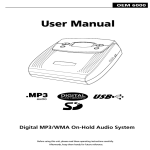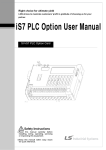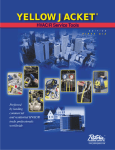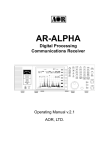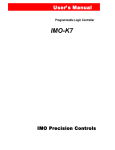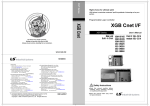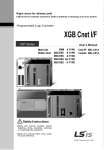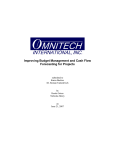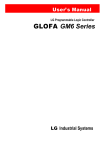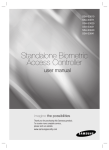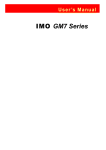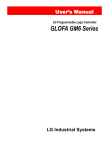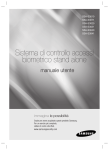Download "user manual"
Transcript
User ’s Manual LG Programmable Logic Controller Computer Link Module MASTER-K K7F-CUEA K4F-CUEA K3F-CU2A K3F-CU4A L G Industrial Systems Chapter 1 Introduction 1 Introduction ............................................................................................... 1-1 Chapter 1 MASTER-K Introduction 1 Introduction This manual describes the computer link (Cnet) system of MASTER-K series. The Cnet network system means PLCs of network communicate through the computer link module. The MASTER-K Cnet module has following features; A frame editor software that are based on MS-Windows 95/98 is provided. User can write an user-defined protocol for communication with other manufacturer’s PLCs. Supports RS-232C and RS-485 channels and they can operate stand-alone mode or interlocking mode. A 128kbyte flash memory is equipped for user protocol data storage. Supports a LGIS’s dedicated protocol for easy and simple setup of the network between LGIS products such as PMU. Supports a multi-drop function that maximum 32 station can be joined into a network. With a built-in modem communication function, it can control a remote PLC by dedicated protocol, KGL-WIN connection, or user-defined protocol. Supports various communication speed (baud rate) from 300bps to 153,600bps (RS422) RS-422 channel provides 1:1, 1:N, or N:M communication modes. Full duplex (RS-422) and half-duplex (RS-485) are available. In a main base board, multiple Cnet modules can be mounted. (K200S : 2 modules, K300S : 4 modules, K1000S : 8 modules) Provides powerful self-diagnosis functions and loop-back test function. 1-1 Chapter 1 MASTER-K Introduction The following table shows communication modules of MASTER-K series. Please refer the table when configure a MK network system. Network type Master / Slave Master (FMM) Catalog number Applicable PLC system K3F-FUEA K200S K4F-FUEA K300S K7F-FUEA K1000S G0L-FUEA IBM compatible PC K7F-FUOA K1000S K3F-RBEA K200S K4F-RBEA K300S K7F-RBEA K1000S G0L-SMxA Stand-alone Optical fiber K7F-RBEA K1000S Twisted pair G0L-FREA Stand-alone Optical / twisted pair G0L-FEOA Stand-alone K3F-CU2A K200S K3F-CU4A K200S K4F-CUEA K300S K7F-CUEA K1000S Cable type Twisted pair Optical fiber MK Fnet Slave (FSM) Option (FOU) MK Cnet Twisted pair Master / slave Twisted pair (selectable) or RS-232C cable Remark 1. There is a limitation on the maximum module numbers that are mountable on a base board. Refer the following table for details Module type Fnet Cnet K200S Max. 2 modules Max. 2 modules K300S Max. 4 modules Max. 4 modules K1000S Max. 4 modules Max. 8 modules 2. Communication modules can be mounted on main base board only. 3. Master/slave can be selected with parameter setting. 1-2 Chapter 2 Terminology 2 Terminology ............................................................................................... 2-1 2.1.1 Communication methods .......................................................................................2-1 2.1.2 Transmission type ..................................................................................................2-1 2.1.3 Asynchronous transmission ...................................................................................2-2 2.1.4 Protocol ..................................................................................................................2-3 2.1.5 BPS / CPS..............................................................................................................2-3 2.1.6 Node .....................................................................................................................2-3 2.1.7 Packet ....................................................................................................................2-3 2.1.8 Port .....................................................................................................................2-3 2.1.9 RS-232C.................................................................................................................2-3 2.1.10RS-422/485 ............................................................................................................2-4 2.1.11 BCC .....................................................................................................................2-4 2.1.12KGL-WIN function ..................................................................................................2-4 2.1.13Frame .....................................................................................................................2-5 Chapter 2 MASTER-K Terminology 2 Terminology This chapter will describe the meaning of terms used in this manual. 2.1.1 Communication methods 1) Simplex This is a communication type that the data is transmitted with a fixed direction. It is not allowed to move data in reverse direction. 2) Half-duplex It is available to move data in both directions. However, data transference in a direction should be done after another direction transference is completed because two-way transmissions share a common communication cable. 3) Full-duplex Data is transmitted in two-way directions with two communication cables. 2.1.2 Transmission type The transmission type can be divided into two types in consideration of binary (bit composed 0 and 1) transmission speed, reliability, and economy. 1) Serial transmission In serial transmission type, each bits of data is transmitted in order through single cable. Its transmission speed is slow, but it provides lower installation cost and simpler software. RS-232C, RS-422, and RS-485 are typical serial transmission types. Receive Transmission 76543210 76543210 2-1 Chapter 2 MASTER-K Terminology 2) Parallel transmission In parallel transmission, 8bits (1byte) are transmitted at once through 8 communication lines. It provides faster transmission speed, and higher communication reliability, but installation cost are increased in geometrical series by transmission distance. 1 Transmission 0 Receive 1 1 0 0 1 0 2.1.3 Asynchronous transmission With the asynchronous transmission, there is no clock signal for timing synchronization. Data is divided in a character (7 or 8 bits) and start/stop bits are added at the top/bottom of character. Then each characters with start/stop bits are transmitted in order. Example) The transmission of ‘KOREA’ START ENQ(h05) STOP PARITY K START STOP PARITY O 2-2 START STOP PARITY START R STOP PARITY START E STOP PARITY START A STOP PARITY START EOT (h04) STOP PARITY Direction of transmission Chapter 2 2.1.4 MASTER-K Terminology Protocol This is a rule that specifies how two or more devices communicate more efficiently and reliably. Generally, it defines following features; 2.1.5 Establishment of communication Connection between devices The structure of data exchange format Re-transmission when an error occurred Switching transmit/receive Character synchronization between devices BPS / CPS The BPS and CPS stand for ‘Bit Per Second’ and ‘Character Per Second’. The BPS/CPS show how many bits / characters can be transferred in a second. Because a character is consist of 8 bits, in general, the CPS shows how many bytes can be transferred in a second. 2.1.6 Node It indicates a point that a data line is branched into two or more lines in the network tree structure. Generally, a network consists of multiple nodes. Also, the term ‘station’ has same meaning. 2.1.7 Packet It is a compound word of ‘package’ and ‘bucket’ and a data transmission unit of a ‘packet exchange system’. In this system, the data is divided into a specific length unit, and a header is added. A ‘header + divided data’ is called as a packet. 2.1.8 Port A port means a data input/output gate of data transmission devices. In Cnet serial communication, a port means RS-232C or RS-422/485 port. 2.1.9 RS-232C RS-232C is one of serial communication standards that are established by EIA. It defines the communication interface between modem and a computer (or other devices), and it can be used for direct connection without modem (null-modem). The demerit of RS-232C is that a transmission distance is short and only 1:1 connection is possible. 2-3 Chapter 2 MASTER-K Terminology 2.1.10 RS-422/485 It is a standard of serial communication that is made up for demerits of RS-232C standard. It supports long transmission distance and 1:N connection. The difference of RS-422 and RS-485 is the number of signal lines. The RS-422 has 4 signal lines such as TX(+), TX(-), RX(+), and RX(-), and RS-485 has 2 signal lines (+ and –). Because of transmit and receive line is separated, RS-422 can perform full-duplex communication, but the RS-485 performs half-duplex communication because transmit and receive share one signal line. 2.1.11 BCC The BCC stands for ‘Block Check Character’. To check a transmitting data contains error or not, a transmitting station calculates BCC from data and adds the BCC at the bottom of data. Then, the receiving station can determine whether an error occurred by comparing the BCC with transmitted data. 2.1.12 KGL-WIN function In the MASTER-K Cnet network, user can control (program read, write, monitor and debugging) a remote PLC through a Cnet network as if the remote PLC is connected to KGL-WIN directly. Especially, a PLC at the far-away place can be controlled with a modem connection. However, only 1stage remote connection is available. KGLWIN KGLWIN MODEM RS-232C Physical connection Physical connection MODEM PLC A CPU PLC B Cnet CPU 2-4 Cnet Chapter 2 MASTER-K Terminology 2.1.13 Frame The frame is a structure definition of data transmission. It consists of a segment (station number, instruction, structured data, and/or execution result), control code for synchronization, parity bit, and BCC for error detection. The frame of MASTER-K Cnet is as following picture. Segment Tail Execution result Response frame Header : An ASCII code that indicates the start of frame Tail : An ASCII code that indicates the end of frame Parity : It is a bit used for an error detection of a byte BCC : It is a byte used for an error detection of a frame 2-5 Tail BCC Segment ETX Instruction ACK Header Station No Header BCC Structured data EOT Instruction Station No ENQ Request frame Chapter 3 Specifications 3 Specifications ............................................................................................ 3-1 3.1 General specifications ..............................................................................................3-1 3.2 Performance specifications .....................................................................................3-2 3.3 Parts names and descriptions .................................................................................3-3 3.3.1 K3F-CU2A ..............................................................................................................3-3 3.3.2 K3F-CU4A ..............................................................................................................3-4 3.3.3 K4F-CUEA..............................................................................................................3-5 3.3.4 K7F-CUEA..............................................................................................................3-6 3.4 Cable specifications..................................................................................................3-7 3.5 Terminal resistor........................................................................................................3-8 3.5.1 RS-422 network......................................................................................................3-8 3.5.2 RS-485 network......................................................................................................3-8 Chapter 3 MASTER-K Specifications 3 Specifications 3.1 General specifications The following table shows the general specifications of MASTER-K series. No 1 2 3 4 Item Specifications Remark Operating ambient 0 ~ 55 (32 ~ 131 °F) temperature Storage ambient temperature -25 ~ 70 (-13 ~ 158 °F) Operating ambient 5 ~ 95%RH, humidity Storage ambient humidity non-condensing 5 ~ 95%RH, non-condensing Occasional vibration 5 Vibration resistance Frequency Acceleration Amplitude 10f<57 Hz - 0.075 mm 57 f150 Hz 9.8 (1G) - Sweep count 10 times in each direction for X, Y, Z IEC 1131-2 Continuos vibration Frequency Acceleration Amplitude 10f<57 Hz - 0.035 mm 57f150 Hz 4.9 (0.5G) - 10 times in each direction for X, Y, Z Maximum shock acceleration: 147 (15G) 6 Shock resistance Duration time :11 ms (3 times in each of X, Y and Z directions) IEC 1131-2 Pulse wave: half sine wave pulse Square wave impulse noise Electrostatic discharge 7 Noise immunity 1,500 V LGIS ’ s specification Voltage :4 kV(contact discharge) IEC 1131-2 IEC 801-2 Radiated electro27 ~ 500 MHz, 10 V/m magnetic field Fast transient burst noise IEC 1131-2 IEC 801-2 Severity All power Digital I/O Level modules ( Ue ≥ 24 V) Voltage 8 Atmosphere Free of corrosive gases 9 Altitude for use Up to 2,000m ( 6,560ft ) 10 Pollution degree 2 11 Cooling method Self-cooling 2 kV 1 kV Digital I/O (Ue<24 V) IEC 1131-2 Analog I/O Communication I/O IEC 801-4 0.25 kV Remark 1. IEC (International Electrotechnical Commission) : The international civilian organization which produces standards for electrical and electronics industry. 2. Pollution degree : It indicates a standard of operation ambient pollution level. The pollution degree 2 means the condition in which normally only non-conductive pollution occurs. Occasionally, however, a temporary conductivity caused by condensation shall be expected 3-1 Chapter 3 MASTER-K Specifications 3.2 Performance specifications The following table shows the performance specifications of MASTER-K Cnet modules. Items Specifications Serial communication channel RS-232C Modem function Operation modes Data structure RS-422/485 Comply with RS-232C standards, 1 channel 1) Comply with RS-422/485 standards, 1 channel Long-distance remote communication with external device is possible via a public telephone line by connecting a modem to Cnet module.2) Dedicated protocol Supports multi-drop and 1:1 connection. (Dedicated protocol for LGIS’s products) KGL-WIN protocol Supports a connection with KGL-WIN and remote PLC control (program read, write, monitor, and debug) User-define protocol Supports a user-defined protocol written by a frame editor. Data bit 7 or 8 Stop bit 1 or 2 Parity Even / Odd / None Set with the basic parameter of frame editor 3) Channel selection Stand-alone / Interlocking (set with operation mode switch) 4) Synchronization Asynchronous Baud rate 300 ~ 153,600 bps (set with the basic parameter of frame editor) 5) Station number Max. 32 stations (0 ~ 31), Set with the basic parameter of frame editor Transmit distance Diagnosis functions Current consumption RS-232C Max. 15m RS-422/485 Max. 500m Loop-back self-diagnosis function Indicates operation status by 16 LEDs (K200S : 8 LEDs) Max. 100mA Remark 1) RS-422 and RS-485 can be selected with the basic parameter of frame editor. 2) To use modem function, set the ‘type’ of basic parameter as ‘dial-up modem’ or ‘dedicated modem’ in frame editor. 3) In stand-alone mode, RS-232C and RS-422/485 channels can have different data structures. 4) It is not allowed to change operation mode while the Cnet module is operating. 5) Only RS-422/485 channel of K300S/1000S Cnet version 1.3 (or later) can be use 76,800 and 153,600 bps. The maximum baud rate of K200S is 38,400. 3-2 Chapter 3 MASTER-K Specifications 3.3 Parts names and descriptions 3.3.1 K3F-CU2A RUN TX RX ACK NAK COM-ERROR MODEM SYS-RUN/ERR No Name LED displaying section Indication of operating status of K3L-CU2A(see Appendix A1) Mode switch Setting of operation mode(see 4.1) Connector RS-232C Connector RS-232C for connection with external devices K3F - CU 2 A MODE RS-232C Contents 3-3 Chapter 3 3.3.2 MASTER-K Specifications K3F-CU4A RUN TX RX ACK NAK COM-ERROR RS-485 SYS-RUN/ERR Name No LED displaying section Indication of operating status of K3F-CU4A(see Appendix A) Mode switch Setting of operation mode(see 4.1) Connector RS-422/485 Connector RS-232C for connection with external devices K3F - CU 4 A MODE Contents RS-422/485 3-4 Chapter 3 3.3.3 MASTER-K Specifications K4F-CUEA K4F-CUEA RUN/BPS TX/BPS RX/BPS ACK/DATA NAK/PARITY ERR/EVEN-ODD MODEM/STOP SYS-RUN RS-232C RUN/BPS TX/BPS RX/BPS ACK/DATA NAK/PARITY ERR/EVEN-ODD RS-485/STOP SYS-RUN RS-422 No. DISPLAY MODE RS-232C RDB SD SD SG FG 3-5 Contents Indication of operating status of K4F-CUEA(see Appendix A1) Display switch Switch for indication of parameter and station number (see Appendix A1) Mode switch Setting of operation mode(see 4.1) Connector RS-232C Connector RS-232C for connection with external devices Connector RS-422/485 Connector RS-422/485 for connection with external devices RS-422 RDA Name LED displaying section Chapter 3 3.3.4 MASTER-K Specifications K7F-CUEA K7F-CUEA RS-232C RS-422 RUN/BPS TX/BPS RX/BPS ACK/DATA-BIT NAK/PARITY ERR/EVEN-ODD MODEM/STOP-BIT SYS-RUN Name Contents LED displaying section Indication of operating status of K7F-CUEA(see Appendix A1) Display switch Switch for indication of parameter and station number (see Appendix A1) Mode switch Setting of mode(see 4.1) Connector RS-232C Connector connection devices Connector RS-422/485 Connector RS-422/485 for connection with external devices RUN/BPS TX/BPS RX/BPS ACK/DATA-BIT NAK/PARITY ERR/EVEN-ODD RS-485/STOP-BIT SYS-RUN DISPLAY No. MODE RS-232C RS-422 RDA RDB SDA SDB SG FG 3-6 operation RS-232C for with external Chapter 3 MASTER-K Specifications 3.4 Cable specifications When communicate with RS-422 or RS-485 channel, twisted pair cable should be used in consideration of transmit distance and speed. The following table shows the recommended cable specification of communication cable. Please make sure use the recommended cable or equivalent cable complying with the following specifications. ! Type : Low capacitance LAN interface cable ! Catalog number : LIREV-AMESB ! Specification : 2P × 22AWG ( D / 0.254 TA ) ! Manufacturer : LG Cable Co. Ltd. 1) Electrical characteristics Item Unit Characteristic Conductor resistance Ω / km Dielectric strength V / 1 min Stands 1 minute at Normal condition 500VDC Insulation resistance MΩ - km 1,000 or more Normal condition Electrostatic capacity pF / m 45 or less Frequency : 1kHz Characteristic impedance Ω 120 ± 12 Frequency : 10MHz 59 or less Test condition Normal condition 2) Appearance characteristics Item Conductor Insulator Solid cable Standard cable No. of cores pair 2 2 Specification AWG 22 22 Composition No. / mm 1 / 0.64 7 / 0.254 Outer diameter mm 0.64 0.76 Thickness mm 0.55 0.55 Outer diameter mm 1.64 1.76 3) Structure of cable Conducto Insulator AL/MYLER Ground Line Braided material 3-7 Chapter 3 MASTER-K Specifications 3.5 Terminal resistor When communicate via RS-422 or RS-485 channel, terminal resistors should be added at the ends of network wiring. The terminal resistor prevents a distortion of signal caused from reflected wave of cable. The terminal resistor should have the same resistance with the characteristic impedance of cable. If you use the recommended cable or equivalent, please connect two 120Ω, 1/2W resistors at the ends of network. 3.5.1 RS-422 network RS- RS- RS- RS- RDA RDA RDA RDA RDB RDB RDB RDB SDA SDA SDA SDA SDB SDB SDB SDB SG SG SG SG FG FG FG FG 3.5.2 RS-485 network RS- RS- RS- RS- RDA RDA RDA RDA RDB RDB RDB RDB SDA SDA SDA SDA SDB SDB SDB SDB SG SG SG SG FG FG FG FG 3-8 Chapter 4 Operation of Cnet module 4 Operation of Cnet module ........................................................................ 4-1 4.1 Operation mode setting ............................................................................................4-1 4.1.1 Interlocking mode ...................................................................................................4-3 4.1.2 Stand-alone mode ..................................................................................................4-4 4.1.3 Loop-back mode.....................................................................................................4-4 4.2 Pin connection...........................................................................................................4-5 4.2.1 RS-232C channel ...................................................................................................4-5 4.2.2 RS-422 / RS-485 channel ......................................................................................4-8 4.3 Parameter setting ....................................................................................................4-10 4.3.1 Setting items.........................................................................................................4-10 4.3.2 Procedure of setting ............................................................................................. 4-11 4.3.3 Read parameters from Cnet.................................................................................4-16 4.4 On-line mode ...........................................................................................................4-17 4.4.1 Operation mode change of local Cnet module.....................................................4-17 4.4.2 Operation mode change of remote Cnet module.................................................4-20 4.4.3 Instructions for dedicated mode (read/write)........................................................4-22 Chapter 4 MASTER-K Operation of Cnet module 4 Operation of Cnet module 4.1 Operation mode setting The operation mode of Cnet module is set by a rotary switch at the front panel of the module. The Cnet module will read the switch status and set the operation mode when the power is supplied. To change the operation mode of Cnet module, therefore, make sure to cycle the power of Cnet module after mode switch setting. (However, the on-line mode is added to the Cnet v2.0, and the operation mode can be changed while the power is supplied. Please refer chapter 4.3.3 for details) The following tables show the operation mode according to the mode switch setting. 1) K7F-CUEA / K4F-CUEA Mode switch 7 8 9 6 0 5 1 4 3 Operation mode Switch position RS-232C RS-422 0 User-defined User-defined 1 Dedicated Dedicated 2 User-defined User-defined 3 Dedicated Dedicated 4 User-defined Dedicated 5 Dedicated User-defined 6 KGL-WIN User-defined 7 KGL-WIN Dedicated Loop-back Loop-back 2 8 Remarks Interlocking mode 1) Stand-alone mode Stand-alone mode 2) Self-diagnosis Flash memory write 3), 4) Press the ‘display’ button at the power-on On-line 4) On-line mode change 9 Remark 1) In the interlocking mode, the RS-232C channel operates as main channel and the RS-422 channel operates as the data path. The data structure of RS-422 channel is set as that of RS232C channel. 2) In stand-alone mode, RS-232C and RS-422 channel can operates in different operation modes. 3) To enter into the flash memory write mode, press the ‘display’ button and turn on the power of Cnet module. (It doesn’t need to hold the display button) Otherwise, the Cnet will operate as the loop-back mode. 4) Available if the O/S version of Cnet is v2.0 or later 4-1 Chapter 4 MASTER-K Operation of Cnet module 2) K3F-CU2A / K3F-CU4A Mode switch 7 8 9 6 0 5 Switch position Operation mode 0 User-defined 1 Dedicated 2 KGL-WIN 3 Loop-back 4 5 1 4 3 2 Remarks 6 Reserved Not used 7 8 Flash memory write 9 On-line 4-2 Cnet v2.0 or later Chapter 4 4.1.1 MASTER-K Operation of Cnet module Interlocking mode In the interlocking mode, RS-232C and RS-422 channel operate being interlocked each other. The master channel is set as RS-232C channel automatically. The received data of RS-232C channel is sent via RS-422 channel, and the received data of RS-422 is sent via RS-232C channel. The data exchange between CPU and Cnet module is done via RS-232C channel only, and the received data of RS-422 channel is directly re-sent via RS-232C channel, not stored in the Cnet module. The following picture shows the data flow of interlocking mode. RS-232C channel RS-232C cable TX RX PLC RS-422 channel CPU RS-422 cable TX RX Data Flow Remark 1. In the interlocking mode, the data structure is set as that of RS-232C channel. The setting of RS-422 channel is ignored. 2. In the interlocking mode, the modem can not be connected to the RS-232C channel. It is only available in the stand-alone mode. If the RS-232C channel is set as modem connection in the interlocking mode, the RS-232C channel operates as null modem mode. 3. K200S (K3F-CU2A / K3F-CU4A) does not support interlocking mode. 4-3 Chapter 4 4.1.2 MASTER-K Operation of Cnet module Stand-alone mode In the stand-alone mode, RS-232C and RS-422 channels operate independently. Each channel can have different data structure, and it is possible to start/stop the operation of each channel separately. The data flow in the stand-alone mode is shown in the following figure. RS-232C channel RS-232C cable TX RX PLC RS-422 channel CPU RS-422 cable TX RX Remark 1. The change of mode switch position is not effected until the power of Cnet is cycled. Please turn off the Cnet module whenever change the mode switch setting. 2. In stand-alone mode, the data structure of RS-232C and RS-422 channels should be written and downloaded separately with frame editor before starts the operation. 4.1.3 Loop-back mode It is a special mode for self-diagnosis of Cnet module. In the loop-back mode, the Cnet module check if channels operate normally. Please refer the chapter 7.2 for details. 4-4 Chapter 4 MASTER-K Operation of Cnet module 4.2 Pin connection 4.2.1 RS-232C channel The RS-232C channel uses a 9-pin female connector for the interface between external device. The following table shows the pin-out of 9-pin connector of the Cnet module. Pin No. Signal direction Name Function External Description device 1 CD Carrier detect DTC reports the carrier detection to the DTE 2 RxD Received data Received data signal 3 TxD Transmitted data Transmitted data signal 4 DTR Data terminal ready DTE reports communication ready to the DTC 5 SG Signal ground Ground pin for signal 6 DSR Data set ready DCE reports communication ready to the DTE 7 RTS Request to send DTE request data transmission to the DCE 8 CTS Clear to send DCE reports data ready to the DTE 9 RI Ring DCE reports the ringing reception to the DTE Cnet transmission tone DTE : Data Terminal Equipment DCE : Data Communication Equipment The RS-232C channel can communicate through direct or modem connection. When communicate through modem, the ‘type’ of basic parameter should be set as ‘dial-up modem’ or ‘dedicated modem’ in the frame editor. When the Cnet module is directly connected to external device, the ‘type’ should be set as ‘null-modem’. However, if the operation mode is interlocking mode, only null-modem type is available. 4-5 Chapter 4 MASTER-K Operation of Cnet module 1) Pin connection with modem The following table shows how to connect a modem to the RS-232C connector of Cnet module. Cnet (9-pin) Pin No. Name 1 Pin connection and signal direction Modem (25-pin) Pin No. Name CD 8 CD 2 RxD 3 RxD 3 TxD 2 TxD 4 DTR 20 DTR 5 SG 7 SG 6 DSR 6 DSR 7 RTS 4 RTS 8 CTS 5 CTS 9 RI 22 RI 2) Pin connection of null-modem (direct connection) In null-modem type, the connection can be divided into two types according to the handshake function. If an external device uses CD signal (use handshake function), connect Cnet module and external device as following table. Cnet (9-pin) Pin No. Name 1 Pin connection and signal direction External device (9-pin) Pin No. Name CD 1 CD 2 RxD 2 RxD 3 TxD 3 TxD 4 DTR 4 DTR 5 SG 5 SG 6 DSR 6 DSR 7 RTS 7 RTS 8 CTS 8 CTS 9 RI 9 RI 4-6 Chapter 4 MASTER-K Operation of Cnet module If the external device does not use CD signal (no handshake function), connect the Cnet module and external device as following table. In general, personal computers are typical devices that don’t care CD signal. Cnet (9-pin) Pin No. Name 1 Pin connection and signal direction External device (9-pin) Pin No. Name CD 1 CD 2 RxD 2 RxD 3 TxD 3 TxD 4 DTR 4 DTR 5 SG 5 SG 6 DSR 6 DSR 7 RTS 7 RTS 8 CTS 8 CTS 9 RI 9 RI When connect two Cnet modules without handshake function, please connect as following table. Cnet (9-pin) Pin No. Name 1 Pin connection and signal direction Cnet (9-pin) Pin No. Name CD 1 CD 2 RxD 2 RxD 3 TxD 3 TxD 4 DTR 4 DTR 5 SG 5 SG 6 DSR 6 DSR 7 RTS 7 RTS 8 CTS 8 CTS 9 RI 9 RI 4-7 Chapter 4 4.2.2 MASTER-K Operation of Cnet module RS-422 / RS-485 channel The RS-422/485 channel uses 6-pin terminal block to interface with external devices. The following table shows the pin-out of 6-pin terminal block. Signal direction Pin No. Name 1 RDA Received data (+) 2 RDB Received data (–) 3 SDA Transmitted data (+) 4 SDB Transmitted data (–) 5 SG Signal ground 6 FG Frame ground Cnet External devices Function 1) RS-422 To use RS-422 protocol, set the ‘type’ as ‘RS-422’ in basic parameter. The following table shows that how to connect Cnet module and external devices. Cnet module Connection and signal direction External devices Pin No. Name 1 RDA RDA 2 RDB RDB 3 SDA SDA 4 SDB SDB 5 SG SG 6 FG FG 4-8 Chapter 4 MASTER-K Operation of Cnet module 2) RS-485 To use RS-485 communication (multi-drop), select ‘RS-485’ in the ‘type’ of basic parameter setting. The following table shows the connection diagram of RS-485 network. Cnet module Connection and signal direction External devices Pin No. Name 1 RDA RDA 2 RDB RDB 3 SDA SDA 4 SDB SDB 5 SG SG 6 FG FG Remark Some old Cnet modules produced before March of 1997 may have different pin-out. The A (RDA, SDA) and B (RDB, SDB) are exchanged in those Cnet modules. Therefore, please connect as following figure when the old Cnet modules don’t operate correctly. [RS-422] Old Cnet module [RS-485] Current Cnet module or other devices Old Cnet module Current Cnet module or other devices RDA RDA RDA RDA RDB RDB RDB RDB SDA SDA SDA SDA SDB SDB SDB SDB SG SG SG SG FG FG FG FG 4-9 Chapter 4 MASTER-K Operation of Cnet module 4.3 Parameter setting 4.3.1 Setting items The transmission specifications of Cnet module (data structure, baud rate, station number, etc.) are set with the ‘basic parameter’ of frame editor software. Therefore, all parameters should be set correctly and downloaded into the Cnet module before start communication. The content of parameters is stored in the built-in flash memory of Cnet module, and it is not cleared or changed until other parameters are downloaded by frame editor. In the interlocking mode, the RS-422 channel does not need parameter setting because the setting of RS-232C channel is adopted to the RS-422 channel. In stand-alone mode, however, RS-232C and RS-422 channels should be set and downloaded separately. The following table shows transmission specification of Cnet module. Item Data structure Setting value Default value Data bit 7 or 8 8 Stop bit 1 or 2 1 Parity Even / Odd / None 1) Baud rate Mode None 300 ~ 153,600 bps 38,400 bps RS-232C channel Dial-up modem, dedicated modem, null modem 2) Null modem RS-422 channel RS-422 / RS-485 RS-422 0 ~ 31 0 Station number Remark In the interlocking mode, the RS-422 channel is set as that of RS-232C Remark 1) Only RS-422 channel of K300S and K1000S Cnet version 1.3 (or later) supports 76,800 and 153,600 bps. The Cnet module of K200S provides max. 38,400 bps. 2) In interlocking mode, the Cnet module will operate in null-modem mode even though the parameter is set as dial-up modem or dedicated modem 4-10 Chapter 4 4.3.2 MASTER-K Operation of Cnet module Procedure of setting The frame editor is used for parameter setting of Cnet module. 1) Run the frame editor software. 2) The initial screen as following figure will appear. 3) Select a channel to be set. (RS-232 side or RS422 side) 4) Select the station number. (0 ~ 31) 5) Select the type of communication. Please refer the following table. Channel RS-232C Type Selection guide Nullmodem To connect directly with a cable to an external device at near. (15m or less away from the Cnet module) Dial-up modem To connect with modem to an external device at far-away place via a public telephone line. Dedicated modem To connect with modem via a dedicated line. RS-422 To communicate in full-duplex mode (1:N network) with external devices which are within 500m RS-485 To communicate in half-duplex mode (multidrop network) with external devices which are within 500m RS-422 4-11 Chapter 4 MASTER-K Operation of Cnet module 6) Input a modem initializing command if the ‘dial-up modem’ or ‘dedicated modem’ type is selected. The default command is ‘ATZ’, but other initializing command may be required according network condition. Please refer the following table. Command Operation Description ATZ Modem initializing Reset the modem as factory default status. Extended result code n = 0 : Start dialing after dial tone ATXn n = 3 : Start dialing after waiting as the specified time of S6 resistor. If the modem is used with a private branch-exchanger system, ‘ATX3’ should be added to the initializing command. This command is not required if the modem doesn’t call outside. Modem speaker control n = 0 : Always turn off ATMn n = 1 : Turn off speaker after connection is completed n = 2 : Always turn on Data carrier detect on/off AT&Cn n = 0 : Always turn on DCD function n = 1 : Turn on during on-line mode only An asynchronous modem may output the ‘on-line’ massage while the modem is not connected. To fix this error, put ‘AT&C1’ into the initializing command. Remark Each commands can be used in combination. For example, ‘ATX1’ and ‘ATM1’ commands can be used as ‘ATX1M1’. 7) Set other parameters such as baud rate, data bit, stop bit, etc. 8) After parameter setting is finished, download parameters to the Cnet module by each channel. At first, connect the CPU module and PC with KGL-WIN cable. (Do not connect Cnet module with PC) 4-12 Chapter 4 MASTER-K Operation of Cnet module 9) Choose Option – Port in menu, then the following screen will appear. Select the COM port that are connected to the KGL-Win cable, and press ‘OK’ button. 10) Choose Online – Connect in menu to connect frame editor to the CPU. If the connection is successful, the following massage will be displayed. If the connection fails, there are two error messages according to the cause of failure. There is no response within a specified time. (Time-out error) If the above message window is displayed, it means that PC and CPU module are not connected or the connection cable is bad. Please check the connection between PC and CPU module. 4-13 Chapter 4 MASTER-K Operation of Cnet module The COM port doesn’t work properly. If the above message window is displayed, it means that there is a crash between the designated COM port and other device. It could be a peripheral such as mouse or a software that uses COM port such as KGL-WIN. Please check the COM port configuration, and remove the crashing device or software. 11) After the connection is completed, choose Online – Write in menu to write parameters to the Cnet module. Choose the slot number at which the Cnet module is mounted, and select ‘Basic Parameters’ in the option. Press ‘Write’ button to start downloading. Remark If there is a user-defined frame to be downloaded, select ‘Frames’ in option items. Then only the user-defined frame will be downloaded to Cnet module. If the ‘All’ item is selected, both of parameters and user-defined frame will be downloaded. 4-14 Chapter 4 MASTER-K Operation of Cnet module The following message will appears when the parameter is downloaded successfully. 12) The Cnet module will stop operation automatically after the parameters download is completed. Therefore, the Cnet module should be started by user. To start the Cnet module, choose Online – Change Comm. in menu, then select the slot number and channel type (RS-232C or RS-422). Press the ‘start’ button to start the Cnet operation. 4-15 Chapter 4 4.3.3 MASTER-K Operation of Cnet module Read parameters from Cnet There are two ways to read the parameter setting of Cnet module, by the parameter reading function of frame editor and by LED display of Cnet module. In this chapter, it will described how to read parameters from Cnet module by frame editor. Please refer the chapter 3.1.2 ‘LED specification’ about how to read parameter setting by LED display of Cnet module. 1) Choose Online – connect to connect the frame editor to the CPU module. 2) After the connection is completed, choose Online – Read in menu. The following message window will appear. Select the slot number at which the Cnet module is mounted, channel to be read (RS232C or RS-422), and what information to be read (parameter, frames, or both). Then press ‘Read’ button and the read data will be displayed. 4-16 Chapter 4 MASTER-K Operation of Cnet module 4.4 On-line mode The Cnet module of which O/S version is v2.0 or later supports the on-line mode. In the on-line mode, use can change the operation mode of Cnet module via frame editor software, and it doesn’t need to cycle the power of Cnet module after changing the mode setting switch. Therefore, it is possible to change operation mode while the Cnet module is running. The features of on-line mode are as following; Mode switch position of on-line mode : 9 Set the operation mode separately for each channels (RS-232C, RS-422) User can change the operation mode of local / remote1) Cnet module The operation mode setting is stored in built-in flash memory, so the operation mode is kept while the power of Cnet module is off. Supports a new operation mode, ‘Library mode’, and this operation mode can be entered in the on-line mode only. 4.4.1 Operation mode change of local Cnet module When the operation mode switch of a local Cnet module is set as ‘9’, the operation mode of local Cnet module can be changed by the online menu of frame editor (version 2.0 or later). In case of local connection, user can change the operation mode of Cnet module to all operation modes which the Cnet module supports, and stand-alone/interlocking modes. The following example shows how to change operation mode of Cnet module mounted on slot 0. 1) Position the mode setting switch of Cnet module at ‘9’, and turn the power on. 2) Connect the frame editor (version 2.0 or later) to the CPU by choosing Online – Connect. After the connection is completed, choose Online – Mode in menu. The following screen will be displayed. 4-17 Chapter 4 MASTER-K Operation of Cnet module 3) Set the slot number and location as ‘slot 0’ and ‘local’. 4) Select ‘stand-alone’ or ‘interlock’ mode. If you choose the interlock mode, RS-422 channel will be inactivated. 5) If the K200S Cnet module (K3F-CU2A or K3F-CU4A) is connected, only one channel (RS-232C or RS-422) is available according to the module type. 6) After the setting is finished, press the ‘Write’ button. Then the following confirmation message window will appear. 7) If the operation mode is changed successfully, the following message window is displayed. 4-18 Chapter 4 MASTER-K Operation of Cnet module 8) The Cnet module v2.0 (or later) supports a ‘Library Mode’. In library mode, the Cnet module operates according to a library that are downloaded to the Cnet module. Please refer the chapter 6.1.7 for details. Caution Make sure to download a library file to the Cnet module before change the operation mode to the library mode. If the operation mode is changed to library mode without downloaded library, the Cnet module will malfunction. It will not operate normally until a library is downloaded at the flash memory write mode. 9) The downloaded operation mode is stored in flash memory, and the Cnet module will start with the previously downloaded operation mode when it is turned on. 10) The downloaded operation mode is valid only when the mode setting switch is at ‘9’ position. Otherwise, the Cnet module operates with the mode designated by switch setting. 11) To read the operation mode of Cnet module, choose the slot number and press the ‘Read’ button. The following screen will be displayed after reading is completed. 12) The operation mode reading is available in all operation modes of Cnet, except ‘Loopback’ and ‘Flash memory write’ mode. Remark The Cnet module will stop operation about 1 second after the operation mode is changed. 4-19 Chapter 4 Operation mode change of remote Cnet module It is available to change the operation mode of a remote Cnet module connected to the local Cnet module via RS-232C channel. In general, this function is used to edit the sequence program and change operation mode of a CPU in the distance. (Change the operation mode of Cnet module to KGL-WIN mode ! Connect KGL-WIN to the remote CPU by remote connection (depth 1) ! Change the remote CPU to STOP mode ! Edit program ! Change the remote CPU to RUN mode ! Change the operation mode of remote Cnet module to previous mode) Both of local and remote Cnet modules should be at the online mode. Only RS-232C connection is available. If two Cnet modules are connected via RS422/485 channel, operation mode change is not available. It is available to read the operation mode of remote Cnet module. After the operation mode is changed, the Cnet module will stop about 1 second, then restart operation in the new operation mode. The RS-232C channel setting of two Cnet modules (local and remote) should be same. The version of Cnet O/S and frame editor must be v2.0 or later. The following figure shows an example of system configuration. Dedicated MODEM Dedicated MODEM Dedicated network line 4-20 Cnet module Output module Input module RS-232C, Onlne mode CPU module Power module Cnet module Remote PLC Output module Input module CPU module Local PLC Power module 4.4.2 MASTER-K Operation of Cnet module RS-232C, Onlne mode Chapter 4 MASTER-K Operation of Cnet module The procedure to change the operation mode of remote Cnet module is as following; 1) Set the operation mode switch of local and remote Cnet module at the ‘9’ position (online mode) and turn on the power of both systems. 2) Check the RS-232C communication between local and remote Cnet module. If they operates well, connect the frame editor to the CPU module of local system and then choose Online – Mode in menu of frame editor. (Refer the chapter 4.4.1 for details) The following screen will be displayed. 3) Select the slot number at which the local Cnet module is mounted. (Do not select the slot number of remote module). Set the location as ‘Remote’, and set the operation mode to be downloaded to the remote Cnet module. 4) After setup is finished, press ‘Write’ button to change the operation mode of remote Cnet module. 4-21 Chapter 4 4.4.3 MASTER-K Operation of Cnet module Instructions for dedicated mode (read/write) The Cnet module of which O/S is 1.7 or earlier operates as only slave station in dedicated mode. When two MASTER-K Cnet modules communicate, therefore, one Cnet module set as master station and another module set as slave station. Then the master module should be set as user-defined mode, and download a LGIS’s dedicated protocol written with frame editor. With the Cnet v2.0 or later, Cnet module can operate as master station in the dedicated mode. Therefore, only basic parameter setting is required when two MK Cnet modules communicate each other. (No protocol downloading). The ‘Write’ and ‘Read’ instructions are used for dedicated communication between MK Cnet modules, and have following features. Supports independent programming for RS-232C and RS-422 channel Read / write multiple blocks (max. 110 bytes) is available by using continuous read / write instruction of dedicated protocol. The communication status is stored at the designated memory area. Remark 1. When a master station communicates with multiple slave stations via RS-422 channel, write sequence program as each instruction does not execute at the same time. Otherwise, the transmitted / received data may be conflicted. 2. To use ‘Read’ and ‘Write’ instruction, the O/S of master station should be v2.0 or later. However, the O/S of slave station can be 1.7 or earlier. 3. Both of RS-232C channel of master and slave station should be set as the dedicated mode. 4-22 Chapter 5 System configuration 5 System configuration.......................................................................................... 5-1 5.1 1:1 connection (Dedicated protocol) .......................................................................................5-1 5.2 1:1 connection (User -defined protocol) ................................................................................. 5-2 5.3 1:2 connection (User -defined protocol, Modem) ............................................................... 5-3 5.4 1:2 connection (User -defined, RS -232C) ............................................................................... 5-4 5.5 1:N connection (Dedicated, Modem) .......................................................................................5-5 5.6 1:N connection (Dedicated, RS -232C)..................................................................................... 5-6 5.7 1:N connection (User -defined, MODEM) ................................................................................ 5-7 5.8 1:N connection (User -defined, RS -232C) ............................................................................... 5-8 5.9 N:M connection (Dedicated) ........................................................................................................5-9 5.10 N:M connection (User-define) ...................................................................................................5-10 Chapter 5 System configuration MASTER-K 5 System configuration 5.1 1:1 connection (Dedicated protocol) The following figure shows the example of system configuration when the Cnet module is connected to external device (computer, etc.) via RS-232C or RS-422 interface. Master K PLC P W R I N C P U O U T C L M RS-232C RS-422 IBM Compatible RS-232C or RS -422 Interface Network devices Type Device name Mode setting PC Built-in RS-232C – – MASTER-K PLC K7F-CUEA 3 0 ~ 31 5-1 Station number Chapter 5 System configuration 5.2 MASTER-K 1:1 connection (User-defined protocol) The following fi gure shows the example of system configuration when the Cnet module connected to the other manufacturer’s PLC system. The Cnet should be set as the user-defined mode, and the protocol of other manufacturer’s PLC should be downloaded to the Cnet module. Master K PLC P W R I N C P U Other manufacturer’s PLC O U T P W R C L M C P U I N O U T C L M RS-232C RS-232C RS-422 RS-422 RS-232C or RS-422 Interface Network devices Type MASTER-K PLC Other manufacturer’s PLC Device name Mode setting Station number K7F-CUEA 2 0 ~ 31 – – – 5-2 Chapter 5 System configuration 5.3 MASTER-K 1:2 connection (User-defined protocol, Modem) The following figure shows the example of system configuration when the Cnet module connected to the external device via RS-232C channel, and to the other manufacturer’s PLC system via RS-422 channel. The Modem is used for long-distance RS-232C network. IBM Compatible MODEM Public telephone line MODEM Master K PLC P W R I N C P U Other manufacturer’s PLC O U T P W R C L M C P U I N O U T C L M RS-232C RS-232C RS-422 RS-422 RS-422 Interface Network devices Type PC MASTER-K PLC Other manufacturer’s PLC Device name Mode setting Station number Built-in RS-232C – – K7F-CUEA 2 0 ~ 31 – – – 5-3 Chapter 5 System configuration 5.4 MASTER-K 1:2 connection (User-defined, RS-232C) The following figure shows an example of system configuration when the Cnet module is connected to the external device via RS -232C channel and to the other manufacturer’s PLC via RS-422 channel. RS-232C Interface IBM Compatible Master K PLC P W R I N C P U Other manufacturer’s PLC O U T P W R C L M C P U I N O U T C L M RS-232C RS-232C RS-422 RS-422 RS-422 Interface Network devices Type PC MASTER-K PLC Other manufacturer’s PLC Device name Mode setting Station number Built-in RS-232C – – K7F-CUEA 5 0 ~ 31 – – – 5-4 Chapter 5 System configuration 5.5 MASTER-K 1:N connection (Dedicated, Modem) The following figure shows an example of system configuration when the Cnet module is connected to the external device via RS-232C channel, and to other MK Cnet modules via RS422 channel. Two modems are used for long-distance RS-232C communication. RS-232C Interface IBM Compatible MODEM Public telephone line RS-232C Interface MODEM Master-K PLC #0 P W R C P U I N O U T Master-K PLC #1 P W R C L M C P U I N O U T Master-K PLC #N P W R C L M C P U I N O U T RS-232C RS-232C RS-232C RS-422 RS-422 RS-422 RS-422 Interface Network devices Type Device name Mode setting Station number Built-in RS-232C – – MASTER-K PLC # 0 K7F-CUEA 3 0 MASTER-K PLC # 1 K7F-CUEA 3 1 MASTER-K PLC # N K7F-CUEA 3 31(h1F) PC C L M 5-5 Chapter 5 System configuration 5.6 MASTER-K 1:N connection (Dedicated, RS-232C) The following figure shows an example of system configuration when the Cnet module is connected to the external device via RS-232C channel, and to other MK Cnet modules via RS422 channel. RS-232C Interface IBM Compatible Master-K PLC #0 P W R C P U I N O U T Master-K PLC #1 P W R C L M C P U I N O U T Master-K PLC #N P W R C L M C P U I N O U T C L M RS-232C RS-232C RS-232C RS-422 RS-422 RS-422 RS-422 Interface Network devices Type Device name Mode setting Station number Built-in RS-232C – – MASTER-K PLC # 0 K7F-CUEA 3 0 MASTER-K PLC # 1 K7F-CUEA 3 1 MASTER-K PLC # N K7F-CUEA 3 31(h1F) PC 5-6 Chapter 5 System configuration 5.7 MASTER-K 1:N connection (User-defined, MODEM) The following figure shows an example of system configuration when the Cnet module is connected to the external device via RS -232C channel, and to other manufacturer’s PLCs via RS-422 channel. Two modems are used for long-distance RS-232C communication. RS-232C Interface IBM Compatible MODEM Public telephone line RS-232C Interface MODEM Master-K PLC #0 P W R C P U I N O U T Other manufacturer’s PLC #1 P W R C L M C P U I N O U T Other manufacturer’s PLC #N P W R C L M C P U I N O U T C L M RS-232C RS-232C RS-232C RS-422 RS-422 RS-422 RS-422 Interface Network devices Type Device name Mode setting Station number Built-in RS-232C – – K7F-CUEA 5 0 ~ 31 Other manufacturer’s PLC # 1 – – – Other manufacturer’s PLC # N – – – PC MASTER-K PLC # 0 5-7 Chapter 5 System configuration 5.8 MASTER-K 1:N connection (User-defined, RS-232C) The following figure shows an example of system configuration when the Cnet module is connected to the external device via RS -232C channel, and to other manufacturer’s PLCs via RS-422 channel. RS-232C Interface IBM Compatible Master-K PLC #0 P W R C P U I N O U T Other manufacturer’s PLC #1 P W R C L M C P U I N O U T Other manufacturer’s PLC #N P W R C L M C P U I N O U T C L M RS-232C RS-232C RS-232C RS-422 RS-422 RS-422 RS-422 Interface Network devices Type Device name Mode setting Built-in RS-232C – – K7F-CUEA 5 0 ~ 31 Other manufacturer’s PLC # 1 – – – Other manufacturer’s PLC # N – – – PC MASTER-K PLC # 0 5-8 Station number Chapter 5 System configuration 5.9 MASTER-K N:M connection (Dedicated) The following figure shows an example of system configuration when multiple MK Cnet modules are connected via RS-422 channel, and each of them are connected to external device via RS232C channel. PC #1 Master-K PLC #2 P W R C P U I N O U T PC #N C L M RS-232C RS-422 IBM Compatible IBM Compatible RS-232C Interface RS-232C Interface Master-K PLC #1 P W R C P U I N O U T RS-232C Interface Master-K PLC #2 P W R C L M C P U I N O U T Master-K PLC #M P W R C L M C P U I N O U T C L M RS-232C RS-232C RS-232C RS-422 RS-422 RS-422 RS-422 Interface Network devices Type Device name Mode setting Station number Built-in RS-232C – – K7F-CUEA 3 1 Built-in RS-232C – – MASTER-K PLC # 1 K7F-CUEA 5 0 MASTER-K PLC # 2 K7F-CUEA 3 1 MASTER-K PLC # M K7F-CUEA 5 31(h1F) PC # 1 MASTER-K PLC # 2 PC # N 5-9 Chapter 5 System configuration MASTER-K 5.10 N:M connection (User-define) The following figure shows an example of system configuration when multiple MASTER -K Cnet modules are connected via RS -422 channel, and each modules are connected to the external device or other manufacturer’s PLC via RS-232C channel. PC #1 Other manufacturer;s PLC #2 P W R C P U I N O U T Other manufacturer;s PLC #N C L M P W R C P U I N O U T C L M RS-232C RS-232C RS-422 RS-422 IBM Compatible RS-232C Interface RS-232C Interface Master-K PLC #1 P W R C P U I N O U T RS-232C Interface Master-K PLC #2 P W R C L M C P U I N O U T Master-K PLC #M P W R C L M C P U I N O U T C L M RS-232C RS-232C RS-232C RS-422 RS-422 RS-422 RS-422 Interface Network devices Type Device name Mode setting Station number Built-in RS-232C – – Other manufacturer’s PLC # 2 – – – Other manufacturer’s PLC # 3 – – – MASTER-K PLC # 1 K7F-CUEA 2 1 MASTER-K PLC # 2 K7F-CUEA 2 2 MASTER-K PLC # M K7F-CUEA 2 31(h1F) PC # 1 5-10 Chapter 6 User-defined communication 6 User-defined communication ................................................................... 6-1 6.1 Introduction ...............................................................................................................6-1 6.2 Functions and usage of frame editor ......................................................................6-1 6.2.1 Menu and screen configuration..............................................................................6-2 6.2.2 Basic parameter setting..........................................................................................6-3 6.2.3 Defining a frame .....................................................................................................6-5 6.2.4 Writing and reading frame....................................................................................6-12 6.2.5 Operation mode change (Online mode)...............................................................6-15 6.2.6 Monitoring.............................................................................................................6-15 6.3 Instructions for Cnet module .................................................................................6-20 6.3.1 SND instruction ....................................................................................................6-20 6.3.2 RCV instruction ....................................................................................................6-21 6.3.3 READ instruction ..................................................................................................6-22 6.3.4 WRITE instruction ................................................................................................6-24 6.4 Library mode (Cnet v2.0 or later) ...........................................................................6-26 6.4.1 Introduction...........................................................................................................6-26 6.4.2 AB DH+ full duplex driver .....................................................................................6-30 6.4.3 Modbus driver.......................................................................................................6-32 Chapter 6 User-defined communication MASTER-K 6 User-defined communication 6.1 Introduction Because of the difference between the protocols of each manufacturer’s communication module, it is impossible to build a network system that the MASTER-K Cnet module and other manufacturer’s communication module communicate with their own protocol. In order to communicate the other communication device, the MASTER-K Cnet module should have the protocol of the device to communicate with. The frame editor is software used for writing a user-defined protocol and downloading it to the MK Cnet module. Each user-defined protocols (hereafter, call it as Frame) have a names, and they are used in a sequence program with SND and RCV instructions. In this chapter, it is described how to use the frame editor software package and SND / RCV instructions. 6.2 Functions and usage of frame editor The frame editor is a software package that is used for writing and downloading a userdefined protocol. It has the following major functions; Basic parameter setting : Define the communication specification of Cnet module Frame editing : Define a user-defined protocol Monitoring : Supervise the status of communication network The basic parameter and frame can be read (upload) and write (download) independently for each channels (RS-232C, RS-422/485). A procedure to communicate with an user-defined protocol is as following; Basic parameter setting Write an user-defined protocol (send / receive frame) Download send/receive frame to the Cnet module Change the operation mode of Cnet module to RUN mode Write a sequence program for communication (SEND/RECV instructions) with KGLWIN software. Download the sequence program to the CPU Change the CPU to RUN mode 6-1 Chapter 6 6.2.1 User-defined communication MASTER-K Menu and screen configuration 1) Screen configuration The figure 6.1 shows an initial screen of frame editor, which firstly appears when the frame editor is executed Channel selecting radio button Basic parameter and modem initializing command setting Shows information of user-defined frame Frame list Fig. 6.1 An initial screen of frame editor 6-2 Chapter 6 MASTER-K User-defined communication 2) Menu configuration Main menu File Online Option Monitor 6.2.2 Sub menu Functions Remark New Create a new frame file (*.frm) Open Load a frame file Save Save current frame setting as a file (overwrite) Save as Save current frame setting as a new file Open Lib Available with the Load a library for communication with other frame editor v2.0 or manufacturer’s device. later Exit Quit frame editor software Connect Connect frame editor to the PLC CPU module Disconne ct Disconnect frame editor from the CPU module Read Read (upload) the parameter and frame data from the Cnet module Write Write (download) the parameter and frame data to the Cnet module Change Comm. Run or stop the operation of each channels (RS232C / RS-422) Mode Available with the Change the operation mode of Cnet module via frame editor v2.0 or RS-232C channel. (Remote mode change) later Port Select a COM port that communicate with Receive Frame Monitor the data that the Cnet module receive Send Frame Monitor the data that the Cnet module send Only the RS-232C channel is available Basic parameter setting Basic parameters define the communication specification of Cnet module such as station number, baud rate, parity bit, data bit, stop bit, and modem configuration. When use a modem for long distance RS-232C communication, a modem initializing command should be defined. (It can vary according the manufacturer of modem, but ‘ATZ’ is a general command in most cases) The basic parameter setting shown in the figure 6.2 means as following configuration; station number : 0 baud rate : 38,400 bps parity check : None data bit : 8 bits stop bit :1 6-3 Chapter 6 MASTER-K User-defined communication (RS-232C) (RS-422) Modem initializing command Station number (0 ~ 31) 4×32 : 4 blocks per one frame × 32 frames 16×20 : 16 blocks per one frame × 20 frames Fig. 6.2 Basic parameter The description of each parameters is as following table; Item Description Remark Station number Set the station number of Cnet module 0 ~ 31 Null modem Direct connection with RS-232C cable Dial-up modem Use a modem via public telephone line Dedicated modem Use a modem via a dedicated line Initializing command Initializing command Set an initializing command of modem Only available when dial-up or dedicated modem is selected RS-422 communication type RS-422 Use RS-422 protocol 1:1 network RS-485 Use RS-485 protocol (multidrop) 1:n or n:m network Baud rate Set a communication speed Data bit 7 bits or 8 bits Parity none / even / odd Stop bit 1 bit or 2 bit Monitor entry Set a maximum monitoring blocks Station number RS-232C communication type Basic parameters 6-4 Set independently for each channels (RS232C / RS-422) Cnet module v1.3 or later Chapter 6 6.2.3 User-defined communication MASTER-K Defining a frame The figure 6.3 is a lower part of initial screen of frame editor, and it shows a frame list and brief information. Each frame has a name and it is used for an identifier of the frame. When write a sequence program, these frame names are used with SND / RCV instructions. Each channel can have max. 64 frames, and the max. length of a frame name is 256 byte in ASCII format. The right side of screen shows a brief information of the highlighted frame. Fig. 6.3 The frame list and information 6-5 Chapter 6 User-defined communication MASTER-K 1) Write a sending frame The sending frame defines the data structure that is transmitted to the external device from the Cnet module. Writing procedure is as following; Select a frame number in the frame list of figure 6.3, and double-click. The screen as the figure 6.4 will appear. Fig. 6.4 Frame setting window Input a frame name. The name can be consist of all characters such as alphabet or numbers. It is used for an identifier in the sequence program. Select the direction of data. When write sending frame, choose ‘Send’ as following figure 6.5 Fig. 6.5 Selecting send/receive 6-6 Chapter 6 User-defined communication MASTER-K Set a header of frame. In general, a control character such as ENQ (Enquire, ASCII code h05), STX (Start text, ASCII code h02), or ACK (Acknowledge, ASCII code h06) is used for a header. However, it could be a number, other character, or a combination of them. The start and end of header should be ‘[‘ and ‘]’ as following figure 6.6 Fig. 6.6 Examples of header setting Set a data to be sent according to segment. The data frame is divided by segment to distinguish fixed data area (Constant) and variable data area (Array). The required data of the segment set as array is inputted in the sequence program. The maximum size of constant segment is 30 bytes, and the array segment is 240 bytes in ASCII format. The following figure 6.7 shows an example of segment setting. Fig. 6.7 An example of segment setting When the constant segment is set as HEX type, the data should be set as 2 or even bytes (example : 11, 1234, FFAC03, 68AB32CD, etc) The name of array segment should be given as only ‘SD1.’. The size of array segment is determined as byte unit. When the data format of array segment is set as ASCII, input the number of characters at the size. (For example, If the SD1. is ‘ABCD’, the size should be 5.) When the data format of array segment is set as HEX, the size is the half of number of hexadecimal data. (h1234 = 2 bytes) Remark When a segment is assigned as hexadecimal constant, you can not input ‘h0x00’ format. (example : h0100, h0A00, or h0000) Please use array type if it is need to input ‘h0x00’. 6-7 Chapter 6 User-defined communication MASTER-K Set a tail of frame. The tail is consist of control characters, numbers, or alphabets like header. Moreover, the tail can include a BCC check code for error detection. The following figure 6.8 shows an example of tail setting. Fig. 6.8 Example of tail setting To use the BCC check function, write ‘[BCC]’ at the tail and setting BCC by pressing the BCC setting button. (see the figure 6.9) Fig. 6.9 BCC setting window There are 7 methods to calculate BCC as followings; Default : Add all values from the second data of header to the previous of [BCC]. SUM1 : Add all values of data within the user-defined range. SUM2 : Mask a user-defined value to the result of SUM1 XOR1 : Calculate BCC by exclusive OR operation. XOR2 : Mask a user-defined value to the result of XOR1 MUL1 : Get BCC by multiplying all values of data within the user-defined range MUL2 : Mask a user-defined value to the result of MUL1 Remark There are 3 method to mask the BCC such as &(AND), ^(XOR), and |(OR). For example, &FF means to perform AND operation with BCC and hFF. 6-8 Chapter 6 MASTER-K User-defined communication Example of frame setting The following example shows how to set frame when send the data format as below table. Low High Frame ENQ 0 0 F F X R 0 0 2 0 ASCII h05 h30 h30 h46 h46 h58 h52 h30 h30 h32 h30 Frame 0 3 0 0 3 EOT ASCII h30 h33 h30 h30 h33 h04 BCC1 BCC2 h34 h45 Remark The ‘h’ of ASCII data means the data is hexadecimal format. When write frame, do not use ‘h’. Fig. 6.10 An example of frame setting 6-9 Chapter 6 MASTER-K User-defined communication 2) Writing a receiving frame In general, writing a receiving frame is similar with writing a sending frame. In this chapter, how to write a receiving frame is explained with an example that receive following data from external device. Low High Frame STX 0 0 F F 2 4 5 0 1 0 ASCII h05 h30 h30 h46 h46 h32 h34 h35 h30 h31 h30 Frame 2 0 6 3 5 0 ETX ASCII h32 h30 h36 h33 h35 h30 h04 BCC1 BCC2 h34 h41 6 bytes follows ‘00FF’ are received data from external device. (h245010206350). To receive the data, write a receiving frame as following; Select a frame number at the frame list. Input a frame name after the screen as the figure 6.4 appeared. Set the direction of data. To receive data from external device, select ‘Receive’. Set a header of frame. It is similar with that of sending frame. In this example, input [STX] to the header. Set each segments of frame. When a segment is set as array, use only the ‘RD1.’ for variable name. Set the tail of frame. If it is need to return a response to the external device immediately, write a name of immediate response frame. The immediate response frame is sent to the external device by Cnet module, and it is registered at the frame list as sending frame. See the figure 6.12 for an example of immediate response frame. Remark The immediate response frame can have constant segment only. If it contains an array segment, a communication error will occur. 6-10 Chapter 6 User-defined communication Fig. 6.11 Fig. 6.12 An example of receiving frame An example of immediate response frame 6-11 MASTER-K Chapter 6 6.2.4 MASTER-K User-defined communication Writing and reading frame In this chapter, it will described how to write (download) and read (upload) user-defined frame to/from Cnet module. 1) Writing frame or parameter (download) First, connect the PC and CPU module with the KGL-WIN cable. Fig. 6.13 KGL-WIN cable connection Run the frame editor, and connect to Cnet module by choosing Online-Connect in menu. If the connection is completed successfully, the message as the figure 6.14 will appear. Before trying connection, make sure to quit the other software using COM port such as KGL-WIN. OK Fig. 6.14 Connection completion Choose Online-Write in menu. Then the screen of the figure 6.15 will appear. The slot number at which the Cnet module is mounted The channel to be written data (Set in basic parameter) Radio button to select Item to be written Fig. 6.15 Writing dialog box 6-12 Chapter 6 User-defined communication MASTER-K Select the slot at which the Cnet module is mounted, and items to be written (parameter, frame, or both). Channel to be written is selected in the basic parameter setting. (See the figure 6.1) After setting is completed, press the ‘Write’ button. Then the following confirmation dialog box will appear. (figure 6.16) Press ‘OK’ to download data. Fig. 6.16 Confirmation message box Fig. 6.17 Writing completion message After downloading is completed, switch the Cnet module to RUN mode by choosing Online – Change Comm. in menu as following figure 6.18 Fig. 6.18 Change operation mode of Cnet module Remark When downloading the new frame or parameter, the Cnet module is switched to the STOP mode automatically. For more reliable operation of Cnet module, however, we recommend to switch the Cnet module to STOP mode before starting download. 6-13 Chapter 6 User-defined communication MASTER-K 2) Reading frame or parameter (upload) Connect the frame editor to the Cnet module. The connection procedure is same as that of downloading. Choose Online – Read to read frame, parameter, or both from Cnet module. The following screen will appear. Fig. 6.19 Reading from Cnet module Select the slot at which the Cnet module is mounted, and choose the channel and data type to be read. Then, push ‘Read’ button to upload data. Fig. 6.20 Confirmation message box 6-14 Chapter 6 6.2.5 User-defined communication MASTER-K Operation mode change (Online mode) See the chapter 4.4 On-line mode for details 6.2.6 Monitoring To check the network operating status, it is need to monitor the actual transmitted data between Cnet and other devices. A protocol analyzer is generally used for monitoring, but it is very expensive and need to connect between Cnet module and other device. The frame editor provides a monitoring function, and it is possible to monitor sending / receiving data without additional cost or device. 1) Monitoring receiving data Run the frame editor, and connect to the CPU module by choosing Online – Connect in menu. Choose Monitor – Receive frame to start monitoring. The following screen will appear. Fig. 6.21 Selecting slot/channel to be monitored Select the slot at which the Cnet module is mounted, and channel to be monitored. Then press ‘OK’ button. 6-15 Chapter 6 MASTER-K User-defined communication After the following screen (figure 6.21) appeared, press ‘Start’ button to start monitoring. See the previous page (only available in view mode) Monitoring start Monitoring stop Close monitoring window See the next page (only available in view mode) Select the monitoring mode Display option Monitor : See the current received data Hex : see in hexadecimal format View : Pause monitoring and view the ASCII : see in ASCII format received data in detail Fig. 6.22 Monitoring received frame 6-16 Chapter 6 User-defined communication MASTER-K The following screen shows the frame editor is monitoring received frame. Fig. 6.23 An example of monitoring received frame 6-17 Chapter 6 MASTER-K User-defined communication 2) Monitoring send frame To monitor send frame, connect the frame editor to the RS-232C port of Cnet module. (Do not connect frame editor to CPU module.) Also, pin connection is different with that of receive frame monitoring. Fig. 6.24 The cable connection of send frame monitoring Select Monitor – Send Frame in menu. The following screen will appear, and select the basic parameter such as baud rate, data bit, parity bit, and stop bit. Then, press ‘OK’ button. Fig. 6.25 Parameter setting dialog box 6-18 Chapter 6 User-defined communication MASTER-K After the following screen appeared, press ‘Start’ button to start monitoring. The function of each buttons are similar with that of receive frame monitoring window. (see the figure 6.22) Fig. 6.26 Send frame monitoring window To see the send frame data in detail, press the ‘Stop’ button, and change the monitor mode to ‘View’ mode. Remark Send frame monitoring is available with only RS-232C channel. When monitoring RS-422 channel, use RS422-RS232C converter. 6-19 Chapter 6 MASTER-K User-defined communication 6.3 Instructions for Cnet module 6.3.1 SND instruction Flag Available Device Instructions M P K L F T C S D #D Integer Fnam O O O O O O O snd O O O O O O O O n SS Error (F110) 11 O Zero (F111) Carry (F112) O sl SND Steps O O O O O O O O Operand setting SND sl Fnam snd n SS sl The configuration of ‘sl’ AB CD Lower 8 bits (CD) : Slot No. of Cnet module Higher 8 bits (AB) : Type of channel h00 : RS232C h01 : RS422 Fnam snd n SS Slot number of Cnet module is mounted & Type of channel (RS232C or RS422) The name of frame (8 words) Start address of device that stores source data to be sent Numbers of byte to be sent Device at which the link status is stored 1) Functions Sends ‘n’ bytes which begin with the device specified as [snd ] to the Cnet module that mounted on the slot ‘sl’. The name of frame is stored as ASCII format into 8 words which begin with the device [ Fnam ]. The link status is stored at the device specified as [ SS ]. The maximum size of data block to be sent is 256 bytes. 2) Program example Program that send 10 bytesm (5 words) from D1234 and frame name (8 words from D0000) to the Cnet module at slot 3, channel 0 (RS232C). The link status is stored at K015 word. SND h0003 D0000 6-20 D1234 h0010 K015 Chapter 6 6.3.2 MASTER-K User-defined communication RCV instruction Flag Available Device Instructions M P K L F T C S D #D Integer Fnam O O O O O O O snd O O O O O O O 11 O Zero (F111) Carry (F112) O n SS Error (F110) O sl RCV Steps O O O O O O O Operand setting RCV sl Fnam rcv n SS sl The configuration of ‘sl’ AB CD Lower 8 bits (CD) : Slot No. of Cnet module Higher 8 bits (AB) : Type of channel h00 : RS232C h01 : RS422 Fnam rcv n SS Slot number of Cnet module is mounted & Type of channel (RS232C or RS422) The name of frame (8 words) Start address of device that stores source data to be sent Numbers of byte to be read Device at which the link status is stored 1) Functions Receives data from the Cnet module mounted on the slot ‘sl’ with the frame of which name is stored as ASCII format into 8 words which begin with the device [ Fnam ], then stores the data from the device specified as [ rcv ], and the length of data is stored at [n] The link status is stored at the device specified as [ SS ]. The maximum size of data block to be sent is 256 bytes. 2) Program example Program that receive data from channel 1 (RS-422) of the Cnet module at slot 5, with the frame of which name is stored at 8 words from D0100, and stores received data to the block which begin with D0200. The number of received data (bytes) are stored at D1000, and the link status is stored at K016 word. RCV h0105 D0100 6-21 D0200 D1000 K016 Chapter 6 6.3.3 MASTER-K User-defined communication READ instruction Available Device Instructions M P K L F T C S D Step s Integer #D St O O O O D O O O O* S O O O O O O O O O O O O O O O O O O O n SS Zero (F111) Carry (F112) O sl READ Flag Error (F110) O O READ O O* sl st D S O O O n SS 13 O O O Operand setting Slot number on which the Cnet module is mounted Start address of master station at which read data is stored sl D n Numbers of word to be read St S SS Station number of remote station and comm. channel. (4 words) Start address of remote station at which data to be read Device at which the link status is stored Configuration of ‘St’ Upper 2 words Station number Lower 2 words Channel selection 0: RS-232C 1: RS-422 * Available only when do not use computer link module or data link module 1) Functions Reads ‘n’ words which begin with the address [ S ] of the remote station that has station number ‘St’ through the Cnet or Fnet module mounted at the slot ‘sl’, and store the read data to the block which begin with the address [ D ] of the master station. The link status is stored at the address ‘SS’ of the master station. 6-22 Chapter 6 MASTER-K User-defined communication Master station Remote station [D] [S] ‘n’ words ‘n’ words Cnet module Cnet module Slot No. = ‘sl’ Station No =’St’ [ SS ] Link status An instruction error occurs when the assress [ S+n ] or [ D+n ] is out of the range of specified device. Execution conditions Input condition READ Executed only once Executed only once 2) Program example Program that read 20 words which begin with D0200 of remote station (Station No. of FUEA module is stored at 4 words block begin with D0010) through the FUEA module of slot number 2, and store the read data to the block which begin with D0300. The link status is stored at the M020 word. Assume that the value of D0010 ~ D0013 is h0000 001D 0000 0000 (Station number : h1D, Channel : RS-232C) READ h0002 D0010 D0300 D0200 Remote station D020 0 h0020 M020 Self-station D030 20 words 20 words Cnet module Cnet module at slot No. = 02 Station No =h1D 6-23 M020 Link status Chapter 6 6.3.4 MASTER-K User-defined communication WRITE instruction Available Device Instructions M P K L F T C S D Step s Integer #D St O O O O D O O O O* S O O O O O O O O O O O O O O O O O O O n SS Error (F110) Zero (F111) Carry (F112) O sl WRITE Flag O O O O* WRITE sl st D S O O O n SS 13 O O O Operand setting Slot number on which the Cnet module is mounted Start address of master station at which source data is stored sl D n Numbers of word to be written St S SS Station number of remote station and comm. channel. (4 words) Start address of remote station at which data to be stored Device at which the link status is stored Configuration of ‘St’ Upper 2 words Station number Lower 2 words Channel selection 0: RS-232C 1: RS-422 * Available only when do not use computer link module or data link module 1) Functions Transmits the data block (n words) begin with [D] of master station to the data block (n words) begin with [S] of remote station. Data transmission is performed via a Cnet (or Fnet) module mounted at the slot ‘sl’ of master station. The station number of remote station and communication channel is assigned by ‘St’ (4 words). After communication is completed, the status is stored at the [SS] of master station. 6-24 Chapter 6 MASTER-K User-defined communication Master station Remote station [D] [S] ‘n’ words ‘n’ words Cnet module at Slot No. = ‘sl’ Cnet module Station No =’St’ [ SS ] Link status An instruction error occurs when the assress [ S+n ] or [ D+n ] is out of the range of specified device. Execution conditions Input condition WRITE Executed only once Executed only once 2) Program example Program that writes 20 words which begin with D0200 of remote station (Station No. of FUEA module is stored at 4 words block begin with D0010) through the FUEA module of slot number 2, and store the read data to the block which begin with D0300. The link status is stored at the M020 word. Assume that the value of D0010 ~ D0013 is h0000 001D 0000 0001 (Station number : h1D, Channel : RS-422) WRITE h0002 D0010 D0300 D0200 Remote station h0020 M020 Self-station D0200 D0300 20 words 20 words Cnet module Cnet module at slot No. = 02 Station No =h1D 6-25 M020 Link status Chapter 6 MASTER-K User-defined communication 6.4 Library mode (Cnet v2.0 or later) 6.4.1 Introduction To communicate with other manufacturer’s PLC without writing an user-defined frame, the ‘Library mode’ is added to the MASTER-K Cnet module v2.0. In the library mode, the Cnet module will communicate with other manufacturer’s device according to the library downloaded to the Cnet module, and no frame setting is required. (Set basic parameters only) The following figure 6.52 shows an example of system configuration. MASTER K PLC DCS / MMI P W R C P U I N O U T C n e t RS-232C RS-422 1. AB DH+ 2. Modbus RTU/ASCII RS-232C or RS-422 interface Fig. 6.27 A system configuration of library mode The frame editor includes two libraries for AB Data Highway and MODBUS. With these libraries, the MASTER-K Cnet module can operate as a ‘Server’ station. It can not operate as ‘Client’. Remark Make sure a library file is downloaded to the Cnet module before changing the operation mode of Cnet module to the ‘Library mode’. The Cnet module will be malfunctioned immediately if a library mode is selected without downloaded library file. The Cnet module will operate normally after downloading a library file. 6-26 Chapter 6 MASTER-K User-defined communication 1) Download a library file Set the Cnet module to ‘Flash memory write mode’ with the mode selection switch. Then the LED of Cnet module will blink with 1 second period. Run the frame editor (v2.0 or later), and connect to the Cnet module. Then, select File – Open Lib in menu. Select a library file to be downloaded as following figure 6.27. Network Fig. 6.28 Open library file Select a library file, and press ‘OK’ button. Then select Online – Flash Memory – Write in the menu. Type the slot number at which the Cnet module is mounted, and press ‘Write’ button. Fig. 6.29 Write library 6-27 Chapter 6 User-defined communication MASTER-K If the library is successfully downloaded, the following message will be displayed. Fig. 6.30 Download is completed When the following message appears, check the slot number or operation mode of Cnet module. Fig. 6.31 Error message It is also available to read information of library file previously downloaded in the flash memory. Select Online – Flash Memory – Information in menu, then following screen will appear. Choose the slot number at which the Cnet module is mounted, then press the ‘Read’ button. Fig. 6.32 Read information of library file 6-28 Chapter 6 User-defined communication MASTER-K After library is downloaded successfully, disconnect the frame editor and turn off the power of PLC system. Then set the operation mode of Cnet module to ‘Online’ mode, turn on the power of PLC system, and connect the frame editor. Remark To use ‘Library mode’, the Cnet module should be set as ‘Online mode’. The library mode only can be available through online mode selection. Please refer the chapter 4.4 for details. Select Online – Mode in menu, then following screen will appear. Choose communication channel (Stand-alone / Interlocking) and operation mode for each channels (RS-232C / RS-422). Fig. 6.33 Online mode selection Remark Do NOT quit frame editor or turn off the PC while a library file is being downloaded to the Cnet module. It may cause a fatal error to the Cnet module by damaging the O/S data of Cnet module. 6-29 Chapter 6 6.4.2 MASTER-K User-defined communication AB DH+ full duplex driver The AB DH+ full duplex driver is used for communication with AB devices via the library mode of MASTER-K Cnet v2.0 or later. The driver is included in frame editor v2.0 as ‘dh_plus.lib’ file, and has following features; The MASTER-K Cnet module can operate as ‘Server’ only. It is not available ‘Client’ operation. Supports the AB PLC-5 command set. Basic parameters should be set by frame editor before running Cnet module. RS-232C and RS-422 channel can operate independently. MASTER K PLC DCS / MMI P W R C P U I N O U T C n e t RS-232C RS-422 AB DH+ full duplex RS-232C or RS-422 interface Fig. 6.34 System configuration of AB DH+ network 1) Basic specifications Character setting : Start / Stop / Data / Parity setting (using frame editor) Supports AB DH+ full duplex protocol Baud rate : 300 ~ 38,400 bps. Supported control symbols Symbol Type Description DLE STX Control Start symbol of message (Client) DLE ETX BCC / CRC Control End symbol of message (Client) DLE ACK Control Receiving completion message (Server) DLE NAK Control Receiving failure message (Server) DLE ENQ Control Request symbol of re-send response frame (Client) APP DATA Data User data (h00 ~ h0F or h11 ~ h1F) DLE DLE Control A hexadecimal data of h0x10 BCC check : 2’s complement value of the sum of application data excludes message start / end symbols. It follows after the end symbol of application data. 6-30 Chapter 6 MASTER-K User-defined communication 2) PLC-5 Family command set The AB library file of MASTER-K Cnet module supports the AB PLC-5 command set as following table. Message Command Function Description Word Write Range h0F h00 Write block word data Word Read Range h0F h01 Read block word data Read Modify Write h0F h26 Write bit data Diagnostic Status h06 h03 Read self-diagnosis data The MASTER-K Cnet module will not response at other commands than those of above table. 3) Response status code Extended status code Status code h0xF0 Description h0x7 File is too long h0x9 Data or file is too large h0xA Transaction size plus word address is too large h0X11 Illegal data type h0X12 Invalid parameter or invalid data 4) MASTER-K PLC address mapping The AB Cnet driver can access only 384 bytes of M area (M000 ~ M191) of MASTER-K PLC, and the B3 (bit) of AB PLC-5. The address of PLC-5 is mapped to the M area of MASTER-K. AB I/O type MASTER-K Address format Address Word : B3:xxx Mxxx Remark xxx : decimal number (000 ~ 191) Bit yy : bit position of AB Bit : B3:xxx/yy Mxxxz (1 ~ 16 : decimal) z : bit position of MASTER-K (0 ~ F : hexadecimal) 5) Other features Maximum size of a frame : 110 bytes Supports both of ‘logical binary addressing’ and ‘ASCII addressing’ 6-31 Chapter 6 6.4.3 MASTER-K User-defined communication Modbus driver The Modbus driver is used for communication with Modbus devices via the library mode of MASTER-K Cnet v2.0 or later. The driver is included in frame editor v2.0 as ‘modbus.lib’ file, and has following features; The MASTER-K Cnet module can operate as ‘Server’ only. It is not available ‘Client’ operation. Supports the ASCII / RTU mode of Modbus protocol. Basic parameters should be set by frame editor before running Cnet module. RS-232C and RS-422 channel can operate independently. MASTER K PLC DCS / MMI P W R C P U I N O U T C n e t RS-232C RS-422 Modbus ASCII/RTU RS-232C or RS-422 interface Fig. 6.35 System configuration of Modbus network 1) Basic specifications Character : Start / Stop / Data / Parity can be set with frame editor. Baud rate : 300 ~ 38,400 (independent setting for RS-232C and RS-422 channels) Station number : 1 ~ 31 2) Serial transmission mode : Supports ASCII mode and RTU mode ASCII mode : communicate with ASCII code. Check error by LRC Frame structure Item Start (:) Address Function Data* LRC End (CR LF) Size 1 byte 2 byte 2 byte n byte 2 byte 2 byte * Data length : Max. 120 bytes or 960 bits RTU mode : communicate with hexadecimal data Check error by 16-bits CRC Frame structure Item Start (:) Address Function Data* LRC End (CR LF) Size T4 idle 1 byte 1 byte n byte 2 byte T4 idle * Data length : Max. 120 bytes or 960 bits 6-32 Chapter 6 MASTER-K User-defined communication 3) Device and function code specifications The Modbus driver supports bit read/write and word read/write commands to access internal memory of MASTER-K through MK Cnet module. The following table shows a list of command supported by MK Cnet module. The MK Cnet module will not response according other commands than described in following table. Code Name Address Remark 01 Read coil status 0xxxx (bit output) Bit read 02 Read input status 1xxxx (bit input) Bit read 03 Read holding register 4xxxx (word output) Word read 04 Read input register 3xxxx (word input) Word read 05 Force single coil 0xxxx (bit output) Bit write 06 Preset single register 4xxxx (word output) Word write 16 Preset multiple register 4xxxx (word output) Word write 4) Address mapping to MASTER-K PLC All addresses of Modbus device will be mapped to the M area of MASTER-K PLC. Because the range of M area of MASTER-K is M000 ~ M191 (192 words), only 192 words (384 bytes = 3,072 bits) of Modbus device can be corresponded to the M area of MASTER-K PLC. See following table for detailed mapping between Modbus and MASTER-K PLC. Modbus address Bit (0xxxx) Word MASTER-K address 00000 M0010 00001 M0011 00015 M001F 00016 M0020 03070 M191E 03071 M191F 3xxxx M0000 ~ M000F (16 bits) are not used Mxxxx + 1 4xxxx Remarks M000 word is not used xxxx : 0 ~ 190 5) Error (Exception) code list Code Name Description 01 Illegal function Invalid function code 02 Illegal address Invalid address (range over) 03 Illegal data value Invalid data type 6-33 Chapter 7 Dedicated communication 7 Dedicated communication........................................................................ 7-1 7.1 Introduction ...............................................................................................................7-1 7.2 Frame structure .........................................................................................................7-2 7.2.1 Basic structure........................................................................................................7-2 7.3 Instruction list............................................................................................................7-3 7.4 Data addressing ........................................................................................................7-4 7.4.1 Start of data............................................................................................................7-4 7.4.2 Device type.............................................................................................................7-4 7.4.3 Data type ................................................................................................................7-5 7.4.4 Device number .......................................................................................................7-5 7.5 Examples of command execution ...........................................................................7-6 7.5.1 Read single device ( RSS ) ....................................................................................7-6 7.5.2 Read continuous devices (RSB) ............................................................................7-9 7.5.3 Write single device (WSS) ...................................................................................7-12 7.5.4 Write continuous device (WSB) ...........................................................................7-15 7.5.5 Register monitoring number.................................................................................7-18 7.5.6 Execute monitoring...............................................................................................7-21 7.5.7 Read the status of PLC (RST) .............................................................................7-23 Chapter 7 MASTER-K Dedicated communication 7 Dedicated communication 7.1 Introduction MASTER-K Cnet module includes a dedicated protocol for communication with external devices. It enables that an external device reads/writes data from/to the MASTER-K PLC through Cnet module if the external device send a data frame complying with the dedicated protocol. The features of dedicated protocol is as following; RS-232C and RS-422 channels can communicate independently according to mode setting. Multi-drop network is available by assigning a station number to Cnet modules. (Max. 32 station can be connected.) Error check (BCC check) is available (Optional) The communication is performed as following figure, request by external device / response by Cnet module. Cnet: mode 3 External device Request Response Master-K PLC RS-232C/422 Interface Figure 7.1 A system configuration of dedicated communication To use dedicated communication, set the mode switch of Cnet module as following table. Operation mode Switch position RS-232C RS-422 1 Dedicated Dedicated 3 Dedicated Dedicated 4 User-defined Dedicated 5 Dedicated User-defined 7 KGL-WIN Dedicated 9 4) On-line Remarks Interlocking mode Stand-alone mode On-line mode change Remark With K200S (K3F-CU2A / K3F-CU4A), set the mode switch at ‘1’. 7-1 Chapter 7 MASTER-K Dedicated communication 7.2 Frame structure All frames in dedicated communication can not exceed 256 bytes, and only ASCII characters can be used. 7.2.1 Basic structure 1) Request frame (External device ! Cnet module) Header (ENQ) Station Command Command number type Structured data area Tail (EOT) Error check (BCC) 2) ACK Response frame (Cnet module ! External device : No error) Header (ACK) Station Command Command number type Structured data area or Null Tail (ETX) Error check (BCC) 3) NAK Response frame (Cnet module ! External device : Error occurred) Header (NAK) Station Command Command number type Error code (ASCII 4 bytes) Tail (ETX) Error check (BCC) Remark The following table describes several control codes. They are importantly used in dedicated or other serial communication, so they should be well acquainted. Code Hex value Original word Description ENQ (Header) h05 Enquire Start of request frame ACK (Header) h06 Acknowledge Start of ACK response frame NAK (Header) h15 Not acknowledge Start of NAK response frame EOT (Tail) h04 End of text End or request frame ETX (Tail) h03 End of transmission End of response frame 7-2 Chapter 7 MASTER-K Dedicated communication 7.3 Instruction list The following table shows instructions used in the dedicated communication. Instruction Main command Item Command type Description Symbol ASCII code Single r (R) h72 (h52) SS h5353 Read a single bit or word from PLC Continuous r (R) h72 (h52) SB h5342 Read a block (multiple words) from PLC Single w (W) h77 (h57) SS h5353 Write a single bit or word to PLC Continuous w (W) h77 (h57) SB h5342 Write a block (multiple words) to PLC Monitoring registration x (X) h78 (h58) – – Register devices to be monitored Monitoring execution y (Y) h79 (h59) – – Execute monitoring function Read CPU status r (R) h72 (h52) ST h5354 Write Read Symbol ASCII code Read a status of CPU module Remark 1. The CPU doesn’t care capital or small letter in frame except main command. For example, ‘%MW100’ and ‘%mw100’ have same meaning. However, if the main command is written in small letter, the BCC check will be executed. 2. When read or write a bit, the last digit of address should be a capital letter. Example) %mx001f (X) %mx001F (O) 7-3 Chapter 7 MASTER-K Dedicated communication 7.4 Data addressing This chapter describes how to assign the address of memory device of MASTER-K series. [ Example of data structure ] % M W 0 1 2 3 Device number Data type Device type Start of data 7.4.1 Start of data The ‘%’ symbol indicates the start of data address. It must be located at the start of data address. 7.4.2 Device type Device type P ( I/O relay ) M ( auxiliary relay ) K ( keep relay ) L ( link relay ) F ( special relay ) Device range %PW0000 ~ %PW0031 ( 32 words ) %PX0000 ~ %PX031F ( 32 × 16 bits ) %MW0000 ~ %MW0191 ( 192 words ) %MX0000 ~ %MX191F ( 192 × 16 bits ) %KW0000 ~ %KW0031 ( 32 words ) %KX0000 ~ %KX031F ( 32 × 16 bits ) %LW0000 ~ %LW0063 ( 64 words ) %LX0000 ~ %LX063F ( 64 × 16 bits ) %FW0000 ~ %FW0063 ( 64 words ) %FX0000 ~ %FX063F ( 64 × 16 bits ) Remark Read / Write Read / Write Read / Write Read / Write Read T ( timer contact relay ) %TX0000 ~ %TX0255 ( 256 bits ) Read / Write T ( timer elapsed value ) %TW0000 ~ %TW0255 ( 256 words ) Read / Write C ( counter contact relay ) %CX0000 ~ %CX0255 (256 bits ) Read / Write C ( counter elapsed value ) %CW0000 ~ %CW0256 ( 256 words ) Read / Write S ( step controller ) %SW0000 ~ %SW0099 ( 100 sets ) Read / Write D ( data register ) %DW0000 ~ %DW4999 ( 5000 words ) Read / Write 7-4 Chapter 7 MASTER-K Dedicated communication Remark When read or write S device, address should be assigned in word type although step controllers are handled as bit type. See following examples for details. 1) Turn on S00.07 : Write 07 (decimal) to the %SW0000 2) Turn on S05.15 : Write 15 (decimal) to the %SW0005 3) Clear S10 set : Write 00 to the %SW0010 4) Read S23 set : Read the %SW0023. Returned ASCII value shows which bit is turned on among 00 ~ 99 of the assigned set. (If the S23.47 is on, the CPU will return h3437 = 37) 7.4.3 Data type Symbol Data type Examples X ( h58 ) bit %mx0003, %PX001C, %TX0002 W ( h57 ) word %mw0003, %PW0012, %CW0120 7.4.4 Device number When the data type is assigned as word, all device number is expressed in decimal number. When the data type is bit, however, the last digit of device number is hexadecimal number. ( other digits are decimal number ) Please refer the chapter 4.6.1 ‘ memory configuration’ or the ‘MASTER-K programming manual’ for details. Examples) %MX010E : indicates bit E ( 15th bit ) of M010 word %MW0100 : indicates M100 word %DW0200 : indicates D0200 word %PX031A : indicates bit A ( 10th bit ) of P031 word %TX0012 : indicates output relay of timer 12 %TW0012 : indicates elapsed value of timer 12 %SW0024 : indicates 24th set ( S24.00 ~ S24.99 ) of step controller Remark In the above examples, device numbers are consist of 4 digits and it is the recommended format of MASTER-K series. However, 2 ~ 8 digits are allowed to express a device number. Example) %MX01 = %MX001 = … = %MX0000001 = %MX00000001 %DW31 = %DW031 = … 7-5 = %DW0000031 = %DW00000031 Chapter 7 MASTER-K Dedicated communication 7.5 Examples of command execution 7.5.1 Read single device ( RSS ) 1) Introduction This command is used for reading single devices. Max. 16 separated devices can be read with a command. See the chapter 13.6 for accessible device type. 2) Request format ( External device ! PLC ) Format name Header Frame example ENQ h20 R (r) SS ASCII value h05 h3230 h52 (h72) h5353 Length of device definition Device definition h01 h06 %MW100 h3031 h3036 h254D57313030 Station Main Instruction Number of number instruction type blocks … Tail Frame check EOT BCC h04 1 block (Max. 16 blocks available) BCC : When the main instruction is small character (r), the lower byte of summation from ENQ to EOT is converted into ASCII format and added to frame as BCC check. Number of blocks : It indicates how many blocks ( block : length of device definition + device definition ) are following, and maximum number of blocks is 16. Therefore, the range of block number is h01 ~ h10 (ASCII code : h3031 ~ h3130). Length of device definition : It indicates that the device definition include ‘%’ occupies how many bytes after converted to ASCII code (1byte = 2 ASCII codes). The available range is h01 ~ h10 ( ASCII format : h3031 ~ h3130 ) Example : %MW000 = h06 %MX0000 = h07 Device definition : It indicates an actual address to be read. It should be consist of ‘%’, device type (capital or small letter), and numbers only. Remark 1. The ‘h’ is added to show the numeric data is hexadecimal format. When you write frame, please do not add ‘h’ to actual numeric data. 2. All blocks in one frame should have same data type. If the data type of first block is bit and that of second is word, an error will occurs. 7-6 Chapter 7 MASTER-K Dedicated communication 3) Response format ( PLC ! External device : ACK response ) Format name Header Station Main Instruction Number of Length of number instruction type blocks data Frame example ACK h20 R (r) SS h01 h02 hA9F3 ASCII value h06 h3230 h52 (h72) h5353 h3031 h3032 h41394633 Data … Tail Frame check ETX BCC h03 1 block (Max. 16 blocks available) Station number, main instruction, instruction type, and number of blocks are same as the request format. When the main instruction is small character (r), the lower byte of summation from ACK to ETX is converted into ASCII format and added to frame as BCC check. The length of data indicates that the following data occupies how many bytes before converted to ASCII code. It is determined on basis of the data type included in request format. Data type Length of data Bit ( X ) 1 Word ( W ) 2 In data area, the contents of assigned device are stored after converted to ASCII code. Example : When the contents is h48B0, the ASCII code will be h34384230 Remark Although the data type is bit, the data should be a byte because the minimum data unit is a byte. If the content of bit is 0, the data is h00 (ASCII code : h3030) and if the content is 1, the data is h01(ASCII code : h3031). 7-7 Chapter 7 MASTER-K Dedicated communication 4) Response format ( PLC ! External device : NAK response ) Format name Header Station number Main instruction Instruction type Error code (Hex 2 byte) Tail Frame check Frame example NAK h20 R (r) SS h2232 ETX BCC ASCII value h15 h3230 h52 (h72) h5353 h32323332 h03 Station number, main instruction, and instruction type are same as the request format. When the main instruction is small character (r), the lower byte of summation from NAK to ETX is converted into ASCII format and added to frame as BCC check. The error code is expressed as 2 byte of hexadecimal format ( 4bytes of ASCII codes) and indicates the type of error. Please refer the error code table for details. 5) Example Read the contents of first word of P area ( P000 ) and 21th word of M area ( M020 ) from the PLC of that station number is h01. Assume the contents of P000 is h1234, and M020 is h3456. ( No BCC check ) Request format (External device ! PLC) Format name Header Frame example ENQ h01 R SS ASCII value h05 h3031 h52 h5353 Length of device definition Device definition Length of device definition Device definition Tail h02 h06 %PW000 h06 %MW020 EOT h3032 h3036 h255057 303030 h3036 h254D57 303230 h04 Data Length of data Data Tail Station Main Instruction Number number instruction type of blocks Response format (PLC ! External device : ACK response) Format name Header Station Main Instruction Number Length of number instruction type of blocks data Frame example ACK h01 R SS h02 h02 h1234 h02 h3456 EXT ASCII value h06 h3031 h52 h5353 h3032 h3032 h31323334 h3032 h3334 3536 h03 Response format (PLC ! External device : NAK response) Format name Header Station number Main instruction Instruction type Error code Tail Frame example NAK h01 R SS error code (2 byte) ETX ASCII value h15 h3031 h52 h5353 ASCII value (4 byte) h03 7-8 Chapter 7 7.5.2 MASTER-K Dedicated communication Read continuous devices (RSB) 6) Introduction This command is used for reading continuous devices by assigning start address and word number. Only word data type is available for this command, and Max. 60 words can be read with one command. 7) Request format (External device ! PLC) Format name Header Frame example ENQ h10 R (r) ASCII value h05 h3130 h52 (h72) Length of device definition Device definition Number of data Tail Frame check SB h06 %MW100 h02 EOT BCC h5342 h3036 h254D57313030 h3032 h04 Station Main Instruction number instruction type BCC : When the main instruction is small character (r), the lower byte of summation from ENQ to EOT is converted into ASCII format and added to frame as BCC check. Length of device definition : It indicates that the device definition include ‘%’ occupies how many bytes after converted to ASCII code (1byte = 2 ASCII codes). The available range is h01 ~ h10 ( ASCII format : h3031 ~ h3130 ) Example : %MW000 = h06 %PW0000 = h07 Device definition : It indicates an actual address to be read. It should be consist of ‘%’, device type (capital or small letter), and numbers only. Number of data : It indicates that how many words will be read from the start address. The range is h01 ~ h3C (1 ~ 60). Remark The continuous reading command does not support bit data type. 7-9 Chapter 7 MASTER-K Dedicated communication 8) Response frame (PLC ! External device : ACK response) Format name Header Station Main Instruction number instruction type Frame example ACK h10 R (r) ASCII value h06 h3130 h52 (h72) Number of data Data Tail Frame check SB h04 h12345678 ETX BCC h5342 h3034 h3132333435363738 h03 Station number, main instruction, and instruction type are same as the request format. When the main instruction is small character (r), the lower byte of summation from ACK to ETX is converted into ASCII format and added to frame as BCC check. Number of data : It indicates that the following data occupies how many bytes in hexadecimal format (before converted to ASCII code). It can be obtained by multiplying data type (1 word = 2 byte) and number of data in the request format. Example : The number of data in request format = h02 The number of data in response format : 2 × 2 = h04 In data area, the hexadecimal data is stored in ASCII code format. 9) Response format ( PLC ! External device : NAK response ) Format name Header Station number Main instruction Instruction type Error code (Hex 2 byte) Tail Frame check Frame example NAK h10 R (r) SB h2232 ETX BCC ASCII value h15 h3130 h52 (h72) h5342 h32323332 h03 Station number, main instruction, and instruction type are same as the request format. When the main instruction is small character (r), the lower byte of summation from NAK to ETX is converted into ASCII format and added to frame as BCC check. The error code is expressed as 2 byte of hexadecimal format ( 4bytes of ASCII codes) and indicates the type of error. Please refer the error code table for details. 7-10 Chapter 7 MASTER-K Dedicated communication 10) Example Read the contents of 2 words from the first word of M area (M000), and the station number of PLC is 10 (h0A). Assume that the content of M000 is h1234 and M0001 is h5678. Request format (External device ! PLC) Format name Header Frame example ENQ h0A R (r) ASCII value h05 h3041 h52 (h72) Length of device definition Device definition Number of data Tail Frame check SB h06 %MW000 h02 EOT BCC h5342 h3036 h254D57303030 h3032 h04 Station Main Instruction number instruction type Response format (PLC ! External device : ACK response) Format name Header Station Main Instruction number instruction type Frame example ACK h0A R (r) ASCII value h06 h3041 h52 (h72) Number of data Data Tail Frame check SB h04 h12345678 ETX BCC h5342 h3034 h3132333435363738 h03 Response format (PLC ! External device : NAK response) Format name Header Station number Main instruction Instruction type Error code Tail Frame check Frame example NAK h0A R (r) SB Error code (2 byte) ETX BCC ASCII value h15 h3041 h52 (h72) h5342 ASCII value (4 byte) h03 7-11 Chapter 7 7.5.3 MASTER-K Dedicated communication Write single device (WSS) 1) Introduction This command is used for writing single devices. Max. 16 separated devices can be written with a command. 2) Request format ( External device ! PLC ) Format name Header Frame example ENQ h20 W (w) SS ASCII value h05 h3230 h57 (h77) h5353 Length of device definition Device definition h01 h06 %MW100 h3031 h3036 h254D57313030 Station Main Instruction Number of number instruction type blocks … Tail Frame check EOT BCC h04 1 block (Max. 16 blocks available) BCC : When the main instruction is small character (w), the lower byte of summation from ENQ to EOT is converted into ASCII format and added to frame as BCC check. Number of blocks : It indicates how many blocks ( block : length of device definition + device definition ) are following, and maximum number of blocks is 16. Therefore, the range of block number is h01 ~ h10 (ASCII code : h3031 ~ h3130). Length of device definition : It indicates that the device definition include ‘%’ occupies how many bytes after converted to ASCII code (1byte = 2 ASCII codes). The available range is h01 ~ h10 ( ASCII format : h3031 ~ h3130 ) Example : %MW000 = h06 %MX0000 = h07 Device definition : It indicates an actual address where data is written. It should be consist of ‘%’, device type (capital or small letter), and numbers only. Data : This area contains the data to be written in ASCII code format. The length of data is determined on basis of data type. If the data type is word, the length is 2 byte (1word) and if the data type is bit, the length is 1 byte. Example : Write 0 to a bit device : h00 Write 1 to a bit device : h01 Write h0001 to a word device : h0001 Write h1234 to a word device : h1234 7-12 Chapter 7 MASTER-K Dedicated communication Remark 1. The ‘h’ is added to show the numeric data is hexadecimal format. When you write frame, please do not add ‘h’ to actual numeric data. 2. All blocks in one frame should have same data type. If the data type of first block is bit and that of second is word, an error will occurs. 3) Response format ( PLC ! External device : ACK response ) Format name Header Station number Main instruction Instruction type Tail Frame check Frame example ACK h20 W (w) SS ETX BCC ASCII value h06 h3230 h57 (h77) h5353 h03 Station number, main instruction, and instruction type are same as the request format. When the main instruction is small character (w), the lower byte of summation from ACK to ETX is converted into ASCII format and added to frame as BCC check. 4) Response format ( PLC ! External device : NAK response ) Format name Header Station number Main instruction Instruction type Error code (Hex 2 byte) Tail Frame check Frame example NAK h20 W (w) SS h2232 ETX BCC ASCII value h15 h3230 h57 (h77) h5353 h32323332 h03 Station number, main instruction, and instruction type are same as the request format. When the main instruction is small character (w), the lower byte of summation from NAK to ETX is converted into ASCII format and added to frame as BCC check. The error code is expressed as 2 byte of hexadecimal format ( 4bytes of ASCII codes) and indicates the type of error. Please refer the error code table for details. 7-13 Chapter 7 MASTER-K Dedicated communication 5) Example Write h1234 to the first word of P area ( P000 ) of the PLC of that station number is h01. ( No BCC check ) Request format (External device ! PLC) Format name Header Frame example ENQ h01 W SS ASCII value h05 h3031 h57 h5353 Length of device definition Device definition Data Tail h01 h06 %PW000 h1234 EOT h3031 h3036 h255057 303030 h31323334 h04 Station Main Instruction Number number instruction type of blocks Response format (PLC ! External device : ACK response) Format name Header Station Main Instruction number instruction type Frame example ACK h01 W SS EXT ASCII value h06 h3031 h57 h5353 h03 Tail Response format (PLC ! External device : NAK response) Format name Header Station number Main instruction Instruction type Error code Tail Frame example NAK h01 W SS error code (2 byte) ETX ASCII value h15 h3031 h57 h5353 ASCII value (4 byte) h03 7-14 Chapter 7 7.5.4 MASTER-K Dedicated communication Write continuous device (WSB) 1) Introduction This command is used for writing continuous devices by assigning start address and word number. Only word data type is available for this command, and Max. 120 words can be written with one command. 2) Request format (External device ! PLC) Format name Header Frame example ENQ h10 W (w) ASCII value h05 h3130 h57 (h77) Length of device definition Device definition Number of data Data Tail Frame check SB h06 %MW100 h02 h11112222 EOT BCC h5342 h3036 h254D57 313030 h3032 h31313131 32323232 h04 Station Main Instruction number instruction type BCC : When the main instruction is small character (w), the lower byte of summation from ENQ to EOT is converted into ASCII format and added to frame as BCC check. Length of device definition : It indicates that the device definition include ‘%’ occupies how many bytes after converted to ASCII code (1byte = 2 ASCII codes). The available range is h01 ~ h10 ( ASCII format : h3031 ~ h3130 ) Example : %MW000 = h06 %PW0000 = h07 Device definition : It indicates an actual start address where data is written. It should be consist of ‘%’, device type (capital or small letter), and numbers only. Number of data : It indicates that how many words to be written from the start address assigned by device definition. If the number of data is 5, for example, it means that the length of data is 5 words. The range is 0 ~ 60 words (h00 ~ h3C) Data : This area contains the data to be written in ASCII code format. Remark The continuous writing command does not support bit data type. 7-15 Chapter 7 MASTER-K Dedicated communication 3) Response format (PLC ! External device : ACK response) Format name Header Station number Main instruction Instruction type Tail Frame check Frame example ACK h10 W (w) SB EXT BCC ASCII value h06 h3130 h57 (h77) h5342 h03 Station number, main instruction, and instruction type are same as the request format When the main instruction is small character (w), the lower byte of summation from ACK to ETX is converted into ASCII format and added to frame as BCC check. 4) Response format (PLC ! External device : NAK response) Format name Header Station number Main instruction Instruction type Error code (Hex 2 byte) Tail Frame check Frame example NAK h20 W (w) SB h2232 ETX BCC ASCII value h15 h3230 h57 (h77) h5342 h32323332 h03 Station number, main instruction, and instruction type are same as the request format. When the main instruction is small character (w), the lower byte of summation from NAK to ETX is converted into ASCII format and added to frame as BCC check. The error code is expressed as 2 byte of hexadecimal format ( 4bytes of ASCII codes) and indicates the type of error. Please refer the error code table for details. 7-16 Chapter 7 MASTER-K Dedicated communication 5) Example Write hAA15 and h056F to the P000 and P001 of station number h01. (Without BCC) Request format (External device ! PLC) Format name Header Frame example ENQ h01 W ASCII value h05 h3031 h57 Length of device definition Device definition Number of data Data Tail SB h06 %MW100 h02 h11112222 EOT h5342 h3036 h254D57 313030 h3032 h31313131 32323232 h04 Station Main Instruction number instruction type Response format (PLC ! External device : ACK response) Format name Header Station number Main instruction Instruction type Tail Frame example ACK h01 W SB EXT ASCII value h06 h3031 h57 h5342 h03 Response format (PLC ! External device : NAK response) Format name Header Station number Main instruction Instruction type Error code (Hex 2 byte) Tail Frame example NAK h01 W SB h2232 ETX ASCII value h15 h3031 h57 h5342 h32323332 h03 7-17 Chapter 7 7.5.5 MASTER-K Dedicated communication Register monitoring number 1) Introduction The monitoring number registration function is executed with the reading device command (RSS, RSB). User can register maximum 10 monitoring numbers, and execute registered monitoring number with the monitoring execution command. 2) Request format (External device ! PLC) Format name Header Station Main Registration number instruction number Frame example ENQ h01 X (x) ASCII value h05 h3031 h58 (78) Tail Frame check h06 EOT BCC h3036 h04 Registration format BCC : When the main instruction is small character (x), the lower byte of summation from ENQ to EOT is converted into ASCII format and added to frame as BCC check. Registration number : Max. 10 numbers can be registered. If a registration number is already exist, the old registration number is replaced with new one. Registration format The registration format is same as the read single/continuous device command, but the header, station number, EOT, and BCC is not included. See the following examples for details. a) Read single device Main instruction Instruction type Number of blocks Length of device definition Device definition R (r) SS h01 h06 %MW100 h52 (h72) h5353 h3031 h3036 h254D57313030 … 1 block (Max. 16 blocks available) b) Read continuous device Main instruction Instruction type Length of device definition Device definition Number of data R (r) SB h06 %MW100 h02 h52 (h72) h5342 h3036 h254D57313030 h3032 7-18 Chapter 7 MASTER-K Dedicated communication 3) Response format (PLC ! External device : ACK response) Format name Header Station number Main instruction Registration number Tail Frame check Frame example ACK h01 X (x) h06 ETX BCC ASCII value h06 h3031 h58 (78) h3036 h03 Station number, main instruction, and registration number are same as the request format. When the main instruction is small character (x), the lower byte of summation from ACK to ETX is converted into ASCII format and added to frame as BCC check. 4) Response format (PLC ! External device : NAK response) Format name Header Station number Main instruction Registration number Error code Tail Frame check Frame example ACK h01 X (x) h06 h1132 ETX BCC ASCII value h06 h3031 h58 (78) h3036 h31313332 h03 Station number, main instruction, and registration number are same as the request format. When the main instruction is small character (x), the lower byte of summation from NAK to ETX is converted into ASCII format and added to frame as BCC check. The error code is expressed as 2 byte of hexadecimal format ( 4bytes of ASCII codes) and indicates the type of error. Please refer the error code table for details. 7-19 Chapter 7 MASTER-K Dedicated communication 5) Example Register monitoring number 1 (Read D000 of station number 1) Request format (External device ! PLC) Registration format Format name Station Main Registration number instruction number Header Frame example ENQ h01 X (x) ASCII value h05 h3031 h58 (78) Instruction Number of blocks Length of device definition h01 RSS h01 h07 %DW0000 EOT h3031 h525353 h3031 h3037 h4457 h04 30303030 Device definition Tail Frame check BCC Response format (PLC ! External device : ACK response) Format name Header Station number Main instruction Registration number Tail Frame check Frame example ACK h01 X (x) h01 ETX BCC ASCII value h06 h3031 h58 (78) h3031 h03 Response format (PLC ! External device : NAK response) Format name Header Station number Main instruction Registration number Error code Tail Frame check Frame example ACK h01 X (x) h01 h1132 ETX BCC ASCII value h06 h3031 h58 (78) h3031 h31313332 h03 7-20 Chapter 7 7.5.6 MASTER-K Dedicated communication Execute monitoring 1) Introduction This command used for executing the pre-registered monitoring number. When this command is executed, the PLC returns the contents of devices that are registered with monitoring number. 2) Request format (External device ! PLC) Format name Header Station number Main instruction Registration number Tail Frame check Frame example ENQ h01 Y (y) h01 EOT BCC ASCII value h05 h3031 h59 (79) h3031 h04 The registration number should be registered on PLC before executing monitoring. BCC : When the main instruction is small character (y), the lower byte of summation from ENQ to EOT is converted into ASCII format and added to frame as BCC check. 3) Response format (PLC ! External device : ACK response) There are two response formats according to the type of registered format (read single device or read continuous devices). When registered format is reading single device Format name Header Station number Main Registration Number Length of instruction number of blocks data Frame example ACK h01 Y (y) h01 h02 ASCII value h06 h3031 h59 (79) h3031 h3032 Data Tail Frame check h02 h9183 ETX BCC h3032 h39313833 h03 1 block (Max. 16 blocks available) When registered format is reading continuous devices Format name Header Station number Main Registration Length of instruction number data Frame example ACK h01 Y (y) h01 ASCII value h06 h3031 h59 (79) h3031 7-21 Data Tail Frame check h04 h9183AABB ETX BCC h3034 h3931383341414242 h03 Chapter 7 MASTER-K Dedicated communication 4) Response format (PLC ! External device : NAK response) Format name Header Station number Main instruction Registration number Error code Tail Frame check Frame example ENQ h01 Y (y) h01 h1132 EOT BCC ASCII value h05 h3031 h59 (79) h3031 h31313332 h04 Station number, main instruction, and registration number are same as the request format. When the main instruction is small character (y), the lower byte of summation from NAK to ETX is converted into ASCII format and added to frame as BCC check. The error code is expressed as 2 byte of hexadecimal format ( 4bytes of ASCII codes) and indicates the type of error. Please refer the error code table for details. 5) Example Execute the registration number 1 of station number 1. Assume that reading single device (D000, word) is already registered as number 1 and the contents of D000 is h3202. (No BCC check) Request format (External device ! PLC) Format name Header Station number Main instruction Registration number Tail Frame example ENQ h01 Y h01 EOT ASCII value h05 h3031 h59 h3031 h04 Response format (PLC ! External device : ACK response) Format name Header Station number Main Registration Number Length of instruction number of blocks data Frame example ACK h01 Y h01 h01 ASCII value h06 h3031 h59 h3031 h3031 Data Tail h02 h3202 ETX h3032 h33323032 h03 Response format (PLC ! External device : NAK response) Format name Header Station number Main instruction Registration number Error code Tail Frame example ENQ h01 Y h01 h1132 EOT ASCII value h05 h3031 h59 h3031 h31313332 h04 7-22 Chapter 7 7.5.7 MASTER-K Dedicated communication Read the status of PLC (RST) 1) Introduction This command is used for reading the status of PLC such as operation status, error information, etc. 2) Request format (External device ! PLC) Format name Header Station number Main instruction Instruction type Tail Frame check Frame example ENQ h01 R (r) ST EOT BCC ASCII value h05 h3031 h52 (72) h5354 h04 BCC : When the main instruction is small character (r), the lower byte of summation from ENQ to EOT is converted into ASCII format and added to frame as BCC check. 3) Response format (PLC ! External device : ACK response) Format name Header Station number Main instruction Instruction type Status data Tail Frame check Frame example ACK h01 R (r) ST (Hex 20 bytes) ETX BCC ASCII value h06 h3031 h52 (72) h5354 (ASCII code 40 bytes) h03 Station number, main instruction, and instruction type is same as those of the request format. When the main instruction is small character (r), the lower byte of summation from ACK to ETX is converted into ASCII format and added to frame as BCC check. Status data : The status data is consist of 20 byte of hexadecimal numbers. When the PLC returns, it is converted to the ASCII code, and its size is doubled (40 bytes). See the next page for detail of status data configuration. 7-23 Chapter 7 MASTER-K Dedicated communication [ Data configuration of status data ] ! Byte 20 19 18 Not used 17 16 15 14 13 12 Error code 11 10 9 8 7 CPU Key / mode Flash Not used 6 5 Not used 4 3 O/S version 2 CPU type CPU type CPU type Code K200S A (K3P-07AS) h3A K200S B (K3P-07BS) h3B K200S B (K3P-07CS) h3C K300S A (K4P-15AS) h33 K300S B (K4P-07AS) h37 K1000S (K7P-30AS) h32 O/S version : (Use only lower 8 bits) Example) O/S version 1.2 1 2 bit 7 bit 6 bit 5 bit 4 bit 3 bit 2 bit 1 bit 0 0 0 0 1 0 0 1 0 bit 6 bit 5 bit 4 bit 3 bit 2 bit 1 bit 0 Key / Flash bit 7 Not used Not used 0 : Flash memory is mounted 1: Flash memory is not mounted 0 : Mode key is on local mode 1: Mode key is on remote mode CPU mode (Use only lower 4 bits) : Turn on one bit according to the operation bit 3 bit 2 DEBUG PAUSE mode of master CPU. bit 1 bit 0 STOP RUN Error code : Refer the chapter 12.5 ‘ Error code list’ 7-24 1 Chapter 7 MASTER-K Dedicated communication 4) Response format (PLC ! External device : NAK response) Format name Header Station number Main instruction Instruction type Error code Tail Frame check Frame example NAK h01 R (r) ST h1132 ETX BCC ASCII value h15 h3031 h52 (72) h5354 h31313332 h03 Station number, main instruction, and instruction type is same as those of the request format. When the main instruction is small character (r), the lower byte of summation from NAK to ETX is converted into ASCII format and added to frame as BCC check. The error code is expressed as 2 byte of hexadecimal format ( 4bytes of ASCII codes) and indicates the type of error. Please refer the error code table for details. 5) Example Read the CPU status of station number 1. (No BCC check) Request format (External device ! PLC) Format name Header Station number Main instruction Instruction type Tail Frame example ENQ h01 R ST EOT ASCII value h05 h3031 h52 h5354 h04 Response format (PLC ! External device : ACK response) Format name Header Station number Main instruction Instruction type Status data Tail Frame example ACK h01 R ST (Hex 20 bytes) ETX ASCII value h06 h3031 h52 h5354 (ASCII code 40 bytes) h03 Response format (PLC ! External device : NAK response) Format name Header Station number Main instruction Instruction type Error code Tail Frame example NAK h01 R ST h1132 ETX ASCII value h15 h3031 h52 h5354 h31313332 h03 7-25 Chapter 8 8 Dedicated modem communication Dedicated modem communication ................................................................. 8-1 8.1 Dial-up modem communication ............................................................................8-1 8.1.1 External modem specifications .........................................................................8-1 8.1.2 How to connect to modem ................................................................................8-2 8.1.3 KGLWIN connection service via modem...........................................................8-7 8.2 Dedicated modem communication .....................................................................8-10 8.2.1 Specifications of dedicated modem ................................................................8-10 8.2.2 How to connect to modem ..............................................................................8-10 Chapter 8 Dedicated modem communication MASTER-K 8 Dedicated modem communication 8.1 Dial-up modem communication Cnet module has a long distance communication function using public telephone line. This function enables long distance communication via public line by connecting external modem in Cnet module and calling/receiving phone. 8.1.1 External modem specifications When using modem for communication, line connection status may be not good depending on modem's performance and public telephone line, so failure in communication may occur. Also even if being on connection, disconnection may occur. For reliable modem communication, therefore, the modem conformed to the following recommended specifications must be used. 1) Modem speed : 14,400 bps or more supported 2) DTE interface : CTS/RTS Flow Control supported. 3) Command : Hayes Interchangeable AT Command supported 4) Error correction : Error correction function(during data transmission). 5) Carrier control : Carrier detect transmission control supported The modems tested so far are as follows, and use of other modem than these may cause problem in connection. [Recommended external modem] Maker (Co., LTD) Model name Smart Information Communication SmartLink V32Te Garnet Modem GTM-288E3 US Robotics Sportster 28800 8-1 Chapter 8 8.1.2 MASTER-K Dedicated modem communication How to connect to modem 1) Installation of modem Before use, connect the modem meets the above specifications and the RS-232C port of Cnet module with RS-232C cable. [Figure 6.39] shows modem connection example. The connecting sequence of Cnet module and modem is as follows : Connect recommended external modem of 6.3.1 and RS-232C port of Cnet module with RS-232C interface cable. Connect the interface cable connected following to connecting method pin of Figure 4.4 to RS-232C port of Cnet module and DTE connection terminal of modem. Connect telephone line to line terminal of modem. Verify initialization of modem after PLC power-on and modem power-on. P W R C P U I N O U T C L M RS-232C IBM Compatible Public line Modem Modem Fig. 8.1 An example of modem connection When modem cannot be normally initialized, verify that the switch value of operation mode has been set to stand-alone mode(2 or more). When operation mode has been set to stand-alone mode, verify that the connection state of RS-232C interface cable is OK or modem initialization command has been correctly set, and after modifying restart it. 8-2 Chapter 8 MASTER-K Dedicated modem communication 2) Setting operation mode [Modem connectable operation mode] Operation mode Switch value RS-232C RS-422 Modem use or not 0 User defined communication User defined communication Unavailable 1 Dedicated communication Dedicated communication Unavailable 2 User defined communication User defined communication Available 3 Dedicated communication Dedicated communication Available 4 User defined communication Dedicated communication Available 5 Dedicated communication User defined communication Available 6 KGLWIN User defined communication Available 7 KGLWIN Dedicated communication Available 8 Loop-back Loop-back Unavailable 9 Unused mode Unavailable [Modem connectable operation mode] Switch value Operation mode Modem use or not 0 User defined communication 1 Dedicated communication 2 KGLWIN Service 3 Remote Mode 4 Test mode Available 5 6 7 Not used Unavailable 8 9 Download mode The above table shows modem connectable operation modes. As shown in Table, modem connection is available in not interlocking but stand-alone mode only. When modem connection after setting to interlocking mode, the communication by using a modem operated by null modem is impossible. Attention must be paid to this point. 8-3 Chapter 8 Dedicated modem communication MASTER-K 3) Modem initialization setting Modem has various functions depending on manufacturer, and a communication control mode must be set. The initialization command of modem operation mode is set by frame editor as follows: Fig. 8.2 Modem setting screen of frame editor Click the frame editor icon in Window Select communication channel to RS-232C, set communication type to modem in basic parameter setting items(Default is null modem). Setting modem, setting initialization command is enabled. Enter modem initialization command(AT command) to be set in initialization command. (Default of initialization command is 'ATZ'. If there is not any setting, default is set.) Set transmission specifications such as communication speed and data/stop bit in basic parameters items of [Figure 6.40]. Modem commands are shown in Table 4.4. Setting values of communication speed and data/stop bit in basic parameter items are transmission specifications not between modems but between DTE(Cnet module) and DCE(Modem). Set basic parameters to default values, and communication speed to Max. speed of modem. 8-4 Chapter 8 Dedicated modem communication MASTER-K If connection is selected in on-line menu of frame editor, connection completion box is displayed after the completion : Fig. 8.3 Connection completed If, after connection completion, writing is selected, the following dialog box is displayed. At this time, select basic parameters in communication option, select the slot number which Cnet module is mounted, and click on the writing button. Select the slot number mounted Fig. 8.4 Write parameter After basic parameter writing is selected, the dialog box that confirms the operation cancel of Cnet module as shown in [Figure 8.5]. At this time, select OK to download the basic parameter to Cnet module. Fig. 8.5 Write confirmation 8-5 Chapter 8 Dedicated modem communication MASTER-K If, after writing basic parameter, operation switch is selected, the following dialog box is displayed. At this time, select slot number and communication run to start the RS232C channel. Fig. 8.6 Mode change If the LEDs of No.’0’ 'RUN', 6 'MODEM', and 7 'SYS-RUN' are ON after starting channel, it means that writing basic parameters has been normally completed. If the states of LEDs are abnormal, verify that channel operation mode is stand-alone mode. If channel mode is normal, verify the slot number. When all LEDs are in normal state, connect modem to computer link following 8.3.2, how to install modem, power-on modem, and verify the initialization of modem. When normal, No.'1' 'TX' LED flashes once, and the modem is initialized. When the modem has not been initialized, No.'1' 'TX' LED flashes continuously at interval of 1 sec., and the modem is not initialized. When No.’1’ LED 'TX' flashes at interval of 1 sec., it means that the modem has not been initialized. At this time, verify that the modem settings are fit. If fit, verify that RS232C interface cable has been correctly connected. 8-6 Chapter 8 8.1.3 MASTER-K Dedicated modem communication KGLWIN connection service via modem 1) Introduction This is a function so that PLC can remotely perform preparing program, downloading of user program, debugging program, and monitoring, etc. without moving physical connection of KGLWIN in network system connected via Cnet module. Especially, when KGLWIN and PLC are distant away each other, this function enables easy access to PLC CPU by KGLWIN remote connection via public line using dialing function and remote connection function of KGLWIN, and modem connection function of computer link. MASTER-K PLC KGLWIN P W R C P U I N O U T C L M RS-232C interface RS-422 IBM Compatible Public line Modem Modem Fig. 8.7 Example of KGL-WIN modem connection Figure 8.7 shows an example of remote connection by connecting modem to IBM-PC and Cnet link module. Using KGLWIN communication service enables easy access to a remote PLC without moving. In addition, even if PLC is placed in position difficult to access, because access to remote PLC is possible, difficulty of program is dissolved. This function enables reduction of time and efforts for installation and modification. For the details on KGLWIN communication service, see MASTER-K Mnet/Fnet technical manual. 8-7 Chapter 8 MASTER-K Dedicated modem communication 2) How to connect KGLWIN modem KGLWIN connection via Cnet module and modem has additional functions such as dialing and disconnecting in addition to KGLWIN connection of MASTER-K Fnet. Namely, KGLWIN first dials, and after the connection remote connection is performed. The procedure is as follows : Set the operation mode setting switch on the front of computer link module to '6' or '7' to set RS-232C channel to KGLWIN mode. After connecting modem to computer link module, connect it to telephone line, and power on. After execution of KGLWIN, select modem of ‘Method of Connection’ menu. If the dialog box is displayed like figure, click on the OK button after setting the data required. Select [Connect] at on-line menu. When setting of COM port of modem is incorrect, or the connection with modem is error, error message is displayed. At this time, verify COM port or modem connection. Set port of modem connected to PC. Enter modem speed. Help Fig. 8.8 Connection option of KGL-WIN 8-8 Chapter 8 Dedicated modem communication MASTER-K If connection is completed, message box like following figure will be displayed. At this time, it means that the 1st step connection has been completed, it is a same status as linking with RS-232C connection cable. All functions of on-line menu can be used. If disconnection in the state of remote connection is required, perform the sequence in reverse of connection. If the disconnection is selected in On-line menu, the disconnection menu box is displayed, and it means the connection has been closed. Remarks 1) How to use KGLWIN after remote connection is the same as of local connection. For the details, see 6.3, KGLWIN communication service of MASTER-K Mnet/Fnet User's Manual. 2) The state of PLC control via modem depends on the performance of modem and the state of telephone line. Thus, if the state of telephone line is bad, the connection may be disconnected. At this time, reconnection must be tried not immediately but after waiting for 30 seconds. Try connection again from (1). 8-9 Chapter 8 Dedicated modem communication MASTER-K 8.2 Dedicated modem communication Computer link module has a long distance communication function using dedicated line with external dedicated modem. Also this has a function to control dedicated modem, and a data communication function using the dedicated line. 8.2.1 Specifications of dedicated modem Performance of the dedicated modem communication using Cnet module is determined by the performance of dedicated modem and the state of dedicated line. Because low performance modem or bad line becomes a cause of performance deterioration, the modem fit to the following recommended specifications must be used for reliable communication. 1) Modem speed : 1200 bps or more supported 2) DTE interface : CTS/RTS Flow Control supported 3) Error correction : Error correction function in data transmission 4) Carrier control : Carrier detect transmission control supported 5) Line control : Full-duplex/Half-duplex communication supported(2 line type/4 line type) 6) RTS-CTS delay time : within Max. 500 ms 8.2.2 How to connect to modem 1) Installation of modem Before use, connect the modem meets the above specifications to Cnet module with RS-232C cable. Figure 6.42 shows an example of modem connection. The connecting sequence of computer link module and modem is as follows : Connect recommended external modem of 6.4.1 and RS-232C channel of Cnet module with RS-232C cable. Connect the cable connected following to connecting method of Figure 4.4 to RS232C channel of Cnet module and DTE connection terminal of modem. Connect dedicated telephone line to line terminal of modem. Set the operation mode switch of computer link to the position required, after that power on, and set communication type to dedicated modem mode by using frame editor. Verify that the modem is initialized after power-on of modem. 8-10 Chapter 8 MASTER-K Dedicated modem communication P W R C P U I N O U T C L M RS-232 IBM Compatible Dedicated modem Dedicated modem Dedicated line Fig. 8.9 Example of dedicated modem connection When modem cannot be normally initialized, verify that the switch value of operation mode has been set to stand-alone mode(2 or more), and that the communication type is has been set to dedicated modem communication by using frame editor. When channel mode and communication type has been correctly set, verify that the connection state of RS-232C cable is OK. When the cable connection is OK, verify that setting of modem is correct by seeing modem manual. 2) Setting dedicated modem mode [Dedicated modem connectable operation mode] Switch value Operation mode Modem use or not RS-232C RS-422 0 User defined communication User defined communication Unavailable 1 Dedicated communication Dedicated communication Unavailable 2 User defined communication User defined communication Available 3 Dedicated communication Dedicated communication Available 4 User defined communication Dedicated communication Available 5 Dedicated communication User defined communication Available 6 KGLWIN User defined communication Available 7 KGLWIN Dedicated communication Available 8 Loop-back Loop-back Unavailable 9 Unused mode Unavailable 8-11 Chapter 8 Dedicated modem communication MASTER-K [ K3F-CU2A / K3F-CU4A ] Switch value Operation mode Modem use or not 0 User defined communication 1 Dedicated communication 2 KGLWIN Service 3 Remote Mode 4 Test mode Available 5 6 7 Not used Unavailable 8 9 Download mode The above table shows modem connectable operation modes. As shown in Table, modem connection is available in not interlocking but stand-alone mode only. When modem connection after setting to interlocking mode, the communication by using a modem operated by null modem is impossible. Attention must be paid to this point. 8-12 Chapter 8 Dedicated modem communication MASTER-K 3) Setting frame editor When communication via dedicated modem, the dedicated modem communication type must be set through frame editor. The procedure is as follows : Fig. 8.10 Dedicated modem setting screen of frame editor Click the frame editor icon in widow. Select communication channel to RS-232C, set communication type to modem in basic parameter setting items of Figure 8.10, and set transmission specifications such as communication speed and data/stop bit. This must be the same as the transmission type set for dedicated modem. Set communication type to dedicated modem in basic parameter setting.(Default is null modem.) If connection is selected in on-line menu of frame editor, connection completion box as follows is displayed after the completion : 8-13 Chapter 8 Dedicated modem communication MASTER-K If, after connection completion on-line menu, writing is selected, the following dialog box is displayed. At this time, select basic parameters in communication option, select the slot number which Cnet module is mounted, and click on the writing button. Fig. 8.11 Writing parameter If basic parameter writing is selected, the dialog box that confirms the operation cancel of Cnet module as shown in Figure 8.12. At this time, select OK to download the basic parameter to Cnet module. Fig. 8.12 Writing confirmation After writing basic parameter, operation switch is selected, the following dialog box is displayed. At this time, select slot number and communication run to start the RS232C channel. Fig. 8.13 Mode change screen 8-14 Chapter 8 MASTER-K Dedicated modem communication If the LEDs of No.’0’ 'RUN', 6 'MODEM', and 7 'SYS-RUN' are lit by verifying LED indication after starting channel, it means that writing basic parameters has been normally completed. If the states of LEDs are abnormal, verify that channel operation mode is stand-alone mode. If channel mode is normal, verify that the slot number fits to the mounting No. of computer link module. When all LEDs are in normal state, connect modem to computer link following 6.4.2, how to install modem, power-on PLC and modem, and verify the normal operation of modem. If modem operates abnormally, modify settings of modem operation by seeing modem manual, and then reconnect. 4) Remote connection with KGLWIN through dedicated modem connection Set the operation mode setting switch on the front of computer link module to '6' or '7' to set RS-232C channel to KGLWIN mode. After connecting modem to computer link module, connect it to telephone line, and power on. After execution of KGLWIN, select modem of ‘Method of Connection’ menu. Set port of modem connected to Enter modem speed. OK Cancel 8-15 Help Chapter 8 Dedicated modem communication MASTER-K If the dialog box is displayed like figure, click on the OK button after setting the data required. Some of specification of communications are fixed as following, and they can not changed. Data Bit : 8 bits Stop Bit : 1 bit Parity Bit : None Remote 1 / Remote 2 means the connection status. When connection is performs through modem, default status is remote 1. When connect other PLC through the communication module (Fnet / Cnet) mounted at the remote PLC, set the depth of connection as ‘Remote 2’. When the connection is completed, the following message is displayed at the status bar. K200S / Remote1 / Remote stop Remarks 1) How to use KGLWIN after remote connection is the same as of local connection. For the details, see 6.3, KGLWIN communication service of MASTER-K Mnet/Fnet User's Manual. 2) The state of PLC control via modem depends on the performance of modem and the state of telephone line. Thus, if the state of telephone line is bad, the connection may be disconnected. At this time, reconnection must be tried not immediately but after waiting for 30 seconds. Try connection again from (1). 8-16 Chapter 9 Example programs 9 Example Programs .................................................................................... 9-1 9.1 User-defined protocol ...............................................................................................9-1 9.1.1 Communication with other manufacturer’s PLC (MITSUBISHI) ............................9-1 9.1.2 Communication between MK-Cnet modules........................................................9-12 9.2 Dedicated communication......................................................................................9-21 9.2.1 Communication between MASTER-K Cnet modules...........................................9-21 Chapter 9 MASTER-K Example programs 9 Example Programs 9.1 User-defined protocol 9.1.1 Communication with other manufacturer’s PLC (MITSUBISHI) The following example shows how to communicate with other manufacturer’s PLC (in this example, Mitsubishi AJ71C24) via RS-422 channel. In this example, the MASTER-K Cnet module operates as a master station, and an user-defined frame is used to communicate with MITSUBISHI PLC. The following figure 6.26 shows the system configuration. Master K PLC #1 P W R C P U Request C L M I N Station number #0 Mitsubishi PLC #2 Mode 2 O U T Response P W R C P U I N O U T C L M RS-232C RS-422 RS-422 INTERFACE 1:1 connection (User-defined, RS-422) Fig. 9.1 An example of system configuration The following table shows how to write, download, and execute an user-defined frame to communicate with MITSUBISH PLC. Step Action Description 1 Setting basic parameters By using frame editor, set basic parameters as it complies with the MITSUBISH’s protocol. 2 Writing frame Write an user-defined frame complies with the MITSUBISHI’s protocol. 3 Download basic parameters and frames Download the basic parameters and user-defined frame to the MASTER-K Cnet module. (Refer the chapter 6.2.4 for details) 4 Write sequence program Write a sequence program by using SND, RCV instructions. Refer the chapter 6.3 for usage of each instructions. 5 Download a sequence program Download the sequence program to the CPU module Monitoring By the monitoring function of KGL-WIN, check the communication status. If the communication is not operate normally, check the transmitted data by the monitoring function of frame editor. 6 9-1 Chapter 9 MASTER-K Example programs 1) MITSUBISHI’s dedicated protocol In this example, let’s assume the other manufacturer’s PLC is MITSUBISHI’s AJ71C24 (PLC #2), and the MASTER-K PLC(PLC#1) reads the D000 of PLC#2 and store in P002. The MASTER-K Cnet module communicates with MITSUBISHI’s dedicated protocol, and the structure of MITSUBISHI’s dedicated protocol is as following; Send frame Protocol : [ENQ] 0 0 F F W R 0 D 0 0 0 Description Station number : 00 PLC number : FF (Self-station) Command : WR (Word Read) Wait :0 Start address : D0000 Numbers of word : 01 Receive frame Protocol : [STX] 0 0 F F A 1 2 B Description Station number : 00 PLC number : FF (Self-station) Data : hA12B 9-2 [ETX] 0 0 1 [ETX] Chapter 9 MASTER-K Example programs The following three figures (6.27, 6.28, and 6.29) show examples of user-defined frames written for MITSUBISHI’s dedicated protocol. Fig. 9.2 Frame list The following figure 6.28 shows an example of send frame setting. In the segment 1, the station number, PLC number, command, waiting, and device type is assigned. In the segment 2, the D area address to be read is assigned as ‘array’ type variable ‘SD1.’. When write a sequence program, the address of D area should be stored in ‘SD1.’ as 2 bytes string (range : 0000 ~ 9999) format. Finally, the length of data to be read is assigned as constant. (in this example, h01) In the segment 1 of receiving frame, the station number and PLC number is assigned as constant format. Then, the memory address of MASTER-K PLC at which the received data to be stored is assigned as array variable ‘RD1.’ It will be designated in sequence program with ‘RCV’ instruction. 9-3 Chapter 9 MASTER-K Example programs Fig. 9.3 Fig. 9.4 Send frame Receive frame 9-4 Chapter 9 MASTER-K Example programs The following figure 6.30 and 6.31 show examples of sequence program. Fig. 9.5 An example of ‘SND’ instruction Store the name of sending frame (‘send’) in D010 ~ D017 (8 words). The name is stored as following; D017 0 0 D016 0 0 D015 D014 D013 D012 D011 D010 0 0 0 0 s n 0 0 0 0 e d Assign the address of PLC#2 to be read. In this example, h0000 (D0000) will be read. Send the frame ‘send’ at every 0.5 second. Assign the slot number at which the Cnet module is mounted, and communication channel. (h0101 : slot 1, RS-422) Assign the start address of data block at which the name of frame is stored. Assign the start address of data block at which the sending data (SD1.) is stored. Assign the number of bytes to be sent. Assign the address at which the communication status is stored (1 word). Bit 0 : Done signal (No error : 1 scan on, Error : keep on state) Bit 1 : Error signal (Normal : off, Error : on) Bit 2 ~ 7 : Not used Bit 8 ~ F : Error code (hexadecimal format) M020 : Store the numbers of data transmission M021 : Store the number of error occurrence 9-5 Chapter 9 MASTER-K Example programs Fig. 9.6 An example of ‘RCV’ instruction Store the name of frame (‘rcv’) at D1010 ~ D1017 (8 words). D1017 D1016 D1015 D1014 D1013 D1012 D1011 D1010 0 0 0 0 0 0 0 c 0 0 0 0 0 0 r v Receive the frame. Assign the slot number and communication channel. (slot 1, RS-422) Assign the start address of data block at which the name of frame is stored. Assign the start address of data block at which the received data will be stored. Assign the device at which the numbers of bytes of received data is stored. Assign the device at which the communication status is stored. Generates a pulse (M300) after 5 seconds from the L121 turns on. It makes the RCV instruction is executed every 5 seconds even if the L121 does not turn off (L121 error). Counts the numbers of L121 error. Counts the numbers of RCV execution and error occurrence. Remark For reliability of RCV instruction, please use those input conditions with RCV instruction as shown in above example. L121 : Turns on per 1 scan when the 1st frame of RS-422 is received at the slot 1. M100 : Turn on per 1 scan when the RCV instruction is executed normally. M101 : Turn on when an error occurs during communication. 9-6 Chapter 9 MASTER-K Example programs 2) No-protocol mode In this example, it will be described how to write frame to communicate with the AJ71C24 via ‘No-protocol mode’ of MITSUBISHI. Let’s assume that the MASTER-K PLC reads D0049 of PLC#2, and sends D0100 to PLC#2. The D0100 of PLC#1 is increased by 1 every 0.5 seconds. The frame structure is as following; Send frame Protocol : [ENQ] 0 0 F F W R 0 xxxx [ETX] In this example, only ‘xxxx’ is valid for communication. The previous data ( [ENQ]00FFWR0 ) is used for dummy data filling the protocol format. Receive frame Protocol : (No header) xxxx (No tail) xxxx : the received data The following figures (figure 6.32 ~ 6.34) show how to write an user-defined protocol for ‘No-protocol’ mode communication with AJ71C24. Fig. 9.7 Frame list 9-7 Chapter 9 MASTER-K Example programs Fig. 9.8 Fig. 9.9 Send frame Receive frame 9-8 Chapter 9 MASTER-K Example programs The following two figures show an example of sequence program. Fig. 9.10 An example of SND instruction Store the name of frame (send) at D0010 ~ D0017 (8 words). D017 0 D016 0 0 0 D015 D014 D013 D012 D011 D010 0 0 0 0 s n 0 0 0 0 e d Increase the data to be sent (SD1.) Because the SD1. is assigned as 4 ASCII characters array variable, 4 hexadecimal digits of D0100 (hxxxx) will be transmitted to the PLC#2. Send the frame ‘send’ to the PLC#2. Assign the slot number and communication channel. (slot 1, RS-422) Assign the start address of data block at which the name of frame is stored. Assign the start address of data block at which the ‘SD1.’ is stored. Assign the number of bytes to be transmitted. Assign the device at which the communication status is stored. Bit 0 : Indicates the SND instruction is executed. (No error : 1 scan on, Error : Keep on state) Bit 1 : No error : off, Error : on Bit 2 ~ 7 : Not used Bit 8 ~ F : Indicates the error code Counts how many times the SND instruction is executed and error occurred. 9-9 Chapter 9 MASTER-K Example programs Fig. 9.11 An example of RCV instruction Store the name of frame (‘rcv’) at D1010 ~ D1017 (8 words). D1017 D1016 D1015 D1014 D1013 D1012 D1011 D1010 0 0 0 0 0 0 0 c 0 0 0 0 0 0 r v Receive the frame. Assign the slot number and communication channel. (slot 1, RS-422) Assign the start address of data block at which the name of frame is stored. Assign the start address of data block at which the received data will be stored. Assign the device at which the numbers of bytes of received data is stored. Assign the device at which the communication status is stored. Generates a pulse (M300) after 5 seconds from the L121 turns on. It makes the RCV instruction is executed every 5 seconds even if the L121 does not turn off (L121 error). Counts the numbers of L121 error. Counts how many times the RCV instruction is executed and error occurred. Remark For reliability of RCV instruction, please use those input conditions with RCV instruction as shown in above example. L121 : Turns on per 1 scan when the 1st frame of RS-422 is received at the slot 1. M100 : Turn on per 1 scan when the RCV instruction is executed normally. M101 : Turn on when an error occurs during communication. 9-10 Chapter 9 MASTER-K Example programs The following figure 6.37 shows the sequence program of PLC#2. Please refer the MITSUBISHI’s user’s manual for details. Fig. 9.12 An example of AJ71C24 sequence program Assign the receiving completion code and word / byte Transmitting data The number of transmitting data Write transmitting data and numbers to buffer memory Turn on the data request signal after data writing is finished. Turn off the data request signal when the transmission completed signal (Xn0) turns on. Read the numbers of received data. Receiving completion signal Move received data to Y00. 9-11 Chapter 9 9.1.2 MASTER-K Example programs Communication between MK-Cnet modules The Cnet module v1.7 or earlier does not support READ/WRITE instruction. To communicate with MASTER-K Cnet module, therefore, the Cnet module should be set as ‘User-defined’ mode, and then an user-defined frame complying with LG’s dedicated protocol should be written and downloaded. (After Cnet v2.0, no user-defined frame is required when use READ/WRITE instructions) 1) RS-232C, 1:1 connection Master K PLC #1 MASTER-K PLC #2 Mode 2 P W R C P U C L M Request I N O U T Response P W R C P U I N C L M Mode 2 O U T RS-232C INTERFACE 1:1 connection (User-defined, RS-232C) Fig. 9.13 An example of system configuration Increase the P002 of PLC#1, and transmit it to the P002 of PLC#2. The sending frame is named as ‘A’ and downloaded to the CLM#1, then the receiving frame ‘B’ is downloaded to the CLM#2. 9-12 Chapter 9 MASTER-K Example programs Fig. 9.14 An example of sending program of PLC #1 Store the frame name (‘a’) at D0000 ~ D0007 (8 words) Increase P002 word by 1. Send the frame ‘a’ to the PLC #2. Assign the slot number and communication channel. (RS-232C, slot 0) Assign the start address of data block at which the name of frame is stored. Assign the start address of data block at which the array variable (SD1.) is stored. Assign the data length of SD1. (byte) Assign the device at which the communication status is stored. Bit 0 : Turn on per 1 scan when the SND instruction is executed normally. Bit 1 : No error : 0, Error occurrence : 1 Bit 2 ~ 7 : Not used Bit 8 ~ F : Error code Counts how many times the SND instruction is executed and error occurred. 9-13 Chapter 9 MASTER-K Example programs Fig. 9.15 Frame list Fig. 9.16 Frame setting 9-14 Chapter 9 MASTER-K Example programs Fig. 9.17 An example of receiving program of PLC #2 Store the name of frame (‘b’) at D0000 ~ D0007 (8 words) Receive the data from PLC#1. Assign the slot number and communication channel (RS-232XC, slot 1) Assign the start address of data block at which the name of frame is stored. Assign the start address of data block at which the array variable (RD1.) is stored. Assign the device at which the number of received data is stored. Assign the device at which the communication status is stored. Bit 0 : Turn on per 1 scan when the RCV instruction is executed normally. Bit 1 : No error : 0, Error occurrence : 1 Bit 2 ~ 7 : Not used Bit 8 ~ F : Error code Counts how many times the RCV instruction is executed and error occurred. 9-15 Chapter 9 MASTER-K Example programs Fig. 9.18 Frame list Fig. 9.19 Frame setting 9-16 Chapter 9 MASTER-K Example programs 2) RS-422, 1:1 connection Master K PLC #1 MASTER-K PLC #2 Mode 2 P W R C P U C L M Request I N O U T P W R Response C P U I N C L M Mode 2 O U T RS-422 INTERFACE 1:1 connection (User-defined, RS-422) Fig. 9.20 An example of system configuration Increase the P002 of PLC#1, and transmit P002 ~ P006 (10 bytes) to the P002 ~ P006 of PLC#2. The CLM#1 is mounted on the slot 0 and station number is 0. The CLM#2 is mounted on the slot 1 and station number is 1. Fig. 9.21 An example of sending program of PLC#1 ~ : Same as RS-232C connection : Assign the slot number and communication channel (RS-422, slot 0) ~ : Same as RS-232C connection 9-17 Chapter 9 MASTER-K Example programs Fig. 9.22 Frame list Fig. 9.23 Frame setting 9-18 Chapter 9 MASTER-K Example programs Fig. 9.24 An example of receiving program of PLC#2 ~ : Same as RS-232C connection : Assign the slot number and communication channel (RS-422, slot 1) ~ : Same as RS-232C connection Fig. 9.25 Frame list 9-19 Chapter 9 MASTER-K Example programs Fig. 9.26 Frame setting 9-20 Chapter 9 MASTER-K Example programs 9.2 Dedicated communication 9.2.1 Communication between MASTER-K Cnet modules The READ / WRITE instructions are used for dedicated communication between MASTER-K Cnet modules. Only one Cnet module that sends request frame will be master station, and can use READ / WRITE instructions. If two or more Cnet modules use READ / WRITE instruction, it will cause malfunction of network operation. 1) RS-232C, 1:1 connection Master K PLC #1 MASTER-K PLC #2 Mode 3 P W R C P U C L M Request I N O U T Response P W R C P U I N C L M Mode 3 O U T RS-232C INTERFACE 1:1 connection (Dedicated, RS-232C) Fig. 9.27 An example of system configuration The following example shows a program that send 1 word from P004 of master station (PLC#1) to the P002 of slave station (PLC#2 : station number 1), and receive P002 of PLC#2 to the P005 of master station (PLC#1). The RS-232C channel of Cnet module mounted on the slot 0 is used for communication. The communication status of WRITE instruction is stored at M012 word. Fig. 9.28 An example of program (PLC #1 : master) 9-21 Chapter 9 MASTER-K Example programs The following figure shows how to set basic parameters at master station and slave station. (No frame setting is required) Fig. 9.29 Basic parameter of master station Fig. 9.30 Basic parameter of slave station 9-22 Chapter 9 MASTER-K Example programs 2) RS-422, 1:1 connection Master K PLC #1 MASTER-K PLC #2 Mode 3 P W R C P U C L M Request I N O U T Response P W R C P U I N C L M Mode 3 O U T RS-422 INTERFACE 1:1 connection (Dedicated, RS-422) Fig. 9.31 An example of system configuration The following example shows a program that send 1 word from P004 of master station (PLC#1) to the P002 of slave station (PLC#2 : station number 1), and receive P002 of PLC#2 to the P005 of master station (PLC#1). The RS-422 channel of Cnet module mounted on the slot 0 is used for communication. The communication status of WRITE instruction is stored at M012 word. Fig. 9.32 An example of program (PLC #1 : master) 9-23 Chapter 9 MASTER-K Example programs The following figure shows how to set basic parameters at master station and slave station. (No frame setting is required) Fig. 9.33 Basic parameter of master station Fig. 9.34 Basic parameter of slave station 9-24 Chapter 10 Diagnostic functions 10 Diagnostic functions ..........................................................................................10-1 10.1 Loop-back self-diagnosis ........................................................................................................10-1 10.1.1 Principle of operation...........................................................................................................10-1 10.1.2 The procedure of loop-back self diagnosis ..................................................................10-2 10.1.3 LED display of loop-back self-diagnosis.......................................................................10-3 10.2 Power-on diagnosis.................................................................................................................... 10-5 Chapter 10 Diagnostic functions MASTER-K 10 Diagnostic functions 10.1 Loop-back self-diagnosis Loop-back self-diagnosis is a function which checks that computer link module operates normally by itself without connection to external devices and communication cable. For loop-back self-diagnosis, set operation mode switch at ‘8’ (Loop-back test mode). 10.1.1 Principle of operation Loop-back test sends test data to RS-232C and RS-422 channel of Cnet module without external cable connection. Then it receives data, and compares it with sent data. The comparison result will be displayed through the LED display. The following figure shows the data flow in the loop-back test mode. RS-232C channel TX RS-232C cable RX PLC CPU RS-422 channel TX RS-422 cable RX Fig. 10.1 The data flow in loop-back test mode. 10-1 Chapter 10 Diagnostic functions MASTER-K 10.1.2 The procedure of loop-back self diagnosis The procedure of loop-back self diagnosis is as following; 1) Wiring the RS-232C and RS-422 connector as figure 10.2 and 10.3 2) Set the mode switch at ‘8’ (Loop-back test mode) 3) After starting self-diagnosis by turning power on, check the result by LED module display. 4) If the LED state is abnormal, see the chapter 12 for troubleshooting. RS-232C connector (9-pin) Pin number Name 1 CD 2 RxD 3 TxD 4 DTR 5 SG 6 DSR 7 RTS 8 CTS 9 RI Wiring Fig. 10.2 Wiring of RS-232C channel RS-422 connector (6-pin) Pin number Name 1 RDA 2 RDB 3 SDA 4 SDB 5 SG 6 FG Wiring Fig. 10.3 Wiring of RS-422 channel 10-2 Chapter 10 Diagnostic functions MASTER-K 10.1.3 LED display of loop-back self-diagnosis The LED display indicates the comparison result between sent and received data. It shows two different status according to the display switch at the front of Cnet module (press or not). When the display switch is not pressed. ① K4F-CUEA / K7F-CUEA LED # 0 Name LED Description LED Description On Operating Off Operation stopped TX Blink Sending Off Not sending RX Blink Receiving Off Not receiving ACK On ACK responding Off No responding NAK On NAK responding Off No responding 5 ERR Blink Receive error occur Off No error 6 MODEM On Modem mode setting Off Other mode 7 SYS-RUN Executing I/F with CPU Off Stopping I/F with CPU 8 RUN On Operating Off Operation stopped Off Not sending RUN 2 3 4 RS-232C 1 Blink 9 TX Blink Sending 10 RX Blink Receiving Off Not receiving ACK On ACK responding Off No responding NAK On NAK responding Off No responding 13 ERR Blink Receive error occur Off No error 14 RS-485 On On RS-485 mode Off On RS-422 mode 15 SYSTEM-ERR On Cnet operation error Off No error 11 12 RS-422 1) 10-3 Chapter 10 Diagnostic functions MASTER-K ② K3F-CU2A LED # 0 Name LED RUN Description LED Description On Operating Off Operation stopped 1 TX Blink Sending Off Not sending 2 RX Blink Receiving Off Not receiving 3 ACK On ACK responding Off No responding On NAK responding Off No responding Communication error occur Off No error Modem mode setting Off Other mode Executing I/F with CPU Off Stopping I/F with CPU 4 NAK 5 COM-ERR 6 MODEM 7 SYS-RUN / ERR Blink On Blink ③ K3F-CU4A LED # 0 2) Name LED RUN Description LED Description On Operating Off Operation stopped 1 TX Blink Sending Off Not sending 2 RX Blink Receiving Off Not receiving 3 ACK On ACK responding Off No responding On NAK responding Off No responding Communication error occur Off No error 4 NAK 5 COM-ERR 6 RS-485 On On RS-485 mode Off On RS-422 mode 7 SYS-RUN / ERR On Cnet operation error Off No error Blink When the display switch is pressed (Error counter) Whenever the received data is not equal to the sent data, the Cnet module increases an error counter by 1. The value of error counte r is displayed to the LED by pressing the display switch at the front of Cnet module. See the following table for details. RS-232C channel (Hex) RS-422 channel (Hex) LED # Bit value LED # Bit value 0 D0 Conversion method 8 D0 1 D1 9 D1 2 D2 10 D2 3 D3 11 D3 4 D4 12 D4 5 D5 13 D5 6 D6 14 D6 7 D7 15 D7 Converts the binary value indicated by LED display to hex value. (D0 = LSB, D7 = MSB) 10-4 Conversion method Converts the binary value indicated by LED display to hex value. (D0 = LSB, D7 = MSB) Chapter 10 Diagnostic functions MASTER-K 10.2 Power-on diagnosis When the power is supplied to the Cnet module, it performs a power -on diagnosis by checking hardware and interface with CPU. See the following table for order of power-on diagnosis. Step Checking item LED display 1 Internal memory Turn on LED 0 2 Flash memory Turn on LED 1 3 NS-16550 chip Turn on LED 2 4 Buffer memory Turn on LED 3 5 Interface with CPU Turn on LED 4 6 Operation mode Turn on LED 5 When all checking items are normal, the LED 0 ~ 5 turns on and off in order, and then 232 -RUN / 422 -RUN LEDs turned on. After two LEDs turns on, the Cnet module starts operation and the RUN LED turns on. If there is an error during power-on diagnosis, the SYS-ERR LED blinks and the corresponding LED turns on. For example, the LED 3 will turn on when an error is detected at buffer memory. Remarks Because the operation mode checking is performed very quickly, the LED 5 turns on during very short time and it seems not to be turned on in visual. 10-5 Chapter 11 Installation and maintenance 11 Installation and maintenance............................................................................ 11-1 11.1 Installation and test run ............................................................................................................ 11-1 11.1.1 Installation of Cnet module................................................................................................ 11-1 11.1.2 Cautions during installation............................................................................................... 11-3 11.1.3 Test run..................................................................................................................................... 11-4 11.2 Maintenance ................................................................................................................................... 11-6 11.2.1 Daily check.............................................................................................................................. 11-6 11.2.2 Regular check........................................................................................................................ 11-7 Chapter 11 Installation and maintenance MASTER-K 11 Installation and maintenance 11.1 Installation and test run The maximum number of Cnet modules that can be mounted simultaneously is different according to the CPU type. See following table for details. CPU type Max. m ountable number K200S 4 K300S 4 K1000S 8 Mounting position Remark I/O slots of main base Only mountable on main base. (not on expansion base) 11.1.1 Installation of Cnet module The following figure shows an example of installation with K1000S series. Max. 8 modules can be mounted on a main base board. P O W E R C Node #1 Node #1 Module A Module B Node #1 Node #1 Module Module C D Module E Module Module F G P U Fig. 11.1 An example of installation with K1000S 11-1 Module H Chapter 11 Installation and maintenance MASTER-K The procedure of installation is as following; 1) Prepare a basic system configuration required for Cnet module installation 2) Turn off the power of PLC system before starting installation. 3) Verity whether the connector of base on which the Cnet module to be mounted has any foreign substance, and connector pins of Cnet module is damaged. 4) Be careful to not mount Cnet modules exceeding the maximum number of mountable modules. 5) With communication cable not connected, correctly insert the projected part of module bottom into groove of base board. After applying enough force to lock the upper part to the locking device of base board. If the locking device is not tightly locked, CPU and interface may have abnormal conditions. 6) By using switch of the front of communication module, set to operation mode to be used. For operation mode description, see general specifications. 7) For cable connection of electric module, screw it in order to be tightly connected by using locking screw of cable connector. 8) Power on after connection of communication cable, observe the LED operation states, and verify its operation is normal or not. If it is normal, download and carry out frame and program via frame editor definition and KGLWIN.(User defined mode). 11-2 Chapter 11 Installation and maintenance MASTER-K 11.1.2 Cautions during installation 1) Correctly select which operation mode may be used by user for Cnet communication module, and set the operation mode according to it. If the operation mode is not correctly set, failure may be occur. Pay attention to this point. 2) Including self-station, station numbers of all stations must be different. If, in state of dedicated communication mode set, the station number is duplicated, the communication may has failure, and can not run normal communication. 3) For communication cable, use cable of specified specifications. If not so, serious communication failure may occur. 4) Inspect whether communication cable is cut off or shorted before installation. 5) Tightly screw communication cable connector to secure the cable connection. If cable connection is unstable, communication may have serious failure. 6) If communication cable is twisted as below or not normally connected, communication error may occur. Module A 7) Module B Module A Module B Bifurcation of cable is not allowed. Module A Module B Module C Module D Module A 11-3 Module B Module C Module D Chapter 11 Installation and maintenance 8) MASTER-K Network connected by communication cable must be connected in order not to make closed-circuit. Module A 9) Module B Module C Module D Module A Module B Module C Module D When long distance of communication cable is required, wire the cable in order to be apart from power line or inductive noise. 10) If LED operation is abnormal, see chapter 1 2 troubleshooting in this manual to verify abnormal cause. When problems occur continuously even if measuring, contact Service station. 11.1.3 Test run 1) Preparation before starting test run The following table shows items to be checked before starting test run of Cnet module. Preparation Contents Check for base module mounting – Does the power module fit to power module specifications? – Is the battery of CPU module connected? – Is the mounting of the entire base module good? ⇒See user's manual according to each PLC type. Communication cable connection (for cable connected only) Module mounting – Is the connection state of communication cable good? – Is the connection of each cable open loop type? ⇒See Cautions during system configuration of 11.1.2 – Is the mounting state of communication module mounted in main base good? ⇒See Mounting and installation of 11.1.1 Switch check – Is the setting of mode switch correct? – Is the setting of frame definition correct? 11-4 Chapter 11 Installation and maintenance 2) MASTER-K Procedure of test run Start Power on : 1) Confirm input power. 2) Confirm communication cable connection. 3) Power on. 4) Confirm the lighting of power LED for power module. 5) Confirm LED states of CPU module. ⇒If it is abnormal, see troubleshooting of each PLC type manual. 6) Verify whether the LED states of communication module are normal or not. ⇒If it is abnormal, see chapter 9, troubleshooting of this manual. Frame definition : Define frame with frame definition and download to communication module. Programming : Perform programming in GMWIN and write to CPU module. Sequence check : Confirm the operation of communication module according to program. Program modification : If there is abnormality in sequence program, modify it. Program preservation : 1) Save program to floppy or hard disk. 2) Print circuit drawing and the list with printer. 3) Write program to memory module if required. Completion 11-5 Chapter 11 Installation and maintenance MASTER-K 11.2 Maintenance 11.2.1 Daily check Perform the following daily checks at everyday, Checking item Contents to be checked Criteria of decision Action to take Cable connection state Cable loosened Shall not be loosened Tighten the cable Module connection state Module tightening screw loosened Shall not be loosened Tighten module screw Flash Flash(light off is abnormal) checked -of CPU and interface Light On checked Only if channel active LED lights, data is normally sent/received System operation LED(7:SYS-RUN) Channel operation LED (0:RS-232C RUN See Appendix A1. (If light off, communication is disconnected.) 8:RS-422/485 RUN) Communication error LED LED (5:RS-232C ERR See Appendix A1. Flash is abnormal Light Off checked 13:RS-422/485 ERR) (abnormal parameter setting or cable failure) See Appendix A1. TX/RX LED (1/2 RS-232C TX/RX 9/10:RS-422/485 TX/RX) System error LED (15:SYS-ERROR) Flash Light off is abnormal checked (abnormal hardware of module) Light Off checked If flash, it means system is abnormal. 11-6 See Appendix A1. See Appendix A1. Chapter 11 Installation and maintenance MASTER-K 11.2.2 Regular check Perform the following action 1 ~ 2 times per 6 months. Check item Connection state Module state Ambient conditions Ambient temp. Ambient moisture How to check Criteria of decision Measure thermometer/hygrometer 0-55℃ 5-95% RH Action to take Adjust it in order to fit to general specifications (for use in panel, inside panel ambient criteria) Ambient pollution Measure corrosive gas Corrosive gas shall not be there. Loosening, Shaking Move communication module It shall be tightly mount-ed. Dust, Foreign matters Tighten screw Visual inspection No dust or foreign matters shall be there. Terminal screw loosened Tighten with driver No loosening shall be there. Tighten Closeness of compressed terminal Visual inspection Distance shall be suit-able. Correct Connector loosening Visual inspection No loosening shall be there. Tighten connector locking screw. AC 110/220V Power voltage check AC 85-132V Measure voltage between terminals 11-7 AC 170-264V Modify power supply. Modify transformer tap. Chapter 12 Troubleshooting 12 Troubleshooting..................................................................................................12-1 12.1 Classification of abnormal operations ..............................................................................12-1 12.1.1 H/W or system error.............................................................................................................12-1 12.1.2 Command error (User-defined communication) ........................................................12-1 12.1.3 Receiving monitoring error ................................................................................................12-1 12.1.4 Sending monitoring error ...................................................................................................12-1 12.1.5 NAK response during dedicated communicatio n ......................................................12-2 12.1.6 No response during dedicated communication .......................................................... 12-2 12.1.7 Modem connection error during KGL-WIN mode ......................................................12-2 12.2 Troubleshooting by each error code ..................................................................................12-3 12.2.1 Error type C01 : H/W or system error ............................................................................12-3 12.2.2 Error type C02 : Command error (User-defined communication) ........................12-4 12.2.3 Error type C03 : Receiving monitoring error................................................................12-5 12.2.4 Error type C4 : Sending monitoring error .....................................................................12-6 12.2.5 Error type C5, C6 : Error during dedicated communication ...................................12-7 12.2.6 Error type C07 : Modem connection error during KGL-WIN mode .....................12-8 Chapter 12 Troubleshooting MASTER-K 12 Troubleshooting This chapter describes error contents that may occur during operating system, finding causes, and how to take action. For how to troubleshoot, tables that show Cnet communication errors is provided in 12.1, and the troubleshooting is performed according to each error code in 12.2. 12.1 Classification of abnormal operations 12.1.1 H/W or system error Error type Error indication Error contents C01-1 Error code values(1-6) of LED converted into hex value H/W value C01-2 Error code values(9-B) of LED converted into hex value System 12.1.2 Command error (User-defined communication) Error type Error indication Error contents C02 The error flag of command becomes on, and status value is not 0. The error flag becomes on. Or NDR of command does not become 1. 12.1.3 Receiving monitoring error Error type Error indication Error contents C03-01 [No received data] message occurs from the beginning during requesting receive monitor start. Incorrect frame definition by using frame editor, or disagreement between command and frame. Or incorrectly connected cable. C03-02 Monitor data is not received during operating receive monitor. Bad cable connection Disagreement of bas ic parameters between communication stations 12.1.4 Sending monitoring error Error type C04-01 Error indication Error contents [No received data] message occurs from the beginning during requesting receive monitor start. Incorrect frame definition by using frame editor, or disagreement between command and frame. Or incorrectly connected cable.(bad connection with communication module) CPU or communication module error occurs C04-02 Monitor data is not received during operating transmission monitor. Bad cable connection Disagreement of bas ic parameters between communication stations 12-1 Chapter 12 Troubleshooting MASTER-K 12.1.5 NAK response during dedicated communication Error type Error indication C05 NAK frame is sent as response to request frame of other station.(NAK LED(4,12) of Cnet module flashes) Error contents Protocol disagreement of dedicated communication frame Bad cable connection Disagreement of basic parameters between communication stations 12.1.6 No response during dedicated communication Error type Error indication C06 No response is sent to request frame of other station. Error contents Incorrectly specified station No. of frame editor Bad cable connection 12.1.7 Modem connection error during KGL-WIN mode Error type Error indication Error contents Operation mode setting error of Cnet module. C07 Modem connection and initialization are not performed Disagreement of initialization command of modem. Bad connection of cable and telephone line. 12-2 Chapter 12 Troubleshooting MASTER-K 12.2 Troubleshooting by each error code 12.2.1 Error type C01 : H/W or system error H/W or system error Does the LED ‘1’ turn on? Yes Internal memory diagnosis error Yes Buffer memory initialization error Contact the nearest service center No Does the LED ‘2’ turn on? No Yes Does the LED ‘3’ or ‘4’ turn on? No Flash memory diagnosis error Yes Yes Yes CPU internal error Yes Re-mount the Cnet module correctly No Does the Cnet module mounted correctly? Does the LED ‘5’ turn on? No UART communication chip error Did an error occur in CPU? No Contact the nearest service center Does the LED ‘6’ turn on? No Check the install status of Cnet module and cycle the power of system Yes Does the same error still occur? No Does it operate normally? No Contact the nearest service center Perform troubleshooting to appropriate error 12-3 Yes End Chapter 12 Troubleshooting MASTER-K 12.2.2 Error type C02 : Command error (User-defined communication) Command error Did command or link error occur? Revise the program referring the programming manual. Yes No 66 Is the status value 64, 66, or 83? No Check the Cnet module is mounted on the designated slot at ‘sl’ of command Yes 64 Frame name used in command does not exist. 83 Improper hex value is assigned in array variable. Check the mode switch and Cnet module is running Is the status value 16? No Is the status value 67? Yes Is the frame and command used correctly? No Yes Does the error code relate to command? Is the status value 68? Yes Yes Revise frame and sequence program correctly No Are all basic parameters set correctly? No Yes Set basic parameters of all station with same setting No No CPU internal error. Contact the nearest service center Is the cable connected correctly? Revise program referring command error code Connect cable correctly No Frame is not downloaded to Cnet module. Download frame and try again. 12-4 Yes Contact the nearest service center Chapter 12 Troubleshooting MASTER-K 12.2.3 Error type C03 : Receiving monitoring error Receiving monitoring error Is the received data monitored from the beginning? Yes No Yes Is the cable connected correctly? Are sequence program and frame written correctly? Yes Check the cable if there is cut-off or improper connection Yes Remove CPU error referring CPU user’s manual Yes Verify error code, and perform corresponding troubleshooting. No Is there CPU error? No Does an error occur in Cnet module? No After closing monitoring screen and frame editor, try again. 12-5 No Revise sequence program and frame correctly. Chapter 12 Troubleshooting MASTER-K 12.2.4 Error type C4 : Sending monitoring error Sending monitoring error Is the received data monitored from the beginning? Yes Does an error occur in Cnet module? No No Are sequence program and frame written correctly? Yes Is the cable connected correctly? Yes Check the cable if there is cut-off or improper connection Yes Remove CPU error referring CPU user’s manual Yes Verify error code, and perform corresponding troubleshooting. No Is there CPU error? No Does an error occur in Cnet module? No After closing monitoring screen and frame editor, try again. 12-6 Verify error code, and perform corresponding troubleshooting. No Revise sequence program and frame correctly. Chapter 12 Troubleshooting MASTER-K 12.2.5 Error type C5, C6 : Error during dedicated communication Dedicated communication error Is there any response from other station? Yes Does the used protocol accord with dedicated protocol specifications? No No Does communication parameter agree? No Is there an error in cable connection? No Is the cable connected correctly? Yes Check the cable if there is cut-off or improper connection Yes Reconcile station numbers by using frame editor Yes Verify error type, and perform troubleshooting again No Is the station No. assigned correctly in protocol area? No Does an error occur in Cnet module? No Contact the nearest service center 12-7 Yes Revise protocol according to the dedicated protocol specification Yes Reconcile parameters by using frame editor Yes Contact the nearest service center Chapter 12 Troubleshooting MASTER-K 12.2.6 Error type C07 : Modem connection error during KGL-WIN mode Modem connection error Is the operation mode of Cnet module set correctly? Yes Is the modem is connected correctly? No Change the operation mode of Cnet module and cycle the power No Connect the modem correctly and try again Yes Is the modem initializing command set correctly? Yes Check the modem is one of recommended models in user’s manual. If it is, contact the nearest service center 12-8 No Correct the initializing command by using frame editor Appendices A. LED display specifications ..................................................................................A-1 A.1 B. LED display during normal operation ..................................................................................A-1 A.1.1 Operation status indications (display switch is not pressed) ...................................A-1 A.1.2 Station number / transmission specifications indication............................................A-3 A.2 LED display during abnormal operation .............................................................................A-5 A.3 LED indication during power-on.............................................................................................A-6 Error code list........................................................................................................B-7 B.1 STATUS value (user-defined communication) .................................................................B-7 B.2 Error code during NAK occurrence (dedicated communication) ...........................B-8 Appendices MASTER-K A. LED display specifications A.1 LED display during normal operation When the Cnet module (K4F-CUEA, K7F-CUEA) operates normally, it shows the operation and transmission status via 16 -point LED module. The display switch at the front panel of Cnet module is used for toggling the two indication modes. A.1.1 Operation status indications (display switch is not pressed) 1) K4F-CUEA and K7F-CUEA LED # LED name Description RUN On during RS-232C channel operation 1 TX On during transmission via RS-232C 2 RX On during receive via RS-232C 3 RS-232C 0 ACK On during ACK transmission / Off after NAK transmission On during NAK transmission 4 NAK 5 ERR 6 MODEM 7 SYS-RUN 8 RUN 9 TX On during transmission via RS-422 10 RX On during receive via RS-422 11 ACK R422 Remarks / Off after ACK transmission On during protocol error / SIO error On during modem communication mode Blink during interfacing with CPU On during normal operation On during RS-422 channel operation On during ACK transmission / Off after NAK transmission 12 NAK On during NAK transmission / Off after ACK transmission 13 ERR On during protocol error / SIO error 14 RS-485 15 SYS-ERROR On during RS-485 setting / Off during RS-422 setting Blink during serious error occurrence Remarks The LED 15 will blink when system hardware error or serious software error occurred , and the error status is indicated by upper 5 bits (LED 0 ~ 4). For details, see A.2 ‘LED display during abnormal operation’. A-1 Appendices 2) MASTER-K K3F-CU2A LED # LED name RUN On during RS-232C channel operation 1 TX On during transmission via RS-232C 2 RX On during receive via RS-232C RS-232C 0 Description 3 ACK 4 NAK 5 ERR 6 MODEM 7 SYS-RUN / ERR 3) On during ACK transmission / Off after NAK transmission On during NAK transmission / Off after ACK transmission On during protocol error / SIO error On during modem communication mode Blink during serious error occurrence On during normal operation K3F-CU4A LED # LED name 0 RUN Description On during transmission via RS-422 RX On during receive via RS-422 3 ACK RS-422 TX 2 NAK 5 ERR 6 RS-485 7 SYS-RUN / ERR Remarks On during RS-422 channel operation 1 4 Remarks On during ACK transmission / Off after NAK transmission On during NAK transmission / Off after ACK transmission On during protocol error / SIO error On during RS-485 setting / Off during RS-422 setting Blink during serious error occurrence A-2 On during normal operation Appendices MASTER-K A.1.2 Station number / transmission specifications indication While the display switch is pressed, the LED display indicates station number and transmission status in turn. When the display switch is pressed first time, the station number is indicated in binary format. When the display switch is pressed again after released, the transmission status is displayed. According to this sequence, station number and transmission status are repeatedly displayed in sequence whenever the display switch is pressed. For distinguishing LED indications of station number and transmission status, the LED15 is used. When indicating station number, the LED 15 becomes on. It will turn off while the transmission status is displayed. 1) Station number indication The LED 0 ~ 4 shows the station number of RS-232C channel, and LED 8 ~ 12 shows the station number of RS-422 channel in binary value. LED # Bit value Description Remark 0 d0 1 d1 2 d2 Display the station number of RS-232C channel. Binary value 3 d3 (Range : h00 ~ h1F) 4 d4 5 Not used 6 Not used 7 Not used 8 d0 9 d1 10 d2 11 d3 12 d4 13 Not used 14 Not used 15 Station number / transmission status Off during station number is displayed Display the station number of RS-422 channel. (Range : h00 ~ h1F) Binary value Off during station number is displayed On during station number is displayed A-3 Appendices 2) MASTER-K Transmission status indication LED # Bit value 0 d0 1 d1 Description Remark Communication speed of RS-232C channel (300 ~ 38400 bps) Binary value 2 d2 3 Data bit On : 8 bits / Off : 7 bits 4 Parity being/none On : being / Off : none 5 Parity type On : even / Off : odd 6 Stop bit On : 2 bits / Off : 1 bit 7 Not used Off during transmission status indication 8 d0 9 d1 10 d2 11 Data bit On : 8 bits / Off : 7 bits 12 Parity being/none On : being / Off : none 13 Parity type On : even / Off : odd 14 Stop bit On : 2 bits / Off : 1 bit 15 Station number / transmission status Communication speed of RS-422 channel (300 ~ 76800 bps) Binary value On during station number is displayed Remarks Transmission speed is converted from 3-bit values of d0 ~ d2 to hex, of which value is shown as below table. The 76800 bps is provided in RS-422 channel of Cnet module v1.3 or later. LED status Hex value Communication speed (baud rate) Off 0 300 / 76800 bps Off On 1 300 bps Off On Off 2 1200 bps d2 d1 d0 Off Off Off Off On On 3 2400 bps On Off Off 4 4800 bps On Off On 5 9600 bps On On Off 6 19200 bps On On On 7 38400 bps A-4 Appendices MASTER-K A.2 LED display during abnormal operation LED operations during abnormal operation are divided into two cases; ① When in state of SYS-ERROR LED is off, the other error LEDs blinks at intervals. It means that installation of communication cable or parameter setting is improper or program preparation is abnormal. At this time, it can be solved by seeing chapter 12, ‘Troubleshooting’. ② When serious H/W error occur, the LED 15 blinks in 1 second period, and the error code is indicated by LED 0 ~ 4 in binary value as following table. When the serious H/W error occurs, contact the nearest service center. Error code Description h01 Internal memory diagnosis error h02 Buffer memory reading / writing error h03 Buffer memory access error h04 CPU interface error h05 Flash memory read / write error h06 UART (NS-16550) access error h07 Operation mode setting error h08 Reserved h09 Address error h0A Invalid instruction error h0B Zero divide error h0C ~ h1F Reserved A-5 Remark H/W error Appendices MASTER-K A.3 LED indication during power-on The Cnet module performs self-diagnosis through checking the H/W and interface with CPU. When the diagnosis is finished without error, LED 0 ~ 5 becomes on in sequence and then start normal operation. Please see chapter 10 for details of self-diagnosis A-6 Appendices MASTER-K B. Error code list B.1 STATUS value (user-defined communication) STATUS value Meaning Action to take hex decimal H0E 14 There is no input or over 16 characters at the name of frame. Check the input of the name of frame. H10 16 Position of Cnet module is incorrectly specified. Enter a correct slot number H11 17 The specified slot for Cnet module is empty or Cnet module is not operating. Check the specified slot and Cnet module H12 18 Wrong operands at program (Example : CH, LEN1, …) Check the operands of program H14 20 Response frame not requested has been received. Verify receive frame of self station or transmission frame of other station again. H15 21 Response from Cnet module has not been received.(waiting time exceeded) Verify whether Cnet module is user defined communication mode. H40 64 Operation of RS-232C/422 channel is not RUN. Perform operation RUN with frame editor. (Menu:[On-line-Operation switching]) H41 65 Name used in frame editor and name used in sequence program do not fit each other. Reconcile frame name used in frame editor and frame entered in sequence program. H42 66 Frame name can not be found due to abnormal CPU during operation. H43 67 Frame specified in command has not been received from other station. H44 68 Frame has not been downloaded from frame editor. Download frame. H45 69 Error occurs during conversion ASCII ↔HEX. Verify whether received data is ASCII or HEX again. H46 70 Array size specified in frame editor and data size(specified in LENx) used in program do not fit each other. Confirm data size again and fit it. (Data size is Byte value.) H67 103 1) Download frame again. 2) Verify whether there is abnormality in CPU. 1) Verify receive frame again. 2) Verify other station's transmission frame again. 1) Verify contents of appropriate frame again with frame editor. Incorrect frame definition. 2) Download frame again. H68 H73 104 Frame has not been downloaded from frame editor. Download frame. 115 Operation mode is not user defined communication mode. Correctly fit mode switch. User defined communication mode RS-232C : 0,2,4(0 is interlocking mode) RS-422/485 : 2,5,6 B-7 Appendices MASTER-K B.2 Error code during NAK occurrence (dedicated communication) Error code Error type H0001 PLC system error H0011 Data error Contents Action to take Interface with PLC impossible Power On/Off Error occurred when ASCII data value is converted into digits Check whether another character than upper and lower cases(‘%’,’-’, ’.’), and digits has been used, correct, and execute again. H1132 Device mem ory Wrong specified device memory error Inspect device type H1232 Data size error Execution data number exceeding 120 Bytes Correct data length H1332 Data type error Data type mismatch between variables Equalize data type H1432 Data value error Data value not digits Inspect data value H2432 Data type error Data type mismatch with actual variable Equalize variable and data type of PLC program H7132 1) P, M, L, K, D, T, C, F, S area Variable request format exceeding error error 2) Request format not fit Inspect format, correct, and then execute again. H0090 Monitor Registration number of appropriate execution error monitor not registered. Execute again after registering monitor. H0190 Monitor Registered number exceeding range execution error Execute again after adjusting monitor registration number to 31 or less. H2232 H0290 Monitor registration error Registered number exceeding range Execute again after adjusting monitor registration number to 31 or less. * Station number error * BCC error No response No response * Main command / command type error * Header and tail character error * Cable error * Operation mode error * Communication speed and stop/data/parity bit error * PLC error B-8 Check and take actions for error contents that may occur

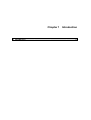


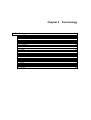
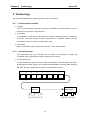


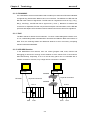
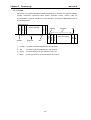
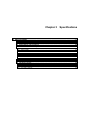
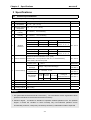
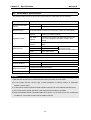
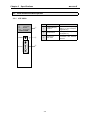
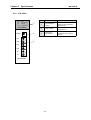
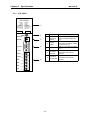
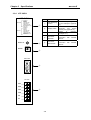
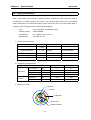

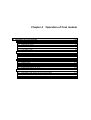
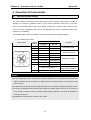

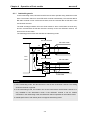
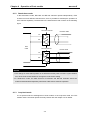


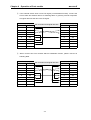
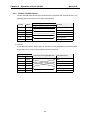

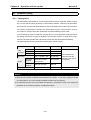
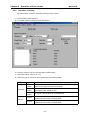

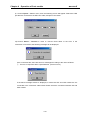
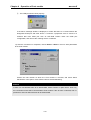
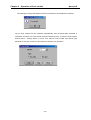


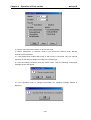
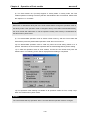




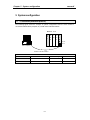
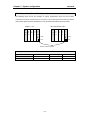
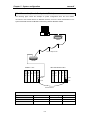

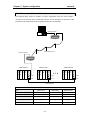

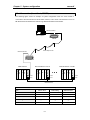
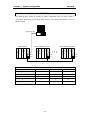
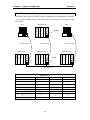
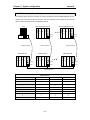
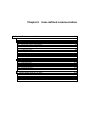
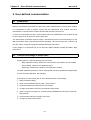


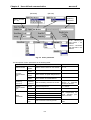



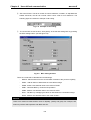

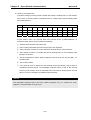

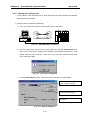
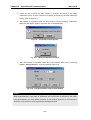
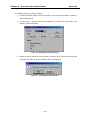

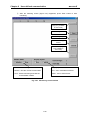
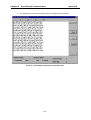

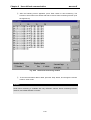
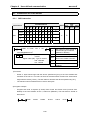



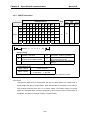
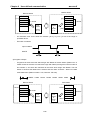
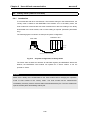
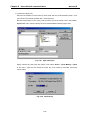
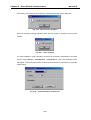


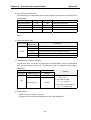



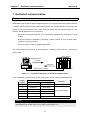


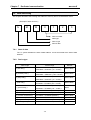



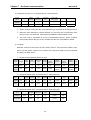
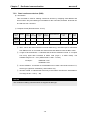
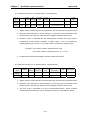
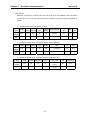
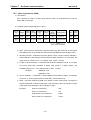
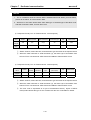




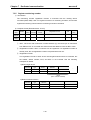
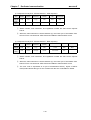
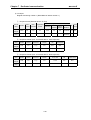
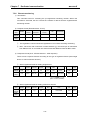
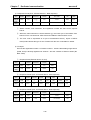

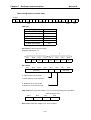

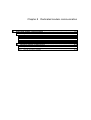
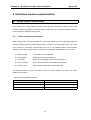

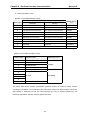
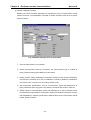


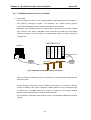
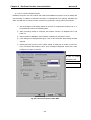
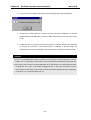
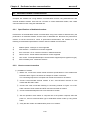
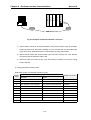

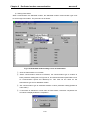
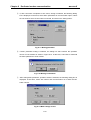


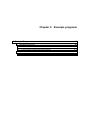
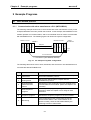


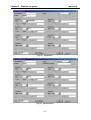

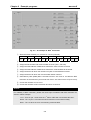
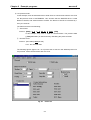

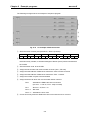

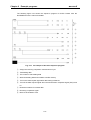
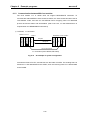
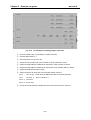
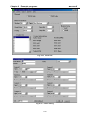
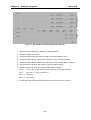
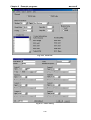
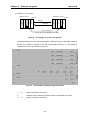
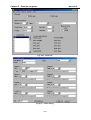
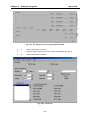
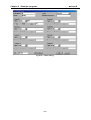
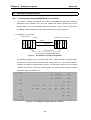

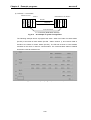



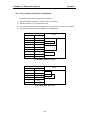

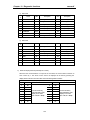
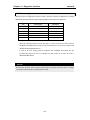
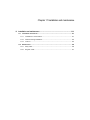


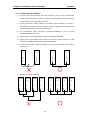
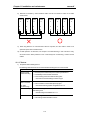
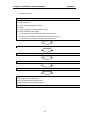

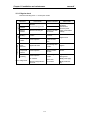
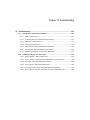
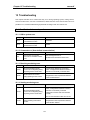
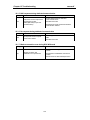
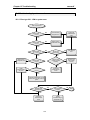
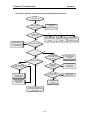
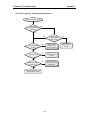

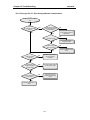
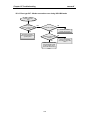

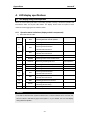
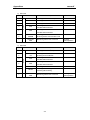
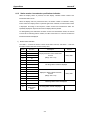
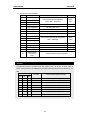
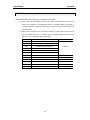
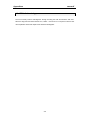
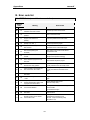

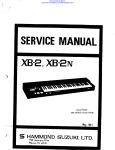
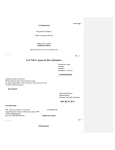

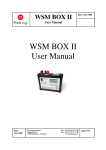
![[11] Chap.9 Installation and Wiring](http://vs1.manualzilla.com/store/data/005904878_1-e83dc78a4328ff11b1e565de6734c05d-150x150.png)