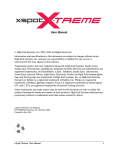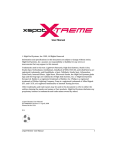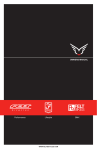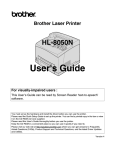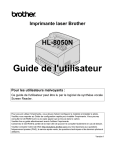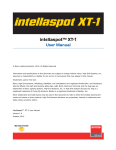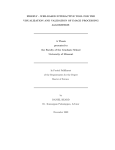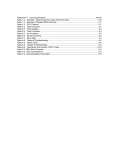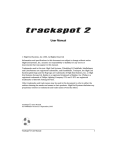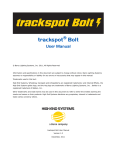Download User Manual - Informazioni su
Transcript
User Manual © High End Systems, Inc. 2001, All Rights Reserved Information and specifications in this document are subject to change without notice. High End Systems, Inc. assumes no responsibility or liability for any errors or inaccuracies that may appear in this manual. Trademarks used in this text: Lightwave Research, High End Systems, Studio Color, Studio Spot, Technobeam, Intellabeam, Dataflash AF1000, WholeHog II, and LithoPatterns are registered trademarks; and HandShake, x.Spot, TalkBack, Studio Spot, Lithomotion, ZoomTrack, Internal Effects, Light Burst, Electronic Strobe, the High End Systems globe logo and the Hog logo are trademarks of High End Systems, Inc. or High End Systems Europe Ltd. Belden is a registered trademark of Belden, Inc. Philips is a registered trademark of Philips Lighting Company. Fram is a registered trademark of Allied Signal. ETL and C-ETL are registered trademarks of Intertek Testing Services. Other trademarks and trade names may be used in this document to refer to either the entities claiming the marks and names or their products. High End Systems disclaims any proprietary interest in trademarks and trade names owned by others. x.Spot™ User Manual P/N 60600174 Version 2.0 September, 2001 Printed in the USA S.G. x.Spot ™ User Manual i Contacting High End Systems® US and the Americas Sales Department: High End Systems, Inc. 2217 West Braker Lane Austin, TX 78758 USA voice: 512.836.2242 fax: 512.837.5290 Customer Service: High End Systems, Inc. 2227 West Braker Lane Austin, TX 78758 USA voice: 800.890.8989 24-hour fax: 512.834.9195 24-hour voice mail: 512.837.3063 or 800.890.8989 U.S. New York High End Systems, Inc. New York 311 W. 43rd Street, Ste 400 New York, NY 10036 voice: 210.957.6840 fax: 212.957.4466 U.S. Los Angeles: High End Systems, Inc. 8200 Haskell Avenue Van Nuys, CA 91406 US voice: 818.947.0550 fax: 818.908.8975 U.S. Orlando: voice fax: 407.296.3359 407.523.9092 Canada: voice: fax: 416.335.8537 416.335.8539 United Kingdom: High End Systems Europe LTD. 53 Northfield Road London W13 voice: +44 20.8579.5665 fax: +44 20.8579.8469 Germany voice fax: Singapore: High End Systems Singapore Pte. Ltd. 1 Tannery Road 06-05 Cencon 1 Singapore 1334 voice: +65 742 8266 FAX: +65 743 9322 World Wide Web: http://www.highend.com ii +49 5331 9925-91 +49 5331 9925-92 x.Spot™ User Manual Declaration of Conformity according to ISO/IEC Guide 22 and EN45104 Manufacturer’s name: High End Systems, Inc. Distributor’s name: Distributor’s address: High End Systems, Inc. 2217 West Braker Lane Austin, Texas 78758 USA Declares that the product Product Name: Product Number: Product Options: x.Spot All All conforms to the following EEC directives: 73/23/EEC, as amended by 93/68/EEC 89/336/EEC, as amended by 92/31/EEC and 93/68/EEC Equipment referred to in this declaration of conformity was first manufactured in compliance with the following standards in 2001: Safety: EN 60598-1: 1997/A1:1998 EN 60598-2-17: 1989/A2:1991 EMC: EN 55022+A1+A2: 1987 Class A EN55024: 1998 EN61000-4-2: 1995 Level 3, Cls2 EN61000-4-3: 1995 Level 2 EN61000-4-4: 1995 Level 2 EN61000-4-5: 1995 Level 2 EN61000-4-6: 1996 Level 2 EN61000-4-11: 1994 EN61000-3-2: 1995 Class A USA, Wednesday, October 03, 2001 Kenneth Stuart Hansen, Compliance Engineer x.Spot ™ User Manual iii Product Modification Warning High End Systems products are designed and manufactured to meet the requirements of United States and International safety regulations. Modifications to the product could affect safety and render the product non-compliant to relevant safety standards. Mise En Garde Contre La Modification Du Produit Les produits High End Systems sont conçus et fabriqués conformément aux exigences des règlements internationaux de sécurité. Toute modification du produit peut entraîner sa non conformité aux normes de sécurité en vigueur. Produktmodifikationswarnung Design und Herstellung von High End Systems entsprechen den Anforderungen der U.S. Amerikanischen und internationalen Sicherheitsvorschriften. Abänderungen dieses Produktes können dessen Sicherheit beeinträchtigen und unter Umständen gegen die diesbezüglichen Sicherheitsnormen verstoßen. Avvertenza Sulla Modifica Del Prodotto I prodotti di High End Systems sono stati progettati e fabbricati per soddisfare i requisiti delle normative di sicurezza statunitensi ed internazionali. Qualsiasi modifica al prodotto potrebbe pregiudicare la sicurezza e rendere il prodotto non conforme agli standard di sicurezza pertinenti. Advertencia De Modificación Del Producto Los productos de High End Systems están diseñados y fabricados para cumplir los requisitos de las reglamentaciones de seguridad de los Estados Unidos e internacionales. Las modificaciones al producto podrían afectar la seguridad y dejar al producto fuera de conformidad con las normas de seguridad relevantes. FCC Information This equipment has been tested and found to comply with the limits for a Class A digital device, pursuant to part 15 of the FCC rules. These limits are designed to provide reasonable protection against harmful interference when the equipment is operated in a commercial environment. This equipment generates, uses, and can radiate radio frequency energy and, if not installed and used in accordance with the instruction manual, may cause harmful interference to radio communications. Operation of this equipment in a residential area is likely to cause harmful interference, in which case the user will be required to correct the interference at his own expense. iv x.Spot™ User Manual Important Safety Information Instructions pertaining to continued protection against fire, electric shock, exposure to excessive ultraviolet (UV) radiation, and injury to persons are found in Appendix C. Please read all instructions prior to assembling, mounting, and operating this equipment. Important: Informations De Sécurité Les instructions se rapportant à la protection permanente contre les incendies, l’électrocution, l’exposition à un rayonnement ultraviolet (UV) excessif et aux blessures corporelles se trouvent dans l’Annexe C. Veuillez lire toutes les instructions avant d’assembler, de monter ou d’utiliser cet équipement. Wichtige Sicherheitshinweise Sicherheitsanleitungen zum Schutz gegen Feuer, elektrischen Schlag, übermäßige UVStrahlung und Verletzung von Personen finden Sie in Anhang C. Vor der Montage, dem Zusammenbau und der Intbetriebnahme dieses Geräts alle Anleitungen sorgfältig durchlesen. Informazioni Importanti Di Sicurezza Le istruzioni sulla protezione da incendi, folgorazione, esposizione eccessiva a raggi ultravioletti (UV) e infortuni sono contenute nell’appendice C. Si prega di leggere tutte le istruzioni prima di assemblare, montare e azionare l’apparecchiatura. Informacion Importante De Seguridad En el Apéndice C se encuentran instrucciones sobre protección continua contra incendios, descarga eléctrica, exposición excesiva a radiación ultravioleta (UV) y lesiones personales. Lea, por favor, todas las instrucciones antes del ensamblaje, montaje y operación de este equipo. x.Spot ™ User Manual v Symbols The following international caution and warning symbols appear in margins throughout this manual to highlight messages. Caution: This symbol appears adjacent to Caution messages. Not heeding these messages could result in personal injury and/or damage to equipment. Warning: This symbol appears adjacent to high voltage warning messages. Not heeding these messages could result in serious personal injury. This symbol indicates that a fire hazard is present. Not heeding these messages could result in serious personal injury. This symbol indicates that eye protection is required. This symbol indicates an explosion hazard. This symbol indicates the minimum distance to a lighted object, which in this case, is 1 meter. This symbol indicates a hot surface. This symbol indicates that an object not be mounted on a flammable surface vi x.Spot™ User Manual Warranty Information Limited Warranty Unless otherwise stated, your product is covered by a two year parts and labor limited warranty. Dichroic filters are not guaranteed against breakage or scratches to coating. It is the owner’s responsibility to furnish receipts or invoices for verification of purchase, date, and dealer or distributor. If purchase date cannot be provided, date of manufacture will be used to determine warranty period. Returning an Item Under Warranty for Repair It is necessary to obtain a Return Material Authorization (RMA) number from your dealer or point of purchase BEFORE any units are returned for repair. The manufacturer will make the final determination as to whether or not the unit is covered by warranty. Lamps are covered by the lamp manufacturer’s warranty. Any Product unit or parts returned to High End Systems must be packaged in a suitable manner to ensure the protection of such Product unit or parts, and such package shall be clearly and prominently marked to indicate that the package contains returned Product units or parts and with an RMA number. Accompany all returned Product units or parts with a written explanation of the alleged problem or malfunction. Ship returned Product units or parts to: 2227 West Braker Lane, Austin, TX 78758 USA. Note: Freight Damage Claims are invalid for fixtures shipped in non-factory boxes and packing materials. Freight All shipping will be paid by the purchaser. Items under warranty shall have return shipping paid by the manufacturer only in the Continental United States. Under no circumstances will freight collect shipments be accepted. Prepaid shipping does not include rush expediting such as air freight. Air freight can be sent customer collect in the Continental United States. REPAIR OR REPLACEMENT AS PROVIDED FOR UNDER THIS WARRANTY IS THE EXCLUSIVE REMEDY OF THE CONSUMER. HIGH END SYSTEMS, INC. MAKES NO WARRANTIES, EXPRESS OR IMPLIED, WITH RESPECT TO ANY PRODUCT, AND HIGH END SPECIFICALLY DISCLAIMS ANY WARRANTY OF MERCHANTABILITY OR FITNESS FOR A PARTICULAR PURPOSE. HIGH END SHALL NOT BE LIABLE FOR ANY INDIRECT, INCIDENTAL OR CONSEQUENTIAL DAMAGE, INCLUDING LOST PROFITS, SUSTAINED OR INCURRED IN CONNECTION WITH ANY PRODUCT OR CAUSED BY PRODUCT DEFECTS OR THE PARTIAL OR TOTAL FAILURE OF ANY PRODUCT REGARDLESS OF THE FORM OF ACTION, WHETHER IN CONTRACT, TORT (INCLUDING NEGLIGENCE), STRICT LIABILITY OR OTHERWISE, AND WHETHER OR NOT SUCH DAMAGE WAS FORESEEN OR UNFORESEEN. Warranty is void if the product is misused, damaged, modified in any way, or for unauthorized repairs or parts. This warranty gives you specific legal rights, and you may also have other rights which vary from state to state. x.Spot ™ User Manual vii viii x.Spot™ User Manual Table of Contents Contacting High End Systems® .................................................................................................... ii Product Modification Warning ......................................................................................................iv FCC Information .............................................................................................................................iv Important Safety Information .........................................................................................................v Symbols ...........................................................................................................................................vi Warranty Information....................................................................................................................vii Limited Warranty.............................................................................................................vii Returning an Item Under Warranty for Repair .............................................................vii Freight...............................................................................................................................vii Table of Contents ........................................................................................................................... ix Table of Figures ......................................................................................................................xv List of Tables ..........................................................................................................................xvi Chapter 1: Features and Specifications Standard Configuration ............................................................................................................... 1-1 x.Spot™ Features ......................................................................................................................... 1-2 Basic Fixture.......................................................................................................................... 1-2 Operation ............................................................................................................................... 1-2 Construction .......................................................................................................................... 1-3 Module Features ................................................................................................................... 1-3 Six-Wheel Color Mixing Module .................................................................................. 1-3 Dual Rotating Gobo Module ......................................................................................... 1-3 Rotating Gobo and Iris Module..................................................................................... 1-3 Optional Accessories ................................................................................................................... 1-4 Specifications ............................................................................................................................... 1-5 Physical Specifications ......................................................................................................... 1-5 Electrical Specifications ....................................................................................................... 1-6 Environmental Specifications .............................................................................................. 1-6 Dichroic, Litho, and Effect Specifications........................................................................... 1-6 Lamp Specifications.............................................................................................................. 1-6 Lens Specifications ............................................................................................................... 1-7 Cable and Connector Specifications.................................................................................... 1-7 Chapter 2: Setup and Configuration Unpacking the Fixture................................................................................................................. 2-1 Save All Shipping Materials ................................................................................................. 2-1 Installing a Power Cord Cap ....................................................................................................... 2-2 Installing a Line Cord Cap - U.K. Only................................................................................ 2-2 Vatic Fitter Heads Information - Danmark ......................................................................... 2-2 Mounting the Fixture................................................................................................................... 2-3 Mounting the Fixture Upright.............................................................................................. 2-3 x.Spot ™User Manual ix Truss Mounting ..................................................................................................................... 2-3 Safety Cable ................................................................................................................... 2-5 Fixture Clamps............................................................................................................... 2-5 Suggested Truss Mounting Procedure ................................................................................ 2-5 Linking the Fixtures..................................................................................................................... 2-6 Data Cabling and Connectors .............................................................................................. 2-6 DMX Data Cables .......................................................................................................... 2-6 Cable Connectors........................................................................................................... 2-6 Setting up the Link ............................................................................................................... 2-7 Constructing a Terminator ................................................................................................... 2-8 Powering On the Fixture ............................................................................................................. 2-9 Homing the Fixture...................................................................................................................... 2-9 Viewing the Display Panel ................................................................................................... 2-9 Fixture Software Version .............................................................................................. 2-9 Fixture Configuration Type........................................................................................... 2-9 DMX Start Channel ..................................................................................................... 2-10 Error Message Display ................................................................................................ 2-10 Verifying and Uploading Fixture Software .............................................................................. 2-10 Setting the DMX Start Channel ................................................................................................ 2-11 Shutting Down the Fixture........................................................................................................ 2-12 Chapter 3: Fixture Operation Direct x.Spot Menu System Access ............................................................................................ 3-1 TalkBack™ Support for Remote Access ..................................................................................... 3-1 Navigating the Menu System ...................................................................................................... 3-2 The x.Spot Display................................................................................................................ 3-2 Navigational Basics............................................................................................................... 3-3 Display in Menu Locked Mode ............................................................................................ 3-3 Fixture Software Version .............................................................................................. 3-3 Fixture Configuration Type........................................................................................... 3-3 DMX Start Channel ....................................................................................................... 3-3 Error Message Display .................................................................................................. 3-4 Unlocking the Menu System ................................................................................................ 3-4 Exiting the Menu System ..................................................................................................... 3-4 The Menu System Structure ................................................................................................ 3-4 DMX Address Menu .................................................................................................................... 3-6 Setting DMX Start Channel ................................................................................................. 3-6 Determining DMX Start Channel Assignment ................................................................... 3-6 Onboard Presets Menu ................................................................................................................ 3-8 Playback Mode Menu ........................................................................................................... 3-8 Edit Scene ## Menu............................................................................................................. 3-8 Editing Scene Parameters by Slot ................................................................................ 3-9 Adding Timing to a Scene ........................................................................................... 3-11 x x.Spot ™User Manual Zero Scene.................................................................................................................... 3-13 Copy Scene Menu ............................................................................................................... 3-13 Capture DMX to Scene....................................................................................................... 3-14 Default Presets .................................................................................................................... 3-14 Send Presets to Other Fixtures .......................................................................................... 3-15 Set Parameters Menu ................................................................................................................ 3-16 Factory Default Settings..................................................................................................... 3-16 Pan/Tilt Swap ...................................................................................................................... 3-16 Pan Invert ............................................................................................................................ 3-17 Tilt Invert ............................................................................................................................. 3-17 Display Invert ...................................................................................................................... 3-18 Display Level ....................................................................................................................... 3-18 Lamp Life Limit ................................................................................................................... 3-19 Data Loss Timeout .............................................................................................................. 3-19 Fixture Mode Menu .................................................................................................................. 3-20 Module Configuration Menu.............................................................................................. 3-20 Select User Mode ................................................................................................................ 3-20 Protocol Mode ..................................................................................................................... 3-21 Copy Users .......................................................................................................................... 3-21 Crossloading Fixture Software .......................................................................................... 3-21 Test Options Menu..................................................................................................................... 3-23 Homing the Fixture............................................................................................................. 3-23 Lamp State........................................................................................................................... 3-23 Copying the Boot Code....................................................................................................... 3-23 Self Test Menu .................................................................................................................... 3-24 Information Menu ..................................................................................................................... 3-25 Sensor Status Menu............................................................................................................ 3-25 Unique Number................................................................................................................... 3-25 DMX Values Menu.............................................................................................................. 3-25 Temperatures Menu............................................................................................................ 3-26 Fixture Hours ...................................................................................................................... 3-27 Fixture Hours Reset ............................................................................................................ 3-27 Lamp Hours ......................................................................................................................... 3-27 Lamp Strikes ....................................................................................................................... 3-27 Lamp HR/Strike Reset ........................................................................................................ 3-27 Lamp Status......................................................................................................................... 3-28 Software Version................................................................................................................. 3-28 Display Errors ..................................................................................................................... 3-28 Channels Needed ................................................................................................................ 3-28 Next DMX Channel ............................................................................................................ 3-28 x.Spot ™User Manual xi Chapter 4: DMX Programming x.Spot DMX Protocol................................................................................................................... 4-1 DMX Programming Options ....................................................................................................... 4-2 Show Creation with a DMX Controller ............................................................................... 4-2 Show Creation with Onboard Preset Menu ........................................................................ 4-2 Creating a Loop.............................................................................................................. 4-2 Playing Back a Loop ...................................................................................................... 4-3 Synchronizing Preset Playback .................................................................................... 4-3 DMX Parameter Descriptions ..................................................................................................... 4-4 Basic Fixture Parameters ..................................................................................................... 4-4 Pan and Tilt .................................................................................................................... 4-4 Lamp Function ............................................................................................................... 4-4 Shutter ............................................................................................................................ 4-5 Dim.................................................................................................................................. 4-6 Frost ................................................................................................................................ 4-7 Focus Control and Focus............................................................................................... 4-7 Zoom ............................................................................................................................... 4-7 MSpeed (Motor Speed) ................................................................................................. 4-8 Macro .............................................................................................................................. 4-8 Control ............................................................................................................................ 4-9 Six-Wheel Color Mixing Module Parameters................................................................... 4-10 Static Color Function................................................................................................... 4-10 Static Color Position .................................................................................................... 4-11 Color Mix Function...................................................................................................... 4-11 Cyan, Magenta, and Yellow ........................................................................................ 4-12 CTO and CTB ............................................................................................................... 4-12 Dual Rotating Gobos Module Parameters......................................................................... 4-13 Gobo Function.............................................................................................................. 4-14 Gobo Position ............................................................................................................... 4-14 Gobo Rotate Function.................................................................................................. 4-14 Gobo Rotate Coarse/Fine............................................................................................. 4-14 Rotating Gobo and Iris Module Parameters ..................................................................... 4-16 Gobo 2 Function........................................................................................................... 4-16 Gobo 2 Position ............................................................................................................ 4-17 Gobo 2 Rotate Function............................................................................................... 4-17 Gobo 2 Rotate Coarse/Fine.......................................................................................... 4-17 Iris ................................................................................................................................. 4-18 Chapter 5: General Maintenance Replacing Parts ............................................................................................................................ 5-2 Replacing Fuses .................................................................................................................... 5-2 Replacing the Lamp .............................................................................................................. 5-4 Optimizing the Lamp ............................................................................................................ 5-5 xii x.Spot ™User Manual Replacing a Driver Board ..................................................................................................... 5-6 Replacing Modules................................................................................................................ 5-7 Before Beginning .......................................................................................................... 5-7 Replacing a Rotating Gobo and Iris Module in Slot 3 ................................................. 5-8 Replacing a Dual Rotating Gobo Module in Slot 2...................................................... 5-9 Replacing a Six-Wheel Color Mix Module for Slot 1 ................................................ 5-10 Replacing Static Color Wheel Dichroic Wedges............................................................... 5-11 Replacing x.Spot Lithopatterns® and Effects Glass ........................................................ 5-12 Replacing Static Lithopatterns®................................................................................. 5-14 Cleaning the Glass Components ............................................................................................... 5-15 Chapter 6: Troubleshooting LED States .................................................................................................................................... 6-1 Error Message Troubleshooting .......................................................................................... 6-2 Display Error Messages................................................................................................. 6-3 Appendix A: x.Spot™ DMX Protocol Appendix B: MSpeed Conversion Table Appendix C Safety Information Appendix D: Menu Map Navigational Basics......................................................................................................................D-1 Level 1 Menus ..............................................................................................................................D-1 DMX Address Menu .............................................................................................................D-2 Onboard Presets Menu .........................................................................................................D-2 Set Parameters Menu .........................................................................................................D-15 Fixture Mode Menu ............................................................................................................D-16 Test Options Menu..............................................................................................................D-17 Information Menu ...............................................................................................................D-18 x.Spot ™User Manual xiii xiv x.Spot ™User Manual List of Figures Figure 1-1 x.Spot Fixture Components .................................................................................... 1-1 Figure 1-2 Module Interleaving in Standard x.Spot™ fixture ................................................ 1-2 Figure 1-3 x-Spot Dimensions ................................................................................................... 1-5 Figure 2-1 Figure 2-2 Figure 2-3 Figure 2-4 Figure 2-5 Figure 2-6 Figure 2-7 Removing and replacing the bezel ......................................................................... 2-1 Removing handles and side wings .......................................................................... 2-3 Baseplate configuration for standard truss sizes .................................................. 2-4 XLR 5-pin connector ................................................................................................ 2-7 Linking x.Spot fixtures ............................................................................................ 2-8 Data cable terminator .............................................................................................. 2-8 The x.Spot menu system navigation buttons ....................................................... 2-11 Figure 3-1 Figure 3-2 Figure 3-3 Figure 3-4 Figure 3-5 Front panel display .................................................................................................. 3-2 x.Spot Menu System Overview ............................................................................... 3-5 Edit Scene Menu Options in Standard x.Spot ....................................................... 3-9 Assigning timing to a scene .................................................................................. 3-12 Automatic Display Invert feature. ........................................................................ 3-18 Figure 4-1 Figure 4-2 Figure 4-3 Figure 4-4 Figure 4-5 Figure 4-6 Synchronized Playback Example ........................................................................... 4-3 Example of synchronized playback. ....................................................................... 4-3 x.Spot color wheel assembly ............................................................................... 4-10 Static Color Wheel positions ............................................................................... 4-11 Wheels in the Dual Rotating Gobos module ........................................................ 4-13 Rotating Gobo 2 Lithopatterns ............................................................................. 4-16 Figure 5-1 Removing and replacing the bezel ......................................................................... 5-1 Figure 5-2 Locate and access fuses. .......................................................................................... 5-2 Figure 5-3 Replacing the lamp .................................................................................................. 5-4 Figure 5-4 Lamp optimization screws ...................................................................................... 5-6 Figure 5-5 Driver board configurations. ................................................................................... 5-6 Figure 5-6 Replacing a 2-phase driver board. .......................................................................... 5-7 Figure 5-7 Installing/Replacing Slot 3 Module. ........................................................................ 5-8 Figure 5-8 Installing/Removing Slot 2 Module. ....................................................................... 5-9 Figure 5-9 Removing/Installing Slot 3 module ....................................................................... 5-10 Figure 5-10 Removing the Static Color Wheel. ...................................................................... 5-11 Figure 5-11 Replacing Static Color Wedges .......................................................................... 5-11 Figure 5-12 Accessing Dichroic wedges in Static Color Wheel. ........................................... 5-12 Figure 5-13 Replacing a lithopattern or effects glass in a rotating gobo wheel. ................. 5-13 Figure 5-14 Replacing Static lithopatterns. ............................................................................ 5-14 x.Spot ™User Manual xv List of Tables Table 3-1 Example: Determining DMX Start Channels on a Link .......................................... 3-7 Table 3-2 Module Identification ............................................................................................... 3-20 Table 3-3 Self Test by Slot........................................................................................................ 3-24 Table Table Table Table Table Table Table Table Table Table Table Table 4-1 Parameters for a Standard Configuration x.Spot Fixture ..................................... 4-1 4-2 Lamp Control and Shutter Parameter Settings...................................................... 4-5 4-3 Frost Setting Descriptions ....................................................................................... 4-7 4-4 Control Setting Descriptions ................................................................................... 4-9 4-5 Static Color Function Descriptions ....................................................................... 4-10 4-7 Cyan, Magenta, and Yellow Setting Descriptions................................................ 4-12 4-6 Color Mix Function Descriptions .......................................................................... 4-12 4-8 Gobo Function Descriptions.................................................................................. 4-14 4-9 Gobo Rotate Functions and Rotate Options ......................................................... 4-15 4-10 Gobo 2 Function Descriptions ............................................................................. 4-16 4-11 Gobo2 Rotate Functions and Available Options ................................................ 4-17 4-12 Iris Setting Descriptions ...................................................................................... 4-18 Table 5-1 Identifying blown fuses.............................................................................................. 5-3 Table 5-2 Fuse replacement ....................................................................................................... 5-3 Table 6-1 LED State .................................................................................................................... 6-1 xvi x.Spot ™User Manual Chapter 1: 1 Features and Specifications The x.Spot ™ luminaire integrates multiple advances in automated lighting technology to give the lighting designer the ultimate hard-edge fixture for professional applications. The modular design shown in Figure 1-1 includes three user-configurable slots to allow maximum customization and upgradability. Standard Configuration A standard configuration for x.Spot includes the following modules: • Slot 1—Six-Wheel Color Mixing • Slot 2—Dual Rotating Gobos • Slot 3—Rotating Gobo and Iris Figure 1-1 x.Spot Fixture Components Effects Gobo1 SLOT 2 Dual Rotating Gobos Module LENS ASSEMBLY SLOT 3 Rotating Gobo and Iris Module Iris Gobo2 LAMP ASSEMBLY SLOT 1 Six-Wheel Color Mixing Module TOP BOX x.Spot ™ User Manual Features and Specifications 1-1 In the standard x.Spot configuration, the wheels of the modules in Slots 2 and 3 interleave to allow for the maximum range of effects. Figure 1-2 Module Interleaving in Standard x.Spot™ fixture Slot 2 Dual Rotating Gobos Slot 3 Rotating Gobo and Iris Effects Wheel Iris Gobo 1 Gobo 2 x.Spot™ Features Basic Fixture • 4:1 f2.0 11-element zoom lens (11°–45°) with constant aperture and focus tracking while zooming • 630° Pan and 240° Tilt • Variable frost • Mechanical and electronic strobe • Smooth, linear dimming • Remote focus • Independent electronic homing for fixture function groups Operation • USITT DMX-512 1990 Compatible • ACN-ready Ethernet connector • High-resolution optical encoders to monitor position and correct on the fly • Onboard programming and playback • TalkBack protocol support for automating remote patching, status updates, etc. • Large dot matrix display —allows for 2 lines of text —automatic inversion based on fixture orientation 1-2 Features and Specifications x.Spot™ User Manual Construction • Flicker-free, electronic universal power supply (100–230V)(50-60Hz) • Modular construction for easy upgrading and customizing • Square base for universal truss mounting • Easy head removal with clamshell bezels • Ease of maintenance 1 —modularity —interchangeable driver boards between modules —minimum metric standard tool set Module Features Six-Wheel Color Mixing Module • Smooth CMY color mixing • Six-position dichroic color wheel with five (5) replaceable color filters plus open • Variable Color Temperature Correction (3000°K –7500°K) through the use of CTO and CTB filters • Frost wedges on CTO and CTB filters to implement remote three-level beam flatness adjustment Dual Rotating Gobo Module • Two Gobo wheels: — Gobo wheel 1 has seven rotating, indexing Lithopatterns® glass gobos with stacking capability (plus open) — Effects Gobo wheel has rotating, indexing glass effects in seven apertures (plus open) — Moire and overlay effects capability on two positions of Gobo wheel 1 Rotating Gobo and Iris Module • Gobo wheel 2 has seven rotating, indexing Lithopatterns® glass gobos with stacking capability (plus open) • Variable Iris x.Spot ™ User Manual Features and Specifications 1-3 Optional Accessories The x.Spot optional accessories available from your High End Systems dealer/ distributor are listed in the table below. For more information about optional accessories, contact either your High End Systems dealer/distributor, High End System Sales, or visit the High End Systems Web site at www.highend.com. For additional contact information, see “Contacting High End Systems®” on page ii. Part Description Replacement MSR700-SA lamp Color wheel dichroic filters Lithopatterns Effect Glass HandShake Controller Whole Hog II lighting console Heavy duty 5-pin XLR cable (10’) Heavy duty 5-pin XLR cable (25’) Heavy duty 5-pin XLR cable (50’) Heavy duty 5-pin XLR cable (100’) Male 5-pin XLR terminator Galvanized safety cable Cheeseborough clamp Lightwave Research Upload Dongle Center-hole mounting brackets Road case for x.Spot fixtures Lithomotion module Framing module Part Number 55030054 See Note See Note See Note 10020001 25020001 55050017 55050018 55050019 55050020 90404039 12040001 55040014 26040002 80430080 46070001 46040001 46040002 Note: Call High End Systems for information on standard or custom dichroic color filters, lithopatterns and effect glass. 1-4 Features and Specifications x.Spot™ User Manual Specifications 1 Physical Specifications Height: 814.5mm (32.0 in) Width: 521mm (20.6 in) Depth: 520.8mm (20.5in) Weight: 31.8kg (70lb) Figure 1-3 x-Spot Dimensions 521mm (20.5in) 254mm (10.0in) 470mm (18.5in) 260mm (10.25in 343mm (13.5in) 172mm (6.75in) 235mm (9.25in) 523mm (20.6in) 470mm (18.5in) 142mm (5.6in) 426mm (16.8in) 178mm (7.0in) 367mm (14.4in) 814mm (32.0in) 125mm (4.9in) 533mm (21in) 140mm (5.5in) 557mm (21.9in) x.Spot ™ User Manual 472mm (18.6in) 413mm (16.25in Features and Specifications 1-5 Electrical Specifications Warning: Class 1 equipment - This equipment must be earthed. Selectable voltages: Universal Input from 100–230 VAC, (50–60Hz) Rated power: 1200 W Fuses: Motor power supply output: 2.5A, 250V slow blow only. 2- and 3-phase driver boards: 2.5A, 125 V, Slow Blow SMF One external main fuse: 15A, 250V slow blow only Environmental Specifications Maximum ambient temperature, (Ta): 50° C (122°F) Maximum exterior surface temperature: 130° C (266°F) Minimum distance to flammable objects: 1m (3.28ft) Minimum distance to lighted object: 2m (6.56ft) 2 Do not mount on a flammable surface. Dichroic, Litho, and Effect Specifications Dichroic Glass • Thickness: 1.8 mm ± 0.25 mm (0.069in ± 0.010in) LithoPatterns • Diameter: 36.45mm ± 0.13 mm (1.435in ± .006) • Image area: 31.75mm ± 0.25 mm (1.250in ± 0.010in) • Thickness (rotating litho): 1.78mm ± 0.13 mm (.070 in ± .006) • Thickness (static litho):1.78mm ± 0.13 mm (.070 in ± .006) Effect Glass • Diameter: 36.45mm ± 0.13 mm (1.435in ± .006) • Image area: 31.75mm ± 0.25 mm (1.250in ± .010) • Maximum thickness: 3.81mm (.150 in) Lamp Specifications 1-6 • Lamp type: Philips MSR700SA 700W short arc • Color temperature: 5600 K • Life: 500 hours Features and Specifications x.Spot™ User Manual Lens Specifications • Zoom Ratio: 4:1 • Effective focal length: 41mm–165mm • Full field of view range: 11.8°–45.2° 1 Cable and Connector Specifications DMX data cables: Belden® 9842 or equivalent (meets specifications for EIA RS-485 applications) with the following characteristics: • Two twisted pairs (4-conductors) plus a shield • Maximum capacitance between conductors: <15 pF/ft. • Maximum capacitance between conductor and shield: 55 pF/ft. • Maximum resistance: 20 • Nominal impedance: 120 /1000 ft. DMX data connectors: • 5-pin male and female XLR connectors DMX data terminators: • 5-pin male XLR connector with 120 ohm termination resistor x.Spot ™ User Manual Features and Specifications 1-7 1-8 Features and Specifications x.Spot™ User Manual Chapter 2: Setup and Configuration 2 Unpacking the Fixture Unpack the x.Spot fixture and verify that it is undamaged. Inspect both the outside of the fixture for physical damage and the optical assembly for damage to glass components. To access the optical assembly, loosen the three (3) captive screws on each side of the fixture head. Remove the bezel by lifting away from the base and toward the lens, see Figure 2-1. If there is damage, notify both the shipping agent and the sales agent immediately. When replacing the bezel, ensure that it is fitted securely in the yoke channel on both sides of the fixture as shown in Figure 2-1. Figure 2-1 Removing and replacing the bezel Captive Screws Bezel channel in yoke arm Save All Shipping Materials Do not discard the shipping carton and packing materials. The carton and packing materials are specifically designed to protect the product during transport. High End Systems® assumes no responsibility for products that are damaged during transport. Return a product for repair in its original shipping carton and packing materials. x.Spot ™ User Manual Setup and Configuration 2-1 Before sending anything to the factory, call your High End Systems dealer/distributor for a Return Material Authorization (RMA) number. The factory cannot accept any goods shipped without an RMA number. Installing a Power Cord Cap X.Spot fixtures are shipped without an attached power cord cap. Different locations (even within the same country) may require a different power cord cap to connect the fixture to a power outlet. Because of the variety of power cord caps used worldwide, High End Systems, Inc. cannot make specific recommendations for the power cord cap. Contact a local authority for the type of power cord cap needed. When installing the power cord cap, note that the cores in the mains lead are colored in accordance with the following code: • green and yellow = earth • blue = neutral • brown = live Warning: Class 1 equipment - This equipment must be earthed. Installing a Line Cord Cap - U.K. Only In the United Kingdom, the colours of the cores in the mains lead of this equipment may not correspond with the colored markings identifying the terminals in the fixture’s plug. Therefore, install a line cord cap in accordance with the following code: • The core which is coloured green and yellow must be connected to the plug terminal which is marked with the letter “E,” or by the earth symbol , or coloured green, or green and yellow. • The core which is coloured blue must be connected to the terminal which is marked with the letter “N” or coloured black. • The core which is coloured brown must be connected to the terminal which is marked with the letter “L” or coloured red. Warning: Class 1 equipment - This equipment must be earthed. Vatic Fitter Heads Information - Danmark Advarsel: Beskyttelse mod elektrisk chock. Vigtigt! Lederne med gul/groen isolation maa kun tilsluttes en klemme maerket eller 2-2 Setup and Configuration x.Spot™ User Manual Mounting the Fixture Mount x.Spot fixture either upright (on the fixture’s base), in any orientation suspended from a support system (such as a truss) or permanently to a wall or ceiling. 2 Warnings:Equipment suitable for dry locations only. Do not expose this equipment to rain or moisture. Maintain a minimum distance of 1 m (3.28 ft.) from combustible materials. 2 Maintain a minimum distance of 2 m (6.56 ft.) from illuminated object. Do not mount on a flammable surface. Use a secondary safety cable when mounting this fixture. Mounting the Fixture Upright Caution: Do not mount the fixture upright without the four rubber feet. To mount the fixture upright, make sure that all four rubber feet are installed on the fixture’s base and place the fixture on a sturdy, stable surface that will support more than the 32kg (70lbs) weight of the x.Spot fixture. If the surface is above floor height, use safety cables to secure the fixture to the surface . Truss Mounting When mounting the fixture on a truss or another type of support, verify the truss or support will handle the combined weight of all the devices on the truss. Figure 2-2 Removing handles and side wings A To remove side wings: Remove 2 screws from each handle (A) and detach The x.Spot fixture has two available mounting Remove screw from the brackets. The standard bottom of each rubber mounting bracket B foot (B) maximizes handle comfort while allowing diagonal single-pole truss mounting. Optional Center-hole mounting brackets allow for traditional single pole mounting, see “Optional Accessories” on page 1-4. Both mounting bracket styles install on the fixture in the same way. Handles and mounting brackets can also be removed entirely to accommodate unique installations, see Figure 2-2. x.Spot ™ User Manual Setup and Configuration 2-3 X.Spot fixtures are designed for 3- or 4-point installation on standard 12, 16 or 181/2 in. truss and are easily adapted for intelligent (retractable) truss mounting. Figure 2-3 shows some basic mounting options. Figure 2-3 Baseplate configuration for standard truss sizes 254.0mm 10.0in 127 mm 5.0 in 406.5mm 16.0in 342.9mm 13.5in 470.0 mm 18.5in 171.5mm 6.75in 235.0mm 9.25in 406.5mm 16.0in 13.5mm .53in 235.0mm 9.25in 470.0mm 18.50in 12in x 12in Light Duty Single Pipe Mounting 2-4 Setup and Configuration 12in x 18in Light Duty 20.5in x 20.5in Medium Duty Single Pipe Mounting with optional brackets x.Spot™ User Manual Safety Cable High End Systems strongly recommends using safety cables when mounting any fixture. Verify the cable used is capable of supporting the weight of the fixture. Galvanized safety cables can be ordered from your High End Systems dealer/ distributor (see “Optional Accessories” on page 1-4). 2 Fixture Clamps Verify that fixture clamps used are capable of supporting the weight of the fixture. Deluxe C-clamps for a two-inch truss are available from your High End Systems dealer/distributor (see “Optional Accessories” on page 1-4). Suggested Truss Mounting Procedure Note: Due to the wide variety of possible lighting designs, High End Systems cannot make specific mounting recommendations. Consider the following procedure as a suggested guideline only. You will need: • safety cables (2) • clamps (3 or 4) • locking washers (3 or 4) 1. Disconnect power to the fixture. If it has been operating, allow the fixture to cool for five minutes before handling. 2. At least 2 people are required to mount the x.Spot fixture with one person on each side supporting and attaching that side of the fixture. Once the clamps are attached, one person can support the fixture while the other attaches safety cables. Always stand on a firm, stable surface when mounting a fixture to its support. The fixture should be at a comfortable working height, and should either be resting on a stable surface, or held in a stable manner. Do not allow one person to both support and mount the fixture. 3. Attach suitable clamps through the holes on the base of the fixture. Use locking washers when attaching the clamps to the fixture’s base. 4. Tighten the clamps firmly to the fixture’s base and to the support. 5. Loop one or more suitable safety cables around the support, around the fixture’s base, and through the fixture’s handles. x.Spot ™ User Manual Setup and Configuration 2-5 Linking the Fixtures X.Spot fixtures can be linked to other fixtures on a standard DMX 512 link and then be controlled by the first fixture on the link or a DMX controller. The number of fixtures on a link will be determined by the combined number of channels required by all the fixtures. The standard configuration for an x.Spot fixture requires 38 channels on a DMX 512 link. When connecting more than 32 fixtures to a link, use a DMX splitter. The 32 device limit complies with the EIA-485 standard. Connecting more than 32 devices per link without a DMX splitter will eventually deteriorate the digital signal. Controllers, serial data distributors, data line optoisolators, and any fixtures using the RS-422 DMX standard of serial communications (including Dataflash® AF1000 xenon strobes, and Intellabeam® fixtures) block software uploads, crossloads, or TalkBack™ protocol on a link. Therefore, make sure to either put all of these devices after the x.Spot™ fixture on the link, or bypass these devices when performing software uploads or crossloads. Data Cabling and Connectors To link one or more fixtures to a controller and/or to each other, obtain data cabling. Cabling can be purchased from High End Systems (see “Optional Accessories” on page 1-4) or constructed. High End Systems recommends data-grade cable. Data-grade cable is designed to carry a high-quality signal with less susceptibility to electromagnetic interference. DMX Data Cables Use Belden® 9842 or equivalent (meets specifications for EIA RS-485 applications) data cables with the following characteristics: • Two twisted pairs (4-conductors) plus a shield • Maximum capacitance between conductors: <15 pF/ft. • Maximum capacitance between conductor and shield: 55 pF/ft. • Maximum resistance: 20 • Nominal impedance: 120 /1000 ft. Cable Connectors The x.Spot fixture accepts 5-pin XLR cable connectors. Cabling must have a male XLR connector on one end of the cable and a female XLR connector on the other end. Pin one is the common (cable shield), pin two is the data complement (negative), pin three is the data true (positive). Pins four and five are not used, but they allow a secondary data link to pass through the fixture, (see Figure 2-4). 2-6 Setup and Configuration x.Spot™ User Manual Test each cable with a voltage/ohm meter (VOM) to verify correct polarity and to make sure that the negative and positive pins are not grounded or shorted to the shield or to each other. Caution: Do not connect anything to the ground lug on the XLR connectors. Do not connect or allow contact between the common (cable shield) and the fixture’s chassis ground. Grounding the common could cause a ground loop and/or erratic behavior. Figure 2-4 XLR 5-pin connector Grounding lug (inside XLR shell) XLR shell Common (cable shield) 5 1 4 2 negative (data complement) 3 positive (data true)* negative (data complement)* positive (data true) Male XLR Connector positive (data true)* 1 5 4 2 3 negative (data complement)* positive (data true) Common (cable shield) negative (data complement) Female XLR Connector *This data line is not used by the fixture, but allows data to pass through the fixture. Setting up the Link To link one or more fixtures to a DMX controller as shown in Figure 2-5: 1. Connect the male XLR connector of a DMX Data cable to the controller’s DMX Data Out connector. 2. Connect the Data cable’s female XLR connector to the Data In connector of the first (or next) fixture on the DMX link. 3. Continue linking the remaining fixtures connecting a cable from the Data Out connector of each fixture to the Data In connector of the next fixture on the link. 4. Connect a male terminator to the Data Out connector of the last fixture in the link (see “Constructing a Terminator” on page 2-8). For information on obtaining a terminator, see “Optional Accessories” on page 1-4. x.Spot ™ User Manual Setup and Configuration 2-7 2 Figure 2-5 Linking x.Spot fixtures 5-pin Data In Connection DMX 512 Controller Terminate final fixture in link 5-pin Data Out Connection To control fixtures in stand-alone mode (without a controller): 1. Connect the male XLR connector of a DMX Data cable to the Data Out connector on the fixture addressed at DMX Start channel 1. 2. Connect the cable’s female XLR connector to the Data In connector of the next fixture on the DMX link. 3. Continue linking the remaining fixtures connecting a cable from the Data Out connector of each fixture to the Data In connector of the next fixture on the link. 4. Connect a male terminator to the Data Out connector of the last fixture in the link (see “Constructing a Terminator” ). For information on obtaining a terminator, see the following section. Constructing a Terminator Install a 120 ohm, 1/4 watt (minimum) terminator in the fixture’s Data Out (female) cable connector in the last fixture on each DMX link. A terminator on the last fixture of the link prevents data reflection, which can corrupt the data communication on the link. Purchase a terminator from a High End Systems dealer/distributor (see “Optional Accessories” on page 1-4), or follow the instructions below to construct a terminator. To construct a terminator: 1. Disassemble a male 5-pin XLR connector. 2. Solder a 120 ohm resistor, minimum of 1/4 watt, between pins two and three (see Figure 2-6) 3. 12 1 0Ω 5 2 3 4 Reassemble the XLR connector Figure 2-6 Data cable terminator 2-8 Setup and Configuration x.Spot™ User Manual Powering On the Fixture Caution: Do not power on the fixture until verifying that the line cord cap is suitable for the power source in your location. Warning: This equipment for connection to a branch circuit having a maximum overload protection of 20 A. The x.Spot fixture does not have a power switch. To power on the fixture, simply connect it to an appropriately-rated power source. Once connected, controller commands can remotely power up or shutdown the fixture (see Appendix A for DMX Tables). However, it is very important to disconnect power to the fixture before performing certain procedures shown in this manual. Homing the Fixture When the x.Spot fixture is connected to an appropriately-rated power source, it automatically begins a homing procedure to verify that the major functions of the fixture (color wheels, iris, and shutter) are oriented properly. For information on remotely homing the fixture via a DMX controller, (see Appendix A for DMX Tables). The initial homing ends with the display in the Menu Locked mode. Viewing the Display Panel The x.Spot display panel gives access to the fixture’s onboard Menu System. When the Menu System is in locked mode, the panel displays in large 8-character words designed to be viewed from a distance. Under normal circumstances, when the display is locked, it cycles between displaying the fixture’s software version [V##.##], the High End Systems logo, the x.Spot logo, the fixture’s configuration type [STANDARD] and the fixture’s DMX start channel [DMX_C###]. Any errors present are also displayed in an 8-character error description. Chapter 3 describes the menu system in detail. Fixture Software Version The software version loaded on the fixture can vary even between units purchased at the same time. “Verifying and Uploading Fixture Software” on page 2-10 describes the procedures to ensure that all x.Spot fixtures on the link are running the latest software. Fixture Configuration Type The configuration type indicates the fixture’s modular setup. The Standard configuration shown in the example above contains Six-Wheel Color Mixing in Slot 1, Dual Rotating Gobos in Slot 2 and Rotating Gobo and Iris in Slot 3. See Table 3-2 on page 3-20 for alternate 8-character configuration type descriptions. x.Spot ™ User Manual Setup and Configuration 2-9 2 DMX Start Channel The DMX Start Channel is the first channel currently assigned to that fixture in its range of channels on a DMX link. To reset the DMX start channel, see “To Set the Start Channel on an x.Spot Fixture:” on page 2-11. Error Message Display Errors are displayed in short 8-character form when the menu system is locked. Unlocked, in the two-line format, more detailed descriptions are available. See an explanation of navigating to the Display Errors option on page 2-10. For more information on error messages, see “Error Message Troubleshooting” on page 6-2. Verifying and Uploading Fixture Software Check the display in the Menu Locked mode to identify the Software version loaded on that fixture. Verify that the version displayed by the fixture is the latest available. The latest software for Studio Beam fixtures is available in the support section of the High End Systems® web site (www.highend.com). If a software upgrade is required, there are three ways to upload new software to x.Spot fixtures: 1. Attach a High End Systems Upload Dongle to the computer and upload the software to the x.Spot fixture. A High End Systems Upload Dongle requires a 386-based (or faster) computer, MS DOS® version 3.3 (or later) or Windows 95/98/ME, and one MB of free disk space. To obtain an Upload Dongle (with installation and operation instructions), contact your High End Systems dealer/distributor (see “Contacting High End Systems®” on page -ii). 2. Crossload software from one fixture that contains the new software to all other x.Spot fixtures on the link. See “Crossloading Fixture Software” on page 3-21. 3. Upload the new software to all x.Spot fixtures on the link using a HandShake™ handheld controller from High End Systems. Note: Before uploading new software, disconnect any controllers, bypass any serial data distributors and/or data line optoisolators, and bypass or make sure that any fixtures using RS-422 communications (such as Dataflash® AF1000 xenon strobes, and Intellabeam® fixtures) are located after all the x.Spot fixtures on the link. These devices will block communication with any other x.Spot fixtures on the link 2-10 Setup and Configuration x.Spot™ User Manual Setting the DMX Start Channel Each standard configuration x.Spot fixture requires a block of 38 consecutive channels on a 512-Channel DMX link. 2 Customized x.Spot fixtures may have modules with a different number of channels required. Use that range in calculating the Start channels on the link for those fixtures. Up to thirteen 38-channel standard x.Spot fixtures can be assigned to a single 512-Channel DMX link. For more information on Start Channels, see “Determining DMX Start Channel Assignment” on page 3-6. To Set the Start Channel on an x.Spot Fixture: 1. Access the fixture’s menu system via the dot matrix display on the fixture’s front panel. For a detailed description of the menu system, see Chapter 3. Figure 2-7 The x.Spot menu system navigation buttons Use left and right arrows to move through the current menu level options Use the Menu button (on the left when viewing the display) to unlock the menu and move back to the previous menu level Use up and down arrows to select from available value or setting options. 4-way Navigation Button Use the Enter button (on the right when viewing the display) to store a selected menu value or option. Note: Navigation system buttons’ functions invert automatically when the fixture is turned upside down. 2. Unlock the menu system by pressing and holding down the Menu button until the extended 2-line display appears. DMX ADDRESS MENU is the first option at the top menu level. 3. Press the Enter button to select. The display will show SET DMX START CHANNEL:###. The display will show the start channel currently assigned to the fixture. 4. Use the up and down arrow buttons on the Navigation button to select a new DMX start channel. The display will flash a new option ready for selection. x.Spot ™ User Manual Setup and Configuration 2-11 Note: The last valid Start channel for an x.Spot fixture is based on the channel range required by fixture’s module configuration. The last valid start channel for a standard configuration x.Spot fixture is 475 (512–38+1). 5. Press the Enter button to accept the new DMX Start channel. The display will stop flashing when a new option is entered. The new option will not be stored until the Enter button is pressed. Shutting Down the Fixture The x.Spot fixture automatically shuts down in the event of DMX data loss. A DMX controller can shut down the fixture remotely with the Shutdown option in the Control Channel, see “Appendix A: x.Spot™ DMX Protocol” for DMX tables. Note: Before shutting down the fixture, set the Focus parameter to 65%. This balances the head on shutdown for easier handling and transporting. 2-12 Setup and Configuration x.Spot™ User Manual Chapter 3: Fixture Operation The Onboard Menu System controls all fixture operation. This chapter discusses Accessing the Menu System, navigation, the options available at each Menu level, and includes examples. DMX programming, used to control one or more fixtures on a link for show creation, can be executed through the Onboard Presets Menu or a DMX Controller. For more information regarding DMX programming options and parameters, see “Chapter 4: DMX Programming” . Direct x.Spot Menu System Access The display panel allows direct access to the fixtures menu system for feature control. Major operational features for x.Spot™ fixtures include: • Assigning a DMX start channel • Accessing and setting fixture options • Viewing fixture status • Crossloading software • Performing self tests • DMX programming, storing, and playing scenes TalkBack™ Support for Remote Access All x.Spot fixtures support TalkBack” technology. TalkBack™ technology is a new feature that allows remote access to the menu system built into High End Systems fixtures. A DMX controller supporting TalkBack protocol like the HandShake™ handheld controllers from High End Systems, can remotely access any option in the x.Spot onboard menu system. TalkBack protocol uses the normal DMX-512 connection for bi-directional communication with the fixture so physical access to the fixture is no longer required to perform operations like changing a DMX address or configuring preset programs. TalkBack protocol utilizes the primary DMX link (pins 2-3) in a half-duplex communication mode. This means that it does not require pins 4-5 to be connected or used to receive TalkBack messages coming from the fixture. x.Spot™ User Manual Fixture Operation 3-1 3 TalkBack protocol uses a discovery process to find the unique number that is embedded inside each fixture, similar to a serial number. Once the fixtures have all been identified, the current fixture parameter settings and information can be accessed. Fixture access can happen at anytime, but the Talkback messages are only valid after the fixture starts homing. Navigating the Menu System The x.Spot Display Figure 3-1 shows the elements of the x.Spot display panel. The Menu system buttons on the x.Spot display panel control navigation. The Menu button is on the left. The Enter button is on the right. The center button navigates through the current menu level options [Left and Right] and values available for the current option [Up and Down]. The front panel on x.Spot fixtures has a dot matrix display and six arrows on navigation buttons. The unique x.Spot display reduces the menu levels required and dramatically increases usability with the capability of displaying up to two 16character lines of text. The x.Spot fixture can sense orientation and will automatically invert the display and the navigation buttons’ functions when the fixture is mounted upside down. For unique orientations, the automatic invert feature can be overridden, and the fixture set manually. See “Display Invert” on page 3-18. Figure 3-1 Front panel display Alpha numeric display Use up and down arrows to select from available value or setting options. Use left and right arrows to move through the current menu level options Use the Menu button (on the left when viewing the display) to unlock the menu and move back to the previous menu level 3-2 Fixture Operation Menu system buttons 4-way Navigation button Use the Enter button (on the right when viewing the display) to select the currently displayed menu value or option. x.Spot™ User Manual Navigational Basics 1. Unlock the Menu system by pressing the Menu the display goes to the 2-line format. button for a few seconds until 2. Use the left and right arrows on the 4-way Navigation button to scroll through Menu options at the current level. 3. Stop at the desired menu and press the Enter button to select. Note:The new option will not be stored unless the Enter button is pressed. 4. If there is another level of menu choices repeat Steps 2 and 3. 5. At the option or setting level of the menu, use the up and down arrows on the Navigation button to scroll to the desired option or setting. The option flashes until the Enter button is pressed. Pressing the Enter button stores the new value for that option. Pressing the Menu button returns to the previous menu level without changing the value of an option. 6. Continue pressing the Menu button to move back up levels until exiting the menu system. Display in Menu Locked Mode The x.Spot display panel gives access to the fixture’s onboard Menu System. When the Menu System is in locked mode, the panel displays in large 8-character words designed to be viewed from a distance. Under normal circumstances, when the display is locked, it cycles between displaying the fixture’s software version [V##.##], the High End Systems logo, the x.Spot logo, the fixture’s configuration type [STANDARD] and the fixture’s DMX start channel [DMX_C###]. Any errors present are also displayed in an 8-character error description. Chapter 3 describes the menu system in detail. Fixture Software Version The software version loaded on the fixture can vary even between units purchased at the same time. “Verifying and Uploading Fixture Software” on page 2-10 describes the procedures to ensure that all x.Spot fixtures on the link are running the latest software. Fixture Configuration Type The configuration type indicates the fixture’s modular setup. The STANDARD configuration shown in the example above contains Six-Wheel Color Mixing in Slot 1, Dual Rotating Gobos in Slot 2 and Rotating Gobo and Iris in Slot 3. See Table 3-2 on page 3-20 for alternate 8-character configuration type descriptions. DMX Start Channel The DMX Start Channel is the first channel currently assigned to that fixture in its range of channels on a DMX link. To reset the DMX start channel, see “Setting DMX x.Spot™ User Manual Fixture Operation 3-3 3 Start Channel” on page 3-6. For more information on DMX Start channels, see “Setting the DMX Start Channel” on page 2-11. Error Message Display Errors are displayed in short 8-character form when the menu system is locked. Unlocked, menu system’s 2-line format displays more detailed information. For information on accessing the detailed error message, see “Display Errors” on page 3-28. For information on interpreting error messages, see “Error Message Troubleshooting” on page 6-2. Unlocking the Menu System To unlock the menu system, press and hold the Menu button until the display changes to the 2-line format. The menu system is protected against inadvertent menu changes by requiring the Menu button to be held for a few seconds before allowing entry to the menus. DMX Address Menu is the first option on the top menu level. Exiting the Menu System To exit the menu system, keep pressing the Menu button to back out of each menu level until the High End Systems logo appears. The word AUTOLOCK will appear briefly on the display to indicate the fixture’s software is “locking” the display. The display switches back to the large 8-character format and, after a few seconds, begins the standard display for the locked mode as described above. The Menu System Structure Figure 3-1 illustrates the Menu System’s top three levels. The following sections in Chapter 3 describe options available in each of the top level menus and show examples of specific options located in that menu. Appendix D contains a complete Menu map of all the options and settings available in the x.Spot Menu System. 3-4 Fixture Operation x.Spot™ User Manual Figure 3-2 x.Spot Menu System Overview DMX ADDRESS MENU SET DMX START CHANNEL ONBOARD PRESETS MENU PLAYBACK MODE MENU CHASSIS MENU SET PARAMETERS MENU COPY SCENE MENU EDIT SCENE # SLOT 1 MENU FACTORY DEFAULT SETTINGS CAPTURE DMX TO SCENE: ## SLOT 2 MENU PAN INVERT PAN/TILT SWAP SLOT 3 MENU TIMING MENU DISPLAY INVERT TILT INVERT SEND PRESETS TO OTHER FIXTURES DEFAULT PRESETS ZERO SCENE LAMP LIFE LIMIT DATA LOSS TIMEOUT DISPLAY LEVEL FIXTURE MODE MENU SELECT MODULE CONFIGURATION SELECT USER MODE SLOT 1 MODULE SLOT 2 MODULE TEST OPTIONS MENU HOME FIXTURE UNIQUE NUMBER ######### INFORMATION MENU SENSOR STATUS MENU BY CHANNEL BY PARAMETER FAN SPEED MENU LAMP HOURS TEMPERATURES MENU CURRENT TEMPERATURE LAMP STRIKES RESET MINIMUM TEMPERATURE SLOT 1A SLOT 3 TEST MENU ALL MODULE VERSION NEXT DMX CHANNEL DISPLAY ERRORS MENU LAMP STATUS LAMP STRIKES FIXTURE HOURS RESET FOCUS/ FROST/ZOOM TILT SLOT 2 TEST MENU LAMP HOURS RESET MAXIMUM TEMPERATURE SELF TEST MENU COPY BOOT SLOT 1 TEST MENU PAN x.Spot™ User Manual LAMP STATE FIXTURE HOURS CROSSLOAD FIRMWARE SLOT 3 MODULE CHASSIS TEST MENU DMX VALUES MENU PROTOCOL MODE COPY USERS SOFTWARE VERSION CHANNELS NEEDED TEMPERATURES RESET SLOT 1B SLOT 2B SLOT 2A SLOT 3B SLOT 3A DISPLAY Fixture Operation 3-5 3 DMX Address Menu DMX Address is the top level menu selection used to set the fixture’s DMX start channel. Use this menu option, to change the existing DMX start channel to another DMX start channel. Setting DMX Start Channel To set the DMX start channel: 1. Press the Menu button to unlock the menu system or to move back up the system to the top level menus. DMX ADDRESS MENU is the first menu item at the top level. 1. Press the Enter button to select. The display will show SET DMX START CHANNEL:###. The display will show the start channel currently assigned to the fixture. 2. Use the up and down arrows on the Navigation button to select a new DMX start channel from 001– 498. The display will flash a new option ready for selection. Note: The last valid Start channel for an x.Spot fixture is based on the channel range required by fixture’s module configuration. The last valid start channel for a standard configuration x.Spot fixture is 475 (512–38+1). 3. Press the Enter button to accept the new DMX Start channel. Note: If the Enter button is not pressed, the old value will remain selected after exiting the menu. Determining DMX Start Channel Assignment There are 512 available channels on each DMX link divided among all the devices in a particular link. A fixture must have a unique Start channel number in order to respond independently to controller commands. To determine each fixture’s DMX start channel in a link, identify the channel range of every fixture on the link. Channel range is the number of consecutive channels a fixture requires. Each standard configuration x.Spot fixture requires a block of 38 consecutive channels on a 512-Channel DMX link. The Start channel is the first number a fixture’s channel range. Customized x.Spot fixtures may have may require a different number of channels. Use that range in calculating the Start channels on the link for those fixtures. The following options in the Menu system assist in determining the configuration, number of channels and the next available start channel on the DMX link for a specific fixture. 3-6 • “Module Configuration Menu” on page 3-20 • “Channels Needed” on page 3-28 • “Next DMX Channel” on page 3-28 Fixture Operation x.Spot™ User Manual The notes in Table 3-1 show the various considerations in determining valid Start Channels for fixtures on a 512 DMX link. A single 512-Channel DMX link can accommodate up to thirteen 38-channel standard x.Spot fixtures. Table 3-1 Example: Determining DMX Start Channels on a Link Fixture location on the link First Third Fixture type x.Spot DMX channels used per fixture 38 channels x.Spot 38 channels DMX Channel Start range channel used C001 C039 Notes 1-38 The Start channel indicates a block of channels assigned to a fixture with the first number in that channel range. 39-76 Fixture can be assigned the second block of DMX channels without physically being the second fixture on the link. Second x.Spot 38 channels C078 77-114 To avoid overlapping channels, place the start channel at the beginning of a range of available channels large enough to accommodate that fixture type Fourth Studio Spot 18 channels C121 121-138 Every channel in the link does not need to be assigned. Fifth Custom x.Spot 22 channels (Color Mix only) C140 The channel range required for a 139-160 fixture type can change with custom fixtures • • • • • • • • • • • • • • • • • • When setting the Start channel on a fixture, remember: • A fixture’s physical location on the link does not have to coincide with the order of channel range assignments in the link. See Row 2 in Table 3-1. • The fixture’s channel range must not overlap any other device’s channel range on the link. When two devices on the same DMX link have overlapping channel ranges, one or both devices will be disabled or behave erratically. The single exception would be if two or more fixtures need to respond to controller commands in exactly the same way. In that case, those fixtures must be the same type (for example two x.Spot fixtures) and must share the entire channel range. x.Spot™ User Manual Fixture Operation 3-7 3 Onboard Presets Menu The Presets menu provides many of the features of a DMX controller onboard the fixture. Presets give the user the capability of programming fixtures for stand-alone operation by creating, storing, sequencing, synchronizing and playing back scenes. Onboard Presets also allows to viewing, programming and copying parameters between scenes on a single fixture or sending them to other fixtures. For more information on DMX programming at the fixture level including looping scenes and synchronizing playback, see “Show Creation with Onboard Preset Menu” on page 4-2. Playback Mode Menu This level 2 menu option turns preset playback off or on and displays the currently programmed sequence of scenes. Set the user mode to A or B through the FIXTURE MODE MENU, to access this menu option for that user mode. For more information, see “Select User Mode” on page 3-20. When PLAYBACK MODE is ON, the fixture plays the currently programmed sequence up to 16 scenes in length (the maximum for each user mode) or until it reaches a zeroed scene which indicates the end of a sequence. The fixture ships with a factory programmed preset sequence that is the initial sequence for the PLAYBACK MODE. As scene values are edited, the default sequence is revised to include the new values for that scene. To Playback a scene: 1. Press the Menu button to unlock the menu system or to move back up the system to the top level menus. 2. Using the left and right arrows on the Navigation button, scroll through the top level to ONBOARD PRESETS MENU and press the Enter button to select. 3. Using the left and right arrows on the Navigation button, scroll to PLAYBACK MODE MENU. The current state (ON or OFF) will be displayed. 4. If OFF is displayed, use the up and down arrows on the Navigation button to scroll to ON. The fixture will begin playing the currently programmed sequence and press the Enter button to select. Edit Scene ## Menu The EDIT SCENE ## menu gives direct control at the fixture level over the same parameters as a DMX controller. Edit parameter DMX values of factory preset scenes to create new scenes, add timing to scenes, zero (erase) the programming for a scene or end a loop in this menu. After setting the user mode to A or B through the FIXTURE 3-8 Fixture Operation x.Spot™ User Manual MODE MENU, the operator can access the 16 scenes for that user mode. For more information, see “Select User Mode” on page 3-20. Editing Scene Parameters by Slot The x.Spot fixture parameters are associated with the chassis or the module they control, and appear as level 3 menu items in the Onboard Preset Menu. Figure 3-3 shows the functions controlled in the Edit Scene menu. Figure 3-3 Edit Scene Menu Options in Standard x.Spot 3 ONBOARD PRESET MENU PLAYBACK CHASSIS SHUTTER EDIT SCENE # SLOT 1 FROST SLOT 3 DEFAULT SCENE SEND SCENE TO OTHER FIXTURES TIMING GOBO 1 FUNCTION GOBO 2 FUNCTION X-FADE TIME STATIC COLOR GOBO 1 POSITION GOBO 2 POSITION DELAY TIME GOBO 1 ROTATE FUNCTION GOBO 2 ROTATE FUNCTION TIMEBASE GOBO 1 ROTATE GOBO 2 ROTATE EFFECT FUNCTION IRIS LAMP FUNCTION TILT SLOT 2 CAPTURE DMX TO SCENE STATIC COLOR FUNCTION DIM PAN COPY SCENE MENU MIX COLOR FUNCTION MIX COLOR ZERO SCENE CYAN EFFECT POSITION FOCUS FUNCTION MAGENTA FOCUS POSITION YELLOW ZOOM CTO M-SPEED EFFECT ROTATE FUNCTION EFFECT ROTATE CTB MACRO When a scene is edited, the new values become part of the currently programmed sequence. Exit the ONBOARD PRESETS MENU with Playback ON, to view the programmed sequence with the modified scene values. The following SCENE EDIT example describes steps to create a tricolor rotating tunnel with a ramping size change. All module parameters and values are for a Standard Configuration x.Spot fixture, see “Standard Configuration” on page 1-1. x.Spot™ User Manual Fixture Operation 3-9 To access a Scene for editing: 1. Press the Menu button to unlock the menu system or to move back up the system to the top level menus. 2. Using the left and right arrows on the Navigation button, scroll through the top level to ONBOARD PRESETS MENU and press the Enter button to select 3. Using the left and right arrows on the Navigation button, scroll to EDIT SCENE##. 4. Use the up and down arrows on the Navigation button to scroll to the number of the scene for editing (in this example, SCENE 1) and press the Enter button to select. Entering a scene number causes the fixture to begin play the current settings for that scene. Scrolling to a new option or setting causes the fixture to play the effect, but not to store it into memory until the Enter button is pressed. Note: To edit one of the other User mode’s 16 scenes, see “Select User Mode” on page 3-20. To edit the Chassis parameters: 5. CHASSIS is the first option in the Level 3 Menus. Press the Enter button to select. 6. Using the left and right arrows on the Navigation button, scroll to SHUTTER. 7. Use the up and down arrows to scroll to SNAP/RAMP 26 to open the shutter at full speed, then ramp shut, and press the enter button to select. 8. Using the left and right arrows on the Navigation button, scroll to FOCUS. 9. Use the up and down arrows to scroll to set the FOCUS value to 20%*, and press the enter button to select. 10. Using the left and right arrows on the Navigation button, scroll to ZOOM. 11. Use the up and down arrows to scroll to set the ZOOM value to 10%*, and press the enter button to select. * Adjust these values as needed for the distance between the fixture and the lighted surface. To edit the Slot 1 parameters: 12. Press the Menu button to return to Level 3 Menus. Use the left and right arrows on the Navigation button, to scroll to SLOT 1 and press the Enter button to select. 13. Use the left and right arrows on the Navigation button to scroll to STATIC COLR FUNC. 14. Use the up and down arrows to scroll to BLINK, and press the enter button to select. BLINK closes, then reopens the shutter between indexed color changes. 15. Use the left and right arrows on the Navigation button to scroll to STATIC COLOR. 3-10 Fixture Operation x.Spot™ User Manual 16. Use the up and down arrows to set STATIC COLOR value to BLINK COLOR 2/3, and press the enter button to select. This center’s the beam halfway between Static Color Position 2 (Red) and Position 3 (Yellow). To edit Slot 2 parameters: 17. Press the Menu button to return to Level 3 Menus. Use the left and right arrows on the Navigation button, to scroll to SLOT 2 and press the Enter button to select. 3 18. Use the left and right arrows on the Navigation button to scroll to EFFECT POSITION. 19. Use the up and down arrows to scroll to set the EFFECT POSITION value to POSITION 8, and press the enter button to select the psycho tunnel effect. 20. Use the left and right arrows on the Navigation button to scroll to EFFECT ROT FUNC. 21. Use the up and down arrows to scroll to set EFFECT ROT FUNC to FWD SPIN, and press the enter button to rotate the tunnel aperture. 22. Use the left and right arrows on the Navigation button to scroll to EFFECT ROTATE and press the enter button to select. 23. Use the left and right arrows to scroll to FORWARD ### 24. Use the up and down arrows to set the aperture’s forward rotation speed to 100% of maximum and press the Enter button to select. To edit Slot 3 parameters: 25. Press the Menu button to return to Level 3 Menus. Use the left and right arrows on the Navigation button to scroll to SLOT 3 and press the Enter button to select. 26. Use the left and right arrows to scroll to IRIS and press the Enter button to select. 27. Use the left and right arrows to scroll to RAMP/RAMP, then use the up and down arrows to scroll to a value of 5 and press the Enter button to select. This causes the iris to open and close at the same speed. Adding Timing to a Scene The EDIT SCENE menu’s TIMING option sets crossfade and delay times for a scene and specifies the timebase for selected timing. X-FADE TIME is the time a fixture takes to transition (crossfade) from the DMX parameter values of one scene to the next. DELAY is the total time the fixture plays a scene before moving to the next scene and includes any X-FADE TIME at the beginning of the scene. TIMEBASE sets the units for timing in seconds, minutes or hours. Figure 3-4 describes the timing between 2 scenes. x.Spot™ User Manual Fixture Operation 3-11 Figure 3-4 Assigning timing to a scene Scene 1 X-fade time Scene 1 Delay time Scene 1 Playing time for Scene 2 values Scene 2 Delay time Scene 2 Note: If the X-FADETIME is longer than the DELAY time for a scene, the fixture will not reach that scene’s values before it begins to play the next scene. To set TIMING for a scene: 1. Press the Menu button to unlock the menu system or to move back up the system to the top level menus. 2. Using the left and right arrows on the Navigation button, scroll through the top level to ONBOARD PRESETS MENU and press the Enter button to select. 3. Using the left and right arrows on the Navigation button, scroll to EDIT SCENE## and press the Enter button to select. 4. Using the left and right arrows on the Navigation button, scroll to TIMING and press the Enter button to select. 5. Using the left and right arrows on the Navigation button, scroll to TIMEBASE, and press the Enter button to select. 6. Use the up and down arrows to scroll to HOURS, MINUTES, or SECONDS, and press the Enter button to select the unit of measure desired. 7. Press the Menu button to move back to TIMING and press the Enter button to select. 8. Using the left and right arrows on the Navigation button, scroll to X-FADE TIME. 9. Use the up and down arrows to scroll to a setting from 0.1 to 165 and press the Enter button to select the X-FADE TIME. 10. Press the Menu button to move back to TIMING and press the Enter button to select. 11. Using the left and right arrows on the Navigation button, scroll to DELAY TIME. 12. Use the up and down arrows to scroll to a setting from 0.1 to 165 and press the Enter button to select the DELAY TIME. 3-12 Fixture Operation x.Spot™ User Manual Zero Scene Zeroing a scene erases all its values and indicates the end of a Sequence when the fixture is in Playback Mode. To ZERO SCENE: 1. Press the Menu button to unlock the menu system or to move back up the system to the top level menus. 2. Using the left and right arrows on the Navigation button, scroll through the top level to ONBOARD PRESETS MENU and press the Enter button to select 3. Using the left and right arrows on the Navigation button, scroll to EDIT SCENE## and press enter to select. 4. Using the left and right arrows on the Navigation button, scroll to ZERO SCENE. 5. Use the up and down arrows to scroll to YES to erase the scene, and press the enter button to select. Copy Scene Menu Use the COPY SCENE MENU option to copy the settings for a source scene to a destination scene location. This menu option will copy between any of the 32 scene locations available. To COPY SCENE: 1. Press the Menu button to unlock the menu system or to move back up the system to the top level menus. 2. Using the left and right arrows on the Navigation button, scroll through the top level to ONBOARD PRESETS MENU and press the Enter button to select 3. Using the left and right arrows on the Navigation button, scroll to COPY SCENE. The display will return FROM SCENE X## with the current user mode and scene number. 4. Use the up and down arrows on the Navigation button to scroll to the scene to copy values from and press the Enter button to select. The fixture copies the DMX values assigned to the selected scene into memory and returns STORING, then displays TO SCENE ## when the action is complete. 5. Use the up and down arrows on the Navigation button to scroll to the destination scene for the values and press the Enter button to select. The fixture displays STORING as it replaces the DMX values in the destination scenes with the copied values and displays DONE when the action is complete. x.Spot™ User Manual Fixture Operation 3-13 3 Capture DMX to Scene The CAPTURE DMX TO SCENE option works in conjunction with a DMX controller to automate the creation of scenes on multiple x-Spot fixtures connected to a DMX 512 link. Use the DMX controller to create a scene, then save (capture) the DMX values for that scene into a fixture’s presets. Transferring the DMX values to the fixture’s onboard menu will allow playback without the controller or transfer to other x-Spot fixtures on the same DMX link, see “Send Presets to Other Fixtures” on page 3-15. When capturing a scene into a fixture’s presets, all parameter values must be constant (i.e., there cannot be any pan/tilt movement or scene-to-scene sequencing). *Note: The fixture’s on-board scene memory must be used to manually select values for the Crossfade and Delay parameters, since a DMX controller will not transmit those parameter values. This menu option can be accessed for either User A or User B. To change User mode, see “Select User Mode” on page 3-20. To CAPTURE DMX TO SCENE: 1. If the menu system is locked, press and hold down the Menu button until the extended 2-line display appears indicating the top menu level. 2. Using the left and right arrows on the Navigation button, scroll through the top level to ONBOARD PRESETS MENU and press the Enter button to select. 3. Using the left and right arrows on the Navigation button, scroll to CAPTURE DMX TO SCENE. The display will show the current scene number. 4. Use the up and down arrows on the Navigation button to scroll to the scene number to take values from the controller and press the Enter button to select. The fixture takes a snapshot of the DMX values coming from the controller and assigns them to the selected scene. The display will return DONE when the action is complete. Default Presets The DEFAULT PRESETS option resets the fixture to the factory-program preset sequence. Enabling this menu erases any pre-programmed scenes or parameter values in the fixture’s onboard memory for all scenes in that User Mode. This menu option can be accessed for either User A or User B. To change User Mode, see “Select User Mode” on page 3-20. To restore DEFAULT PRESETS: 1. 3-14 Press the Menu button to unlock the menu system or to move back up the system to the top level menus. Fixture Operation x.Spot™ User Manual 2. Using the left and right arrows on the Navigation button, scroll through the top level to ONBOARD PRESETS MENU and press the Enter button to select. 3. Using the left and right arrows on the Navigation button, scroll to DEFAULT PRESETS. 4. Use the up and down arrows on the Navigation button to scroll to YES to reset the default presets or NO to leave current programming. Press the Enter button to select. Send Presets to Other Fixtures This menu options sends the values programmed for all 16 scenes of a User Mode on one x.Spot fixture to all other x.Spot fixtures on a DMX link. This menu option can be accessed for either User A or User B. To change User Mode, see “Select User Mode” on page 3-20. To send a scene’s parameter setting to other fixtures: 1. Disconnect or bypass any controllers, serial data distributors, data line optoisolators, and any fixtures using RS-422 communications (such as Dataflash® AF1000 xenon strobes, and Intellabeam® fixtures). These devices will block communication between x.Spot fixtures on the link. 2. Press the Menu button to unlock the menu system or to move back up the system to the top level menus. 3. Using the left and right arrows on the Navigation button, scroll through the top level to ONBOARD PRESETS MENU and press the Enter button to select 4. Using the left and right arrows on the Navigation button, scroll to SEND PRESETS TO FIXTURES?XXX. 5. Use the up and down arrows on the Navigation button to scroll to YES to SEND PRESETS and press the Enter button to select. The fixture sends presets for that scene to all x.Spots on the link and returns DONE when action is complete. x.Spot™ User Manual Fixture Operation 3-15 3 Set Parameters Menu The Set Parameters menu sets all factory options to their default settings or changes the factory options individually. These factory options are set for the User A or User B bank of settings individually. To change User Mode, see “Select User Mode” on page 3-20. Factory Default Settings A standard configuration x.Spot fixture ships with the following factory default settings: Preset Playback=OFF Pan Tilt Swap=DISABLED Pan Invert=DISABLED Tilt Invert=DISABLED Display Invert=AUTO Display Level=ON Lamp Life Limit=DISABLED Data Loss Timeout=SHORT Protocol=STANDARD If any of the default settings are changed, this menu reverts to the OFF option. The ON option restores all factory defaults. To check and reset factory defaults: 1. Press the Menu button to unlock the menu system or to move back up the system to the top level menus. 2. Using the left and right arrows on the Navigation button, scroll through the top level to SET PARAMETERS MENU and press the Enter button to select. 3. Using the left and right arrows on the Navigation button, scroll to FACTORY DEFAULT SETTINGS. The current state (ON or OFF) will be displayed. 4. To reinstate the factory defaults if OFF is displayed, use the up and down arrows on the Navigation button to scroll to ON and press the Enter button to select. Pan/Tilt Swap This option swaps the pan motor and tilt motor operation to coordinate movements between fixtures on a link mounted perpendicular to each other. To swap Pan and Tilt: 1. Press the Menu button to unlock the menu system or to move back up the system to the top level menus. 2. Using the left and right arrows on the Navigation button, scroll through the top level to SET PARAMETERS MENU and press the Enter button to select. 3. Using the left and right arrows on the Navigation button, scroll to PAN/TILT SWAP. The current state (ENABLED or DISABLED) will be displayed. 3-16 Fixture Operation x.Spot™ User Manual 4. Use the up and down arrows on the Navigation button to scroll to ENABLED to swap pan and tilt or DISABLED to revert fixture to default setting and press the Enter button to select. Pan Invert This menu option inverts the direction of the pan motor to coordinate movements between fixtures facing each other horizontally. To invert the fixture’s Pan motion: 1. Press the Menu button to unlock the menu system or to move back up the system to the top level menus. 2. Using the left and right arrows on the Navigation button, scroll through the top level to SET PARAMETERS MENU and press the Enter button to select. 3. Using the left and right arrows on the Navigation button, scroll to PAN INVERT. The current state (ENABLED or DISABLED) will be displayed. 4. Use the up and down arrows on the Navigation button to scroll to ENABLED to invert Pan movement or DISABLED to revert fixture to default setting and press the Enter button to select. Tilt Invert This menu option inverts the direction of the tilt motor to coordinate movements between fixtures on a link facing each other vertically. To invert the fixture’s Tilt motion: 1. Press the Menu button to unlock the menu system or to move back up the system to the top level menus. 2. Using the left and right arrows on the Navigation button, scroll through the top level to SET PARAMETERS MENU and press the Enter button to select. 3. Using the left and right arrows on the Navigation button, scroll to TILT INVERT. The current state (ENABLED or DISABLED) will be displayed. 4. Use the up and down arrows on the Navigation button to scroll to ENABLED to invert Tilt movement or DISABLED to revert fixture to default setting and press the Enter button to select. x.Spot™ User Manual Fixture Operation 3-17 3 Display Invert This menu item selects automatic or manual control of the display invert feature. The x.Spot fixture is set to automatically invert the orientation of the display’s alphanumeric characters and navigation control functions when the fixture rotated more than 45% off of the horizontal axis, see Figure 3-5. Figure 3-5 Automatic Display Invert feature. Menu Enter To control the DISPLAY INVERT feature: 1. Press the Menu button to unlock the menu system or to move back up the system to the top level menus. 2. Using the left and right arrows on the Navigation button, scroll through the top level to SET PARAMETERS MENU and press the Enter button to select. 3. Using the left and right arrows on the Navigation button, scroll to the DISPLAY INVERT MENU. 4. Using the up and down arrows on the Navigation button, choose ENABLE to invert the fixture’s alphanumeric characters, DISABLE option to prevent inverting or AUTO to return the fixture’s alphanumeric characters to normal orientation. Press the Enter button to accept the desired option. Display Level Use this menu option to turn the display on or off. To change display level: 1. Press the Menu button to unlock the menu system or to move back up the system to the top level menus. 2. Using the left and right arrows on the Navigation button, scroll through the top level to SET PARAMETERS MENU and press the Enter button to select. 3. Using the left and right arrows on the Navigation button, scroll to the DISPLAY LEVEL. 4. Using the up and down arrows on the Navigation button, choose ON to turn the display on or OFF to dim the display and press the Enter button to store the option. 3-18 Fixture Operation x.Spot™ User Manual Lamp Life Limit Use this menu option to display the warning message Lamp Life Error when the current lamp hours reach the rated lamp life. When the LAMP LIFE LIMIT parameter is enabled, the fixture tracks the number of hours the lamp is on. At 650 hours, it displays an error message. At 710 hrs., the lamp shuts off, and the fixture will not strike until the lamp is replaced and the lamp hours are reset to 0. See “Replacing the Lamp” on page 5-4 and “Lamp HR/Strike Reset” on page 3-27. To enable the LAMP LIFE LIMIT parameter: 1. Press the Menu button to unlock the menu system or to move back up the system to the top level menus. 2. Using the left and right arrows on the Navigation button, scroll through the top level to SET PARAMETERS MENU and press the Enter button to select. 3. Using the left and right arrows on the Navigation button, scroll to LAMP LIFE LIMIT. 4. Using the up and down arrows on the Navigation button, choose the ENABLE option and press Enter to select. Data Loss Timeout Use this menu option to determine how the fixture will react in the event of DMX data loss. Set the shutter to stay open until shutdown or to close one second after data loss. To set the DATA LOSS TIMEOUT: 1. Press the Menu button to unlock the menu system or to move back up the system to the top level menus. 2. Using the left and right arrows on the Navigation button, scroll through the top level to SET PARAMETERS MENU and press the Enter button to select. 3. Using the left and right arrows on the Navigation button, scroll to DATA LOSS TIMEOUT. 4. Using the up and down arrows on the Navigation button, choose LONG to keep the shutter open until shutdown, or SHORT to close the shutter 1 second after data loss and press the Enter button to select. x.Spot™ User Manual Fixture Operation 3-19 3 Fixture Mode Menu The Mode menu sets the module and protocol configuration, chooses User A or User B settings, copies settings to User A or User B, and crossloads software from one fixture to other x.Spot fixtures on the link. Module Configuration Menu Use this menu to view the module configuration for each slot of the fixture. An 8-character configuration type name is diplayed when the menu is in locked mode. The Module Configuration menu displays the contents of the slots for the fixture’s configuration. Table 3-2 lists the module in each slot for x.Spot configuration types. Table 3-2 Module Identification Configuration Type Slot 1 Slot 2 Slot 3 STANDARD Six-Wheel Color Mix Dual Rotating Gobos Rotating Gobo and Iris L-MOTION Six-Wheel Color Mix Dual Rotating Gobos Lithomotion and Iris FRAMING Six-Wheel Color Mix Single Rotating Gobo Framing and Iris CUSTOM TBD TBD TBD To view the MODULE CONFIG MENU: 1. Press the Menu button to unlock the menu system or to move back up the system to the top level menus. 2. Using the left and right arrows on the Navigation button, scroll to the FIXTURE MODE MENU and press the Enter button to select. 3. Use the left and right arrows on the Navigation button to scroll to MODULE CONFIGURATION menu and press the Enter button to select. 4. Use the up and down arrows on the Navigation button to view the module description for each slot of the configuration. Select User Mode Use this menu item to switch the fixture’s user type between User A and User B. Each user type includes 16 different presets (scenes) and needs to specified before defining settings in the SET PARAMETERS MENU or the PRESET MENU Level 2 options. To SELECT USER MODE: 1. Press the Menu button to unlock the menu system or to move back up the system to the top level menus. 2. Using the left and right arrows on the Navigation button, scroll to the FIXTURE MODE MENU and press the Enter button to select. 3-20 Fixture Operation x.Spot™ User Manual 3. Use the left and right arrows on the Navigation button to scroll to SELECT USER MODE and press the Enter button to select. 4. Use the up and down arrows on the Navigation button to the A or B User Mode and press the Enter button to store. Protocol Mode This option sets the Protocol to be followed in assigning Start Channels and programming parameters. STANDARD protocol is the default on x.Spot fixtures. As other protocols are implemented for x.Spot fixtures, they will be available in this menu. 3 Copy Users Use this menu to copy the parameter defaults, preset values or both from one User mode to the other. To COPY USERS: 1. Press the Menu button to unlock the menu system or to move back up the system to the top level menus. 2. Using the left and right arrows on the Navigation button, scroll to the FIXTURE MODE MENU and press the Enter button to select. 3. Use the left and right arrows on the Navigation button to scroll to COPY USERS and press the Enter button to select. 4. Using the left and right arrows on the Navigation button scroll to COPY PRESET to copy only the preset settings, COPY PARAMETERS to copy the parameter defaults or COPY ALL and press the Enter button to store. 5. Use the up and down arrows on the Navigation button to select A and press the Enter button to store. B or A B Crossloading Fixture Software A fixture running a newer software version can load the new software to all other x.Spot fixtures on the link using the CROSSLOAD FIRMWARE menu option. To CROSSLOAD FIRMWARE from one fixture to all x.Spot fixtures on the link: 1. Disconnect or bypass any controllers, serial data distributors, data line optoisolators, and any fixtures using RS-422 communications (such as Dataflash® AF1000 xenon strobes, and Intellabeam® fixtures). These devices will block communication between the crossloading fixture and any other x.Spot fixtures on the link. x.Spot™ User Manual Fixture Operation 3-21 2. On the crossloading fixture only, unlock the menu system by pressing and holding down the Menu button until the extended 2-line display appears indicating the top menu level. 3. Using the left and right arrows on the Navigation button, scroll to the FIXTURE MODE MENU and press the Enter button to select. 4. Use the left and right arrows on the Navigation button to scroll to CROSSLOAD FIRMWARE. 5. Use the up and down arrows on the Navigation button to scroll to the YES option and press the Enter button to store. The fixture will upload its software to all other x.Spot fixtures on the link. When the crossload has finished successfully, CROSSLOADING COMPLETE will appear briefly in the display of the crossloading fixture, and all other fixtures will automatically home. Note: If a new boot code was included with the latest software, the fixture displays a BOOTDIFF error when it returns to the locked mode of the menu system. To correct the boot code, copy the new boot code to each fixture (see “Copying the Boot Code” on page 4-23). 3-22 Fixture Operation x.Spot™ User Manual Test Options Menu The TEST OPTIONS MENU manually homes the fixture, turns the lamp on or off, performs fixture self tests, and stores new boot code information. Performing fixture self tests may help identify mechanical problems in the fixture. Note: To see the effects of the self tests, the lamp must be on. If the lamp is off when a self test runs, the display shows STRIKE LAMP to indicate that the lamp is not struck, and the fixture will attempt to strike the lamp automatically. Homing the Fixture The x.Spot fixture automatically homes all its functions whenever it is turned on. This menu option manually homes the entire fixture or any of the following functional groups individually: COLOR GOBO BEAM PAN/TILT DIMMING ALL To remotely home the fixture using a DMX controller, see “Control” on page 3-9 and the Channel 14 section of the DMX Table on page A-4. To manually home the fixture: 1. Press the Menu button to unlock the menu system or to move back up the system to the top level menus. 2. Use the left and right arrows on the Navigation button to scroll to the TEST OPTIONS MENU and press the Enter button to select. 3. Use the left and right arrows on the Navigation button to scroll to HOME FIXTURE. 4. Use the up and down arrows on the Navigation button to scroll through the homing options available from all to selected function homing options. Press the Enter button to select. Lamp State The LAMP STATE option in the TEST OPTIONS menu turns the lamp ON or OFF. Copying the Boot Code When new software is uploaded to x.Spot fixtures, it may contain a new boot code which must be copied to each fixture. This is apparent if the fixture displays a BOOTDIFF error. Caution: Do not remove power from the fixture while performing a boot copy. To accept and store the new boot code: 1. Press the Menu button to unlock the menu system or to move back up the system to the top level menus. x.Spot™ User Manual Fixture Operation 3-23 3 2. Using the left and right arrows on the Navigation button, scroll to the TEST OPTIONS MENU and press the Enter button to select. 3. Using the left and right arrows on the Navigation button, scroll to the COPY BOOT option and press the Enter button to select. 4. Use the up and down arrows on the Navigation button to scroll to the YES option and then press the Enter button to store the command. The fixture will store the new boot code, then automatically home. Self Test Menu This option displays the steps and DMX values generated as the fixture tests the motor operation of various functions and wheels. Self test can be run and viewed on all the fixture parameters sequentially, or individual parameters. Table 3-3 shows the available self tests on each slot of a standard configuration x.Spot fixture. Table 3-3 Self Test by Slot Chassis Slot 1 Slot 2 Slot 3 Pan Static Color Gobo 1 Gobo 2 Tilt Cyan Gobo 1 Rotate Gobo 2 Rotate Dim Magenta Effect Iris Frost Yellow Effect Rotate Focus CTO Zoom CTB To access the SELF TEST MENU: 1. Press the Menu button to unlock the menu system or to move back up the system to the top level menus. 2. Use the left and right arrows on the Navigation button to scroll to the TEST OPTIONS MENU and press the Enter button to select. 3. Use the left and right arrows on the Navigation button to scroll to ALL or an individual parameter’s Slot location and press the Enter button to select. 4. If ALL is selected, the fixture begins running the self tests sequentially. 5. If a Slot is selected, use the up and down arrows on the Navigation button to scroll to a specific parameter and press the Enter button to view that parameter’s self test. 3-24 Fixture Operation x.Spot™ User Manual Information Menu The Information menu displays current fixture information such as internal temperature, lamp hours, total fixture hours, lamp strikes, hardware and software versions, DMX errors, and view DMX data for any device on the link. Lamp and Fixture hours resets are also executed in the Information Menu. Sensor Status Menu The Sensor Status displays the current numeric position of the fixture’s encoders. To view encoder values: To access the DMX VALUES MENU: 1. Press the Menu button to unlock the menu system or to move back up the system to the top level menus. 2. Use the left and right arrows on the Navigation button to scroll to the INFORMATION MENU and press the Enter button to select. 3. Use the left and right arrows on the Navigation button to scroll to the SENSOR MENU and press the Enter button to select. 4. Use the left and right arrows on the Navigation button to scroll to view PAN ENCODER or TILT ENCODER value. Unique Number Each x.Spot fixture has a unique number similar to a serial number. TalkBack™ protocol uses this number to identify a fixture for remote communication over a DMX link. Use this option to view the fixture’s unique number. DMX Values Menu Use this menu option to view current DMX value settings by channel or by parameters for each slot in the fixture. A standard configuration x.Spot fixture utilizes 38 channels on a DMX 512 link. Each DMX value is from 0-255. When viewing DMX value settings by Channel, the x.Spot fixture displays current values for Channels 001– 512 in two lines of three DMX values each per screen. The number at the beginning of each line indicates the first channel with a value displayed on that line. When viewing current DMX value settings by the Parameters for each Slot, the menu displays one parameter with the DMX value below it per screen. Parameters will change for different module configurations. For a listing of the Parameters available on a standard configuration x.Spot, see Table 4-1 on page 4-1. x.Spot™ User Manual Fixture Operation 3-25 3 To access the DMX VALUES MENU: 1. Press the Menu button to unlock the menu system or to move back up the system to the top level menus. 2. Use the left and right arrows on the Navigation button to scroll to the INFORMATION MENU and press the Enter button to select. 3. Use the left and right arrows on the Navigation button to scroll to the DMX VALUES MENU and press the Enter button to select. 4. Use the left and right arrows on the Navigation button to scroll to BY CHANNEL to view the current value assigned to each DMX channel, or BY PARAMETER to view a specific Parameter value and press the Enter button to select. 5. If BY CHANNEL is selected, use the up and down arrows scroll through the channel range. The display shows 6 DMX values per screen in two lines of 3 values each. The number at the beginning of the line indicates the channel number corresponding to the first value in that line. 6. If BY PARAMETER is selected, use the left and right arrows to scroll Slot options and press the Enter button to select the Slot containing the desired parameter. Use the left and right arrows to scroll through the parameters for that slot to view the current DMX value. Temperatures Menu The x.Spot fixture contains temperature sensors that track current, maximum and minimum temperatures produced in the unit. Sensors monitor the air temperature of the topbox and the lamp cooling fans in the fixture’s head. Initial setting for current, maximum and minimum temperatures are equal. As the sensor detects temperature changes, the fixture adjusts the minimum and maximum settings. Temperatures can be reset using TEMPERATURES RESET in the same menu level. To view current, maximum, and minimum temperatures: 1. Press the Menu button to unlock the menu system or to move back up the system to the top level menus. 2. Use the left and right arrows on the Navigation button to scroll to the INFORMATION MENU and press the Enter button to select. 3. Use the left and right arrows on the Navigation button to scroll to the TEMPERATURES MENU and press the Enter button to select. 4. Use the left and right arrows on the Navigation button to scroll between CURRENT TEMPERATURE, MAXIMUM TEMPERATURE, MINIMUM TEMPERATURE and TEMPERATURE RESET. Press the Enter button to select. 3-26 Fixture Operation x.Spot™ User Manual 5. If CURRENT TEMPERATURE, MAXIMUM TEMPERATURE, or MINIMUM TEMPERATURE is selected, use the up and down arrows on the Navigation button to view the temperature on the Topbox and Head sensors. 6. When TEMPERATURE RESET is selected, NO is displayed as a safe setting. Use the up and down arrows on the Navigation button to scroll to YES. Press the Enter button and hold for 5 seconds to reset all sensors to the CURRENT TEMPERATURE value. 3 Fixture Hours Use this option to view the fixture operation time in hours and minutes. Fixture Hours Reset Use this option to reset the fixture operation time to Zero. To access the FIXTURE HOURS RESET option: 1. Press the Menu button to unlock the menu system or to move back up the system to the top level menus. 2. Use the left and right arrows on the Navigation button to scroll to the INFORMATION MENU and press the Enter button to select. 3. Use the left and right arrows on the Navigation button to scroll to the FIXTURE HOURS RESET option and press the Enter button to select. 4. Use the up and down arrows on the Navigation button to scroll to YES. Press and hold the Enter button down for 5 seconds to select. Lamp Hours Use this option to view the lamp operation time in hours and minutes. Lamp Strikes Use this option to view the total number of lamp strikes. Lamp HR/Strike Reset After installing a new lamp the Lamp hours and Lamp strike sensors must be reset to 0 before the Lamp will strike. To access the LAMP HR/STRIKE RESET option: 1. Press the Menu button to unlock the menu system or to move back up the system to the top level menus. 2. Use the left and right arrows on the Navigation button to scroll to the INFORMATION MENU and press the Enter button to select. x.Spot™ User Manual Fixture Operation 3-27 3. Use the left and right arrows on the Navigation button to scroll to the LAMP HR/STRIKE RESET option and press the Enter button to select. 4. Use the up and down arrows on the Navigation button to scroll to YES. Press and hold the Enter button down for 5 seconds to select. Lamp Status This option displays the current Lamp Status as LAMP OFF, LAMP ON, LAMP STRIKING, or LAMP ERROR. Software Version This option display’s the fixture’s CPU board Software version. The version number is composed of: V(Major).(Minor).(Build) Display Errors This menu option displays current errors in a descriptive 32-character text field. To DISPLAY ERRORS: 1. Press the Menu button to unlock the menu system or to move back up the system to the top level menus. 2. Use the left and right arrows on the Navigation button to scroll to the INFORMATION MENU and press the Enter button to select. 3. Use the left and right arrows on the Navigation button to scroll to the DISPLAY ERRORS menu option and press the Enter button to select. 4. Use the up and down arrows on the Navigation button to view the list of current errors. Channels Needed The x.Spot modular design allows for multiple configurations, each requiring a different channel range based on the parameters for the particular modules loaded on the fixture, see “Determining DMX Start Channel Assignment” on page 3-6. Use this option to view the number of channels required (channel range) for the fixture’s specific configuration. The standard configuration x.Spot fixture has a 38-channel range. Next DMX Channel Use this option to view the next available DMX Start channel on the link following this fixture and is based on the fixture’s specific configuration. The value displayed uses the formula (current Start channel + channels needed for this fixture +1). 3-28 Fixture Operation x.Spot™ User Manual Chapter 4: DMX Programming A Parameter (construct) is a fixture attribute that can be controlled to modify the light beam in terms of color, beam quality and pattern, intensity, or focus (position). To program fixtures, DMX values are assigned to each of the fixture’s parameters according to that fixtures DMX protocol. A scene (sometimes referred to as a cue or look depending on the controller used) is one set of attribute options. Combining scenes into sequences, assigning times and synchronizing fixtures on a link are the basics of show creation. This chapter discusses the DMX programming options and describes the parameters in the x.Spot DMX protocol. For a complete table of DMX values for the x.Spot fixture running standard protocol, see “Appendix A: x.Spot™ DMX Protocol” . x.Spot DMX Protocol The design of the x.Spot fixture allows for multiple configurations. Channels 1–14 control the general fixture operation and are basic to all configurations. In a standard configuration, Slot 1 holds a Six-Wheel Color Mix Module, Slot 2 has a Dual Rotating Gobos Module and a Rotating Gobo and Iris module is in Slot 3, see Table 4-1. Table 4-1 Parameters for a Standard Configuration x.Spot Fixture Module Chan. # 1 2 3 4 5 6 Basic 7 Fixture Function 8 9 10 11 12 13 14 15 16 17 Slot 1 Six18 Wheel 19 Color Mix 20 21 22 Function Pan Coarse Pan Fine Tilt Coarse Tilt Fine Lamp Control Shutter Dim Frost Focus Control Focus Zoom Mspeed Macro Control Static Color Function Static Color Position Mix Color Function Cyan Magenta Yellow CTO CTB x.Spot™ User Manual Module Chan. # 23 24 25 26 Slot 2 27 Dual Rotating 28 Gobos 29 30 31 32 33 34 Slot 3 35 Rotating Gobo and Iris 36 37 38 Function Gobo 1 Function Gobo 1 Position Gobo 1 Rotate Function Gobo 1 Rotate Coarse Gobo 1 Rotate Fine Effects Function Effects Position Effects Rotate Function Effects Rotate Coarse Effects Rotate Fine Gobo 2 Function Gobo 2 Position Gobo 2 Rotate Function Gobo 2 Rotate Coarse Gobo 2 Rotate Fine Iris The x.Spot Menu System 4-1 4 DMX Programming Options X.Spot™ fixtures can be programmed to create and play back scenes with either a DMX-compatible controller or, at the fixture level, with the Onboard Menu System’s Preset menu, see “Onboard Presets Menu” on page 3-8. However, a DMX compatible controller and the fixture’s on-board menu system cannot be used at the same time. In other words, a scene cannot be created using the on-board memory and played back using a controller. Also, a controller cannot be used at the same time on-board scenes are playing. Note: Because controllers cannot transmit crossfade or delay construct values, use preset programming in the onboard menu system to manually set those construct values at the fixture. Show Creation with a DMX Controller Using a DMX controller, an operator can program an unlimited number of sequences (combinations of scenes) and retain direct control over the x.Spot fixture at all times. The technique of programming a fixtures using a controller and then capturing the scene(s) to the on-board memory of multiple x.Spot fixtures can save time. For more information, see “Capture DMX to Scene” on page 3-14. The Whole Hog II® Lighting Console, and the HandShake™ handheld controller are the DMX controllers available from High End Systems to control x.Spot fixtures (see “Optional Accessories” on page 1-4). For more information on whether a DMX controller supports x.Spot fixtures, contact the controller’s vendor. For more information on operating the fixture with a controller (or control device such as DMX control software), consult the documentation provided with the controller. Show Creation with Onboard Preset Menu Fixture level DMX programming is executed in the Preset portion of fixture’s Onboard Menu system. To create scenes, modify the default scenes in the fixture memory, see “Edit Scene ## Menu” on page 3-8. Add timing to scenes, see page 3-11. Then combine the scenes into loops. Creating a Loop A loop is a series of programmed scenes that continuously plays in sequential order. To create a loop, first create two or more contiguous scenes (see “Edit Scene ## Menu” on page 3-8). After creating scenes, go to the next available scene and choose the ZERO SCENE menu option to erase any programmed parameter values and mark the end of the loop, see “Zero Scene” on page 3-13. Note: 4-2 If all 16 available on-board scenes in a User Mode are included in a loop, the end of the loop does not need to be marked. When preset playback is set on, The x.Spot Menu System x.Spot™ User Manual the fixture will automatically loop after playing back all programmed scenes. Playing Back a Loop To play back a loop, set preset playback ON for each fixture, see “Playback Mode Menu” on page 3-8. When preset playback is on, the fixture automatically begins playing back the first scene and continues through the loop. Note: Program Scene 1 to enable preset playback. If power is removed during playback, when power is reapplied, the fixture will home and begin playback at the first scene. To stop playback, manually set playback mode to OFF, see “Playback Mode Menu” on page 3-8. Synchronizing Preset Playback After creating one or more scenes for fixtures on a link, preset playback for all x.Spot™, Studio Beam™, Studio Spot™ 250, Studio Color® 250, Studio Color® 575, Studio Spot™ 575, EC-1™, ES-1™, Technobeam®, Technopro™, Technoray™, and Color Pro® HX, HXi, or FX fixtures in the link can be synchronized. Note: Synchronizing preset playback is applicable for fixtures operating in standalone mode only. Do not include a DMX controller in the link while synchronizing preset scene playback. The fixture assigned DMX Start Channel 1 becomes the master fixture. Synchronizing playback sets all applicable fixtures to a “master clock” so that all fixtures have a definite, synchronized starting point when playing back their sequences (or loops). The master fixture determines the sequence length for all the other fixtures in the link (slave fixtures), regardless of the number of programmed scenes or the sequence length of the individual slave fixtures. When the master fixture reaches the end of its last scene, all fixtures will restart at scene 1 (regardless of whether the slave fixtures have finished playing their scenes) and all the “clocks” will be reset to zero. For example, if a slave fixture has a shorter sequence length, it continuously repeats its sequence until the master fixture resets all the clocks (see Figure 4-1). If a slave fixture has a longer sequence length, it restarts at scene 1 before completing its entire sequence. Figure 4-1 Synchronized Playback Example Master 00:00:00 00:15:00 Scene 1 Slave 1 00:00:00 00:10:00 Scene 1 Scene 2 00:35:00 00:50:00 01:00:00 01:20:00 01:30:00 01:40:00 01:55:00 Scene 3 Scene 4 Scene 5 Scene 6 Scene 7 Scene 8 restarts 00:55:00 Scene 2 00:00:00 00:10:00 00:20:00 Slave2 Scene 1 Scene 2 x.Spot™ User Manual Scene 3 01:30:00 01:40:00 Scene 1 00:40:00 Scene 3 Scene 2 scene not finished restarts 01:55:00 Scene 4 Scene 5 not played restarts The x.Spot Menu System 4-3 4 To enable synchronized playback: 1. Link the fixtures for synchronization (see “Linking the Fixtures” on page 2-6). 1. Terminate both the first and the last fixtures in the link and remove all DMX controllers from the link. 2. Make one fixture the master fixture by assigning it DMX Start Channel 1 or Fixture Number 1 (see “Setting DMX Start Channel” on page 3-6). Make sure no other fixture on the link is assigned DMX start channel 1 or Fixture Number 1. 3. Set preset playback ON for all fixtures on the link, see “Playback Mode Menu” on page 3-8. DMX Parameter Descriptions The following sections describe the Parameters for the modules in a standard configuration x.Spot fixture. All DMX values indicated in the detailed parameter descriptions are in decimal units. Basic Fixture Parameters Pan and Tilt Channels 1– 4 control the Pan and Tilt parameters. The x.Spot fixture has a 630° pan range and a 240° tilt range. DMX channels 1 and 3 allow coarse adjustment within 1– 2 degrees of the desired pan and tilt position. DMX channels 2 and 4 allow fine adjustment to a fraction of a degree of the desired pan and tilt position. MSpeed values control the pan and tilt motion for x.Spot fixtures by default, see “MSpeed (Motor Speed)” on page 4-8. To control the Pan and Tilt parameters with DMX controller crossfading, set Pan/Tilt MSpeed off in the Control parameter (see Table 4-4, “Control Setting Descriptions,” on page 4-9 and “Appendix A: x.Spot™ DMX Protocol” ). Note: Optical encoders for pan and tilt instantly correct the fixture’s position if the fixture is jarred from its programmed position. If a physical obstruction prevents the fixture from correcting its position, the fixture “times out” to prevent wear on the motors. If the fixture has timed out, remove the obstruction and home the fixture to return it to normal operation. Lamp Function The Lamp Function parameter (Channel 5) modifies the Shutter (Channel 6) and Dim (Channel 6) functions to enhance and expand the range of effects available on the x.Spot fixture including Light Burst™ effects, lightning strikes and Electronic Dimming™ effects. The Light Burst™ effect boosts the Lamp above the 700 Watt level for the specified period of time. Boosting to white ends with the shutter open; boosting to black closes 4-4 The x.Spot Menu System x.Spot™ User Manual the shutter. Boosting is also used to created Lightning effects with the Dim channel scaling the overall brightness. Table 4-2 describes the interaction between the Lamp Control and Shutter Parameters. The x.Spot fixture supports Electronic Dimming™ effects as well as mechanical dimming and a combination of both. Electronic Dimming™ effect works by lowering the lamp power. Electronic Dimming alone will not go to black. Shutter The Shutter Parameter channel 6 determines the way the shutter is opened and closed. In addition to the normal functions, Lamp Control channel 5 modifies the Shutter parameter to create Lamp Burst, Lightning, and Electronic Dimming effects. Table 4-2 4 Lamp Control and Shutter Parameter Settings Lamp Function Setting Shutter Setting Close Periodic Strobe Random/Random Strobe Description Closes shutter Strobes beam at specified intervals Strobes beam randomly Synchronizes random strobing of all x.Spot Random/Synchronous Strobe fixtures using the same controller Opens shutter at variable speeds, then snaps Ramp Open/Snap Shut Values 0-31 shut at full speed Normal Shutter Snap Open/Ramp Shut Opens shutter at full speed, then ramps shut Functions Opens shutter at variable speeds, then ramps Ramp Open/Ramp Shut shut Opens shutter at random variable speeds, then Random Ramp/Snap snaps shut at full speed Opens shutter at full speed, then ramps shut at Snap/Random Ramp random variable speeds Open Opens shutter Close Periodic Strobe Random/Random Strobe Random/Synchronous Strobe Values 32-63 Ramp Open/Snap Shut Lamp Assisted Snap Open/Ramp Shut Strobes Ramp Open/Ramp Shut Random Ramp/Snap Random Snap/Ramp Open x.Spot™ User Manual Closes shutter Periodic and random strobe functions are lamp assisted. Ramping functions are not lamp assisted. Opens shutter The x.Spot Menu System 4-5 Table 4-2 Lamp Control and Shutter Parameter Settings Lamp Function Setting Values 64-95 Lamp Effects Values 96-127 Dual Dimming Shutter Setting Close Periodic strobes Random/random strobes Synchronous/random strobes Boost lamp*, black. Six time ranges from 1–.25 second Boost lamp*, white. Six time ranges from 1–.25 second Lightning strike* Six available for x.Spot fixtures Open Closed Open Close Periodic Strobe Random/Random Strobe Random/Synchronous Strobe Values 128-159 Ramp Open/Snap Shut Electronic Snap Open/Ramp Shut Dimming™ Ramp Open/Ramp Shut Random Ramp/Snap Random Snap/Ramp Open Description Closes shutter Strobes are mechanical and will go to black. Boosts the lamp for a specified time then closes the shutter. Boosts the lamp for a specified time, then leaves the shutter open with the lamp dimmed. Dim channel scales the overall brightness of the lightning effect. Opens shutter The lamp electronically dims with the output ranging from a minimum–700W. as the mechanical dimming goes from 0%–100%. The shutter functions are the same as the normal shutter function range. Strobing and Dimming is accomplished electronically by adjusting the lamp power. Dimming will not go to black. * Before another Boost or Lightning effect can occur, the Shutter channel must be moved to either closed or open, or the Lamp Function channel must be moved outside the Lamp Effects range. Dim The Dim parameter is controlled with DMX Channel 7. The Dim parameter provides full mechanical dimming capability without changing the color temperature or the beam shape. The dim values range from closed (DMX value of 0) to fully open (DMX value of 255). The Lamp Function channel, (see page 4-4), can be set to control whether the Dimming is accomplished by lower lamp power (electronic), closing the shutter (mechanical) or both (dual dimming). Table 4-2 describes the interaction between the Lamp Function, Shutter and Dim Channels. 4-6 The x.Spot Menu System x.Spot™ User Manual Frost The Frost parameter settings add a haze or fog effect in increasing/decreasing densities to the projected pattern. The Frost effect is achieved with two frost flags that mechanically open and close in the optical path. DMX Channel 8 controls the Frost parameter with the settings shown in Table 4-3. Table 4-3 Frost Setting Descriptions Frost Setting Description Open (No Frost) Removes the frost flags from the optical path Variable Frost Allows variable diffusion from full open to closed Full Frost Frost flags fully closed in optical path Periodic Frost Strobe Allows variable strobing of the frost flags from slow to fast Random Frost Strobe Randomly strobes the frost flags from slow to fast Ramps the frost flags open at variable speeds and snaps them shut at Ramp Open/Snap Shut full speed Snap Open/Ramp Shut Opens the frost flags at full speed and then ramps them shut at variable speeds Ramp Open/Ramp Shut Ramps the frost flags open and then shut at variable speeds Random Ramp/Snap Ramps the frost flags open at random speeds and then snaps them shut at full speed Random Snap/Ramp Opens the frost flags at full speed and then ramps them shut at random speeds Focus Control and Focus Focus Control (Channel 9) sets the Focus to manual focus or the ZoomTrack™ lens system. With the ZoomTrack lens system on, the image automatically maintains focus as the zoom changes. Varying the Focus parameter while ZoomTrack lens system is activated will establish a new focus set point. The variable Focus parameter (Channel 10) moves elements inside the fixture to focus on a close image (DMX value of 0) or on an image farther away (DMX value of 255). Note: Adjusting the focus on x.Spot fixtures to focus on the iris, a gobo wheel or the effects wheel creates different patterns and/or effects. Zoom Channel 11 controls the Zoom parameter. The Zoom values range from 11° at a DMX value of 0 to 45° at a DMX value of 255. x.Spot™ User Manual The x.Spot Menu System 4-7 4 MSpeed (Motor Speed) The MSpeed parameter is controlled with DMX Channel 12. MSpeed is the time required for a motor to complete movement when changing from one position to another. MSpeed provides a means for all motors to reach their target position at the same time, even though each motor may have different distances to travel. MSpeed movement is extremely smooth because the fixture controls movements independent of DMX refresh rates. MSpeed times vary from 0.15 seconds to 252.7 seconds. However, when MSpeed is applied to a parameter, the delay value (length of time allowed for the entire scene) needs to be longer than the MSpeed value to allow the motors to complete their movement before the end of the scene. An MSpeed value that is longer than the delay value could produce an undesirable result; for example, no light output during the scene. For a listing of exact MSpeed times, see “Appendix B: MSpeed Conversion Table” . By default, MSpeed is applied to Pan and Tilt positioning. Disable MSpeed for pan and tilt with the Control parameter , see Table 4-4 on page 4-9 and “Appendix A: x.Spot™ DMX Protocol” . MSpeed times can also be applied to the following parameters: • Color Function • Gobo 2 Function • Gobo 1 Function • Effects Function Macro Channel 13 controls the Macro parameter. Internal Effects™ macros are factoryprogrammed sequences which allow complicated looks in one scene. Each Internal Effects™ macro modifies a specific set of parameters, while allowing user control of all other parameters in the scene. The four Internal Effects macros available on a standard configuration x.Spot fixture are Pan Sweep, Tilt Sweep, Clockwise Circle and Counterclockwise Circle. The value set in the macro channel determines the size of each of the movements. The MSpeed channel determines the speed. With the MSpeed set between DMX 5255 all internal effects complete movement at the selected MSpeed time (up to 25 seconds). An MSpeed DMX value less than 4 uses the default time of 2.5 seconds to provide a pleasing look when the additional variation given by using the MSpeed channel is not required. 4-8 The x.Spot Menu System x.Spot™ User Manual Control The Control parameter is controlled with DMX Channel 14. To access all control settings (except for Pan & Tilt MSpeed Off), first select a control channel value, then set the Shutter channel to “0.” In the x.Spot fixture, the Control parameter functions have been expanded to allow remote homing of individual functions as well as the entire fixture with a DMX controller. Table 4-4 Control Setting Descriptions Control Setting Description Safe Disables all Control settings for normal operation. Pan & Tilt MSpeed Off Sets Pan & Tilt MSpeed off. Display Off Sets display to off. Display Dim Dims display characters. Display Bright Brightens the display characters. Home All Remotely homes the fixture. 4 Lamp On Remotely restrikes the fixture’s lamp. Lamp Off Remotely extinguishes the fixture’s lamp. Shutdown Remotely shuts down the fixture. When a fixture is shut down, the lamp is extinguished, power to the motors is disabled, and the display reads [SHUTDOWN]. If a fixture is in shutdown mode, the fixture must be homed to bring it back into operation. Home Pan/Tilt Home Color System Home Gobo System Home Strobe/Dim Remotely homes individual function groups without homing all the fixture’s features. Home Focus/Zoom/Frost Home Iris x.Spot™ User Manual The x.Spot Menu System 4-9 Six-Wheel Color Mixing Module Parameters This module is the standard option for Slot 1 in x.Spot fixtures. It combines a static color wheel with three color mixing wheels and two color correction wheels as shown in Figure 4-3. • The static color wheel contains 5 dichroic filter “wedges” plus open (white). • The cyan, magenta, and yellow color mixing wheels have graduated color from open (white) to full saturation. • Color Temperature Orange (CTO) and Color Temperature Blue (CTB) wheels provide variable color temperature correction and beam flatness control. Figure 4-3 x.Spot color wheel assembly Static Color Function The Static Color function is controlled with DMX Channel 15. This parameter determines how the fixed color wheel moves. The Static Color Function parameter can be enabled in either full speed (controller crossfading the wheel positions), or MSpeed (MSpeed control of the wheel motor). For more information on MSpeed, see “MSpeed (Motor Speed)” on page 4-8. Table 4-5 describes the Static Color Functions available on the x.Spot fixture. Table 4-5 Static Color Function Descriptions Color Function Description Indexed Allows the color wheel to take the quickest path and snap to the chosen whole or half color. Forward Spin Allows a forward color wheel spin at variable speeds. Reverse Spin Allows a reverse color wheel spin at variable speeds. Continuous Allows positioning at any point on the color wheel (allows for a smaller “step” between color wheel positions for color crossfades). 4-10 The x.Spot Menu System x.Spot™ User Manual Table 4-5 Static Color Function Descriptions Color Function Description Slow Scan Slowly oscillates the wheel at a factory-determined range and speed Fast Scan Rapidly oscillates the wheel at a factory-determined range and speed Random Selects random whole color positions at variable speeds. Blink-indexed Closes then reopens the shutter between indexed color changes. Static Color Position DMX Channel 16 controls Static Color wheel position. Use this parameter to position the beam at the center of a color wedge or halfway between two adjacent colors. Figure 4-4 shows the available positions. Figure 4-4 Static Color Wheel positions Position 1 Open Position 6|1 (White) Position 1|2 Position 6 Blue Position 2 Red Position 5|6 Position 2|3 Position 3 Yellow Position 5 Orange Position 4|5 Position 3|4 Position 4 Green Color Mix Function This parameter determines how the cyan, magenta, and yellow color wheels move. The Color Function values can be enabled in either full speed (controller crossfading the wheel positions), or MSpeed (MSpeed control of the wheel motor). For more information on MSpeed, see “MSpeed (Motor Speed)” on page 4-8. Table 4-6 describes the Color Mix Function settings. x.Spot™ User Manual The x.Spot Menu System 4-11 4 Table 4-6 Color Mix Function Descriptions Color Function Description Pure Mix Allows color wheel movement from open (white) to saturated color (permits a smaller “step” between color wheel positions for color crossfades). Continuous Allows complete 360 degree color wheel movement. Spin Puts all three (cyan, magenta, and yellow) color wheels in spin mode. Wheel Spin speed, direction, or fixed position can be set individually on CMY channels. Cycle Uses only the color-mixing portion of the cyan, magenta, and yellow color wheels to cycle colors from red to green to blue at variable speeds (rate set by cyan DMX channel). Random Performs a pseudo-random color chase of 12 factory-selected colors using the cyan, magenta, and yellow color wheels at variable speeds (rate set by cyan DMX channel). Blink Defined using Continuous wheel operation. Shutter snaps closed during any color move, then re-opens. Cyan, Magenta, and Yellow These parameters determine how the individual color mixing wheels move. Channel 18 controls Cyan, Channel 19 controls Magenta and Channel 20 controls Yellow. The Color Function value choosen determines the available color wheel settings, (see Table 4-7). Table 4-7 Cyan, Magenta, and Yellow Setting Descriptions Color Function Setting Available Description Pure Mix Mode Allows exact positioning of the color wheel from full color to white. Continuous Mode Allows exact positioning of the color wheel from white to full color to white over the full revolution of the wheel. Spin Mode Determines the color wheel spin speed, direction, or fixed position. Determines the speed at which all three (cyan, magenta, and yellow) Cycle & Random Mode color wheels move to the next cycle color or random color. The Cyan color wheel sets the rate for all the wheels. CTO and CTB Color Temperature Orange (CTO) and Color Temperature Blue (CTB) wheels allow a full range of color temperature adjustment in x.Spot fixtures. Channel 21 and 22 control the CTO and the CTB wheels respectively. Each wheel can be set from Full filtering to Open (no filtering). Full CTO adjusts temperature to a low value of 3,000K. Full CTB brings the color temperature to a high of 7,500K. Both CTO and CTB contain a diffusion filter wedge used to adjust beam flatness. Beam flattening equalizes the intensity across the beam to minimize “hotspots”. CTO and CTB are not affected by Color Mix function settings. 4-12 The x.Spot Menu System x.Spot™ User Manual Dual Rotating Gobos Module Parameters The Dual Rotating Gobos module shown in Figure 4-5 is the standard x.Spot module for Slot 2. Gobo 1 is an 8-position wheel containing seven standard lithopatterns plus open. An additional bracket behind positions 3 and 7 of Gobo 1 holds static lithos for creating various Moire and overlay effects at those positions. The second wheel in this module is an 8-position Effects wheel containing seven effects and open. This module uses the same size lithos as High End Systems Studio Spot 575 fixture and can be easily customized. See “Replacing x.Spot Lithopatterns® and Effects Glass” on page 5-12. Figure 4-5 Wheels in the Dual Rotating Gobos module Rotating Gobo 1 Position 1 Open Position 2 Xylem Position 8 Tunnel Position 3 Fin Fan Left and Fin Fan Right (one in static aperture to achieve Moire effect) Position 7 Parquet Position 6 Broadband Position 4 Velvet Fold Position 5 Lumoil, cyan/magenta Rotating Effects Position 1 Open Position 8 PsychoTunnel Position 2 Slow Glass Position 7 Ligneous Position 3 3-Facet Prism Position 4 5-Facet Prism Position 6 Lenticular Position 5 Fusion Fire Blue x.Spot™ User Manual The x.Spot Menu System 4-13 4 In the following parameter descriptions, the term Spin indicates motion of the large wheel and Rotate refers to motion of the smaller aperture wheels holding individual lithopatterns or effects glass. Gobo Function The Gobo Function parameter is controlled with DMX Channel 23 for Gobo 1 and DMX Channel 28 for the Effects wheel and determines how the gobo wheel moves. The Gobo Function parameter can be enabled in either full speed (controller crossfading the wheel positions), or MSpeed (MSpeed control of the wheel motor) For more information about MSpeed, see “MSpeed (Motor Speed)” on page 4-8. Table 4-8 Gobo Function Descriptions Gobo Function Description Indexed Allows the gobo wheel to take the quickest path and snap to the chosen aperture. Forward Spin Allows a forward gobo wheel spin at variable speeds. Reverse Spin Allows a reverse gobo wheel spin at variable speeds. Scan Oscillates the gobo wheel at a factory-determined range and speed. Random Selects random aperture positions at variable speeds. Blink Closes and opens the shutter on wheel position changes. Continuous Sets a crossfade as the wheel moves between chosen aperture positions. Gobo Position The Gobo Position parameter is controlled with DMX Channel 24 for Gobo 1 and DMX Channel 29 for the Effects wheel. A position can be set at the center of any aperture on the gobo to perform the function selected in the Gobo Function channel. Gobo Rotate Function The Gobo Rotate Function parameter is controlled with DMX Channel 25 for Gobo 1 and Channel 30 for the Effects wheel. Gobo Rotate refers to the motion of the individual aperture wheels. The Gobo Rotate Function parameter setting determines which rotate options are available (see Table 4-9) Gobo Rotate Coarse/Fine DMX Channels 26 and 31 control the Rotate Coarse parameter on Gobo 1 and the Effects wheel respectively. Rotate Coarse determines the coarse adjustment in 8-bit increments of the effect apertures’ rotation position in the Indexed, Scan and Blink modes. In Forward and Reverse modes, DMX values of 0-3 set the rotation to stop and set speed from slow (4) to fast (255). Gobo Rotate Fine parameter allows for fine adjustment (16-bit increments) of the aperture rotation position in the Indexed, Scan and Blink modes. Gobo Rotate Fine is controlled with Channel 27 for Gobo 1 and Channel 32 for the Effects wheel. 4-14 The x.Spot Menu System x.Spot™ User Manual Table 4-9 Gobo Rotate Functions and Rotate Options Gobo Rotate Function Gobo Rotate Option Rotates the specified indexed aperture to any position Indexed Scan Blink Description Position stop on Oscillates the selected aperture wheel at a factoryselected aperture at 0° determined range and speed. to 360° of rotation Closes and opens the shutter on rotate position changes Forward Rotate Forward Rotate Forward aperture rotation from slowest to fastest Reverse Rotate Reverse Rotate Reverse aperture rotation from slowest to fastest 4 x.Spot™ User Manual The x.Spot Menu System 4-15 Rotating Gobo and Iris Module Parameters Rotating Gobo and Iris is the standard Slot 3 Module for the x.Spot fixture. It contains one 8-position Gobo wheel with seven rotating lithopatterns (plus open) and a variable iris, (see Figure 4-6). Position 1 Open Position 8 Valiant Position 2 Fracture Position 7 Irregular Craters Position 3 Polymeoba Position 4 Dense Foliage Position 6 Fluffy Clouds Position 5 Gatlin Gun Figure 4-6 Rotating Gobo 2 Lithopatterns In the following parameter descriptions, the term Spin indicates motion of the large wheel and Rotate refers to motion of the smaller aperture wheels holding individual lithopatterns. Gobo 2 Function The Gobo 2 Function parameter is controlled with DMX Channel 33. This parameter determines how the Gobo wheel moves. Table 4-10 describes the Gobo 2 Function parameter. It can be enabled in either full speed (controller crossfading the wheel positions), or MSpeed (MSpeed control of the wheel motor). For more information, see “MSpeed (Motor Speed)” on page 4-8. Table 4-10 Gobo 2 Function Descriptions Gobo 2 Function Indexed Description Allows the gobo wheel to take the quickest path and snap to the chosen effect. Forward Wheel Spin Allows a forward gobo wheel spin at variable speeds. Reverse Wheel Spin Allows a reverse gobo wheel spin at variable speeds. Scan Oscillates the gobo wheel at a factory-determined range and speed. Random Selects random effect positions at variable speeds. Blink Wheel Closes and opens the shutter on wheel position changes. Continuous Sets a crossfade as the wheel moves between chosen aperture positions. 4-16 The x.Spot Menu System x.Spot™ User Manual Gobo 2 Position The Gobo 2 Position parameter is controlled with DMX Channel 34. A position can be set at the center of any of the eight apertures on the gobo. Gobo 2 Rotate Function The Gobo 2 Rotate Function parameter is controlled with DMX Channel 35. Gobo 2 Rotate refers to the motion of the individual apertures. The Gobo 2 Function parameter setting determines which rotate options are available. Table 4-11 lists the Gobo 2 Rotate setting. Table 4-11 Gobo2 Rotate Functions and Available Options T Gobo Rotate Function Gobo Rotate option Rotates the specified indexed aperture to any position Indexed Scan Blink Description Position stop on Oscillates the selected aperture wheel at a factoryselected aperture at 0° determined range and speed. to 360° of rotation Closes and opens the shutter on rotate position changes Forward Rotate Forward Rotate Forward aperture rotation from slowest to fastest Reverse Rotate Reverse Rotate Reverse aperture rotation from slowest to fastest Gobo 2 Rotate Coarse/Fine DMX Channel 36 controls the Rotate Coarse parameter on the Gobo 2 wheel. Rotate Coarse determines the coarse adjustment in 8-bit increments of the effect apertures’ rotation position in the Indexed, Scan and Blink modes. In Forward and Reverse modes, DMX values of 0-3 set the rotation to stop and set speed from slow (DMX value = 4) to fast (DMX value = 255). The Gobo Rotate Fine parameter allows for fine adjustment (16-bit increments) of the aperture rotation position in the Indexed, Scan and Blink modes. Gobo 2 Rotate Fine is controlled with Channel 37. x.Spot™ User Manual The x.Spot Menu System 4-17 4 Iris Iris is a continuous parameter controlled by DMX Channel 38. The iris is a device with a variable circular opening that controls the beam diameter projected from the selected fixture in a similar fashion that a camera's iris controls the amount of light entering the camera. Table 4-12 describes the Iris settings. Table 4-12 Iris Setting Descriptions Iris Setting Description Close Closes the iris. Variable Iris Determines the diameter of the beam. Open Fully opens the iris. Periodic Strobe (Variable) Strobes the beam diameter at specified intervals. Random Strobe (Variable) Strobes the beam diameter at random intervals. Ramp Open/Snap Shut (Variable) Fully opens the iris at variable speeds, then snaps shut at full speed. Snap Open/Ramp Shut (Variable) Fully opens the iris at full speed, then ramps shut at variable speeds. Ramp Open/Ramp Shut (Variable) Fully opens the iris at variable speeds, then shuts at the same speed. Random Ramp/Snap (Variable) Fully opens the iris at variable, random speeds, then snaps shut at full speed. Random Snap/Ramp (Variable) Fully opens the iris at full speed, then ramps shut at variable, random speeds. Open Fully opens the iris. 4-18 The x.Spot Menu System x.Spot™ User Manual Chapter 5: General Maintenance The x.Spot fixture is designed for simple maintenance. Modules are easily removed for repair or custom configurations. The module driver boards are identical using orientation to differentiate their function for a specific module. The following toolset is sufficient for the maintenance procedures in this chapter: • 2.0, 2.5, and 3 mm allen wrench • Flathead screwdriver • Gloves • Protective eyewear This chapter includes information on replacing parts, and cleaning the fixture. Please note the warnings under each heading before servicing the fixture. Warning: This fixture must be serviced by qualified personnel. The information listed in this chapter is intended to assist qualified personnel only. Several of the maintenance operations described in this chapter require bezel removal. To remove the bezel, loosen the three (3) captive screws on each side of the fixture head with a flathead screwdriver. Lift the bezel sides away from the base and toward the lens, see Figure 5-1.When replacing the bezel, ensure that it is fitted securely in the yoke channel on both side of the fixture as shown in Figure 5-1. Figure 5-1 Removing and replacing the bezel Captive Screws Bezel channel in yoke arm x.Spot ™User Manual General Maintenance 5-1 5 Replacing Parts Warnings: Disconnect power before servicing. Replace fuses with the specified type and rating only. Equipment surfaces may reach temperatures up to 130° C (266° F). Allow the fixture to cool before handling. Replacing Fuses To replace a fuse: 1. Disconnect power to the fixture. If the fixture has been operating, allow the fixture to cool before handling. 2. Use Figure 5-2 with Table 5-1 to determine which fuse to replace and its location Figure 5-2 Locate and access fuses. I B H G D D F F A C 5-2 General Maintenance E x.Spot ™User Manual Table 5-1 Identifying blown fuses Fuse Fuse Location and Access (see Figure 5-2) Main fixture Motor supply Symptom of Failure Fixture shuts down and will not receive power. One fuse on outside of fixture under power cap (A). Two output fuses inside the topbox next to pan board (B). To access: 1. Use a wide-tip, flat head screwdriver to loosen the two captive screws (C) on each side of the fixture and remove the fixture’s two panel covers (D). Fixture shuts down and will not receive power. 2. Rotate screw latches (E) on board cover plates (F) 180 degrees to unlock. Lift off board cover plates. Two fuses on the board controlling Focus/Frost/Zoom. Two fuses on each module driver board (G) below the connector. The Color mix module in Slot 1 has two driver 2-phase driver boards. boards To access any of the 2-phase boards: • Remove the bezel as shown in Figure 5-1 on page 5-1. • Rotate fixture to the location of the Module motors will be off. Each fuse protects two of the 4 motors associated with each board. LEDs will remain on. One fuse on the Tilt board (H) near the fixture lens. To access: • Remove the bezel as shown in Figure 5-1 on page 5-1 One fuse on the Pan board (I) in the topbox. To access: 3-phase Pan and Tilt boards 1. Use a wide-tip, flat head screwdriver to loosen the two captive screws (C) on each side of the fixture and remove the fixture’s two panel covers (D). Pan or Tilt boardrelated motors and fans will be off. 2. Rotate screw latches (E) on board cover plates (F) 180 degrees to unlock. Lift off board cover plates. 3. Replace the appropriate fuse(s) with a fuse of the same type and rating as shown in Table 5-2. Table 5-2 Fuse replacement Fuse Fuse Type and Rating Manufacturer High End Systems p/n Main fixture 15A, 250V, Slow Blow Littelfuse 326 015 or Bussmann MDA-15 90403024 Motor supply 2.5A, 250V, Slow Blow Littelfuse 215 02.5 90403027 2-phase driver boards 3-phase Pan and Tilt board x.Spot ™User Manual 2.5A, 125V, Slow Blow SMF Littelfuse R454 02.5 90402024 General Maintenance 5-3 5 Replacing the Lamp Warnings: Disconnect power before re-lamping or servicing. An operating, unshielded MSR lamp emits ultraviolet and visible (UV-vis) radiation which could damage eyes and skin. Whenever working on or near an exposed lamp, wear protective eye gear. Never look directly at the lamp while the lamp is on. Hot lamp may be an explosion hazard. Do not open for five minutes after switching off. Wear eye and hand protection when re-lamping. Equipment surfaces may reach temperatures up to 130° C (266° F). Allow the fixture to cool before handling. Caution: This equipment is designed for use with a Philips® MSR 700SA 700Watt, metal halide lamp only. Use of any other type lamp may be hazardous and may void the warranty. To install/replace the lamp: 1. Disconnect power to the fixture. If the fixture has been operating, wait for the lamp to cool before handling. 2. Put on protective eyewear and gloves. Refer to Figure 5-3 for Steps 3–8. 3. Using a wide tip, flat head screwdriver, loosen (but do not remove) the two lamp assembly screws (A). 4. Pull the lamp assembly straight out of the fixture (B). The lamp assembly is connected to the fixture by lamp socket wires (C). Support the lamp assembly while replacing the lamp. Do not allow the lamp socket wires to support the weight of the lamp assembly. 5. Holding the existing lamp by its ceramic base, carefully pull the lamp straight out of the lamp socket (D). Figure 5-3 Replacing the lamp A. B C Remove lamp assembly. 5-4 General Maintenance Remove lamp from lamp socket. D x.Spot ™User Manual Caution: 6. Remove all packaging materials from the new lamp. Holding the new lamp by its ceramic base, gently press the two base pins into the lamp socket until the lamp is firmly seated. Caution: 7. Do not squeeze the lamp glass while removing the existing lamp from the socket. Lamp glass may shatter. When handling the new lamp, avoid contact with the lamp glass. If the lamp glass is soiled by oil or dirt from skin, gloves, etc., clean the cold lamp glass with an alcohol wipe. A soiled lamp could overheat and burst, causing damage to the fixture. Reinsert the lamp assembly straight into the fixture. Caution: Make sure the lamp socket wires are not wrapped around the lamp or crimped while reinserting the lamp assembly. 8. Tighten the lamp assembly screws (A). 9. Reset the lamp hours to zero to track the lamp life, (see “Lamp HR/Strike Reset” on page 3-27). 10. Optimize the new lamp. Optimizing the Lamp Optimize the lamp after replacement, or if there is a “hot spot” of brightness anywhere other than the center of the light beam. To complete the optimization procedure below, use either the fixture’s on-board menu system (see “Chapter 3: Fixture Operation” and “Appendix D: Menu Map” ) or a DMX controller (see “Chapter 4: DMX Programming” and “Appendix A: x.Spot™ DMX Protocol” ). 1. Orient the fixture so that the beam will project onto a flat, white surface at least 10 feet (3 m) away. 2. Turn the lamp on. Ensure the light beam is round and not oval. If necessary, adjust the pan and tilt construct values until the beam is round. 3. For x.Spot fixtures, adjust the focus until the edge of the light beam is sharp. 4. Set the DIM (intensity) channel at full (DMX value of 255). 5. Set diffusion filters. DMX channel 21 (CTB) = 43. DMX channel 22 (CTO)= 0. 6. Locate the three lamp optimization screws (x, y, and z) shown in Figure 5-4. 7. Look at the wall where the beam is projected and use the optimization screws to adjust the lamp’s position within the fixture until the “hotspot” of brightness is at the center of the beam and diffused. The x and y screws move the hotspot. The center z screw adjusts beam flatness. x.Spot ™User Manual General Maintenance 5-5 5 Figure 5-4 Lamp optimization screws x z y Replacing a Driver Board Warnings: Disconnect power before servicing. Equipment surfaces may reach temperatures up to 130° C (266° F). Allow the fixture to cool before handling. The standard x.Spot fixture is designed with two basic types of motor driver boards: 1. Interchangeable 2-phase boards drive the motors for each of the user-configured modules, and the Focus/Frost/Zoom functions. 2. Interchangeable 3-phase pan and tilt driver boards. Functional identification is accomplished with configuration of standoffs and contact screws that allow for position- specific board addressing, see Figure 5-5 Figure 5-5 Driver board configurations. 2-Phase Motor Driver Boards Color Mix A (Slot 1A) IDC 3-Phase Motor Driver Boards Gobo/Iris (Slot 3) Pan IDC IDC Color Mix B (Slot 1B) IDC Focus/Frost/Zoom IDC Tilt Dual Rotating Gobo (Slot 2) IDC screw position standoff position IDC connector IDC Caution: The fixture will not function correctly if contact screws are missing from driver boards. 5-6 General Maintenance x.Spot ™User Manual When changing a board, align the screw holes and standoffs to ensure correct orientation in the fixture. To replace a 2-phase driver board: 1. Remove the bezel as show in Figure 5-1 on page 5-1. 2. Use a 3 mm allen wrench to remove the addressing screws and star washers. 3. Position new board against module aligning the center top standoff. Place contact screw(s) in the appropriate position. Figure 5-6 shows the example for the Rotation Gobo and Iris Module. Note: When installing a replacement driver board on a module, always place a star washer between an address screw and the pad on the logic board to ensure good electrical contact. 4. Reattach the bezel, guiding it into the bezel channel on each yoke arm and retighten captive bezel screws (see Figure 5-1 on page 5-1) Figure 5-6 Replacing a 2-phase driver board. Addressing screw(s) Rotating Gobo and Iris (Slot 3) Star washer(s) Standoffs Replacing Modules This section describes the steps for installing/replacing the modules available for a Standard configuration x.Spot fixture. Before Beginning Please note the following warnings and cautions before performing the procedure outlined in this Installation Instruction. Warnings: Disconnect power before servicing. Equipment surfaces may reach temperatures up to 130° C (266° F). Allow the fixture to cool before handling. x.Spot ™User Manual General Maintenance 5-7 5 Replacing a Rotating Gobo and Iris Module in Slot 3 Refer to Figure 5-7 for Steps 1–4 in this section. 1. Remove the bezel as shown in Figure 5-1 on page 5-1, and, with the lens pointed up, rotate the fixture so the tilt belt (A) is on your left. Locate the Rotating Gobo and Iris Module in Slot 3 (closest to the lens) and gently push the module toward the lens until the linear slide (B) reaches its limit. 2. Detach the IDC connector (C) from the driver board. 3. Loosen the two captive screws (D) on the module and pull it straight out of the unit. 4. Slide the new module into the unit, positioning the Gobo wheel between the Dual Gobos in Slot 2 on the opposite side of the fixture. Use the aligning pins (E) and bottom (toward lamp) channel guides (F) to orient it properly Figure 5-7 Installing/Replacing Slot 3 Module. B E F C A D 5. Tighten the captive screws and reattach the IDC connector. 6. Reattach the bezel guiding it into the bezel channel on each yoke arm and retighten captive bezel screws as shown in Figure 5-1 on page 5-1. 7. Place the old module in the new unit’s anti-static bag for return. Include the Return Material Authorization number (RMA#) obtained from your dealer or point of purchase along with a written explanation of the problem or malfunction. 5-8 General Maintenance x.Spot ™User Manual Replacing a Dual Rotating Gobo Module in Slot 2 Refer to Figure 5-8 for Steps 1–4 in this section. 1. Remove the bezel as shown in Figure 5-1 on page 5-1, and, with the lens pointed up, rotate the fixture so the tilt belt (A) is on your right. Locate the Dual Rotating Gobo Module in Slot 2 (nearest the lens) and gently push the module toward the lens until the linear slide (B) reaches its limit. 2. Detach the IDC connector (C) from the driver board. 3. Loosen the two captive screws on the module (D) and pull it straight out of the unit. 4. Slide the new module into the unit positioning the Gobo wheels on either side of the Gobo wheel in Slot 3 on the opposite side of the fixture. Use the top (toward the lens) channel guides (E) and the aligning pins (F) and to orient it properly Figure 5-8 Installing/Removing Slot 2 Module. C 5 F D A E B 5. Tighten the captive screws and reattach the IDC connector. 6. Reattach the bezel guiding it into the bezel channel on each yoke arm and retighten captive bezel screws as shown in Figure 5-1 on page 5-1. 7. Place the old module in the new unit’s anti-static bag for return. Include the Return Material Authorization number (RMA#) obtained from your dealer or point of purchase along with a written explanation of the problem or malfunction. x.Spot ™User Manual General Maintenance 5-9 Replacing a Six-Wheel Color Mix Module for Slot 1 To replace a Six-Wheel Color Mix Module: 1. Remove the bezel as shown in Figure 5-1 on page 5-1. 2. Remove the modules in Slots 3 and 2 (see “Replacing a Rotating Gobo and Iris Module in Slot 3” on page 5-8 and “Replacing a Dual Rotating Gobo Module in Slot 2” on page 5-9) Refer to Figure 5-9 for Steps 3–7 in this section. Locate the Six-Wheel Color Mix Module that extends through the fixture in Slot 1(at the base of the unit) and detach the IDC connector (A) from the driver board on each side of the Color Mix module. Position the fixture to the side with a bracket holding the module to the fixture frame. Use a 3 mm hex wrench to remove the 4 bracket screws (B) and their star washers. On the opposite side of the fixture from the module bracket, locate the 2 tabs that hold the module in slots on the fixture frame (C). Carefully move the module towards the bracket side just enough to release the tabs from the slots. Grasping the module from each side, lift it up and slide it toward the bracket and out of the fixture (D). Slide the new Color Mix Module into the frame guiding it between the linear slides (E) and securing the two tabs in their slots. Figure 5-9 Removing/Installing Slot 3 module E B D Bracket side A C Tab side 5-10 General Maintenance x.Spot ™User Manual 3. Replace the star washers and 3mm hex screws and reattach both IDC connectors to the driver boards. 4. Reattach the bezel guiding it into the bezel channel on each yoke arm and retighten captive bezel screws as shown in Figure 5-1 on page 5-1. 5. Place the old module in the new unit’s anti-static bag for return. Include the Return Material Authorization number (RMA#) obtained from your dealer or point of purchase along with a written explanation of the problem or malfunction. Replacing Static Color Wheel Dichroic Wedges This section describes replacing the Static Color Wheel dichroic wedges in the x.Spot Six-Wheel Color Mix module. Replace color wedges if they are damaged or broken, to change their order in the wheel, or to install a new or custom color. (See “Optional Accessories” on page 1-4 for ordering information.) To replace a color wedge: 1. Remove both sides of the bezel as shown in Figure 5-1 on page 5-1. 2. Referring to Figure 5-11, grasp the upper module frame (A) and gently push it toward the lens as far as it will go. The static color wheel (B) is the top wheel on the Six-Wheel Color Mix module in Slot 1 at the base of the unit. 3. Use a 2 mm allen wrench to loosen the side set screw (C) on the hub of the static color wheel. 4. Grasping the hub, lift the wheel up and out of the fixture and place on a clean, flat surface. Figure 5-10 Removing the Static Color Wheel. A B C x.Spot ™User Manual General Maintenance 5-11 5 5. Referring to Figure 5-12, use a 2.5mm allen wrench to remove the 3 socket cap screws (A) holding the hub (B) and the spring retaining clip (C) to the wheel. Figure 5-12 Accessing Dichroic wedges in Static Color Wheel. A C B D 6. Lift the retaining clip to access all the color wedges. Lift out and replace selected wedges. Note: The tabbed wedge (D) must always remain in the position directly opposite the open position. When ordering color wedges be sure to specify whether it should be a tabbed or a standard shaped wedge. 7. Align the retaining ring over the wedges. Replace socket cap screws. Tighten after all three screws are in place. 8. Replace the wheel in the fixture and tighten the set screw to secure it to the hub. 9. Reattach the bezel guiding it into the bezel channel on each yoke and retighten captive bezel screws, (see Figure 5-1). Replacing x.Spot Lithopatterns® and Effects Glass This section explains how to remove and replace individual components in the rotating gobo wheels for x.Spot fixtures. These directions apply to any gobo, lithopattern, or effect glass in x.Spot fixtures that adheres to the specifications listed in the section titled “Dichroic, Litho, and Effect Specifications” on page 1-6. Replace lithopatterns or effects if they are damaged or broken, to change their order in the wheel, to clean them, or to install a new or custom lithopattern or effect. (See “Optional Accessories” on page 1-4 for ordering information.) If applicable, remove all pieces of broken glass in the fixture before beginning. Warnings: Disconnect power before servicing. Equipment surfaces may reach temperatures up to 130° C (266° F). Allow the fixture to cool before handling. 5-12 General Maintenance x.Spot ™User Manual To replace a lithopattern or effects glass in a rotating effects or gobo wheel: 1. Remove the fixture’s bezel cover as shown in Figure 5-1 on page 5-1. Manually rotate the gobo wheel until the selected lithopattern or effect is easy to access). 2. Locate the spring securing the litho or effect to the wheel (see Figure 5-13). Pull the spring tip towards the center of the aperture. The spring will release from its groove inside the aperture. 3. Remove the spring and lithopattern or effect as shown in Figure 5-13. 4. Place the new lithopattern or effect into the aperture. Install lithopatterns with the coated side away from the lamp. Install effect glass with the smooth side toward the lamp. To determine which side of the litho is coated, place the tip of a pen against each side of the litho and view it from a slight angle. On the coated side, the tip of the pen appears to touch its reflection. On the uncoated side, there appears to be a gap between the pen and its reflection Note: To create a moire effect in position 3 or 7 of Gobo 1, install the rotating and static lithos with the coated sides together. In this case, the rotating lithopattern would be the opposite of the other lithos in the wheel. 5. Replace the spring. 6. After replacing the lithopattern or effects glass, clean it by using a soft, lint-free cotton cloth and a mild glass cleaning solution (containing no ammonia). Replace the bezel (see Figure 5-1 on page 5-1). Figure 5-13 Replacing a lithopattern or effects glass in a rotating gobo wheel. Spring Tip 7. x.Spot ™User Manual General Maintenance 5-13 5 Replacing Static Lithopatterns® Positions 3 and 7 on Gobo Wheel 1 in the Dual Rotating Gobo Module contain slots for the addition of static lithopatterns, (see Figure 5-14). To replace a static litho: 1. Use the directions from the preceding section to remove the rotating litho in front of the static litho. 2. Gently spread the static litho framing bracket away from the wheel and slide the static lithopattern out of the frame (see Figure 5-14). 3. Choose the orientation of the selected lithopattern. To product a moiré effect place the coated side of the top litho facing toward the bottom litho. For morphing effects, place the coated side of the top litho facing away from the lamp. 4. Slide the new lithopattern into the frame. Make sure the static litho is seated. 5. After replacing the litho, clean it by using a soft, lint-free cotton cloth and a mild glass cleaning solution (containing no ammonia). 6. Replace the bezel, (see Figure 5-1 on page 5-1). Figure 5-14 Replacing Static lithopatterns. Static lithopattern positions P AM L Y T L ON ES CE R A N NE ER E DE E F SI R R O F Static lithopattern framing bracket 5-14 General Maintenance x.Spot ™User Manual Cleaning the Glass Components Warnings: Disconnect power before servicing. Equipment surfaces may reach temperatures up to 130° C (266° F). Allow the fixture to cool before handling. You will need: • a soft, lint-free cotton cloth • mild glass cleaning solution (containing no ammonia) To clean the internal glass components: 1. Disconnect power to the fixture. If the fixture has been operating, allow the fixture to cool before handling. 2. Remove the bezel by loosening the 3 captive screws on each side. 3. Clean the dichroics, lithopattern and effects, color wheels, and lens using a mild glass cleaner (containing no ammonia) and a soft, lint-free cotton cloth. x.Spot ™User Manual General Maintenance 5-15 5 5-16 General Maintenance x.Spot ™User Manual Chapter 6: Troubleshooting This chapter lists typical symptoms and solutions for problems you might experience when using x.Spot fixture. For additional help contact Customer Service for assistance, see “Contacting High End Systems®” on page ii. Caution: This fixture must be serviced by qualified personnel. The information listed in this section is intended to assist qualified personnel only. LED States LEDs located throughout the x.Spot indicate how the unit is functioning. Table 6-1 lists LED States, and problems they may indicate. Table 6-1 LED State Location LED # 2-phase board LD1LD4 LD5 x.Spot ™User Manual State Problem? Description Green No S1-S4 sensor open Yellow No S1-S4 sensor closed Flashing red No Board is initializing Infinitely flashing red Yes Board not receiving data Red Yes Board not receiving data Flashing red and green Yes Addressing screw(s) missing from board Sporadically flashing green & yellow Yes 2 boards are addressed the same. 6 (Corrected by adding addressing screw to appropriate location) OFF Yes Board not receiving power Green No Receiving proper voltage Dim green Yes Board not receiving data OFF Yes Board not receiving power General Maintenance 6-1 Table 6-1 LED State Location LED # 3-phase board LD1 LD2 Data Com board. Problem? Description Green No Board receiving proper voltage Dim green Yes Board not receiving data OFF Yes Board not receiving power Red No HD6 sensor open Green No HD6 sensor closed Flashing red Yes Board not receiving data OFF Yes Board not receiving data or power Green No Board programmed properly Flashing red Yes Board not programmed LD1 Orange No Receiving information from 2 & 3 phase boards LD1 Dimly flickering Yes Not receiving information from 2 & 3 phase boards LD2 Green No Board receiving proper voltage OFF Yes Board not receiving power LD3 Red No Currently not used LD4 Green No Receiving data OFF Yes, if data Not receiving data is applied LD3 CPU board State Receive Green OFF Transmit Red OFF No Receiving data Yes, if data Not receiving data is applied No Transmitting data Yes, if data Not transmitting data is applied Error Message Troubleshooting X.Spot fixtures display errors in 8-character form when the menu system is locked. Unlocked, you can find a more detailed description in the two-line format menu system. See an explanation of navigating to the Display Errors option on page 3-28. The following pages list some of the error messages available in x-Spot fixtures. For other error messages, contact customer service for assistance, see “Contacting High End Systems®” on page ii. Always check wiring connections as the first step in identifying problems indicated by error messages, see “Wire Harness Connections” on page 6-9. Since driver boards are interchangeable, functionality can be verified by replacing a board with another board of it’s type on the fixture, see “Replacing a Driver Board” on page 5-6. 6-2 General Maintenance x.Spot ™User Manual x.Spot ™User Manual Display Error Messages 8 Character 16 Character Error Error Message Message Location Problem/Procedure For replacement parts, see “Contacting High End Systems®” on page ii LAMP FAN 1 STOPPED Lamp fan on side with tilt board. Connects to Tilt board HD9. Fan is not operating: LAMPFAN2 LAMP FAN 2 STOPPED Lamp fan on side opposite tilt board. Connects to Tilt board HD3. 2. Verify board operation by switching it with another 3-phase board from the fixture, see “Replacing a Driver Board” on page 5-6. OPTCFAN OPTICS FAN STOPPED Optics fan. Connects to Tilt board HD4. TOPBFAN1 TOP BOX FAN 1 STOPPED Motor power supply fan. Connects to Pan board HD4 TOPBFAN2 TOP BOX FAN 2 STOPPED Lamp power supply fan. Connects to Pan board HD3. LMP1TEMP HEAD TEMP 1 MISSING Temp sensor on tilt board side. Connects to Tilt board HD5. LMP2TEMP HEAD TEMP 2 MISSING TOPTEMP TOP BOX TEMP MISSING LAMPFAN1 1. Check wiring connections at fan and board. 3. Check for wire harness damaged or dead fan motor Temperature sensor is not operating: 1. Check wiring connections at temp sensor and board . Temp sensor on side away from 2. Check for wire damage or dead fan. Tilt board. Connects to Tilt board HD10 . Top box motor power supply fan. Connects to HD10 on Pan board. General Maintenance 6-3 6 6-4 Display Error Messages General Maintenance 8 Character 16 Character Error Error Message Message Location Problem/Procedure For replacement parts, see “Contacting High End Systems®” on page ii Pan or Tilt is not homing correctly: PANSLOT PAN HOMING Top box 3-phase board SLOT NOT FOUND 1. Check that there are no obstructions keeping the unit from correcting position. 2. Check wiring connections. – Sensor wire at sensor and board HD6. – Motor wire at motor and board M1. – Encoder wire at encoder and board HD7. 3. Replace with another 3-phase board to check for board malfunction, see “Replacing a Driver Board” on page 5-6. TILTENCD TILT ENCODER TIMEOUT 4. Check that the Sensor is installed and undamaged. 5. Check for sensor wire damage. Head 3-phase board 6. Check for a broken belt. 7. Check for wire harness or encoder damage. 8. Replace motor. EDGEDIM1 OPENDIM1 Dim flags are not homing correctly: Upper dim flag on side opposite DIM 1 HOMING OPEN NOT FOUND Tilt board. 2. Verify color mix board operation by switching with another 2-phase board from the fixture, see “Replacing a Driver Board” on page 5-6. 3. Check Dim flag motor wire connection at motor and M1 on Color Mix board. EDGEDIM2 x.Spot ™User Manual OPENDIM2 1. Check for obstruction to dim flag movement. Lower dim flag on side with Tilt DIM 2 HOMING OPEN NOT FOUND board. 4. Check Dim sensor S1 connection at sensor and board. 5. Check that Dim flag sensor is installed, undamaged and operating. 6. Check that Dim flag set screw is tight. 7. Check for wire harness damage. x.Spot ™User Manual Display Error Messages 8 Character 16 Character Error Error Message Message CTO TAB COLOR CYAN MAGENTA CTB TAB YELLOW Location Problem/Procedure For replacement parts, see “Contacting High End Systems®” on page ii CTO HOMING TAB Color mix module 2-phase board Color mix wheel is not homing correctly: NOT FOUND M2 on Tilt board side of fixture. 1. Check if broken Color mix wheel is or another obstruction is preventing tab from being found. COLOR 1 HOMING Color mix module 2-phase board 2. Check connection of Color mix sensor S2 at sensor and board. TAB NOT FOUND M3 on Tilt board side of fixture. 3. Check Color mix wheel wire connections to motor and board. Color mix module 2-phase board 4. Check for Color mix board malfunction by substituting another M4 on Tilt board side of fixture. 2-phase boards from the fixture, see “Replacing a Driver Board” on MAGENTA HOMING Color mix module 2-phase board page 5-6. TAB NOT FOUND M2 on side opposite tilt board. 5. Check that Color mix wheel homing Wheel sensor is installed. Color mix module 2-phase board 6. Check that Set screws on color mix wheel hub and color mix drive CTB HOMING TAB NOT FOUND M3 on side opposite tilt board. gear hub are tight. CYAN HOMING TAB NOT FOUND YELLOW HOMING TAB NOT FOUND 7. Check that Drive gear is aligned with wheel gear. 8. Check for a missing thrust washer causing two wheels to move Color mix module 2-phase board simultaneously. M4 on side opposite tilt board. 9. Check for dead color mix sensor, color mix board, color mix motor. 10.Check for Color mix wire harness damage. General Maintenance 6-5 6 6-6 Display Error Messages General Maintenance 8 Character 16 Character Error Error Message Message Location Problem/Procedure For replacement parts, see “Contacting High End Systems®” on page ii Gobo wheel is not homing correctly: GOBO1TAB EFFECT GOBO2TAB GOBO 1 HOMING TAB NOT FOUND EFFECT HOMING TAB NOT FOUND GOBO 2 HOMING TAB NOT FOUND Dual litho module M2 Dual litho module M3 1. Check and clear any wheel obstructions. 2. Check wheel wire connection at motor and board. 3. Verify board functioning by substituting with another 2-phase board from the fixture, see “Replacing a Driver Board” on page 5-6. 4. Check that set screws on wheel hub and drive gear hub are tight. 5. Check that wheel sensor S1 is installed and connected at sensor and board and is operating. Litho/Iris module M2 6. Check for wheel wire harness damaged, see “Wire Harness Connections” on page 6-9. 7. Check that Drive gear is aligned with wheel gear. 8. Check if missing thrust washer is causing two wheels to move simultaneously. 9. Check for wheel damage 10.Replace wheel motor. Litho rotate not homing correctly: GOBO1TAB EFFECT GOBO 1 ROTATE TAB NOT FOUND x.Spot ™User Manual EFFECT ROTATE TAB NOT FOUND Dual litho module M4 Dual litho module M1 1. Check for rotate sensor tab obstructions. 2. Check rotate wire connection at motor and board. 3. Check rotate sensor connection at sensor and board. 4. Verify board functioning by substituting with another 2-phase board from the fixture, see “Replacing a Driver Board” on page 5-6. 5. Check that rotate sensor is installed and undamaged. 6. Check that set screws on drive gear hub and rotate gear hub are tight. GOBO2TAB GOBO 2 ROTATE TAB NOT FOUND Litho/Iris module M1 7. Check that drive gear is aligned with rotate gear. 8. Check for rotate or sensor wire damage. 9. Replace motor. x.Spot ™User Manual Display Error Messages 8 Character 16 Character Error Error Message Message Location Problem/Procedure For replacement parts, see “Contacting High End Systems®” on page ii Focus not homing correctly: EDGEFCS1 EDGEFCS2 FOCUS 1 HOMING Focus/Frost/Zoom module 2 EDGE NOT FOUND phase board, motor M3 FOCUS 2 HOMING EDGE NOT FOUND Focus/Frost/Zoom module 2 phase board, motor M4 1. Focus homing tab not installed. 2. Check focus wire connection at motor and board. 3. Verify board functioning by substituting with another 2-phase board from the fixture, see “Replacing a Driver Board” on page 5-6. 4. Check that focus sensor is installed and functioning. 5. Check focus sensors S1 & S4 connection at sensor and board. 6. Check for focus wire harness damaged. 7. Replace motor. Zoom not homing correctly: OPENZOOM Focus/Frost/Zoom module 2 ZOOM HOMING OPEN NOT FOUND phase board, sensor S2 and M2 1. Check Zoom sensor connections at sensor and board. 2. Check Zoom motor wire connections at motor and board. 3. Check for wire damage. 4. Verify board functioning by substituting with another 2-phase board from the fixture, see “Replacing a Driver Board” on page 5-6. CLOSZOOM General Maintenance ZOOM HOMING CLOSING NOT FOUND Focus/Frost/Zoom module 2 phase board, motor M2 5. Check that Zoom sensor is installed and operating. 6. Check that sensor wheel is installed. 7. Check that pinion gear set screw is tight. 8. Check that Zoom belt is installed and undamaged. 9. Check for Zoom lens damage. 10.Replace motor. 6-7 6 6-8 Display Error Messages General Maintenance 8 Character 16 Character Error Error Message Message Location Problem/Procedure For replacement parts, see “Contacting High End Systems®” on page ii Frost not homing correctly: 1. Check Frost sensor connection at sensor and board. 2. Check Frost motor wire connection at motor and board. EDGEFRST Focus/Frost/Zoom module 2 FROST HOMING phase board, motor M1, sensor EDGE NOT FOUND S3 3. Check for wire damage. 4. Verify board functioning by substituting with another 2-phase board from the fixture, see “Replacing a Driver Board” on page 5-6. 5. Check that Frost sensor tab is installed and operating. 6. Check that Frost gear set screw is tight. 7. Check that Frost gear is aligned with frost flag teeth. 8. Replace motor. CPU did not find module: SLOT 1 ID MODULE SLOT 1 CONFIG CHANGE SLOT 2 ID MODULE SLOT 2 CONFIG CHANGE Module in Slot 2 SLOT 3 ID MODULE SLOT 3 CONFIG CHANGE Module in Slot 3 Module in Slot 1 1. Check that module is assigned to slot ID, see “Module Configuration Menu” on page 3-20. 2. Check that module is plugged into head harness. 3. Check head harness, tilt harness, pan harness, top box harness for connection and damage, see “Wire Harness Connections” on page 6-9. 4. Check if motor power supply output fuse is blown, see “Replacing Fuses” on page 5-2. x.Spot ™User Manual x.Spot ™User Manual Display Error Messages 8 Character 16 Character Error Error Message Message Problem/Procedure Location For replacement parts, see “Contacting High End Systems®” on page ii Lamp is off: LITETOUT LAMP TOUT 1. Lamp may by too hot to strike. Wait several minutes for lamp to cool, try striking lamp, see“Lamp State” on page 3-23. 2. Verify Pan board with another 3-phase board from fixture, see“Replacing a Driver Board” on page 5-6. 3. Check that wire harness is connected and undamaged. Throughout fixture 4. Check for damage to lamp or interlock switch. To replace lamp, see “Replacing the Lamp” on page 5-4. 5. Relay, Lamp power supply, or ignitor needs to be replaced. Wire Harness Connections lamp power supply pan board lamp power supply ignitor lamp power supply relay ignitor harness ignitor board ignitor board relay ignitor harness lamp socket General Maintenance top box harness relay top box harness pan board main head harness tilt harness pan harness tilt harness interlock switch pan harness top box harness main head harness 6-9 6 6-10 General Maintenance x.Spot ™User Manual Appendix A: x.Spot™ DMX Protocol Chan # Parameter 1 Pan Coarse 2 Pan Fine 3 Tilt Coarse 4 Tilt Fine 5 Lamp Function Shutter, Normal Function 6 Lamp Function channel set from 0-31 x.Spot ™User Manual Description BASIC FIXTURE FUNCTIONS Coarse-adjusts pan to approximately 2 degrees of desired position Fine-adjusts pan position in increments less than 1 degree Coarse-adjusts tilt to approximately 2 degrees of desired position Fine-adjusts tilt position in increments less than 1 degree Normal Shutter Functions Lamp Assisted Strobes boosts the Lamp above 700 Watts for periodic and random strobes set in Shutter channel 6. Lamp Effects boosts the lamp above 700 watts for Boost to White, Boost to Black, or Lightning effects set in Shutter channel 6. Dual Dimming adds electronic dimming to the mechanical dimming set in the Dim channel 7. (0%–100%) Electronic Dimming Only Lamp output varies from a minimum–700W; does not go to black Reserved Reserved Normal Shutter Functions Close Periodic Strobe (variable) Random/Random Strobe (variable) Random/Synchronous Strobe (variable) Ramp Open/Snap Shut (variable) Snap Open/Ramp Shut (variable) Ramp Open/Ramp Shut (variable) Random Ramp/Snap (variable) Random Snap/Ramp (variable) Open Value (dec.) Value (%) Value (hex) 0-255 0-100 00-FF 0-255 0-100 00-FF 0-255 0-100 00-FF 0-255 0-100 00-FF 0-31 0-12 32-63 13-25 20-3F 64-95 35-37 40-5F 00-1F 96-127 38-50 60-7F 128-159 50-62 80-9F 160-191 192-223 224-255 0-23 24-49 50-75 76-101 102-127 128-153 154-179 180-205 206-231 232-255 63-75 75-88 88-100 0-9 9-19 20-29 30-40 40-50 50-60 60-70 71-80 81-91 91-100 A0-BF C0-DF E0-FF 00-17 18-31 32-4B 4C-65 66-7F 80-99 9A-B3 B4-CD CE-E7 E8-FF x.Spot DMX Protocol A-1 A Chan # 6 A-2 Parameter Description Close Periodic Strobe (variable, Lamp assisted) Random/Rand Strobe (variable, Lamp assisted) Shutter, Lamp Assisted Strobes Random/Sync (variable, Lamp assisted) Ramp Open/Snap Shut (variable) Lamp Function Snap Open/Ramp Shut (variable) channel set from 32–63 Ramp Open/Ramp Shut (variable) Random Ramp/Snap (variable) Random Snap/Ramp (variable) Open Close Periodic lamp strobes Random random lamp strobes Synchronous random lamp strobes Boost lamp 1.0 second, black Boost lamp 0.75 second, black Boost lamp 0.66 second, black Boost lamp 0.5 second, black Boost lamp 0.33 second, black Boost lamp 0.25 second, black Shutter, Lamp Boost lamp 1.0 second, white Effect Boost lamp 0.75 second, white Lamp Function Boost lamp 0.66 second, white channel set from Boost lamp 0.50 second, white 64–95 Boost lamp 0.33 second, white Boost lamp 0.25 second, white Lightning strike 1 Lightning strike 2 Lightning strike 3 Lightning strike 4 Lightning strike 5 Lightning strike 6 Reserved. Default Black. Open x.Spot DMX Protocol Value (dec.) Value (%) Value (hex) 0-23 24-49 0-9 9-19 00-17 18-31 50-75 20-29 32-4B 76-101 102-127 128-153 154-179 180-205 206-231 232-255 0-23 24-49 50-75 76-101 102-105 106-109 110-113 114-117 118-121 122-127 128-131 132-135 136-139 140-143 144-147 148-153 154-157 158-161 162-165 166-169 170-173 174-179 180-231 232-255 30-40 40-50 50-60 60-70 71-80 81-91 91-100 0-9 9-19 20-29 30-40 40-41 42-43 43-44 45-46 46-47 48-50 50-51 52-53 53-55 55-56 56-58 58-60 60-62 62-63 64-65 65-66 67-68 68-70 71-91 91-100 4C-65 66-7F 80-9A 9A-B3 B4-CD CE-E7 E8-FF 00-17 18-31 32-4B 4C-65 66-69 6A-6D 6E-71 72-75 76-79 7A-7F 80-83 84-87 88-8B 8C-8F 90-93 94-99 9A-9D 9E-A1 A2-A5 A6-A9 AA-AD AE-B3 B4-E7 E8-FF x.Spot ™User Manual Chan # 6 7 Parameter Shutter, Electronic Dimming: Lamp Function channel set from 128-159 Dim 8 Frost 9 Focus Function 10 Focus 11 Zoom 12 MSpeed x.Spot ™User Manual Description Value (dec.) Close 0-23 Periodic Strobe (variable) 24-49 Random/Rand Strobe (variable) 50-75 Random/Sync (variable) 76-101 Ramp Open/Snap Shut (variable) 102-127 Snap Open/Ramp Shut (variable) 128-153 Ramp Open/Ramp Shut (variable) 154-179 Random Ramp/Snap (variable) 180-205 Random Snap/Ramp (variable) 206-231 Open 232-255 Mechanical dimming only, from closed–open 0-255 Mechanical + electronic dimming from closed–open Lamp Control channel 5 set 0-255 from 96–127 Open (No Frost) 0 Variable Frost (open to closed) 1-127 Full Frost 128-135 Periodic Frost Strobe (slow to fast) 136-151 Random Frost Strobe (slow to fast) 152-167 Ramp Open/Snap Shut 168-183 Snap Open/Ramp Shut 184-199 Ramp Open/Ramp Shut 200-215 Random Ramp/Snap 216-231 Random Snap/Ramp 232-247 Open (No Frost) 248-255 ZoomTrack 0-31 Manual Focus 32-63 Reserved 64-95 Reserved 96-127 Reserved 128-159 Reserved 160-191 Reserved 192-223 Reserved 224-255 Auto or Manual Focus In 0 Auto or Manual Focus Out 255 Zoom in 0 Zoom out 255 (see “MSpeed Conversion Table in Appendix B) Value (%) Value (hex) 0-9 9-19 20-29 30-40 40-50 50-60 60-70 71-80 81-91 91-100 0-100 00-17 18-31 32-4B 4C-65 66-7F 80-99 9A-B3 B4-CD CE-E7 E8-FF 00-FF 0-100 00-FF 0 1-49 50-53 53-59 60-66 66-72 72-78 78-84 85-91 91-97 97-100 0-12 13-24 25-37 38-49 50-62 63-74 75-87 88-100 0 100 0 100 00 01-7F 80-87 88-97 98-A7 A8-B7 B8-C7 C8-D7 D8-E7 E8-F7 F8-FF 00-1F 20-3F 40-5F 60-7F 80-9F A0-BF C0-DF E0-FF 00 FF 00 FF x.Spot DMX Protocol A-3 A Chan # Parameter Description Macro Off Pan sweep from small to large angle Macro Off Macro Tilt sweep from small to large angle 13 (MacroSpeed Macro Off controlled via Clockwise circle from small to large Mspeed) Macro Off Counterclockwise circle from small to large Reserved Safe Pan and Tilt Mspeed Off Display Off Display Dim Display Bright Home All Control Lamp On (Set Shutter Lamp Off 14 Channel to “0” to Shutdown access Control channel settings Reserved except for Pan/Tilt) Home Pan/Tilt Home Color System Home Gobo System Home Strobe/Dim Home Focus/Zoom/Frost Home Iris A-4 x.Spot DMX Protocol Value (dec.) Value (%) Value (hex) 0-5 6-62 63-65 66-122 123-125 126-160 161-163 164-198 199-255 0-9 10-19 20-28 30-38 40-48 60-68 80-88 90-98 120-130 131-149 160-168 170-178 180-188 190-198 200-208 210-218 0-2 2-24 25-26 26-48 48-49 49-63 63-64 64-78 78-100 0-4 4-8 8-11 12-15 16-19 24-27 31-35 35-38 47-51 51-58 63-66 67-70 70-74 75-78 78-82 82-86 00-05 06-3E 3F-41 42-7A 7B-7D 7E-A0 A1-A3 A4-C6 C7-FF 00-09 0A-13 14-1C 1E-26 28-30 3C-44 50-58 5A-62 78-82 83-95 A0-A8 AA-B2 B4-BC 78-C6 C8-D0 D2-DA x.Spot ™User Manual Chan # 15 16 Parameter Static Color Function Static Color Position x.Spot ™User Manual Description Value (dec.) SLOT 1: SIX-WHEEL COLOR MIXING MODULE Full Speed Control Indexed 0 - 15 Forward Spin 16-31 Reverse Spin 32-47 Continuous 48-63 Slow Scan 64-79 Fast Scan 80-95 Random 96-111 Blink-Indexed 112-127 MSpeed Control Indexed 128-143 Forward Spin 144-159 Reverse Spin 160-175 Continuous 176-191 Slow Scan 192-207 Fast Scan 208-223 Random 224-239 Blink 240-255 Indexed, Scan, and Blink Modes Color Position 1 Open (White) 0-23 Position 1|2 24-42 Position 2 43-61 Position 2|3 62-80 Position 3 81-99 Position 3|4 100-118 Position 4 119-137 Position 4|5 138-156 Position 5 157-175 Position 5|6 176-194 Position 6 195-213 Position 6|1 214-232 Position 1 Open (White) 233-255 Spin Mode Spin Stop 0 Forward Spin Slowest to Fastest 4-255 Reverse Spin Slowest to Fastest 4-255 Random Mode Random Stop 0 Random Slowest to Fastest 4-255 Continuous Mode Positioning from 0-360 degrees 0-255 Value (%) Value (hex) 0-6 6-12 13-18 19-25 25-31 31-37 38-44 44-50 0-0F 10-1F 20-2F 30-3F 40-4F 50-5F 60-6F 70-7F 50-56 57-62 63-69 69-75 75-81 82-88 88-94 94-100 80-8F 90-9F A0-AF B0-BF C0-CF D0-DF E0-EF F0-FF 0-9 2-17 17-24 24-31 32-38 39-46 47-54 54-61 62-69 69-76 77-84 84-91 91-100 0-17 18-2A 2B-3D 3E-50 51-62 63-76 77-89 8A-9C 9D-AF B0-C2 C3-D5 D6-E8 E9-FF 0 0 2-100 .04-FF 2-100 .04-FF 2-100 .04-FF 2-100 .04-FF 0-100 x.Spot DMX Protocol 0-FF A-5 A Chan # 17 Parameter Mix Color Function 18 Cyan A-6 Description Full Speed Control Pure Mix Continuous Reserved Spin (Wheel Spin speed, direction, or fixed position set individually on CYM channels.) Cycle (Rate set by Cyan channel) Reserved Random (Rate set by Cyan channel.) Blink (Defined using Continuous wheel operation) MSpeed Control Pure Mix Continuous Reserved Spin (Wheel Spin speed, direction, or fixed position set individually on CYM channels.) Cycle (Rate set by Cyan channel) Reserved Random (Rate set by Cyan channel.) Blink Pure Mix Mode Full Cyan Open Continuous and Blink Modes Full Cyan Open Full Cyan Open Spin Mode Continuous Positioning Reverse Spin fastest Reverse Spin slowest Spin Stop Forward Spin slowest Forward Spin fastest Cycle and Random Modes Slow Rate Fast Rate x.Spot DMX Protocol Value (dec.) Value (%) Value (hex) 0-15 16-31 32-47 0-6 0-0F 6-12 10-1F 13-18 20-2F 48-63 19-25 30-3F 64-79 80-95 96-111 25-31 40-4F 31-37 50-5F 38-44 60-6F 112-127 44-50 70-7F 128-143 50-56 80-8F 144-159 57-62 90-9F 160-175 63-69 A0-AF 176-191 69-75 B0-BF 192-207 208-223 224-239 240-255 75-81 82-88 88-94 94-100 C0-CF D0-DF E0-EF F0-FF 0 255 0 100 00 FF 0 127 128 255 0 50 50 100 0 7F 80 FF 0-127 128-157 158-187 188-195 196-225 226-255 0-50 50-62 62-73 74-77 77-88 89-100 00-7F 80-9D 9E-BB BC-C3 C4-E1 E2-FF 0 255 0 100 00 FF x.Spot ™User Manual Chan # 19 20 21 22 Parameter Description Pure Mix Mode Full Magenta Open Continuous and Blink Modes Full Magenta Open Full Magenta Open Magenta Spin Mode Continuous Positioning Reverse Spin fastest Reverse Spin slowest Spin Stop Forward Spin slowest Forward Spin fastest Pure Mix Mode Full Yellow Open Continuous and Blink Modes Full Yellow Open Full Yellow Open Yellow Spin Mode Continuous Positioning Reverse Spin fastest Reverse Spin slowest Spin Stop Forward Spin slowest Forward Spin fastest Always in Continuous Mode Open Color Full CTO Temperature Orange Beam flatten Open Always in Continuous Mode Beam flatten Color Open Temperature Blue Full CTB Beam flatten x.Spot ™User Manual Value (dec.) Value (%) Value (hex) 0 255 0 100 00 FF 0 127 128 255 0 50 50 100 0 7F 80 FF 0-127 128-157 158-187 188-195 196-225 226-255 0-50 50-62 62-73 74-77 77-88 89-100 00-7F 80-9D 9E-BB BC-C3 C4-E1 E2-FF 0 255 0 100 00 FF 0 127 128 255 0 50 50 100 0 7F 80 FF 0-127 128-157 158-187 188-195 196-225 226-255 0-50 50-62 62-73 74-77 77-88 89-100 00-7F 80-9D 9E-BB BC-C3 C4-E1 E2-FF 0 170 213 255 0 67 84 100 0 AA D5 FF 0 43 213 255 0 17 84 100 0 2B D5 FF x.Spot DMX Protocol A-7 A Chan # Parameter Description Value (dec.) SLOT 2: DUAL ROTATING GOBOS MODULE Full Speed Control Indexed 0 - 15 Forward Wheel Spin 16-31 Reverse Wheel Spin 32-47 Scan 48-63 Random 64-79 Blink 80-95 TBC 96-111 Continuous 112-127 23 Gobo1 Function MSpeed Control Indexed 128-143 Forward Wheel Spin 144-159 Reverse Wheel Spin 160-175 Scan 176-191 Random 192-207 Blink 208-223 TBC 224-239 Continuous 240-255 Indexed /Blink/Scan Modes Position 1 (Open) 0-15 Position 2 16-47 Position 3 48-79 Position 4 80-111 Position 5 112-143 Position 6 144-175 Position 7 176-207 Position 8 208-239 24 Gobo 1 Position. Position 1 (Open) 240-255 Spin Mode Spin Stop 0-3 Spin Forward Slowest to Fastest 4-255 Spin Reverse Slowest to Fastest 4-255 Random Mode Random Stop 0-3 Random Slowest to Fastest 4-255 Continuous Mode Positioning from 1-360 degrees 0-255 A-8 x.Spot DMX Protocol Value (%) Value (hex) 0-6 6-12 13-18 19-25 25-31 31-37 38-44 44-50 0-0F 10-1F 20-2F 30-3F 40-4F 50-5F 60-6F 70-7F 50-56 57-62 63-69 69-75 75-81 82-88 88-94 94-100 80-8F 90-9F A0-AF B0-BF C0-CF D0-DF E0-EF F0-FF 0-6 6-18 19-31 31-44 44-56 57-69 69-81 82-94 94-100 0-0F 10-2F 30-4F 50-6F 70-8F 90-AF B0-CF D0-EF F0-FF 0-1 2-100 2-100 0-3 4-FF 4-FF 0-1 2-100 0-3 4-FF 100 FF x.Spot ™User Manual Chan # 25 26 27 Parameter Gobo 1 Rotate Function Gobo 1 Rotate Coarse Gobo 1 Rotate Fine x.Spot ™User Manual Description Full Speed Control Indexed Forward Rotate Reverse Rotate Scan Blink Reserved Reserved Reserved MSpeed Control Indexed Forward Rotate Reverse Rotate Scan Blink Reserved Reserved Reserved Indexed /Scan/Blink Modes Position 0-360 degrees Rotate Mode Rotate Stop Forward Rotate Slowest to Fastest Reverse Rotate Slowest to Fastest Scan Mode Scan Slowest to Fastest Indexed Mode Low Order Byte 0-360 degrees Value (dec.) Value (%) Value (hex) 0-15 16-31 32-47 48-63 64-79 80-95 96-111 112-127 0-6 6-12 13-18 19-25 25-31 31-37 38-44 44-50 0-0F 10-1F 20-2F 30-3F 40-4F 50-5F 60-6F 70-7F 128-143 144-159 160-175 176-191 192-207 208-223 224-239 240-255 50-56 57-62 63-69 69-75 75-81 82-88 88-94 94-100 80-8F 90-9F A0-AF B0-BF C0-CF D0-DF E0-EF F0-FF 0-255 0-100 0-FF 0-3 4-255 4-255 0-1 2-100 2-100 0-3 4-FF 4-FF 0-255 0-100 0-FF 0-255 0-100 0-FF x.Spot DMX Protocol A-9 A Chan # Parameter 28 Effects Function 29 Effects Position A-10 Description Full Speed Control Indexed Forward Wheel Spin Reverse Wheel Spin Scan Random Blink TBC Continuous MSpeed Control Indexed Forward Wheel Spin Reverse Wheel Spin Scan Random Blink TBC Continuous Indexed/Blink/Scan Modes Position 1 (Open) Position 2 Position 3 Position 4 Position 5 Position 6 Position 7 Position 8 Position 1 (Open) Spin Mode Spin Stop Forward Spin Slowest to Fastest Reverse Spin Slowest to Fastest Random Mode Random Stop Random Slowest to Fastest Continuous Mode Positioning from 1-360 degrees x.Spot DMX Protocol Value (dec.) Value (%) Value (hex) 0 - 15 16-31 32-47 48-63 64-79 80-95 96-111 112-127 0-6 6-12 13-18 19-25 25-31 31-37 38-44 44-50 0-0F 10-1F 20-2F 30-3F 40-4F 50-5F 60-6F 70-7F 128-143 144-159 160-175 176-191 192-207 208-223 224-239 240-255 50-56 57-62 63-69 69-75 75-81 82-88 88-94 94-100 80-8F 90-9F A0-AF B0-BF C0-CF D0-DF E0-EF F0-FF 0-15 16-47 48-79 80-111 112-143 144-175 176-207 208-239 240-255 0-6 6-18 19-31 31-44 44-56 57-69 69-81 82-94 94-100 0-0F 10-2F 30-4F 50-6F 70-8F 90-AF B0-CF D0-EF F0-FF 0-3 4-255 4-255 0-1 2-100 2-100 0-3 4-FF 4-FF 0-3 4-255 0-1 2-100 0-3 4-FF 0-255 100 FF x.Spot ™User Manual Chan # 30 31 32 Parameter Effects Rotate Function Effects Rotate Coarse Effects Rotate Fine x.Spot ™User Manual Description Value (dec.) Full Speed Control Indexed 0-15 Forward Rotate 16-31 Reverse Rotate 32-47 Scan 48-63 Blink 64-79 Reserved 80-95 Reserved 96-111 Reserved 112-127 MSpeed Control Indexed 128-143 Forward Rotate 144-159 Reverse Rotate 160-175 Scan 176-191 Blink 192-207 Reserved 208-223 Reserved 224-239 Reserved 240-255 Indexed/Blink Modes Position from 0-360 degrees 0-255 Continuously Variable Forward Rotate Mode Rotate Stop 0-3 Forward Rotate Slowest to Fastest 4-255 Reverse Rotate Slowest to Fastest 4-255 Scan Mode Scan Slowest to Fastest 0-255 Indexed Mode Low Order Byte position from 0-360 degrees 0-255 Value (%) Value (hex) 0-6 6-12 13-18 19-25 25-31 31-37 38-44 44-50 0-0F 10-1F 20-2F 30-3F 40-4F 50-5F 60-6F 70-7F 50-56 57-62 63-69 69-75 75-81 82-88 88-94 94-100 80-8F 90-9F A0-AF B0-BF C0-CF D0-DF E0-EF F0-FF 0-100 0-FF 0-1 2-100 2-100 0-3 4-FF 4-FF 0-100 0-FF 0-100 0-FF x.Spot DMX Protocol A-11 A Chan # Parameter Description Value (dec.) SLOT 3: ROTATING GOBO 2 AND IRIS MODULE Full Speed Control Indexed 0 - 15 Forward Wheel Spin 16-31 Reverse Wheel Spin 32-47 Scan 48-63 Random 64-79 Blink 80-95 TBC 96-111 Continuous 112-127 33 Gobo 2 Function MSpeed Control Indexed 128-143 Forward Wheel Spin 144-159 Reverse Wheel Spin 160-175 Scan 176-191 Random 192-207 Blink 208-223 TBC 224-239 Continuous 240-255 Indexed/Scan/Blink Modes Position 1 (Open) 0-15 Position 2 16-47 Position 3 48-79 Position 4 80-111 Position 5 112-143 Position 6 144-175 Position 7 176-207 Position 8 208-239 34 Gobo 2 Position Position 1 (Open) 240-255 Spin Mode Spin Stop 0-3 Forward Spin Slowest to Fastest 4-255 Reverse Spin Slowest to Fastest 4-255 Random Mode Random Stop 0-3 Random Slowest to Fastest 4-255 Continuous Mode Positioning from 1-360 degrees 0-255 A-12 x.Spot DMX Protocol Value (%) Value (hex) 0-6 6-12 13-18 19-25 25-31 31-37 38-44 44-50 0-0F 10-1F 20-2F 30-3F 40-4F 50-5F 60-6F 70-7F 50-56 57-62 63-69 69-75 75-81 82-88 88-94 94-100 80-8F 90-9F A0-AF B0-BF C0-CF D0-DF E0-EF F0-FF 0-6 6-18 19-31 31-44 44-56 57-69 69-81 82-94 94-100 0-0F 10-2F 30-4F 50-6F 70-8F 90-AF B0-CF D0-EF F0-FF 0-1 2-100 2-100 0-3 4-FF 4-FF 0-1 2-100 0-3 4-FF 100 FF x.Spot ™User Manual Chan # 35 36 37 Parameter Gobo 2 Rotate Function Gobo 2 Rotate Coarse Gobo 2 Rotate Fine 38 Iris x.Spot ™User Manual Description Value (dec.) Full Speed Control Indexed 0-15 Forward Rotate 16-31 Reverse Rotate 32-47 Scan 48-63 Blink 64-79 Reserved 80-95 Reserved 96-111 Reserved 112-127 MSpeed Control Indexed 128-143 Forward Rotate 144-159 Reverse Rotate 160-175 Scan 176-191 Blink 192-207 Reserved 208-223 Reserved 224-239 Reserved 240-255 Indexed/Blink Modes Position from 0-360 degrees 0-255 Continuously Variable Forward Rotate Mode Rotate Stop 0-3 Forward Rotate Slowest to Fastest 4-255 Reverse Rotate Slowest to Fastest 4-255 Scan Mode Scan Slowest to Fastest 0-255 Indexed Mode Low Order Byte position from 0-360 degrees 0-255 Closed 0 Variable Iris 1-127 Open 128-135 Periodic Strobe (Variable) 136-151 Random Strobe (Variable) 152-167 Ramp Open/Snap Shut (Variable) 168-183 Snap Open/Ramp Shut (Variable) 184-199 Ramp Open/Ramp Shut (Variable) 200-215 Random Ramp/Snap (Variable) 216-231 Random Snap/Ramp (Variable) 232-247 Open 248-255 Value (%) Value (hex) 0-6 6-12 13-18 19-25 25-31 31-37 38-44 44-50 0-0F 10-1F 20-2F 30-3F 40-4F 50-5F 60-6F 70-7F 50-56 57-62 63-69 69-75 75-81 82-88 88-94 94-100 80-8F 90-9F A0-AF B0-BF C0-CF D0-DF E0-EF F0-FF 0-100 0-FF 0-1 2-100 2-100 0-3 4-FF 4-FF 0-100 0-FF 0-100 0 1-50 50-53 53-59 60-66 66-72 72-78 78-84 85-91 91-97 97-100 0-FF 0 01-7F 80-87 88-97 98-A7 A8-B7 B8-C7 C8-D7 D8-E7 E8-F7 F8-FF x.Spot DMX Protocol A-13 A A-14 x.Spot DMX Protocol x.Spot ™User Manual Appendix B: MSpeed Conversion Table The following table lists the MSpeed (motor) movement times and their corresponding DMX controller values. If you have a numeric-type controller, use the Value Decimal (dec.) column. If you have a fader-type controller, use the Value Percentage (%) column. If your controller allows you to program hex values, use the Value (hex) column. Time (sec.) Value (dec.) Value (%) Value (hex) Time (sec.) Value (dec.) Value (%) Value (hex) Time (sec.) Value (dec.) Value (%) Value (hex) 0.15 255 100 FF 3.07 228 89 227 89 E4h 11.84 201 79 C9 E3 12.28 200 78 C8 0.15 254 100 FE 3.29 0.17 253 99 FD 3.52 226 89 E2 12.72 199 78 C7 225 88 E1 13.17 198 78 C6 0.19 252 99 FC 3.76 0.21 251 98 FB 4.00 224 88 E0 13.63 197 77 C5 223 87 DF 14.10 196 77 C4 0.25 250 98 FA 4.25 0.29 249 98 F9 4.52 222 87 DE 14.58 195 76 C3 221 87 DD 15.07 194 76 C2 0.35 248 97 F8 4.78 0.41 247 97 F7 5.06 220 86 DC 15.56 193 76 C1 219 86 DB 16.06 192 75 C0 0.47 246 96 F6 5.34 0.55 245 96 F5 5.64 218 85 DA 16.57 191 75 BF 217 85 D9 17.09 190 75 BE 0.63 244 96 F4 5.94 0.73 243 95 F3 6.25 216 85 D8 17.61 189 74 BD 215 84 D7 18.14 188 74 BC 0.83 242 95 F2 6.56 0.94 241 95 F1 6.89 214 84 D6 18.68 187 73 BB 213 84 D5 19.23 186 73 BA 1.05 240 94 F0 7.22 1.18 239 94 EF 7.56 212 83 D4 19.79 185 73 B9 211 83 D3 20.36 184 72 B8 1.31 238 93 EE 7.91 1.45 237 93 ED 8.27 210 82 D2 20.93 183 72 B7 209 82 D1 21.51 182 71 B6 1.60 236 93 EC 8.63 1.75 235 92 EB 9.00 208 82 D0 22.10 181 71 B5 9.39 207 81 CF 22.70 180 71 B4 1.92 234 92 EA 2.09 233 91 E9 9.77 206 81 CE 23.30 179 70 B3 205 80 CD 23.92 178 70 B2 2.27 232 91 E8 10.17 2.46 231 91 E7 10.58 204 80 CC 24.54 177 69 B1 203 80 CB 25.17 176 69 B0 202 79 CA 25.80 175 69 AF 2.66 230 90 E6 10.99 2.86 229 90 E5 11.41 x.Spot ™User Manual Mspeed Conversion Table B-1 B Time (sec.) Value (dec.) Value (%) Value (hex) Time (sec.) Value (dec.) Value (%) Value (hex) Time (sec.) Value (dec.) Value (%) Value (hex) 26.45 174 68 AE 55.96v 137 54 89 97.70 99 39 63 27.10 173 68 AD 56.91 136 53 88 98.95 98 38 62 27.76 172 67 AC 57.87 135 53 87 100.22 97 38 61 28.43 171 67 AB 58.84 134 53 86 101.49 96 38 60 29.11 170 67 AA 59.81 133 52 85 102.77 95 37 5F 29.80 169 66 A9 60.79 132 52 84 104.05 94 37 5E 30.49 168 66 A8 61.78 131 51 83 105.35 93 36 5D 31.19 167 65 A7 62.78 130 51 82 106.65 92 36 5C 31.90 166 65 A6 63.79 129 51 81 107.96 91 36 5B 32.62 165 65 A5 64.80 128 50 80 109.28 90 35 5A 33.34 164 64 A4 65.82 127 50 7F 110.61 89 35 59 34.08 163 64 A3 66.85 126 49 7E 111.94 88 35 58 34.82 162 64 A2 67.89 125 49 7D 113.28 87 34 57 35.57 161 63 A1 68.94 124 49 7C 114.63 86 34 56 36.33 160 63 A0 69.99 123 48 7B 115.99 85 33 55 37.09 159 62 9F 71.05 122 48 7A 117.36 84 33 54 37.87 158 62 9E 72.13 121 47 79 118.73 83 33 53 38.65 157 62 9D 73.20 120 47 78 120.12 82 32 52 39.44 156 61 9C 74.29 119 47 77 121.5v 81 32 51 39.44v 156 61 9C 75.38 118 46 76 122.91 80 31 50 40.23 155 61 9B 76.49 117 46 75 124.31 79 31 4F 41.04 154 60 9A 77.60 116 45 74 125.73 78 31 4E 41.85 153 60 99 78.71 115 45 73 127.15 77 30 4D 42.68 152 60 98 79.84 114 45 72 128.58 76 30 4C 43.50 151 59 97 80.98 113 44 71 130.02 75 29 4B 44.34 150 59 96 82.12 112 44 70 134.39 72 28 48 45.19 149 58 95 83.27 111 44 6F 135.86 71 28 47 46.04 148 58 94 84.43 110 43 6E 137.34 70 27 46 46.90 147 58 93 85.59 109 43 6D 138.82 69 27 45 47.77 146 57 92 86.77 108 42 6C 140.32 68 27 44 48.65 145 57 91 87.95 107 42 6B 141.82 67 26 43 49.54 144 56 90 89.14 106 42 6A 143.33 66 26 42 50.43 143 56 8F 90.34 105 41 69 144.85 65 25 41 51.33 142 56 8E 91.55 104 41 68 146.38 64 25 40 52.24 141 55 8D 92.76 103 40 67 147.92 63 25 3F 53.16 140 55 8C 93.98 102 40 66 149.46 62 24 3E 54.09 139 55 8h 95.21 101 40 65 151.01 61 24 3D 55.02 138 54 8A 96.45 100 39 64 152.57 60 24 3C B-2 Mspeed Conversion Table x.Spot ™User Manual Time (sec.) Value (dec.) Value (%) Value (hex) Time (sec.) Value (dec.) Value (%) Value (hex) 154.14 59 23 3B 219.63 21 8 15 155.71 58 23 3A 221.51 20 8 14 157.30 57 22 39 223.40 19 7 13 158.89 56 22 38 225.30 18 7 12 160.49 55 22 37 227.20 17 7 11 162.09 54 21 36 229.11 16 6 10 163.71 53 21 35 231.03 15 6 0F 165.33 52 20 34 232.96 14 5 0E 166.96 51 20 33 234.90 13 5 0D 168.60 50 20 32 236.84 12 5 0C 170.25 49 19 31 238.79 11 4 0B 171.91 48 19 30 240.75 10 4 0A 173.57 47 18 2F 242.72 9 4 09 175.24 46 18 2E 244.70 8 3 08 176.92 45 18 2D 246.68 7 3 07 178.61 44 17 2C 248.68 6 2 06 180.30 43 17 2B 250.68 5 2 05 182.01 42 16 2A 246.68 7 3 07 183.72 41 16 29 248.68 6 2 06 185.44 40 16 28 250.68 5 2 05 187.17 39 15 27 252.68 4 2 04 188.90 38 15 26 190.65 37 15 25 192.40 36 14 24 194.16 35 14 23 195.92 34 13 22 197.70 33 13 21 199.48 32 13 20 201.28 31 12 1F 203.08 30 12 1E 204.88 29 11 1D 206.70 28 11 1C 208.52 27 11 1B 210.36 26 10 1A 212.19 25 10 19 214.04 24 9 18 215.90 23 9 17 217.76 22 9 16 x.Spot ™User Manual B Mspeed Conversion Table B-3 B-4 Mspeed Conversion Table x.Spot ™User Manual Appendix C Safety Information Warning: For Continued Protection Against Fire 2 1. This equipment is designed for use with a Philips 700 Watt, GY 9.5 base, metal halide lamp only. Use of any other type lamp may be hazardous and may void the warranty. 2. Do not mount on a flammable surface. 3. Maintain minimum distance of 1.0 meter (3.28 feet) from combustible materials. 4. Replace fuses only with the specified type and rating. 5. Observe minimum distance to lighted objects of 2.0 meters (6.6 feet). 6. This equipment for connection to branch circuit having a maximum overload protection of 20 A. Warning: For Continued Protection Against Electric Shock 1. 2. If this equipment was received without a line cord plug, attach the appropriate line cord plug according to the following code: • brown–live • blue–neutral • green/yellow–earth As the colours of the cores in the mains lead of this equipment may not correspond with the coloured markings identifying the terminals in your plug, proceed as follows: • the core which is coloured green and yellow must be connected to the terminal in the plug which is marked with the letter E or by the earth symbol , or coloured green or green and yellow. • the core which is coloured blue must be connected to the terminal which is marked with the letter N or coloured black. • the core which is coloured brown must be connected to the terminal which is marked with the letter L or coloured red. 3. Class I equipment. This equipment must be earthed. 4. Equipment suitable for dry locations only. Do not expose this equipment to rain or moisture. 5. Disconnect power before re-lamping or servicing. 6. Refer servicing to qualified personnel; no user serviceable parts inside. x.Spot ™User Manual Safety Information C-1 C Warning: For Continued Protection Against Exposure To Excessive Ultraviolet (UV) Radiation 1. Do not operate this equipment without complete lamp enclosure in place or if shields, lenses, or ultraviolet screens are damaged. 2. Change shields, lenses, or ultraviolet screens if they have become visibly damaged to such an extent that their effectiveness is impaired, for example by cracks or deep scratches. 3. Never look directly at the lamp while lamp is on. Warning: For Continued Protection Against Injury To Persons 1. Use secondary safety cable when mounting this fixture. 2. Caution: hot lamp may be an explosion hazard. Do not open for 5 minutes after switching off. Wear eye and hand protection when re-lamping. 3. Equipment surfaces may reach temperatures up to 100° C (212° F). Allow 5 minutes for cooling before handling. 4. Change the lamp if it becomes damaged or thermally deformed. C-2 Safety Information x.Spot ™User Manual Appendice C Importantes Informations Sur La Sécurité Mise En Garde: Pour Une Protection Permanente Contre Les Incendies 2 1. Cet appareil est conçu uniquement pour une lampe métallique à halogène Philips, de 700 watts, à base GY 9.5. Son utilisation avec tout autre type de lampe peut être dangereuse et annuler la garantie. 2. Ne pas monter les lampes sur une surface inflammable. 3. Maintenir à une distance minimum de 1.0 mètre de matières inflammables. 4. Ne remplacer les fusibles qu'avec des modèles et valeurs assignées recommandés. 5. Respecter une distance minimum de 2.0 mètre par rapport aux objets éclairés. 6. Cet appareil de connection au circuit comporte une protection contre les surcharges de 20 A. Mise En Garde: Pour Une Protection Permanente Contre Les Chocs Électriques 1. Si cet équipement est livré sans prise de cable, veuillez connecter la prise de cable correcte selon le code suivant: • marron - phase • bleu - neutre • vert/jaune - terre C 2. Débrancher le courant avant de changer les lampes ou d'effectuer des réparations. 3. Cet équipement doit être uniquement utilisé dans des endroits secs. Ne pas l'exposer à la pluie ou l'humidité. 4. À l'intérieur de l'équipement il n'y a pas de pièces remplaçables par l' utilisateur. Confiez l'entretien à un personnel qualifié. 5. Equipement de Classe I. Cet équipement doit être mis à la terre. Mise En Garde: Pour Une Protection Permanente Contre Des Expositions Excessives Aux Rayons Ultra Violets (UV) 1. Ne pas utiliser cet appareil si le boîtier de la lampe n'est pas complètement fixé ou si les blindages, lentilles, ou écrans ultraviolets sont endommagés. 2. Changer les blindages ou les écrans ultraviolets s'ils sont visiblement endommagés au point que leur efficacité aient été altérée, par exemple par des fissures ou de profondes égratignures. 3. Ne jamais regarder directement la lampe quand celle ci est allumée. x.Spot ™User Manual Safety Information C-3 Mise En Garde: Pour Une Protection Permanente Contre Les Blessures Corporelles 1. Lors de l'assemblage, utiliser un câble de sécurité secondaire. 2. AVERTISSEMENT: les lampes chaudes comportent un risque d'explosion. Après l'avoir éteinte, attendre 5 minutes avant de la dégager. Lors du remplacement de la lampe, une protection des yeux et des mains est requise. 3. Les surfaces de l'appareil peuvent atteindre des températures de 100 C. Laisser refroidir pendant 5 minutes avant la manipulation. 4. Changer la lampe si elle est endommagée ou thermiquement déformée. C-4 Safety Information x.Spot ™User Manual Anhang C Wichtige Hinweise Für Ihre Sicherheit Warnung: Zum Schutz Vor Brandgefahr 2 1. Dieses Gerät ist nur für den Gebrauch mit einer 700-Watt, Philips, MetallHalogen-Lampe mit GY 9.5-Sockel konzipiert. Der Gebrauch irgend eines anderen Lampentyps könnte Sie gefährden und Ihre Garantie außer Kraft setzen. 2. Das Gerät nie auf einer feuergefährlichen Fläche montieren. 3. Stets einen Mindestabstand von 1 Meter zu brennbaren Materialien einhalten. 4. Zum Ersatz nur Sicherungen verwenden, die dem vorgeschriebenen Typ und Nennwert entsprechen. 5. Einen Mindestabstand von 2 Meter zu den angestrahlten Objekten einhalten. 6. Dieses Gerät darf nur an eine Zweigleitung mit einem Überlastungsschutz von höchstens 20 A angeschlossen werden. Warnung: Zum Schutz Gegen Gefährliche Körperströme 1. Wenn dieses Gerät ohne einen Netzkabelstecker erhalten wurde, ist der entsprechende Netzkabelstecker entsprechend dem folgenden Code anzubringen: • Braun - Unter Spannung stehend • Blau - Neutral • Grün/Gelb - Erde 2. Vor dem Austauschen von Lampen oder vor Wartungsarbeiten stets den Netzstecker ziehen. 3. Diese Geräte sind nur zum Einbau in trockenen Lagen bestimmt und müssen vor Regen und Feuchtigkeit geschützt werden. 4. Servicearbeiten sollten nur von Fachpersonal ausgeführt werden. Das Gerät enthält keine wartungsbedürftigen Teile. 5. Dieses Gerät gehört zur Klasse I. Dieses Gerät muß geerdet werden. Warnung: Zum Schutz Gegen Übermässige Ultraviolett (UV)Bestrahlung 1. Benutzen Sie dieses Gerät nur, wenn das komplette Lampengehäuse fest eingebaut ist; ebenfalls dürfen keine der Schutzabdeckungen, Linsen oder der UV-Schutz Beschädigungen aufweisen. 2. Die Schutzabdeckungen, Linsen und der UV-Schutz müssen ausgewechselt werden, wenn sie sichtlich dermaßen beschädigt sind, daß sie ihre Wirksamkeit einbüßen, z.B. infolge von Rissen oder tiefen Kratzern. 3. Nie direkt in die eingeschaltete Lampe schauen. x.Spot ™User Manual Safety Information C-5 C Warnung: Zum Schutz Vor Verletzungen 1. Verwenden Sie bei der Installation des Beleuchtungskörpers ein zusätzliches Sicherheitskabel. 2. VORSICHT: Bei einer heiße Lampe besteht Explosionsgefahr. Nach dem Abschalten der Netzspannung sollten Sie etwa 5 Minuten warten, bevor Sie das Lampengehäuse öffnen. Schützen Sie beim Auswechseln der Lampen Ihre Hände und tragen Sie eine Schutzbrille. 3. Die Oberflächen des Gerätes können Temperaturen bis zu 100 C erreichen. Vor dem Anfassen stets 5 Minuten lang abkühlen lassen. 4. Falls die Lampe beschädigt oder durch Wärmeeinwirkung verformt ist, muß sie ausgewechselt werden. C-6 Safety Information x.Spot ™User Manual Apéndice C Información Importante De Seguridad Advertencia: Para Protección Continua Contra Incendios 2 1. Este equipo está diseñado para utilizarse únicamente con la lámpara de haluro metálico Philips serie M, de 700 vatios y base GY 9.5. El uso de cualquier otro tipo de lámpara puedá resultar peligroso, y puedá anular la garantía. 2. No monte el equipo sobre una superficie inflamable. 3. Mantenga una distancia mínima de materiales combustibles de 1,0 metro. 4. Cambie los fusibles únicamente por otros que sean del tipo y la clasificación especificadas. 5. Guarda una distancia mínima a objetos iluminados de 2.0 metro. 6. Este equipo debe conectarse a un circuito que tenga una protección máxima contra las sobrecargas de 20 A. Advertencia: Para La Protección Continua Contra Electrocuciones 1. Si se recibió este equipo sin el enchufe de alimentacion, monte usted el enchufe correcto según el clave siguente: • moreno - vivo • azul - neutral • verde/amarillo - tierra 2. Desconecte el suministro de energía antes de recambiar lámparas o prestar servicio de reparación. 3. Este equipo se adecua a lugares secos solamente. no lo exponga a la lluvia o humedad. 4. Derive el servicio de reparación de este equipo al personal calificado. El interior no contiene repuestos que puedan ser reparados por el usuario. 5. Equipo de Clase I. Este equipo debe conectarse a la tierra. Advertencia: Para Protección Continua Contra La Exposición A Radiación Ultravioleta (UV) Excesiva 1. No opere este equipo sin tener colocada en su lugar la caja protectora completa de la lámpara o bien, si el blindaje, los lentes o las pantallas ultravioletas están dañadas. 2. Cambie el blindaje, los lentes o las pantallas ultravioleta si nota una avería visible, a tal grado que su eficacia se vea comprometida. Por ejemplo, en el caso de grietas o rayaduras profundas. 3. Jamás mire directamente a la lámpara en tanto ésta esté encendida. x.Spot ™User Manual Safety Information C-7 C Advertencia: Para Protección Continua Contra Lesiones Corporales 1. Use cable secundario de seguridad al montar este aparato. 2. Precaución: una lámpara caliente puede constituir un peligro de explosión. No la abra por 5 minutos luego de haberla apagado. Lleve puestos, un protector ocular, y guantes al recambiar lámparas. 3. Las superficies del equipo pueden alcanzar temperaturas máximas de 100 grados centígrados. Deje que se enfríen por 5 minutos antes de tocarlas. 4. Cambie la lámpara si ésta se avería o deforma por acción térmica. C-8 Safety Information x.Spot ™User Manual Appendice C Importanti Informazioni Di Sicurezza Avvertenza: Per Prevenire Incendi 2 1. Questa apparecchiatura è stata progettata per l'uso esclusivo con lampada a sali metallici Philips da 700 watt, base GY 9.5. L'uso di qualsiasi altro tipo di lampada può essere pericoloso e può annullare la garanzia. 2. Da non montare sopra una superficie infiammabile. 3. Mantenere l' apparecchio a un minimo di 1.0 metri (3.28 piedi) di distanza dai materiali combustibili. 4. Rimpiazare i fusibili usando soltanto quelli del tipo e della taratura adatta. 5. Mantenere una distanza minima di 2.0 metri dagli oggetti accesi. 6. Questa apparecchiatura e' da collegarsi ad un circuito con una protezzione da sovraccarico massima di 20 amperes. Avvertenza: Per Prevenire Le Scosse Elettriche 1. Se questa apparecchiatura è stata consegnata senza una spina del cavo di alimentazione, collegare la spina appropriata del cavo di alimentazione in base ai seguenti codici: • marrone - sotto tensione • blu - neutro • verde/giallo - terra 2. Disinnestare la corrente prima di cambiare la lampadina o prima di eseguire qualsiasi riparazione. 3. Questa apparecchiatura e' da usarsi in ambienti secchi. Non e' da essere esposta ne alla pioggia ne all' umidita'. 4. Per qualsiasi riparazione rivolgersi al personale specializzato. L' utente non deve riparare nessuna parte dentro l' unita'. 5. Aparecchio di Classe I. Questa apparecchiatura deve essere messa a terra. Avvertenza: Per Proteggersi Contro Le Radiazioni Dei Raggi Ultravioletti Non usare questa apparecchiatura se il sistema di chiusura della lampadina non e' completo o se gli scudetti, le lenti, o gli schermi ultravioletti si sono visibilmente danneggiati di maniera tale che la loro efficacia sia stata ridotta --- ad esempio, se vi sono visibili spaccature o graffi profondi. Mai guardare direttamente verso la lampadina quando sia accesa. Avvertenza: Per Non Ferire Ad Altre Persone 1. Al montare questa apparechiatura, usare un secondo cavo di sicurezza. x.Spot ™User Manual Safety Information C-9 C 2. Avvertenza: la lampadina calda potrebbe esplodere. Spegnerla per 5 minuti prima di aprirla. Usare protezzioni per le mani e per gli occhi prima di cambiare la lampadina. 3. Le superfici della apparecchiatura possono arrivare a temperature di 100 gradi centrigradi (212 gradi f). Aspettare 5 minuti prima di maneggiare. 4. Cambiare la lampadina se si danneggia o se si e' deformata dovuto alle alte temperature. Vigtig Sikkerhedsinformation Advarsel: Beskyttelse mod elektrisk chock. VIGTIGT! LEDEREN MED GUL/GROEN ISOLATION MAA KUN TILSLUTTES KLEMME MAERKET ELLER . C-10 Safety Information x.Spot ™User Manual Appendix D: Menu Map This Appendix contains the Menu Map for the standard x.Spot fixture configuration. Edit Scene parameters in the Preset Menu and some settings in other menus will vary in different module configurations. Navigational Basics 1. Unlock the Menu system by pressing the Menu button for a few seconds until the display goes to the 2-line format. You are now at the top level menus. 2. Use the left and right arrows on the 4-way Navigation button to scroll through Menu options at the current level. 3. Stop at the option you want and press the Enter button to select Note: The menu system does not store an option until the Enter button is pressed. 4. If there is another level of menu choices repeat Steps 2 and 3. 5. When you reach the option or setting level of the menu, the display shows the option currently set for that menu item. Use the up and down arrows on the Navigation button to scroll to the desired option or setting. The option will blink until selected. Pressing the Enter button stores the setting. Pressing the Menu button returns you to the previous menu level without changing the value of an option. 6. Continue pressing the Menu button to move back up levels until exiting the menu system. Level 1 Menus The following tables describe the sub-levels and options for each of the top level menus. See Chapter 3 for a more detailed description of the menu system and examples of selected operations. The following comprise the top level of the x.Spot menu system: DMX ADDRESS MENU ONBOARD PRESET MENU SET PARAMETERS x.Spot ™User Manual FIXTURE MODE MENU TEST OPTIONS MENU MENUINFORMATION MENU Menu Map D-1 D D-2 DMX Address Menu Menu Map Level 2 enters and exits Menu System SET DMX START CHANNEL: ### Option/Setting Description/Notes scrolls between values selects Selected value becomes the first DMX value in the range for that fixture on a DMX 512 link. 1-498 Onboard Presets Menu Level 2 Level 3 Level 4 Option/Setting enters and exits Menu System and moves up levels moves between items on the same level. selects PLAYBACK MODE MENU scrolls between values ON PLAYBACK MODE OFF SCENE PLAYING: 1–16 OPEN CLOSE SHUTTER (Options with all LAMP PERIODIC ## FUNCTION settings) RANDOM ## EDIT SCENE## CHASSIS MENU x.Spot ™User Manual SHUTTER (Options only with LAMP FUNCTION setting at NORMAL or LAMP STROBE) Description/Notes selects Plays the currently programmed sequence of scenes up to 16 scenes or until it reaches a zeroed scene Turns Playback off Displays the scene # currently playing when PLAYBACK MODE is ON Selects scene 1-16 in the current User Mode to edit 255 Opens shutter and displays DMX value of 232 or 255 0 Closes shutter and displays related DMX value of 0 ### Sets Periodic beam strobing rates from 1–26 with DMX value ### Sets Random beam strobing rates from 1–26 with DMX value RAND/SYNC ## ### Sets Synchronized random strobing of all x.Spot fixtures using the same controller at strobe rates from 1–26 with DMX value RAMP/SNAP ## ### Set strobe rate from 1–26 with DMX value to open shutter at variable speeds, then snap shut at full speed Set strobe rate from 1–26 with DMX value to open shutter at full speed, ### then ramp shut ### Set strobe rate from 1–26 with DMX value to open shutter at variable speeds, then ramp shut Set strobe rate from 1–26 with DMX value to open shutter at random ### variable speeds, then snaps shut at full speed ### Set strobe rate from 1–26 with DMX value to open shutter at full speed, then ramp shut at random variable speeds SNAP/RAMP ## RAMP/RAMP ## RNDRMPSNP ## RNDSNPRMP ## x.Spot ™User Manual Onboard Presets Menu Level 2 Level 3 Level 4 enters and exits Menu System and moves up levels moves between items on the same level. selects CHASSIS MENU Description/Notes scrolls between values selects SHUTTER (Options only with LAMP FUNCTION setting at LAMP EFFECT) BOOST##BLK DIM ###% ### Set time in sec of 1.0, .75,.66,.50,.33,.25 with DMX value to boost the lamp then closes the shutter ### Select time in sec of 1.0, .75,.66,.50,.33,.25 with DMX value to boost the lamp then leave the shutter open with lamp dimmed ### Select from factory programmed lightning effects 1–6 with DMX value. Dim channel scales brightness of the lightning effects. ### DIM from 0-100% with DMX value. See LAMP FUNCTION NORMAL ### No modification to Shutter or Dim functions LAMP STROBE ### Adds Lamp boosting to strobing in the Shutter options LAMP FUNCTION EDIT SCENE## Option/Setting BOOST##WHT LIGHTNING # LAMP EFFECT ### Adds Boost effects and lightning effects to Shutter options DUAL DIM ### Adds electronic dimming to mechanical dimming for Dim settings. LAMP DIM ### Sets Dim for electronic dimming only. PAN DEG### ##### Displays Degrees from 0–620 with 16-bit DMX value TILT DEG### ##### Displays Degrees from 0–240 with 16-bit DMX value OPEN FROST ### Opens the frost flags and displays DMX values 1 and 255 Menu Map D-3 VARIABLE ###% ### Set variable diffusion from full (100%) with frost flags closed to (0%) CLOSED 135 DMX value for fully closed frost flags PERIODIC ## ### Set Periodic strobe rates from 1–16 with DMX value RANDOM ## ### Set Random strobe rates from 1–16 with DMX value RAMP/SNAP ## ### Set strobe rates from 1–16 with DMX value to ramp frost flags open, then snap shut at full speed SNAP/RAMP ## ### Set strobe rates from 1–16 with DMX value to snap frost flags open at full speed, then ramp shut at variable speeds RAMP/RAMP ## ### Set strobe rates from 1–16 with DMX value to ramp frost flags open then ramp shut at variable speeds RNDRMPSNP ## ### Set strobe rates from 1–16 with DMX value to randomly ramp frost flags open then snap shut at full speed RNDSNPRMP ## ### Set strobe rates from 1–16 with DMX value to randomly snap frost flags open at full speed, then ramp shut D D-4 Onboard Presets Menu Menu Map Level 2 Level 3 Level 4 enters and exits Menu System and moves up levels moves between items on the same level. selects Option/Setting scrolls between values MANUAL FOCUS FUNCTION ZOOMTRACK TBD EDIT SCENE ## 63 Sets Focus parameter to operate manually 0 Sets Focus parameter to automatically track Zooming 64 Reserved for future use MACROOFF PAN1### ### Steps of pan sweep motion from 1–58 with DMX value ###% ZOOM POSITION ###% M-SPEED ###.##SEC MACROOFF TILT1### MACRO selects ### 0-100% of travel with the corresponding DMX value. 0%=focus in, 100%=focus out ### 0-100% of internal lens movement range with the DMX value. 0%=zoom in, 100%=zoom out. ### Seconds from.15–252.7 with the corresponding DMX value 0 Displays DMX value for Macro off FOCUS POSITION CHASSIS MENU Description/Notes 63 Displays DMX value for Macro off ### Steps of tilt sweep motion from 1–58 with DMX value MACROOFF 123 Displays DMX value for Macro off CIRCLE1 ## ### Clockwise circle angle steps from 1–36 with DMX value MACROOFF 161 Displays DMX value for Macro off CIRCLE2 ## ### Counterclockwise circle angle steps from 1–36 with DMX value TBD ### Reserved for future use x.Spot ™User Manual x.Spot ™User Manual Onboard Presets Menu Level 2 Level 3 Level 4 enters and exits Menu System and moves up levels moves between items on the same level. selects STATIC COLOR FUNCTION EDIT SCENE ## SLOT 1 MENU STATIC COLOR Option/Setting Description/Notes scrolls between values Menu Map D-5 INDEXED FWD SPIN REV SPIN CONTIN SLOW SCN FAST SCN RANDOM BLINK MS-INDEXED MS-FWD SPIN MS-REV SPIN MS-CONTIN MS-SLOW SCN MS-FAST SCN MS-RANDOM MS-BLINK OPEN COLOR 1/2 COLOR 2 COLOR 2/3 COLOR 3 COLOR 3/4 COLOR 4 COLOR 4/5 COLOR 6 COLOR 6/1 FWD SPIN###% SPIN STOP REV SPIN###% SPIN STOP DEG### RANDOM###% RANDOM STOP ### ### ### ### ### ### ### ### ### ### ### ### ### ### ### ### ### ### ### ### ### ### ### ### ### ### ### ### ### ### ### ### ### selects Takes quickest path and snaps to the chosen whole or half color Forward color wheel spin at variable speeds Reverse color wheel spin at variable speeds Positioning at any point on the color wheel Oscillates the wheel at a slow range and speed Oscillates the wheel at a fast range and speed Random whole color positions at variable speeds Closes then reopens the shutter between indexed color changes These Static Color Functions operate the same as full speed functions, but at the motor speed time assigned in the MSPEED Menu . For more information, see“MSpeed (Motor Speed)” on page 4-8 When STATIC COLOR FUNCTION = INDEXED or MS-INDEXED, the display indicates options for centering the beam at a full color position or between two color positions on the wheel and the associated DMX value. When STATIC COLOR FUNCTION is set at SLOW SCN, FAST SCN, BLINK, MS-SLOW SCN, MS-FAST SCN, or MS-BLINK, that word replaces COLOR in the display and fixture performs that function at the selected position. Options when STATIC COLOR FUNCTION = FWD SPIN OR MS-FWD SPIN. Set speed from slow(0%) to fast (100%) to STOP Options when STATIC COLOR FUNCTION = REV SPIN or MS-REV SPIN. Set speed from slow (0%) to fast spin (100%) to STOP STATIC COLOR FUNCTION is = CONTIN, Set from 1-360 degrees. Options when STATIC COLOR FUNCTION = RANDOM, Set speed from slow (0%) to fast random color (100%) to STOP D D-6 Onboard Presets Menu Menu Map Level 2 Level 3 Level 4 enters and exits Menu System and moves up levels moves between items on the same level. selects MIX COLOR FUNC EDIT SCENE ## SLOT 1 MENU x.Spot ™User Manual CYAN Option/Setting Description/Notes scrolls between values PURE MIX ### CONTINUOUS TBD ### ### SPIN ### CYCLE ### TBD ### RANDOM ### BLINK ### MS-PURE MIX MS-CONTINUOUS MS-TBD MS-SPIN MS-CYCLE MS-TBD MS-RANDOM MS-BLINK PURE MIX###% CONTIN ###% FWD SPIN ## POSITION ### REV SPIN ## SPIN STOP CYCRATE ###% RDMRATE ###% BLINK ###% ### ### ### ### ### ### ### ### ### ### ### ### ### ### ### ### ### selects Allows color wheel movement from open (white) to saturated color (permits a smaller “step” between color wheel positions for crossfades). Allows complete 360 degree color wheel movement. Reserved, uses pure Mix as default. Puts all three (cyan, magenta, and yellow) color wheels in spin mode. Wheel Spin speed, direction, or fixed position can be set individually on CMY channels. Cycle colors from red to green to blue at variable speeds (rate set by cyan DMX channel). Reserved; uses pure Mix as default. Performs a pseudo-random color chase of 12 factory-selected colors using the cyan, magenta, and yellow color wheels at variable speeds (rate set by cyan DMX channel). Defined using Continuous wheel operation. Shutter snaps closed during any color move, then re-opens. These Mix Color Functions operate the same, but at the motor speed time assigned in the MSPEED Menu instead of full speed. For more information, see“MSpeed (Motor Speed)” on page 4-8 MIX COLOR FUNC=PURE MIX, set from 0–100% Cyan MIX COLOR FUNC=CONTIN, Open to 100% Cyan When MIX COLOR FUNC=SPIN, Set forward spin speed rate from 0–60 or reverse spin speed rate from 60-0. Set Position on wheel from 1-360 degrees. MIX COLOR FUNC=CYCLE:Cycle rate as 0–100% of maximum MIX COLORFUNC=RANDOM:Random rate as 0–100% of maximum MIX COLOR FUNC=BLINK:Blink rate as 0–100% of maximum x.Spot ™User Manual Onboard Presets Menu Level 2 Level 3 Level 4 enters and exits Menu System and moves up levels moves between items on the same level. selects Option/Setting scrolls between values PURE MIX ###% MAGENTA ### MIX COLOR FUNC=PURE MIX: 0pen–100% Magenta ### MIX COLOR FUNC=CONTIN: 0pen–100% Magenta FWD SPIN ### ### POSITION ### ### When MIX COLOR FUNC=SPIN, Set forward spin speed rate from 0–60 or reverse spin speed rate from 60-0. Set Position on wheel from 1-360 ### degrees. ### REV SPIN ### MAGENTA NOT USED SLOT 1 MENU YELLOW selects CONTIN ###% SPIN STOP EDIT SCENE ## Description/Notes MIX COLOR FUNC=CYCLE or RANDOM BLINK ###% ### MIX COLOR FUNC=BLINK PURE MIX ###% ### MIX COLOR FUNC=PURE MIX.0pen–100% Yellow CONTIN ###% ### MIX COLOR FUNC=CONTIN.0pen–100% Yellow FWD SPIN ## ### POSITION ### ### When MIX COLOR FUNC=SPIN, Set forward spin speed rate from 0–60 or reverse spin speed rate from 60-0. Set Position on wheel from 1-360 ### degrees. ### REV SPIN ## SPIN STOP YELLOW NOT USED MIX COLOR FUNC=CYCLE or RANDOM BLINK ###% ### MIX COLOR FUNC=BLINK CTO CONTIN ### ### Always in CONTIN mode. Select 1-360 degrees CTB CONTIN ### ### Always in CONTIN mode. Select 1-360 degrees Menu Map D-7 D D-8 Onboard Presets Menu Menu Map Level 2 Level 3 Level 4 enters and exits Menu System and moves up levels moves between items on the same level. selects Option/Setting scrolls between values INDEXED GOBO 1 FUNCTION ### Forward wheel spin at variable speeds. ### Reverse wheel spin at variable speeds. SCAN ### Oscillates the wheel at a factory-determined range and speed RANDOM ### Selects random positions at variable speeds. BLINK ### Closes then reopens the shutter between indexed position changes. TBD ### Reserved CONTIN ### Sets positioning at any point on the wheel MS-INDEXED ### MS-FWD SPIN ### MS-RANDOM MS-BLINK x.Spot ™User Manual GOBO 1 POSITION ### Quickest path and snap to the chosen position. REV SPIN SCAN SLOT 2 MENU selects FWD SPIN MS-REV SPIN EDIT SCENE ## Description/Notes ### These GOBO 1 FUNCTIONs operate the same, but at the motor speed time assigned in the MSPEED Menu instead of full speed. ### For more information on Motor Speed, see“MSpeed (Motor Speed)” on ### page 4-8 ### MS-TBD ### MS-CONTIN ### OPEN ### Sets wheel to open position + DMX value of 0 or 255 POSITION 2 ### POSITION 3 ### POSITION 4 POSITION 7 ### When GOBO 1 FUNCTION = INDEXED or MS-INDEXED, the display indicates options for centering the beam at any litho position on the wheel. ### When GOBO 1 FUNCTION = RANDOM, SCAN, or BLINK, MS-RANDOM, ### MS-SCAN, OR MS-BLINK, that word replaces Position in the display. ### POSITION 8 ### CONTIN ### ### GOBO 1 FUNCTION = CONTIN. Set from 0-360 degrees . POSITION 5 POSITION 6 x.Spot ™User Manual Onboard Presets Menu Level 2 Level 3 Level 4 enters and exits Menu System and moves up levels moves between items on the same level. selects GOBO 1 ROT FUNC EDIT SCENE ## SLOT 2 MENU Option/Setting scrolls between values selects INDEXED FWD ROT ### Gobo wheel takes the quickest path and snaps to chosen aperture. ### Forward aperture wheel rotation at variable speeds. REV ROT ### Reverse aperture wheel rotation at variable speeds. TBD ### Reserved BLINK ### Closes and opens the shutter on aperture position changes. TBD ### Reserved MS-INDEXED ### MS-FWD ROT MS-REV ROT ### These Gobo 1 Rotate Functions operate the same, but at the motor speed ### time assigned in the MSPEED Menu instead of full speed. MS-TBD ### For more information, see“MSpeed (Motor Speed)” on page 4-8 MS-BLINK ### MS-TBD ### DEG ### FORWARD###% STOP GOBO 1 ROT Description/Notes REVERSE###% STOP TBD BLINK### ##### GOBO 1 ROT FUNC = INDEXED, TBD, MS-INDEXED. Sets aperture rotation from 0–360 degrees (16-bit DMX value) ##### GOBO 1 ROT FUNC = FWD SPIN, MS-FWD SPIN. Sets aperture forward rotate speed from 0–100% of maximum speed to STOP (16-bit ##### DMX value) ##### GOBO 1 ROT FUNC = REV SPIN, MS-FWD SPIN. Sets aperture reverse rotate speed from 0–100% of maximum speed to STOP (16-bit ##### DMX value) ##### Reserved ##### GOBO 1 ROT FUNC = BLINK, MS-BLINK.Sets aperture rotation from 0–360 degrees (16-bit DMX value) Menu Map D-9 D D-10 Onboard Presets Menu Menu Map Level 2 Level 3 Level 4 enters and exits Menu System and moves up levels moves between items on the same level. selects EFFECT FUNCTION Option/Setting scrolls between values SLOT 2 MENU ### Takes the quickest path and snaps to the chosen position. FWD SPIN ### Allows a forward wheel spin at variable speeds. REV SPIN ### Allows a reverse wheel spin at variable speeds. SCAN ### Oscillates the wheel at a factory-determined range and speed RANDOM ### Selects random whole positions at variable speeds. BLINK ### Closes then reopens the shutter between indexed position changes. TBD ### Reserved. CONTIN ### Positioning at any point on the wheel. MS-INDEXED ### MS-FWD SPIN ### MS-REV SPIN MS-RANDOM ### These EFFECT FUNCTIONs operate the same, but at the motor speed time ### assigned in the MSPEED Menu instead of full speed. ### For more information, see“MSpeed (Motor Speed)” on page 4-8 MS-BLINK ### MS-TBD ### MS-CONTIN ### OPEN ### Sets wheel to open position + DMX value of 0 or 255 POSITION 2 ### POSITION 3 ### x.Spot ™User Manual POSITION 4 EFFECT POSITION selects INDEXED SCAN EDIT SCENE ## Description/Notes POSITION 5 When EFFECT FUNCTION = INDEXED or MS-INDEXED, the display ### indicates options for centering the beam at any litho position on the wheel ### and the associated DMX value. POSITION 7 ### When EFFECT FUNCTION = RANDOM, SCAN, or BLINK, MS-RANDOM, MS-SCAN, OR MS-BLINK, that word replaces Position in the display. ### POSITION 8 ### CONTIN ### ### When EFFECT FUNCTION = CONTIN. Select from 0-360 degrees + the DMX value. POSITION 6 x.Spot ™User Manual Onboard Presets Menu Level 2 Level 3 Level 4 enters and exits Menu System and moves up levels moves between items on the same level. selects EFFECT ROT FUNC Option/Setting scrolls between values ### Takes the quickest path and snaps to chosen aperture. FWD ROT ### Allows a forward aperture wheel rotation at variable speeds. REV ROT ### Allows a reverse aperture wheel rotation at variable speeds. TBD ### Reserved BLINK ### Closes and opens the shutter on aperture position changes. TBD ### Reserved MS-INDEXED ### MS-FWD ROT ### MS-BLINK ### These EFFECT ROTATE FUNCTIONs operate the same, but at the motor speed time assigned in the MSPEED Menu instead of full speed. ### For more information, see“MSpeed (Motor Speed)” on page 4-8 ### MS-TBD ### MS-TBD SLOT 2 MENU DEG ### FORWARD###% STOP EFFECT ROTATE selects INDEXED MS-REV ROT EDIT SCENE ## Description/Notes REVERSE###% ##### EFFECT ROT FUNC = INDEXED, TBD, MS-INDEXED Sets aperture rotation from 0–360 degrees (16-bit DMX value) ##### EFFECT ROT FUNC = FWD SPIN, MS-FWD SPIN Sets aperture forward ##### rotate speed from 0–100% to STOP (16-bit DMX value) STOP ##### EFFECT ROT FUNC = REV SPIN, MS-FWD SPIN Sets aperture reverse ##### rotate speed from 0–100% to STOP (16-bit DMX value) TBD ##### Reserved (16-bit DMX value) BLINK### ##### EFFECT ROT FUNC = BLINK, MS-BLINK. Sets aperture rotation from 0–360 degrees (16-bit DMX value) Menu Map D-11 D D-12 Onboard Presets Menu Menu Map Level 2 Level 3 Level 4 enters and exits Menu System and moves up levels moves between items on the same level. selects Option/Setting scrolls between values INDEXED GOBO 2 FUNCTION EDIT SCENE ## ### Takes the quickest path and snaps to the chosen position. ### Allows a forward wheel spin at variable speeds. REV SPIN ### Allows a reverse wheel spin at variable speeds. SCAN ### Oscillates the wheel at a factory-determined range and speed RANDOM ### Selects random positions at variable speeds. BLINK ### Closes then reopens the shutter between indexed position changes. TBD ### Reserved CONTIN MS-INDEXED ### Allows positioning at any point on the wheel (allows for a smaller “step” between wheel positions for crossfades). ### MS-FWD SPIN ### MS-REV SPIN ### These GOBO 2 FUNCTIONs operate the same, but at the motor speed time ### assigned in the MSPEED Menu instead of full speed. ### For more information, see“MSpeed (Motor Speed)” on page 4-8 MS-RANDOM x.Spot ™User Manual MS-BLINK ### MS-TBD ### MS-CONTIN ### OPEN ### Sets wheel to open position with DMX value of 0 or 255 POSITION 2 ### POSITION 3 ### POSITION 4 GOBO 2POSITION selects FWD SPIN SCAN SLOT 3 MENU Description/Notes POSITION 5 POSITION 6 POSITION 7 When GOBO 2 FUNCTION = INDEXED or MS-INDEXED, the display ### indicates options for centering the beam at any litho position on the wheel ### and the associated DMX value. ### When GOBO 2 FUNCTION = RANDOM, SCAN, or BLINK, MS-RANDOM, MS-SCAN, OR MS-BLINK, that word replaces Position in the display. ### POSITION 8 ### CONTIN ### ### GOBO 2 FUNCTION=CONTIN. Select from 0-360 degrees with DMX value. x.Spot ™User Manual Onboard Presets Menu Level 2 Level 3 Level 4 enters and exits Menu System and moves up levels moves between items on the same level. selects GOBO 2 ROT FUNC Option/Setting scrolls between values ### Gobo wheel takes the quickest path and snap to chosen aperture. FWD SPIN ### Forward aperture wheel rotation at variable speeds. REV SPIN ### Reverse aperture wheel rotation at variable speeds. TBD ### Reserved BLINK ### Closes and opens the shutter on aperture position changes. TBD ### Reserved MS-INDEXED ### MS-FWD SPIN ### These Gobo 2 Rotate Functions operate the same, but at the motor speed ### time assigned in the MSPEED Menu instead of full speed. ### For more information, see“MSpeed (Motor Speed)” on page 4-8 MS-TBD SLOT 3 MENU MS-BLINK ### MS-TBD ### DEG ### FORWARD###% STOP GOBO 2 ROTATE selects INDEXED MS-REV SPIN EDIT SCENE ## Description/Notes REVERSE###% ##### GOBO 2 ROT FUNC = INDEXED, TBD, MS-INDEXED Sets aperture rotation from 0–360 degrees (16-bit DMX value) ##### GOBO 2 ROT FUNC = FWD SPIN, MS-FWD SPIN Sets aperture forward ##### rotate speed from 0–100% to STOP (16-bit DMX value) STOP ##### GOBO 2 ROT FUNC = REV SPIN, MS-FWD SPIN Sets aperture reverse ##### rotate speed from 0–100% to STOP (16-bit DMX value) TBD ##### Reserved (16-bit DMX value) BLINK### ##### GOBO 2 ROT FUNC = BLINK, MS-BLINK. Sets aperture rotation from 0–360 degrees (16-bit DMX value) Menu Map D-13 D D-14 Onboard Presets Menu Menu Map Level 2 Level 3 Level 4 enters and exits Menu System and moves up levels moves between items on the same level. selects Option/Setting scrolls between values CLOSE VARIABLE ###% SLOT 3 MENU IRIS EDIT SCENE ## TIMING MENU ZERO SCENE COPY SCENE MENU x.Spot ™User Manual CAPTURE DMX TO SCENE:## DEFAULT PRESETS SEND PRESETSTO FIXTURES? XXX Description/Notes selects 0 Closes iris. ### Determines diameter of the beam. OPEN 128 Opens iris. PERIODIC ## ### Strobes beam diameter at specified intervals. RANDOM ## ### Strobes beam diameter at random intervals. RAMP SNAP ## ### Opens iris at variable speeds, then snaps shut at full speed. SNAP RAMP ## ### Opens iris at full speed, then ramps shut at variable speeds. RAMP RAMP ## ### Opens iris at variable speeds, then shuts at same speed. RNDRMPSNP ## ### Opens iris at variable, random speeds, then snaps shut at full speed RNDSNPRMP ## ### Opens iris at full speed, then ramps shut at variable, random speeds OPEN 248 Opens iris X-FADETIME### ### Sets time in steps from 0.1–165. Units determined by TIMEBASE DELAY TIME ### ### Sets time in steps from 0.1–165. Units determined by TIMEBASE TIMEBASE XXXXXXX Select Seconds, Minutes or Hours as the unit of time YES Erases the current scene. Returns DONE when action is complete NO Does not erase current scene. FROM SCENE Scrolls from A1–16 through B1–16. After selection is entered the display X ## returns STORING, then advances to TO SCENE X ## TO SCENE Scrolls from A1-16 through B1-16. After selection is entered the display X ## returns STORING, then DONE when action is completed 1-16 Select scene in the current user mode and captures controllers DMX value YES Select to return to default presets. If selected, returns STORING, then DONE when complete Leaves current programming Sends presets to all x.spots on the link. Returns DONE when complete Does not send presets. NO YES NO x.Spot ™User Manual Set Parameters Menu Level 2 Options/Settings enters and exits Menu System and moves up levels moves between items on the same level. selects FACTORY DEFAULT SETTINGS: ### PAN/TILT SWAP: PAN INVERT: TILT INVERT: DISPLAY INVERT: DISPLAY LEVEL: LAMP LIFE LIMIT: DATA LOSS TIMEOUT: Description/Notes scrolls between values selects ON Reverts fixture to default setting OFF Indicates a factory default has changed ENABLED Swaps the Pan and Tilt Motion DISABLED Restores default Pan and Tilt Motion ENABLED Inverts Pan motor direction DISABLED Restores default Pan motor direction ENABLED Inverts Tilt motor direction DISABLED Restores default Tilt motor direction ENABLED Inverts display functions DISABLED Prevents display inversion AUTO Returns display to normal orientation ON Turns display on OFF Display fully dimmed when menu is locked ENABLED Tracks the time the lamp is on and sends a warning at 500hrs. DISABLED Disables lamp life tracking LONG Shutter closes when fixture shuts down SHORT Shutter closes 1 second after data loss Menu Map D-15 D D-16 Fixture Mode Menu Menu Map Level 2 Level 3 Option/Setting Description/Notes scrolls between values selects enters and exits Menu System and moves up levels moves between items on the same level. selects SLOT 1 MODULE: XXXXXXXXXXXXXXXX SLOT 2 MODULE: XXXXXXXXXXXXXXXX MODULE CONFIG MENU Displays the contents of each slot. For a listing of modules in common configuration types, see“Module Configuration Menu” on page 3-20 SLOT 3 MODULE: XXXXXXXXXXXXXXXX A SELECT USER MODE: B COPY PRESETS COPY USERS COPY PARAMETERS COPY ALL PROTOCOL MODE: CROSSLOAD FIRMWARE: Selects User A Selects User B A B Copies only the preset settings from the User A to User B A B Copies only the preset settings from the User B to User A A B Copies the parameter defaults from User A to User B A B Copies the parameter defaults from User B to User A A B Copies preset settings and parameter defaults from User A to User B A B Copies preset settings and parameter defaults from User B to User A STANDARD Factory default setting REDUCED Optional protocol (under development) FLAT Optional protocol (under development) NO Safe setting YES Uploads fixture software to all other x.Spot fixtures on the link x.Spot ™User Manual x.Spot ™User Manual Test Options Menu Level 2 Level 3 Level 4 enters and exits Menu System and moves up levels moves between items on the same level. selects LAMP STATE: COPY BOOT: CHASSIS TEST MENU SLOT 1 TEST MENU Menu Map D-17 SLOT 2 TEST MENU SLOT 3 TEST MENU PAN TILT DIM FROST FOCUS ZOOM STATIC COLOR CYAN MAGENTA YELLOW CTO CTB GOBO 1 GOBO 1 ROTATE EFFECTS EFFECTS ROTATE GOBO 2 GOBO 2 ROTATE IRIS ALL Description/Notes scrolls between values selects ALL COLOR GOBO BEAM PAN/TILT DIMMING ON OFF NO YES HOME FIXTURE: SELF TEST MENU Option/Setting Homes all fixture functions Homes an individual fixture function Indicates or turns lamp on Indicates or turns lamp off Does nothing when selected Copies boot code to fixture Displays the steps and DMX values as a self test for the selected function runs in the format: STEP ## DMX:### Performs and displays all self test functions sequentially D D-18 Information Menu Menu Map Level 2 Level 3 Level 4 Level 5 UNIQUE NUMBER ########## Description/Notes scrolls between values selects enters and exits Menu System and moves up levels moves between items on the same level. selects SENSOR STATUS MENU Option/Setting PAN ENCODER #### TILT ENCODER ###### Displays absolute position of Pan Displays absolute position of Tilt Displays fixture’s unique 10-character number BY CHANNEL DMX VALUES MENU BY PARAMETER CHASSIS PARAMETERS MENU x.Spot ™User Manual DMX BREAKS #### DMX FRAMING ERR ### DMX OVERRUN ERR ### DMS START CHANNEL ### PAN COURSE ### PAN FINE ### TILT COARSE ### TILT FINE ## LAMP CONTROL ### SHUTTER ### DIM ### FROST ### FOCUS CONTROL ### 1:### ### ### 4:### ### ### 7 ### ### ### 10:### ### ### ###:### ## ### ###:### ## ### Displays current values for Channels 001– 512 and 6 DMX values/screen. The number at the beginning of each line indicates the first channel with a value displayed on that line. Displays one parameter per screen with current DMX value below it. x.Spot ™User Manual Information Menu Level 2 Level 3 Level 4 Level 5 DMX VALUES MENU BY PARAMETER SLOT 2 PARAMETERS Description/Notes scrolls between values selects enters and exits Menu System and moves up levels moves between items on the same level. selects SLOT1 PARAMETERS Option/Setting Menu Map D-19 STATIC COLOR FUNCTION ### STATIC COLOR POSITION ### MIX COLOR FUNCTION ### MIX COLOR POSITION ### CYAN ### MAGENTA ### YELLOW ### CTO ### CTB ### GOBO 1 FUNCTION ### GOBO 1 POSITION ### GOBO 1 ROTATE FUNCTION ### GOBO 1 ROTATE COARSE ### GOBO 1 ROTATE FINE ### EFFECTS FUNCTION ### EFFECTS POSITION ### EFFECTS ROTATE FUNCTION ### EFFECTS ROTATE COARSE ### EFFECTS ROTATE FINE ### Displays one parameter per screen with current DMX value below it. Displays one parameter per screen with current DMX value below it. D D-20 Information Menu Menu Map Level 2 Level 3 Level 4 Level 5 BY PARAMETER CURRENT TEMPERATURE TEMPERATURES MENU MAXIMUM TEMPERATURE MINIMUM TEMPERATURE TEMPERATURES RESET Displays one parameter per screen with current DMX value below it. TOPBOX: ###C HEAD 1: ###C HEAD 2: ###C TOPBOX: ###C HEAD 1: ###C HEAD 2: ###C TOPBOX: ###C HEAD 1: ###C HEAD 2: ###C NO YES x.Spot ™User Manual ###:## NO YES FIXTURE HOURS RESET: LAMP HOURS: LAMP STRIKES: GOBO 2 FUNCTION ### GOBO 2 POSITION ### GOBO 2 ROTATE FUNCTION ### GOBO 2 ROTATE COARSE ### GOBO 2 ROTATE FINE ### IRIS TOPBOX 1: ###RPS TOPBOX 2: ###RPS HEAD 1: ###RPS HEAD 2: ###RPS OPTICS: ###RPS FAN SPEED MENU FIXTURE HOURS: SLOT3 PARAMETERS ###:## #### Description/Notes scrolls between values selects enters and exits Menu System and moves up levels moves between items on the same level. selects DMX VALUES MENU Option/Setting Displays current temperature of selected sensor in centigrade Default “safe” setting Press Enter for 5 seconds to reset all four sensors to current temperature Indicates the speed of selected fan in revolutions per second Displays fixture operation time in hours:minutes Default “safe” setting Press Enter for 5 seconds to reset fixture hours to 0 Displays lamp operation time in hours:minutes Displays current number of lamp strikes x.Spot ™User Manual Information Menu Level 2 Level 3 Level 4 enters and exits Menu System and moves up levels moves between items on the same level. selects SOFTWARE VERSION: Option/Setting Description/Notes scrolls between values selects NO YES LAMP HR/STRIKE RESET: ### LAMP STATUS: Level 5 Default “safe” setting Press Enter for 5 seconds to reset fixture hours to 0 LAMP OFF LAMP ON LAMP STRIKING LAMP ERROR Displays current lamp status V ##.##.### Major.Minor.Build Menu Map D-21 PAN HW:# SW:# TILT HW:# SW:# FOCUS/FROST/ZOOM HW:# SW:# SLOT 1A HW:# SW:# SLOT 1B MODULE VERSION MENU HW:# SW:# SLOT 2A HW:# SW:# SLOT 2B HW:# SW:# SLOT 3A HW:# SW:# SLOT 3B HW:# SW:# XXXXXXXXXXXXXXX DISPLAY ERRORS MENU XXXXXXXXXXXXXXX CHANNELS ## NEEDED: NEXT DMX ## CHANNEL: Displays the Hardware and Software versions for each logic board in the fixture. Displays NOT AVAILABLE if a board does not exist in that position. Scrolls through errors displayed in 2-line, 16-character format Displays channel range for current configuration (38 for standard x.Spot) (Current start channel + channels needed+1) D Symbols 2-phase driver board configuration 5-6 LED State troubleshooting 6-1 replacement 5-6 3-phase driver board configuration 5-6 LED State troubleshooting 6-2 4-way Navigation button 3-3, D-1 A Accessories 1-4 B Beam adjusting 5-5 flatness control 4-12 optimization 5-6 Bezel, removing and replacing 2-1, 5-1 Boost Lamp effect 4-6 DMX values A-2 Boot Code, copying 3-23 Menu map D-17 BOOTDIFF error 3-22 C Cable, data 2-7 accessory part number 1-4 connectors 2-6 specifications 1-7 Capture DMX to Scene 3-14 Channel DMX Values by Menu map D-18 Channel range 3-6 overlapping 3-7 Chassis Test Menu,Menu map D-17 viewing DMX Values Menu map D-18 Clamps mounting 2-5 x.Spot ™User Manual purchasing from High End Systems 1-4 Cleaning glass components 5-15 Clock, master 4-3 CLOSZOOM error 6-7 COLOR error 6-5 Color Temperature Blue (CTB) parameter 4-12 DMX protocol A-7 Color Temperature Blue (CTB) self test 3-24 Menu map D-17 Color Temperature Orange (CTO) parameter 4-12 DMX protocol A-7 Color Temperature Orange (CTO) self test 3-24 Menu map D-17 Control parameter 4-9 DMX protocol A-4 Controller HandShake, purchasing from High End Systems 1-4 Whole Hog II purchasing from High End Systems 1-4 Copy 3-13 Copy Boot 3-24 Menu map D-17 Copy Scene Menu 3-13 Copy Users Menu map D-16 Copying the Boot Code 3-23 CPU board LED State troubleshooting 6-2 Crossload Firmware 3-21 Menu map D-16 Crossloading Fixture Software 3-21 CTB 6-5 CTB TAB error 6-5 CTO TAB error 6-5 CYAN error 6-5 Cyan parameter 4-12 DMX protocol A-6 Cyan self test 3-24 Menu map D-17 index-1 D Data Cables accessory part number 1-4 connectors 2-6 specifications 1-7 Data Communication board troubleshooting 6-2 Data In 2-7, 2-8 Data Loss Timeout 3-19 Menu map D-15 Data Out 2-7 Dichroics cleaning 5-15 specifications 1-6 Diffusion 4-12 Dim parameter 4-6 DMX protocol A-3 Dim self test 3-24 Menu map D-17 Display 3-2 invert feature 3-2 Menu Locked mode 3-3 navigation buttons 2-11 Display Errors, Menu map D-21 Display Invert manual control 3-18 Menu map D-15 setting 3-18 Display Level Menu map D-15 DMX 512 link channels required on a 2-6 DMX Address Menu 3-4, 3-6 DMX Channel Channels Needed, Menu Map D-21 DMX controller programming with 4-2 DMX Protocol 4-1 DMX protocol A-1 DMX Start channel 2-9, 3-3 determining 3-6 Menu map D-2 Next DMX Channel, Menu Map D-21 setting 3-6 index-2 DMX Values 3-25 Menu map D-18 Driver boards replacing interchangible 5-6 verifying functionality 6-2 Dual Rotating Gobos Module DMX protocol A-8 features 1-3 parameter set 4-13 replacing 5-9 E EDGEDIM1 error 6-4 EDGEDIM2 error 6-4 EDGEFCS1 error 6-7 EDGEFCS2 error 6-7 EDGEFRST error 6-8 Edit Scene 3-8 Editing Parameters by Slot 3-9 EFFECT error 6-6 Effects Function parameter 4-14 DMX protocol A-10 Effects Function self test 3-24 Menu map D-17 Effects glass installing/replacing 5-13 purchasing from High End Systems 1-4 Effects Position parameter 4-14 DMX protocol A-10 Effects Rotate Coarse parameter 4-14 DMX protocol A-11 Effects Rotate Fine parameter 4-14 DMX protocol A-11 Effects Rotate Function parameter 4-14 DMX protocol A-11 Effects Rotate self test 3-24 Menu map D-17 Effects Wheel replacing effects glass 1-4 standard effects 4-13 Enter button 3-3, D-1 Error Message troubleshooting 6-2 Error message BOOTDIFF 3-23 in Display 3-4 x.Spot ™User Manual F Factory Defaults 3-16 Menu map D-15 Fan Speed, Menu map D-20 Features 1-2 Fixture master 4-3 slave 4-3 Fixture configuration modules 1-1 standard 1-1 Fixture Hours 3-27 Fixture Hours Reset 3-27 Fixture Hours Reset, Menu map D-20 Fixture Mode menu 3-20 Fixture operation 3-1 Focus Control parameter 4-7 DMX protocol A-3 ZoomTrack 4-7 Focus parameter 4-7 DMX protocol A-3 Focus self test 3-24 Menu map D-17 Focus/Frost/Zoom driver board 5-6 Frost parameter 4-7 DMX protocol A-3 Frost self test 3-24 Menu map D-17 Fuse installing/replacing 5-2 specifications 1-6 G Glass components, cleaning 5-15 Gobo 1 Function parameter 4-14 Gobo 1 Position parameter 4-14 DMX protocol A-8 Gobo 1 Rotate Coarse parameter 4-14 DMX protocol A-9 Gobo 1 Rotate Fine parameter 4-14 DMX protocol A-9 Gobo 1 Rotate Function parameter 4-14 DMX protocol A-9 Gobo 1 Rotate self test 3-24 Menu map D-17 x.Spot ™User Manual Gobo 1 self test 3-24 Menu map D-17 Gobo 2 Function parameter 4-16 DMX protocol A-12 Gobo 2 Position parameter 4-17 Gobo 2 Rotate Coarse parameter 4-17 DMX protocol A-13 Gobo 2 Rotate Fine parameter 4-17 DMX protocol A-13 Gobo 2 Rotate Function parameter 4-17 DMX protocol A-13 Gobo 2 Rotate self test 3-24 Menu map D-17 Gobo 2 self test 3-24 Menu map D-17 GOBO1TAB error 6-6 GOBO2TAB error 6-6 H HandShake controlling x.Spot fixtures 4-2 HandShake controller purchasing from High End Systems 1-4 uploading software 2-10 Homing the fixture 3-23 automatically 2-9 Menu map D-17 remotely 2-9 Hotspot 5-5 I Information Menu 3-25 Menu map D-18 Iris parameter 4-18 DMX protocol A-13 Iris self test 3-24 Menu map D-17 L Lamp Hours/Strikes/Status, Menu map D-20 optimizing 5-5 purchasing from High End Systems 1-4 replacing 5-4 socket wires 5-4 specifications 1-6 index-3 Strike reset, Menu map D-21 Lamp assisted strobes 4-5 Lamp Control parameter 4-4 DMX protocol A-1 Lamp Hours 3-27 Lamp HR/Strike Reset 3-27 Menu map D-21 Lamp Life Limit 3-19 Menu map D-15 Lamp optimization screws 5-5 Lamp State 3-23 Menu map D-17 Lamp Strikes 3-27 LAMPFAN1 error 6-3 LAMPFAN2 error 6-3 LED States 6-1 Lens assembly 1-1 specifications 1-7 Lightning effects A-2 Line cord cap 2-2 Linking the fixtures 2-6 LITETOUT error 6-9 Lithopattern determining coated side 5-13 installing/replacing in rotating aperture 5-13 in static aperture 5-14 purchasing from High End Systems 1-4 LMP1TEMP error 6-3 LMP2TEMP error 6-3 Logic boards Software/Hardware versions, Menu map D-21 Loop creating 4-2 playing back 4-3 Magenta self test 3-24 Menu map D-17 Maintenance toolset required 5-1 Master clock 4-3 Master fixture 4-3 Menu button 3-3, D-1 Menu System 4-1 buttons 3-2 direct access 3-1 exiting 3-4 navigation buttons 3-2 remote access 3-1 structure 3-4 unlocking 3-3, 3-4, D-1 Mix Color Function parameter 4-11 DMX protocol A-6 Module driver board replacement 5-6 Driver boards Software/Hardware versions, Menu map D-21 Dual Rotating Gobos 4-13 replacing 5-9 replacing 5-7 Rotating Gobo and Iris 4-16 replacing 5-8 Six-Wheel Color Mixing 4-10 replacing 5-10 Moire effect 5-14 Mounting the fixture 2-3 truss mounting 2-3 configurations 2-4 procedure 2-5 upright 2-3 MSpeed Conversion Table B-1 MSpeed parameter 4-8 DMX protocol A-3 with Pan and Tilt parameters 4-4 M N Macro parameter 4-8 DMX protocol A-4 MAGENTA error 6-5 Magenta parameter 4-12 DMX protocol A-7 index-4 Navigation D-1 O Onboard Presets Menu Menu map D-2 x.Spot ™User Manual OPENDIM1 error 6-4 OPENDIM2 error 6-4 OPENZOOM error 6-7 OPTCFAN error 6-3 Optical encoders 4-4 Optional accessories 1-4 Orientation, fixture sensing 3-2 P Pan Coarse parameter 4-4 DMX protocol A-1 Pan Encoder, Menu map D-18 Pan Fine parameter 4-4 DMX protocol A-1 Pan Invert 3-17 Menu map D-15 Pan self test 3-24 Menu map D-17 Pan/Tilt Swap 3-16 Menu map D-15 PANSLOT error 6-4 Parameters 4-1 function descriptions 1-2 in standard configuration 4-1 Playback Mode 3-8 Power cord cap 2-2 Powering on the fixture 2-9 Preset playback synchronizing 4-3 Programming x.Spot 3-5 Protocol Mode Menu map D-16 R Remote access to menu system Talkback 3-1 Replacing parts 5-2 2-phase driver boards 5-6 fuses 5-2 lamp 5-4 lithopatterns and effects glass 5-12 Modules 5-7 Static Color Wheel Dichroic Wedges 5-11 x.Spot ™User Manual Road case accessory 1-4 Rotating Effects Wheel 4-13 Rotating Gobo 1 Wheel 4-13 Rotating Gobo 2 Wheel 4-16 Rotating Gobo and Iris Module DMX protocol A-12 features 1-3 parameter set 4-16 replacing 5-8 S Safety cable 2-5 purchasing from High End Systems 1-4 Safety Information C-1 Select Module Configuration Menu map D-16 Select User Mode 3-20 Menu map D-16 Self Test Menu 3-24 Menu map D-17 Sensor Status Menu 3-25 menu map D-18 Sequence 4-3 Set Parameters Menu 3-8, 3-16 Menu map D-15 Shutter parameter 4-5 DMX protocol A-1 Six-Wheel Color Mixing Module 1-1, 4-10– 4-12 DMX protocol A-5 installing/replacing 5-10 Slave fixture 4-3 Slot 1 module replacement 5-10 Parameters DMX values, Menu map D-19 Six-Wheel Color Mixing Module 1-1, 1-3 replacing 5-10 Test Menu, Menu map D-17 SLOT 1 ID error 6-8 Slot 2 Dual Rotating Gobo Module 1-3 replacing 5-9 Dual Rotating Gobos Module 1-1 Parameters DMX values, Menu map D-19 index-5 Test Menu, Menu Map D-17 SLOT 2 ID error 6-8 Slot 3 Module replacement 5-8 Parameters DMX values, Menu map D-20 Rotating Gobo and Iris Module 1-1, 1-3 Test Menu, Menu map D-17 SLOT 3 ID error 6-8 Software crossloading 2-10 version displayed 2-9, 3-3 Software Version, Menu map D-21 Specifications cable and connector 1-7 dichroic, litho, and effect 1-6 electrical 1-6 environmental 1-6 lamp 1-6 lens 1-7 physical 1-5 Start channel assigning 2-11 Static Color Function parameter 4-10 DMX protocol A-5 Static Color Position parameter 4-11 DMX protocol A-5 Static Color self test 3-24 Menu map D-17 Static Color Wheel 4-11 replacement filters 1-4 Synchronizing preset playback 4-3 T TalkBack 3-1 unique number 3-2 Temperature Reset, Menu map D-20 Temperatures Menu 3-26, D-20 Current Temperature, Menu map D-20 Maximum, Menu map D-20 Minimum temperature, Menu map D-20 Terminator constructing 2-8 purchasing from High End Systems 1-4 index-6 Test Options Menu Menu map D-17 Test Options menu 3-23 Tilt Coarse parameter 4-4 DMX protocol A-1 Tilt Encoder, Menu map D-18 Tilt Fine parameter 4-4 DMX protocol A-1 Tilt Invert 3-17 Menu map D-15 Tilt self test 3-24 Menu map D-17 TILTENCD error 6-4 Timing 3-11 TOP1TEMP error 6-3 TOPBFAN1 error 6-3 TOPBFAN2 error 6-3 Troubleshooting Error messages 6-2 U Unique Number 3-25 Menu map D-18 Unique number TalkBack 3-2 Upload Dongle 2-10 purchasing from High End Systems 1-4 Uploading software 2-10 W Whole Hog II controlling x.Spot fixtures 4-2 purchasing from High End Systems 1-4 X x.Spot DMX Protocol 4-1 Y YELLOW error 6-5 Yellow parameter 4-12 DMX protocol A-7 Yellow self test 3-24 Menu map D-17 x.Spot ™User Manual