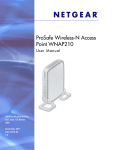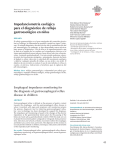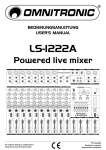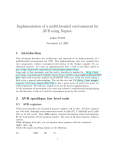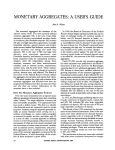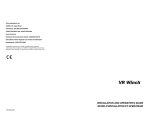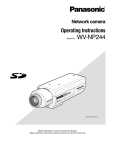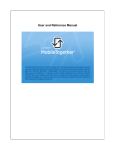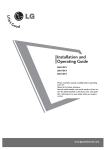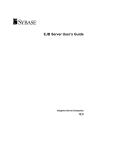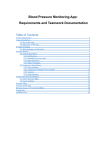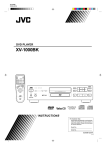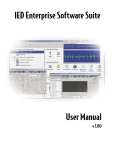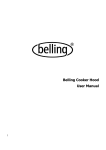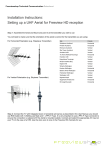Download 4. Existing system
Transcript
Capstone Project Document Automatic School Bell System Project ASBS Pham Nam Thang - 60495 Nguyen Huu Tai – 60042 Group Members Nguyen Xuan Truong - 60465 Le Viet Anh – SE02219 Supervisor Hoang Xuan Son - Hanoi, 06/2015 - ASBS – Automatic School Bell System Project Table of Contents I. Introduction ........................................................................................................................ 1 1. Team member ................................................................................................................. 1 2. The initial idea ................................................................................................................ 1 3. Name of this capstone project ......................................................................................... 2 4. Existing system ............................................................................................................... 2 4.1. Ampletrails Automatic School Bell | Model ASBAO ............................................. 2 4.2. BellMinder ............................................................................................................... 4 4.3. ASBS’s advantages .................................................................................................. 5 5. System overview description .......................................................................................... 5 6. Scope ............................................................................................................................... 7 II. Project Management Plan (PMP)....................................................................................... 8 1. 2. 3. Project Organization ....................................................................................................... 8 1.1. System process model .............................................................................................. 8 1.2. Role and responsibility............................................................................................. 9 1.3. Tool and Techniques .............................................................................................. 11 Project Management Plan ............................................................................................. 14 2.1. Tasks ...................................................................................................................... 14 2.2. Task Sheet: Assignment and timetable .................................................................. 15 2.3. Coding convention ................................................................................................. 15 2.4. Dependencies and Constrains ................................................................................ 16 Risk ............................................................................................................................... 16 III. System Requirement Specification (SRS) ....................................................................... 18 1. User Requirement Specification .................................................................................... 18 2. 1.1. Control bell system by using mobile application .................................................. 18 1.2. Control bell system by using PC ........................................................................... 19 System Requirement Specification ............................................................................... 19 2.1. External Interface Requirement ............................................................................. 19 2.2. Functional requirement .......................................................................................... 20 2.3. Non-functional Requirement.................................................................................. 45 2.4. Prototype ................................................................................................................ 46 IV. System Design Document (SDD) .................................................................................... 57 1. System Overview .......................................................................................................... 57 2. System Architecture ....................................................................................................... 58 2.1. Overall System Architecture ................................................................................. 58 2.2. Mobile Application Architecture ........................................................................... 59 2 ASBS – Automatic School Bell System Project 3. Detail Design.................................................................................................................. 61 3.1. 4. Control bell system ................................................................................................ 61 User Interface Design ................................................................................................... 82 5. Hardware Interface Design ............................................................................................ 82 5.1. Hardware description ............................................................................................. 82 5.2. Hardware component ............................................................................................. 85 5.3. Communication protocol – ASBS Command ....................................................... 86 6. Data Structure ................................................................................................................ 89 6.1. V. Database structure design ...................................................................................... 89 System Implement & Test ............................................................................................... 89 1. Test Approach ............................................................................................................... 90 2. Screen Shots .................................................................................................................. 93 3. Test Plan........................................................................................................................ 93 4. 3.1. Feature to be tested ................................................................................................ 93 3.2. Feature not to be tested .......................................................................................... 93 3.3. Test strategy........................................................................................................... 93 Test Case ....................................................................................................................... 95 5. Other material ................................................................................................................. 95 5.1. UI Test result ......................................................................................................... 95 5.2. Unit test firmware result ........................................................................................ 95 5.3. System test result ................................................................................................... 95 VI. Conclution ........................................................................................................................ 97 VII. System User’s Manual (SUM) ......................................................................................... 98 1. 2. Android Application ..................................................................................................... 98 1.1. Detect and connect to bell system ......................................................................... 98 1.2. Turn on bell ........................................................................................................... 99 1.3. Update schedule ................................................................................................... 100 1.4. Change authentication password ......................................................................... 104 PC Application ............................................................................................................ 106 2.1. Detect and connect to bell system ....................................................................... 106 2.2. Turn on bell ......................................................................................................... 107 2.3. Update schedule ................................................................................................... 108 2.4. Setting .................................................................................................................. 109 2.5. Status ................................................................................................................... 110 3 ASBS – Automatic School Bell System Project I. Introduction In this section: - Provides starting information of the project like team member (in section 1.) and the initial idea (in section 2.). - Comments existing systems which have same function with their advantages, disadvantages and the advantages of ASBS compare to them (in section 4.) - Pays particular attention to the system overview (in section 5.); describe system’s functions and the link among them. - Outline the scope of the project’s scope (in section 6.) 1. Team member No Name Roll number Role Email Contact 1 Pham Nam Thang 60495 [email protected] 2 Nguyen Huu Tai 60042 [email protected] 3 Nguyen Xuan Truong 60465 [email protected] 4 Le Viet Anh SE02219 [email protected] 2. The initial idea Automatic School Bell System abbreviated as ASBS is an automatic system for queuing in any organizations such as School, Banks, Hospitals, Service Companies, Universities, Building etc. It is not newest version in this kind of product but quite suitable for some normal and small organizations which need a useful and cheap system. Actually, we develop this for our school, FPT University where has many problems in servicing and consulting for students’ or others’ questions. It help FPT University Staff easy to control dormitory and auditorium. In our thinking, ASBS is very useful for FPT University or other organizations. It is not only necessary for staffs who servicing directly, but also for whole stakeholders who related to this system because it will bring staffs comfortable in announcement, convenience for customers and more professional for that firm really. Therefore, we aim to develop this system to improve work effect for companies and satisfaction from customers. In the market today, there are many product such as Automatic School Bell Systems. But it too old and not suitable University school. In this scope of our 1 ASBS – Automatic School Bell System Project project, we just develop some useful and necessary functions that suitable for FPT University. Come from actual needs and suggestion of our supervisor, Mr. Son, our group decided to develop a project provide Automatic School Bell System aim to resolve problems related to priority of customers who need to make notification between them and another for examples: Hospitals, Schools, Banks, Stations, etc with more satisfactions and save time, cost for both consumers and organizations as well. ASBS is developed with 4 main modules in original. The first module is abstracted in Android device to control all other modules’ operations and also interacts with users in software programmed in Android framework by using Java. In second module, we designed a small main controll broad includes Raspberry Pi (adruino) and NRF24L01 to make communication with other modules in system. The third module will display to customers all important information in a 7-SEG-LED. And the last module is ringing system. 3. Name of this capstone project The official name of this project is ASBS – Automatic School Bell System Project. 4. Existing system 4.1. Ampletrails Automatic School Bell | Model ASBAO Beta Technologies introduce Automatic School Bells for the first time in India. The school bells are designed with most reliable Micro Controller based technology. The school bell system with good accuracy and unique features includes individual time settings from Sunday to Saturday timing, Exam, Weekend Timing, etc. It can be installed in Schools, Colleges, Mills and also in Industries. 2 ASBS – Automatic School Bell System Project Figure 1: Basic Ampletrails Automatic School Bell Features: - PC Interfacing with High Efficiency Design - Two Time Schedules Available - Each Schedules have individual 24 Time slots - Each Time Slots can be assigned to have specific time durations - LCD Display Indication for Day, Date, Time and Next Bell Time - LED Indication for Schedule Status - Technologically advanced overall design allows the machine to perform at its best - This system has provided for individual keys for all application Auto and Manual modes are available in our system - Compact and attractive panel for Easy Wall Mounting Installation 3 ASBS – Automatic School Bell System Project Figure 2: System control of Ampletrails Automatic School Bell 4.2. BellMinder BellMinder is a fully automatic school bell system that is used to solve the common daily problem of ringing a bell on time every time and only when required. Unlike other School Bell Systems on the market, BellMinder is a custom developed School Bell System specifically designed for automating school bells, from the most basic schedules to the most complex. A full year time schedule can be implemented in minutes and schedule changes in seconds. BellMinder has a unique School Bell Program that's based around a clear, easy to follow year planner format. It enables you to assign multiple reusable schedules, using your office PC, by days, weeks or months. Whether your school operates a manual system, audio based, industrial electronic timer or is controlled by your Alarm company, BellMinder beats them all with accuracy, functionality, ease of setup, flexibility and running costs. You can even activate our 'School Lockdown' feature to respond to emergency incidents that can occur in modern schools. 4 ASBS – Automatic School Bell System Project Some advantage of BellMinder: With BellMinder you are no longer limited to just daily timetable schedules. Now you can configure in sports day activations, exam schedules and parent teacher interviews. In fact any event that you can think of can be programmed in seconds. - With BellMinder you can implement alternative schedules that run in the background and can be called into service at the press of a button. - These are especially useful if you run Snow Day timetable or a wet day time table. No need to remember to switch back to the main schedule for the next day - BellMinder automatically takes care of that for you, BellMinder has an emergency situation alert feature. - Automatically night ringing savings and Leap Year aware You can even print hardcopies for school and staff notice boards. - This School Bell Timer can operate independently of the PC once programmed. - BellMinder can maintain schedules for many days during a power loss. 4.3. ASBS’s advantages Some advantages of ASBS: - Support multi-language, especially Vietnamese. - Connect with pc/ Android - Control bell in android app. - Compact system. - Low price. - Localize for FPT University. 5. System overview description 5 ASBS – Automatic School Bell System Project ASBS is state-of-the-art solution that helps users build a belling environment which suitable for users, allows users to control Bell system in simple and convenient way with Wi-Fi connection between ASBS system and mobile application on smart phone. Based on some existed Automatic School Bell System, we develop this system with functions: - Bell system: o Multi-ringing bell: A system of bell locate around FPT University could be ringing together or ringing individual. The manager could setting it by Android Application on their smart-phone. Not only one bell but also this system allow manager could be control a group of bell. Each bell connect to main controller by RF Transceiver module. o TCP server: Arduino play a role as a TCP server that handles TCP connection from mobile clients and responses to them. o Fire warning: This system connect with gas sensor and temperature sensor, too. It's using for detect fire and warning to every one on the building. - Mobile application: o Schedule bell ringing: Allow users to select their favorite task and scheduling ringing plan of belling system with some action. o Turn on/off bell ringing: In another side, the system manager should control bells by start or stop bell ringing immediately. Allow users to turn the bell to on or off intermediate. o System notification: Users can be had the notification about ringing system. Example: the android application will have the ringing task for warning system manage (fire, smoke, move). o Show schedule information on Android: Prepare an Android application for manage ringing schedule. This application showing the schedule and setting up new task, delete or edit task. - PC application: o Schedule bell ringing: Allow users to select their favorite task and scheduling ringing plan of belling system with some action. o Setting : User can update realtime , change password o Bells : Show all bells , user can add - Wi-Fi router: 6 ASBS – Automatic School Bell System Project o Wireless LAN provider: The Wi-Fi router plays a role as a bridge which provide wireless local network (WLAN) for connection between mobile application and Belling system. 6. Scope Because of Capstone project’s scope, we don’t focus in building huge system like n Bell connect to n mobile devices and supporting multiple mobile platforms. However, we focus on building stable 1-1 system – 2 Bell connects to 1 mobile device and 2 sub-systems with all functions and features will be constructed and developed. In this project, we use Arduino platform for building belling system and Android platform for programming mobile application, and optimal control on PC application. 7 ASBS – Automatic School Bell System Project II. Project Management Plan (PMP) In this section: - Outlining the project’s organization. In this section, the information about chosen system process model will be provided; a detailed outline about team members, their role and responsibility will be given (in section 1.). - Analyzing all sectors in project management plan including: task, time-line, coding convention, dependencies and constraints, risk (in section 2.). - Meeting minute collection will be showed as an appendix (in APPENDIX). 1. Project Organization 1.1. System process model Although almost member have at least 3 years with Java, 1 year with Android Platform and 1 year freelancers experience. But cause of lacking experience in embedded project, ASBS’s development team decided to choose interactive and incremental development model. (The Rational Edge 2003, the Ten Essential of RUP) 8 ASBS – Automatic School Bell System Project 1.2. Role and responsibility 1.2.1. Project members Table 1: Project members 1.2.2. Role and responsibilities *Project Manager – Nguyen Huu Tai - 60042: Project Manager is responsible for the day-to-day management of the project life cycle. - Project Integration Management: o Develop project Management Plan, direct and manage project execution, monitor and control project work, close project phase and overall project. - Project Scope Management: o Collect Requirement, define scope, create WBS, verify scope, and control scope. - Project Time Management: 9 ASBS – Automatic School Bell System Project o Define activities, sequence activities, estimate activities, estimate human resource, control schedule. - Project Quality Management: o Plan quality, perform quality assurance, and control quality. - Project Human Resource Management: o Manage project team. - Project Communication Management: o Identify stakeholders, plan communication, and distribute information; report performance. - Project Risk Management: o Plan risk management, identify risks, plan risk response, monitor and control risks. *Project Technical Leader – Pham Nam Thang – 60495: Project Technical Leader is responsible for technical aspect in all project life cycle. - Control project technical aspect. - Research and answer technical questions of team members. - Report to manager about techniques. - Create guideline for team members. *QA/Test Manager – Le Viet Anh – SE02219: Test Manager is in charge of control test activities and control quality. - Co-ordinate all testing phases. - Train team members to use testing tools. - Control create, review test plan. - Control execute test phase of project. - Control quality of project. *Configuration Manager – Nguyen Xuan Truong - 60465: Configuration Manager is person who takes responsibilities for configuration management in project. - Create configuration management plan. 10 ASBS – Automatic School Bell System Project - Ensure that directories in the server repository are correctly structured and correct permissions. - Train team members to use server when requested via email or during work sessions, team or project manager, project supervisor meetings. - Perform baseline procedures when requested by the project manager, project supervisor. *Designer: Designer role in project team is mainly responsibility for create design document of project. *Developer: Developer role in project team is mainly responsibility for create project module, unit test and fix bug of project module. *Tester: Tester role in project team is mainly responsibility for create test document of project, execute test phase. 1.3. Tool and Techniques 1.3.1. Tools Tools No Name License Description Version Free For build Android applications. ADT 25.6.3 Free The open-source Arduino environment makes it easy to write code and upload it to the i/o board. It runs on Windows, Mac OS X, and Linux. Arduino 1.0.6 Free For source controlling Integrated Development Environment 1 2 Android Development Tools (ADT) Arduino IDE Source Control 3 Gitlap 11 ASBS – Automatic School Bell System Project Documentation 4 Microsoft Word MSDN For documenting 2013 5 Microsoft Excel MSDN For analyzing & statistics 2013 6 Microsoft PowerPoint MSDN For presenting 2013 2013 Diagram 8 Microsoft Visio MSDN For UML drawing 9 Skype Free For informal communicating 10 Email (Gmail, Hotmail, FPT University email) Free For informal & formal communicating Others 11 Dropbox Free 12 Microsoft Project MSDN For storing resources, documentation For alternative source code backup For project management Annotation: MSDN: The license is retrieved from MSDN (Microsoft Developer Network) Free: Free to use Trial: Not free to use but can use for free in a period of time Premium: Not free to use and need to pay money to use Table 2: Tools Hardware environment No Name Description 1 Laptop 3 laptops with CPU Dual Core i Series, 8 GB RAM with sound card for developing mobile application, running Android Emulator and sound processing. 2 Android Tablet Android 5.0.1 OS for testing. 12 ASBS – Automatic School Bell System Project Android Smart phones Android 5.0.1 OS for testing. 4 HI-LINK HLKRM04 This is an embedded module based on the universal serial interface network standard, built-in TCP/IP protocol stack, enabling the user serial port, Ethernet, wireless network (Wi-Fi) interface between the conversions 5 Arduino Pro Mini v3.0 Embedded system development. 6 Basic bell For testing. 3 7 Wireless Access Connecting smart home with ASBS system. Point Table 3 Error! No sequence specified.: Hardware environment 1.3.2. Techniques Hard skills No Name Description 1 Java For tools & mobile application programing 2 XML For android applications programming 3 C/C++ For Embedded system programming Table 4: Hard skills Soft skills No Name 1 Presentation skill. 2 Team work skill. 3 Time management skill. 4 Communication skill. 5 Conflict resolve Table 5: Soft skills 13 ASBS – Automatic School Bell System Project 2. Project Management Plan 2.1. Tasks Software Requirement Task Output Deliverable Resource Needed Hardware ( belling system) Software (mobile application) Create Software Requirement Specification (SRS) Create master test plan SRS Deliver SRS , master test plan before 25th June 2015 1 people for 2 weeks Software Design Task Output Deliverable Resource Needed Hardware ( belling system) Modeling and design architecture for the belling system Architecture Design Document (ADD) Deliver ADD before 14th July 2015 Software (mobile application) 3 people for 2 weeks 2 people for 2 weeks Hardware ( belling system) Coding firmware Create a smart bell A smart bell. Deliver before 11th August 2015 3 people for 4 weeks, hardware resource Software (mobile application) Hardware (belling system) Unit test System test Software (mobile application) Unit test Design the system based on OOD paradigm Software design document (SDD) Deliver SDD before 14th July 2015 Implementation Task Output Deliverable Resource Needed Coding the mobile application Mobile application Deliver before 11th August 2015 2 people for 4 weeks Testing Task 14 ASBS – Automatic School Bell System Project Output Deliverable Resource Needed Unit test (for firmware) specification System test specification Deliver before 18th August 2014 3 people for 1 weeks Unit test specification Deliver before 18st August 2014 2 people for 1 weeks 2.2. Task Sheet: Assignment and timetable 2.3. Coding convention ASBS Project has been developed using Java, C/C++ programming language. Development team follows Java, C/C++ Coding convention: - Java Coding convention (Geotechnical Software Service 2011, Java Programming Style Guidelines) - C/C++ Coding convention (NetBSD 2008a, CCoding standard)(NetBSD 2008b, C++ Coding standard) 15 ASBS – Automatic School Bell System Project - Android Coding convention(Code Style Guidelines for Contributor) 2.4. Dependencies and Constrains 2.3.1. Dependencies 2.3.1.1. Platform Available libraries Because of constraint on working time and the best approach is to use available libraries on android platform. The functions of the application will be limited as the available libraries. 2.3.1.2. Hardware component Because ASBS is an embedded project, the quality, the working process of project and the function of systems rely on hardware component. Some hardware component cannot be bought or low quality or too expensive. 2.3.2. Constrains 2.3.2.1. Deadline of project The project has hard deadline, the team-member will try to bring functions into the project at an early stage. Failure to deliver the inputs could create delays in the project time-line, failure to deliver a standard that meets requirements as expected, and/or removal of requirements from the scope of project 3. Risk All High level risks must have a mitigation strategy developed and an owner assigned and is monitored on an ongoing basis by the Project Leadership team. Appropriate actions should be taken and ongoing strategy decisions updated as the situation is monitored. All changes must be updated on the Risk Log and final actions should be closed before the project is completed. All Medium level risks should also have a mitigation strategy developed and an owner assigned; however, review may take place on a less frequent basis. Actions should be monitored and updated and closed before the end of the project. Risks rated Low level do not necessarily need a mitigation strategy to be developed. A regular review need not be carried out but a final assessment must be made before the project can be closed. 16 ASBS – Automatic School Bell System Project ID 1 2 3 4 5 6 7 Risk Description Estimates are inaccurate Change management overload Under communication Technology components aren’t fit for purpose Failure to follow methodology Limit of technical knowledge Member’s absence for unknown reasons Probability Impact Rating (A) (B) (A x B) 2 2 4 1 1 1 2 1 2 2 3 6 2 2 4 3 3 9 2 3 9 Mitigation Owner Continues reestimates as project go on based on personal experience Focus on what changes are important Working close together to increase communication and reduce wait time Study and use the component as soon as possible to find out if the component is not fit for purpose Create clear steps for team-members to follow Increase research time on DSP and music theory, focus on the weak point of team-member knowledge Add slack or throat for tasks. Try to keep contact to member daily. Probability (A): 0 (very unlikely, < 5%), 1 (unlikely, between 5 and 20%), 2 (likely, 20-60%), 3 (very likely, >60%) Impact (B): 0 (no expected impact), 1 (minor: budget overrun < 10% and schedule overrun < 10 %), 2 (medium), 3 (major, budget overrun > 30% and/or schedule >30%) Risk rating (A x B): Level of seriousness. 0 - 2 = Low, 3 - 5 = Medium, 6 - 9 = High 17 ASBS – Automatic School Bell System Project III. System Requirement Specification (SRS) 1. User Requirement Specification 1.1. Control bell system by using mobile application - Users can turn on/off bell remote using mobile application. Users can connect smart phone to modem 18 ASBS – Automatic School Bell System Project - Users can disconnect smart phone from Arduino Users can view all bell connect with connected Arduino Users can change status for bell. Users can change name of bell on application. Users can set timer for bell to turn on/turn off (scheduling). Users can active/deactivate timer. Users can set notification receiver alarm. 1.2. Control bell system by using PC - Users can turn on/off bell remote using PC. Users can connect PC to modem Users can disconnect PC from Arduino Users can view all bell connect with connected Arduino Users can change status for bell. Users can change name of bell on application. Users can set timer for bell to turn on/turn off (scheduling). Users can active/deactivate timer. Users can set notification receiver alarm. 2. System Requirement Specification 2.1. External Interface Requirement 2.1.1. User interfaces User Interface (UI) of mobile application must be design base on Flat UI Design (2014, Wikipedia). In scope of this project, the development team only develops mobile application on Android platform so the UI must design follow Android Design Principle (n.d., Android) and Android Design Patterns (n.d., Android). 2.1.2. Hardware interfaces The mobile application only runs on smart phone which support Android 4.0+ and Wifi connection. Arduino (n.d., Arduino) used in the belling system is Arduino Pro Mini 3.0. Module RFXY433 was used for the connection between Arduino and bell. 2.1.3. System interfaces The mobile connect to Wi-Fi router via Wi-Fi and the rigning system connects to the router via Wi-Fi to create Wireless Local Area Network which allows the mobile to connect to multiple bells in the ringing system. 19 ASBS – Automatic School Bell System Project 2.1.4. Communication protocol Communication between smart phone and UART Wi-Fi Module is via Wi-Fi local using TCP/IP protocol. Communication between Wi-Fi module and Arduino is serial communications. Communication Protocol between smart phone and Arduino via special strings called “ASBS command” will be defined in Communication Protocol - ASBS command. 2.2. Functional requirement 2.2.1. General Use Case Diagram Figure 1:Usercase diagram 2.2.2. Functional Requirement for mobile All the user’s gesture which interact with smart phone’s touch screen is referenced follow Touch Gesture Reference Guide (2010, Luke Wroblewski). 2.2.2.1.View all bell connect with connected Wi-Fi hub USE CASE – View all bell connect with connected Wi-Fi hub SPECIFICATION Use-case No. Use-case Name 1.2.1 Use-case Version 1.0 View all bell connect with connected Wi-Fi hub 20 ASBS – Automatic School Bell System Project Author Date Related Prototype Pham Nam Thang 27-06-2015 Priority High Actor: User Description: Allow the user view all bell connect with connected Wi-Fi hub. Each bell item have four status: - Stop ringing: A red button with blue border. - Scheduled ring: A yellow button with blue border. - Ringing: A green button with blink blue border. - Disable ring: A gray button with blue border. Trigger: Pres-conditions: - The user start mobile application. - The user’s mobile phone connects to Wi-Fi hub successfully. Post-conditions: None Main Success Scenario: Step Actor action System respond 1 The user taps on mobile 1. loading_screen appear. application icon. 2. Message “Connect to Arduino successfully” appear. 3. List of bells connect to connected Wi-Fi hub appear. Alternative Scenario No. n: None Exceptions: Exceptions System respond Can not connect to Wifi hub 1. Show message “Cannot connect to Arduino” with “reconnect” button. 2. When user click on “reconnect” button, reconnect to wifi hub. Notes and Issues: 2.2.2.2.Turn on bell remote using mobile application USE CASE – Turn on bell remote using mobile application SPECIFICATION Use-case No. 1.2.2 Use-case Version 21 1.0 ASBS – Automatic School Bell System Project Use-case Name Author Date Related Prototype Turn on bell remote using mobile application Pham Nam Thang 27-06-2015 Priority High Main_screen Actor: User Description: Allow the user to turn on bell using mobile application. Trigger: Pres-conditions: Main success scenario UC No.1.2.1 Post-conditions: The bell is turned on. Main Success Scenario: Step Actor action System respond 1 User tap on ON/OFF button Show message “Do you want to turn on (OFF state) at the row ringing”. represent to the bell at Show “turn on” button. main_screen. 2 User click on “turn on” Button ON/OFF at main_screen transfer to button. “ON” state. The bell is turned on. Alternative Scenario No. n: None Exceptions: Exceptions User tap on ON/OFF button (OFF state) at the row represent to the bell at main_screen but the build was turned off manually. User tap on ON/OFF button (OFF state) at the row represent to the bell at main_screen but the build was disable. System respond 1. Show message “This bell was turned off manually” 2. The button ON/OFF at main screen is still at “OFF” state. 1. Show message “This bell was disabled” 2. The button ON/OFF at main screen is still at “Disable” state. Notes and Issues: 2.2.2.2.Turn off bell remote using mobile application USE CASE – Turn off bell remote using mobile application SPECIFICATION 22 ASBS – Automatic School Bell System Project Use-case No. Use-case Name Author Date Related Prototype 1.2.2 Use-case Version 1.0 Turn off bell remote using mobile application Pham Nam Thang 27-06-2015 Priority High Main_screen Actor: User Description: Allow the user to turn off bell using mobile application. Trigger: Pres-conditions: 1. Main success scenario UC No. 1.2.1 2. The bell is turned on. Post-conditions: The bell is turned off. Main Success Scenario: Step Actor action System respond 1 User tap on ON/OFF button Show message “Do you want to turn off (ON state) at the row ringing”. represent to the bell at Show “turn off” button. main_screen. 2 User click on “turn off” Button ON/OFF at main_screen transfer to button. “OFF” state. The bell is turned off. Alternative Scenario No. n: None Exceptions: Exceptions System respond User tap on ON/OFF button (ON state) at 1. Show message “This bell was turned on the row represent to the bell at manually” main_screen but the build was turned off 2. The button ON/OFF at main screen is still manually. at “ON” state. User tap on ON/OFF button (OFF state) at 1. Show message “This bell was disabled” the row represent to the bell at 2. The button ON/OFF at main screen is still main_screen but the build was disable. at “Disable” state. Notes and Issues: 2.2.2.4.Change name of bell on application USE CASE – Change name of bell on application SPECIFICATION 23 ASBS – Automatic School Bell System Project Use-case No. Use-case Name Author Date Related Prototype 1.2.4 Use-case Version Change name of bell on application Pham Nam Thang 27-06-2015 Priority 1.0 High Actor: User Description: Allow the user change the name represented for the bell. The bell name include text character and number. - This name have not over five character. - This name have to start with text character. - This name allow only alphabet and numberic character. - Don’t have any two bell have the same name. Trigger: Pres-conditions: UC No. 1.2.3 Main Success Scenario Post-conditions: The name of selected bells is changed. Main Success Scenario: Step Actor action System respond 1 The user presses (taps and Edit name dialog appears. hold)on bell. 2 The user tap on text field in Keyboard appears. edit name dialog. 3 The user input new name Edit name dialog appears. for bell and tap “OK” The name represent for the bell in button in edit name dialog. main_screen is changed. Soft keyboard disappears. Alternative Scenario No.1: Step Actor action 1 The user presses on bell. 2 The user tap on text field in edit name dialog. 3 The user input new name for bell and tap “Cancel” button. System respond Edit name dialog appear. Keyboard appears. Edit name dialog appear. The name represent for the bell in main_screen is not changed. Soft keyboard disappears. 24 ASBS – Automatic School Bell System Project Alternative Scenario No.1: Step Actor action 1 The user presses on bell. 2 The user tap on text field in edit name dialog. 3 The user input new name for bell and tap “OK” button in edit name dialog. The new name is the same name with previous name of this bell. System respond Edit name dialog appear. Keyboard appears. Edit name dialog appear. The name represent for the bell in main_screen is not changed. Soft keyboard disappears. Exceptions: Exceptions User input much more than eight character. User input non alphabet character or non numberic character. System respond Do not allow user input more than five character. After user click on “OK” button in edit name dialog, show message “Please input only alphabet character or numberic character” Show message “Do not using empty name” User clear text in edit text and click on “OK” button in edit name dialog. User input the same name with another bell. Two user input the same name with a bell or another bell by two diffence mobile device. User press on bell and slide to another screen during the time of the edit text dialog showing. Show message “This name is already in use by another bell” The slower user device show message “This name is already in use by another bell” Disappears the edit name dialog. Notes and Issues: 2.2.2.5.Set timer for bell USE CASE – Set timer for bell SPECIFICATION Use-case No. Use-case Name Author Date 1.2.5 Set timer for bell Pham Nam Thang 27-06-2015 25 Use-case Version 1.0 Priority High ASBS – Automatic School Bell System Project Related Prototype Actor: User Description: Allow the user set timer (action and the time for action) for bell. User will be created ringing schedule. Trigger: Pres-conditions: UC No. 1.2.1 Main Success Scenario Post-conditions: Timer is set for selected bells. Main Success Scenario: Step Actor action System respond 1 The user slide to Show schedule screen with schedule list. “schedule” screen. 2 The user taps on “add” timer_bell_screenappears. button in the Timer option bar. 3 The user taps on “Start time” time picker to adjust time. 4 The user choose in group of check box to sellect bell in this schedule. 5 The user check on “Turn ON” check box to select the mode for timer. 6 The user taps on “MON” or Tapped button’s color is changed. “TUE” or “WED”…..or “SUN” button 7 The user taps on “During” time picker to adjust time. 8 The user click on time Show list option: schedule to input repeat - Repeat forever. option. - Repeat n times. - No repeat. 9 User choose repeat Repeat times input box disappear. forever. 10 The user tap on “OK” in Main_screen appears with input selected timer_bell_screen. time, repeat day and icon represented to 26 ASBS – Automatic School Bell System Project timer status (mode, changing mode) is showed at selected bell’s Timer option bar appears (below the selected bell). Active/De-active button is showed at Deactive status. Alternative Scenario No. 1: Step Actor action 1 The user slide to “schedule” screen. 2 The user taps on “add” button in the Timer option bar. 3 The user taps on “Start time” time picker to adjust time. 4 The user choose in group of check box to sellect bell in this schedule. 5 The user check on “Turn ON” check box to select the mode for timer. 6 The user taps on “MON” or “TUE” or “WED”…..or “SUN” button 7 The user taps on “During” time picker to adjust time. 8 The user click on time schedule to input repeat option. 9 10 11 12 System respond Show schedule screen with schedule list. timer_bell_screenappears. Tapped button’s color is changed. Show list option: - Repeat forever. - Repeat n times. - No repeat. Repeat times input box appear. User choose repeat n times. The user tap on text field in Keyboard appears. edit repeat times. The user input repeat times. The user tap on “OK” in Main_screen appears with input selected timer_bell_screen. time, repeat day and icon represented to timer status (mode, changing mode) is 27 ASBS – Automatic School Bell System Project showed at selected bell’s Timer option bar appears (below the selected bell). Active/De-active button is showed at Deactive status. Exceptions: Exceptions System respond Notes and Issues: 2.2.2.6.Delete all timer USE CASE – Delete all timer SPECIFICATION Use-case No. Use-case Name Author Date Related Prototype 1.2.6 Delete all timer Pham Nam Thang 27-06-2015 Use-case Version 1.0 Priority High Actor: User Description: Allow the user delete all timer in schedule screen. Trigger: Pres-conditions: 1. UC No. 1.2.1 Main Success Scenario 2. UC No. 1.2.5 Main Success Scenario Post-conditions: Clear schedule screen. Main Success Scenario: Step Actor action System respond 1 The user click on “Delete Show dialog “Do you want to clear all list all” button. schedule?” 2 The user tap on “OK” Clear all timer on the screen. button. Alternative Scenario No. n: None Exceptions: Exceptions System respond 28 ASBS – Automatic School Bell System Project Notes and Issues: 2.2.2.7.Delete selected timer USE CASE – Delete selected timer SPECIFICATION Use-case No. Use-case Name Author Date Related Prototype 1.2.7 Use-case Version Delete selected timer Pham Nam Thang 27-06-2015 Priority 1.0 High Actor: User Description: Allow the user delete all timer in schedule screen. Trigger: Pres-conditions: 1. UC No. 1.2.1 Main Success Scenario 2. UC No. 1.2.5 Main Success Scenario Post-conditions: Remove selected timer from schedule screen. Main Success Scenario: Step Actor action System respond 1 The user click on “Edit” Show check box to the left of timer item. button. 2 The user check on “delete Show dialog “Do you want to delete this selected” check box. timer?” 3 The user tap on “OK” Remove selected timer from list. button. Alternative Scenario No. 1: Step Actor action 1 The user click on “Edit” button. 2 The user check on “delete selected” check box of the last timer. 3 The user tap on “OK” button. System respond Show check box to the left of timer item. Show dialog “Do you want to delete this timer?” Clear all timer on the screen. 29 ASBS – Automatic School Bell System Project Exceptions: Exceptions System respond Notes and Issues: 2.2.2.8. Authentication USE CASE – Authentication SPECIFICATION Use-case No. Use-case Name Author Date Related Prototype 1.2.8 Authenticaton Pham Nam Thang 27-06-2015 Use-case Version 1.0 Priority High Actor: User Description: Allow user send password to authentication. Allow the user input a password to authentication: - This password have not over twelve character. - This password have to have atlease six character. - This name allow only alphabet and numberic character. Trigger: Pre-conditions 1: 1. UC No. 1.2.1 Main Success Scenario. Post-conditions: User could use all of another feature. Main Success Scenario: Step Actor action System respond 1 User tap on edit text Keyboard appears. password. 2 User input password. Show bullet symbol. 3 User click on “Submit” Show “Authentication success” dialog. button. Alternative Scenario No. n: None Exceptions: Exceptions System respond 30 ASBS – Automatic School Bell System Project User input much more than eight character. User input not enough six character. User input non alphabet character or non numberic character. Do not allow user input more than twelve character. Show message “Wrong password format”. After user click on “OK”, show message “Wrong password format”. Notes and Issues: 2.2.2.9.Change password USE CASE – Change password SPECIFICATION Use-case No. Use-case Name Author Date Related Prototype 1.2.9 Change password Pham Nam Thang 27-06-2015 Use-case Version 1.0 Priority High Actor: User Description: Allow user send password to authentication. Allow the user input a password to authentication: - This password have not over twelve character. - This password have to have atlease six character. - This name allow only alphabet and numberic character. Trigger: Pre-conditions 1: 1. UC No. 1.2.1 Main Success Scenario. 2. UC No. 1.2.8 Main Success Scenario. Post-conditions: User could change password. Main Success Scenario: Step Actor action System respond 1 User click on “Change The edit text “change password” appear. password” button. Button “OK” appear. Button “Cancel” appear. 2 User tap on edit text Keyboard appears. password. 3 User input password. Show bullet symbol. 4 User click on “OK” button. Show “Change password success” dialog. 31 ASBS – Automatic School Bell System Project Alternative Scenario No. n: Step 1 2 3 4 Actor action User click on “Change password” button. System respond The edit text “change password” appear. Button “OK” appear. Button “Cancel” appear. Keyboard appears. User tap on edit text password. User input password. User click on “Cancel” button. Show bullet symbol. The edit text “change password” disappear. Button “OK” disappear. Button “Cancel” disappear. Exceptions: Exceptions User input much more than eight character. User input not enough six character. User input non alphabet character or non numberic character. User input the same password with previous password. System respond Do not allow user input more than twelve character. Show message “Wrong password format”. After user click on “OK”, show message “Wrong password format”. Don’t do anything. Notes and Issues: 2.2.2.10.Message list Message Connect to Arduino successfully. Cannot connect to Arduino. Do you want to turn on ringing. This bell was turned off manually. Do you want to turn off ringing. This bell was turned on manually. This bell was disabled. Please input only alphabet character or numberic character. Do not using empty name. This name is already in use by another bell. Do you want to clear all list schedule? Do you want to delete this timer? Authentication success. Wrong password format. Change password success. 32 ASBS – Automatic School Bell System Project 2.2.3. Functional Requirement for desktop 2.2.3.1.View all bell connect with connected Wi-Fi hub USE CASE – View all bell connect with connected Wi-Fi hub SPECIFICATION Use-case No. Use-case Name Author Date Related Prototype 1.3.1 Use-case Version 1.0 View all bell connect with connected Wi-Fi hub Pham Nam Thang 27-06-2015 Priority High Actor: User Description: Allow the user view all bell connect with connected Wi-Fi hub. Each bell item have four status: - Stop ringing: A red button with blue border. - Scheduled ring: A yellow button with blue border. - Ringing: A green button with blink blue border. - Disable ring: A gray button with blue border. Trigger: Pres-conditions: - The user start mobile application. - The user’s mobile phone connects to Wi-Fi hub successfully. Post-conditions: None Main Success Scenario: Step Actor action System respond 1 The user taps on mobile 1. loading_screen appear. application icon. 2. Message “Connect to Arduino successfully” appear. 3. List of bells connect to connected Wi-Fi hub appear. Alternative Scenario No. n: None Exceptions: Exceptions System respond Can not connect to Wifi hub 1. Show message “Cannot connect to Arduino” with “reconnect” button. 2. When user click on “reconnect” button, 33 ASBS – Automatic School Bell System Project reconnect to wifi hub. Notes and Issues: 2.2.3.2.Turn on bell remote using mobile application USE CASE – Turn on bell remote using mobile application SPECIFICATION Use-case No. Use-case Name Author Date Related Prototype 1.3.2 Use-case Version 1.0 Turn on bell remote using mobile application Pham Nam Thang 27-06-2015 Priority High Main_screen Actor: User Description: Allow the user to turn on bell using mobile application. Trigger: Pres-conditions: Main success scenario UC No.1.3.1 Post-conditions: The bell is turned on. Main Success Scenario: Step Actor action System respond 1 User tap on ON/OFF button Show message “Do you want to turn on (OFF state) at the row ringing”. represent to the bell at Show “turn on” button. main_screen. 2 User click on “turn on” Button ON/OFF at main_screen transfer to button. “ON” state. The bell is turned on. Alternative Scenario No. n: None Exceptions: Exceptions User tap on ON/OFF button (OFF state) at the row represent to the bell at main_screen but the build was turned off manually. User tap on ON/OFF button (OFF state) at System respond 1. Show message “This bell was turned off manually” 2. The button ON/OFF at main screen is still at “OFF” state. 1. Show message “This bell was disabled” 34 ASBS – Automatic School Bell System Project the row represent to the bell at main_screen but the build was disable. 2. The button ON/OFF at main screen is still at “Disable” state. Notes and Issues: 2.2.3.2.Turn off bell remote using mobile application USE CASE – Turn off bell remote using mobile application SPECIFICATION Use-case No. Use-case Name Author Date Related Prototype 1.3.2 Use-case Version 1.0 Turn off bell remote using mobile application Pham Nam Thang 27-06-2015 Priority High Main_screen Actor: User Description: Allow the user to turn off bell using mobile application. Trigger: Pres-conditions: 1. Main success scenario UC No. 1.3.1 2. The bell is turned on. Post-conditions: The bell is turned off. Main Success Scenario: Step Actor action System respond 1 User tap on ON/OFF button Show message “Do you want to turn off (ON state) at the row ringing”. represent to the bell at Show “turn off” button. main_screen. 2 User click on “turn off” Button ON/OFF at main_screen transfer to button. “OFF” state. The bell is turned off. Alternative Scenario No. n: None Exceptions: Exceptions System respond User tap on ON/OFF button (ON state) at 1. Show message “This bell was turned on the row represent to the bell at manually” main_screen but the build was turned off 2. The button ON/OFF at main screen is still manually. at “ON” state. 35 ASBS – Automatic School Bell System Project User tap on ON/OFF button (OFF state) at the row represent to the bell at main_screen but the build was disable. 1. Show message “This bell was disabled” 2. The button ON/OFF at main screen is still at “Disable” state. Notes and Issues: 2.2.3.4.Change name of bell on application USE CASE – Change name of bell on application SPECIFICATION Use-case No. Use-case Name Author Date Related Prototype 1.3.4 Use-case Version Change name of bell on application Pham Nam Thang 27-06-2015 Priority 1.0 High Actor: User Description: Allow the user change the name represented for the bell. The bell name include text character and number. - This name have not over five character. - This name have to start with text character. - This name allow only alphabet and numberic character. - Don’t have any two bell have the same name. Trigger: Pres-conditions: UC No. 1.3.3 Main Success Scenario Post-conditions: The name of selected bells is changed. Main Success Scenario: Step Actor action System respond 1 The user presses (taps and Edit name dialog appears. hold)on bell. 2 The user tap on text field in Keyboard appears. edit name dialog. 3 The user input new name Edit name dialog appears. for bell and tap “OK” The name represent for the bell in button in edit name dialog. main_screen is changed. Soft keyboard disappears. Alternative Scenario No.1: 36 ASBS – Automatic School Bell System Project Step 1 2 3 Actor action The user presses on bell. The user tap on text field in edit name dialog. The user input new name for bell and tap “Cancel” button. Alternative Scenario No.1: Step Actor action 1 The user presses on bell. 2 The user tap on text field in edit name dialog. 3 The user input new name for bell and tap “OK” button in edit name dialog. The new name is the same name with previous name of this bell. System respond Edit name dialog appear. Keyboard appears. Edit name dialog appear. The name represent for the bell in main_screen is not changed. Soft keyboard disappears. System respond Edit name dialog appear. Keyboard appears. Edit name dialog appear. The name represent for the bell in main_screen is not changed. Soft keyboard disappears. Exceptions: Exceptions User input much more than eight character. User input non alphabet character or non numberic character. User clear text in edit text and click on “OK” button in edit name dialog. User input the same name with another bell. Two user input the same name with a bell or another bell by two diffence mobile device. User press on bell and slide to another screen during the time of the edit text dialog showing. System respond Do not allow user input more than five character. After user click on “OK” button in edit name dialog, show message “Please input only alphabet character or numberic character” Show message “Do not using empty name” Show message “This name is already in use by another bell” The slower user device show message “This name is already in use by another bell” Disappears the edit name dialog. Notes and Issues: 37 ASBS – Automatic School Bell System Project 2.2.3.5.Set timer for bell USE CASE – Set timer for bell SPECIFICATION Use-case No. Use-case Name Author Date Related Prototype 1.3.5 Set timer for bell Pham Nam Thang 27-06-2015 Use-case Version 1.0 Priority High Actor: User Description: Allow the user set timer (action and the time for action) for bell. User will be created ringing schedule. Trigger: Pres-conditions: UC No. 1.2.1 Main Success Scenario Post-conditions: Timer is set for selected bells. Main Success Scenario: Step Actor action System respond 1 The user slide to Show schedule screen with schedule list. “schedule” screen. 2 The user taps on “add” timer_bell_screenappears. button in the Timer option bar. 3 The user taps on “Start time” time picker to adjust time. 4 The user choose in group of check box to sellect bell in this schedule. 5 The user check on “Turn ON” check box to select the mode for timer. 6 The user taps on “MON” or Tapped button’s color is changed. “TUE” or “WED”…..or “SUN” button 7 The user taps on “During” time picker to adjust time. 38 ASBS – Automatic School Bell System Project 8 The user click on time schedule to input repeat option. 9 User choose repeat forever. The user tap on “OK” in timer_bell_screen. 10 Alternative Scenario No. 1: Step Actor action 1 The user slide to “schedule” screen. 2 The user taps on “add” button in the Timer option bar. 3 The user taps on “Start time” time picker to adjust time. 4 The user choose in group of check box to sellect bell in this schedule. 5 The user check on “Turn ON” check box to select the mode for timer. 6 The user taps on “MON” or “TUE” or “WED”…..or “SUN” button 7 The user taps on “During” time picker to adjust time. 8 The user click on time schedule to input repeat option. 9 User choose repeat n Show list option: - Repeat forever. - Repeat n times. - No repeat. Repeat times input box disappear. Main_screen appears with input selected time, repeat day and icon represented to timer status (mode, changing mode) is showed at selected bell’s Timer option bar appears (below the selected bell). Active/De-active button is showed at Deactive status. System respond Show schedule screen with schedule list. timer_bell_screenappears. Tapped button’s color is changed. Show list option: - Repeat forever. - Repeat n times. - No repeat. Repeat times input box appear. 39 ASBS – Automatic School Bell System Project times. The user tap on text field in Keyboard appears. edit repeat times. The user input repeat times. The user tap on “OK” in Main_screen appears with input selected timer_bell_screen. time, repeat day and icon represented to timer status (mode, changing mode) is showed at selected bell’s Timer option bar appears (below the selected bell). Active/De-active button is showed at Deactive status. 10 11 12 Exceptions: Exceptions System respond Notes and Issues: 2.2.3.6.Delete all timer USE CASE – Delete all timer SPECIFICATION Use-case No. Use-case Name Author Date Related Prototype 1.3.6 Delete all timer Pham Nam Thang 27-06-2015 Use-case Version 1.0 Priority High Actor: User Description: Allow the user delete all timer in schedule screen. Trigger: Pres-conditions: 1. UC No. 1.2.1 Main Success Scenario 2. UC No. 1.2.5 Main Success Scenario Post-conditions: Clear schedule screen. Main Success Scenario: Step Actor action System respond 1 The user click on “Delete Show dialog “Do you want to clear all list 40 ASBS – Automatic School Bell System Project 2 all” button. The user tap on “OK” button. schedule?” Clear all timer on the screen. Alternative Scenario No. n: None Exceptions: Exceptions System respond Notes and Issues: 2.2.3.7.Delete selected timer USE CASE – Delete selected timer SPECIFICATION Use-case No. Use-case Name Author Date Related Prototype 1.3.7 Use-case Version Delete selected timer Pham Nam Thang 27-06-2015 Priority 1.0 High Actor: User Description: Allow the user delete all timer in schedule screen. Trigger: Pres-conditions: 1. UC No. 1.2.1 Main Success Scenario 2. UC No. 1.2.5 Main Success Scenario Post-conditions: Remove selected timer from schedule screen. Main Success Scenario: Step Actor action System respond 1 The user click on “Edit” Show check box to the left of timer item. button. 2 The user check on “delete Show dialog “Do you want to delete this selected” check box. timer?” 3 The user tap on “OK” Remove selected timer from list. button. Alternative Scenario No. 1: 41 ASBS – Automatic School Bell System Project Step 1 Actor action The user click on “Edit” button. The user check on “delete selected” check box of the last timer. The user tap on “OK” button. 2 3 System respond Show check box to the left of timer item. Show dialog “Do you want to delete this timer?” Clear all timer on the screen. Exceptions: Exceptions System respond Notes and Issues: 2.2.3.8. Authentication USE CASE – Authentication SPECIFICATION Use-case No. Use-case Name Author Date Related Prototype 1.3.8 Authenticaton Pham Nam Thang 27-06-2015 Use-case Version 1.0 Priority High Actor: User Description: Allow user send password to authentication. Allow the user input a password to authentication: - This password have not over twelve character. - This password have to have atlease six character. - This name allow only alphabet and numberic character. Trigger: Pre-conditions 1: 1. UC No. 1.2.1 Main Success Scenario. Post-conditions: User could use all of another feature. Main Success Scenario: Step Actor action System respond 1 User tap on edit text Keyboard appears. password. 42 ASBS – Automatic School Bell System Project 2 3 User input password. User click on “Submit” button. Show bullet symbol. Show “Authentication success” dialog. Alternative Scenario No. n: None Exceptions: Exceptions User input much more than eight character. User input not enough six character. User input non alphabet character or non numberic character. System respond Do not allow user input more than twelve character. Show message “Wrong password format”. After user click on “OK”, show message “Wrong password format”. Notes and Issues: 2.2.3.9.Change password USE CASE – Change password SPECIFICATION Use-case No. Use-case Name Author Date Related Prototype 1.3.9 Change password Pham Nam Thang 27-06-2015 Use-case Version 1.0 Priority High Actor: User Description: Allow user send password to authentication. Allow the user input a password to authentication: - This password have not over twelve character. - This password have to have atlease six character. - This name allow only alphabet and numberic character. Trigger: Pre-conditions 1: 1. UC No. 1.2.1 Main Success Scenario. 2. UC No. 1.2.8 Main Success Scenario. Post-conditions: User could change password. Main Success Scenario: Step Actor action System respond 43 ASBS – Automatic School Bell System Project 1 User click on “Change password” button. 2 User tap on edit text password. User input password. User click on “OK” button. 3 4 The edit text “change password” appear. Button “OK” appear. Button “Cancel” appear. Keyboard appears. Show bullet symbol. Show “Change password success” dialog. Alternative Scenario No. n: Step 1 2 3 4 Actor action User click on “Change password” button. System respond The edit text “change password” appear. Button “OK” appear. Button “Cancel” appear. Keyboard appears. User tap on edit text password. User input password. User click on “Cancel” button. Show bullet symbol. The edit text “change password” disappear. Button “OK” disappear. Button “Cancel” disappear. Exceptions: Exceptions User input much more than eight character. User input not enough six character. User input non alphabet character or non numberic character. User input the same password with previous password. System respond Do not allow user input more than twelve character. Show message “Wrong password format”. After user click on “OK”, show message “Wrong password format”. Don’t do anything. Notes and Issues: 2.2.3.10.Message list Message Connect to Arduino successfully. Cannot connect to Arduino. Do you want to turn on ringing. This bell was turned off manually. Do you want to turn off ringing. This bell was turned on manually. 44 ASBS – Automatic School Bell System Project This bell was disabled. Please input only alphabet character or numberic character. Do not using empty name. This name is already in use by another bell. Do you want to clear all list schedule? Do you want to delete this timer? Authentication success. Wrong password format. Change password success. 2.3. Non-functional Requirement 2.3.1. Reliability - Status of group bell must be the same as status displayed on the mobile application. - Mobile application must work correctly with belling system, have no conflict between devices. - Belling system must work constantly under high temperature and humidity, especially in Vietnam with monsoon (Embassy of Vietnam, 2007). 2.3.2. Availability - The mobile application is easy to connect to belling system to transform data. - All group bell in connected belling system must be operated. - Power of components like include Wireless Access Point, Master System, Bell, and Smart Phone is stable and available. 2.3.3. Security - Because of using Wi-Fi connection, the connection between the smart phone and the belling system is protected by Wi-Fi security protocols (Wikipedia, 2014). 2.3.4. Maintainability - Implementation code must be follow coding standard, clearly commented for maintaining and enhancing system (in the future). - All group bell in belling system can be replaced easily. 2.3.5. Portability - The mobile application can be installed on a smart phone or tablet. 45 ASBS – Automatic School Bell System Project 2.3.6. Performance - 60 second is maximum time for mobile application to connect to belling system and operate available group bell in the belling system - System must response a request from user in maximum 2 seconds. 2.4. Prototype 2.4.1. Belling list screen This screen appears when user open the application. This screen have a sliding menu bar, a list of belling button with four status: - Stoping - Preparing - Ringing - Disable Each button have to showing 3 information include button name, next ringing schedule and status of button. Figure 2: Belling list screen 2.4.2. Change to ringing When user click on a stoping button or prepareing button, this button will be change their status to ringing. After that, the application sending a ringing message to belling system. 46 ASBS – Automatic School Bell System Project Figure 3:Change to ringing 2.4.3. Change to stop ringing When user click on a ringing button, this button will be change their status to stoping. After that, the application sending a stop ringing message to belling system. Figure 4:Change to stop ringing 2.4.4. Change belling dialog When user long clicked on bell name. A change name dialog will apppear. 47 ASBS – Automatic School Bell System Project Figure 5:Change bell name dialog 2.4.5. Input belling name User could be input new bell name. Figure 6:Input belling name 48 ASBS – Automatic School Bell System Project 2.4.6. Change bell name success When user clicked on ok button, the disalog will disappear. The button change their name and a new name message will send to bell system. After changing bell name success. The bell button have a new name instead. Figure 7:Chage bell name success. 2.4.7. Long name error message If user choose a long name and input more than 5 character, a message will be show. Figure 8:Long name error message 49 ASBS – Automatic School Bell System Project 2.4.8. Contain space character error If user input non alphabet and numberic character, a message will be show. Figure 9:Contain space character error. 2.4.9. Schedule list screen When user sliding screen to right, scheduling screen will be showing. It have a control bar include three button: - Add: Add new schedule item - Delete all: Delete all current schedule item - Edit: Choose button to delete the item Each scheduling item showing: - Start time: Time to start ringing. Format hh:mm:AM - Repeat times: Times to repeat the scheduling. - Day in week: List of day in week 50 ASBS – Automatic School Bell System Project Figure 10:Schedule list screen. 2.4.10. Edit scheduling item When user clicked on “Edit” button, it change to “Done” button and each scheduling item have an “On/Off” switcher. Figure 11:Edit scheduling item. 51 ASBS – Automatic School Bell System Project Figure 11:Edit scheduling item. Figure 11:Edit scheduling item. 52 ASBS – Automatic School Bell System Project Figure 11:Edit scheduling item. Figure 11:Edit scheduling item. 2.4.11. Remove item When user clicked on switcher button, the item will be disappear and a remove message will send to belling system. 53 ASBS – Automatic School Bell System Project Figure 12:Remove item. 2.4.12. Delete all list schedule When user delete all schedule, a delete all message will send to belling system Figure 13:Delete all list schedule. 2.4.13. Setting screen User sliding to setting screen to authentication with belling system. 54 ASBS – Automatic School Bell System Project Figure 14:Setting screen. Figure 14:Setting screen. 2.4.14. Show passwrod when input If not sure about input thing, user could be check on “Show password” check box to show password. 55 ASBS – Automatic School Bell System Project Figure 15:Show password when input. Figure 15:Setting screen. 56 ASBS – Automatic School Bell System Project IV. System Design Document (SDD) In this section: - Giving a general description of the functionality, context and design of ASBS (In section 1.) - Indentifying subsystems, components and the role or responsibility assigned to them. Describing the overall architecture of the system, the architecture of each subsystem and component (in section 2.). - Describing detailed structure for each component and function followed to main functions. It includes class diagrams, class explanations, and sequence diagrams of the main use cases (in section 3.). - Describing the functionality of the system from user’s perspective. Explaining how the user will be able to use ASBS to complete all the expected features and the feedback information that will be displayed for the user. Giving screenshots which show the interface from the user’s perspective (in section 4.) - Describing the hardware interface of the belling system (in section 5.). - Describing the structure of data (in section 6.) 1. System Overview (Refer to Part I. Introduction - Section 4. System Overview Description) 57 ASBS – Automatic School Bell System Project 2. System Architecture 2.1. Overall System Architecture Figure 1: Overall system architecture No 1 2 3 Entity Description Smartphone The user’s Smartphone connects to the Belling system via Wi-Fi. To interact with the belling system, the user’s device connects to each bulb to provide name (Wiki, Service set 802.11 network) and password of Wi-Fi connection which user’s Wi-Fi router provides. The user’s Smartphone need installed ASBS Application to control the belling system. Desktop The user’s Desktop connects to the Belling system via Wi-Fi. To interact with the belling system, the user’s device connects to each bulb to provide name (Wiki, Service set 802.11 network) and password of Wi-Fi connection which user’s Wi-Fi router provides. The user’s Desktop need connect to system web to control the belling system. Belling system The belling system consists of one or many bell group. Each bell group contains 1 bell, 1 Adruino and 1 Wireless module. The Wireless module plays a role as TCP server to receive TCP connection from the user’s Smartphone and 58 ASBS – Automatic School Bell System Project respond. The Wireless module can handle >20 TCP connection. (Hi-Link co. ltd, HK-RM04 User Manual) Adruino module will take the request, process and control bell. Each bell group needs connecting to the user’s Wi-Fi router via Wi-Fi before being controlled by The mobile application. 4 Wi-Fi router 2.2. The Wi-Fi router plays an important role in the system. The whole system is already in use when the user’s Smartphone connect to the Wi-Fi router successfully; the belling system connects to the Wi-Fi router successfully. Thus, all bell group in the belling system is in the same WLAN with the user’s Smartphone. Mobile Application Architecture The following diagram shows the architecture of the mobile application: Figure 2:Mobile Application Architecture - View o Contains all class activity, fragments and custom widgets are responsible for define the structure, layout and appearance of what display on screen and user can interact with them. 59 ASBS – Automatic School Bell System Project - o The structure of view is define on XML file called is layout file and store in /res folder. o Each activity is a screen and it can hold some of fragments which is separation of screen. It helps make a dynamic structure of screen and awesome effect when changing screen. o Project using some of custom widgets help application have beautiful design. Controller o The controller can understand as a bridge between data and view on screen. It helps transfer information of model to view display on screen. o It helps to retrieves data from model and makes it visible on screen in custom structure of layout like all class Adapter interacts with ListView. The Adapter class help list of item on screen not only have a text but also rich of format with image, change color of text and more… o The controller also implements all listener of user’s command to class. Android is event-driven programming so controller have a special role and very important. - Model o Android is not only event-driven programming but also object-oriented programming. So it use model as class hold all information of separate entity in system. o The model also contain class help application interact with SQLite database includes create, insert, edit and get data from database of application. It help application can store static which use in any time unless user uninstall application. - Common o Contains all utilities class and services help application send data to bulbs through TCP/IP protocol. For details, the following diagram shows structure of the mobile application: 60 ASBS – Automatic School Bell System Project Figure 3: Structure diagram Package explanation: - Package Description 1 Lbs.fpt 2 lbs.fpt.fragment Contains all fragment class using in application. 3 lbs.fpt.services Contains service class which interact with network and send/receive data from group bell. 4 lbs.fpt.utils Contains utilities class of application 5 lbs.fpt.view Contains all class are android widget customized. 6 lbs.fpt.adapter Contains all adapter class are data binder of all ListView. 7 lbs.fpt.listener Contains all interface using in application. 8 Resouces Contains all class activity and main application class. Contains all xml file of project such as layout file of activity, fragment and string.xml define all message using in application. 3. Detail Design 3.1. Control bell system This part is the detailed design for the following use cases: - Turn on/off bell remote using mobile application. - Connect smart phone to Arduino. 61 ASBS – Automatic School Bell System Project - Disconnect smart phone from Arduino. View all group bell connect with connected Arduino. Authentication with bell system Create new schedule Edit schedule Delete schedule Change name of bell (on application). 3.1.1 Class Diagram Figure 1:Class diagram 3.1.2 Class Diagram Explanation 3.1.2.1 Class Database This class is help mobile interact with SQLite database of application. It store information of connected bulbs. o Attributes: N/A o Operations: boolean insertBell(List<Bell> bell): Insert list new bell to list of connected group bell. Parameters and return Name Parameter bell Type List<Bell> Description List of bell which user want to add to list of connected group bell. 62 ASBS – Automatic School Bell System Project Return boolean Indicate which insert a new bell success or not. Return TRUE if insert a new bell success and FALSE in otherwise. boolean deleteBell(Bell bell): Delete a bell from list of connection group bell. Parameters and return Name Parameter bell Type Description Bell Bell which user wants to delete from list of connected bell. Return boolean Indicate which delete bell success or not. Return TRUE if deleted success and FALSE in otherwise. boolean editBell(List<Bell> bell): Modify information of a bell. Parameters and return Name bell Type List<Bell> Parameter Description List bell which holds modified information. Bell will be modify by it’s bell id. boolean Indicate which edit bell success or not. Return Return TRUE if deleted success and FALSE in otherwise. List<Bell> getListBell(): Get list of connected bell. Parameters and return Name Parameter N/A Return Type Description N/A N/A List<Bell> Return list of connected bell from database. 63 ASBS – Automatic School Bell System Project boolean insertSchedule(List<Alarm> alarm): Insert list new alarm to list of connected alarms. Parameters and return Name Parameter alarm Type List<Alarm> Description List of alarm which user want to add to list of connected alarms. Return boolean Indicate which insert a new alarm success or not. Return TRUE if insert a new bell success and FALSE in otherwise. boolean deleteSchedule(Alarm alarm): Delete a alarm from list of connection alarms. Parameters and return Name Parameter alarm Type Description Alarm Alarm which user wants to delete from list of connected alarms. Return boolean Indicate which delete alarm success or not. Return TRUE if deleted success and FALSE in otherwise. boolean editSchedule(List<Alarm> alarm): Modify information of a alarm. Parameters and return Name alarm Type List<Alarm> Parameter Description List alarm which holds modified information. Alarm will be modify by it’s bell id. boolean Indicate which edit alarm success or Return not. Return TRUE if deleted success and FALSE in otherwise. 64 ASBS – Automatic School Bell System Project Alarm getScheduleByBell(Bell bell): Get list of connected alarm. Parameters and return Name Parameter bell Type Bell Description Bell which want to get schedule information of it. Return Alarm Return the information alarm of bell. 3.1.2.2 MainApplication This class holds static data which use for whole application. That data can be accessed in any Activity, Service o Attributes: N/A o Operations: boolean insertBell(List<Bell> bell): Insert list new bell to list of connected bell. List of connected bell will be updated in database. Parameters and return Name Parameter bell Type List<Bell> Description List of bell which user wants to add to list of connected bell. boolean Indicate which insert a new bell success or not. Return TRUE if insert a Return new bulb success and FALSE in otherwise. boolean deleteBell(Bell bell): Delete a bell from list of connected bell. List of connected bell will be updated into database also. Parameters and return Name Parameter bell Type Description Bell Bell which user wants to delete from 65 ASBS – Automatic School Bell System Project list of connected bell. Return boolean Indicate which delete bell success or not. Return TRUE if deleted success and FALSE in otherwise. boolean editBell(List<Bell> bell): Modify information of a bell. List of connected bell will be updated in database. Parameters and return Name bell Type List<Bell> Parameter Description List bell which holds modified information. Bell will be modify by it’s bell id. boolean Indicate which edit bell success or not. Return Return TRUE if deleted success and FALSE in otherwise. List<Bell> getListBell(): Get list of connected bell. List of connected bell will be updated in database. Parameters and return Name Parameter N/A Return Type Description N/A N/A List<Bell> Return list of connected bell from database. boolean insertSchedule(List<Alarm> alarm): Insert list new alarm to list of connected alarms. List of alarm will be updated in database. Parameters and return Name Parameter alarm Type List<Alarm> Description List of alarm which user want to add to list of connected alarms. Return boolean Indicate which insert a new alarm 66 ASBS – Automatic School Bell System Project success or not. Return TRUE if insert a new bell success and FALSE in otherwise. boolean deleteSchedule(Alarm alarm): Delete a alarm from list of connection alarms. List of alarm will be updated in database. Parameters and return Name Parameter alarm Type Description Alarm Alarm which user wants to delete from list of connected alarms. Return boolean Indicate which delete alarm success or not. Return TRUE if deleted success and FALSE in otherwise. boolean editSchedule(List<Alarm> alarm): Modify information of a alarm. List of alarm will be updated in database. Parameters and return Name alarm Type List<Alarm> Parameter Description List alarm which holds modified information. Alarm will be modify by it’s bell id. boolean Indicate which edit alarm success or Return not. Return TRUE if deleted success and FALSE in otherwise. Alarm getScheduleByBell(Bell bell): Get list of connected alarm. List of alarm will be updated in database. Parameters and return Name Parameter bell Type Bell Description Bell which want to get schedule information of it. 67 ASBS – Automatic School Bell System Project Return Alarm Return the information alarm of bell. 3.1.2.3 MainActivity This class is Activity for bell controller. o Attributes: N/A o Operations: void initContext(): Initiate context variables for activity such as Context, Activity, list of connected bell from database. Parameters and return Name Parameter N/A Return Type N/A Description N/A void void initView(): Initiate main layout of activity. Parameters and return Name Parameter N/A Return Type N/A Description N/A void 3.1.2.4 SendSocket Class extend from AsyncTask using for send command to bell while setup a new bell. o Attributes: N/A o Operations: void SendSocket(String ssid, int port): Constructor of class. Parameters and return Name Parameter Type Description ssid String IP address of bell which want to setup. port int Port of connection (9119). 68 ASBS – Automatic School Bell System Project Return void boolean doInBackground(String param): Method run while send command to bell. Parameters and return Name Parameter param Return Type Description String Command which send to bell. boolean TRUE if send command success and FALSE in otherwise. 3.1.2.5 SendSchedule Class extend from AsyncTask using for send command to bell system while setup a new schedule. o Attributes: N/A o Operations: void SendSchedule(String ssid, int port): Constructor of class. Parameters and return Name Parameter Type Description ssid String IP address of bell which want to setup. port int Port of connection (9119). Return void boolean doInBackground(String param): Method run while send command to bell. Parameters and return Name Parameter Return param Type Description String Command which send to bell. boolean TRUE if send command success and FALSE in otherwise. 3.1.2.6 Bell Bell class using to hold bell information. 69 ASBS – Automatic School Bell System Project o Attributes: int id: Identify of the bell. String name: Name of the bell String status: Status of the bell o Operations: String getId(): Parameters and return Name Parameter N/A Return Type Description N/A N/A String Id of the bell void setID(String id): Parameters and return Name Parameter Id Return N/A Type Description String Id of the bell N/A N/A String getName(): Parameters and return Name Parameter N/A Return Type Description N/A N/A String Name of the bell void setName(String name): Parameters and return Name Parameter Return Type Description name String Name of the bell N/A N/A N/A STATUS getStatus(): 70 ASBS – Automatic School Bell System Project Parameters and return Name Parameter N/A Return Type Description N/A N/A STATUS Status of the bell void setStatus(STATUS status): Parameters and return Name Parameter Return Type Description status STATUS Status of the bell N/A N/A N/A 3.1.2.7 STATUS o Attributes: RINGING: the ringing status of bell PREPARING: the preparing status of bell STOPING: the stop status of bell DISABLE: the disable status of bell o Operations: N/A 3.1.2.8 Alarm The class constain the information of alarm. o Attributes: int alarmRepeat: Repeat times of the alarm. int minute: Start ringing time int hour: Start ringing time int repeatCount: Times of repeat String[] bellId: List bell id in this alarm schedule o Operations: void setAlarmRepeat(int alarmRepeat): 71 ASBS – Automatic School Bell System Project Parameters and return Name Parameter Return Type Description alarmRepeat int Set the repeat times of the alarm N/A N/A N/A int getAlarmRepeat (): Parameters and return Name Parameter N/A Return Type Description N/A N/A int Get the repeat times of the alarm void setMinute(int minute): Parameters and return Name Parameter Return N/A Type Description int Set the start ringing time N/A N/A int getMinute(): Parameters and return Name Parameter N/A Return Type Description N/A N/A int Get the start ringing time void setHour(int hour): Parameters and return Name Type Description Parameter hour int Set the start ringing time Return N/A N/A N/A int getHour (): Parameters and return 72 ASBS – Automatic School Bell System Project Name Parameter N/A Return Type Description N/A N/A int Get the start ringing time void setRepeatCount(int repeatCount): Parameters and return Name Parameter Return Type Description repeatCount int Set the times of repeat N/A N/A N/A int getRepeatCount(): Parameters and return Name Parameter N/A Return Type Description N/A N/A int Get the times of repeat void setListBellId(String[] bellIdList): Parameters and return Name Parameter Return Type Description listBellId String[] Set list bell id in this alarm schedule N/A N/A N/A String[] getAlarmRepeat (): Parameters and return Name Parameter Return N/A Type Description N/A N/A String[] Get list bell id in this alarm schedule 3.1.2.9 ListButtonAdapter Adapter for list button list view. This adapter store data and render view for list button view. o Attributes: 73 ASBS – Automatic School Bell System Project Context context: The context to inflate view. List<Button> listButton: List button data IOnButtonClickedListener onButtonClickedListener: Listener for button clicked. o Operations: N/A 3.1.2.10 Interface IOnButtonClickedListener This interface implement when user taps into button bell. o Attributes: N/A o Operations: void onButtonClicked(): On the button clicked. This method is called when user tap to button bell. Parameters and return Name Parameter N/A Return N/A Type Description N/A N/A N/A N/A 3.1.2.11 ScheduleAdapter This class is binder to bind list of ListView display list of list Bell button on screen with custom style. o Attributes: N/A o Operations: N/A 3.1.2.12 SlidingTabLayout This class initial the layout of the tab screen. o Attributes: N/A o Operations: N/A 3.1.2.13 SlidingTabTrip This class initial the layout of the tab title and control the animation of tab changed. 74 ASBS – Automatic School Bell System Project o Attributes: N/A o Operations: N/A 3.1.2.14 Config This class contain the configuration of this application. o Attributes: static final boolean IS_DEBUG: The status of the application is debuging or not. o Operations: N/A 3.1.2.15 SettingPreference This class contain the setting of this application. That is an local database store in xml file. o Attributes: final String KEY_IS_GET_NOTIFICATION: XML key for "is get notification or not" data. final String KEY_IS_NOTIFICATION_NEXT_RINGING: XML key for "is get notification next ringing" data. final String KEY_IS_GET_NOTIFICATION_FROM_OTHER: XML key for "is get notification from another device or not" data. o Operations: SettingPreference getInstance(): Singleton pattern for getting up the preference class. Parameters and return Name Parameter N/A Return Type N/A Description N/A SettingPreference Get the instance of this XML class SharedPreference getSharedPreference(): Get the shared preference from android. Parameters and return Name Parameter N/A Type N/A Description N/A 75 ASBS – Automatic School Bell System Project SharedPreference Get the shared preference from Return android Editor getEditor(): Get editor class from shared peference for write the new data to the XML file. Parameters and return Name Parameter N/A Type Description N/A N/A Editor Get editor class from shared Return peference for write the new data to the XML file void saveGetNotification(boolean isNotification): Save the flag “get notification” to the xml file. Parameters and return Name Parameter Return isNotification Type boolean Description The flag “get notification” to save to the xml file. N/A N/A N/A boolean isGetNotification(): Get the flag “get notification” from the xml file. Parameters and return Name Parameter N/A Return Type Description N/A N/A boolean Get the flag “get notification” from the xml file. void saveNotificationNextRinging(boolean isNotification): Save the flag “is get notification next ringing” to the xml file. Parameters and return Name Parameter isNotification Type boolean 76 Description The flag “is get notification next ASBS – Automatic School Bell System Project ringing” to save to the xml file. Return N/A N/A N/A boolean isGetNotificationNextRinging():Get the flag “is get notification next ringing” from the xml file. Parameters and return Name Parameter N/A Return Type Description N/A N/A boolean Get the flag “is get notification next ringing” from the xml file. boolean Return Get the flag “get notification” from the xml file. void saveNotificationFromAnother(boolean isNotification): Save the flag “is get notification from another” to the xml file. Parameters and return Name Parameter Return isNotification Type boolean Description The flag “is get notification from another” to save to the xml file. N/A N/A N/A boolean isGetNotificationFromAnothe (): Get the flag “is get notification next ringing” from the xml file. Parameters and return Name Parameter Return N/A Type Description N/A N/A boolean Get the flag “is get notification from another” from the xml file. 3.1.2.16 MainActivity This class is the activity control the bell. o Attributes: 77 ASBS – Automatic School Bell System Project N/A o Operations: void intContext():Initiate context variables for activity such as Context, Activity, list of connected bulbs from database. Parameters and return Name Type Description Parameter N/A N/A N/A Return N/A N/A N/A void initView(): Initial the activity main view. Parameters and return Name Type Description Parameter N/A N/A N/A Return N/A N/A N/A 3.1.3 3.1.3.1 Sequence Diagram View all bell connect 3.1.3.2 Figure 2: View all bell connect Turn on bell remote using mobile application 78 ASBS – Automatic School Bell System Project Figure 3: Turn on bell remote using mobile application 3.1.3.3 Turn off bell remote using mobile application Figure 4:Turn off bell remote using mobile application 3.1.3.4 Change name of bell 79 ASBS – Automatic School Bell System Project Figure 5: Change name of bell 3.1.3.5 Set alarm for bell Figure 6: Set alarm for bell 3.1.3.6 Delete all alarm 80 ASBS – Automatic School Bell System Project Figure 7: Delete all alarm 3.1.3.7 Delete selected alarm Figure 8: Delete selected alarm 3.1.3.8 Change password 81 ASBS – Automatic School Bell System Project Figure 9: Change password 4. User Interface Design (Reference to Prototype) 5. Hardware Interface Design 5.1. Hardware description The Auto Bell is based on the Arduino Pro mini with an integrated Wi-Fi module and 3 super bell. The following illustration shows the wired circuit diagram and schematic diagram of the Automatic school bell system. 82 ASBS – Automatic School Bell System Project Figure 10: Schematic Diagram- Master Figure 11: Schematic Diagram - Client 83 ASBS – Automatic School Bell System Project Figure 12: ASBS’s Wired circuit diagram - Master 84 ASBS – Automatic School Bell System Project Figure 13: ASBS’s Wired circuit diagram - Client 5.2. Hardware component Arduino Pro mini Position Main center processing unit Description Arduino Pro Mini uses Atmega328Pchipwhich is an open-source physical computing platform. Arduino can be used to develop interactive objects, taking inputs from a variety of switches or sensors, and controlling a variety of bell, motors, and other physical outputs. The microcontroller on the board is programmed using the Arduino programming language (based on Wiring) and the Arduino development environment (based on Processing). Duty Get data from mobile application and process it depending on what type of data it got and send feedback to mobile. Specification Operating Voltage: 5V Input Voltage (recommended): 7-12V 85 ASBS – Automatic School Bell System Project 5.3. Input Voltage (limit): 6-20V Digital I/O Pins: 14 PWM Digital I/O Pins: 6 Analog Input Pins: 6 DC Current per: I/O Pin 40 mA DC Current for: 3.3V Pin 50 mA Flash Memory: 32 KB Flash Memory for Bootloader: 0.5 KB SRAM: 2 KB EEPROM: 1 KB Clock Speed: 16 MHz Communication protocol – ASBS Command In this section, communication protocol between smart phone and ASBS via self-defined string called “ASBS command” will be defined in the following table: ASBS command /<whois> /<setSchedule>/<hour>/<minute>/<alarm Repeat>/<repeatCount>/<effectedBellCo unt>/<effectedBells> /<getSchedules> /<getTime> /<settime>/<second>/<minute>/<hour>/ <date>/<month>/<year> /<getBells> /<addBell>/<bellID>/<bellName> /<removeBell>/<bellID> More detail Check is that belling system or not Function: Check is that belling system or not Format: /<whois> Parameters: whois: Api. Return: automatic school bell system Update schedule Function: Update schedule 86 Check is that belling system or not Update schedule Get schedule Get current time Set new time Get the list bell Add a new bell to system Remove a bell from system ASBS – Automatic School Bell System Project Format: /<setSchedule>/<hour>/<minute>/<alarmRepeat>/<repeatCount>/<effectedBellCount >/<effectedBells> Parameters: setSchedule: Api. alarmRepeat: bit 7 bit 6 bit 5 bit 4 bit 3 bit 2 bit 1 bit 0 sat fri thu wed tue mon sun ignore bit this minute: minute hour: hour repeatCount: + 0: if this schedule is weekly repeat + 1: if this schedule is triggered only one time effectedBellCount: month the number of bell which this schedule effected effectedBells: string of bell ids separated by / which is effected by this schedule Return: ok if success, ERROR if failure. Get schedule Function: Get schedule Format: /<getSchedules> Parameters: getSchedules: Api. Return: All the current schedules line by line each line is a schedule with hour|minute|alarmRepeat|repeatCount|effectedBellCount|effectedBells Get current time Function: Get current time Format: /<getTime> Parameters: getTime: Api. Return: The current time of school bell system with format: hour:minute:second day/month/year Set new time Function: 87 format: ASBS – Automatic School Bell System Project Set new time Format: /<settime>/<second>/<minute>/<hour>/<date>/<month>/<year> Parameters: settime: Api. second: secound minute: minute hour: hour date: date month: month year: year Return: ok if success, ERROR if failure. Get the list bell Function: Get the list bell Format: /<getBells> Parameters: getBells: Api. Return: all the current bells line by line each line is a bell with format: bellID|bellName Add a new bell to system Function: Add a new bell to system Format: /<addBell>/<bellID>/<bellName> Parameters: addBell: Api. bellID: ID of the bell bellName: Name of the bell Return: ok if success, ERROR if failure. Remove a bell from system Function: Remove a bell from system Format: /<removeBell>/<bellID> Parameters: removeBell: Api. bellID: ID of the bell Return: ok if success, ERROR if failure. 88 ASBS – Automatic School Bell System Project 6. Data Structure 6.1. Database structure design Column 6.1.1. Table bell Type Null Unique id INTEGER name TEXT Column 6.1.2. Table alarm Type Null Unique bell_list TEXT repeat INTEGER day_list INTEGER x hour INTEGER x minute INTEGER x x P/F Key Description Primary key Id of timer. x Name of timer. P/F Key Description Foreign key List of bell in this alarm Indicate is timer repeat or not. Primary key List of day in week Hours of timer. Minutes of timer. V. System Implement & Test In this section: - Defining how testing would be carried out, the test strategy implementation of project ASBS (in section 1. Test approach). - Giving screenshots which show the interface from user’s perspective of ASBS Mobile Application (in section 2. Screen shots). - Giving Master Test Plan of ASBS which gathers the information to plan and control the test effort for testing ASBS project. It describes the approach to testing the software and will be the top-level plan used by testers to direct the test effort (in section 3. Test plan). - Providing test cases based on Test plan. In this document, only test cases for UI Test and functional test at level System test will be provided (in section 4. Test case). - Giving checklists as the result of Static testing (in section 5. Check list). - The Test log will be provided (in section 6. Other material). 89 ASBS – Automatic School Bell System Project 1. Test Approach ASBS is an embedded which was developed base on Iterative and incremental process model (Reference to ASBS Report 2: Part II. Project Organization). Testing does not exist in isolation; testing activities are related to software development activities (ISTQB, 2011). Thus, all testing activities in ASBS project must relate to the Iterative and incremental project model. The following figure gives a view into how testing activities can interact with the iterative model. Figure 1:Testing activity in the Iterative model However, because of the characteristic of the system and little changing in system, Regression test won’t be done the scope of ASBS project. Component test (a.k.a. Unit test): Test basis: • Component requirement • Detailed Design • Code Typical test object: • Components • Programs • Data conversion • Database modules Component testing (also known as unit, module or program testing) searches for defects in, and verifies the functioning of, software modules, programs, objects, classes, etc., that are separately testable. It may be done in isolation from the rest of the system, depending 90 ASBS – Automatic School Bell System Project on the context of the development life cycle and the system. Stubs, drivers and simulators may be used. Component testing may include testing of functionality and specific non-functional characteristics, such as resource-behavior (e.g., searching for memory leaks) or robustness testing, as well as structural testing (e. g., decision coverage). Test cases are derived from work products such as a specification of the component, the software design or the data model. Typically, component testing occurs with access to the code being tested and with the support of a development environment, such as a unit test framework or debugging tool. In practice, component testing usually involves the programmer who wrote the co de. Defects are typically fixed as soon as they are found, without formally managing these defects. One approach to component testing is to prepare and automate test cases before coding. This is called a test-first app roach or test-driven development. This approach is highly iterative and is based o n cycles of developing test cases, then building and integrating small pieces of code, and executing the component tests correcting any issues and iterating until they pass. Integration test Test basis: • Software and system design • Architecture • Workflows • Use cases Typical test object: • Subsystems • Database implementation • Infrastructure • Interfaces • System configuration and configuration data Integration testing tests interfaces between components, interactions with different parts of a system, such as the operating system, file system and hardware, and interfaces between systems. There may be more than one level of integration testing and it may be carried out on test objects of varying size as follows: 1. Component integration testing tests the interactions between software components and is done after component testing. 2. System integration testing tests the inter actions between different systems or between hard ware and software and may be done after system testing. In this case, the developing organization may control only one side of the interface. This might be considered as a risk. 91 ASBS – Automatic School Bell System Project Business processes implemented as workflows may involve a series of systems. Crossplatform issues may be significant. The greater the scope of integration, the more difficult it becomes to isolate defects to a specific component or system, which may lead to increased risk and addition al time for troubleshooting. Systematic integration strategies may be based on the system architecture (such as topdown and bottom-up), function al tasks, transaction processing sequences, or some other aspect of the system or components. In order to ease fault isolation and detect defects early, integration should normally be incremental rather than “big bang”. Testing of specific non-functional characteristics (e.g., performance) may be included in integration testing as well as functional testing. At each stage of integration, testers concentrate solely on the integration itself. For example, if they are integrating module A with module B they are interested in testing the communication between the modules, not the functionality of the individual module as that was done during component testing. Both functional and structural approaches may b e used. Ideally, testers should understand the architecture and influence integration planning. If integration tests are planned before components or systems are built, those components can be built in t he order required for most efficient testing. System test Test basis: • System and software requirement specification • Use cases • Functional specification • Risk analysis report Typical test object: • System, user and operational manuals • System configuration and configuration data System testing is concerned with the behavior of a whole system/pro duct. The testing scope shall be clearly addressed in the Master and/or Level Test Plan for that test level. In system testing, the test environment should correspond to the final target or production environment as much as possible in order to minimize the risk of environmentspecific failures not being found in testing. 92 ASBS – Automatic School Bell System Project System testing may include tests based on risks and/or on requirements specifications, business processes, use cases, or other high level text descriptions or models of system behavior, interactions with the operating system, and system resources. System testing should investigate functional and non-functional requirements of the system, and data quality characteristics. Testers also need to deal with incomplete or undocumented requirements. System testing of functional requirements starts by using the most appropriate specification-based (black-box) techniques for the aspect of the system to be tested. For example, a decision table may be created for combinations of effects described in business rules. 2. Screen Shots (Reference to Prototype) 3. Test Plan 3.1. - Turn on/off bell remote using mobile application. Connect smart phone to modem View all bell connect with connected Arduino View all schedule Add new schedule Delete selected schedule Delete all schedule Change name of bell Authentication 3.2. - Feature to be tested Feature not to be tested Change password 3.3. Test strategy Functional testing Test Objective Technique Ensure proper target-of-test functionality, including navigation, data entry, processing, and retrieval. Verify system functional requirements. Execute each use case, use-case flow, or function, using valid and invalid data, to verify the following: The expected results occur when valid data is used. The appropriate error or warning messages are displayed when invalid data is used. 93 ASBS – Automatic School Bell System Project Each business rule is properly applied. Completion Criteria All of the following are successfully tested: - All key use-case scenarios - All key features All identified defects have been addressed. Special Consideration User Interface testing Test Objective N/A. Verify the following: Navigation through the target-of-test properly reflects business functions and requirements, including windowto-window, field-to-field, and use of access methods (tab keys, mouse movements, accelerator keys) Window objects and characteristics, such as menus, size, position, state, and focus conform to standards. Technique Create or modify tests for each window to verify proper navigation and object states for each application window and objects. Completion Criteria Each window successfully verified to remain consistent with benchmark version or within acceptable standard Special Consideration N/A. Testing environment Base Hardware Resource Quantity Name and Type Laptop 2 Android Smart Phone 1 Wi-Fi embedded module 1 HI-LINK HLK-RM04 Bell 1 2 Super-bell Mini-speaker Wireless Access Point 1 TP-LINK Access Point Resource Quantity Name and Type Window 7 1 Operating system Android OS 1 Android OS 5.1 Android Development Tools (ADT) 1 ADT 36.6.3 Arduino IDE 1 Arduino 1.0.5 Base Software 94 ASBS – Automatic School Bell System Project 4. Test Case (Reference to file ASBS_Testcase_final.xslm) 5. Other material 5.1. UI Test result Features Passed Failed Untested Test Cases Total 19 0 0 19 Turn on/off bell remote using mobile application 2 0 0 2 Connect smart phone to modem 1 0 0 1 View all bell connect with connected Arduino 1 0 0 1 View all schedule 1 0 0 1 Add new schedule 1 0 0 1 Delete selected schedule 2 0 0 2 Delete all schedule 1 0 0 1 Change name of bell 2 0 0 2 Authentication 2 0 0 2 5.2. Unit test firmware result Features Passed Failed Total 18 0 0 18 Setup 3 0 0 3 Create new bell 5 0 0 5 Reset interupt 1 0 0 1 Loop 8 0 0 8 Alarm check 1 0 0 1 Passed Failed Total 48 0 0 Turn on/off bell remote using mobile application 6 0 0 Connect smart phone to modem 4 0 0 4 View all bell connect with connected 2 0 0 2 5.3. Untested Test Cases System test result Features 95 Untested Test Cases 48 6 ASBS – Automatic School Bell System Project Arduino View all schedule 6 0 0 6 Add new schedule 8 0 0 8 Delete selected schedule 7 0 0 7 Delete all schedule 4 0 0 4 Change name of bell 5 0 0 5 Authentication 6 0 0 6 96 ASBS – Automatic School Bell System Project VI. Conclution This section is the final document produced for the project. In this section, achieved original objectives will be provided, lessons learned will be outlined and formally close the project. Automatic school bell system project has achieved the following original objectives: - Created smart belling system. - Provided a belling system consist of smart bell. - Developed a mobile application to control the belling system. - Implemented all main function of the system. - All deliverables were delivered and approved on time. Lessons learned, what did not go well: Lesson No Lesson Description Suggested future action Team member didn’t focus on completing assigned task Preparing communication plan before kick-off project. Providing encouragement mechanism with bonus and penalty. High System architecture is not stable System architecture design need to be approved by supervisor before implementing. Medium 1 2 Project Impact 97 ASBS – Automatic School Bell System Project VII. System User’s Manual (SUM) In this section: - Providing Installation Guide to show how to set up ASBS system at home: • Setup hardware: set up ASBS belling system consists of smart bell. • Setup software: set up ASBS mobile application on the user’s smart phone. - Providing User’s Guide to guide users how to use ASBS mobile application to control ASBS belling system. (In scope of a User manual, from this part, “You” pronoun will be used that mean “the user” – who buys and uses ASBS Belling system) 1. Android Application 1.1. Detect and connect to bell system Detect and connect to bell system Step 1: Click on ASBS icon from list app. Loading screen will showing. Step 2: Waiting for Connector Application finding ASBS Belling system. If finding success, showing list bell screen. 98 ASBS – Automatic School Bell System Project Step 3: If can find belling system, a error dialog will be showed. 1.2. Turn on bell Turn on bell Step 1: Click on bell icon. 99 ASBS – Automatic School Bell System Project Step 2: If the icon change to green color, the bellwill ringing. 1.3. Update schedule Update the schedule Step 1: User swipe to left. Schedule screen will showing up 100 ASBS – Automatic School Bell System Project Step 2: User tap on Add button. Add dialog will be showing up. Step 3: User could scroll down for more information. 101 ASBS – Automatic School Bell System Project Step 4: User click on repeat time for choosing repeat time of the bell. Step 5: User click on repeat day for choosing repeat day of the bell. 102 ASBS – Automatic School Bell System Project Step 6: User click on bell lisst for view list of the bell. Step 7: User click on “OK” button. The lisst will be reloaded. 103 ASBS – Automatic School Bell System Project 1.4. Change authentication password Change authentication password Step 1: User swipe to the left. Setting screen will showing up Step 2: User input the new password. 104 ASBS – Automatic School Bell System Project Step 3: User could check on “show password” check box to show the current password in the edit text view. Step 4: The edit text box also support user to input password by seeing them. 105 ASBS – Automatic School Bell System Project 2. PC Application 2.1. Detect and connect to bell system Detect and connect to bell system Step 1: Click on ASBS icon in PC. Loading screen will showing and enter password. Step 2: Waiting for Connector Application finding ASBS Belling system. If correct password , showing list bell screen. 106 ASBS – Automatic School Bell System Project Step 3: First , In Bells status . User tap on Add button to add bell 2.2. Turn on bell Turn on bell Step 1: Click on bell icon. 107 ASBS – Automatic School Bell System Project Step 2: If the icon change to green color, the bellwill ringing. 2.3. Update schedule Update the schedule Step 1: In next Status. Schedule screen will showing up when tap button Add 108 ASBS – Automatic School Bell System Project Step 2: User click on “OK” button. The lisst will be reloaded. 2.4. Setting In setting screen is showing up. 109 ASBS – Automatic School Bell System Project User can update time , change password , and update limit Temperature , humiditylimit and turn on or off Motion , temperature , Humidity. 2.5. Status Step 1: In Status. Screen is showing Weather info 110