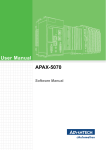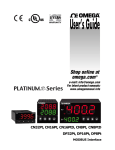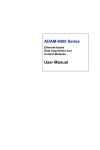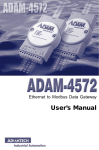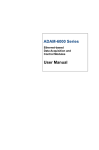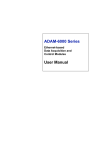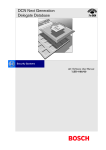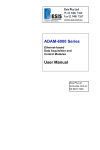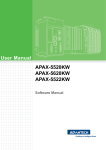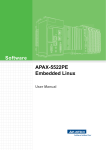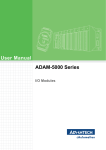Download Advantech APAX-5072 User Manual
Transcript
User Manual APAX-5072 Software Manual Copyright The documentation and the software included with this product are copyrighted 2010 by Advantech Co., Ltd. All rights are reserved. Advantech Co., Ltd. reserves the right to make improvements in the products described in this manual at any time without notice. No part of this manual may be reproduced, copied, translated or transmitted in any form or by any means without the prior written permission of Advantech Co., Ltd. Information provided in this manual is intended to be accurate and reliable. However, Advantech Co., Ltd. assumes no responsibility for its use, nor for any infringements of the rights of third parties, which may result from its use. Acknowledgements Intel and Pentium are trademarks of Intel Corporation. Microsoft Windows and MS-DOS are registered trademarks of Microsoft Corp. All other product names or trademarks are properties of their respective owners. Notes on the Manual This is the Software Manual for the Advantech APAX-5570 product. This manual will help guide the end user through implementation and use of the software portion of this product. What is covered in this manual: This manual will give a general overview of the Windows XP Embedded operating system, most of the applications that are included with Windows XP Embedded as well as the applications added and/or created by Advantech Corporation in the Windows XP Embedded image. This manual will also cover installation and use of development and utility software that is needed. It will also reference optional software that can be used by the end user with the Windows XP Embedded Operating system. What is not covered in this manual: This manual will reference the hardware but does not contain hardware setup information, wiring information, electrical specifications or any detailed hardware information. Please refer to the hardware manual for this information. Edition 1 June 2010 APAX-5072 Software Manual ii Contents Chapter 1 Quick Start ...........................................1 1.1 1.2 1.3 1.4 1.5 Hardware System Diagram ....................................................................... 2 Installing the ADAM/APAX .NET utility...................................................... 2 Configuring APAX-5072 with ADAM/APAX .NET ..................................... 3 Configure & Access Data in EtherNet/IP Master....................................... 5 Using L5K File to Access APAX I/O.......................................................... 9 2 Analog I/O Board Settings ................17 2.1 Analog I/O Board Settings....................................................................... 18 Appendix A ADAM/APAX .NET Utility Operation.21 A.1 ADAM/APAX .NET Utility General Window............................................. 22 A.1.1 Menu ........................................................................................... 23 A.1.2 Toolbar........................................................................................ 25 A.1.3 Module Tree Display Area .......................................................... 25 A.1.4 Status Display Area .................................................................... 25 General Configuration ............................................................................. 26 A.2.1 Information .................................................................................. 26 A.2.2 Setting......................................................................................... 26 A.2.3 EDS File Export .......................................................................... 27 I/O Module Configuration ........................................................................ 27 A.3.1 Analog Input Modules ................................................................. 28 A.3.2 Analog Output Module ................................................................ 32 A.3.3 Digital Input Module .................................................................... 35 A.3.4 Digital Output Module ................................................................. 36 A.3.5 Counter Module .......................................................................... 37 Chapter A.2 A.3 Appendix B Ethernet/IP Address Mapping Table 43 B.1 EtherNet/IP Address Mapping Table (0x) ............................................... 44 iii APAX-5072 Software Manual APAX-5072 Software Manual iv Chapter 1 Quick Start 1 1.1 Hardware System Diagram APAX-5072 coupler with APAX-5000 I/O modules will be controlled by a Ethernet/IP master. Here, we use Allen-Bradley CompactLogix PLC as example. The complete system includes APAX series, CompactLogix PLC and a PC used to configure the setting of CompactLogix PLC. The system hardware architecture can be shown as figure below. Note! 1. Do not use hub between the Ethernet/IP master and APAX-5072. Only Ethernet switch is acceptable. 2. The quality of the network will influence the Ethernet/IP communication performance, so make the network as simple as possible. 1.2 Installing the ADAM/APAX .NET utility Advantech provides the ADAM/APAX .NET utility which allows developers and end users to see APAX-5072 and connected I/O modules, perform configurations, and simple testing of the I/O. This software can be helpful when checking wiring inputs prior to installing the runtime project. It is also able to detect and test other Advantech supported hardware for this product such as Ethernet or Serial I/O. (ADAM-4000, ADAM-5000 and ADAM-6000 series). Therefore, you need to install ADAM/APAX .NET utility first to configure APAX-5072 and related APAX-5000 I/O modules. After that, you can use other software package which supports Ethernet/IP protocol (such as Allen-Bradley RSlogix) to perform write or read action to APAX-5072. The installation file is contained in the CD. When you launch the CD, select the APAX Software button and click the ADAM/APAX .NET Utility button to find the installation file. Besides, you always can link to the web site http://www.advantech.com and click into the Download area under the Support site to get the latest version of the ADAM/ APAX .NET utility. APAX-5072 Software Manual 2 Note! Before you start search the APAX-5072 module in utility, remember to change that APAX-5072 module's mode to Utility mode. Refer to APAX5072 Hardware Manual for how to configure APAX-5072 mode. Click the item showing the APAX-5072 (with APAX-5072 IP address). Type the correct password on the pop-up window. All the connected APAX-5000 I/O modules will show under the APAX-5072 item. (In this example, they are APAX-5017, APAX-5028 and APAX-5040 and APAX-5046) 3 APAX-5072 Software Manual Quick Start Launch ADAM/APAX .NET utility by selecting Start >> All Programs >> Advantech Automation >> AdamApax .NET Utility >> AdamApax .NET Utility. On the left side of the utility window, you can see several items showing IP address under the Ethernet item. (These items represent the Ethernet port on your computer). Click on the item showing the IP address which stands for the specific port used to connect with APAX-5072 module, and then click the icon Search Modules on the toolbar. (Or you can right click the item and select Search option.) Then you should be able to see APAX-5072 item showing under the IP address item, as shown below. Chapter 1 1.3 Configuring APAX-5072 with ADAM/APAX .NET On the right window, you can perform all related configurations toward APAX-5072 through the three tabs: Information, Setting and EDS file export. Refer to the figure below. You can upgrade related firmware to selected APAX-5072 coupler on the Information tab. Click the I/O modules items under the APAX-5072 item, then you can configure or read/write specific I/O modules. Take the figure below as example, you can read the AI channel value or perform related setting after you click the APAX5017 item. Refer to Appendix A for more detail for these configurations. APAX-5072 Software Manual 4 Here, we use an Allen-Bradley CompactLogix 1769-L32E PLC to connect with APAX5072 and related APAX-5000 I/O modules. So we need to use Allen-Bradley RxLogix software to configure the connection between CompactLogix PLC and APAX-5072. First, Select the New item on the File menu to create a new RxLogix project after you launch the RxLogix software, as shown by figure below. Chapter 1 1.4 Configure & Access Data in EtherNet/IP Master Quick Start We want to add APAX-5072 connection into this new RxLogix project. So, right click the Ethernet item on the left tree window under I/O configuration>>1769-L32E EthernetPortLocalENB and select New Module to create a new connection. (The path may be changed depending on the AB PLC you used) 5 APAX-5072 Software Manual Then a pop-up window appears. Click the Communication check box on the by Category tab. Select the ETHERNET-MODULE item and click the OK button. APAX-5072 Software Manual 6 Chapter 1 Then you can configure the connection name by type into the Name text box. And configure IP address of APAX-5072 by the IP Address. Then type the correct Connection parameters including Input Assembly Interface, Input Size, Output Assembly Interface, Output Size, Configuration Assembly Interface, and Configuration Size. Refer to Appendix B for how to configure it. Click OK button when you have done the configuration. Quick Start Enter the desired polling time between AB PLC with APAX-5072 module in the Request Packet Interval (RPI) combo box as shown by figure below. Click the OK button when you have done the configuration. 7 APAX-5072 Software Manual After you have completed these settings, select the Download item to download these setting to the connected Allen-Bradley CompactLogix 1769-L32E PLC. Click the Download button. APAX-5072 Software Manual 8 Chapter 1 Click the Yes button when a pop-up window shows "Done downloading. Change controller mode back to Remote Run?" Then you should be able to see APAX-5000 input modules' data and perform write action to APAX-5000 output modules. Refer to Appendix B for APAX-5000 I/O modules' data mapping. Quick Start 1.5 Using L5K File to Access APAX I/O In previous section, you have learned how to manually define the Ethernet/IP address in Allen-Bradley RxLogix software, and then you can access APAX-5000 I/O modules’ data. Actually, there is an easier way to do the address mapping configuration. Advantech offered APAX/ADAM utility can export current APAX-5000 I/O modules configuration as L5K file that Allen-Bradley RxLogix software can import it. So you don’t need to do the address mapping by yourself. Below is the procedure. First, Select the New item on the File menu to create a new RxLogix project after you launch the RxLogix software, as shown by figure below. 9 APAX-5072 Software Manual Select the suitable Allen-Bradley controller (In this example, it is 1769-L32E) in the Type combo box. Name the controller by typing into the Name text box (In this example, it is DEMO_100421) and click the OK button. Now, we want to save current project into one .L5K format file. Select the Save as item on the File menu as figure below, and save the L5K in specific location in your computer. (In this example, the file is saved as “DEMO_100421.L5K” file.) Remember to choose RSLogix 5000 Import/Export File (*.L5K) in the Save as type combo box. APAX-5072 Software Manual 10 Chapter 1 Quick Start Launch ADAM/APAX .NET utility by selecting Start >> All Programs >> Advantech Automation >> AdamApax .NET Utility >> AdamApax .NET Utility. On the left side of the utility window, you can see several items showing IP address under the Ethernet item. (These items represent the Ethernet port on your computer). Click on the item showing the IP address which stands for the specific port used to connect with APAX-5072 module, and then click the icon Search Modules on the toolbar. (Or you can right click the item and select Search option.) Then you should be able to see APAX-5072 item and connected APAX-5000 I/o modules showing under the IP address item, and select the L5K tab on the right side of the utility window as shown below. 11 APAX-5072 Software Manual Click the Export button at the right-down corner to generate a new L5K file which can represent current APAX-5000 I/O configurations. A pop-up window as figure below will appear. Open the previous L5K file (In this example, it’s DEMO_100421.L5K) you have generated from RxLogix software file and APAX/ADAM Utility will generate a new L5K file based on it within the APAX-5000 I/O modules’ configuration. Select the previous generated file (In this example, it’s DEMO_100421.L5K) in the dialog and click the Open button. A pop-up message will appear showing the new L5K file export has been done successfully. Click the Ok button to finish it. APAX-5072 Software Manual 12 Chapter 1 Quick Start You can browse the DEMO_100421AB.L5K. new generated L5K file. In this example, it is Since the new L5K file is available, launch Allen-Bradley RxLogix software again. Select the Open item on the File menu. 13 APAX-5072 Software Manual Select the new generated L5K file (In this example, it’s DEMO_100421AB.L5K), and click Open button. Another pop-up window will appear. Save a new .ACD file by typing your desired file name and click the Import button. Then all related configurations have been done. You can see it by the Module Properties and Controller tag window as shown by figures below: APAX-5072 Software Manual 14 Chapter 1 Quick Start 15 APAX-5072 Software Manual APAX-5072 Software Manual 16 Chapter 2 Analog I/O Board Settings 2 2.1 Analog I/O Board Settings Range Settings for Analog I/O Boards. These ranges are provided for reference. Not all boards support all ranges. Please see hardware manual for valid ranges for a particular board. Millivolts DC (mV) Volts DC (V) Milliamps (mA) Counter settings Setting Type Value (Hex) +/- 15mV 0x0100 +/- 50mV 0x0101 +/- 100mV 0x0102 +/- 150mV 0x0103 +/- 500mV 0x0104 0~150mV 0x0105 0~500mV 0x0106 +/- 1V 0x0140 +/- 2.5V 0x0141 +/- 5V 0x0142 +/- 10V 0x0143 +/- 15V 0x0144 0~1V 0x0145 0~2.5V 0x0146 0~5V 0x0147 0~10V 0x0148 0~15V 0x0149 4~20mA 0x0180 +/-20mA 0x0181 0~20mA 0x0182 Pulse/DIR 0x01C0 Up/Down 0x01C1 Up 0x01C2 Frequency 0x01C3 AB 1X 0x01C4 AB 2X 0x01C5 AB 4X 0x01C6 Pt-100 (3851) -200~850 'C 0x0200 Pt-100 (3851) -120~130 'C 0x0201 Pt-100 (3851) -200~200 'C 0x0202 Pt-100 (3851) -100~100 'C 0x0203 Pt-100 (3851) -50~150 'C 0x0204 Pt-100 (3851) 0~100 'C 0x0205 Pt-100 (3851) 0~200 'C 0x0206 Pt-100 (3851) 0~400 'C 0x0207 Pt-100 (3851) 0~600 'C 0x0208 Pt-200 (3851) Pt-200 (3851) -200~850 'C 0x0220 Pt-200 (3851) -120~130 'C 0x0221 Pt-500 (3851) Pt-500 (3851) -200~850 'C 0x0240 Pt-500 (3851) -120~130 'C 0x0241 Pt-100 (3851) APAX-5072 Software Manual 18 Pt-100 (3916) Pt-1000 (3851) -200~850 'C 0x0260 Pt-1000 (3851) -120~130 'C 0x0261 Pt-1000 (3851) -40~160 'C 0x0262 0x0280 0x0281 Pt-100 (3916) -200~200 'C 0x0282 Pt-100 (3916) -100~100 'C 0x0283 Pt-100 (3916) -50~150 'C 0x0284 Pt-100 (3916) 0~100 'C 0x0285 Pt-100 (3916) 0~200 'C 0x0286 Pt-100 (3916) 0~400 'C 0x0287 Pt-100 (3916) 0~600 'C 0x0288 Pt-200 (3916) -200~850 'C 0x02A0 Pt-200 (3916) -120~130 'C 0x02A1 Pt-500 (3916) Pt-500 (3916) -200~850 'C 0x02C0 Pt-500 (3916) -120~130 'C 0x02C1 Pt-1000 (3916) Pt-1000 (3916) -200~850 'C 0x02E0 Pt-1000 (3916) -120~130 'C 0x02E1 Pt-1000 (3916) -40~160 'C 0x02E2 Balco 500 Balcon(500) -30~120 0x0300 Ni 518 Ni(518) -80~100 'C 0x0320 Ni(518) 0~100 'C 0x0321 Ni 508 Ni(508) 0~100 'C 0x0340 Ni(508) -50~200 'C 0x0341 Thermistor 3K Thermistor 3K 0~100 'C 0x0360 Thermistor 10K Thermistor 10K 0~100 'C 0x0380 Thermistor 10K -50~100 'C 0x0381 T/C TypeJ 0~760 'C 0x0400 T/C TypeJ -200~1200 'C 0x0401 T/C TypeK 0~1370 'C 0x0420 T/C TypeK -270~1372 'C 0x0421 Pt-200 (3916) T/C TypeJ T/C TypeK T/C TypeT T/C TypeE T/C TypeR T/C TypeS T/C TypeB T/C TypeT -100~400 'C 0x0440 T/C TypeT -270~400 'C 0x0441 T/C TypeE 0~1000 'C 0x0460 T/C TypeE -270~1000 'C 0x0461 T/C TypeR 500~1750 'C 0x0480 T/C TypeR 0~1768 0x0481 T/C TypeS 500~1750 'C 0x04A0 T/C TypeS 0~1768 'C 0x04A1 T/C TypeB 500~1800 'C 0x04C0 T/C TypeB 300~1820 'C 0x04C1 19 APAX-5072 Software Manual Analog I/O Board Settings Pt-100 (3916) -200~850 'C Pt-100 (3916) -120~130 'C Chapter 2 Pt-1000 (3851) APAX-5072 Software Manual 20 Appendix A A ADAM/APAX .NET Utility Operation A.1 ADAM/APAX .NET Utility General Window After you install the ADAM/APAX .NET utility, you can launch it by selecting Start >> All Programs >> Advantech Automation >> AdamApax .NET Utility >> AdamApax .NET Utility. Refer to Section 1.2 for installation information. After you launch the utility, you should see the operation window as figure below. Except APAX-5000 I/O modules, other devices such as ADAM-4000, ADAM-5000 and ADAM-6000 modules can also be searched and configured in this utility. The operation window consists of four areas --- the Menu, the Toolbar, the Module Tree Display Area and the Status Display Area. APAX-5072 Software Manual 22 The menu at the top of the operation window contains: The File menu 1. Open Favorite Group - You can configure your favorite group and save the configuration into one file. Using this option, you can load your configuration file for favorite group. 2. Save Favorite Group - You can configure your favorite group and save the configuration into one file. Using this option, you can save your favorite group into one configuration file. 3. Auto-Initial Group - If you want to have the same favorite group configuration when you exit ADAM/APAX .NET utility and launch it again, you need to check this option. 4. Exit - Exit ADAM/APAX .NET Utility. 1. 2. 3. 4. The Tools menu Search - Search if there are any remote I/O modules connected. For I/O modules communicated by serial (such as ADAM-4000 modules), click the COM1 item (COM 2 is an internal COM port) under Serial item in the Module Tree Display Area first before you click this button. For I/O modules communicated by Ethernet (such as APAX-5072 with APAX-5000 I/O modules, ADAM-6000 modules), click the Ethernet item in the Module Tree Display Area first before you click this button. Add Devices to Group - You can add any I/O modules to your favorite group by this option. You need to select the device you want to add in the Module Tree Display Area (it will be described below) first, and then select this option to add. Terminal for Command Testing - ADAM modules support ASCII commands and Modbus as communication protocol. You can launch the terminal to communicate with remote module by these two kinds of protocols directly. Refer to ADAM-4000, ADAM-5000 and ADAM-6000 manual for ASCII and Modbus command. DiagAnywhere Searcher - "DiagAnywhere" tool, an abbreviation of "Diagnostic Anywhere", is a networking solution for remotely monitoring and controlling other Windows based devices. It is very similar to a remote desktop application with some additional features. This option will show all devices with DiagAnywhere server in the same network. Click the Search button to start the search. The device with DiagAnywhere server will be listed, as shown by figure below. 23 APAX-5072 Software Manual Appendix A ADAM/APAX .NET Utility Operation A.1.1 Menu 5. 6. 7. 8. 1. 2. 3. 4. 5. 1. 2. Print Screen - You can acquire current utility window image and save it as an image file (*.bmp). Monitor Stream/Adam5000 Event Data - This functionality is for ADAM/APAX module which supports Data Stream/Event function. If you enable Data Stream functions and configure this computer (where the utility is installed) as the host to receive data, then you can use this option to receive and view the data. Monitor Peer-to-Peer (Event Trigger) - ADAM-6000 modules support Peer-toPeer function. You can use this option to see data transferred from connected ADAM-6000 module which is enabled Peer-to-Peer function. Refer to ADAM6000 manual for more detail. Monitor GCL IO Data Message - ADAM-6000 modules support GCL function. You can use this option to see data transferred from connected ADAM-6000 module which is enabled GCL function. Refer to ADAM-6000 manual for more detail. The Setup menu Favorite Group - You can configure your favorite group including add one new device (only for remote device), modify or delete one current device, sort current devices and diagnose connection to one device. Refresh COM and LAN node - ADAM/APAX .NET utility will refresh the serial and LAN network connection situation. Add COM Port Tree Nodes - This option is used to add serial COM ports in APAX/ADAM.NET Utility. ShowTreeView - Check this option to display the Module Tree Display Area. Enable Calibration Function - Check this option to let APAX-5000 analog module able to perform calibration procedure. The Help menu Check Up-to-Date on the Web - Choose this option, it will automatically connect to Advantech download website. You can download the latest utility there. About ADAM/APAX .NET Utility - Choose this option, you can see version of ADAM/APAX .NET Utility installed on your computer. A.1.2 Toolbar The eight buttons on toolbar represent the eight common used items from the Menu. Refer to figure below for the definition of each button: A.1.3 Module Tree Display Area ADAM/APAX .NET Utility is one complete software tool that all APAX and ADAM I/O module can be configure and operated in this utility. The Module Tree Display Area is on the left part of the utility operation window. There are four categories in the Module Tree Display Area: APAX-5072 Software Manual 24 Ethernet All Ethernet remote I/O modules (including APAX-5072 modules) connected to the host computer will be listed in this category. ADAM-4500/5510 Series All ADAM-4500 and ADAM-5000 controllers connected to the host computer through serial interface in the same system, such as ADAM-5510 or ADAM-4501, will be listed in this category. Simply click this item all related modules will be displayed automatically. Favorite Group You can define which devices listed in Serial or Ethernet categories above into your personal favorite group. This will make you easier to find your interested modules. Click on the ADAM device item under Favorite group item, and select Favorite >> New in Setup menu to create a new group. After you create your own group, click on your group and select Favorite >> New in Setup menu to add any remote devices into your group. You can also select Diagnose connection to check the communication. A.1.4 Status Display Area Status Display Area, on the right part of utility operation window, is the main screen for operation. When you select different items in Modules Tree Display Area, Status Display Area will change dependently. You can do all configurations and tests on this area. A.2 General Configuration If you click the APAX-5072 item in the Module Tree Display Area, the Status Display Area should looks as figure below. There will be three configuration tabs shown on the Status Display Area: Information, Setting, and EDS file export. 25 APAX-5072 Software Manual Appendix A ADAM/APAX .NET Utility Operation Serial All serial remote I/O Modules connected to the host computer will be listed in this category. You also can configure COM port parameter (such as baud rate, parity, stop bit) here. A.2.1 Information Refer to figure above. You can download related firmware to selected APAX-5072 by clicking the Download button in the Firmware and Kernel area. You also can name the selected APAX-5072 module by the Name and Description text box in the Device area. All I/O modules connected with APAX-5072 module with its ID number are listed in the Description tab (the left tab). You can see all I/O modules supported by APAX-5072 by the Support Modules tab. A.2.2 Setting Here, you can change related networking setting, including IP address, Subnet Mask, Default Gateway, and Host Idle Timeout. After you have complete the setting, click the Apply button to apply the setting. Remember these parameters will be used when you configure the network setting on the Ethernet/IP master such as RxLogix used to configure Allen-Bradley CompactLogix PLC. A.2.3 EDS File Export EDS file is used to save Ethernet/IP I/O modules' information, and you can leverage it for the data access. You can generate the EDS file on the EDS file export tab, by clicking the Export button to generate a L5K file based on current APAX-5000 I/O APAX-5072 Software Manual 26 A.3 I/O Module Configuration When you click any I/O module in the Module Tree Display Area, the Status Display Area at the right side will automatically change to show the module's information. There will be two tabs displayed: Module Information and I/O Information. (Refer to the figure below) On the Module Information tab, module information (such as module name, switch ID, module description, and firmware version) is displayed. You also can update related firmware to the specific module by the Download button. On the I/O Information tab, you can write or read all channels' status and perform related configuration and calibration. Refer to sections below for more detail. 27 APAX-5072 Software Manual Appendix A ADAM/APAX .NET Utility Operation configuration. Refer to figure below. Then you can import that EDS file in the Ethernet/IP master software (such as Allen-Bradley RxLogix). All APAX-5000 I/O modules support Locate function. Using this function, you can easily identify specific APAX modules through utility. Click the Locate button in the upper right corner of the Status Display Area, and the text on the button will become "Disable". Refer to figure below. It means you have enabled Locate function, and the power LED of that selected module will continuously flashing, letting you easily to identify. Click the Locate button again to disable the Locate function (the text on the button will become "Enable"), and that module's LED will stop flashing. A.3.1 Analog Input Modules There are two parts for the I/O Informaion tab of APAX-5000 AI module. At the bottom is the Channel Information Area. You can see all channels' type, Modbus address, value, channel status (burnout or not), and range. Above the Channel Information Area is the Setting Panel Area. If you don't want see the Setting Panel Area, you can click the Hide Setting Panel check box to hide the Setting Panel Area. If you want to see the raw data (presented in Hexadecimal format) from the input channels, click the Show Raw Data check box. If you want to configure specific input channels' range or integration time, select the channels in the Channel Information Area (use the "Shift" or "Ctrl" key on keyboard to select multiple channels at the same time). Choose appropriate range and integration time for the selected channels by the Range and Integration Time combo boxes in the Setting Panel Area and then click the Apply button to save the configuration. If you want to save the same range setting for all channels, click the ApplyAll check box before you click the Apply button. Note! In order to remove the noise from the power supply, APAX AI modules feature built-in filter. Filters are used to remove noise generated from environment. The integration time is used to configure the filter frequency. You can define specific channels reading or not by the Enable and Disable buttons. Refer to figure below, channel 2 ~ 6 are disabled that no data will be read. APAX-5072 Software Manual 28 APAX-5000 AI modules offer data logging functionality. Click the Trend Log button to launch Trend Log window. Here, you can configure which channels you want to log by the check box representing specific channels in the Draw Setting Area. Click the color box beside the channel index to configure the color of the trend line on the plot. You can set the data log period (how often APAX-5000 modules record its channel value) by the PollingInterval combo box. Refer to figure below. Here, only channel 0 ~ channel 4 value are logged, and the data log period is 200 milliseconds. 29 APAX-5072 Software Manual Appendix A ADAM/APAX .NET Utility Operation Most APAX-5000 analog module supports auto calibration. To perform calibration, you need to enable calibration function by Setup menu (Setup>>Enable Calibration Function). After that, you can perform auto calibration to the AI modules by clicking the Auto button in the Calibration Area. The module will automatically calibrate itself. You don’t need to connect any external devices or instruments. Click the Start Record to start data logging. At first, a pop-up window will appear to let you configure where you want to save the log file. Then, the data logging will start and the data will be displayed on the plot. APAX-5072 Software Manual 30 1. 2. 3. 4. APAX-5013: Burnout function available for RTD input (all type) APAX-5017: Burnout function only available for current input (only 4 ~ 20 mA) APAX-5017H: Burnout function available only for current input (only 4 ~ 20 mA) APAX-5018: Burnout function available for thermocouple input (all type) and current input (only 4 ~ 20 mA) Refer to figure below. Now we configure all input channels' range as 4 ~ 20 mA for APAX-5017 module. Only channel 1 has real current signal input, so you can see other channels' status showing "Burnout". (Only channel 1 status shows "Good", means there is signal input.) You can choose to show the maximum value or minimum value of the input range as the read value when burnout condition happens (no wire input signal). It is configured by the Range combo box in the Burnout Value Area. Refer to figure above. The setting is "Up scale", meaning the maximum value of the input range will be shown when burnout condition happens. So you can see all other channels' values (except channel 1) are 20. (meaning 20 mA, the maximum value of the input range) Now, if we select "Down scale" for the Range combo box in the Burnout Value Area, it means the minimum value of the input range will be shown when burnout condition happens. Refer to figure below. You can see all other channels' values (except channel 1) are 4. (meaning 4 mA, the minimum value of the input range) 31 APAX-5072 Software Manual Appendix A ADAM/APAX .NET Utility Operation APAX-5000 AI modules support Burnout function. It means when there is no signal wiring, the input channel will detect it. Below are the modules which supports Burnout function: A.3.2 Analog Output Module There are two parts for the I/O Information tab of APAX-5000 AO module. At the bottom is the Channel Information Area. You can see all channels' type, Modbus address, value, range, startup value (the initial value when the AO module is poweron) and safety value (the default value when the communication is broken). Above the Channel Information Area is the Setting Panel Area. If you don't want see the Setting Panel Area, you can click the Hide Setting Panel check box to hide the Setting Panel Area. If you want to see the raw data (presented in Hexadecimal format) from the output channels, click the Show Raw Data check box. If you want to configure specific output channels' range, select the channels in the Channel Information Area. Choose appropriate range by the Range combo box in the Setting Panel Area and then click the Apply button to save the configuration. If you want to save the same range setting for all channels, click the ApplyAll check box before you click the Apply button. If you want to change specific output channel' output value, select that channel by clicking the channel in the Channel Information Area or choosing it from Channel combo box in the Setting Panel Area. Then define the output value by the Value text box or the horizontal slide below in the Setting Panel Area. Then, click the Apply Output button to save the configuration. You can see the channel output value changed in the Channel Information Area. Similarly, you can save the value in the Value text box to become the startup value by the Set as Startup button. And you also can see the startup value changed in the Channel Information Area. Note! Startup value means the default value when the module boots. APAX-5000 output module like AO or DO module supports Fail Safety Value (FSV) function. When the output module lose its ability to communicate with controller or coupler, all output channels will become the pre-defined value (the safety value). You can enable the FSV function by clicking the Enable check box in the Safety Function area. APAX-5072 Software Manual 32 Note! You also can set the safety value by entering the value to the Value text box or drawing the horizontal slide below in the Setting Panel Area. Then click the Set as Safety button to apply that value as safety value. APAX AO module like APAX-5028 offer manual calibration functionality. To perform calibration, you need to enable calibration function first by Setup menu (Setup>>Enable Calibration Function). After the calibration functionality is enabled, you can click the Trim to Span button and Trim to Zero button, and then you can perform span calibration and zero calibration, separately. When you click the Trim to Zero button, you will see a dialog popping-up as figure below. The specific channel will generate output signal using the minimum value within range which is shown in the Calibration Value text box. Connect that channel to an external accurate instrument and measure the output signal. Using the Counts to trim buttons to adjust until the output value real matches the value in the Calibration Value text box. Then click the Apply button to save the calibration configuration. Note! The zero calibration can only be implemented when the AO range is ±10V, ±5V or 0 ~ 20 mA 33 APAX-5072 Software Manual Appendix A ADAM/APAX .NET Utility Operation Then, click the Set Value button to configure the safety value. A pop-up window will appear, like the figure below. You can simply type the desired safety value for each channel. In this example, safety value of channel 0 is configured as 10 mA, while other channels' are 0 mA. Click the Apply button after you have complete your setting. You can see the modified safety value showing by the Safety Value column in the Channel Information Area. When you click the Trim to Span button, you will see a dialog popping-up as figure below. The specific channel will generate output signal using the maximum value within range which is shown in the Calibration Value text box. Connect that channel to an external accurate instrument and measure the output signal. Using the Counts to trim buttons to adjust until the output value real matches the value in the Calibration Value text box. Then click the Apply button to save the calibration configuration. Note! The S\span calibration can only be implemented when the AO range is ±10V, ±5V or 0 ~ 20 mA APAX-5072 Software Manual 34 There are two parts for the I/O Information tab of APAX-5000 DI module. At the bottom is the Channel Information Area. You can see all channels' type, Modbus addres, value, and mode. Above the Channel Information Area is the Setting Panel Area. If you don't want see the Setting Panel Area, you can click the Hide Setting Panel check box to hide the Setting Panel Area. APAX DI module supports digital filter functionality. Signals with period less the filter width will be filtered (regarding as high frequency noise). You can configure the filter width (acceptable pulse width). Select the channels you want to configure in the Channel Information Area (use the "Shift" or "Ctrl" key on keyboard to select multiple channels at the same time). Type the appropriate value (unit: 0.1 ms) into the Minimum low signal width text box to configure acceptable minimum pulse width in the Setting Panel Area. After you complete the configuration, click the Apply button to save the configuration. Note! APAX-5040 is equipped with a filter which minimum period is 3 ms. Therefore, the minimum value for the Minimum low signal width text box is 30. 35 APAX-5072 Software Manual Appendix A ADAM/APAX .NET Utility Operation A.3.3 Digital Input Module A.3.4 Digital Output Module There are two parts for the I/O Information tab of APAX-5000 DO module. At the bottom is the Channel Information Area. You can see all channels' type, Modbus address, value, mode and safety value (the default value when the communication is broken). Above the Channel Information Area is the Setting Panel Area. If you don't want see the Setting Panel Area, you can click the Hide Setting Panel check box to hide the Setting Panel Area. If you want to change specific output channels' output value, select those channels by clicking the channel in the Channel Information Area (use the "Shift" or "Ctrl" key on keyboard to select multiple channels at the same time). Then define the output value by the Set True button or Set False button in the Setting Panel Area. Then, click the Apply button to save the configuration. You can see the channel output value changed in the Channel Information Area. APAX-5000 output module like AO or DO module supports Fail Safety Value (FSV) function. When the output module lose its ability to communicate with controller or coupler, all output channels will become the pre-defined value (the safety value). You can enable the FSV function by clicking the Enable check box in the Safety Function Area. Then, click the Set Value button to configure the safety value. A pop-up window will appear, like the figure below. You can simply type the desired safety value for each channel. In this example, safety value of channel 3 to 8 are "True", while other channels' safety value are "False". Click the Apply button after you complete your settings. (You can set all channels' safety value together by clicking the check box inside the Safety State cell.) You can see the modified safety value showing by the Safety Value column in the Channel Information Area. APAX-5072 Software Manual 36 Usually, except counter input channels, there are also digital input and digital output channels for counter module like APAX-5080. So there will three I/O Information tabs (DI, DO and CNT) (A) DI tab for digital input channels Refer to figure below. It is similar to standard DI module's I/O Information tab (Refer to Section A.3.3). At the bottom is the Channel Information Area. You can see all channels' type, Modbus address, value, and mode. Note! For APAX-5080, there is no digital filter for digital input channels. So you can not configure the minimum accept signal width like DI module. 37 APAX-5072 Software Manual Appendix A ADAM/APAX .NET Utility Operation A.3.5 Counter Module (B) DO tab for digital output channels The DO tab for counter module looks very similar to the DO module's I/O Information tab (Refer to Section A.3.4). At the bottom is the Channel Information Area. You can see all channels' type, Modbus address, value, and alarm situation. Above the Channel Information Area is the Setting Panel Area. If you don't want see the Setting Panel Area, you can click the Hide Setting Panel check box to hide the Setting Panel area. You can configure each DO channel as simple digital output channel (it can be controlled manually) or an alarm channel (channel status will depend on value from a specific counter channel) on the Setting Panel Area. Select the channels you want to configure in the Channel Information Area (use the "Shift" or "Ctrl" key on keyboard to select multiple channels at the same time). You can set these channels' mode by clicking DO or Alarm radio button. Then click Apply button to save the configuration. If you want to save the same mode setting for all channels, click the ApplyAll check box before you click the Apply button. When you select DO mode for specific channels, you can manually control these channels' value. Refer to figure below. Select the channels you want to control the output value in the Channel Information Area (use the "Shift" or "Ctrl" key on keyboard to select multiple channels at the same time). Then define the output value by the Set True button or Set False button at the lower left of the Setting Panel Area. APAX-5072 Software Manual 38 1. 2. 3. 4. 5. Mapping Channel combo box: It defines which counter channel's value is used for this alarm channel (DO channel). Limit value text box: The reference value to decide when an alarm happens. When the specific channel counter value is higher or lower than this limit value (depends on the Alarm Type combo box), alarm will be activated. Alarm Type combo box: "High": When the counter value is higher than the reference limit value (defined by the Limit value text box), the alarm will be activated. "Low": When the counter value is lower than the reference limit value (defined by the Limit value text box), the alarm will be activated. DO behavior combo box: What action that DO channel will perform when alarm is activated. "High Level": DO channel will become logic high level when alarm happens. "Low Level": DO channel will become logic low level when alarm happens. "High Pulse": A high pulse will be generated when alarm happens. "Low Pulse": A low pulse will be generated when alarm happens. DO pulse width (ms) text box: When you select "High Pulse" or "Low Pulse" for DO behavior, this parameter define the generated pulse width. (Unit: ms) After you have complete the setting, click the Apply button to save the configuration. If you want to save the same mode setting for all channels, click the ApplyAll check box before you click the Apply button. Refer to figure below. DO channel 1 is configured as alarm channel for counter input channel 7 (defined by the Mapping channel combo box). So as long as the counted value of the counter input channel 7 is greater (defined by the Alarm Type combo box) than 50 (defined by the Limit value combo box), then the alarm is activated, and the value of DO channel 1 will become logic low level (defined by the DO behavior combo box). 39 APAX-5072 Software Manual Appendix A ADAM/APAX .NET Utility Operation When you select Alarm mode for specific channels, those channels' value will be changed automatically based on the mapping counter input channel's value. In other words, the DO channel becomes alarm channel for specific counter channel. Below are some related parameters you need to set for alarm: Once alarm is activated, the alarm status will be latched. It won't change its value to previous status even when alarm condition is gone. You need to manually clear the alarm to make it back to the normal status, by click the Clear alarm latch button in the Alarm Area on the Setting Panel Area. (C) CNT tab for counter input channels At the bottom is the Channel Information Area. You can see all channels' type, Modbus address, value, mode, startup value, counter status, and counter gate setting situation. Above the Channel Information Area is the Setting Panel Area. If you don't want see the Setting Panel Area, you can click the Hide Setting Panel check box to hide the Setting Panel Area. If you want to see the raw data (presented in Hexadecimal format) from the input channels, click the Show Raw Data check box. APAX-5080 supports several operating mode (Bi-direction, Up, Up/Down, Frequency, and A/B phase). Select the channels you want to control the output value in the Channel Information Area (use the "Shift" or "Ctrl" key on keyboard to select multiple channels at the same time). Then you can configure the selected counter input channels' mode by the CNT Mode combo box. You also can define the initial value when module is power-on, by entering the value you want to the Startup value (0~4294967295) text box. Click the Apply button when you complete the counter mode or startup value setting. If you want to save the setting for all channels, click the ApplyAll check box before you click the Apply button. Note! Refer to APAX-5000 I/O Manual to see definition of different counter modes. Click the Start button in the Set channels Area to start counting action for the selected counter input channel. Click the Stop button in the Set channels Area to stop the counting action for the selected counter input channel. You can reset the selected counter input channel by clicking the Reset Cnt button in the Set channels Area. Counter value will become the startup value (defined by the Startup value (0~4294967295) text box) if you click the ReloadToStartup check box. Otherwise, the counter value should back to zero after you click the Reset Cnt button. APAX-5072 Software Manual 40 41 APAX-5072 Software Manual Appendix A ADAM/APAX .NET Utility Operation When you click the Repeat check box in the Count Type Area, it means when the counter value reaches the maximum or minimum acceptable counting value, it will restart to count (starting from 0 or the startup value, depending on the ReloadToStartup check box.) Otherwise, the counter value won't change its value after reaching the maximum or minimum acceptable counting value. Click the Apply button when you complete the repeating and reload to startup setting. If you want to save the setting for all channels, click the ApplyAll check box before you click the Apply button. APAX counter module supports counter gate function. It means the counter action (counting or not) will be performed depending on signal value from specific digital input channel. Related configuration is done by the parameter in the Counter Gate Setting Area. Select the channels you want to configure in the Channel Information Area (use the "Shift" or "Ctrl" key on keyboard to select multiple channels at the same time). Then configure the parameters listed below for the counter gate function: 1. Enable check box: Enable or disable the counter gate function. 2. Mapping gate combo box: It defines which DI channel's is used (as the gate channel) for this counter channel. 3. Gate Active Type combo box: What condition when the DI channel's status match will let the counter channel perform the counting action. "Low level": The specific counter channel will perform counting action only when the gate channel (specific DI channel) value is logic low. "Falling edge": The specific counter channel will perform counting action only when a falling edge (the DI channel changes from logic high to logic low) is detected. "High level": The specific counter channel will perform counting action only when the gate channel (specific DI channel) value is logic high. "Rising edge": The specific counter channel will perform counting action only when a rising edge (the DI channel changes from logic low to logic high) is detected. 4. Trigger Mode combo box: It defines if the gate can repeatedly trigger the counter channel performing counting action. Refer to figure below. APAX-5072 Software Manual 42 Appendix B B Ethernet/IP Address Mapping Table B.1 EtherNet/IP Address Mapping Table (0x) Type: ETHERNET-MODULE Generic Ethernet Module Common Format: INT Assembly Instance: Input: 102 Size = 12 x [ APAX-5000 analog I/O module number] + 4 x [ APAX-5000 digital I/ O module number] + 26 x [ APAX-5000 counter module number] Output: 101 Size = 12 x [ APAX-5000 analog I/O module number] + 4 x [ APAX-5000 digital I/ O module number] + 26 x [ APAX-5000 counter module number] Configuration: 103 Size = 0 Mapping Rule Offset Input Output 0 ~ x1 x1 ~ x 2 x2 ~ x 3 x4 ~ x 5 ... x31 ~ x32 Data from APAX module with ID 0 Data from APAX module with ID 1 Data from APAX module with ID 2 Data from APAX module with ID 3 ... Data from APAX module with ID 32 Data from APAX module with ID 0 Data from APAX module with ID 1 Data from APAX module with ID 2 Data from APAX module with ID 3 ... Data from APAX module with ID 32 Warning! The ID number for all APAX modules should be sequentially and start from 0, or the data will not be read. APAX-5072 Software Manual 44 Data Input Output Description Word 0 DeviceName:I.data[0] DeviceName:O.data[0] Analog Channel 0 Value Word 1 DeviceName:I.data[1] DeviceName:O.data[1] Analog Channel 1 Value Word 2 DeviceName:I.data[2] DeviceName:O.data[2] Analog Channel 2 Value Word 3 DeviceName:I.data[3] DeviceName:O.data[3] Analog Channel 3 Value ... ... ... ... Word 11 DeviceName:I.data[11] DeviceName:O.data[11] Analog Channel 11 Value Digital Input and Digital Output Modules Each APAX digital module will use 8 BYTE (4 WORD, or 4 INT) address for its data. Each WORD address will contain 16 digital channel data. Data Input Output Description Word 0 DeviceName:I.data[0] DeviceName:O.data[0] Digital Channel 0 ~ 15 Value Word 1 DeviceName:I.data[1] DeviceName:O.data[1] Digital Channel 16 ~ 31 Value Word 2 DeviceName:I.data[2] DeviceName:O.data[2] Digital Channel 32 ~ 47 Value Word 3 DeviceName:I.data[3] DeviceName:O.data[3] Digital Channel 48 ~ 63 Value Counter Module Each APAX counter module will use 52 BYTE (26 WORD, or 26 INT) address for its data. The first 4 WORD address will reserved for digital input and digital output channels. Then 16 WORD address will be used for counter channels' value. The rest address will be left for other counter setting, such as counter mask, reset, overflow and underflow, etc. Data Input Output Description Word 0 Word 1 Word 2 Word 3 Word 4 Word 5 Word 6 Word 7 ... Word 18 Word 19 Word 20 DeviceName:I.data[0] DeviceName:I.data[1] DeviceName:I.data[2] DeviceName:I.data[3] DeviceName:I.data[4] DeviceName:I.data[5] DeviceName:I.data[6] DeviceName:I.data[7] ... DeviceName:I.data[18] DeviceName:I.data[19] DeviceName:I.data[20] DeviceName:O.data[0] DeviceName:O.data[1] DeviceName:O.data[2] DeviceName:O.data[3] DeviceName:O.data[4] DeviceName:O.data[5] DeviceName:O.data[6] DeviceName:O.data[7] ... DeviceName:O.data[18] DeviceName:O.data[19] DeviceName:O.data[20] Digital Channel 0 ~ 15 Value Digital Channel 16 ~ 31 Value Digital Channel 32 ~ 47 Value Digital Channel 48 ~ 63 Value Counter Channel 0 Value (High) Counter Channel 0 Value (Low) Counter Channel 1 Value (High) Counter Channel 1 Value (Low) ... Counter Channel 8 Value (High) Word 21 DeviceName:I.data[21] DeviceName:O.data[21] Word 22 DeviceName:I.data[22] DeviceName:O.data[22] Word 23 DeviceName:I.data[23] DeviceName:O.data[23] Word 24 DeviceName:I.data[24] DeviceName:O.data[24] Word 25 DeviceName:I.data[25] DeviceName:O.data[25] 45 Counter Channel 8 Value (Low) Start/Stop Flag for 8 Counter Channel Reset Flag for 8 Counter Channel Value Overflow/Underflow Flag Status for 8 Counter Channel Clear Overflow/Underflow Flag for 8 Counter Channel Alarm Status on the Counter Module Clear Alarm on the Counter Module APAX-5072 Software Manual Appendix B Ethernet/IP Address Mapping Table Analog Input and Analog Output Modules Each APAX analog module will use 24 BYTE (12 WORD, or 12 INT) address for its data. Each analog channel will occupy one WORD address. Note! You need to change the flag value from low to high and then set it back to low to perform resetting counter channel value function. It is the same to perform clearing counter channels' overflow/underflow status and to clear counter module's alarm status. Example: We have four APAX-5000 modules connected with APAX-5072: APAX5017 (AI), APAX-5028 (AO), APAX-5040 (DI) and APAX-5046 (DO). So the Assembly Interface will be listed as below: Input: 102 Size: 12 x 2 + 4 x 2 = 32 Output: 101 Size: 12 x 2 + 4 x 2 = 32 Configuration: 103 Size: 0 If the ID switch on the four APAX modules are set as: APAX-5017 ID = 2 APAX-5028 ID = 1 APAX-5040 ID = 0 APAX-5046 ID = 3 Note! As we mentioned before, the ID of all APAX modules should be sequential and start with 0. So if we change the APAX-5040 ID to 5, then all APAX I/O module data cannot be read back to the Ethernet/IP master. Data Input Output Description Word 0 Word 1 Word 2 Word 3 Word 4 Word 5 Word 6 ... Word 14 Word 15 Word 16 Word 17 Word 18 ... Word 26 Word 27 Word 28 Word 29 Word 30 Word 31 DeviceName:I.data[0] DeviceName:I.data[1] DeviceName:I.data[2] DeviceName:I.data[3] DeviceName:I.data[4] DeviceName:I.data[5] DeviceName:I.data[6] ... DeviceName:I.data[14] DeviceName:I.data[15] DeviceName:I.data[16] DeviceName:I.data[17] DeviceName:I.data[18] ... DeviceName:I.data[26] DeviceName:I.data[27] DeviceName:I.data[28] DeviceName:I.data[29] DeviceName:I.data[30] DeviceName:I.data[31] DeviceName:O.data[0] DeviceName:O.data[1] DeviceName:O.data[2] DeviceName:O.data[3] DeviceName:O.data[4] DeviceName:O.data[5] DeviceName:O.data[6] ... DeviceName:O.data[14] DeviceName:O.data[15] DeviceName:O.data[16] DeviceName:O.data[17] DeviceName:O.data[18] ... DeviceName:O.data[26] DeviceName:O.data[27] DeviceName:O.data[28] DeviceName:O.data[29] DeviceName:O.data[30] DeviceName:O.data[31] APAX-5040 channel 0 ~ 15 APAX-5040 channel 16 ~ 31 APAX-5040 channel 32 ~ 47 APAX-5040 channel 48 ~ 63 APAX-5028 channel 0 value APAX-5028 channel 1 value APAX-5028 channel 2 value ... APAX-5028 channel 10 value APAX-5028 channel 11 value APAX-5017 channel 0 value APAX-5017 channel 1 value APAX-5017 channel 2 value ... APAX-5017 channel 10 value APAX-5017 channel 11 value APAX-5046 channel 0 ~ 15 APAX-5046 channel 16 ~ 31 APAX-5046 channel 32 ~ 47 APAX-5046 channel 48 ~ 63 Note! APAX-5040 only has 24 channels (channel 0 to channel 23). So although the Ethernet/IP package will carry 64 channels' data, address for channel 24 to channel 63 won't be used (It would be empty). It is similar for the APAX-5046. APAX-5072 Software Manual 46 Appendix B Ethernet/IP Address Mapping Table APAX-5072 Software Manual 47 www.advantech.com Please verify specifications before quoting. This guide is intended for reference purposes only. All product specifications are subject to change without notice. No part of this publication may be reproduced in any form or by any means, electronic, photocopying, recording or otherwise, without prior written permission of the publisher. All brand and product names are trademarks or registered trademarks of their respective companies. © Advantech Co., Ltd. 2010